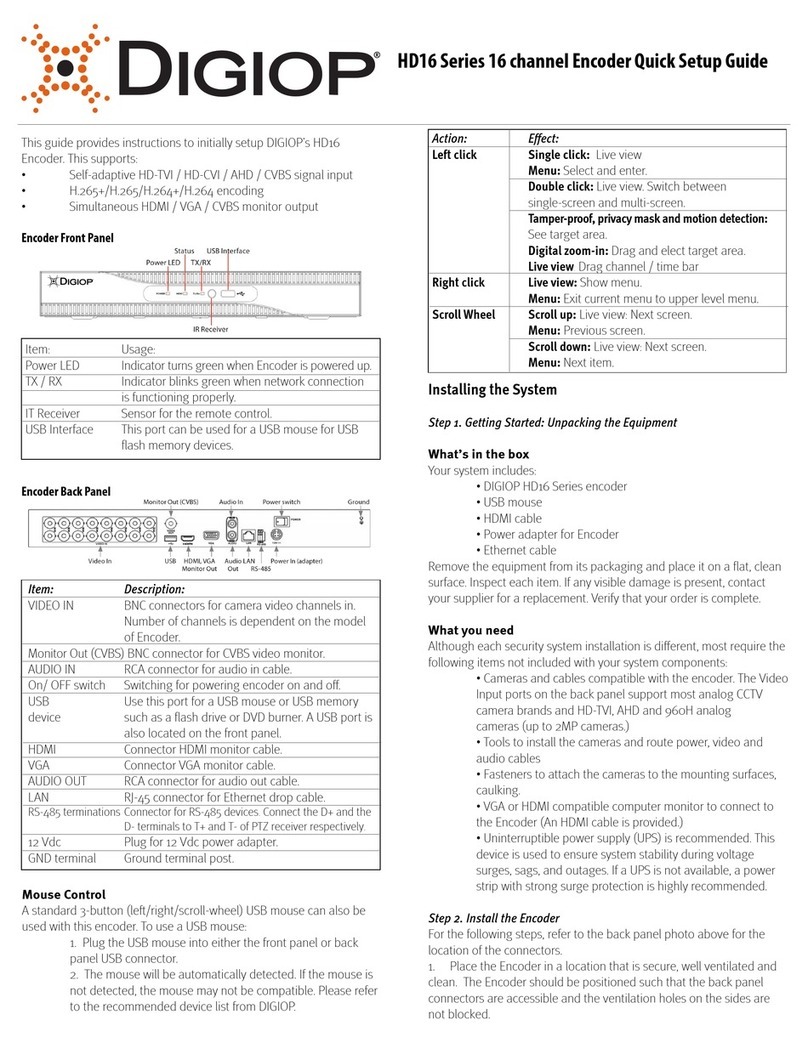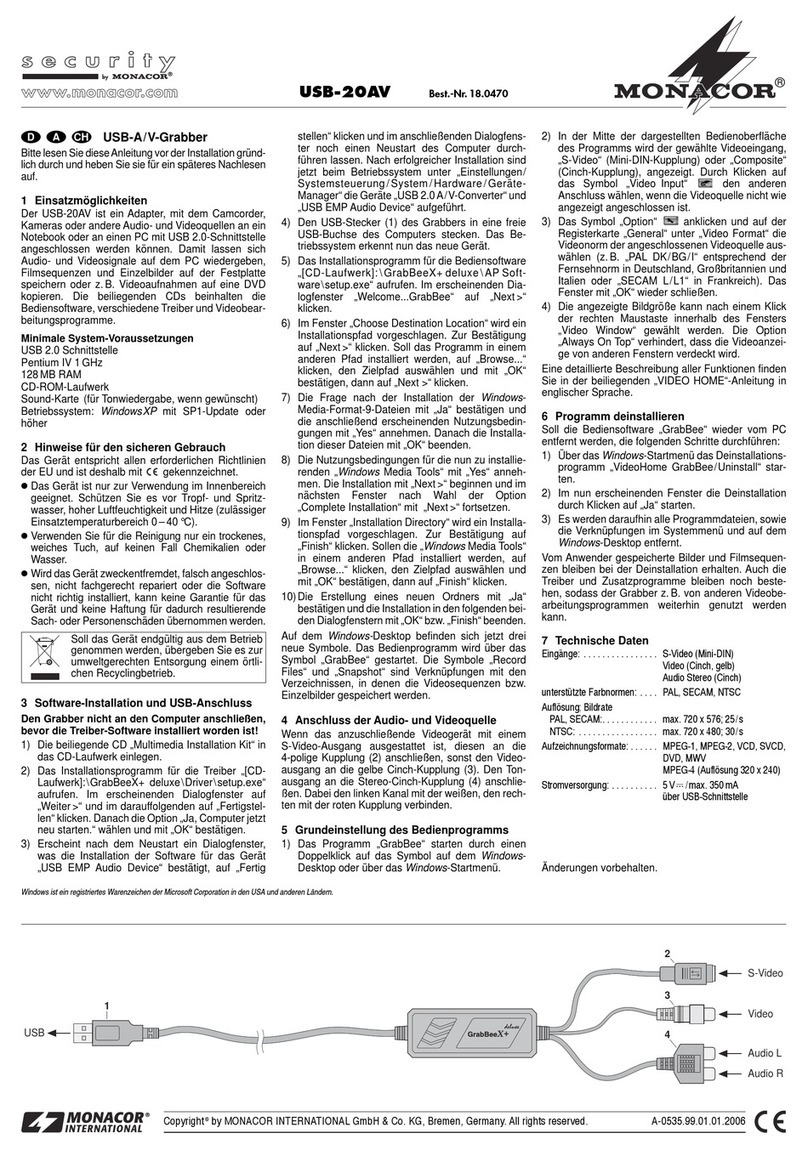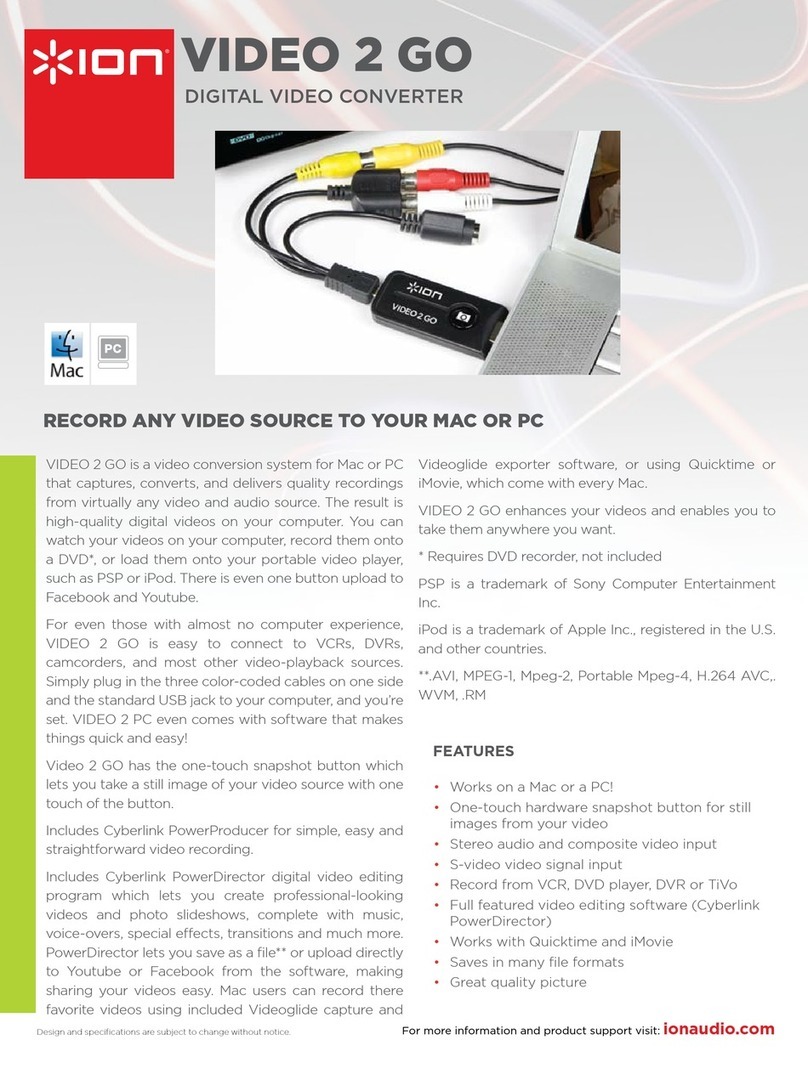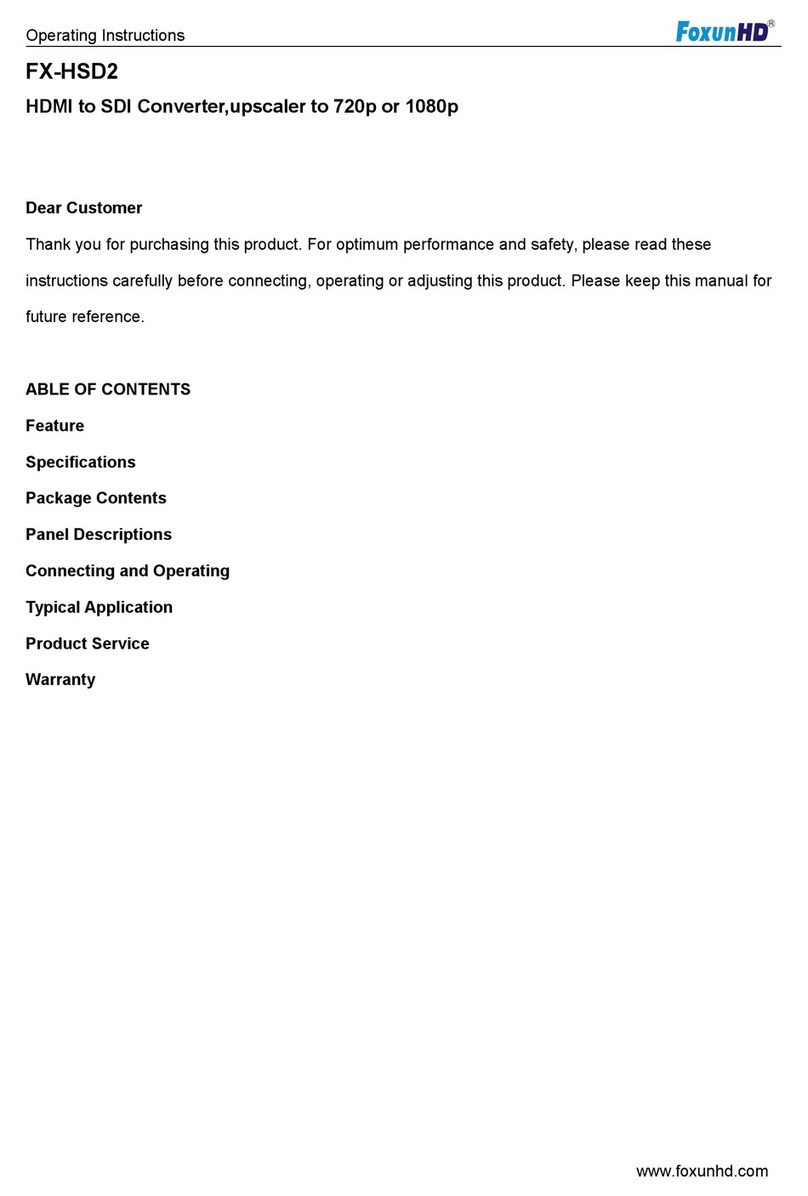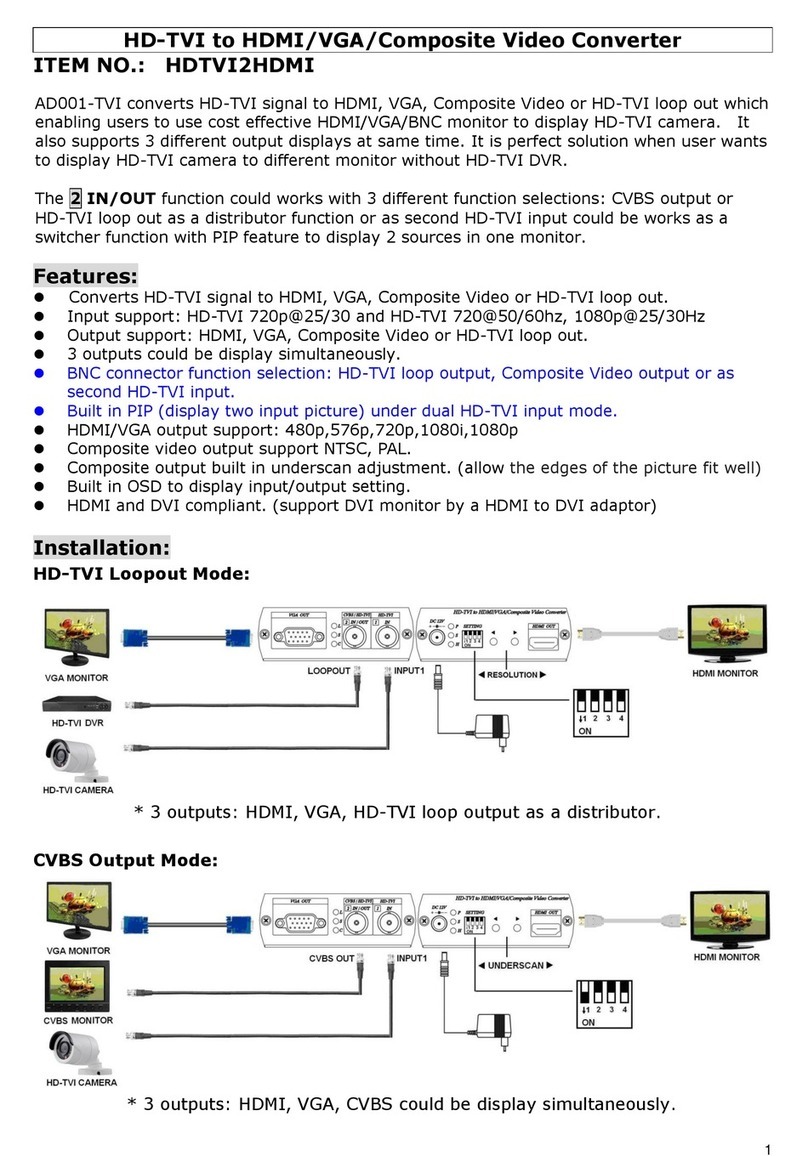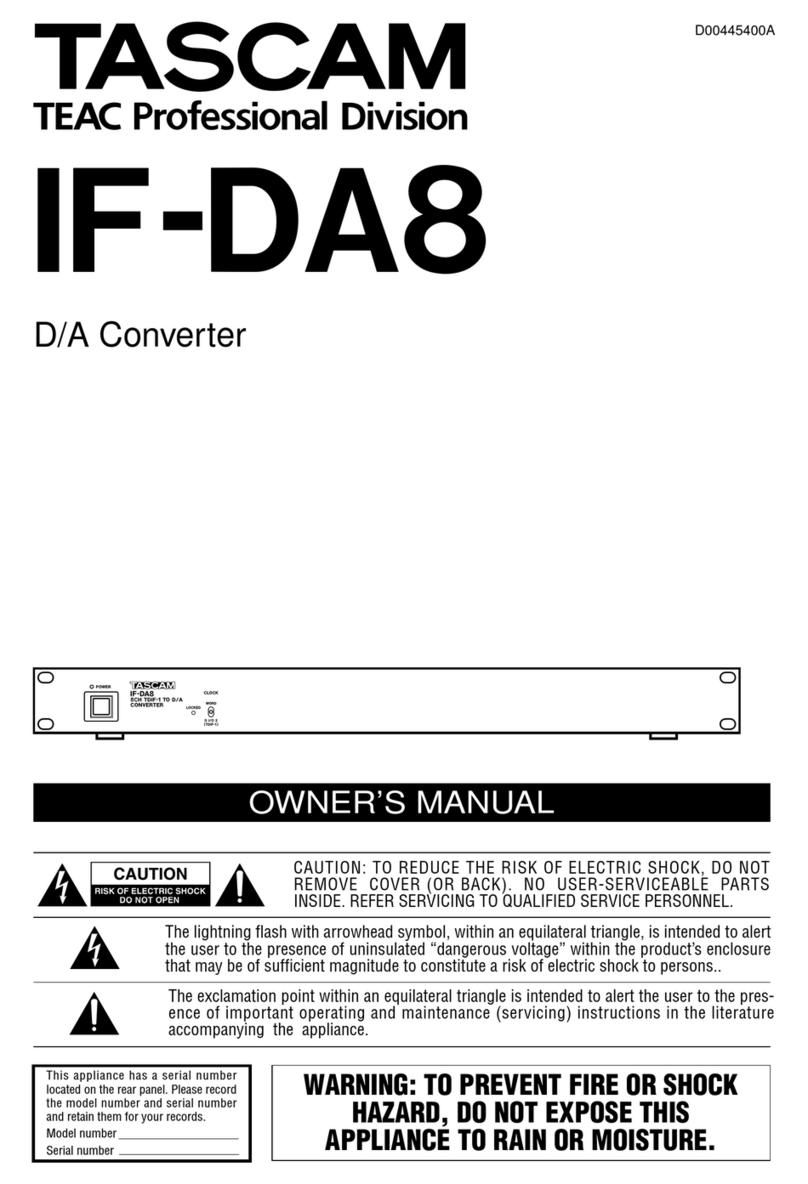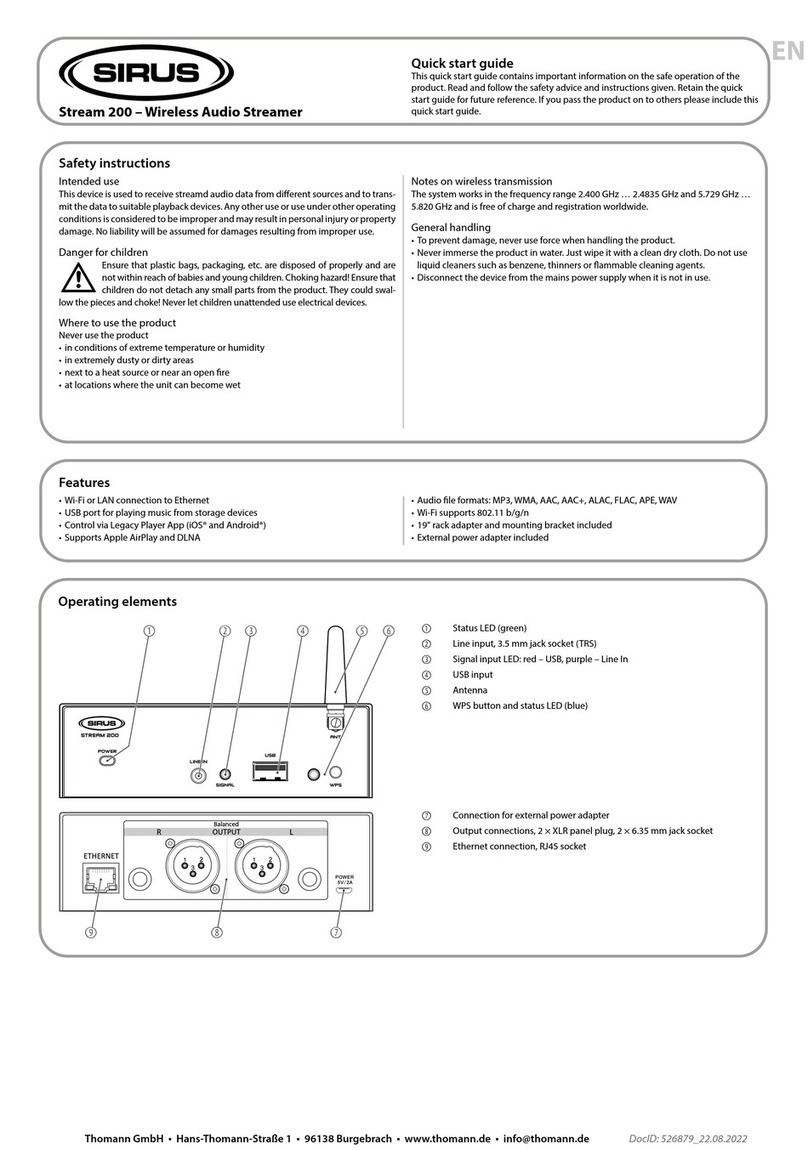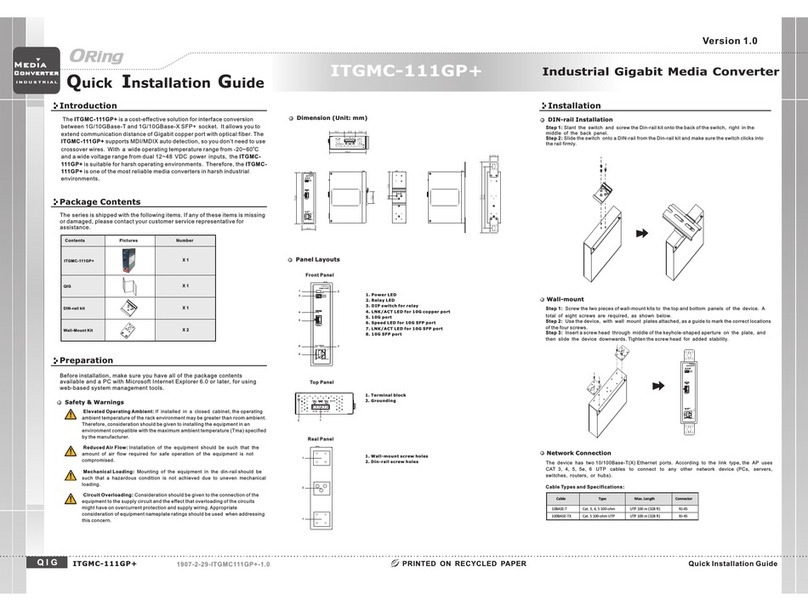Digiop Black BLK-IPE4101 User manual

1www.digiop.com BLK-IPE4101_PQ
8/1/11
1. Insert the CD disk provided with your encoder into your computer’s CD ROM drive and open the CD in
a Windows Explorer window.
2. Find the IPAdminTool directory on the CD.
3. Copy the IPAdminTool directory with its contents to your computer hard drive.
Step 4. Configure the network settings of you encoder
When your IP encoder is attached to a network and initially powered on, it attempts acquire compatible
network settings for each IP channel from a DHCP server. If it cannot nd a DHCP server, it congures each
channel with the following static (xed) settings:
IP address: 192.168.0.100
Subnet mask: 255.255.255.0
Gateway: 192.168.0.1
Your encoder must be congured with static network settings that are compatible with the LAN. If your
LAN has a DHCP server, use the following sub-step. Otherwise, use the sub-step procedure below for LANs
without DHCP.
Installing encoders on LANs with DHCP
1. Connect your encoder to the LAN, then plug in the power adapter to power it on.
2. Open the directory IPAdminTool directory on your computer, then double click the le
IPAdminTool.exe to start the application. When IPAdmin Tool starts, it will discover all the IP
devices it supports that exist on the network. The discovery process may take a few minutes.
Check the list of devices found by IPAdmin Tool. You can identify your encoder IP channels by their
MAC addresses.
The Rack Info eld “M” number is directly associated with the Vin channel (M0 for Vin1, M1 for Vin2,
etc.). The Rack Info identiers in the list may not appear in order. See the following table for the
example shown above.
Rack Info Vin Channel IP Address (via DHCP) MAC Address
R0, B0, M0 Vin1 192.168.5.43: 00:13:23:D4:D1:45
R0, B0, M1 Vin2 192.168.5.59 00:13:23:D4:D1:46
R0, B0, M2 Vin3 192.168.5.61 00:13:23:D4:D1:47
R0, B0, M3 Vin4 192.168.5.50 00:13:23:D4:D1:48
If an encoder channel was not found, click the Refresh button every minute until the four channels
for your encoder appear in the list.
3. Right click your encoder entry with Rack Info R0, B0,M0 (IP channel associated with Vin1), then
select IP Address from the drop-down list. An IP Setup window will open.
Static Option
4-Channel H.264
Network Video Encoder
Quick Installation Guide
This document guides you through the basic steps to install and congure your DDIGIOP™ Black
BLK-IPE4101 4-channel IP encoder. For detailed instructions, refer to the User Manual.
Find the four MAC address on the product label and enter them here: __________________.
__________________.__________________.__________________.
Step 1. Install the encoder
Mount the encoder in a secure location using the hardware installation kit provided. The kit includes
mounting brackets that slide into the sides of the encoder.
Connect video feeds from four analog cameras to the four Vin BNC connector (Vin1, Vin2, Vin3, Vin4) on the
front of the encoder.
Connections to the encoder for audio in and out (microphone and speaker), D/I sensor, alarm, video out
BNC, RS-232C, and RS-485 control are made through two 6-pin and two 8-pin terminal blocks. Vin1 is
associated with Ain1 (microphone), Aout1 (speaker), DI1 (sensor), DO1 (alarm output), and the rst IP
channel. Similarily, Vin2 is associated with Ain2, Aout2, etc. Attach peripheral devices to the terminal
blocks as shown below. For detailed interface specications, refer to the user manual.
Ain
Grounds
Ground
Common
Aout
1 - 4
DO 1 - 4Aout
Grounds
Ain
1 - 4 DI 1 - 4 RS-232 TX, RX, Gnd
RS-485 +, –, Gnd
Step 2. Connect the encoder to the LAN
Attach a network LAN cable to the RJ-45 connector on the encoder backpanel.
Attach the DC12V adapter to the power connector on the encoder. DO NOT apply power to the encoder
at this time.
Step 3. Install IPAdmin Tool
The IPAdminTool is a utility for conguring the network settings of your DIGIOP™ Black encoders and
installing new rmware. It can be loaded on a Microsoft® Windows® XP, Vista or Windows 7 operating
system. At a computer on the same LAN (subnet) where your encoder will be installed, do the following:

2www.digiop.com © 2011 DIGIOP, Inc. All rights reserved.
4. In the IP Setup window, click the Static option bullet. If you have other compatible network settings
you want to apply to the device, enter them in the appropriate locations. Click Setup to continue.
5. In the Login window, enter the ID and PW
(password) for your encoder, then click Login. The
default administrator values for the ID and PW are
root and pass.
6. In the IPAdmin Tool window, click Refresh.Verify that the entry representing the encoder now
shows the (new) static IP address.
7. Repeat these steps to setup the other three encoder IP channels.
8. Continue with procedure Step 5. Setup encoder Basic Conguration.
Installing encoders on LANs without DHCP
Conguring the network settings of your encoders includes these steps:
—Determine the network settings of your computer.
—Check the network for compatibility with the default static network settings of your encoder.
—Find four network settings (IP addresses) that are not in use and can be assigned to the IP
channels of your encoder.
—Attach the encoder to the network, power it on, and congure each IP channel with new
network settings.
Determine the network settings of your computer
1. At a PC attached to the LAN where your encoder will be connected, determine the IP address, subnet
mask, and default gateway of your PC. To nd this information:
a. Hold down the Windows key and press rto
open the Run dialog box.
b. Type cmd in the entry eld, then click OK to
open the Command Prompt window.
c. At the command prompt, enter ipcong. The response will show the your PC’s network
settings.
d. Record the IP Address, Subnet Mask, and Default Gateway for your PC’s Ethernet adapter for
reference later.
NOTE If you are using Windows Vista or Windows 7, the IP address is identied as the “IPv4 Address.”
Check the LAN for default IP address compatibility
Before connecting your encoder to the LAN, check the network to see if IP address 192.168.0.100 is already
in use. At a Microsoft Windows computer attached to the LAN where the encoder will be connected, open
a Command Prompt window and enter: ping 192.168.0.100
The “Request timed out” response indicates that the IP address is not in use and the encoder can be
connected without causing conicts. If the response from the ping command received a “Reply..”, the IP
address is in use. Contact Technical Support for further assistance, if needed.
Find network settings (IP addresses) that are not in use
1. At your PC, nd an IP address on your network that is not in use:
a. Write down the EXACT IP address of your PC up to the third/last period. Using the example
shown above, this expression is: 192.168.5. After the third period, include any number
between 1 and 254 that is dierent from the one in your PC’s IP address, 3. As a rst try, let’s
choose 75, which will form the IP address 192.168.5.75.
b. Next, use the ping command in the Command Prompt window to see if this IP address is in
use on your network. Enter: ping 192.168.5.75.
In the example shown above, the message “Reply from 192.168.5.75: ..” indicates that
your PC can reach a device with that IP address, and that address is in use (i.e., you cannot
use it for your encoder).
c. Since the ping test showed that 192.168.5.75 is in use, try another number between 1 and
254. Let’s try to ping 192.168.5.20. At the command prompt, enter: ping 192.168.5.20
d. In this test, the message “Request timed out” indicates that your PC cannot reach the
device with that IP address, and that address is probably not in use. If this test showed that
this IP address is in use, try other IP addresses using the steps above until an unused address
is found.
e. Repeat these steps to nd IP addresses for the other IP channels of your encoder.
Attach your encoder to the network, power it on, and conguring it with new network settings
1. Connect the encoder to the LAN, then plug in the power adapter to power it on. Wait until the
initialization process completes (about 4 minutes) before continuing.
2. Open the directory IPAdminTool directory on your computer, then double click the le
IPAdminTool.exe to start the application. When the IPAdmin Tool starts, it will discover all the IP
devices it supports that exist on the network. The discovery process may take a few minutes.
3. In the Product list, nd the entries with the MAC addresses of the encoder you installed. If all four IP
addresses are not shown, click Refresh once a minute until all four addresses are shown.
4. Right click the encoder entry with Rack Info R0,B0,M0 (IP channel associated with Vin1), then
select IP Address. Static Option
5. In the IP Setup window:
a. Select the Static option if it is not selected.
b. Enter the new IP address for your encoder into the IP Address eld.
c. Enter the subnet mask of your computer into the Subnet Mask eld.

3www.digiop.com © 2011 Digiop, Inc. All rights reserved.
d. Enter the gateway of your computer into the Gateway eld.
e. Click SETUP. A Login window will open.
6. In the Login window, enter the ID and PW
(password) for your encoder and click Login. The
default administrator values for the ID and PW are
root and pass.
7. In the IPAdmin Tool window, click Refresh. Verify that the entry with R0,B0,M0 now shows the
new IP address.
8. Repeat these steps for the other three encoder IP channels.
Step 5. Setup encoder Basic Configuration
Repeat this step for each encoder channel.
To view video images from any encoder channel, at a computer attached to the LAN where the encoder is
installed, open Microsoft©Internet Explorer©and go to:
http://<IP address of the encoder>
In this example, the IP address is 192.168.5.20. Enter: http://192.168.5.20
If prompted to install ActiveX controls such as AxAll.cab (publisher Cap Co), AxPTZ, or AxNVC, follow screen
prompts to install the software.
NOTE To load these ActiveX controls, you may need to adjust the security settings of your browser to
accept add-ins from unknown publishers.
SETUP Button
After logging into your encoder, if you cannot see live video from the encoder and the message: “Can not
Create XMLDOMDocument Install MSXML4.0” appears, download and install the MS XML 4.0 library. This
library can be found at:
http://www.microsoft.com/downloads/details.aspx?familyid=3144B72B-B4F2-46DA-B4B6-
C5D7485F2B42&displaylang=en
After the encoder video view screen appears, click the SETUP button in the upper right corner. In the pop-
up window, enter the default User name and Password, root and pass.
In the SETUP window, go to Basic Conguration > Users.
In the User list, click root to highlight it, and then click Modify. Enter a new password and click OK. In the
Users screen, click Apply, and then click OK to restart the server.
Go to Basic Conguration > Date & Time.
On the Date & Time screen, set the Time Zone, Method, and Time Synchronization options. Click Apply.
Go to Video & Audio > Video-in.
On the Video Input Setting screen, click the PREVIEW button to open a window showing the video stream
from the camera.
Adjust the Brightness, Contrast, Hue, Saturation, and Sharpness to perfect the video image. After changing
parameters, click Apply.
Click VIEW to exit SETUP mode and return to the video view screen.
Other Digiop Media Converter manuals