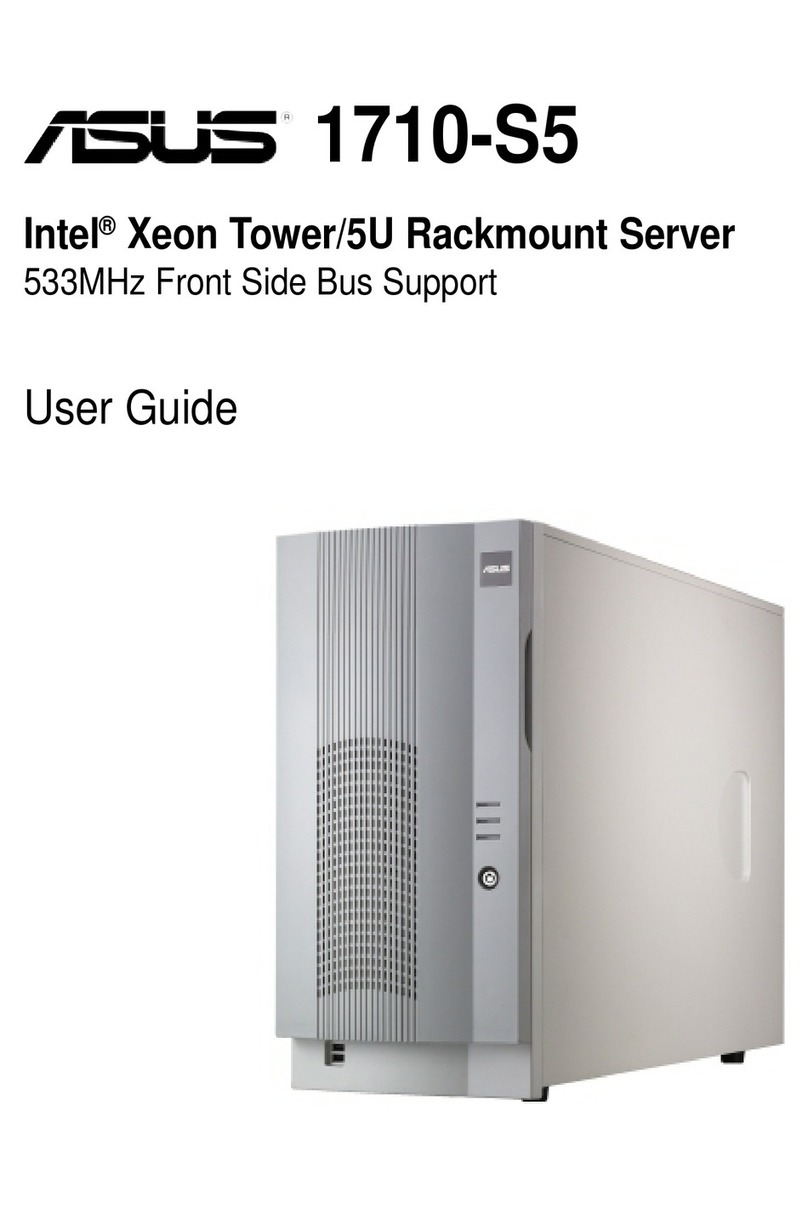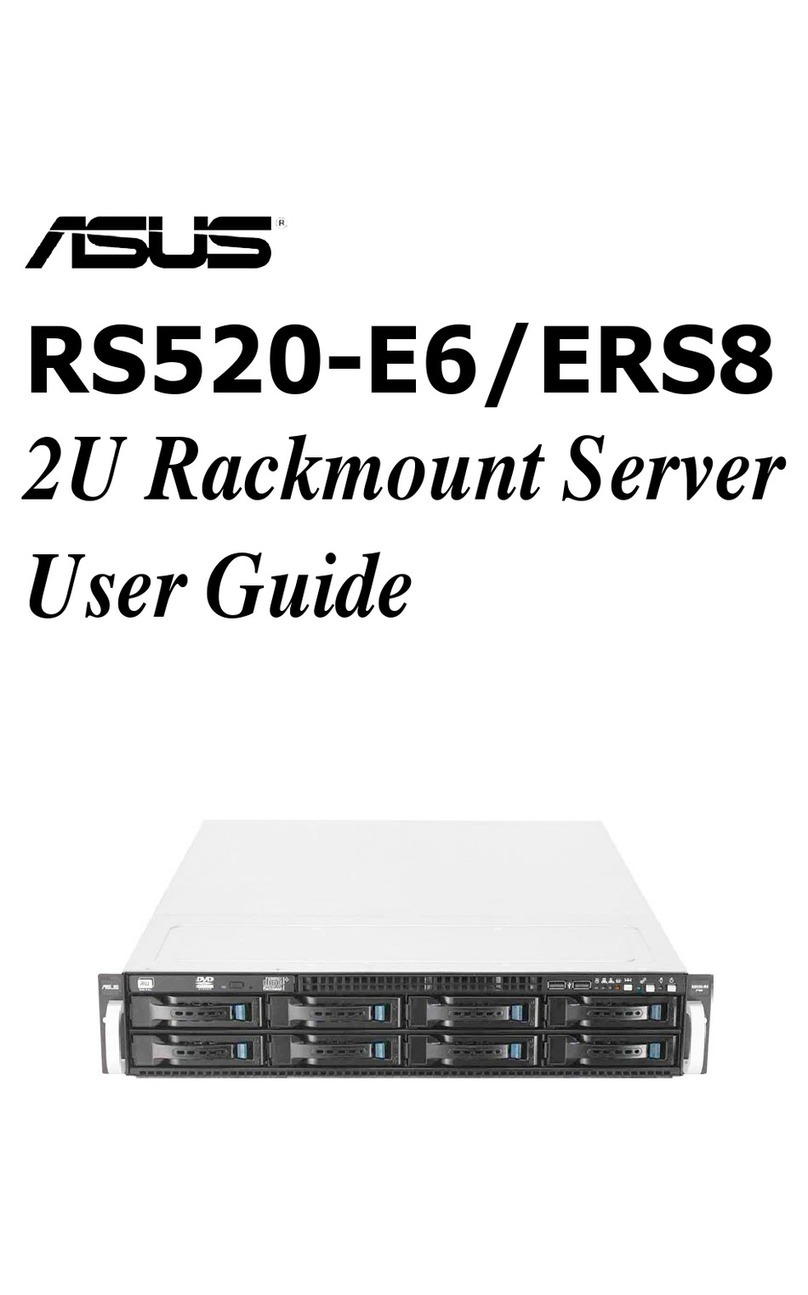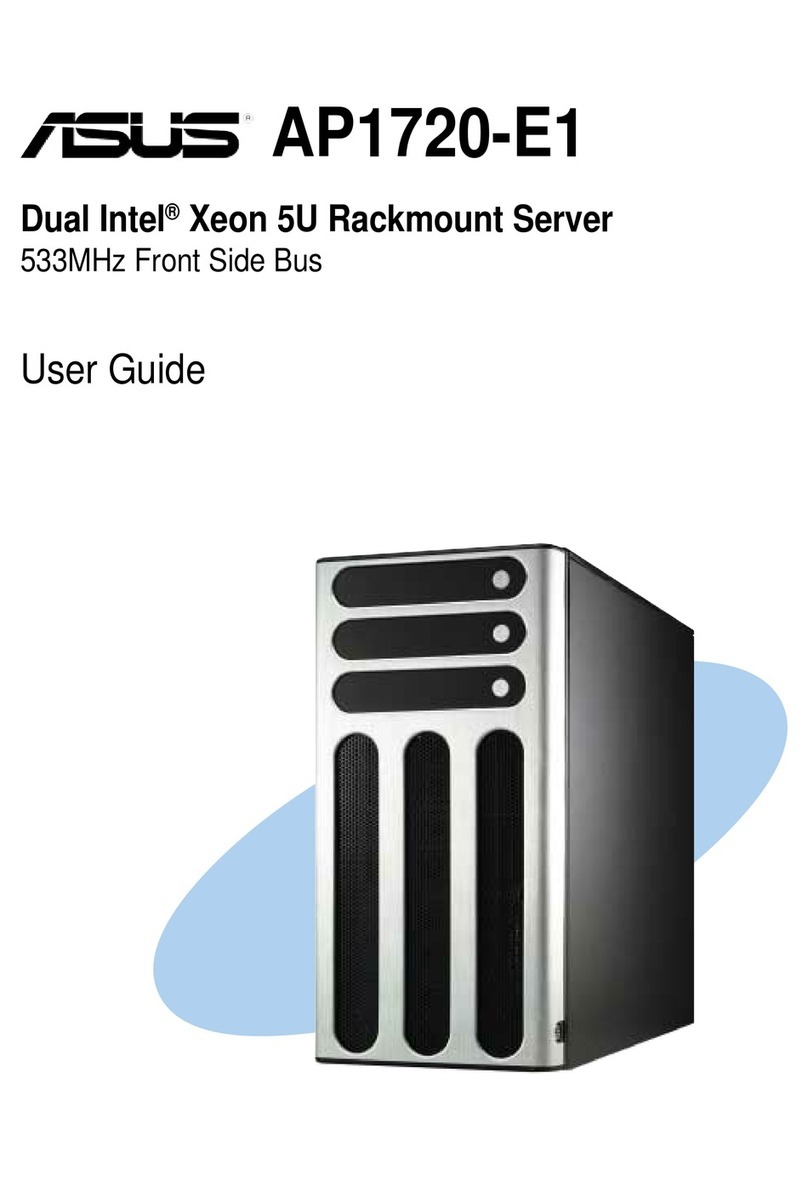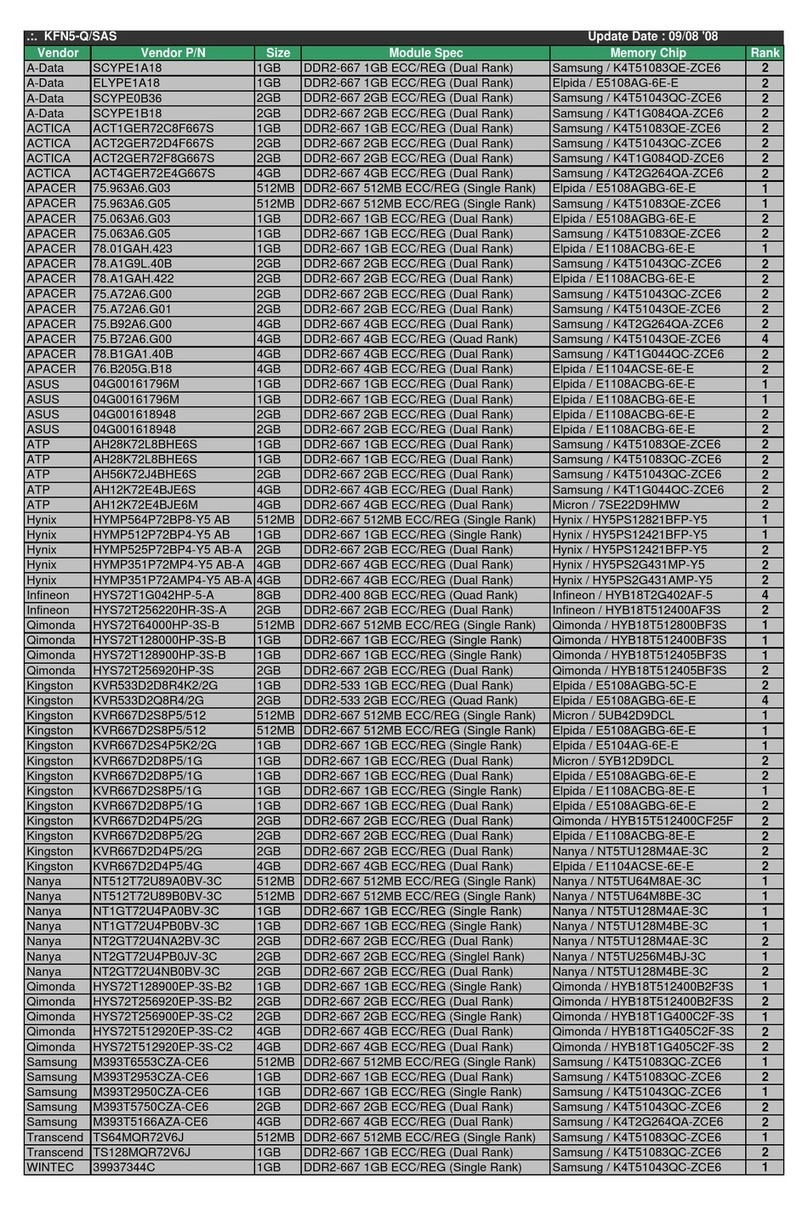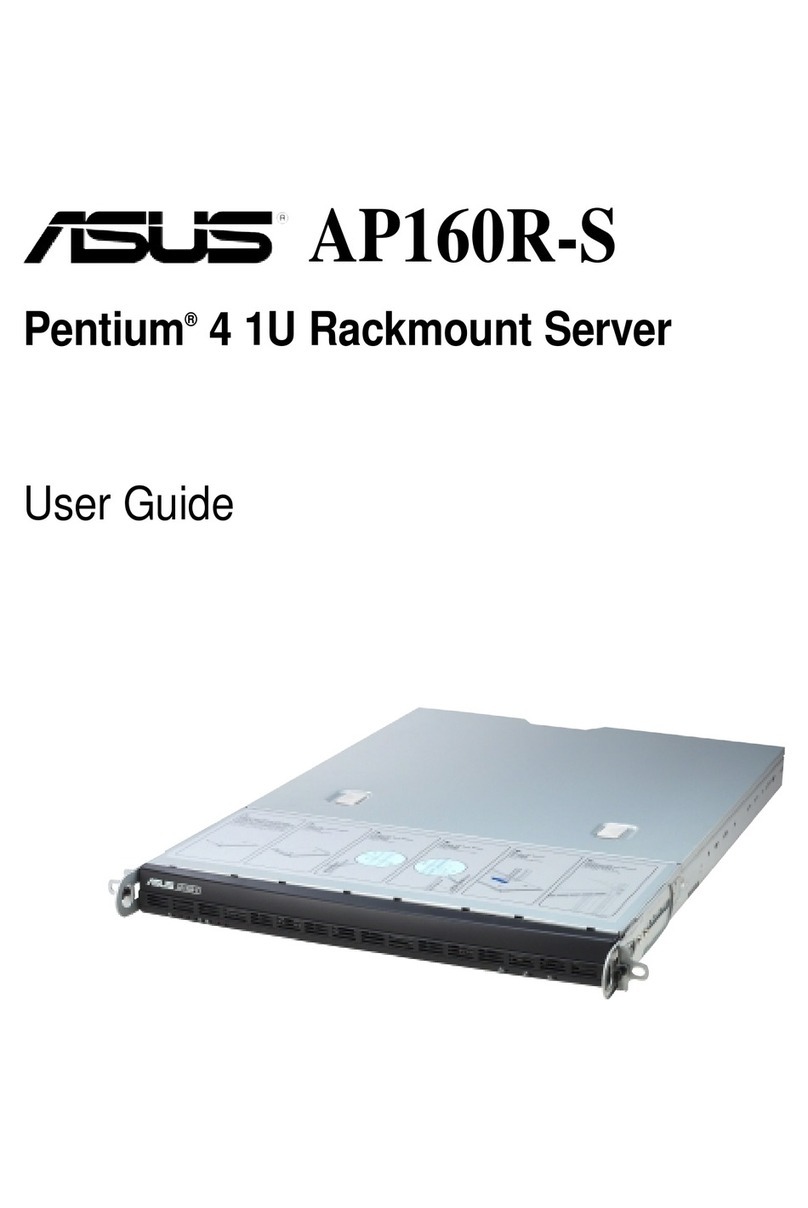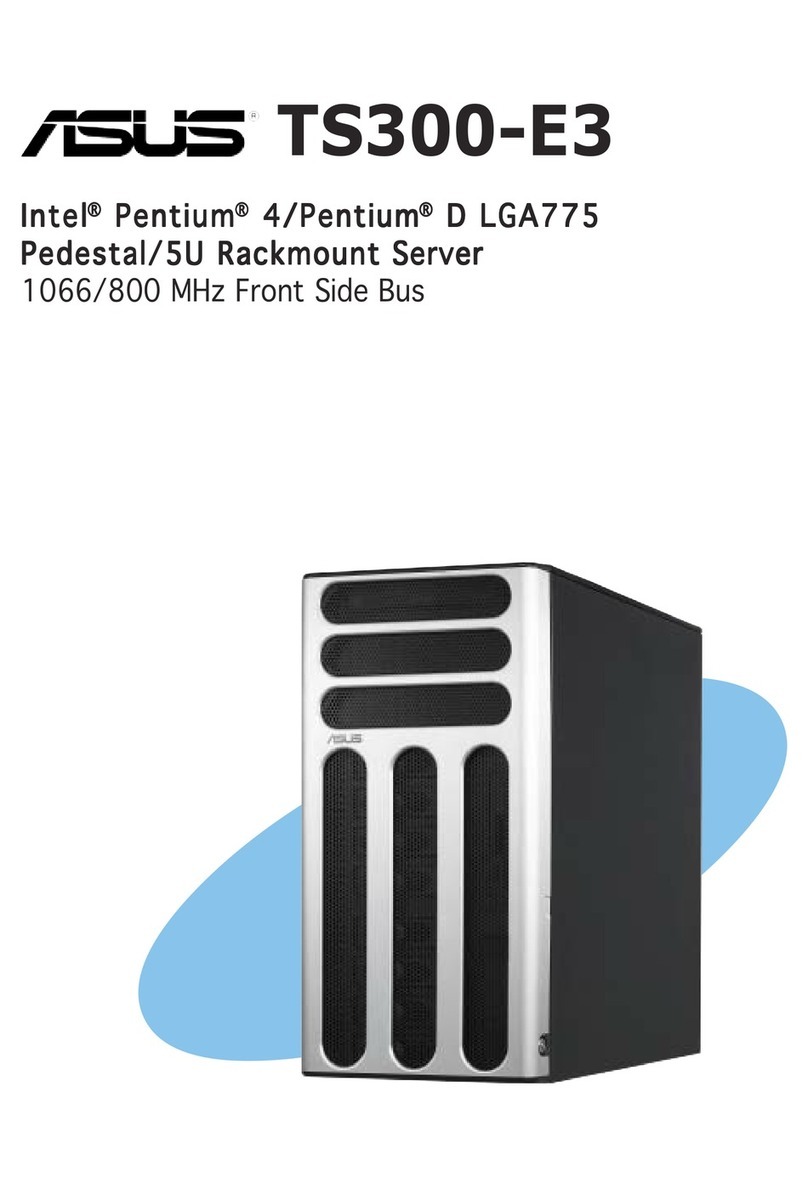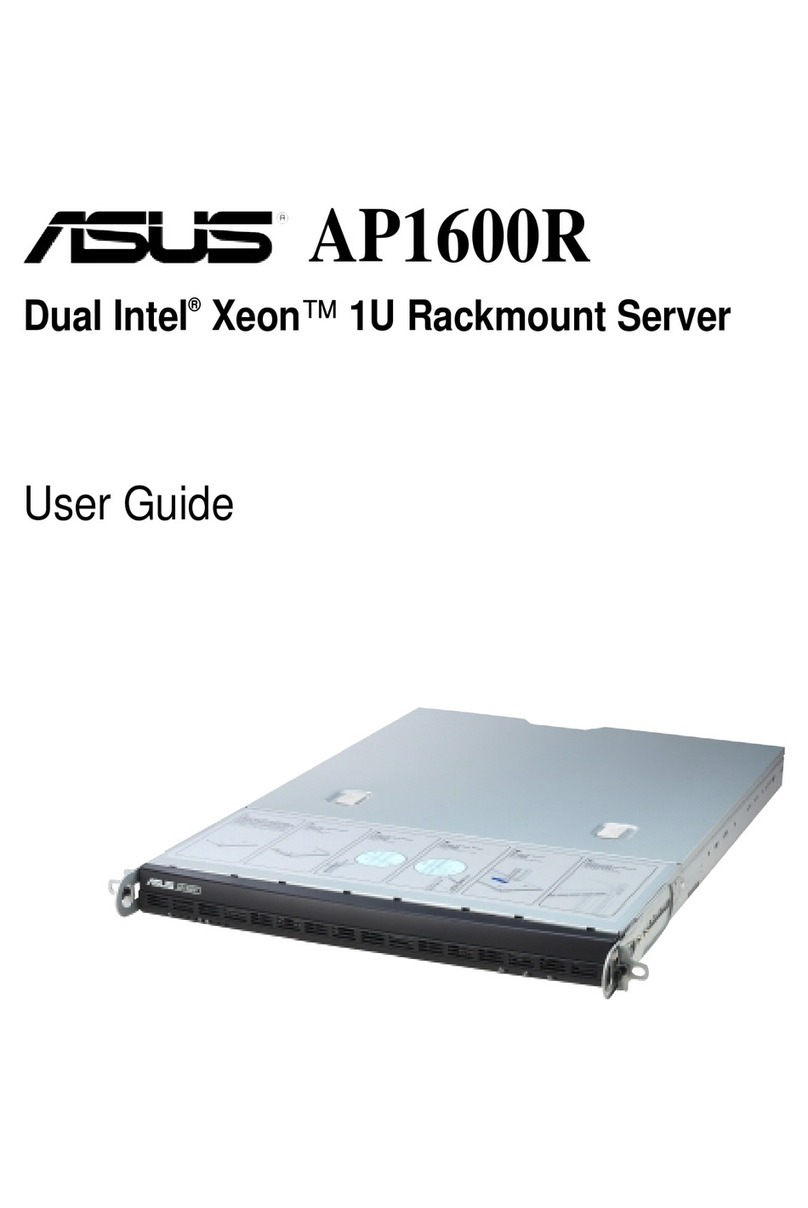iii
Contents
Contents...................................................................................................................... iii
Notices ...................................................................................................................... vii
Safety information.................................................................................................... viii
REACH .......................................................................................................ix
Australia statement notice...............................................................................ix
About this guide.......................................................................................................... x
Chapter 1: Product Introduction
1.1 System package contents.........................................................................1-2
1.2 Serial number label....................................................................................1-2
1.3 System specifications ...............................................................................1-3
1.4 Front panel features...................................................................................1-5
1.5 Rear panel features.................................................................................... 1-6
1.6 Internal features .........................................................................................1-7
1.7 LED information .........................................................................................1-8
1.7.1 Front panel LEDs ........................................................................ 1-8
1.7.2 Rear panel LEDs......................................................................... 1-8
Chapter 2: Hardware Information
2.1 Chassis cover.............................................................................................2-2
2.1.1 Removing the side cover............................................................. 2-2
2.2 Central Processing Unit (CPU) .................................................................2-4
2.2.1 Installing the CPU ....................................................................... 2-4
2.2.2 Installing the CPU heatsink and fan assembly............................ 2-7
2.2.3 Uninstalling the CPU heatsink and fan........................................ 2-8
2.3 System memory .........................................................................................2-9
2.3.1 Overview ..................................................................................... 2-9
2.3.2 Memory Congurations............................................................... 2-9
2.3.3 Installing a DIMM on a single clip DIMM socket........................ 2-10
2.4 Front panel cover.....................................................................................2-11
2.4.1 Removing the front panel cover ................................................ 2-11
2.5 5.25-inch drives........................................................................................2-12
2.6 Hard disk drives (HDD)............................................................................2-14
2.7 Expansion cards ......................................................................................2-18
2.7.1 Installing an expansion card...................................................... 2-18
2.7.2 Conguring an expansion card ................................................. 2-20
2.8 System fan................................................................................................2-21
2.9 Cable connections ...................................................................................2-22