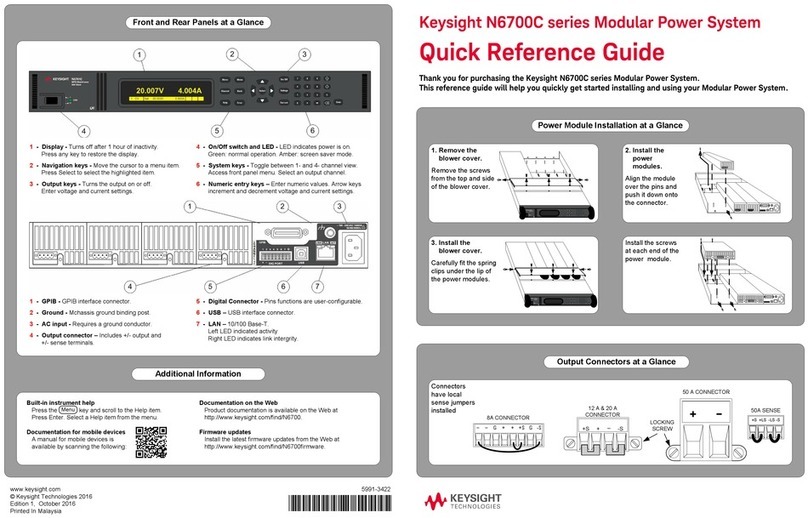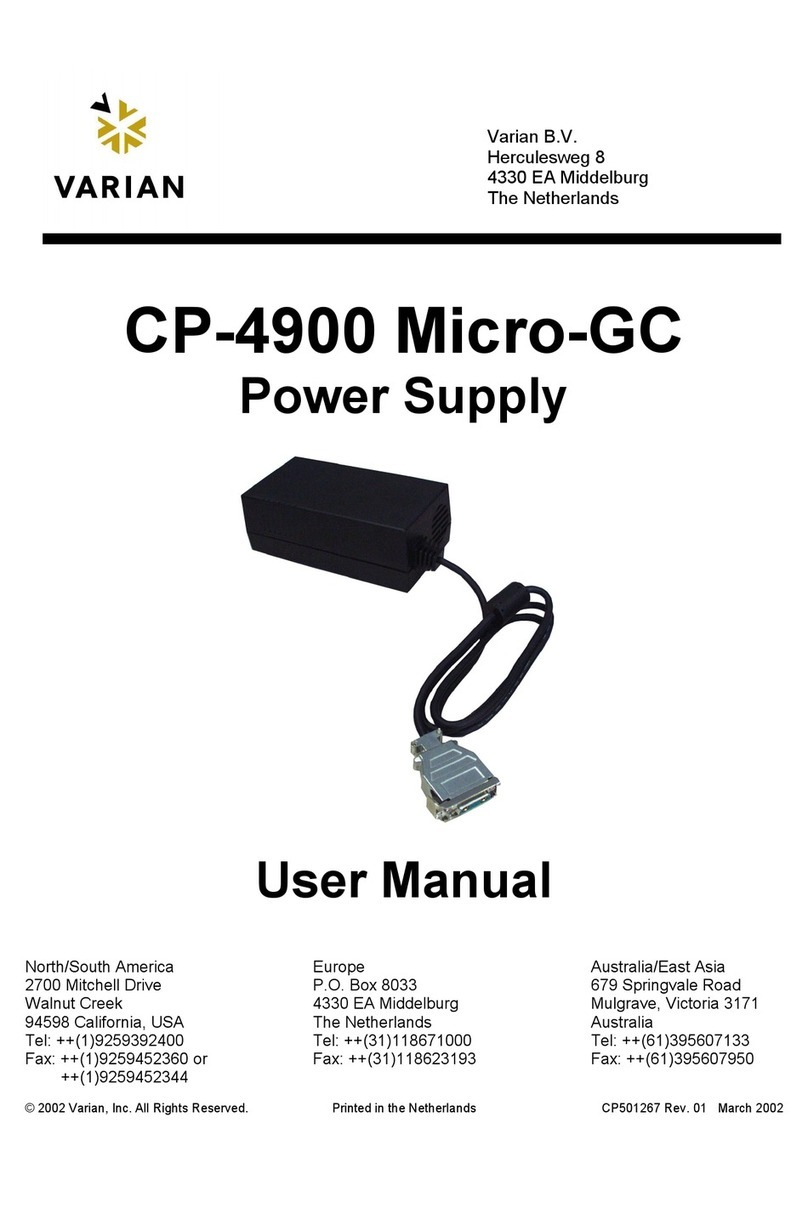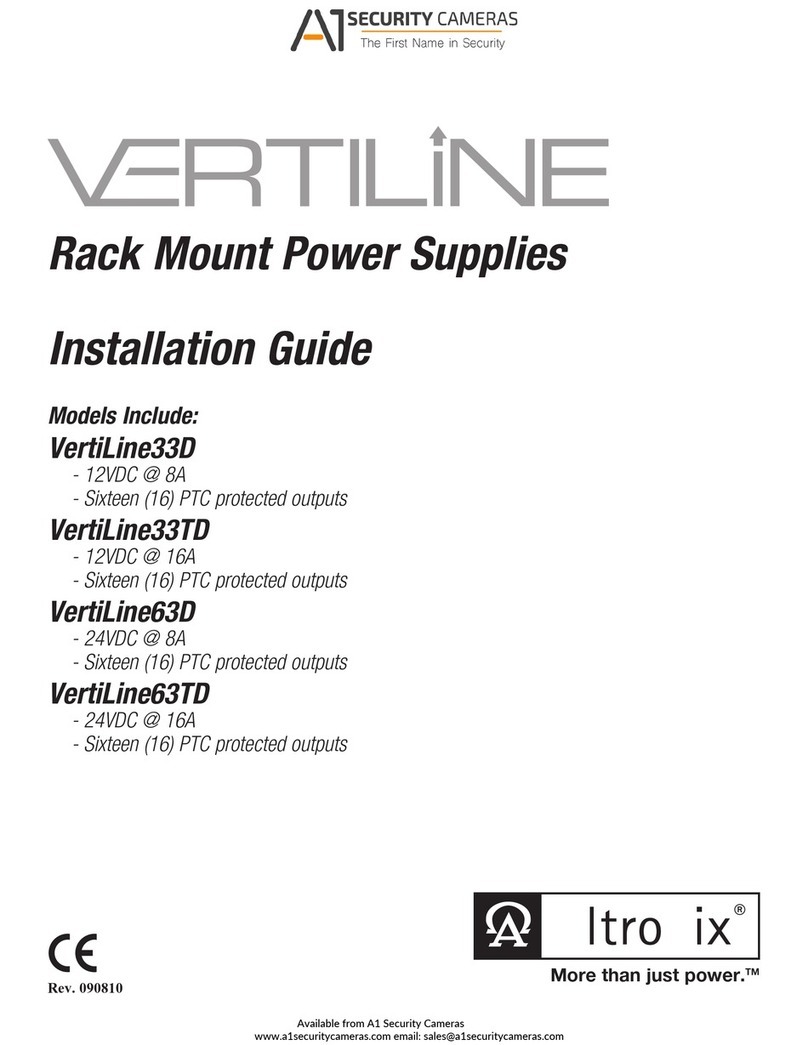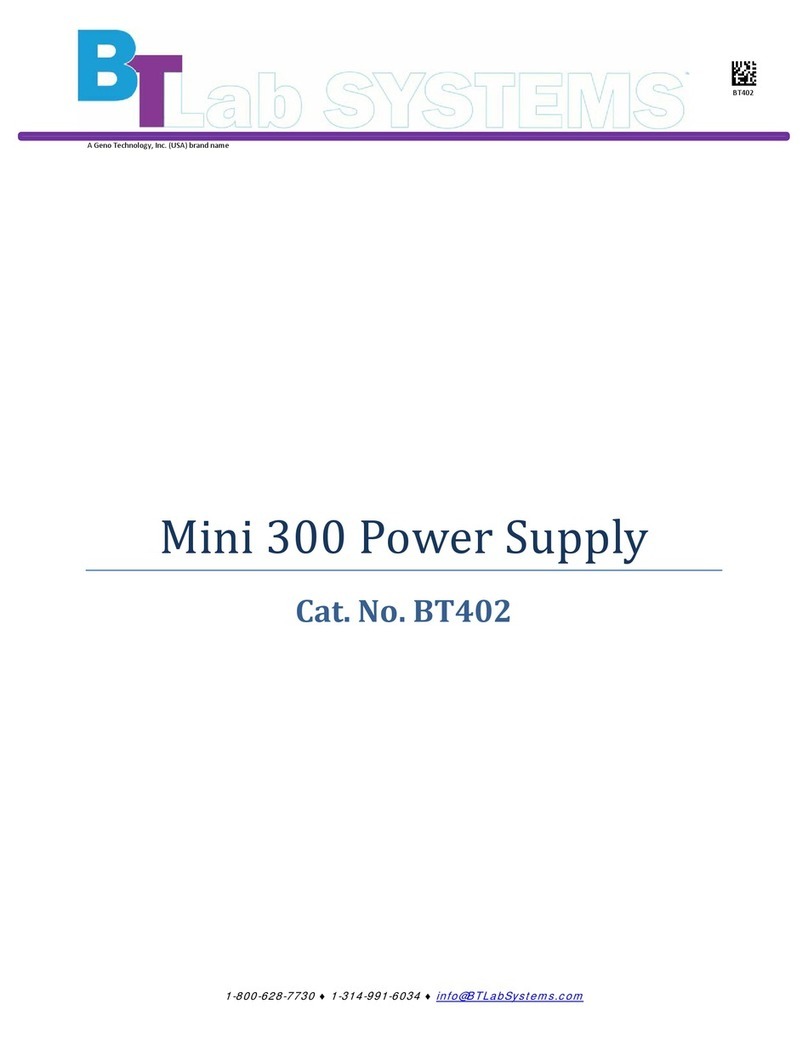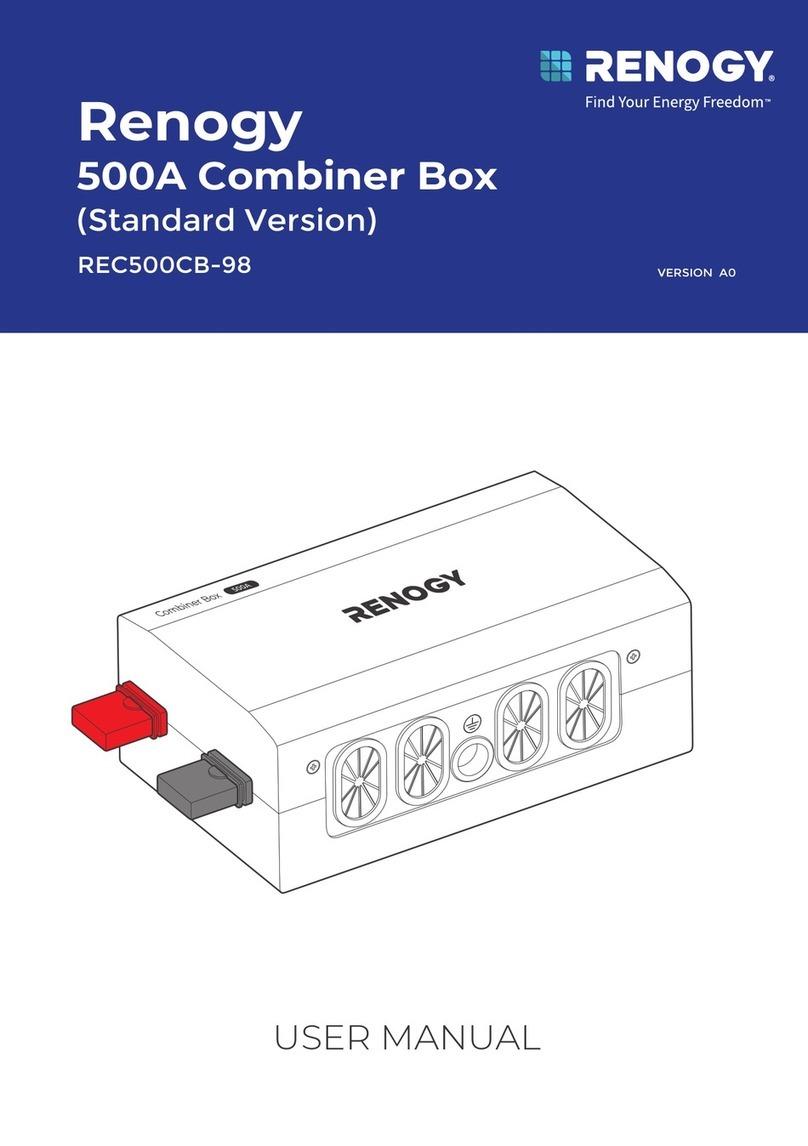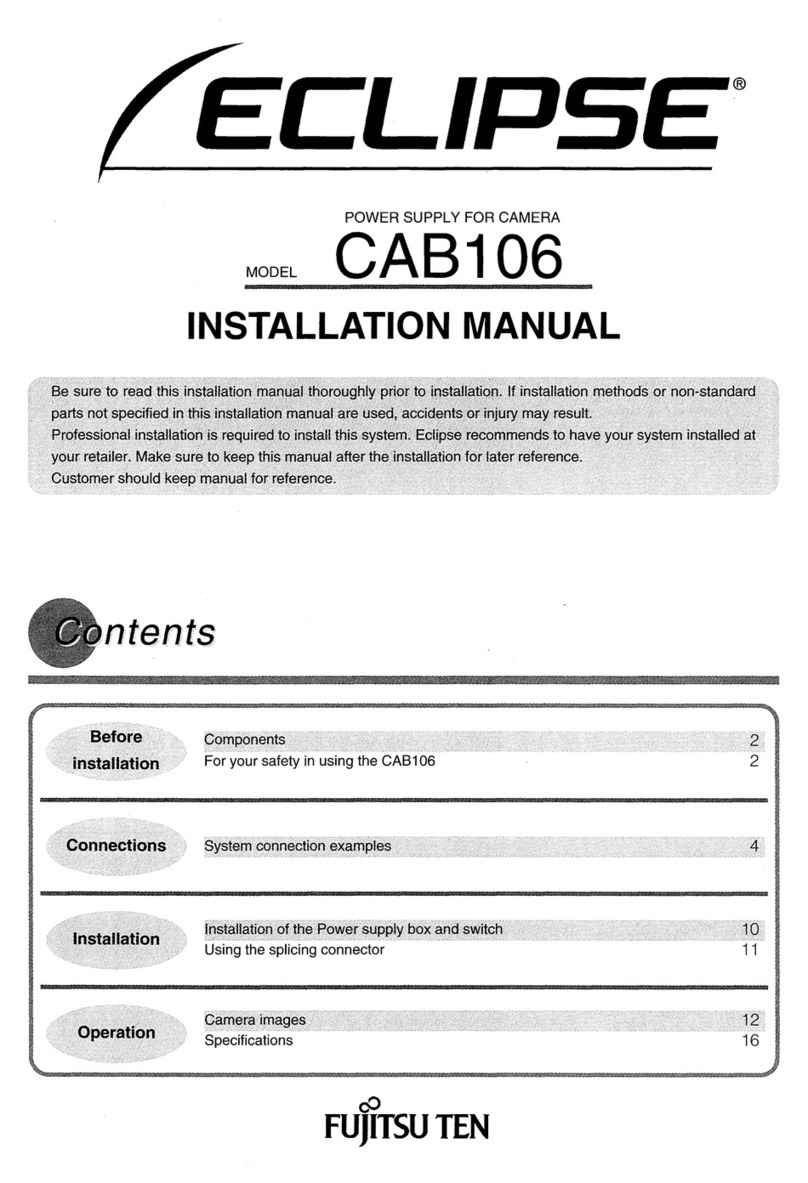Audiocom MS-2002 User manual

MS-2002
Master Station and Power Supply
User Manual
9350-7749-000 Rev C May/2006

PROPRIETARY NOTICE
The product information and design disclosed herein were originated by
and are the property of Telex Communications, Inc. Telex reserves all
patent, proprietary design, manufacturing, reproduction, use and sales
rights thereto, and to any article disclosed therein, except to the extent
rights are expressly granted to others.
COPYRIGHT NOTICE
Copyright 2006 by Telex Communications, Inc. All rights reserved.
Reproduction, in whole or in part, without prior written permission from
Telex is prohibited.
WARRANTY NOTICE
See the enclosed warranty card for further details.
CUSTOMER SUPPORT
Technical questions should be directed to:
Customer Service Department
RTS/Telex Communications, Inc.
12000 Portland Avenue South
Burnsville, MN 55337 USA
Telephone: 800-392-3497
Fax: 800-323-0498
Factory Service: 800-553-5992
RETURN SHIPPING INSTRUCTIONS
Customer Service Department
Telex Communications, Inc. (Lincoln, NE)
Telephone: 402-467-5321
Fax: 402-467-3279
Factory Service: 800-553-5992
Please include a note in the box which supplies the company name,
address, phone number, a person to contact regarding the repair, the type
and quantity of equipment, a description of the problem and the serial
number(s).
SHIPPING TO THE MANUFACTURER
All shipments of product should be made via UPS Ground, prepaid (you
may request from Factory Service a different shipment method). Any
shipment upgrades will be paid by the customer. The equipment should
be shipped in the original packing carton. If the original carton is not
available, use any suitable container that is rigid and of adequate size. If
a substitute container is used, the equipment should be wrapped in paper
and surrounded with at least four (4) inches of excelsior or similar shock-
absorbing material. All shipments must be sent to the following address
and must include the Proof of Purchase for warranty repair. Upon com-
pletion of any repair the equipment will be returned via United Parcel
Service or specified shipper, collect.
Factory Service Department
Telex Communications, Inc.
8601 East Cornhusker Hwy.
Lincoln, NE 68507 U.S.A.
Attn: Service
This package should include the following:
QTY DESCRIPTION
PART
NUMBER
1 Power Cord Requirements 38109-668
1 Statement of Conformity 38109-675
1 Warranty 38110-390
1 User Manual 9350-7749-000
1 1/1/4” Face Plate, Right, Black 91607353-003
1 1/1/4” Face Plate, Left, Black 91607353-002
1 Power Cord 25040003-00
1 MS2002 Final Assembly 9010-7749-000

Table
of
Contents
Chapter 1
Introduction .......................................................3
Description ........................................................3
Features .............................................................3
Chapter 2
Installation .........................................................5
Configuration Pre-check ...................................5
Headset Microphone Type
Selection DIP Switch ........................................7
Mic Kill Send Enable DIP Switch ....................7
Program Interrupt DIP Switches .......................7
Incoming Call Beep DIP Switches ....................7
Monaural or Binaural Operation
DIP Switches .....................................................8
Balanced Unbalance Switches ..........................8
Direct Program Listen
Enable/Disable Jumpers ....................................8
Mounting ...........................................................9
Connections .......................................................9
External Program Input and PA Output ............9
Cables ................................................................9
Chapter 3
Operation and Specifications ..........................17
Power-Up Check .............................................17
Test Tone .........................................................17
Sidetone Adjustment .......................................17
Voice-Activated Microphone
(Vox) Setup .....................................................18
Operation .........................................................19
Normal vs. Programming Mode ......................19
Volume Adjustment ........................................19
Receiving Calls ...............................................19
Call and Intercom Channel .............................19
Microphone Mute During Talk .......................20
All Talk ...........................................................20
Public Address (PA) ........................................20
Turning the Program Inputs ON and OFF ......20
Using Mic Kill ................................................20
Using Voice-Activated Microphone (Vox) .....21
Incoming Call Beep ON / OFF .......................21
Specifications ..................................................22
Quick Reference ..............................................25


3
CHAPTER 1
Introduction
Description
The MS-2002 is a complete 2-channel master station and system power supply (24 VDC, 2 Amps total power) in a single unit.
Simply plug it into any AC power outlet from 100 to 240 volts, add a microphone or headset, connect intercom stations to the
back panel, and you’re ready to communicate. It even has both 1-channel and 2-channel connectors, so you don’t have to add
a separate breakout box if you want to mix 1-channel and 2-channel stations. The MS-2002 fits in a standard 19-inch equip-
ment rack and is 1 rack unit high. The basic MS-2002 can communicate with two intercom channels. This number can be
increased by connecting optional EMS-4001 Expansion Stations. Each EMS4001 adds four addition channels, and up to four
of these expansion stations can be connected for a total of eighteen channels.
Features
FIGURE 1. MS-2002 Reference View.
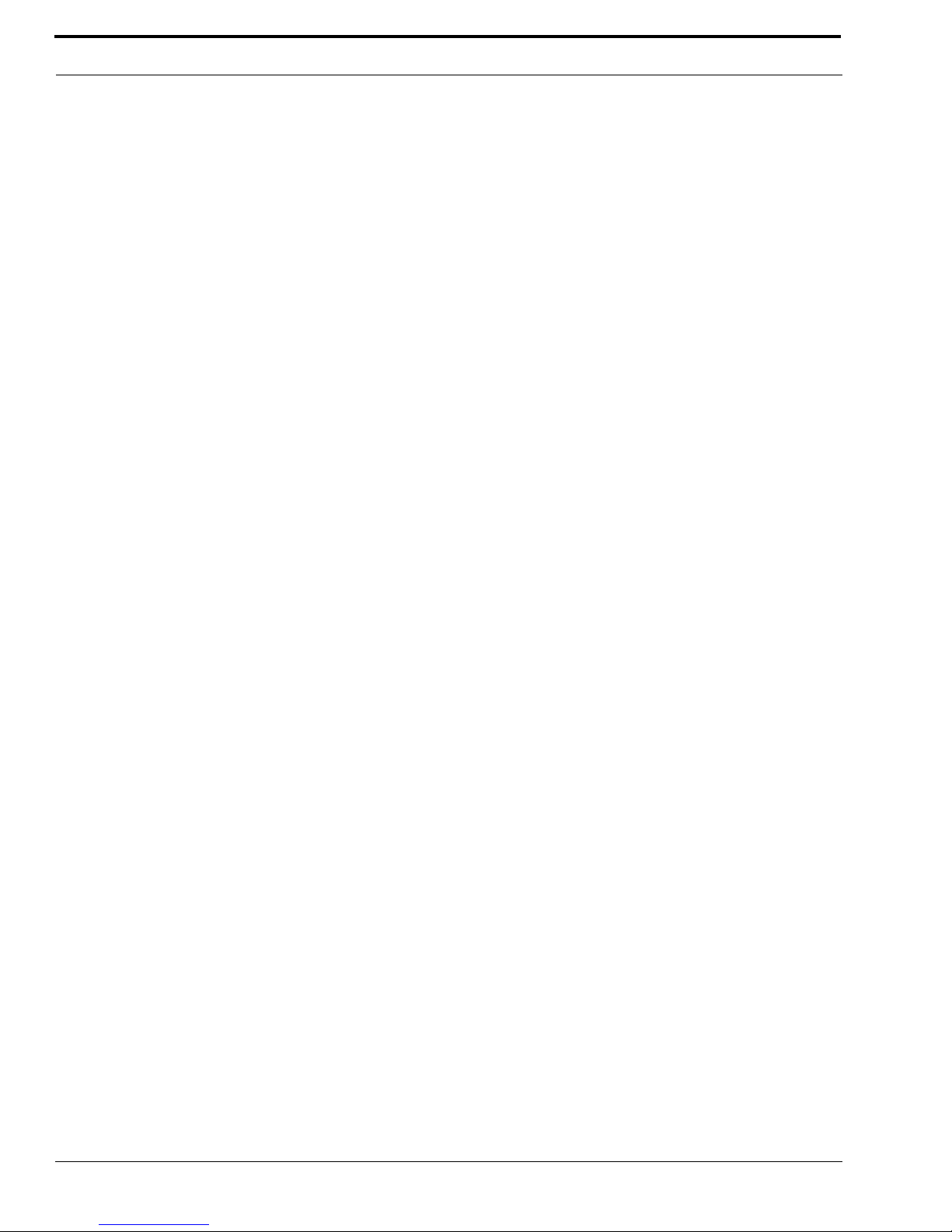
Introduction
4
1. Dynamic-Mic Headset Connector - Accepts headsets with monaural headphones and either a balanced or unbalanced
dynamic microphone.
2. Panel Mic / Electret-Mic Headset Connector - Accepts an electret gooseneck microphone, such as the Telex Model
MCP-90-XX. The model MCP-90 series panel mic connector is a 1/4” stereo plug, with a threaded shaft for easy
installation.
3. Volume Control - Adjusts headphone volume only.
4. Vox Trimmers - Used with the voice-activated microphone feature. Separate trimmers adjust the voice activation level for
the headset and panel microphones.
5. Headset and Panel Mic Keys - Used to manually activate either the headset or panel microphone, whichever is being used.
6. All Talk Key - Used to talk to all stations that are listening on all channels. This includes both MS-2002 channels and all
channels of any connected EMS4001 Expansion Stations.
7. PA Key - If the MS-2002 is connected to a public address system, this key may be used to talk over the public address
system.
8. Mic Kill Key - Used to turn OFF the microphones on any intercom stations on a channel. Also used to activate the program
inputs and the audible beep feature for incoming calls.
9. Intercom Talk Keys - Momentary or latching (hands-free) operation possible.
10. Call Keys - Used to place calls on intercom channels and to indicate incoming calls.
11. Intercom Listen Keys - Momentary or latching operation possible.
12. Speaker Volume Control - The volume control adjusts the level to the front panel speaker. If an external speaker is used,
volume must be adjusted at the external speaker.
13. Combine / Isolate Switch - This recessed, push-button switch lets you combine the audio signals of the two channels to
create a single audio channel where all users can intercommunicate. Or, you can isolate each channel to create two groups
of completely independent users. For normal operation, it should be set in the isolate position.
14. Channel Status Indicators and Reset Push-buttons - The indicators are green for normal operation and red when there is an
overload or short circuit. The Reset push-button restores normal operation after the short-circuit or overload has been
located and fixed.
15. Universal AC Power Input - The MS-2002 accepts any input power in the range of 100-240 VAD, 50/60 Hz.
16. 2-channel Intercom Cable Connectors - One male and one female XLR-6 connector for 2-channel operation with SS2002,
BP-2002, etc.
17. Program Inputs Connector and Trimmers - Each intercom channel has its own program input and level adjust trimmer. The
program inputs may be turned ON or OFF via the front panel and they may be set to interrupt during talk, if desired.
18. 1-channel Intercom Cable Connectors - Two connectors are provided for each channel for loop-through connection of
1-channel intercom stations, such as the SS1002, BP1002, etc.
19. PA Output - Connects to a public address system.
20. Expansion Out Connector - Connects to an EMS4001 Expansion Station.
21. Speaker Output Jacks - May be used with external, powered loudspeakers for monaural or binaural listening
configurations.
22. Balanced / Unbalanced Selector Switches - The selector switches sets the MS-2002 for compatibility with either Audiocom
or Clear-Com®channel connector pin-outs, channel power requirements, and call signaling requirements. Both switches
must be in the same position.

5
CHAPTER 2
Installation
Configuration Pre-check
Before connecting the MS-2002 make sure it is properly configured for you intended usage. Figure 2 shows the locations of
the configuration switches. To access internal switches, remove three screws from the top cover and three screws from the
bottom portion of each side.
FIGURE 2. Locations of Configuration Jumpers and Switches
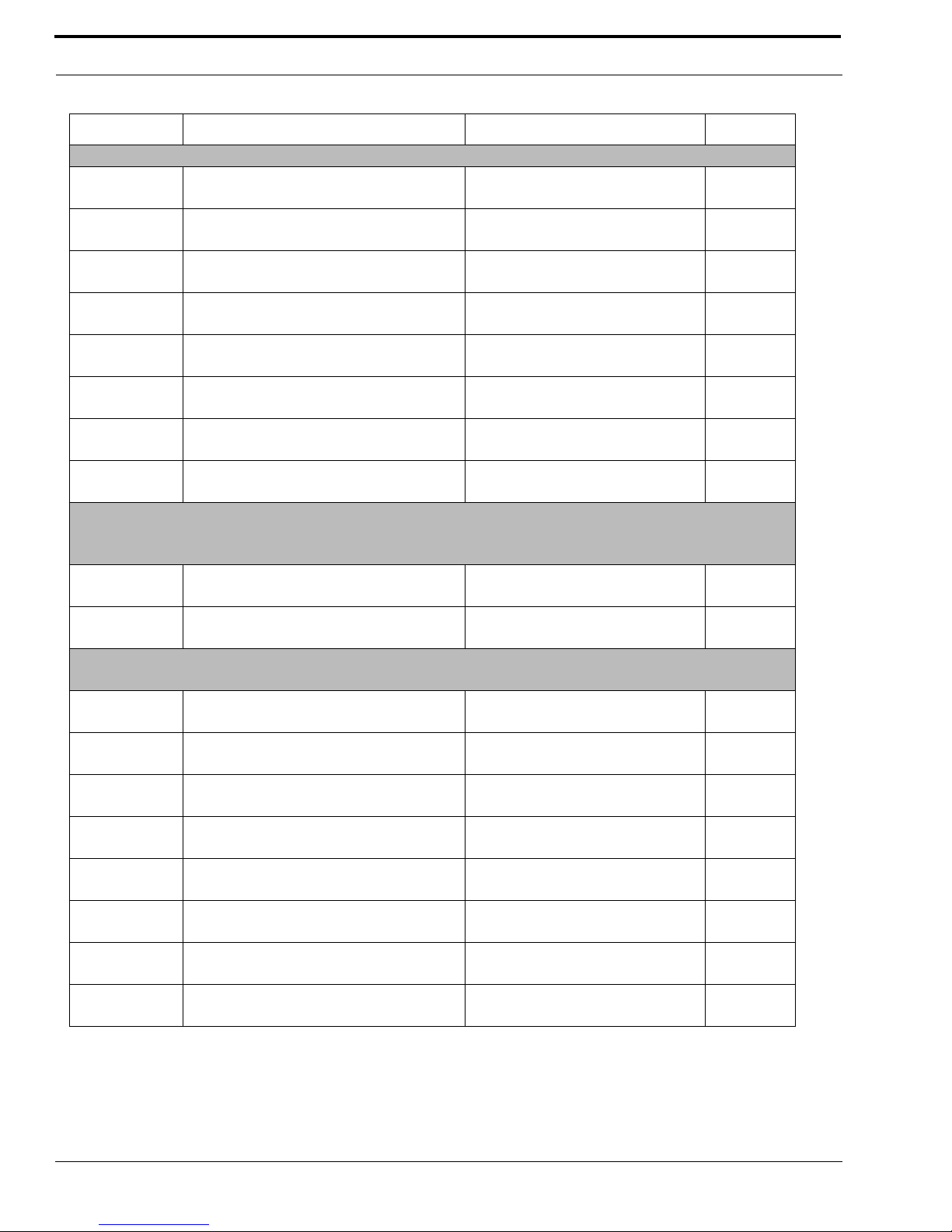
Installation
6
Switch # Description Settings Default
DIP SWITCH SW1 (INTERNAL)
SW1-1 Headset Microphone Type On: Unbalanced
Off: Balanced Off
SW1-2 Call Signal Send, channel 1 On: Enabled
Off: Disabled On
SW1-3 Call Signal Receive, channel 1 On: Enabled
Off: Disabled On
SW1-4 Call Signal Send, channel 2 On: Enabled
Off: Disabled On
SW1-5 Call Signal Receive, channel 2 On: Enabled
Off: Disabled On
SW1-6 Mic Kill Signal Send On: Enabled
Off: Disabled Off
SW1-7 Program 2 On: Interrupt During Talk
Off: No Interrupt Off
SW1-8 Program 1 On: Interrupt During Talk
Off: No Interrupt Off
BALANCED (BAL - UNBALANCED (UNBAL) OPERATION
BOTH SWITCHES MUST BE SET THE SAME
FACTORY DEFAULT IS BALANCED
Rear Panel Audiocom or Clear-Com operation Out: Balanced (Audiocom)
In: Unbalanced (Clear-Com) Out (BAL)
Rear Panel Audiocom or Clear-Com operation Out: Balanced (Audiocom)
In: Unbalanced (Clear-Com) Out (BAL)
DIP SWITCH SW3 (INTERNAL)
*SET ALL TO MONAURAL OR ALL TO BINAURAL
SW3-1 Incoming Call Beep On: Disabled
Off: Enabled Off
SW3-2* Listen 1 to speaker 1 only On: Enabled (Binaural)
Off: Disabled (Monaural) Off
SW3-3 Incoming Call Beep, Speaker 1 On: Enabled (SW3-1 must be OFF)
Off: Disabled Off
SW3-4 Incoming Call Beep, Speaker 2 On: Enabled (SW3-1 must be OFF)
Off: Disabled Off
SW3-5 Listen 2 to Right Headphone On: Enabled (Monaural)
Off: Disabled (Binaural) On
SW3-6 Listen 2 to Speaker 1 On: Enabled (Binaural)
Off: Disabled (Monaural) Off
SW3-7 Listen 2 to Speaker 2 On: Enabled (Monaural)
Off: Disabled (Binaural) On
SW3-8 Listen 1 to Left Headphone On: Enabled (Monaural)
Off: Disabled (Binaural) On
TABLE 1. Configuration Switch Table
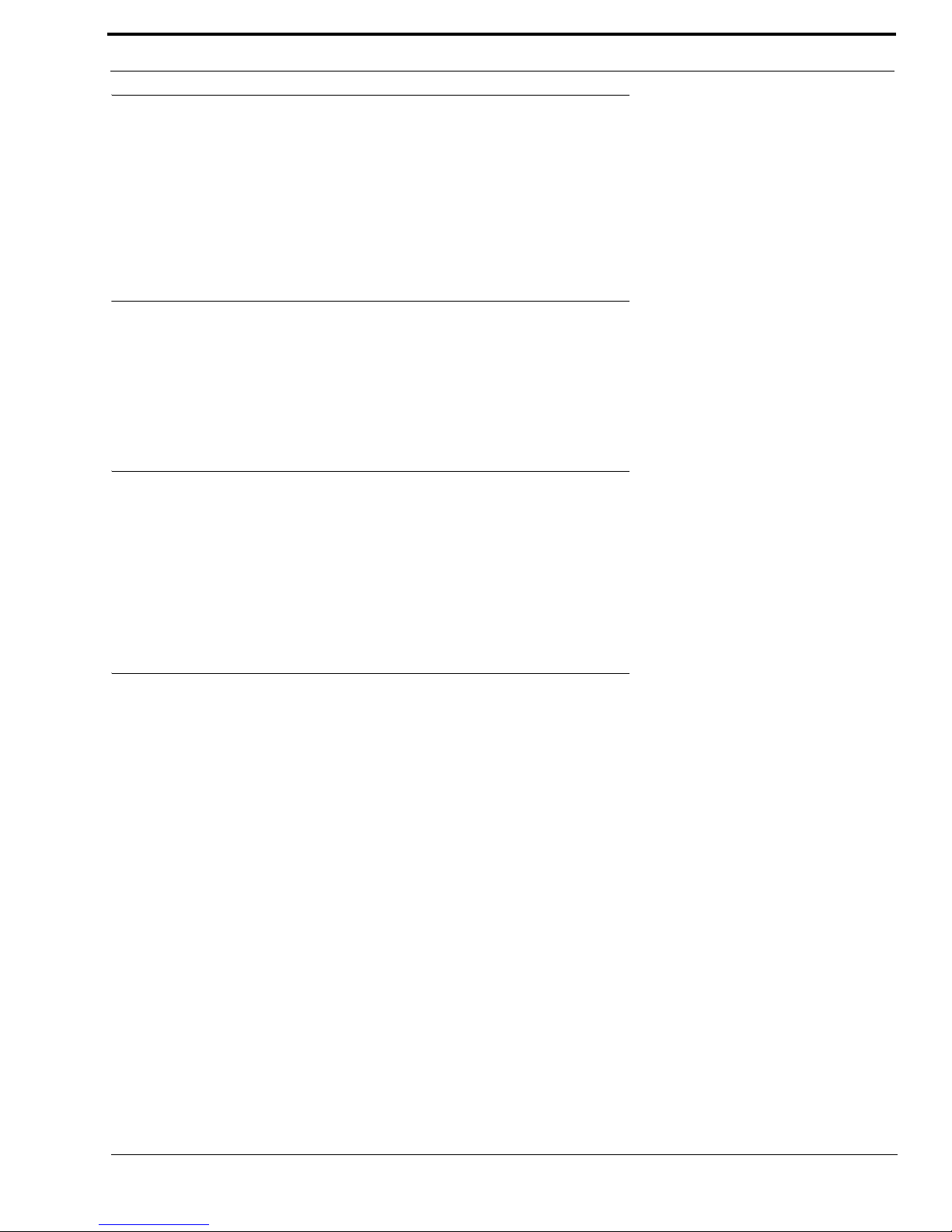
7
Headset Microphone Type Selection DIP Switch
Headset Microphone Type Selection DIP Switch
SW1-1 applies only to a dynamic-mic headset connected to the dynamic-mic headset jack on the front panel. If the headset
specifications indicate the microphone type is balanced, or if you are unsure, leave this switch in the OFF (default) position. If
the specifications indicate an unbalanced microphone set SW1-1 to ON.
NOTE: For best results in noisy environments, a noise canceling (directional or cardioid) microphone is highly recommended.
This is especially true if you are using the Vox feature.
Mic Kill Send Enable DIP Switch
The MS-2002 can generate an inaudible signal which will turn OFF the microphones on all intercom stations on a channel (for
stations that detect this signal). This feature is useful, for example, when an unattended microphone has been left on and is
causing unnecessary noise on a channel. By default, Mic Kill is not enabled. To activate this feature set SW1-6 to the ON
position.
Program Interrupt DIP Switches
If you plan on using external program sources with the MS-2002, you have a choice of whether or not you want the program
audio to shut off on the intercom channel while you are talking. By default, program audio does not interrupt during talk. You
can change this as follows:
1. For channel 1 program interrupt during talk, set SW1-7 to ON.
2. For channel 2 program interrupt during talk, set SW1-8 to ON.
Incoming Call Beep DIP Switches
If call signal receive is enabled (switches SW1-3 and SW1-5), incoming calls will be indicated by red-flashing Call keys. An
optional beep tone can also be used. Internal switches enable the beep tone. You can then turn the beep tone ON or OFF via the
front panel during normal operation. Enable the beep tone as follows:
1. Make sure the call signal receive DIP switches are ON (SW1-3 and SW1-5).
2. For incoming call beep in a headset, set SW3-1 to OFF.
3. For incoming call beep in speaker 1, set SW3-1 to OFF and SW3-3 to ON.
4. For incoming call beep in speaker 2, set SW3-1 to OFF and SW3-4 to ON.
5. The procedure to turn incoming call beep ON or OFF during operation can be found on page 21.

Installation
8
Monaural or Binaural Operation DIP Switches
The MS-2002 can be used with a single speaker or monaural headphones (single- or double-sided) for monaural operation. In
this case, all audio signals are combined and sent to the headphones and the front panel speaker. The combined signals also go
to the Speaker 1 jack on the back panel. The MS-2002 can also be used with two speakers for binaural operation. In this case,
channel 1 is sent to the Speaker 1 jack and channel 2 is sent to the Speaker 2 jack. Binaural headphone operation is not
supported.
For monaural operation with headphones or one speaker (factory default):
1. Set SW3-2 to OFF.
2. Set SW3-5 to ON.
3. Set SW3-6 to OFF.
4. Set SW3-7 to ON.
5. Set SW3-8 to ON.
For binaural operation with two speakers:
1. Set SW3-2 to ON.
2. Set SW3-5 to OFF.
3. Set SW3-6 to ON.
4. Set SW3-7 to OFF.
5. Set SW3-8 to OFF.
Balanced Unbalance Switches
Both of the BAL-UNBAL Switches on the back panel are set at the factory to the balanced (BAL) position for use with
Audiocom intercom channels. Set the switches to the unbalanced (UNBAL) position for use with a Clear-Com intercom
system.
Direct Program Listen Enable / Disable Jumpers
By default, each MS-2002 program input can be heard by all intercom stations that are listening on the corresponding intercom
channel. This includes the MS-2002. Program input routing to the intercom channels can be turned ON or OFF via the MS-
2002 speaker or headset. This lets the MS-2002 operator hear the program inputs even if they are not being routed to the
intercom channels. To disable direct program listening in the speaker or headset for one or more program inputs, reset the
appropriate jumper as shown in Table 2.
Jumper Description Settings for Jumpers
J3 Program 1 direct to Headset or Speaker Pins 2 & 3 Shorted: Enabled
Pins 1 & 2 Shorted: Disabled
J4 Program 2 direct to Headset or Speaker Pins 2 & 3 Shorted: Enabled
Pins 1 & 2 Shorted: Disabled
TABLE 2. Direct Program Listen Enable / Disable Jumpers

9
Mounting
Mounting
The MS-2002 mounts in a standard 19-inch equipment rack and is 1 rack unit (RU) high. When mounting the MS-2002 install
the supplied black face plates on the appropriate side. The face plates should be mounted with the grooves on the top.
NOTE: You will have to perform the sidetone adjustment (page 17) after all components are connected. With the MS-2002
being rack mounted, you may not be able to access the sidetone trimmers. In this case, you can position the MS-2002 in the
rack and make all required connections. Then, adjust the sidetone trimmers before installing and tightening all rack mount
screws.
Connections
Refer to the following paragraphs, and the sample connection drawings shown in Figures 3 to 6.
External Program Input and PA Output
Connection for external program input and PA output are shown in Figure 6 on page 14, EMS4001 Expansion Station
Connection (Optional Component).
Refer to the EMS4001 User Instruction Manual for detailed connection information.
Cables
The numbers below correspond to the cable numbers in the connection drawings on the following pages.
1. 1-channel intercom cable. Sold Separately. Use Telex “ME” cables, below. Or, build per Figure 7 on page 15.
ME-25: 25’ (7.6 m) cable with Male and Female 3-pin XLR connectors.
ME-50: 50’ (15.2 m) cable with Male and Female 3-pin XLR connectors.
ME-100: 100’ (30.4 m) cable with Male and Female 3-pin XLR connectors.
NOTE: When connecting from the MS-2002 to a TW-7W, keep cables as short as possible. Also, heavier gage wire is
recommended.
2. 2-channel intercom cable. Sold separately. Use Telex “ME/2 cables, below. Or build per Figure 7 on page 15.
ME-25: 25’ (7.6 m) cable with Male and Female 6-pin XLR connectors.
ME-50: 50’ (15.2 m) cable with Male and Female 6-pin XLR connectors.
ME-100: 100’ (30.4 m) cable with Male and Female 6-pin XLR connectors.
3. Y adapter cable. Sold Separately. Use Telex CA-23-16. Or build per Figure 7 on page 15.
4. 3 ft. (0.91 m) speaker cable with RCA plugs. One supplied with each SPS2001, and SPK2000.
5. 18” (457 mm) EXP IN/OUT cable, stereo miniplug to stereo miniplug. One supplied with each EMS4001.
6. 18” (457 mm) CHANNEL OUTPUT cable, 15-pin Male Dsub to 15-pin Male Dsub. One supplied with each
EMS4001. (Optional component. See EMS4001 User Manual for connection information.)
7. Shielded patch cable, 9-pin Male Dsub to 9-pin Female Dsub. Customer local purchase: available at most electronic
stores.
NOTE: All pins must be connected straight through: do not use an RS232 computer cable.

Installation
10
8. Shielded patch cable, stereo miniplug to stereo miniplug. Customer local purchase. Available at most electronic
stores.
9. Shielded audio cable. Must have male 3-pin XLR connector at one end for connection to the XP-USPG or XP-4PGM
program inputs. Pin-out for program inputs is as follows:
Pin 1: common
Pin 2: + program input
Pin 3: - program input
10. Shielded audio cable. Must have male 3-pin XLR connector at one end for connection to the XP-USPG PA output.
Pin-out for PA output is as follows:
Pin 1: common
Pin 2: + program input
Pin 3: - program input
11. 18” (457 mm) CHANNEL OUTPUT cable, 15-pin Male Dsub to 15-pin Female Dsub. One supplied with each
XP-ES4000A. (Optional component. See EMS4001 User Manual for connection information.)

11
Cables
FIGURE 3. MS-2002 Monaural Master Speaker Station Configuration. This is good configuration for smaller intercom
systems when you want to operate the MS-2002 as a master speaker station, with one speaker to monitor both intercom
channels. In this configuration, the Combine/Isolate switch is set to the Isolate position. With this setting the 2 intercom
channels are completely separated. The MS-2002 dip switches are set to monaural operation so that both intercom channels
are heard in the speaker.
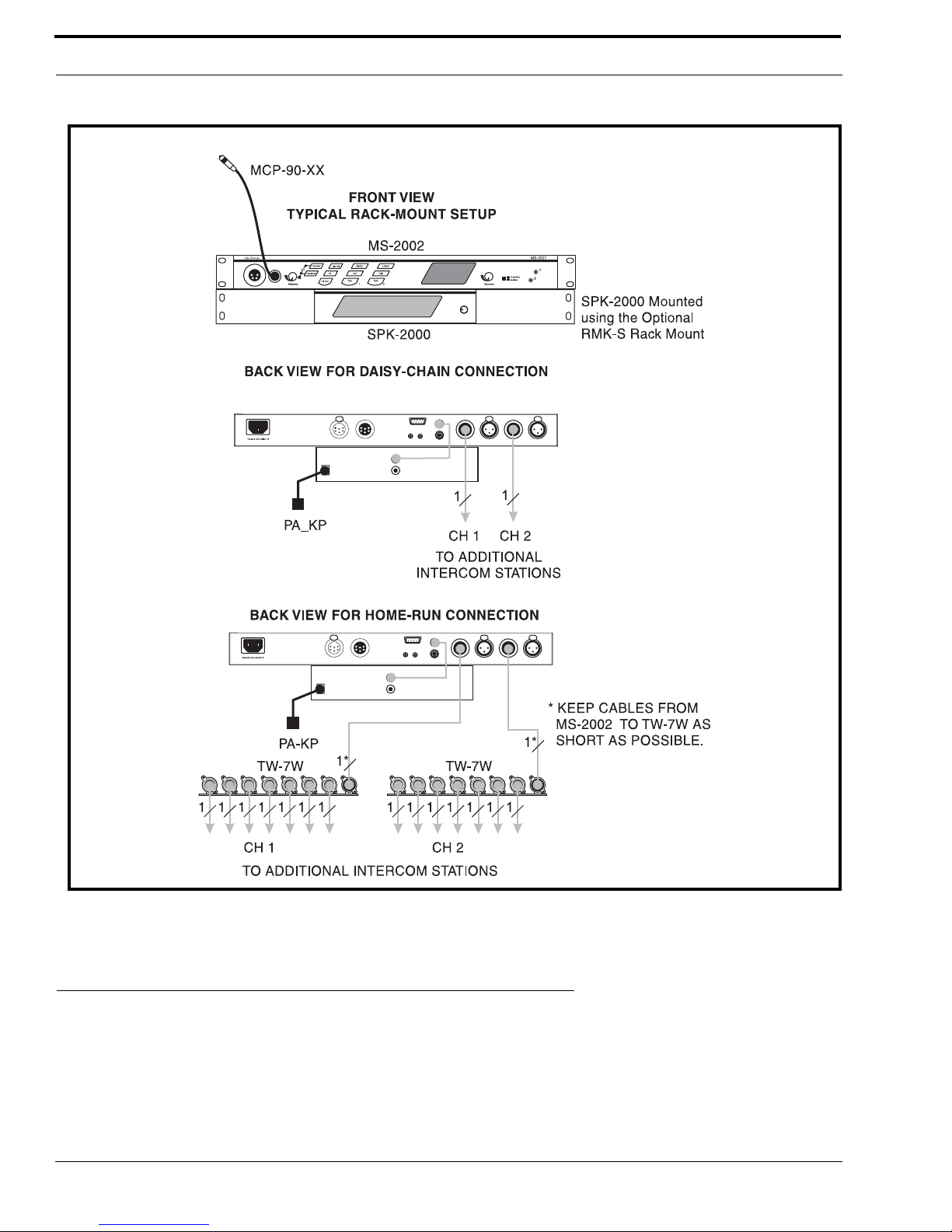
Installation
12
FIGURE 4. MS-2002 Binaural Master Speaker Station Configuration. This is a good configuration for smaller intercom
systems when you want to operate the MS-2002 as a master speaker station, with a separate speaker for each intercom
channel. Make sure the MS-2002 intercom DIP switches are set for binaural speaker operation as described on page 8.
Also, set the Combine/Isolate switch to the Isolate position. With this setting, the two intercom channels are completely
separated. The internal amplified speaker is used as the speaker output for channel 1, and the SPK-2000 is used for channel
2.

13
Cables
FIGURE 5. MS-2002 Typical Speaker Station and Belt Pack Connections. Typically, a headset is connected to the front
panel of the MS-2002, and the DIP switches are set to the monaural operation (default setting) so that both intercom
channels are heard in the monaural headphones (binaural headphone operation is not supported). Note, beltpacks use less
power than speaker stations, and you can daisy-chain more of them on a single cable run. Avoid very long cable runs with
daisy-chained speaker stations. This example shows how you would “home run” a SS2002 speaker station when the cable
is very long. Also, set the Combine/Isolate switch to the Isolate position. With this setting the 2 intercom channels are
completely separated.

Installation
14
FIGURE 6. External Audio Input and PA Output. You can connect to two audio sources to the Program Inputs connector:
one for each channel. Audio sources can be directly connected with a user-supplied DB9M connector. (Refer to the
program input connector specifications, starting on page 22, for connector pin-out.) However, a more convenient method is
to use an XP-USPG Breakout Panel as shown. The XP-USPG also interfaces the PA jack of the MS-2002 to a standard,
2-pin XLR audio cable. Note: The SP-USPG Breakout Panel can be rack mounted using a BOP-1000 Rack Mount Plate.

15
Cables
FIGURE 7. Audiocom Intercom Cables
Pair 1
Pair 1
Pair 1
Pair 2
Pair 2
Pair 2
Pair 3
Pair 3
TYPICAL 2-CHANNEL CABLE WIRING
“Y” CABLE WIRING
TYPICAL 1-CHANNEL CABLE WIRING
Cable Type: 22AWG Stranded, 3-Pair Twisted-wire, with Shield
Pin 3: Channel 1 Audio / Power
Pin 4: Channel 1 Audio / Power
Pin 5: Channel 2 Audio / Power
Pin 6: Channel 2 Audio / Power
: Earth ground
Connector Type: 6-Pin XLR Audio (Neutrik only, not compatible with 6-pin Switchcraft)
Pin 1: Channel 1 & 2 Common
Pin 2: No connection
*
Shield
Cable Type: 22AWG Stranded, 2-Pair Twisted-wire, with Shield
Channel Audio / Power
Pin 3: Channel Audio / Power
: Earth ground
Connector Type: 3-Pin XLR Audio (Neutrik or Switchcraft)
Pin 1: Common
Pin 2:
*
Shield
*Standard cables are generally constructed using a male connector at one end and a
female connector at the other end. This allows several cables to be interconnected to
create longer cable runs.
Audiocom power supplies use a 3-pin male Neutrik connector for
each channel. Audiocom wallplates use male Neutrik connectors.
Audiocom master stations, speaker stations and belt packs
also typically provide both a male and female Neutrik connector for each intercom
channel. This permits loop-through connection of several intercom stations using the
standard cables.
Use second drain wire if available, or add an extra section of wire.
Ch1
Ch2
Denotes twisted pair.
Denotes twisted pair.
Denotes shield.
Denotes shield.
33
3
3
22
2
2
1
1
1
Shield Shield
Case
Shield
44
4
33
3
66
6
55
5
1
1 (Both wires)
1 (Both wires)
1 (Both wires)
Shield
Shield
Shield
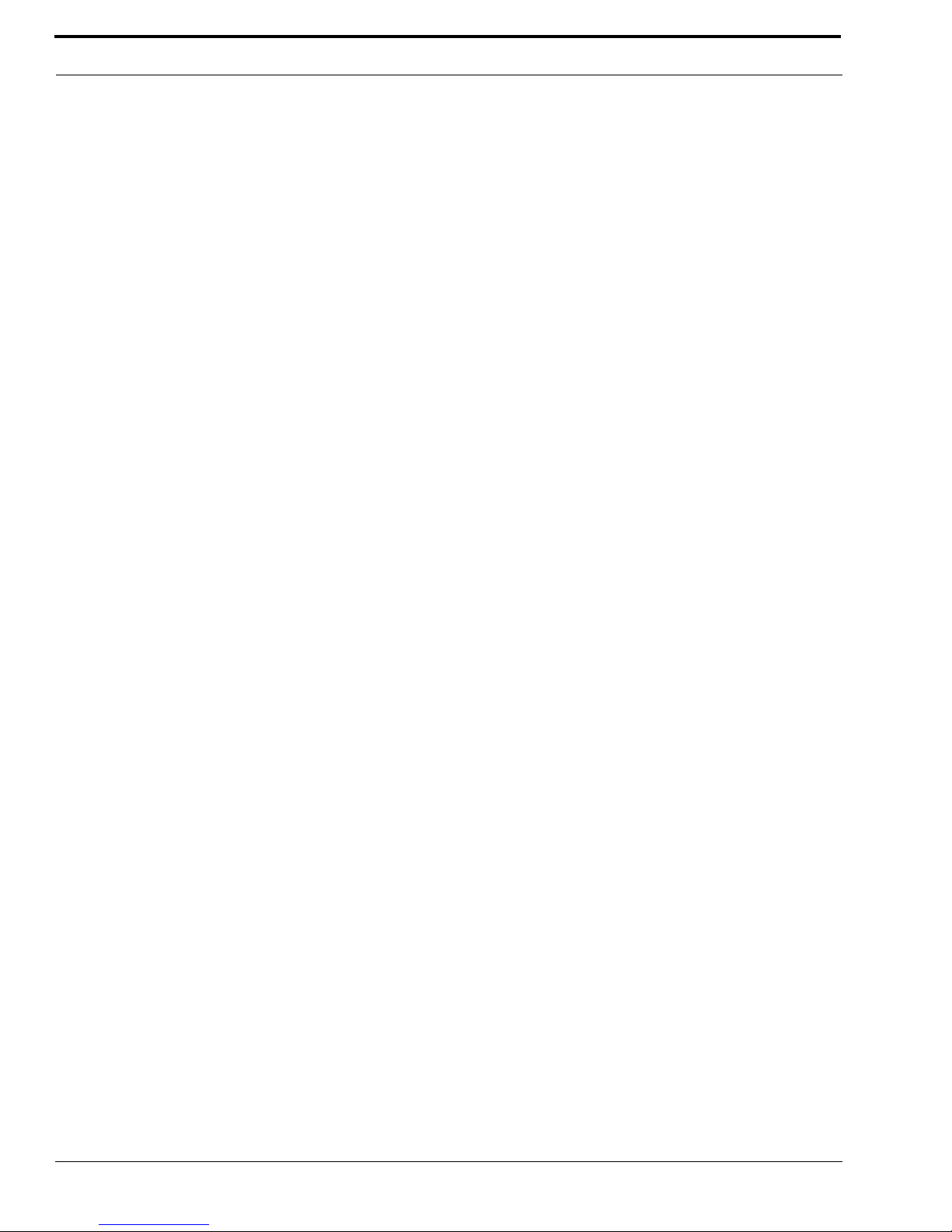
Installation
16

17
CHAPTER 3
Operation and Specifications
Power-Up Check
Plug in the MS-2002. When power is first applied to the MS-2002, it will perform a power-up reset, in which the front panel
indicators will cycle through all of their possible colors and then turn OFF. This verifies the general operation of the intercom
station and indicators. The MS-2002 also reads the settings of all DIP switches at this time and configures itself accordingly.
Test Tone
The MS-2002 can generate a test tone, which can be used to verify intercom channels operation after installation or to locate a
malfunction. This test tone is also used for the sidetone adjustment which follows. Use the test tone as follows:
1. Simultaneously press the All Talk and PA keys to activate the test tone.
2. Tap the Call key for the channel that you want to test (can be either a MS-2002 channel or an EMS4001 channel).
3. Verify that the test tone can be heard at all intercom stations on the channel.
4. Replace any defective cable or intercom stations where the test tone is being lost.
5. Tap the same Call key to stop the test signal on that channel.
6. Press any key, except a Call key to turn off the test tone.
Sidetone Adjustment
The MS-2002 uses full-duplex audio (the same as a conventional telephone line) in which the talk and listen audio are sent and
received on the same line. Thus, when you talk on a channel, you will also hear your own voice back in the speaker or
headphones. This is called sidetone. If you are using the MS-2002 with a microphone and speaker, sidetone could cause
unwanted feedback, since the microphone may pick up your returned voice audio and reamplify it. This could also happen if
you are using a headset when the ear cushions do not completely cover the ears, although it is probably much less likely. In
either of these cases, you should minimize the amount of sidetone. On the other hand, if you are using headphones that
completely enclose the ears, a certain amount of your own voice level is desirable to overcome the muffled sensation when
talking. See Figure 8 on page 18, for the adjustment locations.
If you are using a speaker and microphone, or open-ear style headphones, adjust sidetone as follows:
1. Simultaneously press the All Talk and PA keys to activate the test tone.
2. Tap the channel 1 Call key to send the test tone on channel 1.

Operation and Specifications
18
3. Increase the volume until you can hear the test tone.
4. Using a small, flat-bladed screwdriver, adjust the channel 1 sidetone through the access hole in the bottom of the
MS-2002 (Figure 8) to minimize the tone volume.
5. Tap the channel 1 Call key to turn off the test tone on channel 1 when finished.
6. Tap the channel 2 Call key, and repeat the adjustment for channel 2 sidetone.
7. Tap any other key, except a Call key, to turn off the test tone when finished.
If you are using headphones that completely enclose the ears, adjust the sidetone as follows:
1. Tap the Headset key to turn the headset microphone ON.
2. Tap the channel 1 Talk key to turn it ON.
3. While speaking into the microphone, use a small flat-bladed screwdriver to adjust the channel 1 sidetone so that you
hear your voice at an acceptable level in the headphones.
4. Tap the channel 1 Talk key to turn it OFF when finished.
5. Tap the channel 2 Talk key to turn it on, and adjust the channel 2 sidetone as for channel 1.
6. Tap the channel 2 Talk key to turn it off when finished.
Voice-Activated Microphone (Vox) Setup
If you are going to use vox, you must adjust the vox level for proper operation. If the vox level is too low, room noise will
activate the microphone. If the Vox level is too high, the microphone will not activate when you begin talking.
Check and set the level as follows:
1. If you are using a headset, tap the Headset key twice to turn on headset Vox. Or, if you are using a panel microphone,
tap the Panel Mic key twice to turn ON panel mic Vox.
Whichever key you tap, it will glow orange when the microphone is OFF and will flicker or turn green when sound is
picked up by the microphone.
FIGURE 8. MS-2002 Bottom View
Other manuals for MS-2002
2
Table of contents
Other Audiocom Power Supply manuals

Audiocom
Audiocom MS-4002 User manual
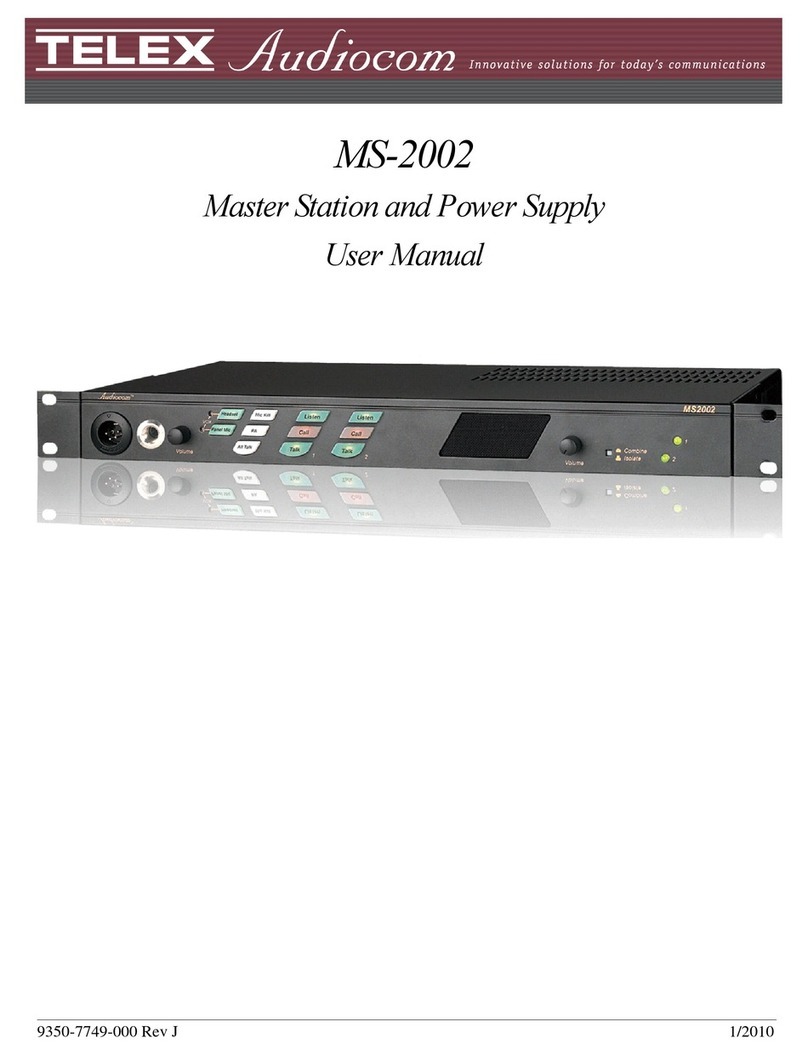
Audiocom
Audiocom MS-2002 User manual
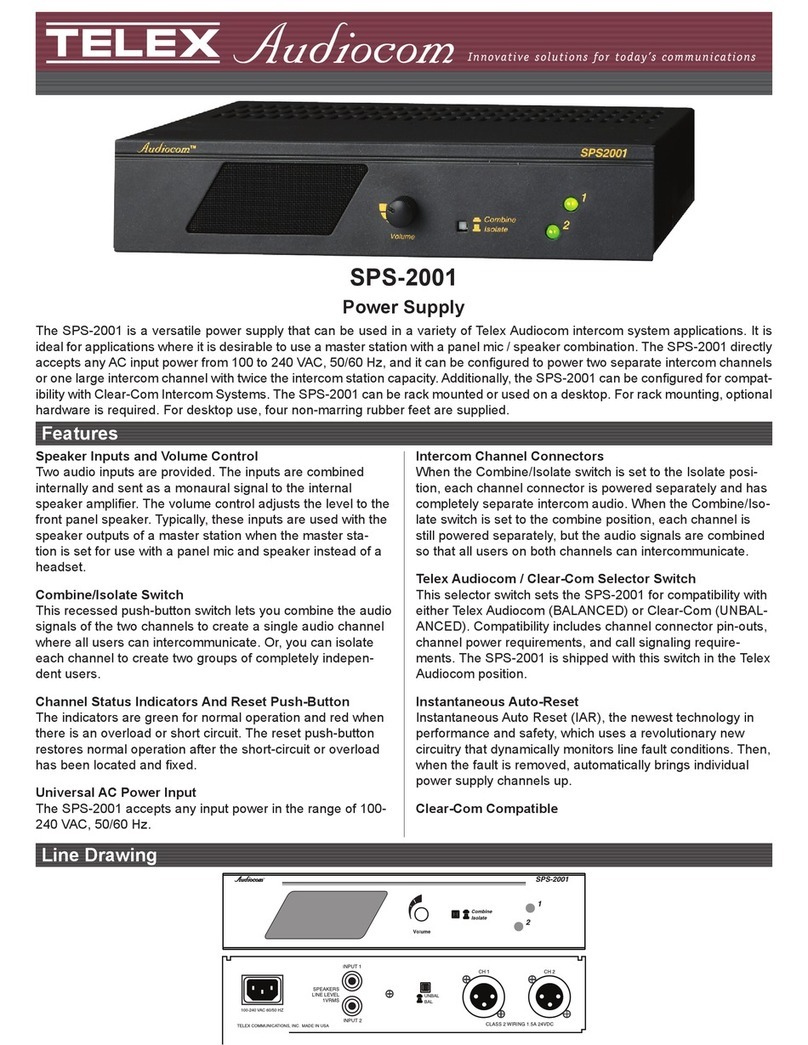
Audiocom
Audiocom Audiocom SPS-2001 User manual
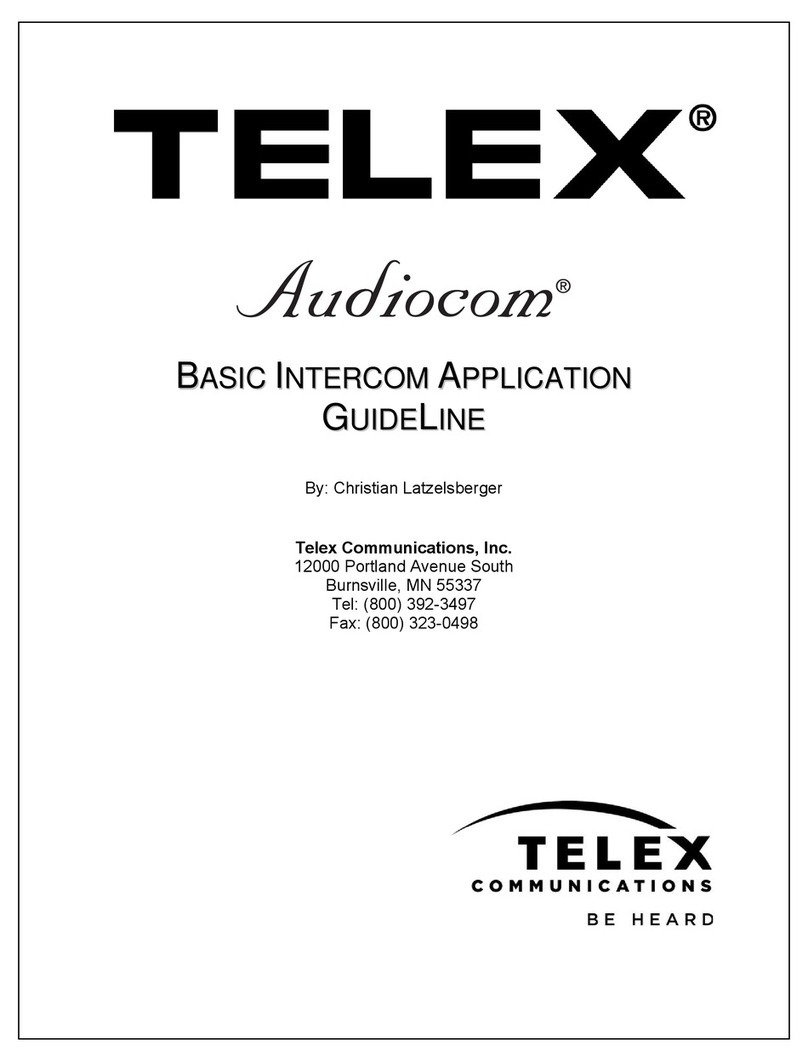
Audiocom
Audiocom MS-2002 Instruction Manual
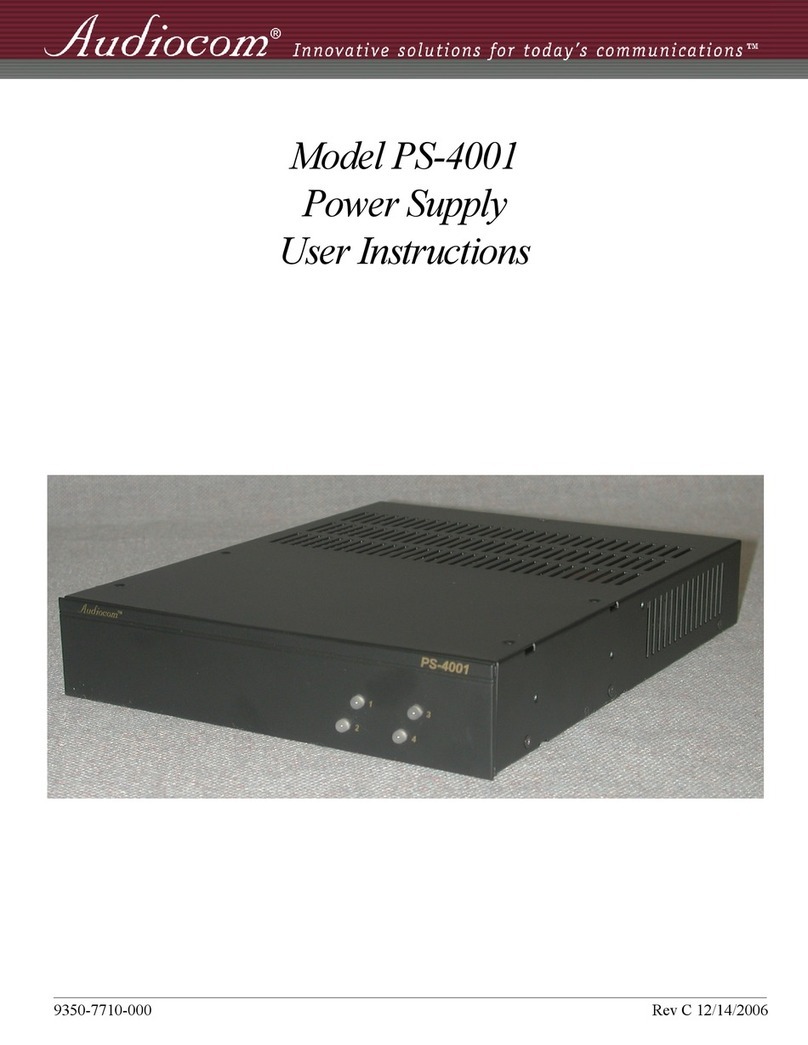
Audiocom
Audiocom PS-4001 User manual
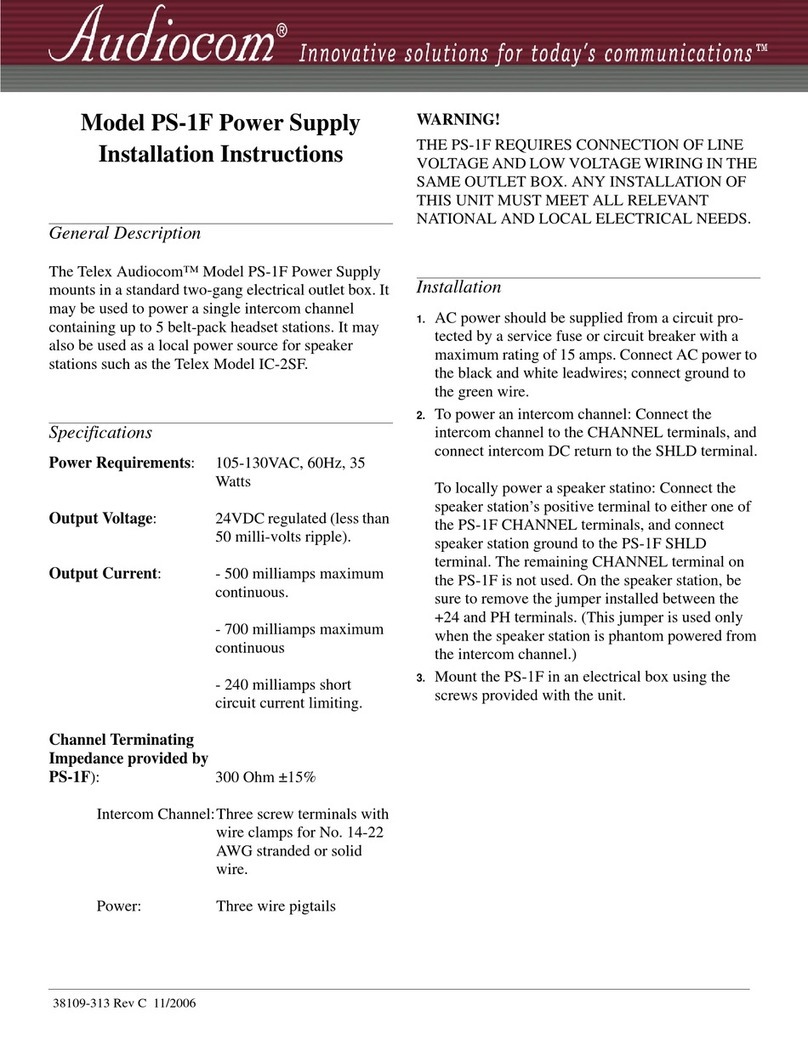
Audiocom
Audiocom PS-1F User manual

Audiocom
Audiocom Audiocom PS-2001L User manual
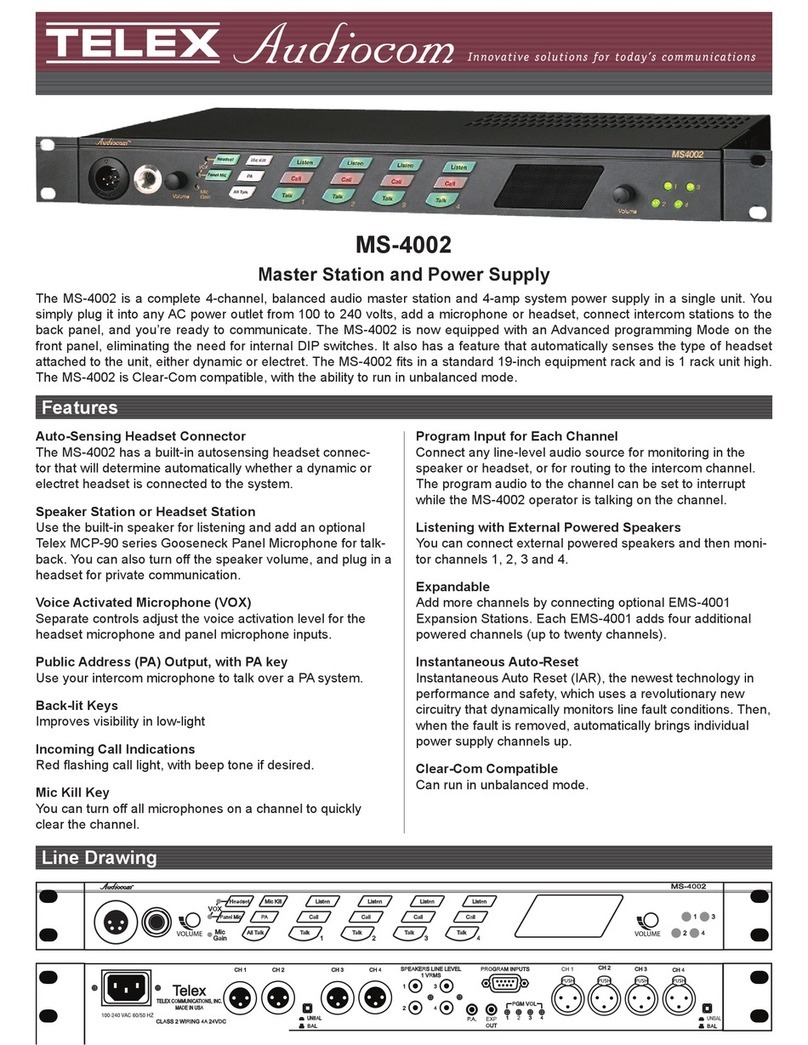
Audiocom
Audiocom MS-4002 User manual

Audiocom
Audiocom PS-1F User manual