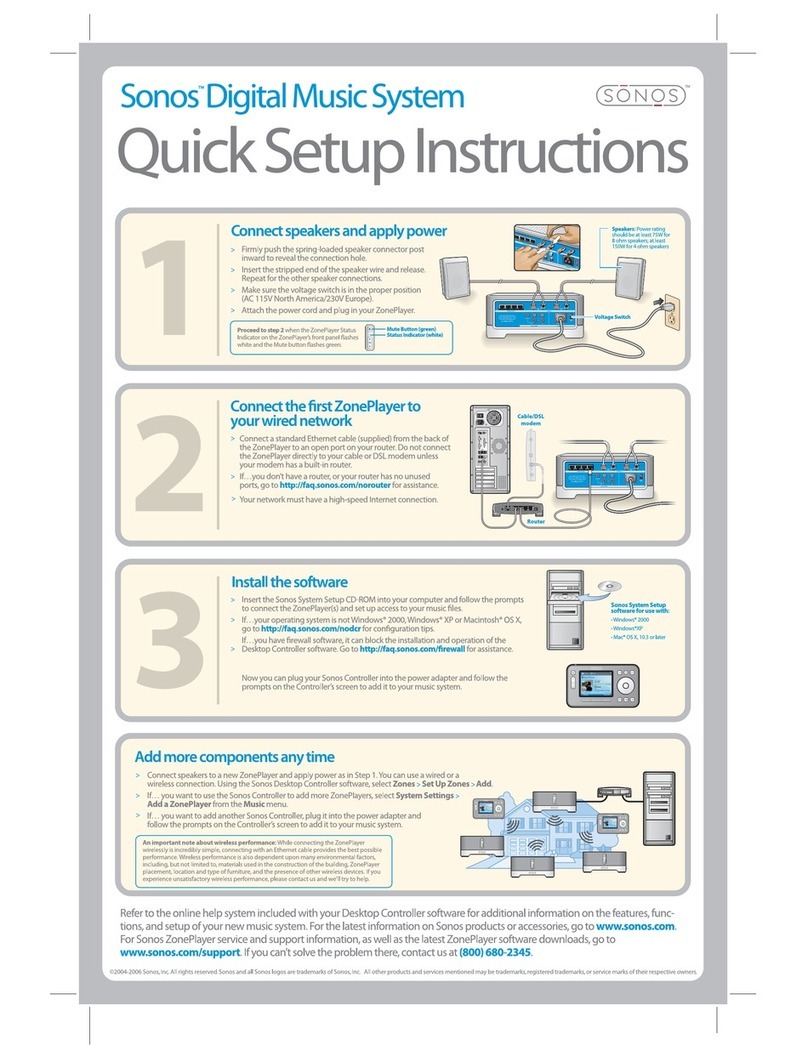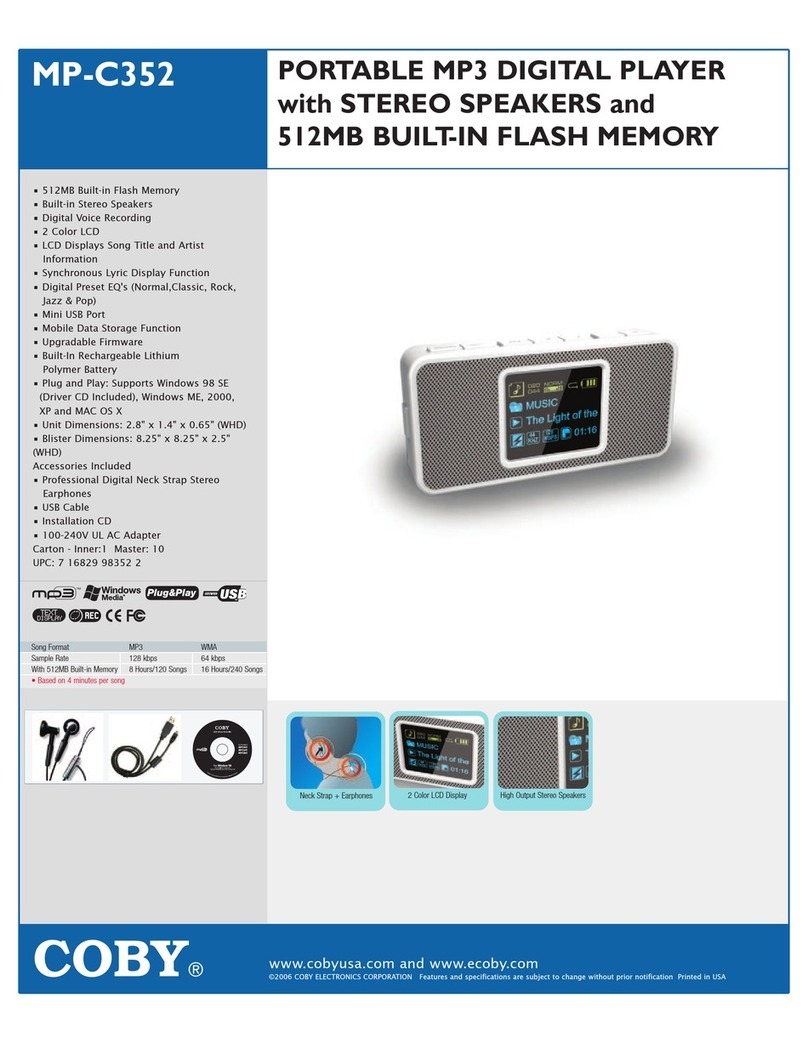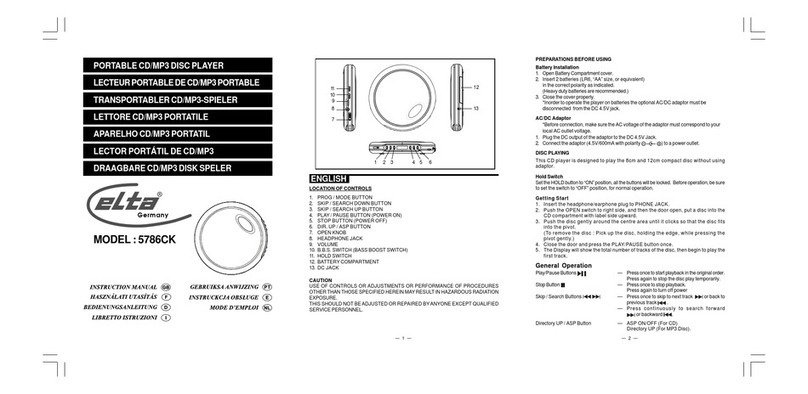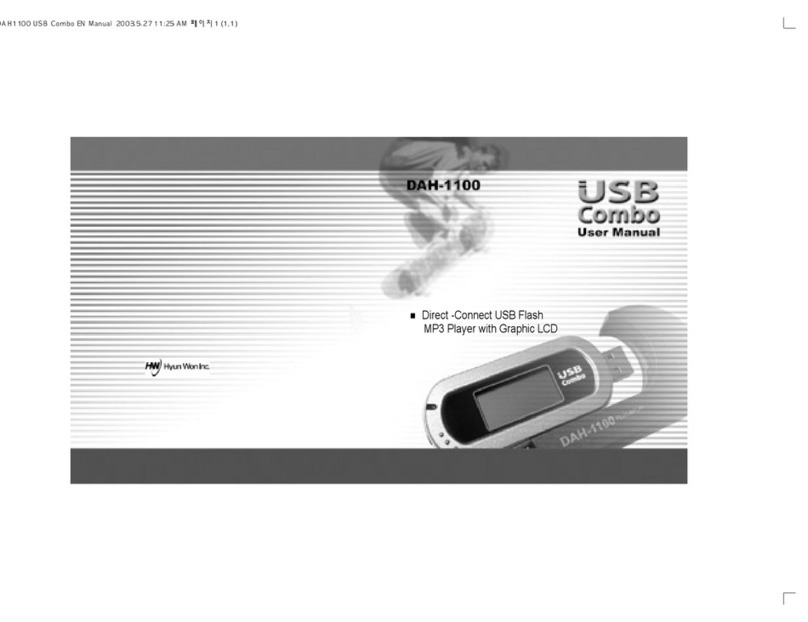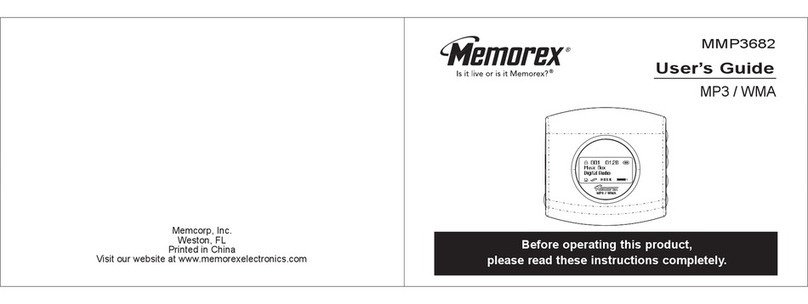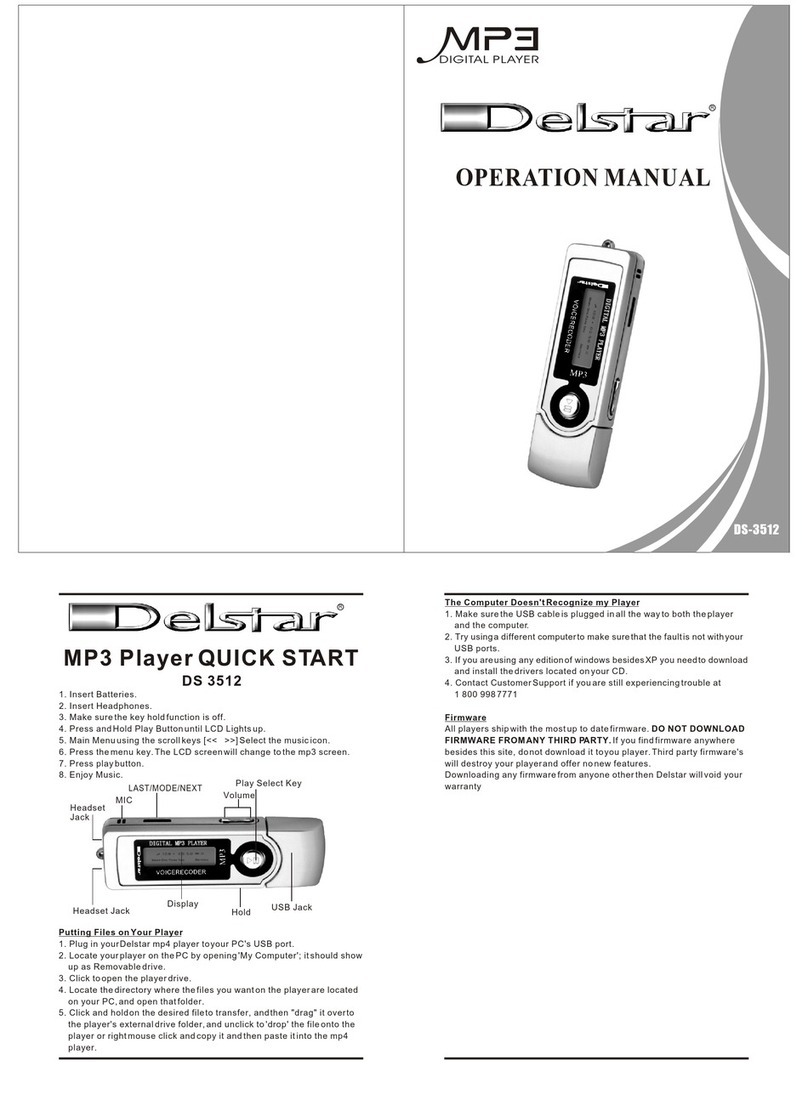Audiofile Fidelia User manual

USER GUIDE
FIDELIA
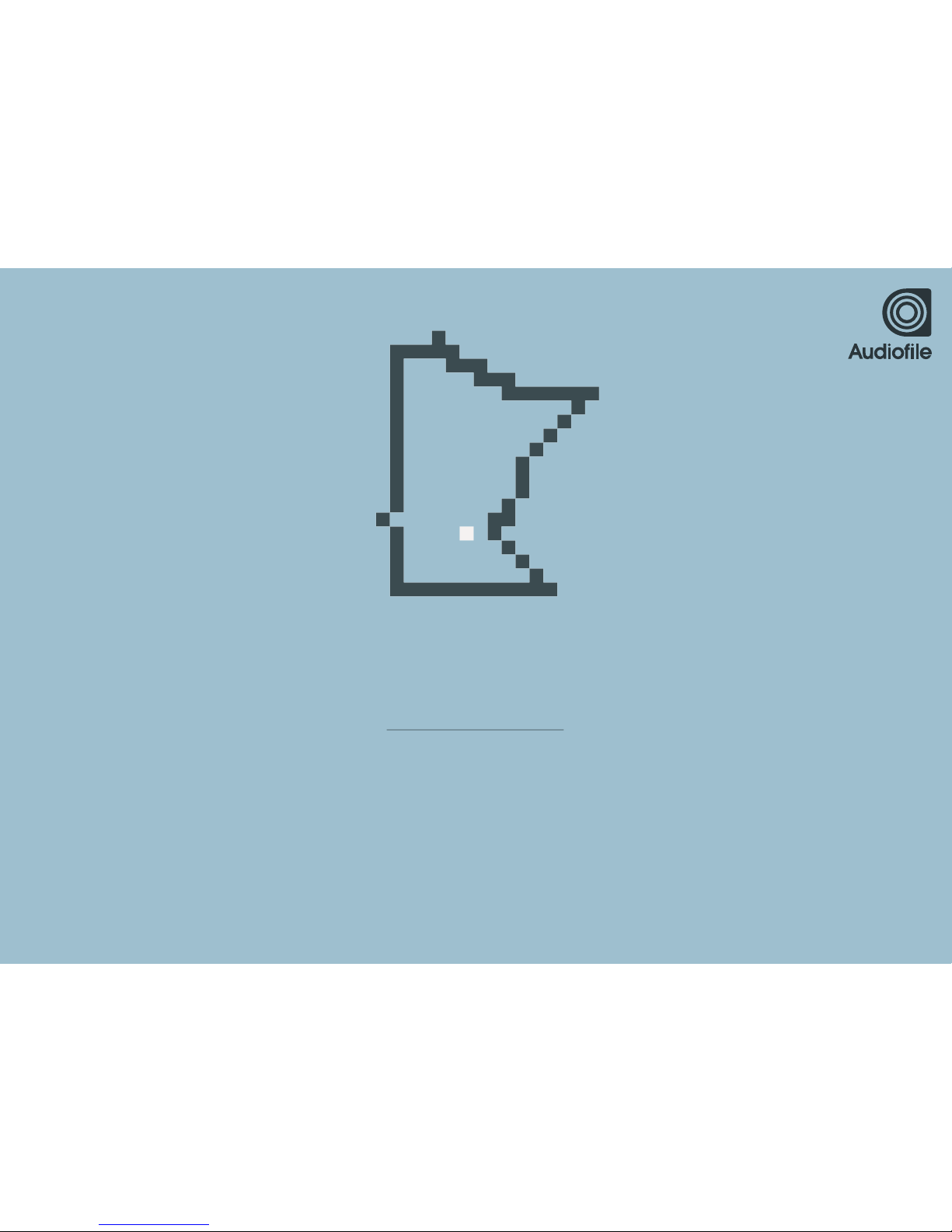
COPYRIGHT ©2012–2014 BY AUDIOFILE ENGINEERING, LLC
All rights reserved. No part of this publication may be
reproduced, stored in a retrieval system, or transmitted,
in any form, or by any means, electronic, mechanical,
photocopying, recording, or otherwise, without the prior
consent of the publisher.
DEVELOPED IN MINNEAPOLIS
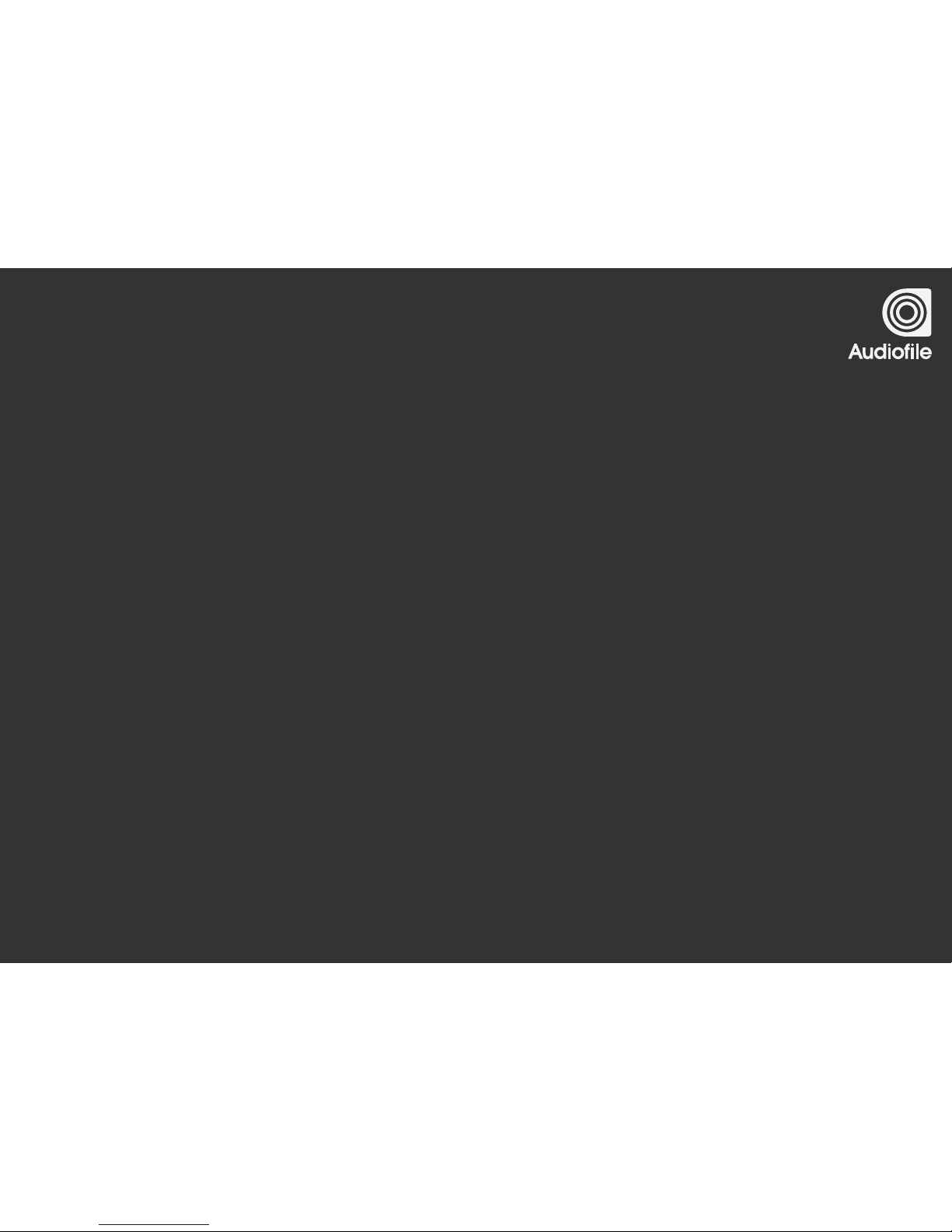
A DIGITAL MUSIC PLAYER FOR !
THE SOPHISTICATED MUSIC LOVER
Fidelia is an elegant and powerful music player created exclusively for OS X.
Anyone with a passion for music knows the value of high-quality hardware,
whether it's a perfectly calibrated power amp or world-class pair of speakers.
Shouldn't your software live up to the same high standards?
Fidelia lets discerning OS X users truly optimize their home listening experience,
preserving maximum sonic fidelity across multiple file formats and delivering
uncluttered utility with an elegant user interface. Powered by Audiofile Engineering's
Fidelia Audio System, it gives you the tools and the freedom to savor the sounds !
that you love, all the way from your hard drive to your eardrums.

THE GUIDE
AT A GLANCE
1BASICS
2PREFERENCES
3SUPPORT
4FIDELIA REMOTE
5CREDITS
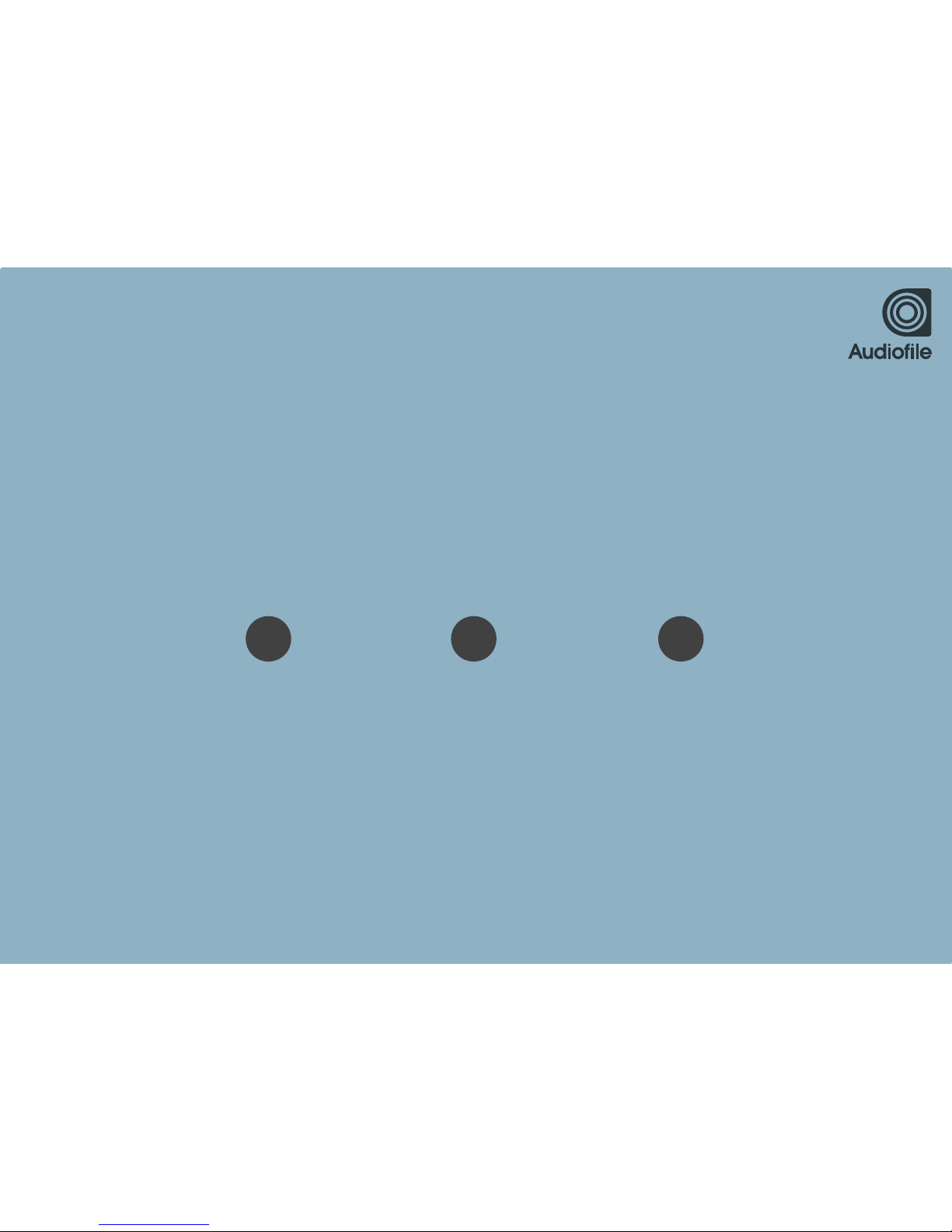
1.1 1.2 1.3
LICENSING THE PLAYER LIBRARY
BASICS
CHAPTER 1
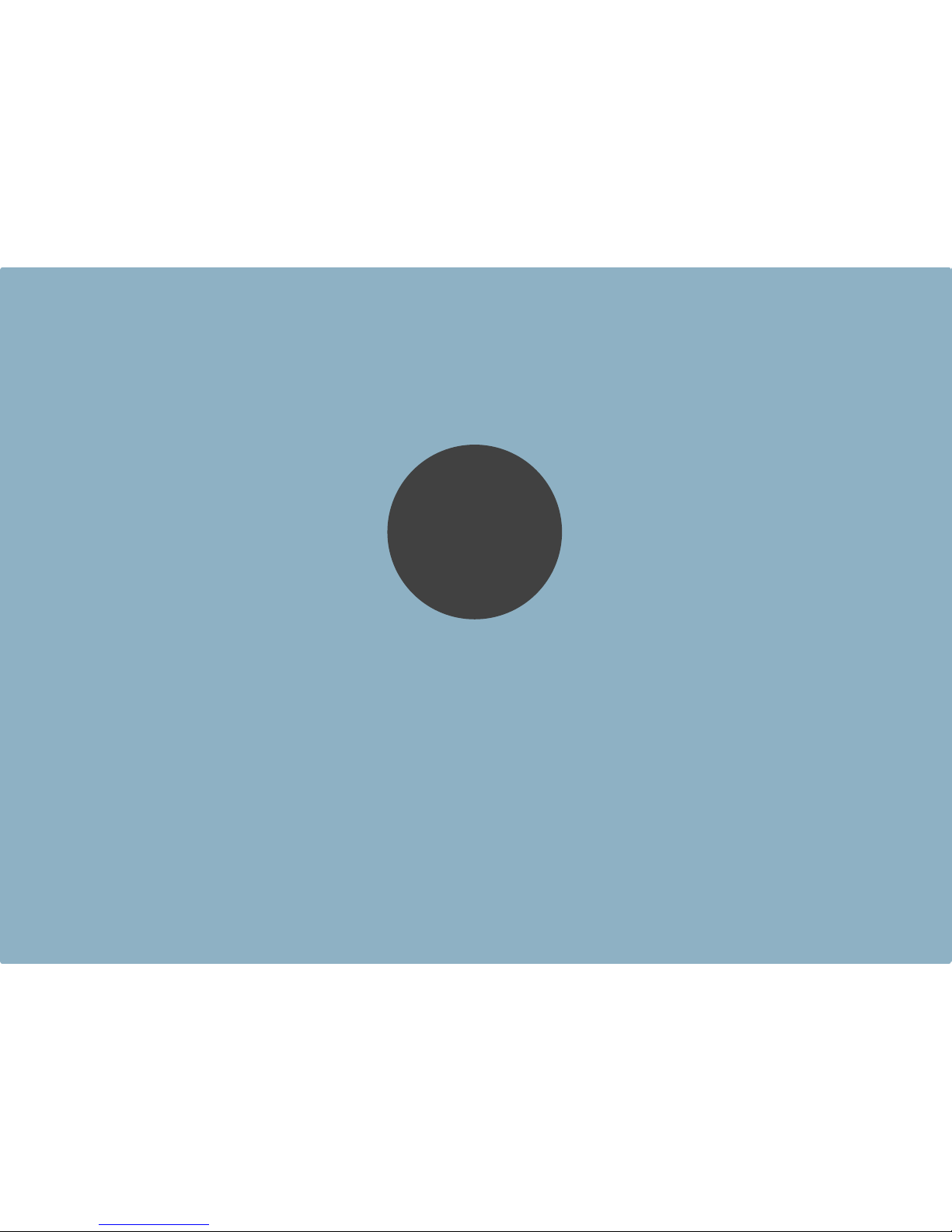
1.1
LICENSING

7
CHAPTER 1/ LICENSING
WELCOME TO FIDELIA
WHEN YOU FIRST LAUNCH FIDELIA, A WELCOME SCREEN APPEARS
From this welcome screen you can view relevant screencasts, open the User Guide and subscribe to the Audiofile newsletter.
Click “OK” to hide this window and begin your Fedelia experience. To return to this window, choose Help > Welcome to Fidelia.!
VERSIONS OF FIDELIA PURCHASED FROM THE MAC APP STORE WILL LAUNCH IMMEDIATELY INTO ITS FULL WORKING MODE.
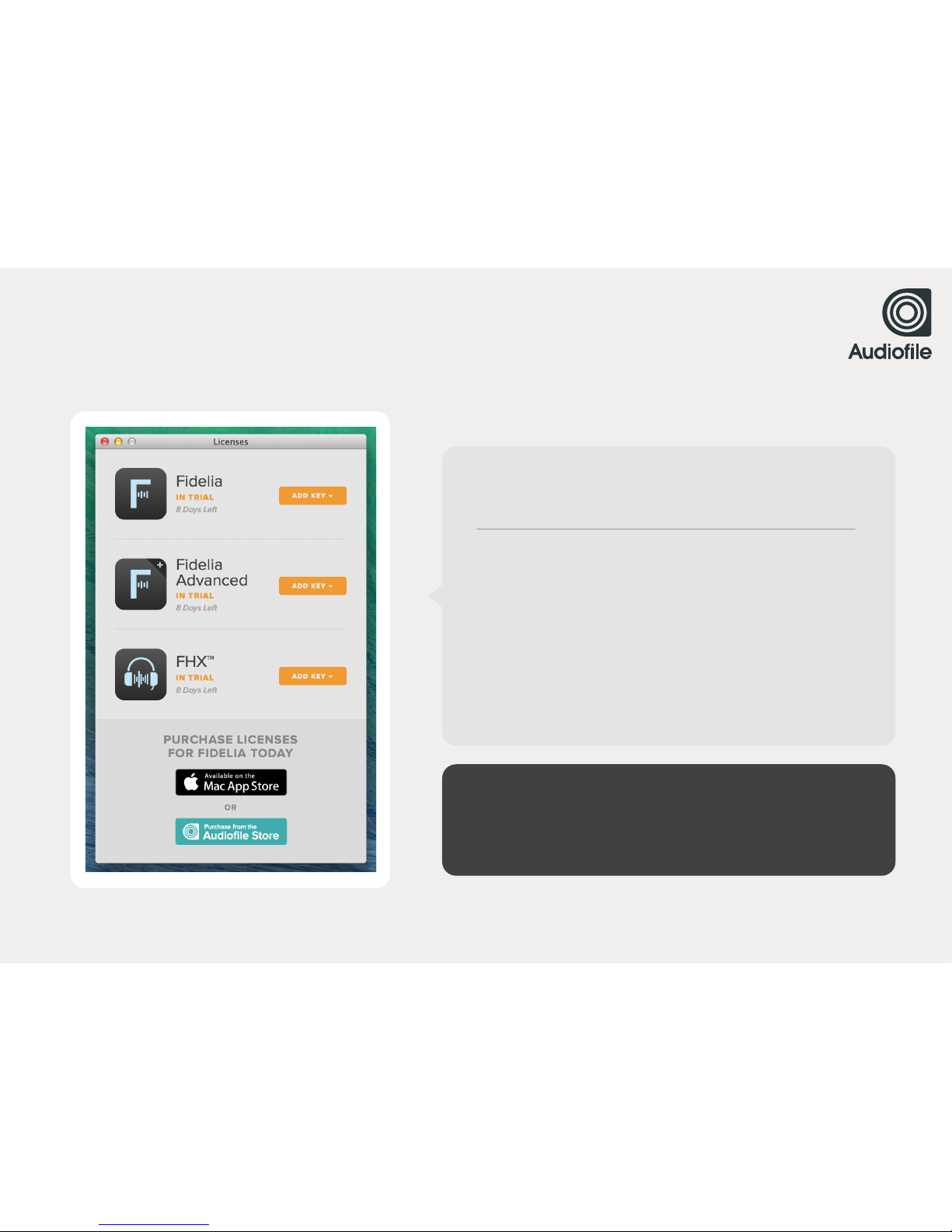
8
CHAPTER 1/ LICENSING
LICENSES PANE
UPON FIRST LAUNCH, YOU WILL ALSO SEE THE LICENSES PANE
Fidelia’s Licenses pane allows you to manage all of your Fidelia-
related licenses, including those for Fidelia Advanced and FHX™.
To add a license, simply click “Add Key” next to the relevant !
product. A popover will appear, allowing you to add your user !
name and license key.
TO OPEN THE LICENSES PANE, CHOOSE FIDELIA > LICENSES
The Licenses pane in copies of Fidelia purchased directly from the
App Store will not require you to add a license. Instead, App Store
users will see “Restore Purchase” buttons next to each product.
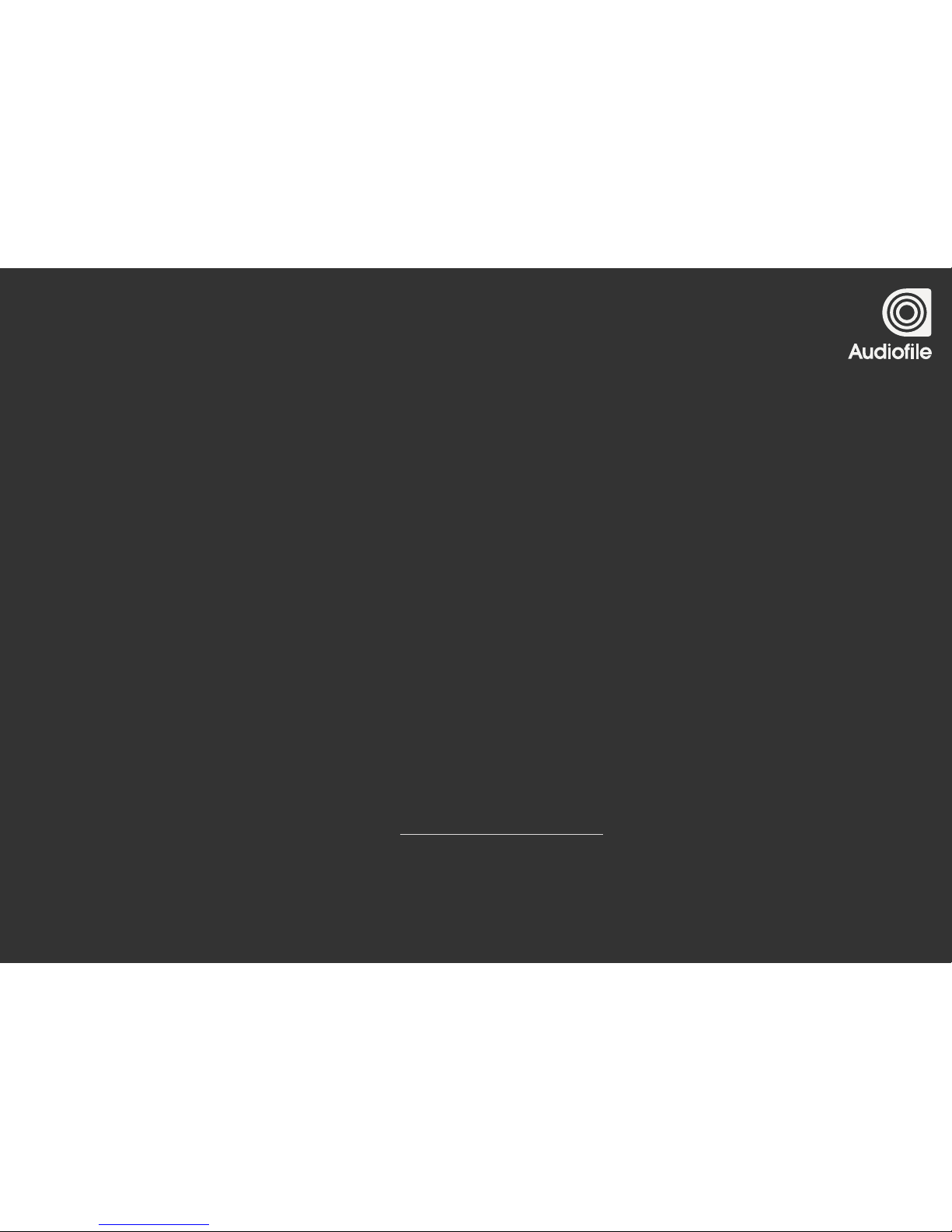
TRIAL MODE
Fidelia is unlicensed but will remain fully-featured during its
15 day trial period.
CHAPTER 1/ LICENSING
IN TRIAL
8 Days Left
LICENSED
UNAVAILABLE
LICENSED MODE
Fidelia is running in its full-featured mode and licensed to you.
UNAVAILABLE MODE
Fidelia is unavailable. Either your trial mode ended or your !
license has become corrupt or invalid. Contact our support team.
support@audiofile-engineering.com.

CHAPTER 1/ LICENSING
IN TRIAL
8 Days Left
TRIAL PERIOD
FIDELIA AND ITS FEATURE UPGRADES RUN IN TRIAL MODE FOR 15 DAYS
During the trial period, the application functions fully.
The App Store does not support trial versions or modes
for apps and/or feature upgrades.
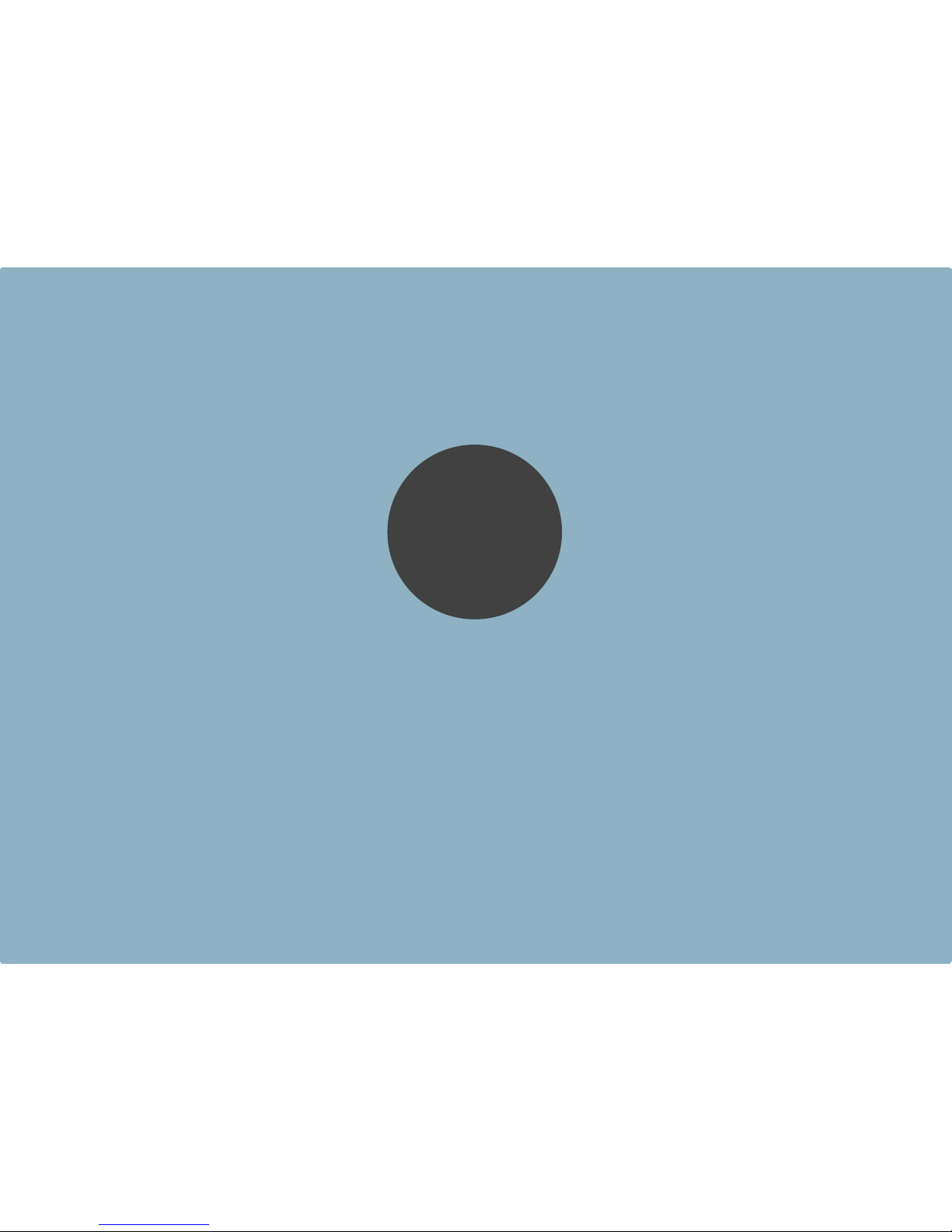
1.2
THE PLAYER

12
CHAPTER 1/ THE PLAYER
TRANSPORT
THE TRANSPORT FEATURES PLAYBACK, TRACK NAVIGATION, AND VOLUME CONTROL
The volume knob is controlled by moving the mouse along a vertical or horizontal axis (specified in Preferences > General).
The "Dim" button lowers the audio by 20dB.
The "Mute" button mutes the audio.
The buttons to the far left are Shuffle and Repeat. Click Repeat once to repeat the song, and click it twice to repeat the playlist.
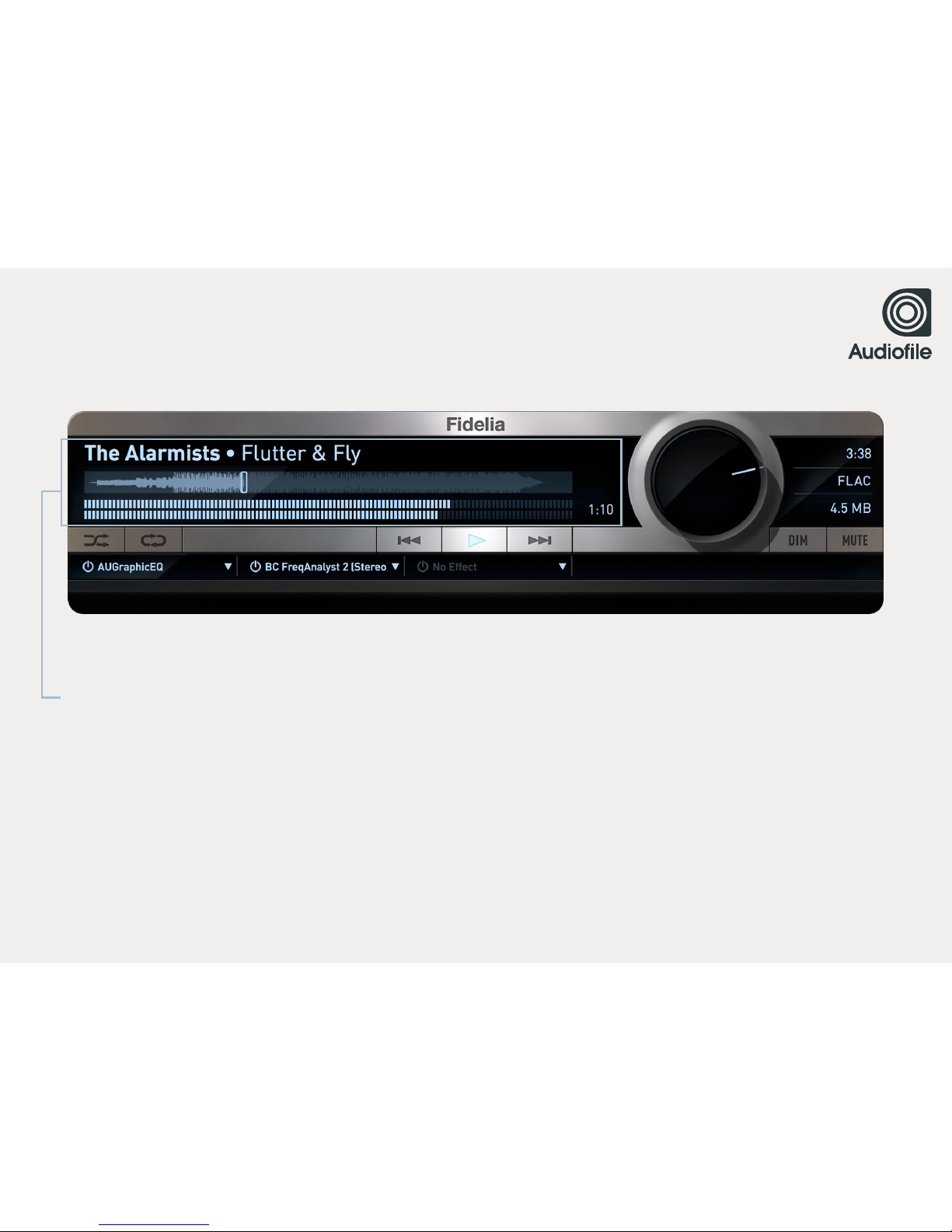
13
CHAPTER 1/ THE PLAYER
WAVEFORM, METER & SONG INFO
The section in the upper left portion of the Player features the song waveform, meter, and song info (Artist name and Song name).
It also features the elapsed or remaining time of a track. Click on the elapsed time to toggle between counting up or down.
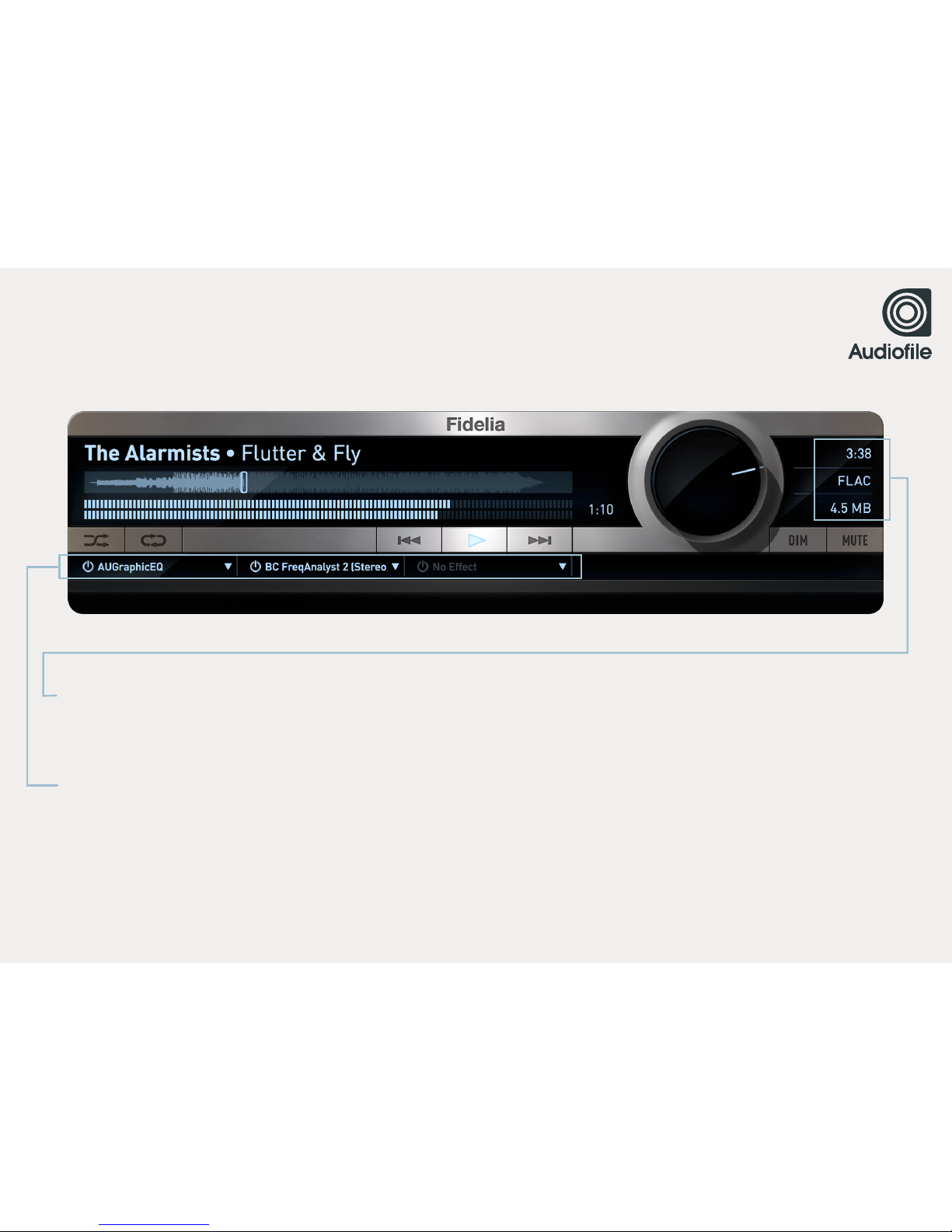
14
CHAPTER 1/ THE PLAYER
FINE DETAILS
The file details section is in the upper right corner of the Player. It features track length, file type, and file size information.
EFFECTS
The bottom portion of the Player is the effect rack. You can host three Audio Units plug-ins in the Player.
To view the effect interface, click on the effect name.
To add/remove an effect click on the triangle and navigate the contextual menu.
To disable an effect click on the power button to the left of the effect.
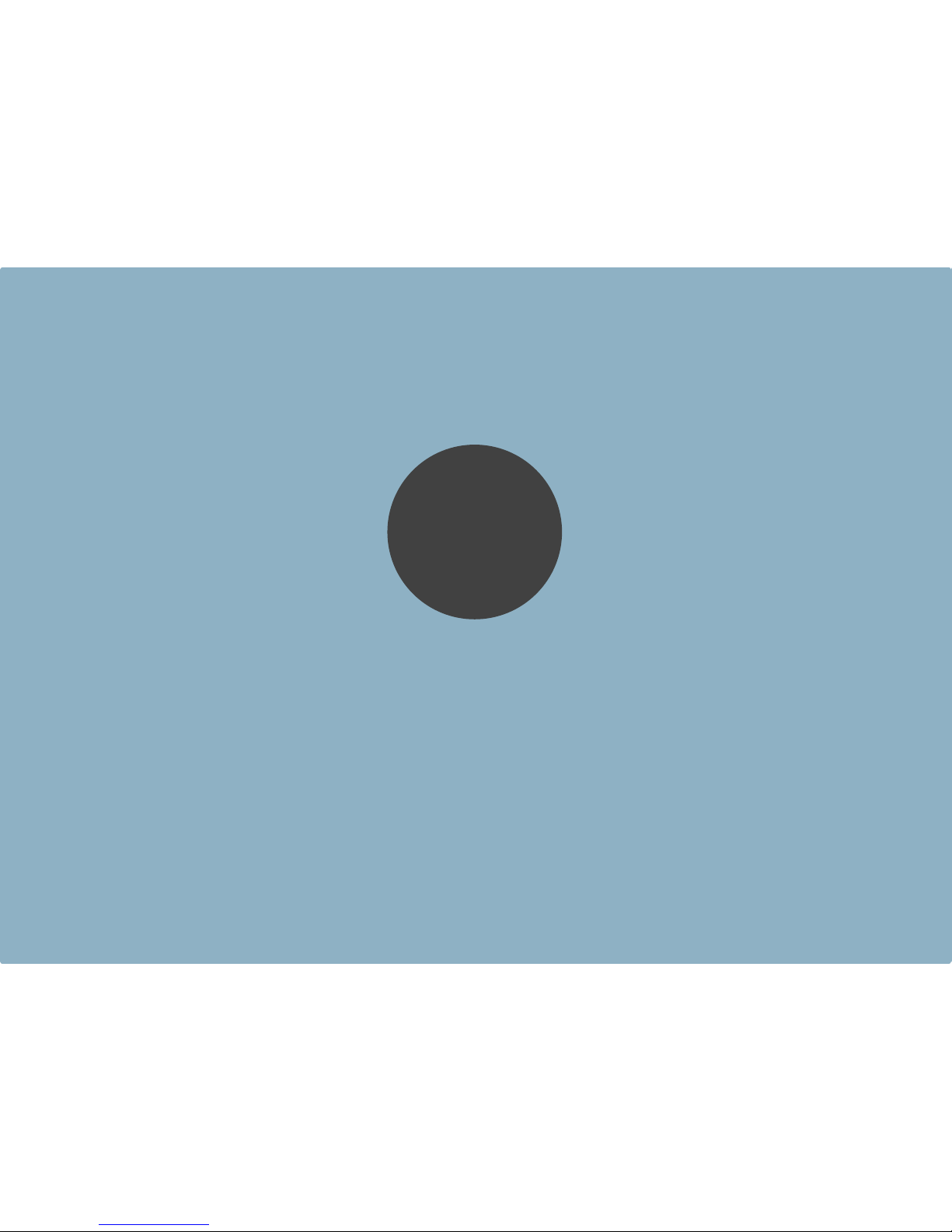
1.3
LIBRARY
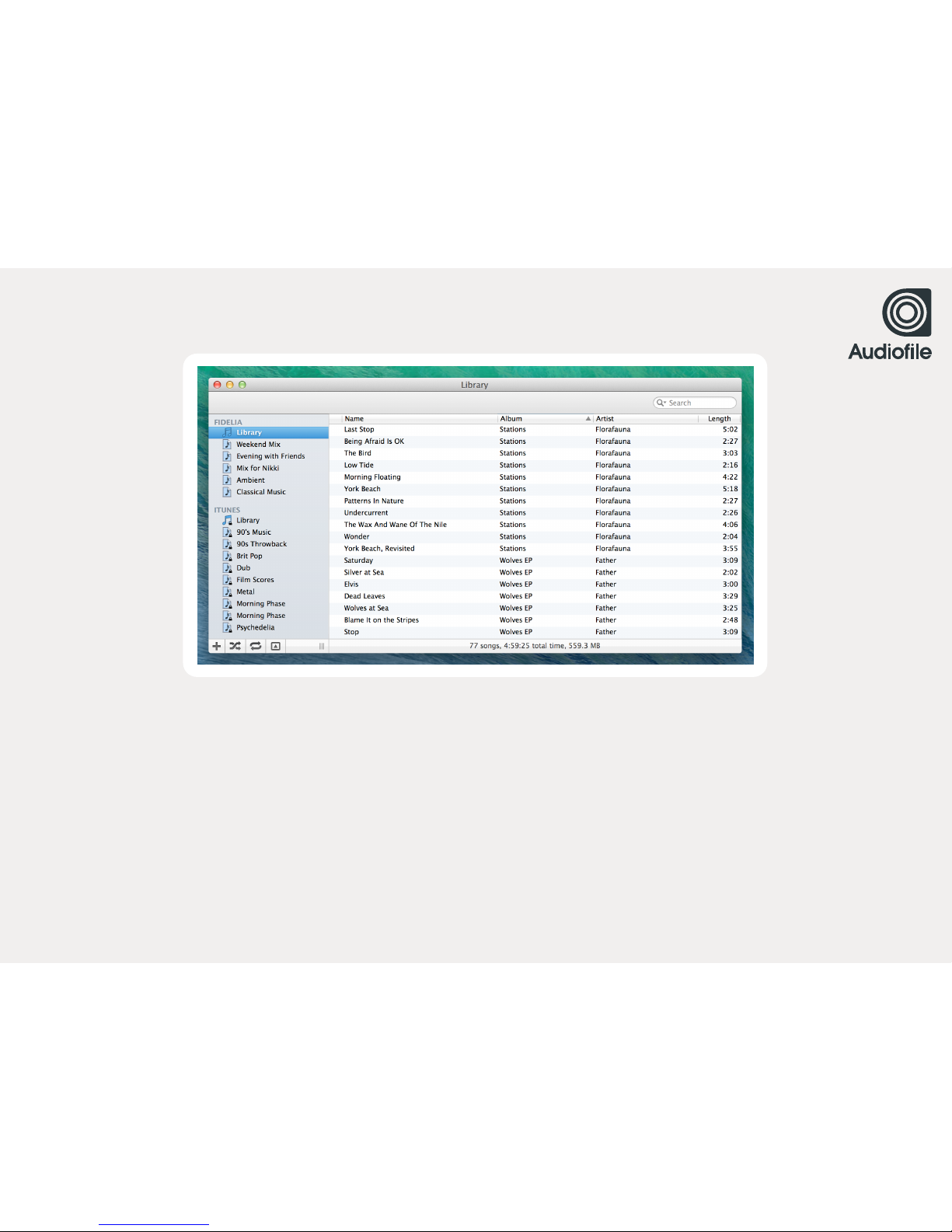
16
CHAPTER 1/ LIBRARY
THE LIBRARY
TO ACCESS THE LIBRARY, SELECT WINDOW > LIBRARY

17
CHAPTER 1/ LIBRARY
PLAYLIST SECTION
The Playlist section is on the left side of the Library window. It features the Fidelia library and
iTunes library. Notice that the iTunes library and subsequent playlists contain a lock symbol
which means that they are not editable within Fidelia. Of course, the Fidelia library and Fidelia
playlists are completely configurable.
The bottom of the Playlist section contains three buttons. In order from left to right they are
create playlist, shuffle, and repeat. The repeat button has three modes - off, repeat all, and !
repeat one.
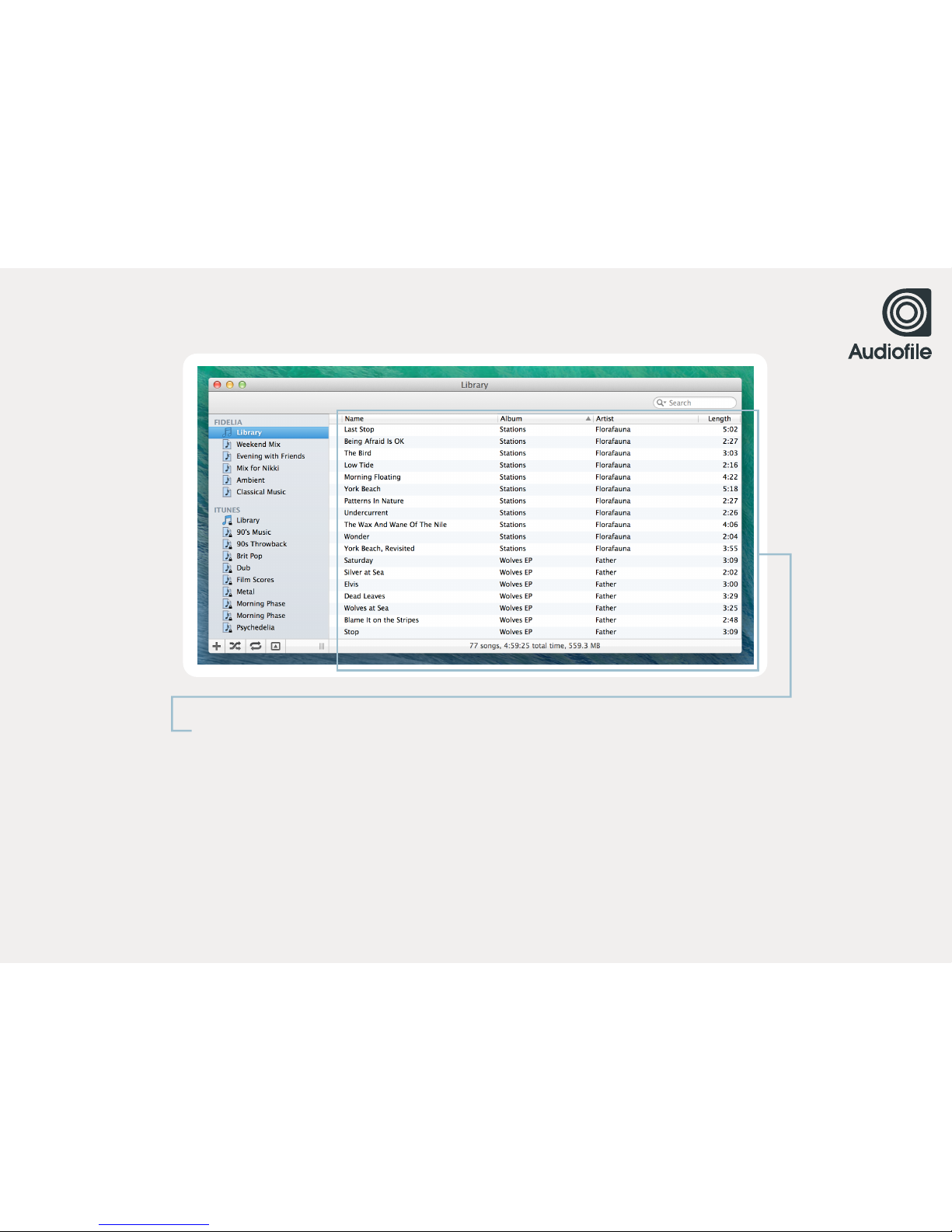
18
CHAPTER 1/ LIBRARY
SONG SECTION
THE SONG SECTION DISPLAYS ALL THE SONGS IN THE SELECTED LIBRARY/PLAYLIST.
Columns can be hidden or revealed using the View menu. Choose as many or as few !
columns from the list as you wish.
Once viewable, a column can also be reordered. Simply click the column name and drag !
it horizontally to its desired position.
The search field in the upper right corner searches artist, album, composer and song name.
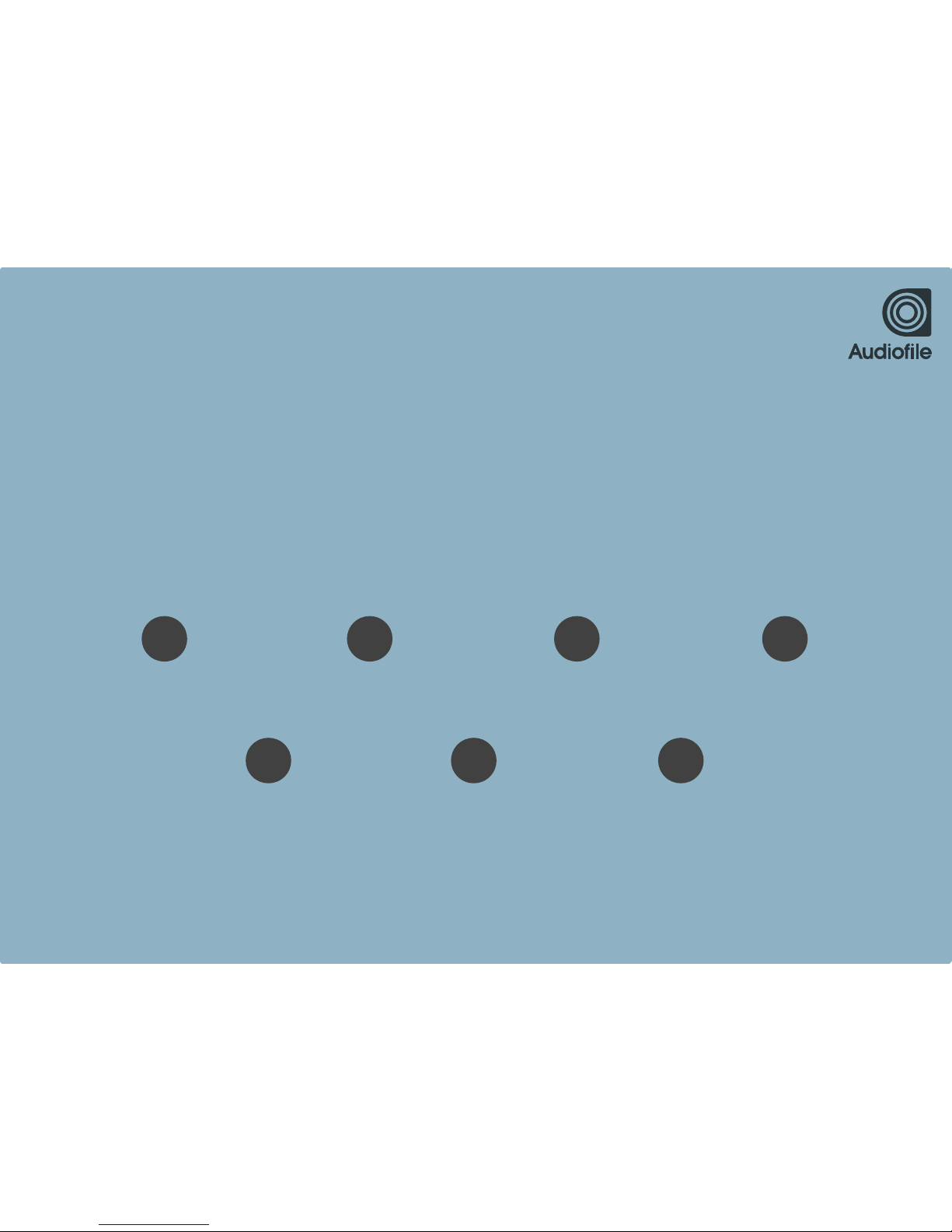
PREFERENCES
CHAPTER 2
2.1 2.2 2.3
GENERAL COMMANDS FORMAT
2.4
ITUNES
2.5 2.6 2.7
OUTPUT FHX™ ADVANCED
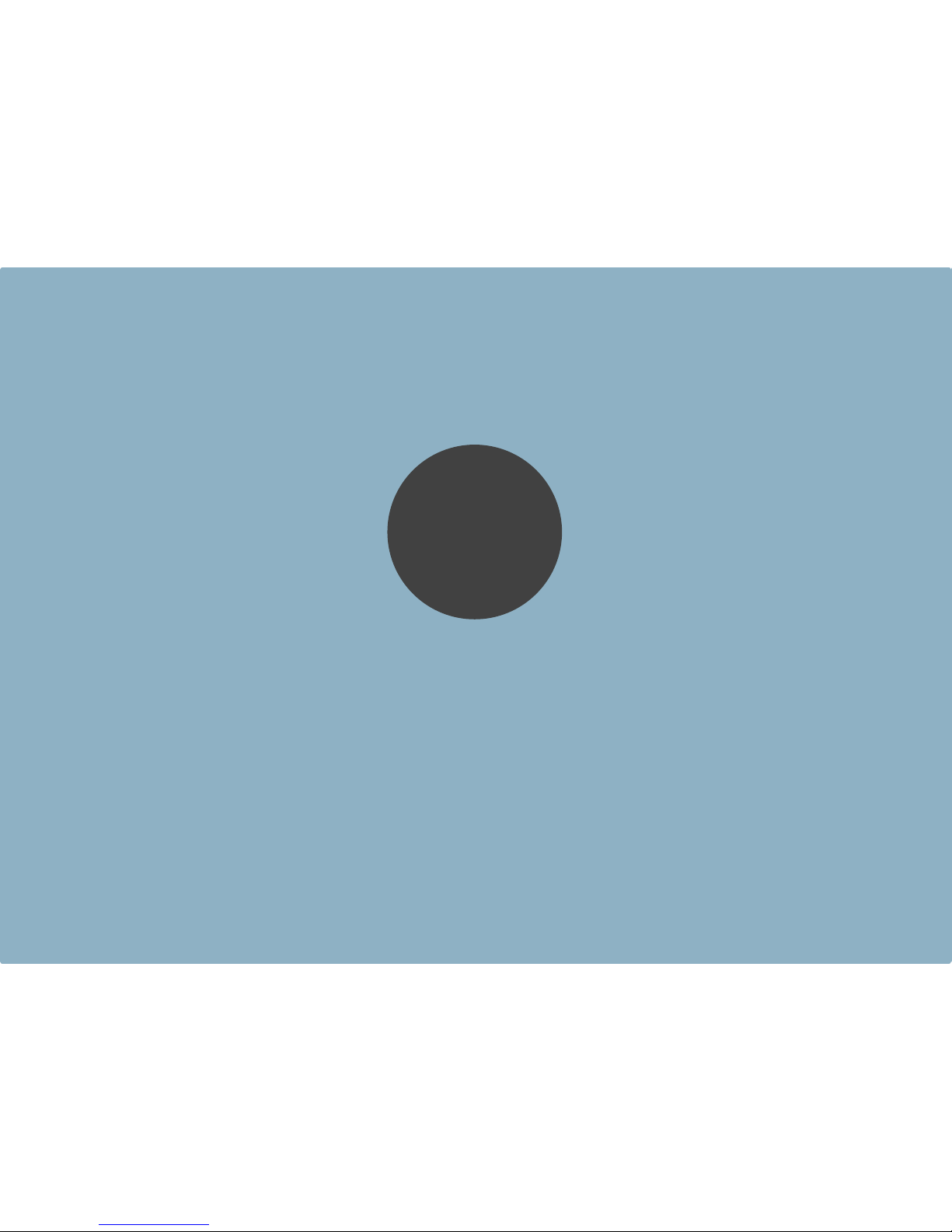
2.1
GENERAL
Table of contents