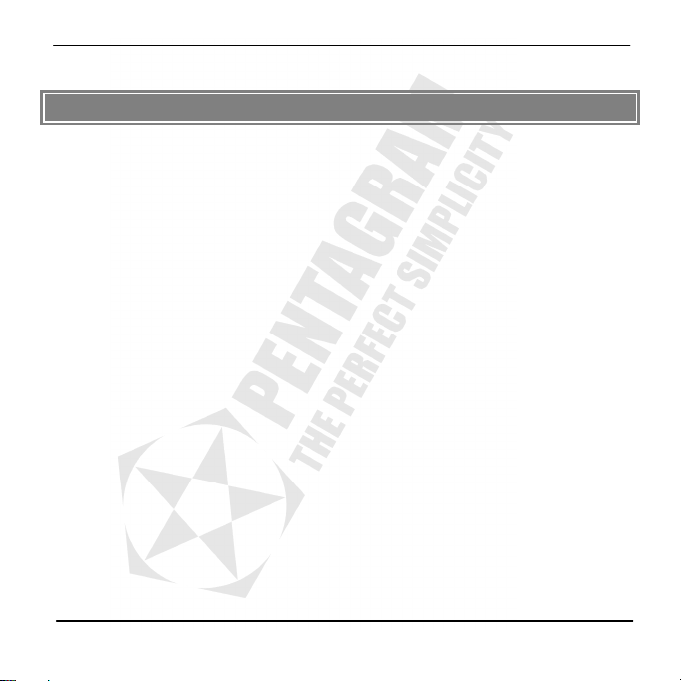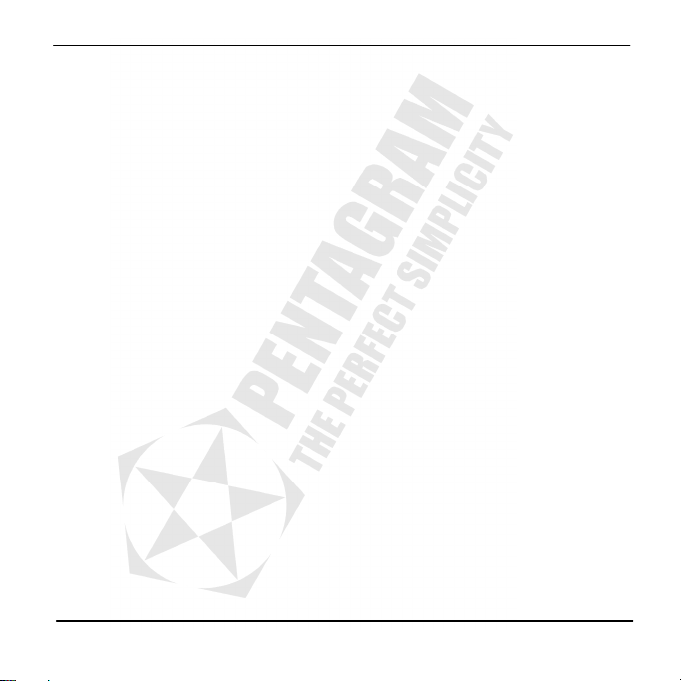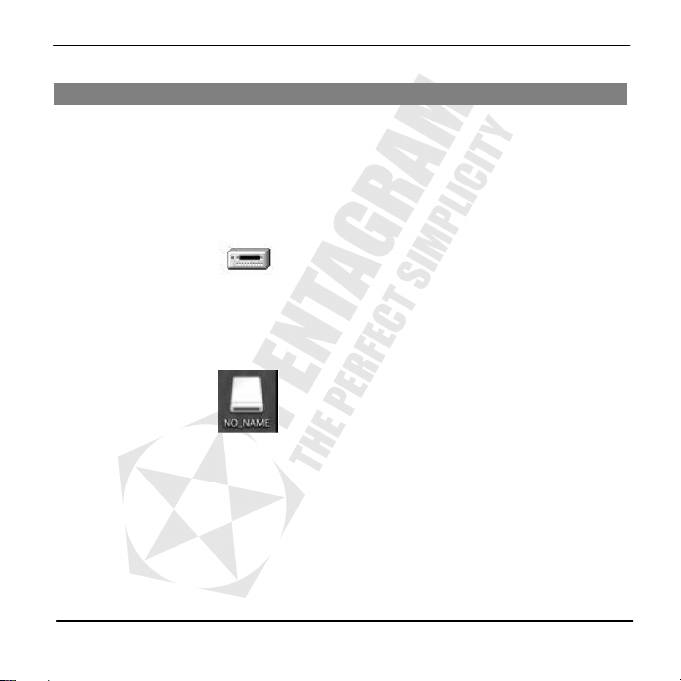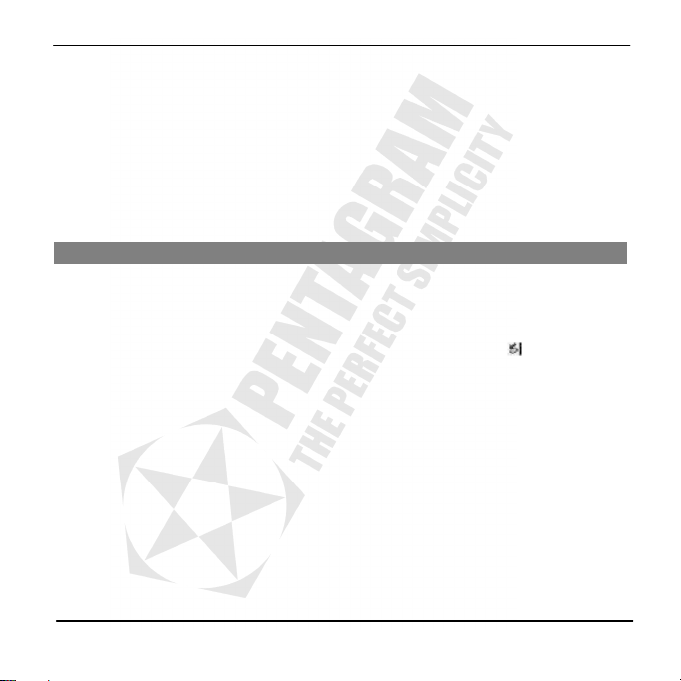User’s manual Vanquish RT Video PRO (P 5113)
3
CONTENTS
REMARKS ...................................................................................................................................4
Stora e................................................................................................................................4
Cleanup ............................................................................................................................... 4
Battery................................................................................................................................. 4
Usa e .................................................................................................................................. 5
Others ................................................................................................................................. 5
INTRODUCTION ..........................................................................................................................6
Features............................................................................................................................... 6
Appearance And Buttons......................................................................................................... 7
USAGE ON COMPUTER .................................................................................................................8
Utilities installation................................................................................................................. 8
Connectin With The Computer ............................................................................................... 8
Data Transferrin ..................................................................................................................9
Disconnectin ..................................................................................................................... 10
BASIC OPERATIONS................................................................................................................... 11
Battery............................................................................................................................... 11
Keystroke Definitions............................................................................................................ 12
Power On/Off...................................................................................................................... 12
Hold .................................................................................................................................. 13
RESET................................................................................................................................ 13
Firmware update ................................................................................................................. 14
USAGE OF VANQUISH RT VIDEO PRO........................................................................................... 16
Music................................................................................................................................. 16
Movie................................................................................................................................. 19
MTV Convert Tool................................................................................................................ 19
Photo................................................................................................................................. 21
Ebook ................................................................................................................................ 23
FM..................................................................................................................................... 23
Recorder ............................................................................................................................ 25
File.................................................................................................................................... 27
Setup................................................................................................................................. 27
FM Transmission.................................................................................................................. 29
SPECIFICATIONS....................................................................................................................... 31
FAQ ......................................................................................................................................... 32