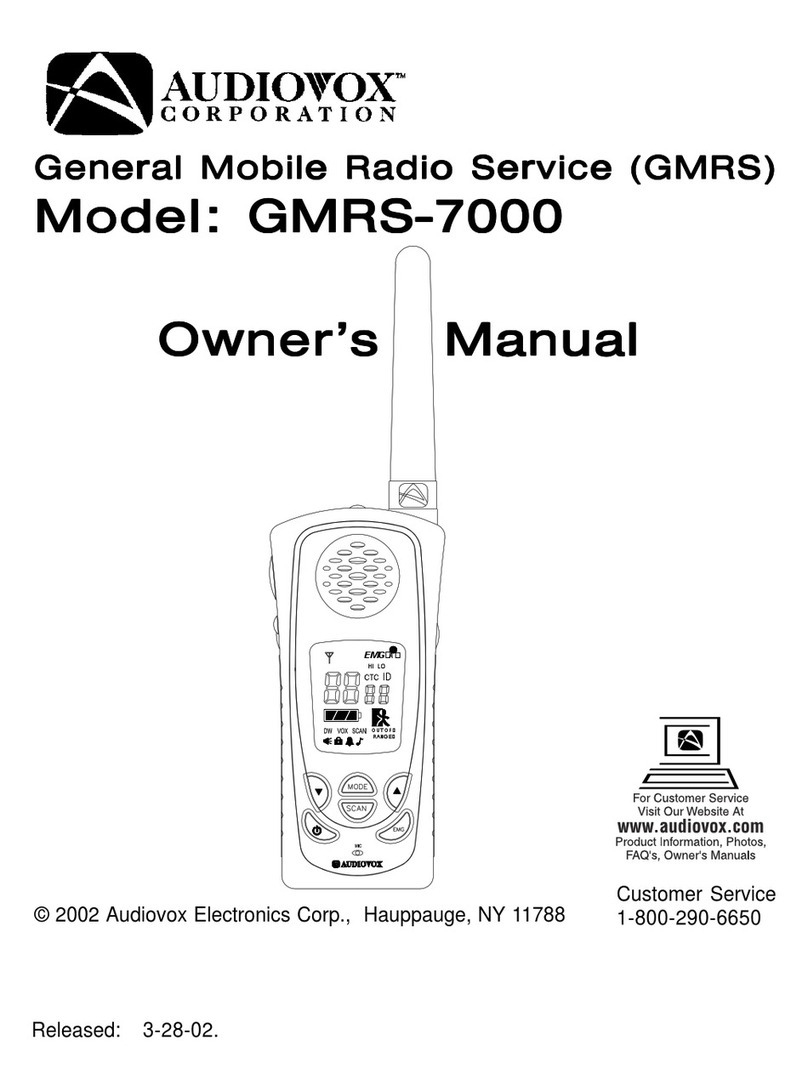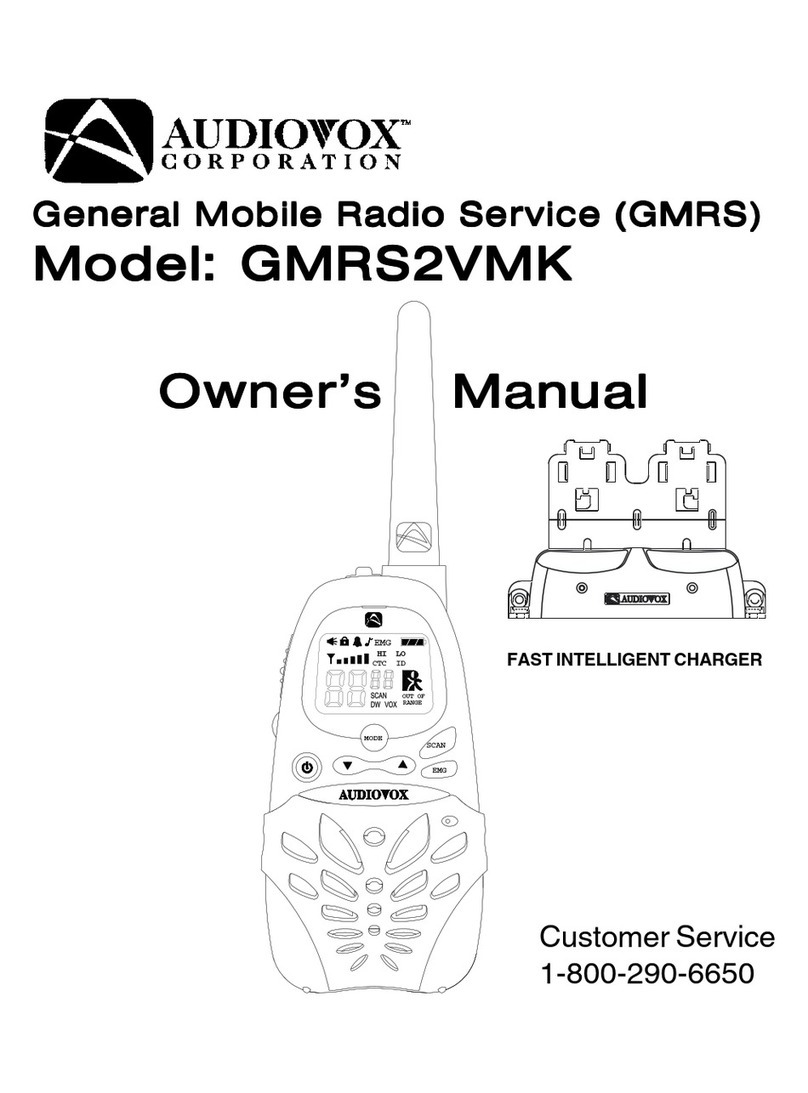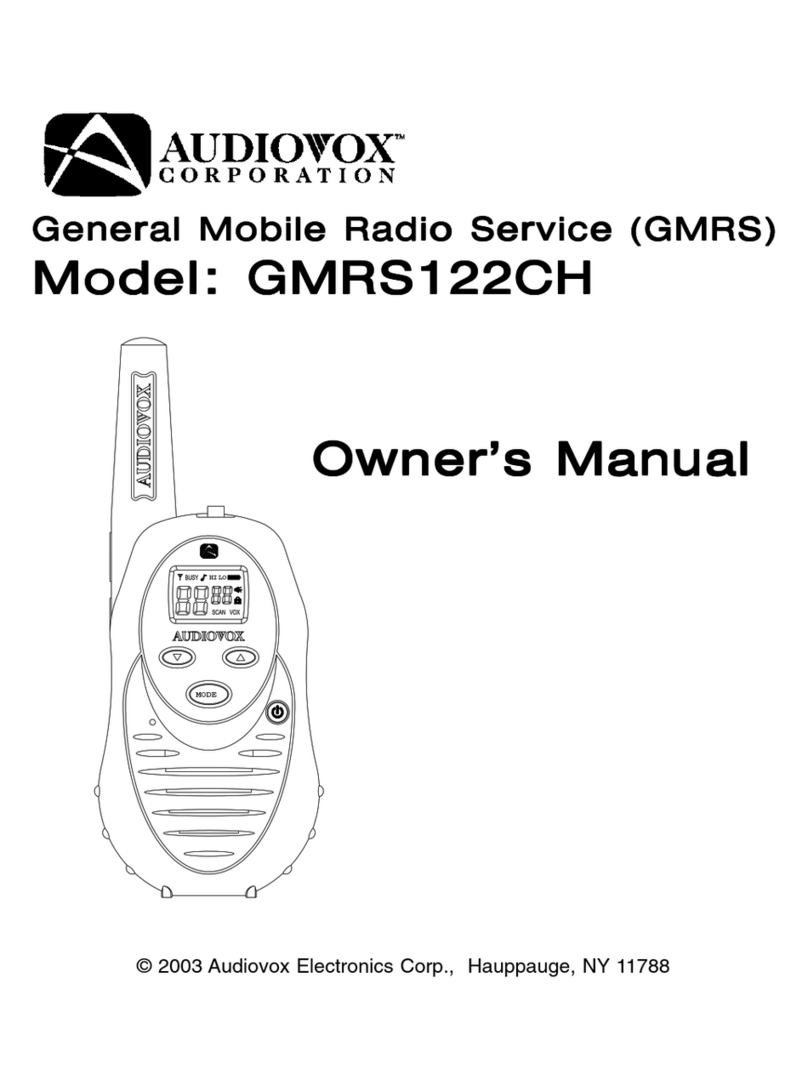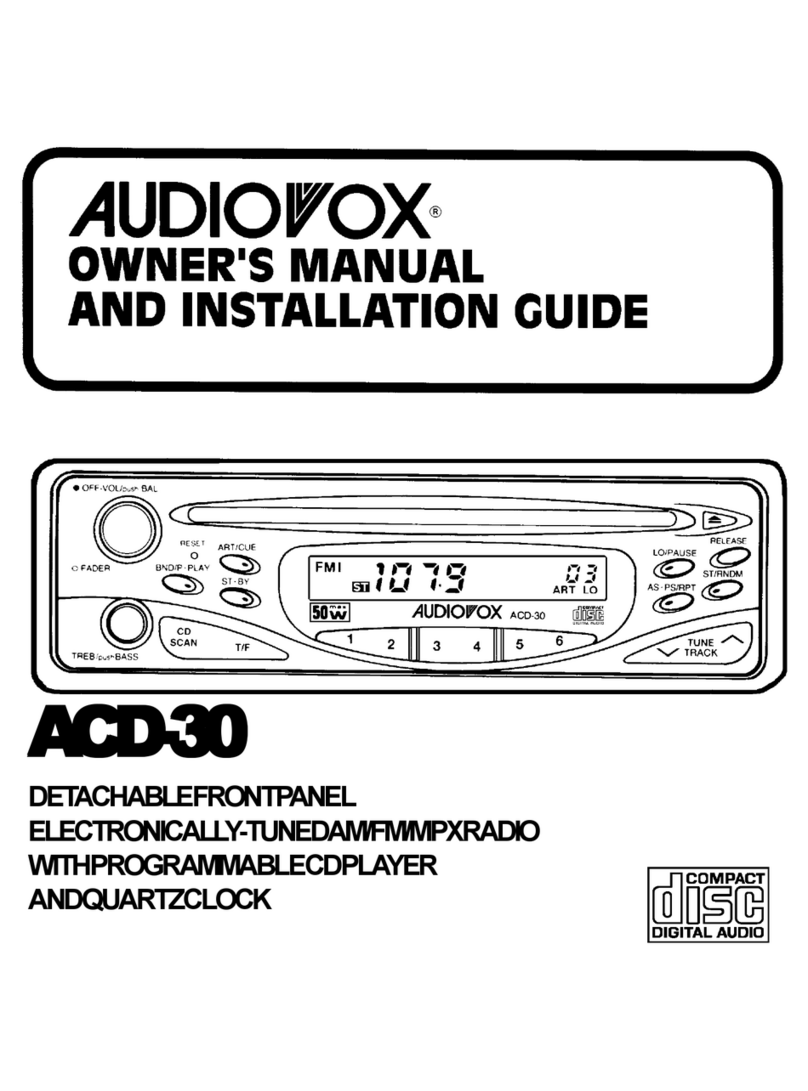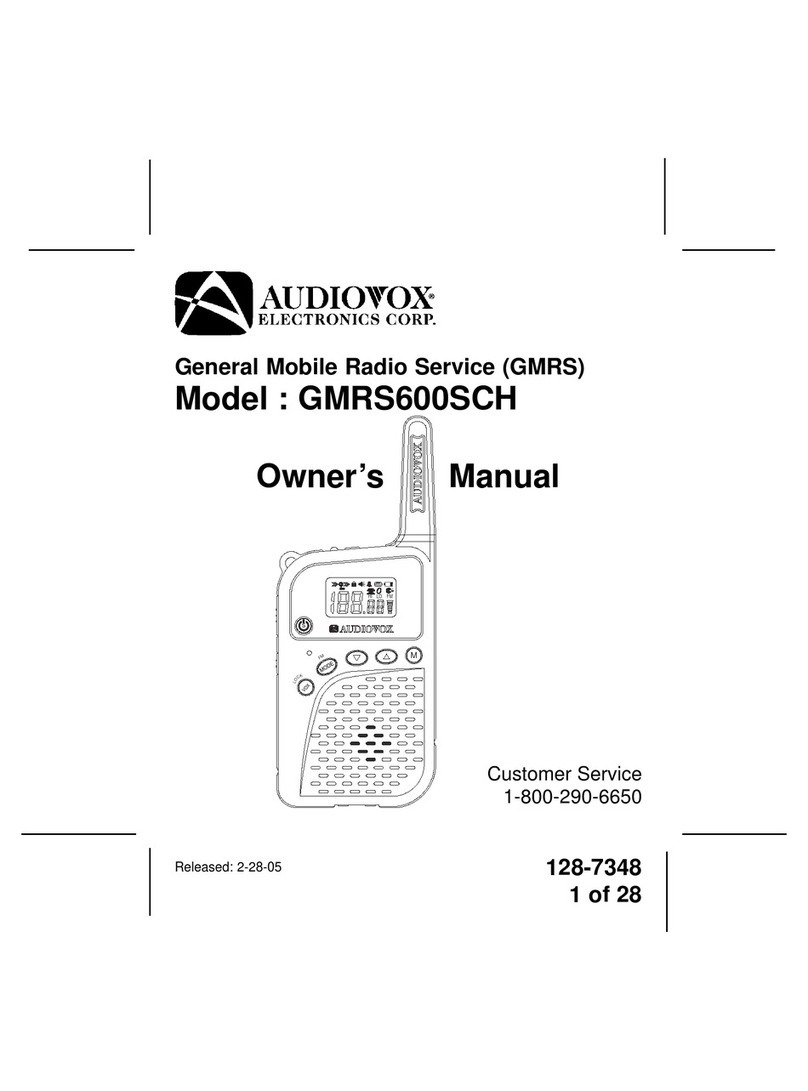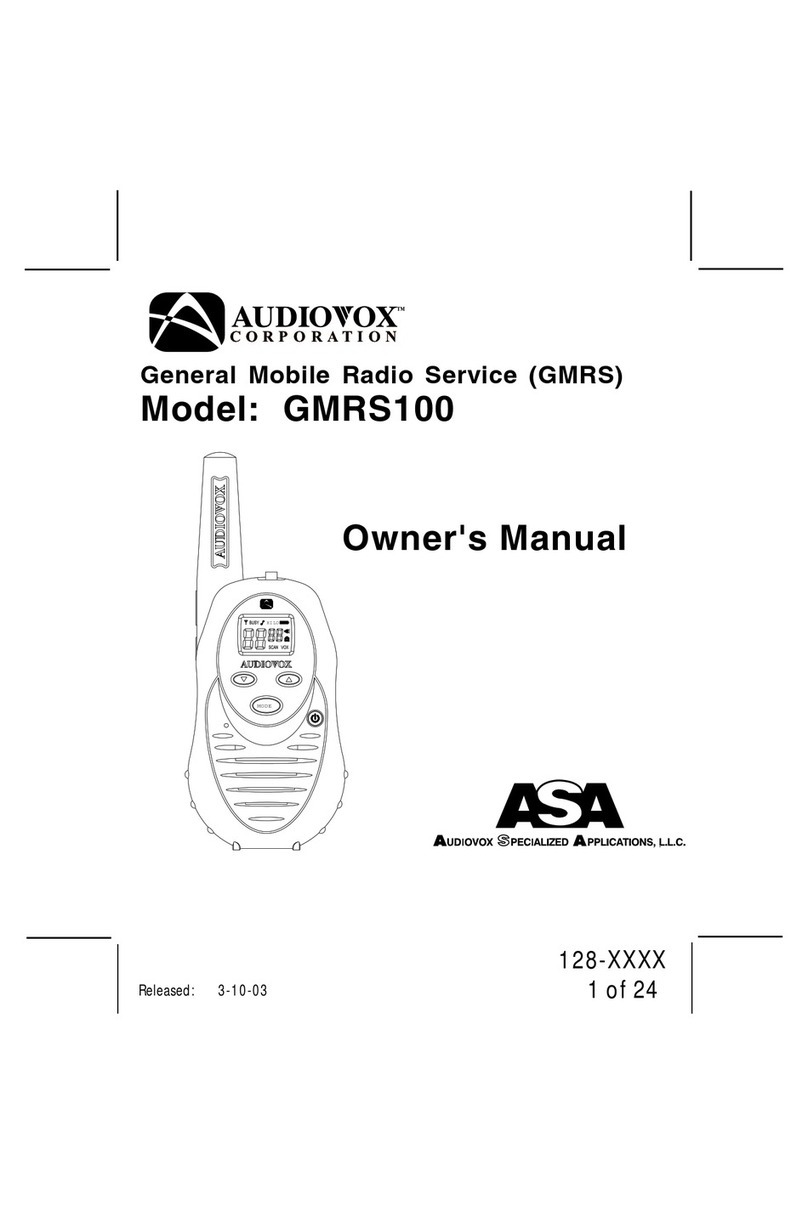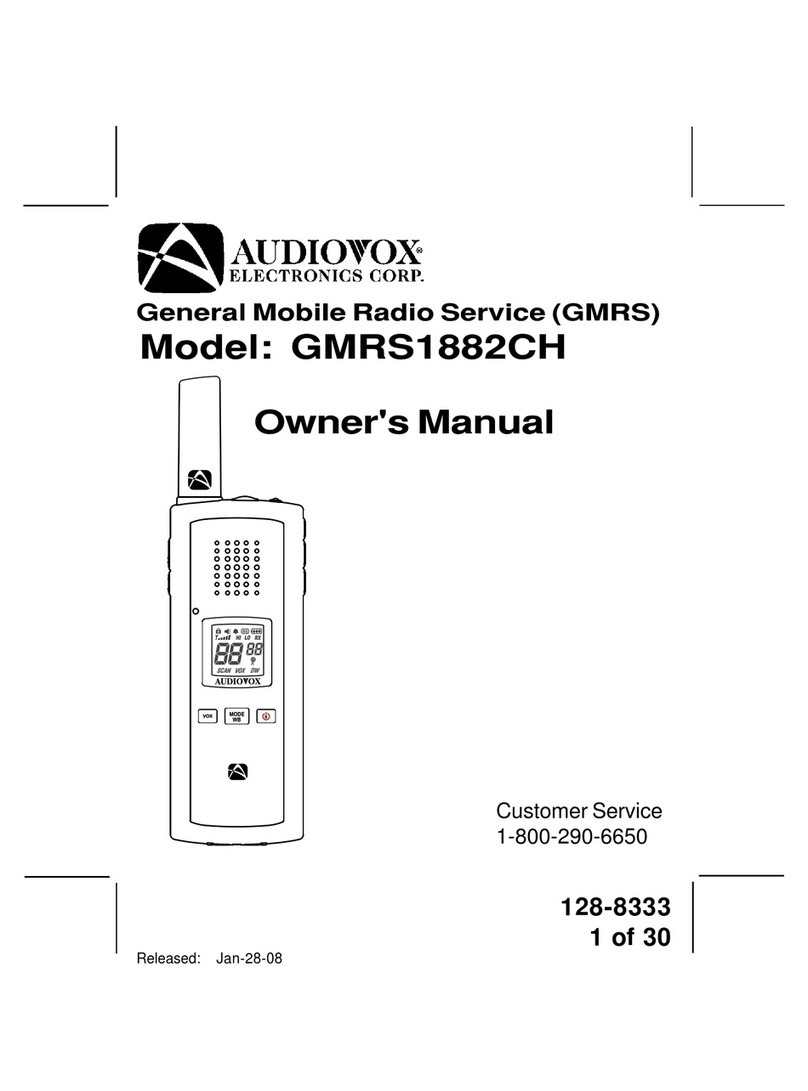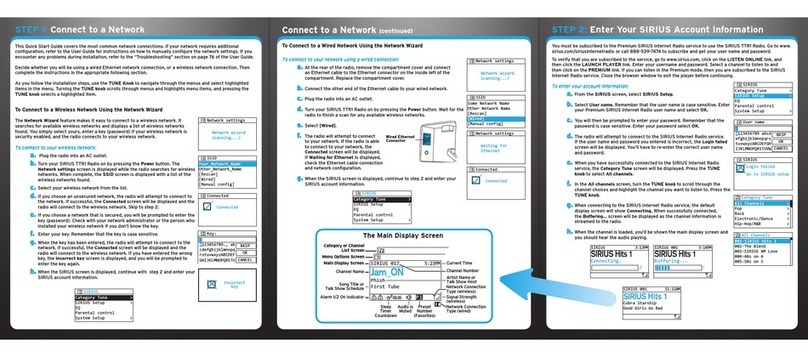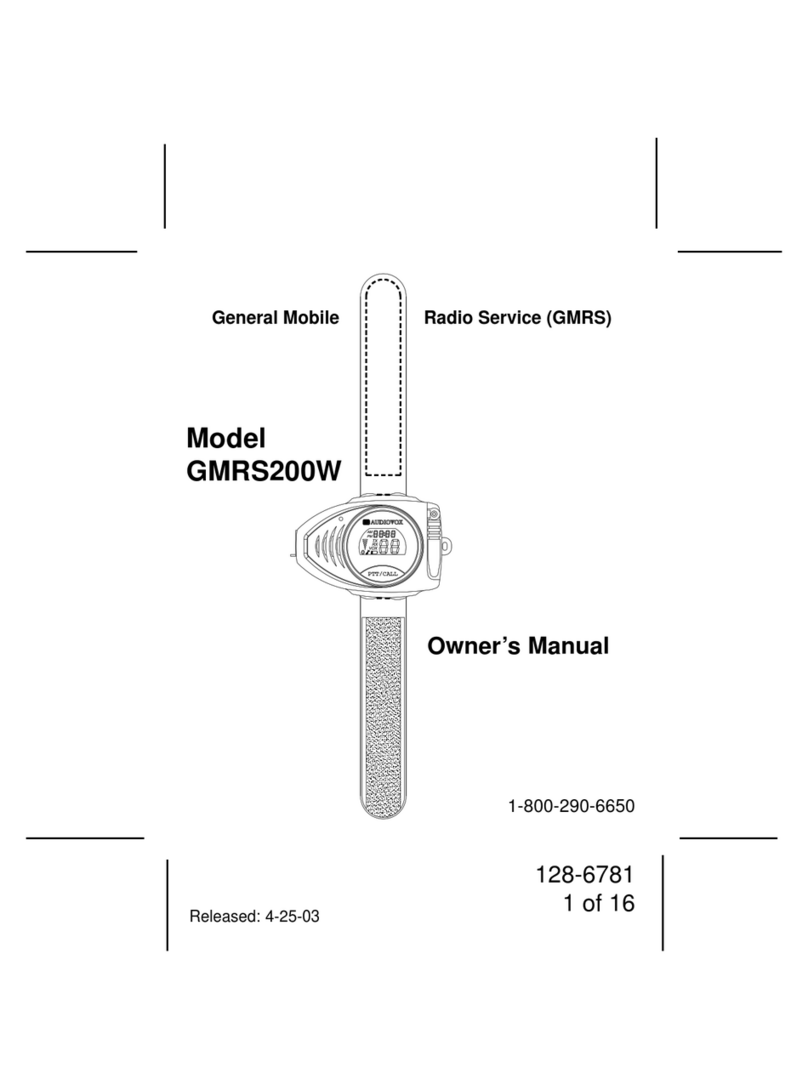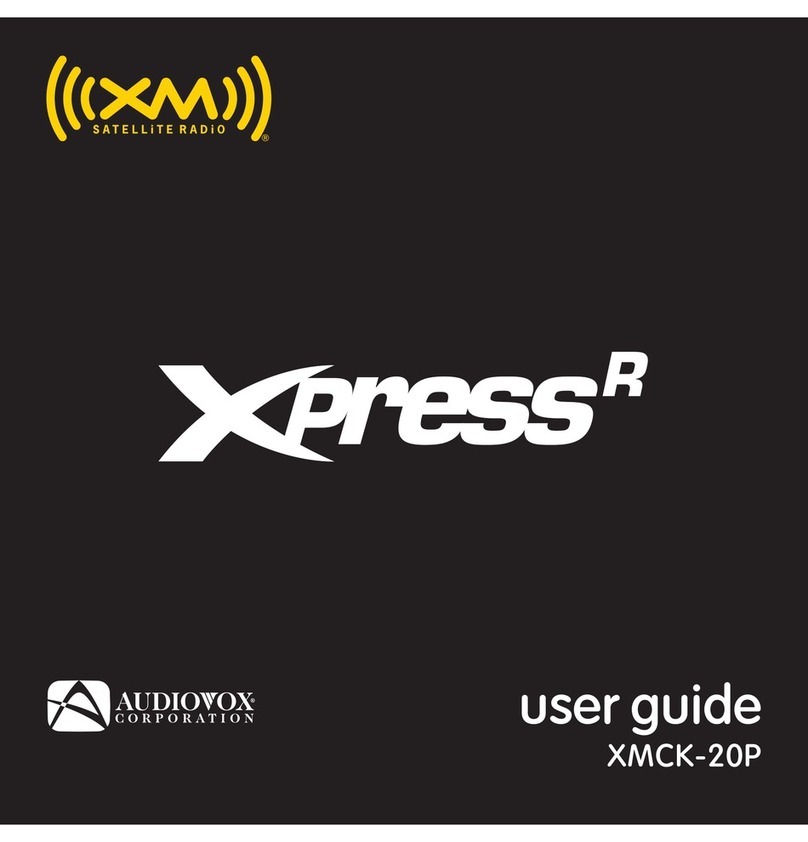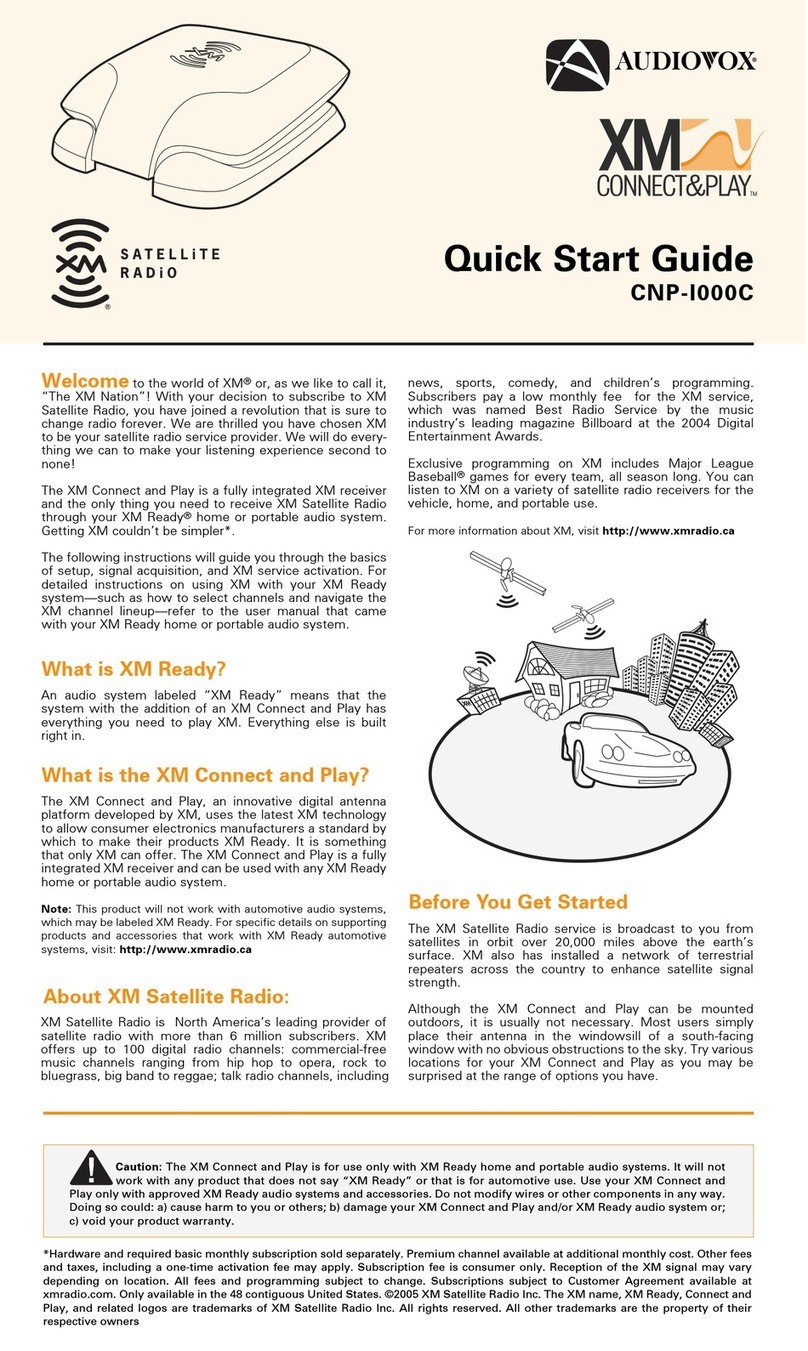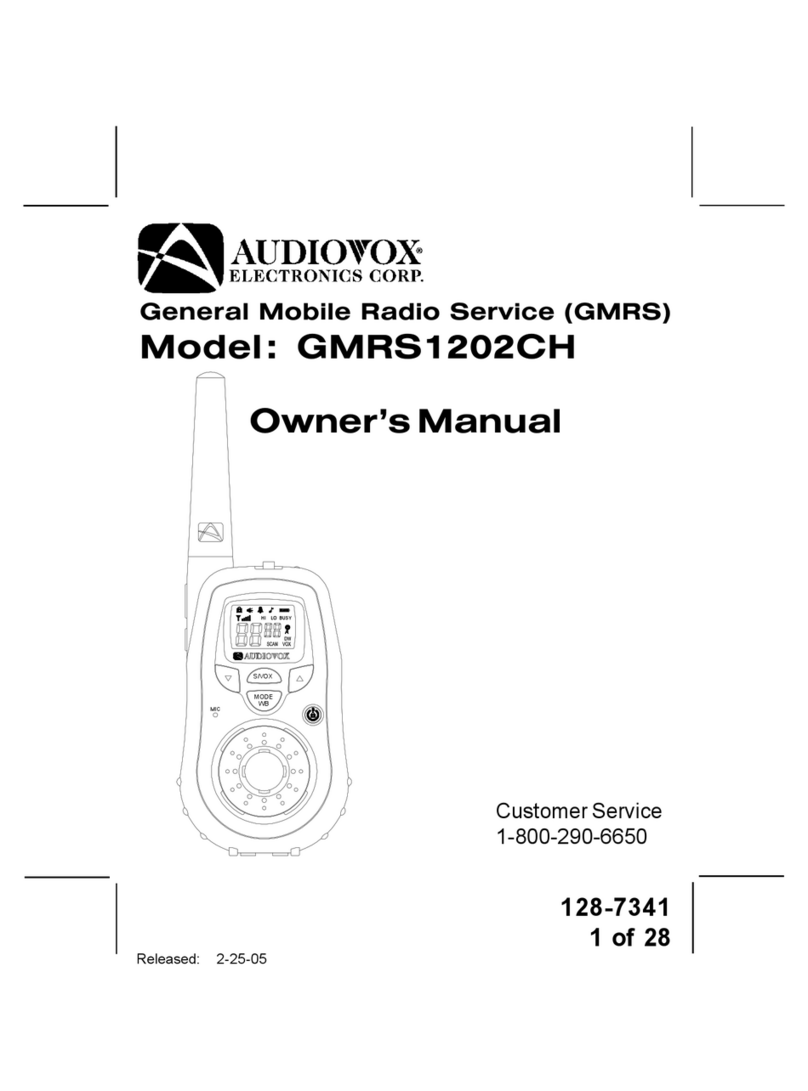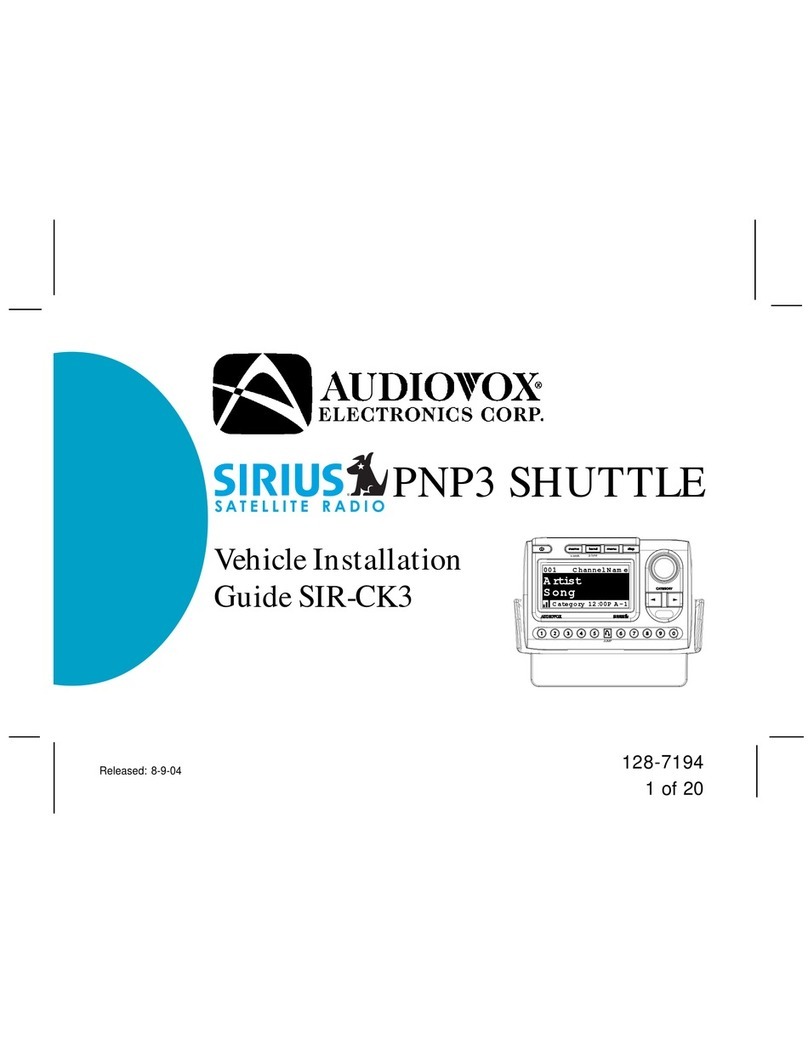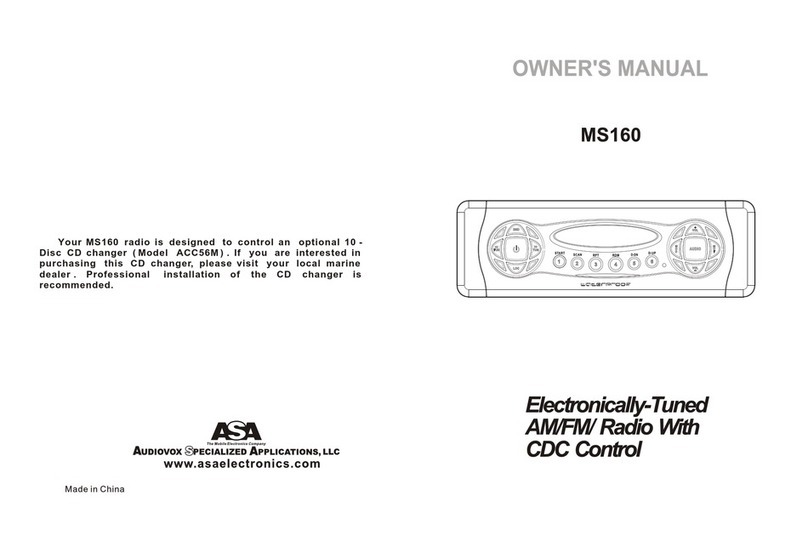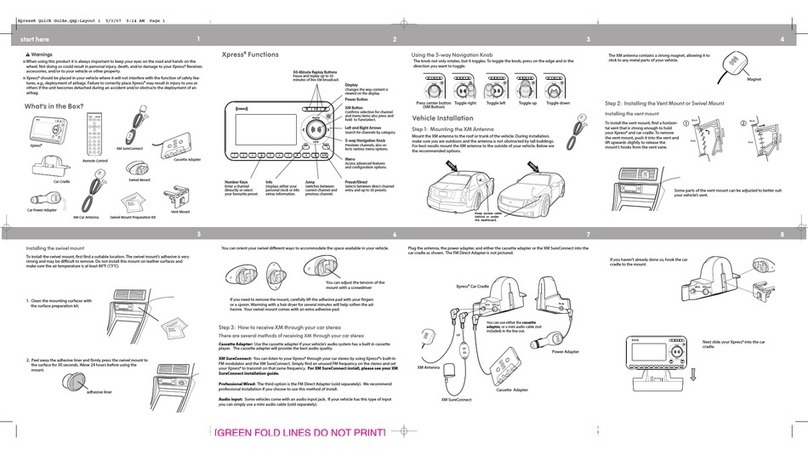At Home or Office
Place your XMp3i in the Home Dock to listen to liveXM through your home stereo or powered speakers.
Use the Remote Control totune channels, play tracks from your music library, or record new content from
across the room. The Home Dock will also charge your Radio’s battery so its always ready to go.
The Home Dock is also the best place to record your favorite XM programming. As long as your docked
Radio is powered, and receivinga good signal, you can record programming. Even when your Radio is
powered off, it will wake up for scheduled recordings and store them in My Music Library.
Portable
Use the XMp3i as a portable Radio to listen to LiveXM, recorded XM programming, or your downloaded
MP3 and WMA music files and audio books wherever you go.
To listen to Live XM, your XMp3i needs to have a clear view of the sky to receive the satellite signal.
Trees, buildings and even your own body can block this signal causing audio interruption. If you lose the
satellite signal, XMp3i will prompt you to listen to content from My Music Libraryor Auto Recordings.
1 Pick a Spot for Your Home Dock Connect the Home Dock (continued) 4 Finding the XM Signal 5 Activation
6 Using Your XMp3i
Using Your XMp3i (continued) 7 Use Your XMp3i At Home or On-The-Go
When installing the Home Dock in your
home, choose a location in close proximity
to your home audio or stereo system, and
also where the cable from the Indoor/
Outdoor Antenna can reach the Home
Dock. The location should be easily
accessible and provide good visibility of
the display, and should not be located
where it will be in direct sunlight which will
affect the visibility of the display screen.
You will alsoneed to decide whether you
will be connecting your Home Dock to your
home audio system using the provided
Audio Cable, or to poweredspeakers.
Connect the Indoor/Outdoor Antenna
Once you have selected a location, connectthe Indoor/
Outdoor Antenna to the silver ANT connector at the right
side of the Home Dock. In step 4, we will work on the
location of the antenna.
Connect the Home Power Adapter
Connect the Home Power Adapter tothe red POWER connector
at the left side of the Home Dock, and plug it into a wall outlet.
Connect the Home Dock to a Home Stereo System or
Powered Speakers
The Home Dock can be connected to your home stereo system,
or to a set of powered speakers. If you are connecting to a home
stereo system,see the following section, “2A. To Connect the
Home Dock to YourHome Stereo System”. If you are connecting to a set of powered speakers, skip
ahead to “2B. To Connect the Home Dock to Your Powered Speakers”.
2A. To Connect the Home Dock to Your Home Stereo System
The Home Dock can be connected to your home stereo system through the AUX In or LINE In connection
of your home stereo system, using the provided Stereo AudioCable.
2 Connect the Home Dock
1 Use the provided Stereo AudioCable and connect the single 1/8” (3.5 mm) connector to the green
AUDIO connector at the rear of the Home Dock.
2 Connect the white left and red right
Stereo Audio Cable connectors to any
available input other than PHONO on your
home stereo system.(If your stereo’s
inputs are marked red and black, simply
connect the white plug to the black input.)
3 Turn the home stereo system On, and
make sure you select the correct input
on your stereo system for the AUX In or
LINE In connection, or whichever input
you have selected.
2B. To Connect the Home Dock to Your Powered Speakers
The Home Dock can be connected directly to a setof powered speakers.
1 Connect the 1/8” (3.5 mm)connector from the
powered speakers tothe green AUDIO connector
at the rear of the Home Dock.
2 Plug the powered speakers intoan AC outlet.
3 Turn On the powered speakers.
3 Install the Battery
Indoor/Outdoor Antenna Installation
Begin by experimenting with the Indoor/Outdoor Antenna to geta feel for the reception
in your location. Move the antenna aroundthe room or from room to room. Aim it from
different windows. In major metropolitan areas, you might find that you get great reception
in several locations without worrying toomuch about aim and placement.
Access the Antenna Aiming screenof your Radio to see a visual indication of signal strength:
1 Press menu.
2 Turn the Control Wheelto highlight Settings and press Select.
3 Turn the Control Wheelto highlight Antenna Aiming and press Select.
If you’re receiving good Satellite and Terrestrial signal strength, you’redone. If not,
try some of the suggestions which follow.
Other Indoor/Outdoor Antenna Installation Suggestions
Move the Antenna Closer to a Window
If you find you are getting a signal, but it’s inconsistent, try moving the Indoor/Outdoor Antenna closer to a
window, ideally one that is facing due south.
Not surewhich way issouth? Thinkabout where the
sun rises(in the east)and sets (in the west).Then stand
so thateast is to your left and you’ll be facing south.Is
therea window in the directionyou’re facing? Move the
antenna closerto the window.
TIP! Still not sure which way is south or whereto
place your Indoor/Outdoor Antenna?Look up your
location on an online mapping website that offers
satellite views of streetaddresses where you can
easily see which way is south, and what window
may offer an unobstructed viewof the sky.
Place the Antenna on a South Facing Window Sill
Another easy method is to start at any window, then
work from window to window in a simple patternto
find the window gives the best signal strength. Aim the surface of the
antenna with the XM logo out the window. Note that the antenna must
also have an unobstructed view, with no trees or buildings blocking its
aim. If the antenna is aimed through a window,be aware that blinds,
screens, or any other non-glass elements such as thermal insulation
can sometimes cause reception issues. If this is the case, you may want
to use another window or place the antenna outside of the window.
If you find a window that gives you good signal strength,you can place
the antenna on the windowsill. The antenna may need tobe placed on
something to raise it above the level of the window frame.
If you are still unable to obtain a good signal, refer to the User Guide which accompanied your XMp3i Radio,
or http://www.xmradio.com/help/index.xmc, for instructions on how to mount the Indoor/Outdoor Antenna
outside, on a windowsill, wall, or soffit.
SOUTH
SOUTH
1. Open b attery cover 3. Replace batte ry cover 4. Dock Radio2. Insert Ba ttery
Insert the battery into the XMp3i and then place it into the Home Dock as shown.
The battery is shipped partially charged. It is recommended that you allow the XMp3i to charge in the Home
Dock for at least 3 hours before removing it for portable use.
Before you can enjoy Commercial-FreeMusic, plus Spor ts, News, Talk & Entertainment, you need to activate
your XMp3i.
1 Make sure your XMp3i is properly installed, turnedon, and receiving the XM signal so that you
can hear the audio on channel 1.
2 Make a noteof your XM Radio ID. You can find it on channel 0, on a labelon the bottom of the gift
box, and on the labelon the back of your XMp3i.
NOTE! The XM Radio ID does not use the letters I, O, S, or F.
3 Activate your service:
•Online: Go to www.xmradio.com and click on “ACTIVATE RADIO” in the top right corner
OR
•By phone: Call1-800-XM-RADIO (1-800-967-2346)
4 When your service is activated, yourXMp3i will receive all channels to which you have subscribed.
At this time, you use the Control Wheel or Remote Control to tune other channels. Activation
usually takes 10 to 15 minutes, but may take up to an hour. We recommend that yourXMp3i
remain on until activated.
Listen to Live XM
Browse the channels by
turning the Control Wheel
and pressing Select to
listen. Press Options to set a
channel as a Favorite.
Replay Live XM
Press Play/Pause ( ),
Rewind ( ), Fast-Forward ( )
to pause and replay up to the
last 30 minutes of Live XM.
Record Live XM
Press and hold Record (