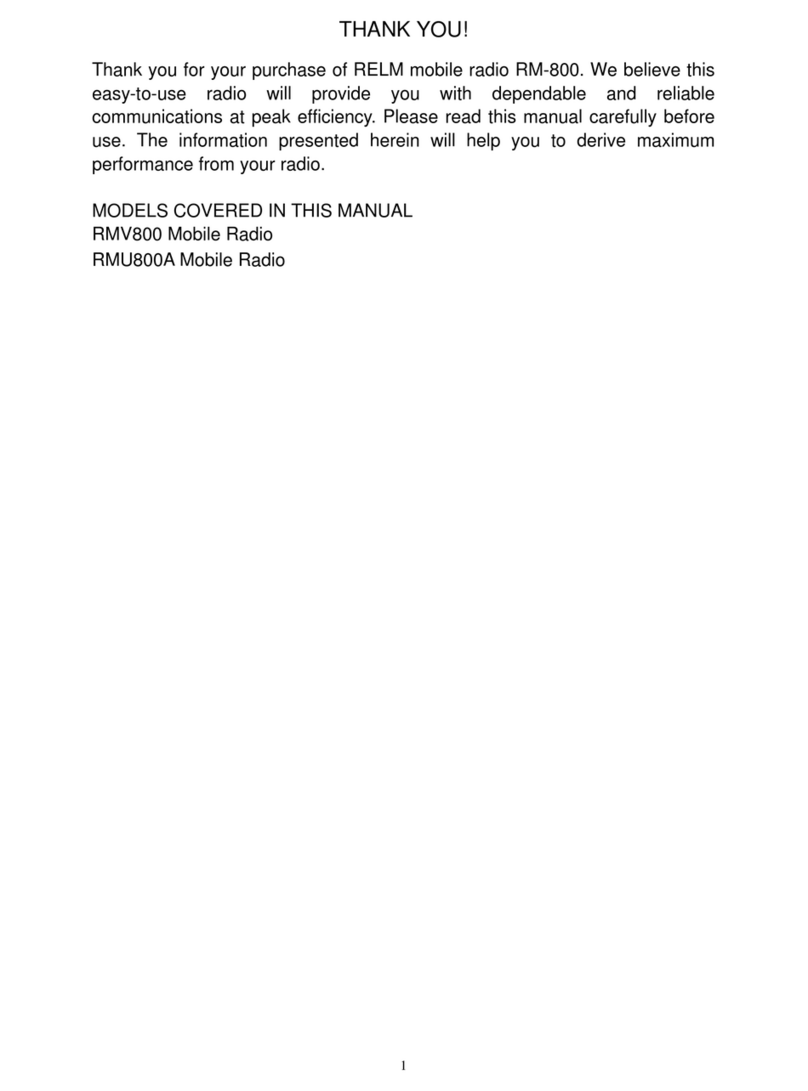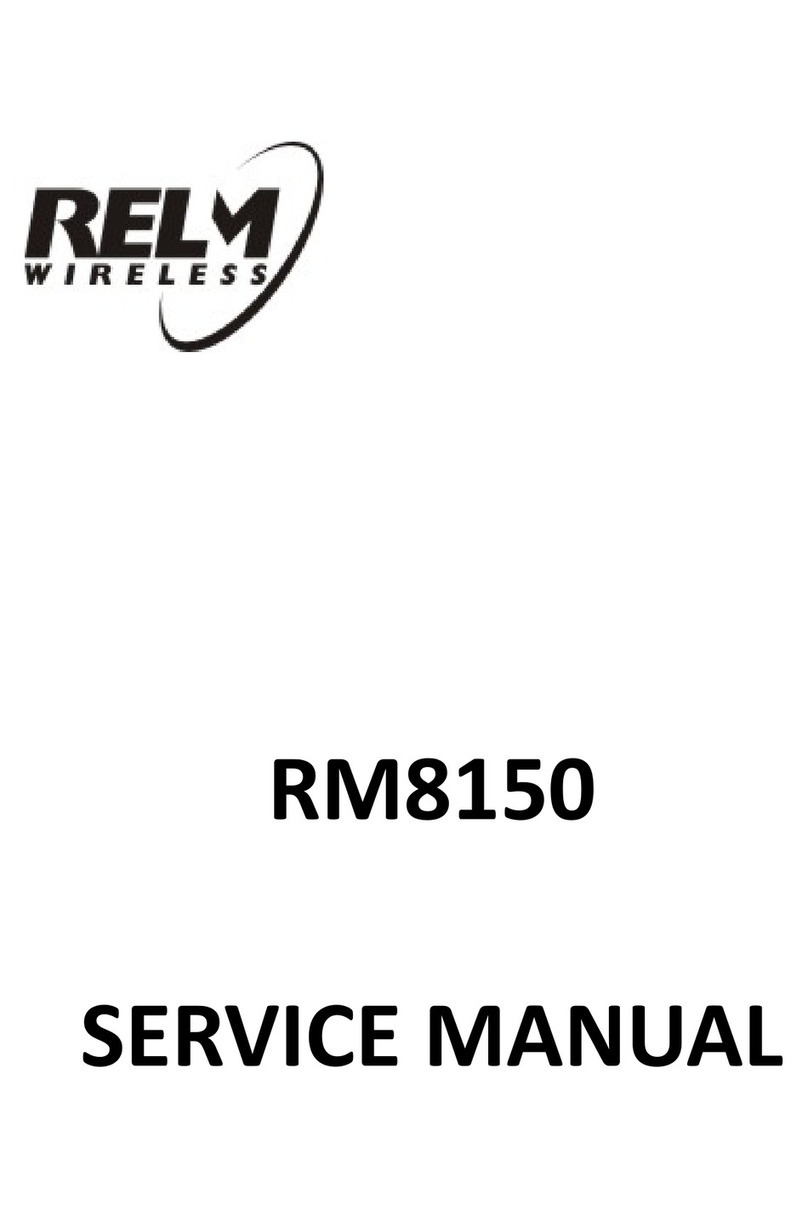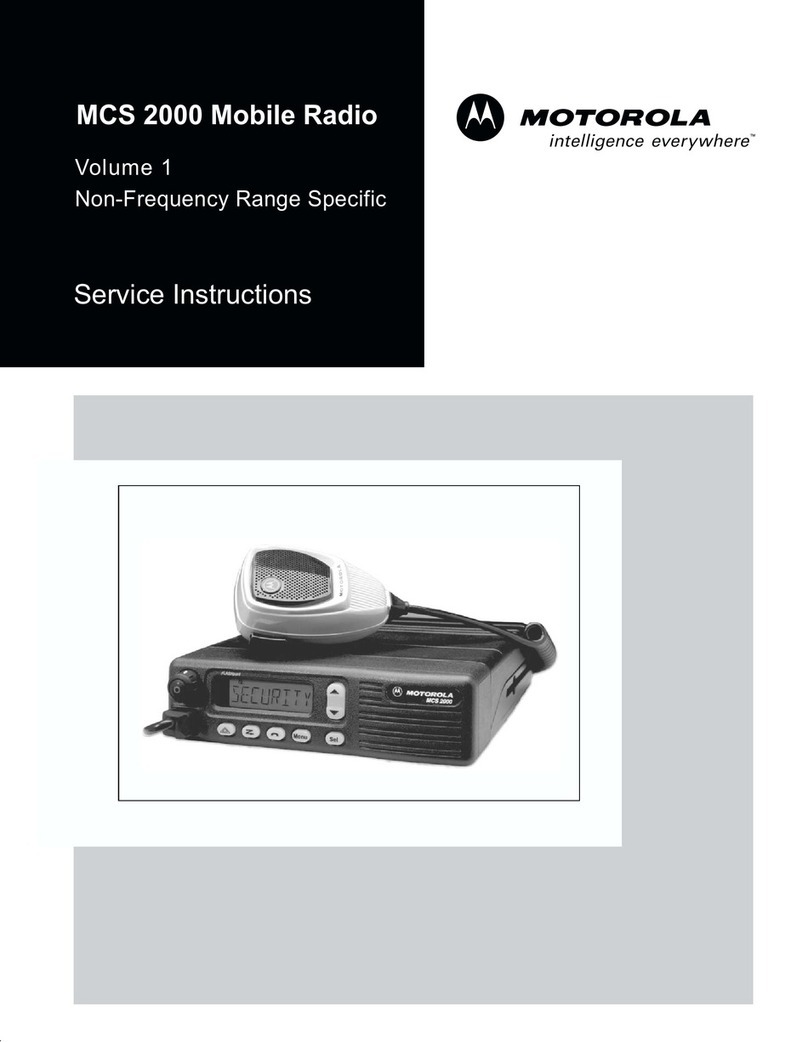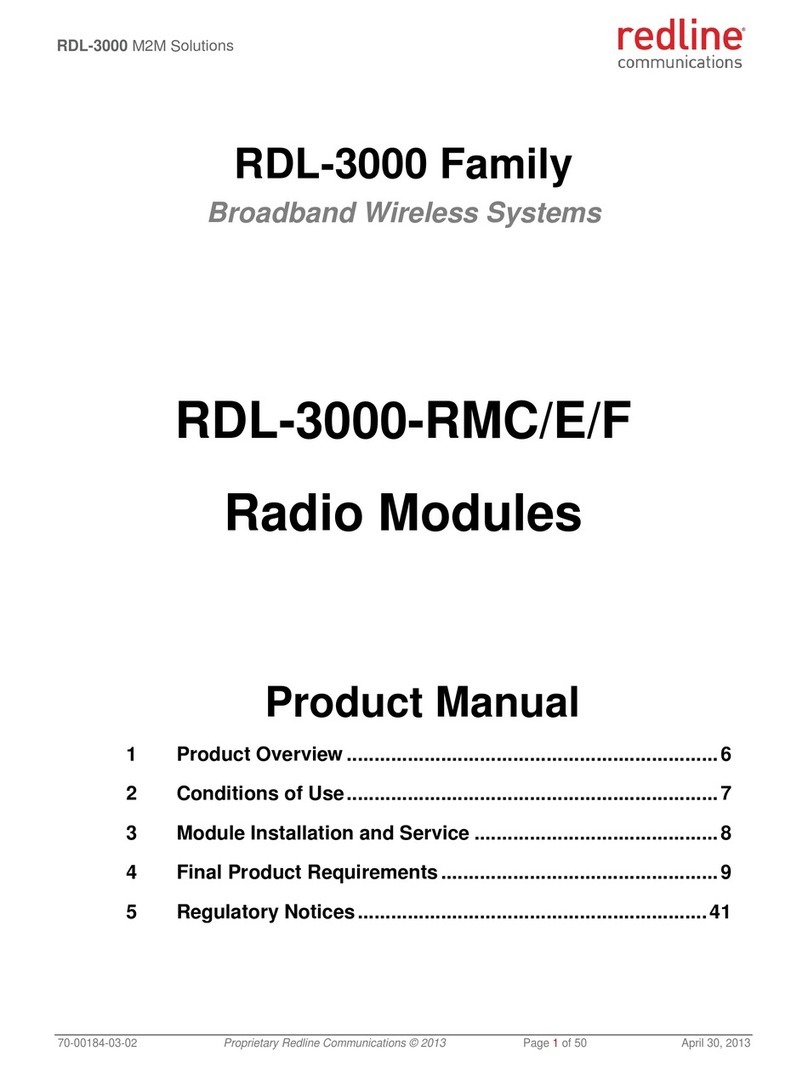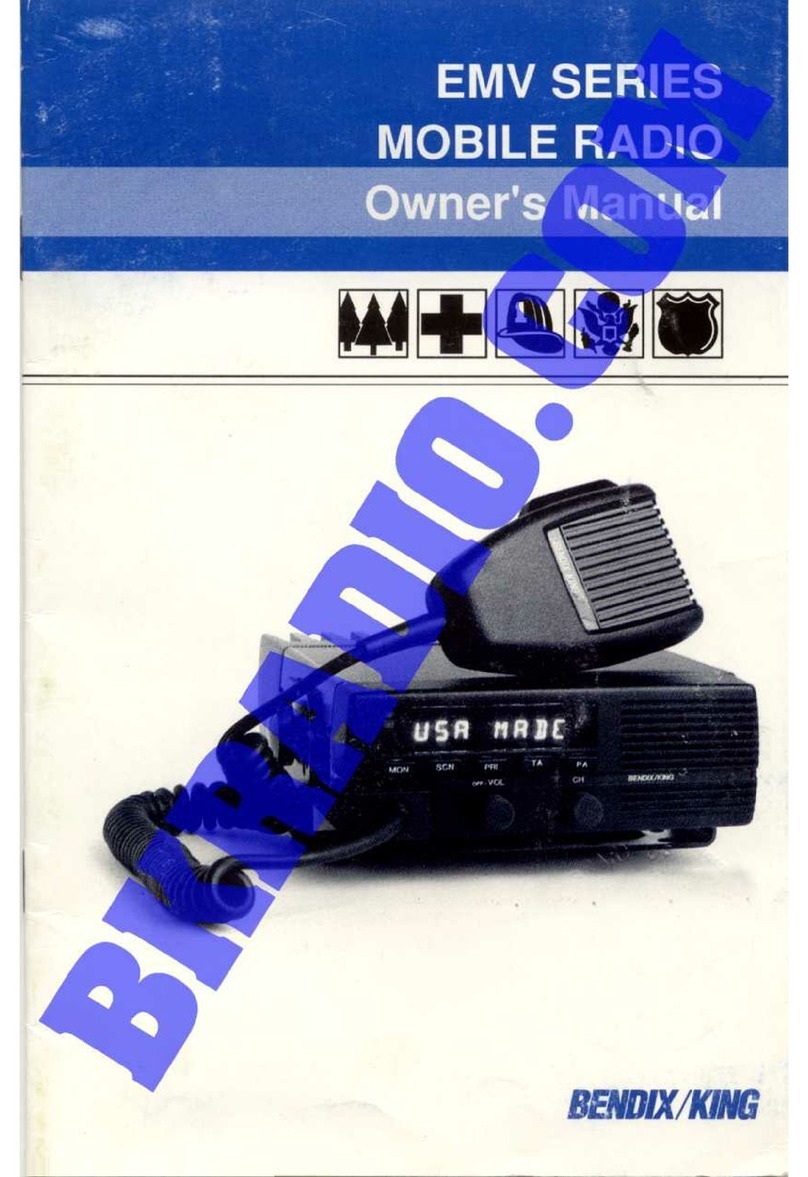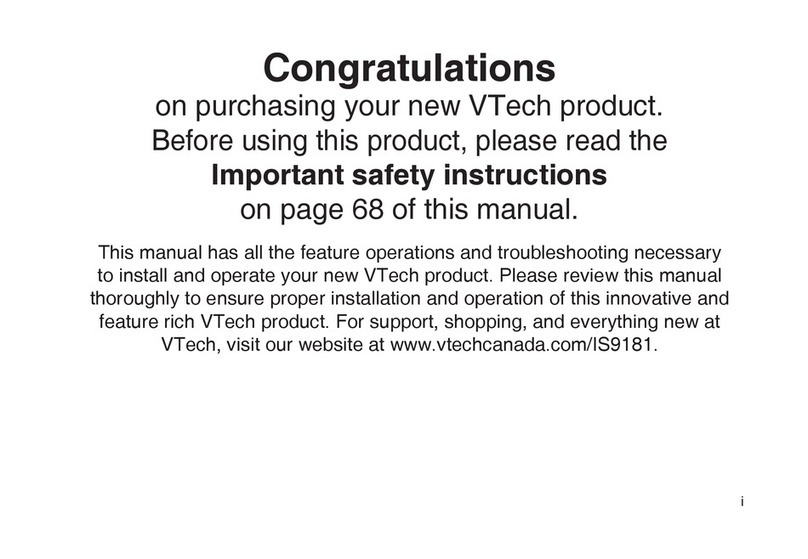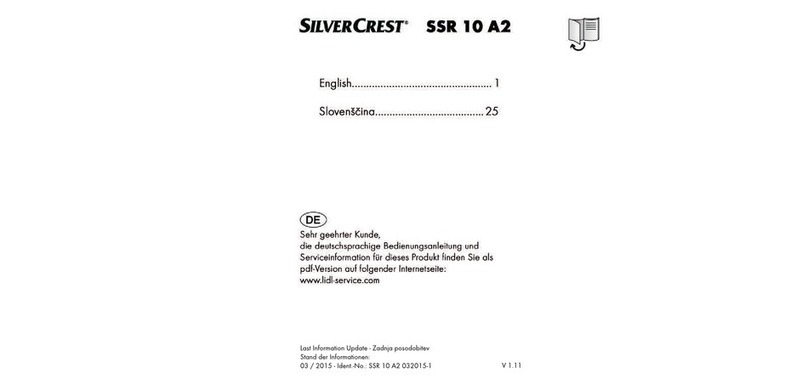adapt DR201 User manual

PERSONAL TELECOM,INC.
www.perstel.com
PMANWHF00041
Owner's Manual
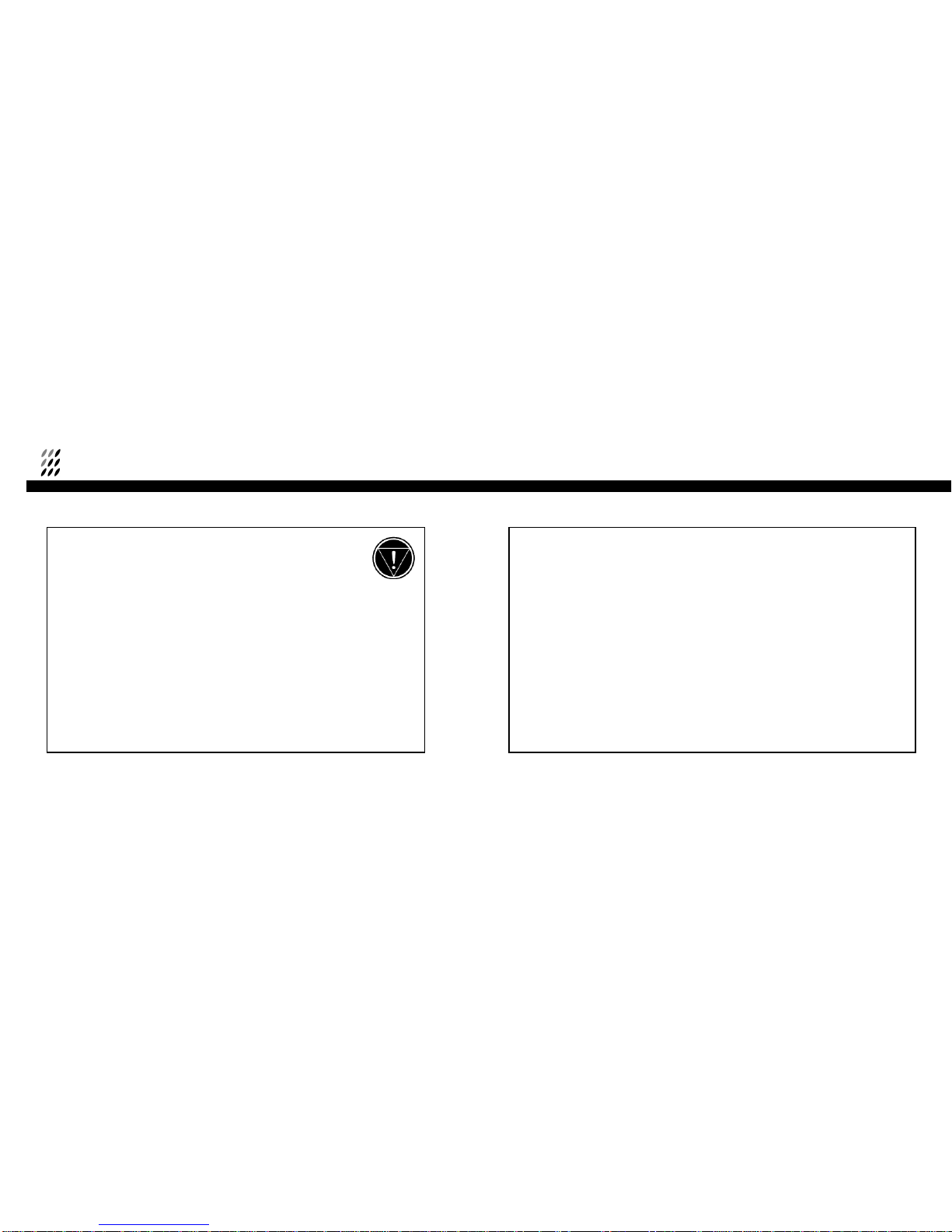
To prevent injury and/or damage, take the following precautions:
1 Make sure you keep the antenna away from the mains or high voltage electricity source .
2 Make sure you keep the Power switch at OFF position when replacing batteries.
3 Make sure the batteries are NOT reversed.
4 If the unit becomes very hot, turn off the power immediately and consult your adapt™‚ dealer.
5 Do not drop the unit on the ground or subject to strong shock.
6 Do not attempt to dismantle the unit.
7 Keep the unit away from water or damp environments.
8 Keep away from direct sunlight or excessive heat or humidity.
9 Remove the batteries when you do not use the product for a long time.
10 Do not clean the unit with chemicals such as benzene and alcohol.
SAFETY PRECAUTIONS WHAT IS DAB ?
The DAB system is a new digital format, which can provide crystal-clear, near CD-quality audio
and good reception even when moving in cars or trains.
A DAB broadcast consists of a high speed data stream on a radio channel called an Ensemble.
An Ensemble is made up of several service components, which can be individual radio stations
or data services. Each service, or station can carry other useful information in addition to the
audio signal, such as the name of the station, news headlines or program information.
This is displayed on your DR201 when the station is selected.
A key feature of DAB radio is that stations can be added when additional channels are required
for a particular time and events. For example, an extra secondary station or secondary service
could be added for the commentary on a sports event. At the end of the event, the listener is
automatically returned to the primary service or station.

CONTENTSCONTENTS
45
1. PREPARATION
1 What is in the Box? 7
2 Controls Diagram 8
3 Keys and Buttons 9
4 LCD Display 10
5 Preparation to Use 11
2. GETTING STARTED
1 Power ON/OFF 13
2 Antenna Setting 13
3 Volume Control 14
3. DAB OPERATION
1 Ensemble Tuning 15
2 Service Component Selection 19
3 Displaying Other Service Information 19
4. DR201 SETTING
1 DR201 Other Modes and Settings 21
2 Adjustment of Display 24
3 Button Hold 26
5. FM OPERATION
1
Switching to FM Radio Mode 27
2
Frequency Tuning 27
6. MUSIC PLAYER OPERATION
1
Mode Switching 30
2
Operation 30
3
Music Player Setting 32
7.
REMOVABLE DISC OPERATION
1
Connecting the DR201 to a PC 35
2
Before File Upload/Download 36
3 Operation 41
8. BATTERY AND MAINS OPERATION
1
Battery Operation 48
2
Mains Operation 48

1. PREPARATIONCONTENTS
67
APPENDICES
Appendix 1 Menu Tree - DAB Block 49
Appendix 2 Menu Tree - FM Radio Block 50
Appendix 3 Menu Tree - Music Play Block 51
Appendix 4 Ensemble Information Example 52
Appendix 5 Regional Frequency Table 53
1
BAND-III (Europe) 53
2
L-BAND (Europe) 54
3
L-BAND (Canada) 54
Appendix 6 Troubleshooting 55
Appendix 7 Specifications 57
Appendix 8 Information on Digital Radio Services in the United Kingdom 58
WARRANTY
1
About Warranty Service 64
2
Product Information 65
3
Warranty Exclusion 65
4
Warranty Statement 65
1 What is in the Box?
·DR201 DAB Digital Radio Receiver
·Stereo Earphone
·Owner’s Manual
·2 AA Alkaline Batteries
·Installation Diskette
·USB Cable
·Carrying Case
·Adaptor

Power ON/OFF Slide to turn on / off
Pushto Play/Pause songsat Music Player Mode
Play/Pause/Confirm Pushto confirm selection in [MENU] mode
Push to select highlighted line in DAB mode
Forward/Up Push to search next CHANNEL or Up MENU item
Pushand hold for auto forward search
Backward/Down Pushto search previous CHANNEL or DownMENU item
Pushand hold for auto backward search
Volume up Pushto increase volume
Pushand hold for continuous control
Volume down Pushto decrease volume
Push and hold for continuous control
Menu Press toenter the [MENU]
Press to exit the [MENU]
Press to exit to the upper [MENU] during Menu Selection
Stop Press to stop Music Play at Music Player Mode.
1. PREPARATION
9
1. PREPARATION
8
2 Controls Diagram
Keys & Buttons Name Functionality
3 Keys and Buttons
Volume
LCD Display
Stop
DC Jack
Antenna
Menu
Forward/Up
Play/Pause
/Confirm
Backward
/Down
Earphone
Jack
USB Port
Battery Cover
Power ON/OFF
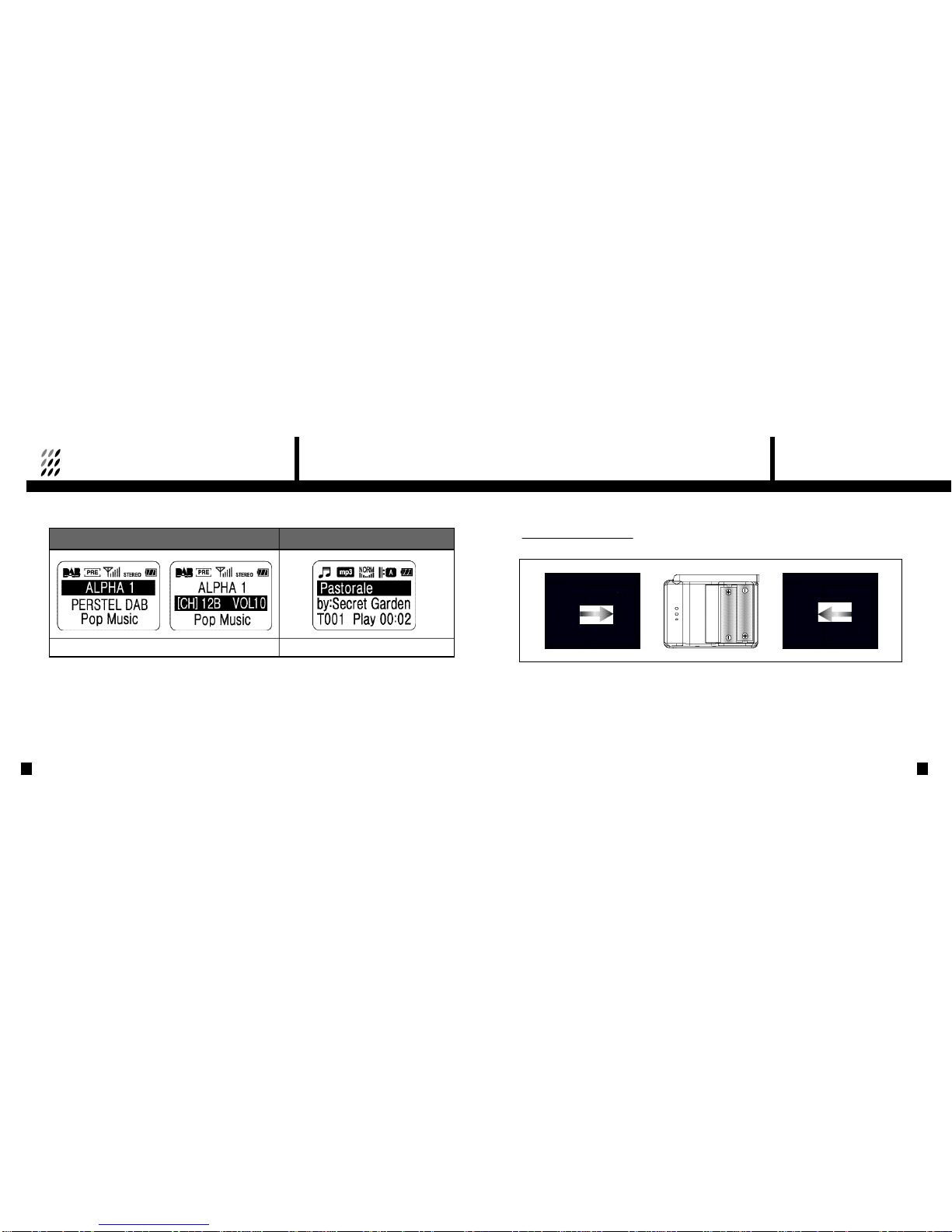
5 Preparation to Use
·Battery insertion/replacement
Make sure the power switch is at the "OFF" position before battery insertion or replacement.
①Push the arrow marking on the battery cover and slide the battery cover to the right. Open the battery cover.
②Insert two(2)AA sized alkaline batteries into the compartment following the polarity indication.
Pull the ribbon to release old batteries for replacement.
③Place the battery cover on the original position and slide it to the left until it clicks.
④For safety purpose, remove batteries from the unit when not used for a long time.
1. PREPARATION
11
1. PREPARATION
10
Fully Tuned Adjusting Volume Playing Music
4 LCD Display
DAB Mode Music Play Mode

2. GETTING STARTED1. PREPARATION
12 13
·Plug-in Earphone
Before use, plug in the Earphone gently into the Earphone jack on top of the unit. Make sure you use the Earphone
supplied or one designed for stereo portable music systems to avoid possible damage.
1 Power ON/OFF
①Slide POWER Switch to "ON" position. The display will turn on in few seconds.
②DR201 saves the last station and settings when powered off. When DR201 is powered on
again, it automatically recalls and resumes operation at the last saved status.
③To turn the unit off, slide the Power Switch to the "OFF" position.
2 Antenna Setting
Depending on the model and the country of use, the DR201 is designed to work either in Band-III or
L-Band, or both. In order to maximize receiving performance you may need to adjust antenna length.
For optimum reception in Band III the antenna should be fully extended. In strong signal areas it is
possible to reduce the antenna length without loss of quality.
·When reception is weak you may need to redirect antenna position for better reception.
·Refer to Regional Frequency Table at Appendix 5.
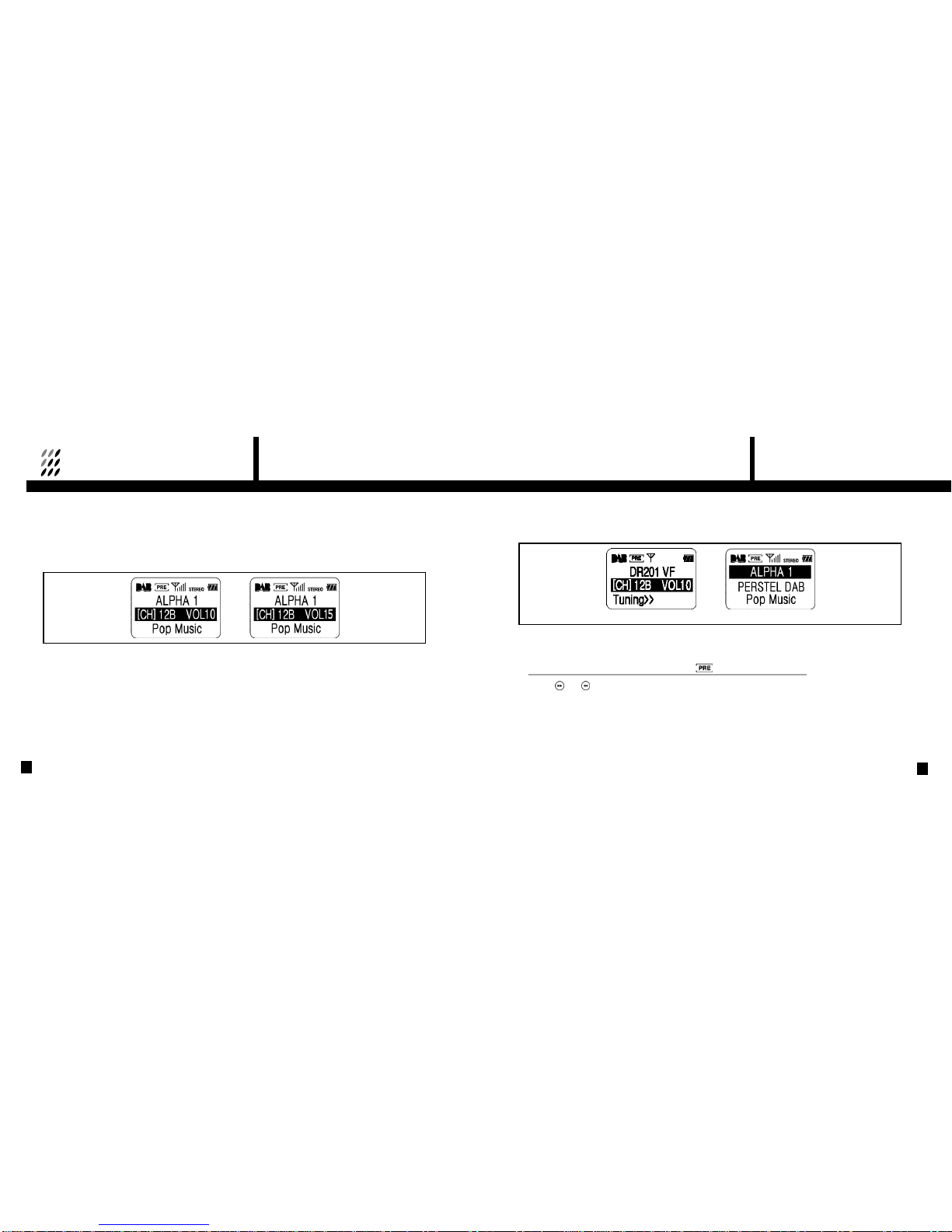
3 Volume Control
Adjust volume level to a desired position by pressing Volume (+ /-) button. DR201 has 21 steps of volume control.
When volume control button is pressed and held volume level will gradually be raised or lowered.
This volume control feature is common to DAB, Music Player and FM Radio Mode.
3. DAB OPERATION
15
2. GETTING STARTED
14
1 Ensemble Tuning
When DR201 is turned on in DAB Radio mode, it begins tuning from the last received channel.
However when the incoming signal is weak or no signal is available, you will need to retune the
receiver. The display will be as above <Turned on - Tuning Mode>
·Tuning an Ensemble: At Preset Tune Mode ( appears as Tuning Icon)
①Press ( ) or ( ) repeatedly until the desired channel is displayed.
②When tuned to the desired channel, it may take 1- 2 seconds for the receiver to capture the
signal and the display will change to <Tuned> as shown above.
③When tuned, the name of the Service Component or individual station is shown on the first
line of the display, and this line is highlighted.
<Turned on - Tuning Mode> <Tuned>

3. DAB OPERATION
17
3. DAB OPERATION
16
④The name of the Ensemble is shown on the second line of the display.
⑤The third line of the display shows additional information called DLS. This will appear after 1
to 3 seconds and may show programme information, news headlines or other information
depending on the station. It is possible to display other information on this line; (page 19).
⑥Channel number and Volume level are replaced by the Ensemble name until next volume adjustment is made.
·Tuning an Ensemble : At Manual Tune Mode( appears as Tuning icon)
①Press ( ) or ( ) repeatedly until the desired channel is displayed.
②When tuned to the desired channel, it may take 1- 2 seconds for the receiver to capture the
signal and the display will change to <Tuned> as shown on previous page.
③When tuned, the name of the Service Component or individual station is shown on the first
line of the display, and this line is highlighted.
④The name of the Ensemble is shown on the second line of the display.
⑤The third line of the display shows additional information called DLS. This will appear after 1
to 3 seconds and may show programme information, news headlines or other information
depending on the station. It is possible to display other information on this line; (page 19).
⑥Channel number and Volume level are replaced by the Ensemble name until next volume adjustment is made.
·Changing the Ensemble ( or appears as Tuning Icon)
①Press the Confirm ( ) button to highlight the second line of the display where the Ensemble name is displayed.
②Press ( ) or ( ) repeatedly until the desired channel is displayed.
<Preset Tune> <Tuned>
<Manual Tune> <Tuned>

2 Service Components Selection
①When the unit is tuned, the highlighted line is the first line of the display where the Service Component name is displayed.
②Press ( ) or ( ) button for other service components. Some Service components have
"secondary service components" which may form an additional channel. These will be listed
automatically after the primary component.
3 Displaying Other Service Information
When Ensemble and Service Component settings are done, you may wish to see other services provided by broadcasters.
①Press the Confirm ( ) button to highlight the third line of the display.
②Press ( ) or ( ) to see other available Service Information.
·Automatic Tuning ( appears as Tuning Icon)
①Press the Confirm ( ) button to highlight the second line of the display.
②Press and hold ( ) or ( ) till appears as Tuning icon.
③When signal is captured, the Ensemble name is displayed at second line while Primary
Service Component name is on first line and other Service Information is on bottom line.
④Tuning mode is then returned to normal mode displaying or as Tuning Icon.
⑤When signal is not captured until the end of channel loop, the unit automatically moves to the first channel for tuning.
3. DAB OPERATION
19
3. DAB OPERATION
18
<Service Component ALPHA 1> <Another Service Component>
<Automatic Tuning Mode> <Tuned - Back to Normal Mode>
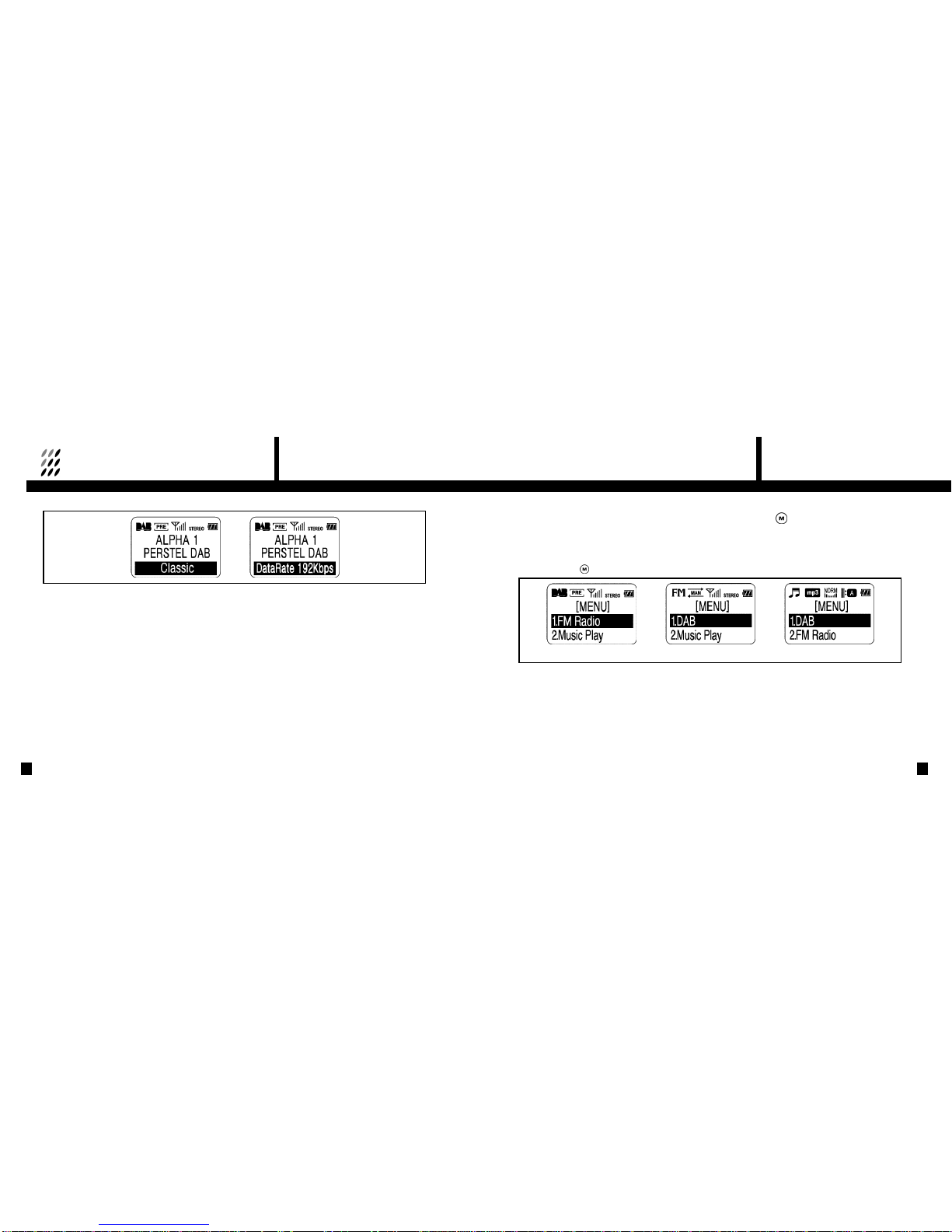
③The following Service Information is available to be displayed. Note that some of the
information may not be available, depending on the station tuned.
⋏Dynamic Label
⋏Program Type
⋏Data Rate Label
⋏Current Time (If transmitted by the service)
⋏DAB Mode information
1 DR201 Other Modes and Settings:MENU Button( )
DR201 has a Music Play, and FM Radio features in addition to the DAB receiver. The mode of
operation and other settings are controlled with the MENU button.
To change the DR201 mode;
Press the MENU ( ) button. The Menu will be displayed.
4. DR201 SETTING
21
▶The menu options are available in DAB mode
1. FM Radio
2. Music Play
3. Button Hold
4. Backlight
5. Contrast
6. Preset Tune
7. Manual Tune
3. DAB OPERATION
20
<DAB Mode> <FM Radio Mode> <Music Play Mode>

·Choose the desired Menu option by pressing ( ) or ( ) so that the desired selection is highlighted, and then
press Confirm ( ) .
4. DR201 SETTING
23
4. DR201 SETTING
22
▶The menu options are available in FM Radio mode
1. DAB
2. Music Play
3. Button Hold
4. Backlight
5. Contrast
▶The menu options are available in Music Play mode
1. DAB
2. FM Radio
3. Button Hold
4. Backlight
5. Contrast
6. Play Mode
7. Equalizer
<DAB Mode →FM Radio Mode>
<DAB Mode →Music Play Mode>
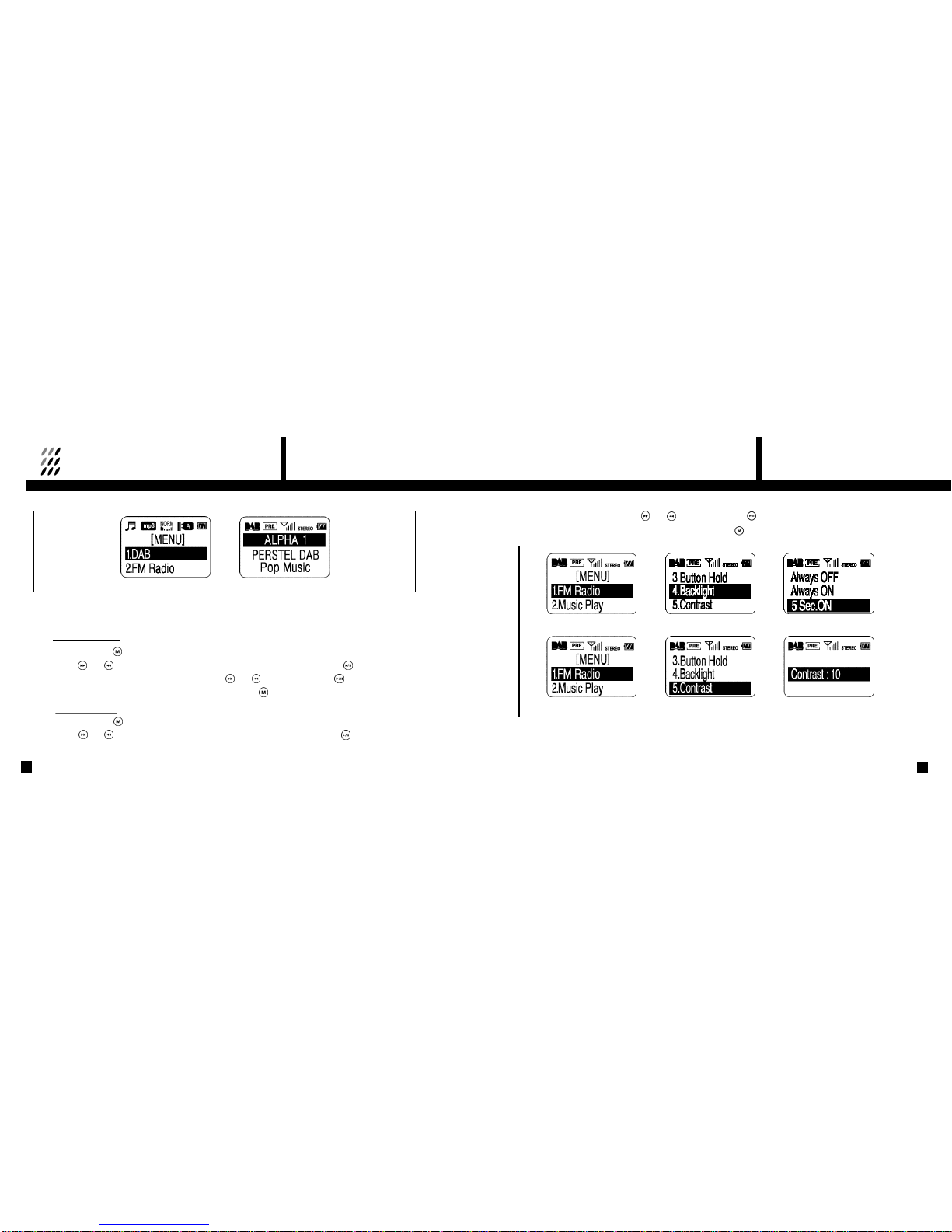
4. DR201 SETTING
25
③Adjust Contrast level by pressing ( ) or ( ), and press Confirm ( ) .
④To cancel and go back to the original setting, press the MENU ( ) button at any time.
4. DR201 SETTING
24
2 Adjustment of Display
It is possible to adjust the Backlight and Contrast level.
·Backlight Setting
①Press the MENU ( ) button. The Menu is displayed.
②Press ( ) or ( ) so that the Backlight selection is highlighted, and then press Confirm ( ) .
③Choose desired Backlight duration level by pressing ( ) or ( ) , and press Confirm ( ) .
④To cancel and go back to the original setting, press the MENU ( ) button at any time.
·Contrast Setting
①Press the MENU ( ) button. The Menu is displayed.
②Press ( ) or ( ) so that the Contrast selection is highlighted, and then press Confirm ( ) .
<Backlight Setting>
<Contrast Setting>
<Music Play Mode →DAB Mode>

5. FM OPERATION4.DR201 SETTING
26 27
3 Button Hold
When DR201 is fully tuned and your settings are personalised, you can lock the keys to prevent
accidental button presses.
①Press the MENU ( ) button. The Menu is displayed.
②Press ( ) or ( ) button so that the Button Hold selection is highlighted, and then press
Confirm ( ) to activate Button Hold.
1 Switching to FM Radio Mode
①Press the MENU ( ) button. The Menu is displayed.
②Choose the FM Radio option by pressing ( ) or ( ) so that the FM Radio selection is
highlighted, and then press Confirm ( ) .
③The FM icon appears when the mode switching is done.
2 Frequency Tuning
·Manual Tuning
①To change the current frequency, press ( ) or ( ) until the desired frequency is displayed.
②When a radio signal is tuned, the antenna signal bars and STEREO or MONO icons appear.
③The tuning icon appears as (Normal mode + Manual Tuning mode).
③The HOLD icon appears when Button Hold is activated. No key operation is accepted.
④To deactivate Button Hold, press the Confirm button ( ) for more than 2 seconds.
HOLD icon disappears and key operation works normally.
<Menu> <Select> <Activated> <DAB Mode> <Mode Switched>

5 .FM OPERATION
29
③The DAB icon appears when Mode Switching is done.
NOTE: When switching from Music Play to DAB or FM Radio modes, there is a
time delay of a few seconds.
5 .FM OPERATION
28
<Manual Tuning> <Automatic Tuning> <Tuned>
·Automatic Tuning
①When ( ) or ( ) is pressed and held, the unit automatically searches next available frequencies.
②Tuning icon appears as (Automatic Tuning mode →Refer to above drawing).
③The unit stops and stays tuned when next available channel is captured, and the Tuning
icon switches back to .
④Press ( ) or ( ) to stop Auto Tuning during Auto Tuning. Tuning stops and the unit
returns to normal mode.
⑤When the end of channels is reached, the unit continues tuning from the first channel.
·Switching back to DAB Mode
①Press the MENU ( ) button. The Menu is displayed.
②Choose the DAB option by pressing ( ) or ( ) so that the DAB selection is
highlighted, and then press Confirm ( ) .
<FM Radio Mode> <Mode Switched to DAB>
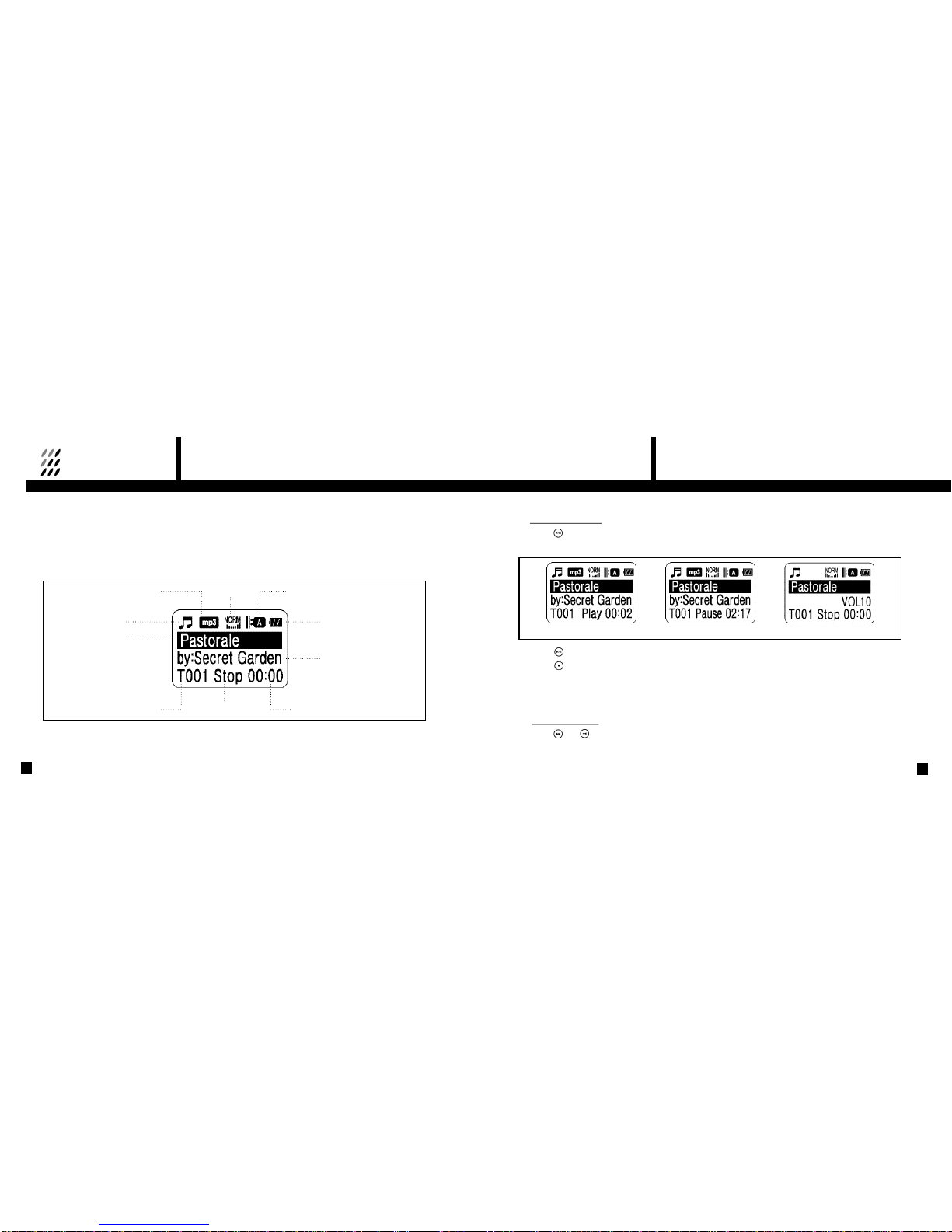
6. MUSIC PLAYER OPERATION
31
6. MUSIC PLAYER OPERATION
30
1 Mode Switching
Refer to section 1 on page 21.
2 Operation
Display icons
EqualizerMusic format
Mode icon
File name
Play mode
Battery balance
Play timeTrack number Playback status
Artist name
·Play / Pause / Stop
①Press ( ) button to playback the music file.
②The file name and artist name will scroll across the display if it is longer than the display line.
③Press ( ) button to pause, and press again to resume playback.
④Press ( ) button to stop music during playback or pause mode.
⑤When stopped, the unit goes to the beginning of the song and playtime resets at [00:00].
NOTE: Most of music files have fixed data rate such as 128kbps, 192kbps etc.
However, any music file with VBR (Various Bit Rate) play time may look unstable.
·Music File Search
①Press ( ) or ( ) button to search saved files. File name and artist name are displayed accordingly.
(Search works during playback, pause and stop modes.)
<Play Mode> <Pause Mode> <Stop Mode>
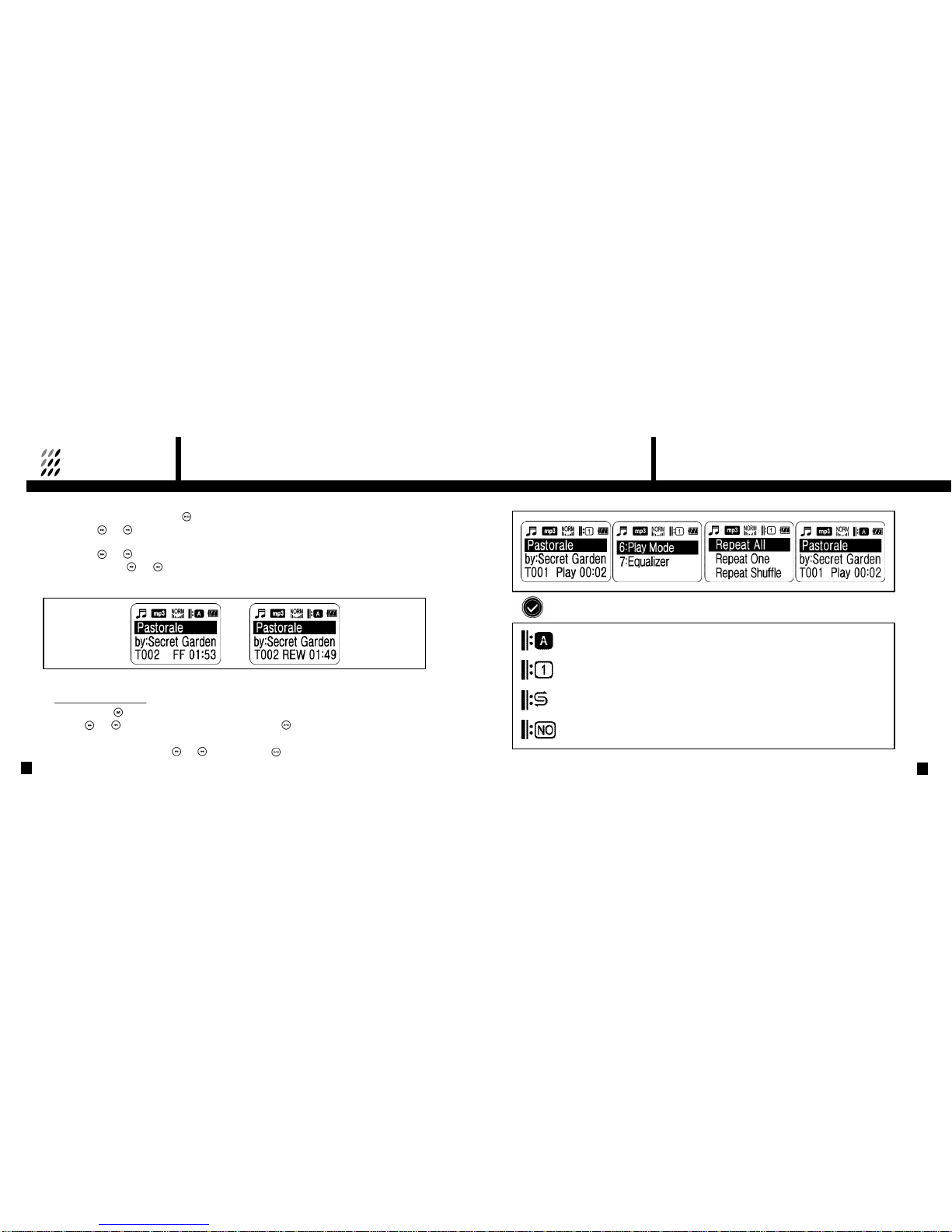
6. MUSIC PLAYER OPERATION
33
6. MUSIC PLAYER OPERATION
32
②When you reach the desired file, press ( ) to start playback.
③If you press ( ) or ( ) in Pause mode, next available track is automatically played
and Pause mode is released.
④If you press ( ) or ( ) in Playback mode, next available track is automatically played.
⑤If you press and hold ( ) or ( ) button in Playback mode, ‘FF’ or ‘REW’ is displayed and playtime moves quickly.
This FF and REW function are useful when you wish to find a certain sector of the track quickly.
The FF and REW return to normal speed when the buttons are released.
3 Music Player Settings
·Changing the Play Mode
①Press the MENU ( ) button.
②Use the ( ) or ( ) buttons to select Play Mode and press Confirm ( ) .
③Various play modes will appear. (refer to next page for available Play Mode)
④Choose one of Play Mode by using ( ) or ( ) button and press ( ) to select.
The Play Mode icon changes and the unit returns to playback mode.
Various Play Modes
Repeat All - Plays all the stored tracks repeatedly.
Repeat One - Plays one selected track repeatedly.
Repeat Shuffle - Plays all saved tracks in random order.
Play All - plays all of the saved tracks in sequence. Each track is played only once,
and playback ends at the end of last track.

7. REMOVABLE DISC OPERATION
35
6. MUSIC PLAYER OPERATION
34
1 Connecting the DR201 to a PC
The DR201 functions as a Removable Disc when connected to a PC. This not only enables
you to download music files to play with the music player, but also to store any kind of data, music,
graphic, document or other data files in its built-in memory. This Removable Disc lets you bring
such data from office to home or anywhere there is PC (refer to system requirements).
Downloading and uploading your data is as simple as plugging-in the USB cable to the PC and to your DR201.
When you have downloaded MP3 music files with .mp3 extensions they will appear in the list of
music tracks and can be played with the Music Play.
NOTE : Do not connect the USB cable from the DR201 to a PC unless the DR201 is in Music Play mode.
If it is connected in DAB or FM Radio modes, some of the buttons may operate incorrectly.
·Changing the Equalizer
①Press the MENU ( ) button.
②Use the ( ) or ( ) buttons to select Equalizer and press Confirm ( ) .
③Various Equalizer Modes will appear. (refer to followings for available Equalizer Mode)
④Choose one of Equalizer Mode and press ( ) to select. Equalizer icon changes and the
unit returns to playback mode.
Various Equalizer Modes

7. REMOVABLE DISC OPERATION
37
7. REMOVABLE DISC OPERATION
36
2 Before File Upload /Download
·System requirements
- Pentium 133 MHz or higher
- Windows 98 / ME / 2000 / XP
- USB Port must be supported.
- 3.5" floppy disk driver
·When plugged in;
- Windows ME/2000/XP automatically recognizes it as an external Hard Disc.
- Windows 98 requires installation of Driver Program provided in the DR201 package.
·Installing USB Driver for Window 98
①Turn on DR201 and set it Music Play Mode.
②Connect the supplied USB cable to your PC.
③Connect the USB cable to DR201.
④Windows 98 will detect the USB device as a [New Hardware].
⑤You will be prompted to add New Hardware. Proceed Next.
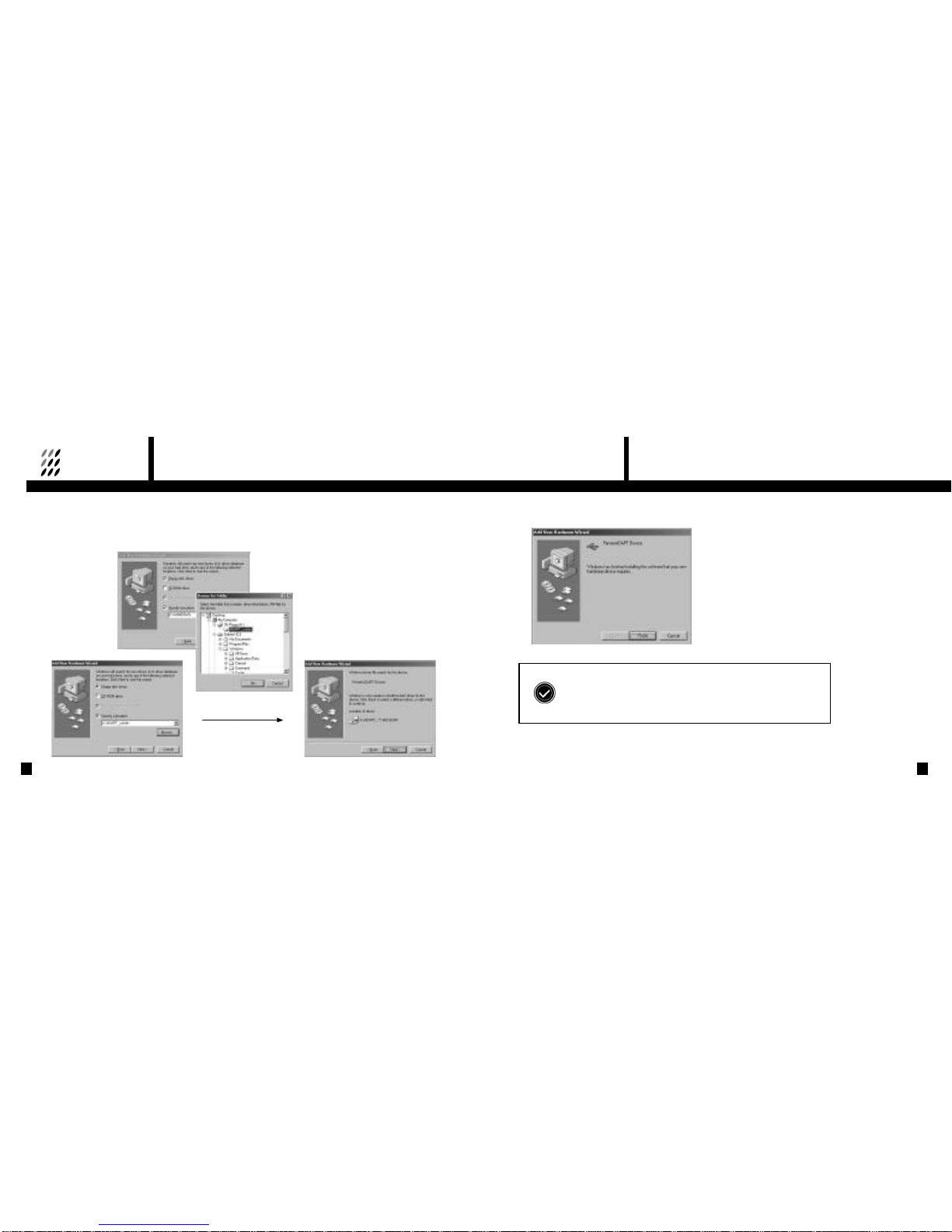
7. REMOVABLE DISC OPERATION
39
7. REMOVABLE DISC OPERATION
38
⑥When you are asked for the driver location, insert the Installation Diskette into the floppy
disc drive [A: drive] and specify driver path to [A:\ADAPT_usbdrv], and click [OK].
⑦When ready click on [Next], Driver Installation will begin automatically.
⑧When Driver Installation is completed, click [Finish] to complete the installation process.
The above installation steps repeat twice more
- First for USB Mass Storage Class device
- Second for ADAPT device Interface
Other manuals for DR201
1
Table of contents