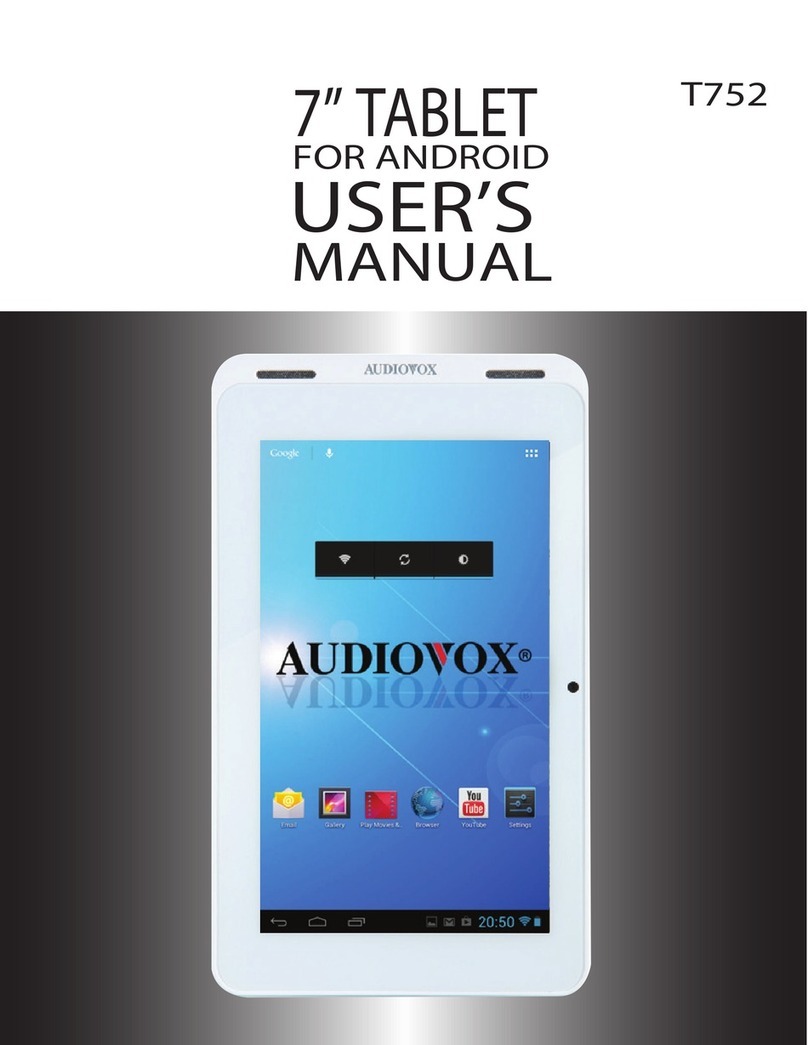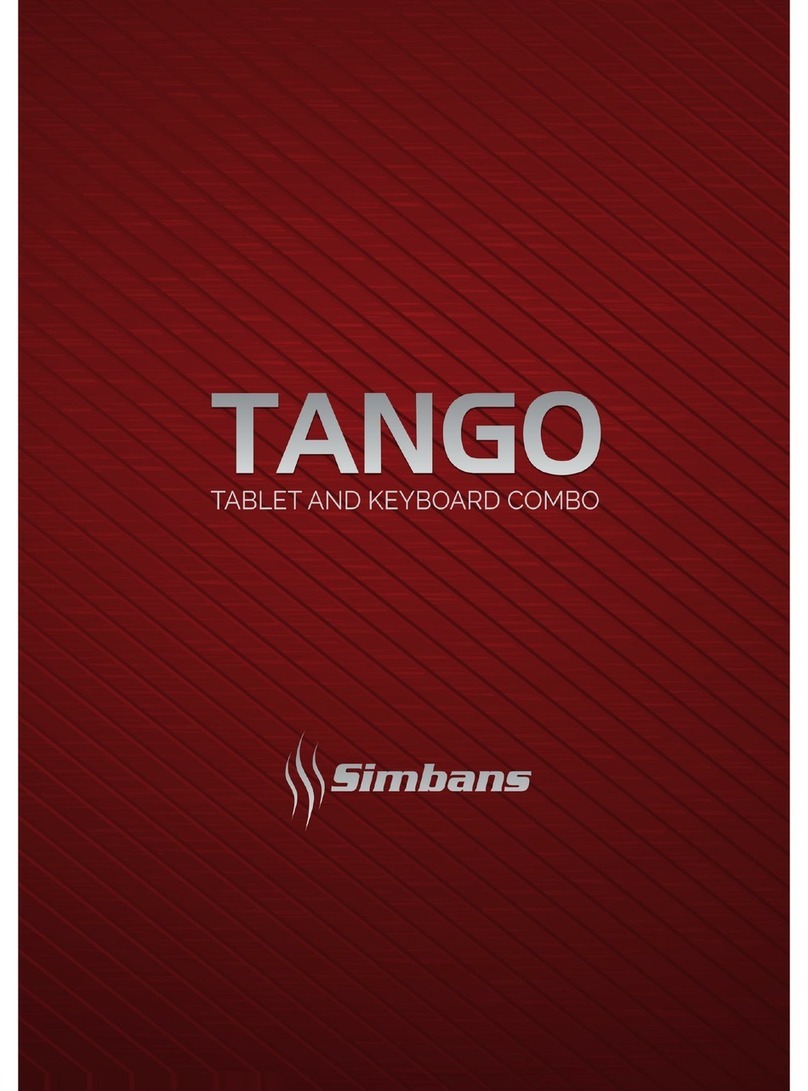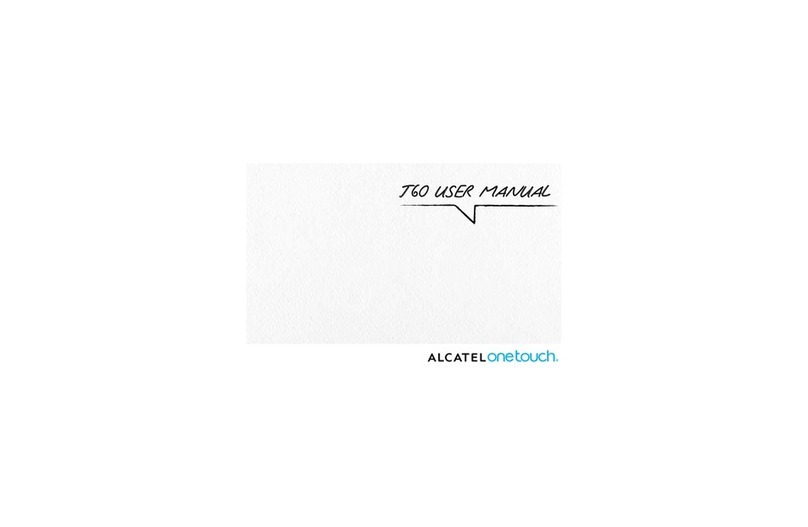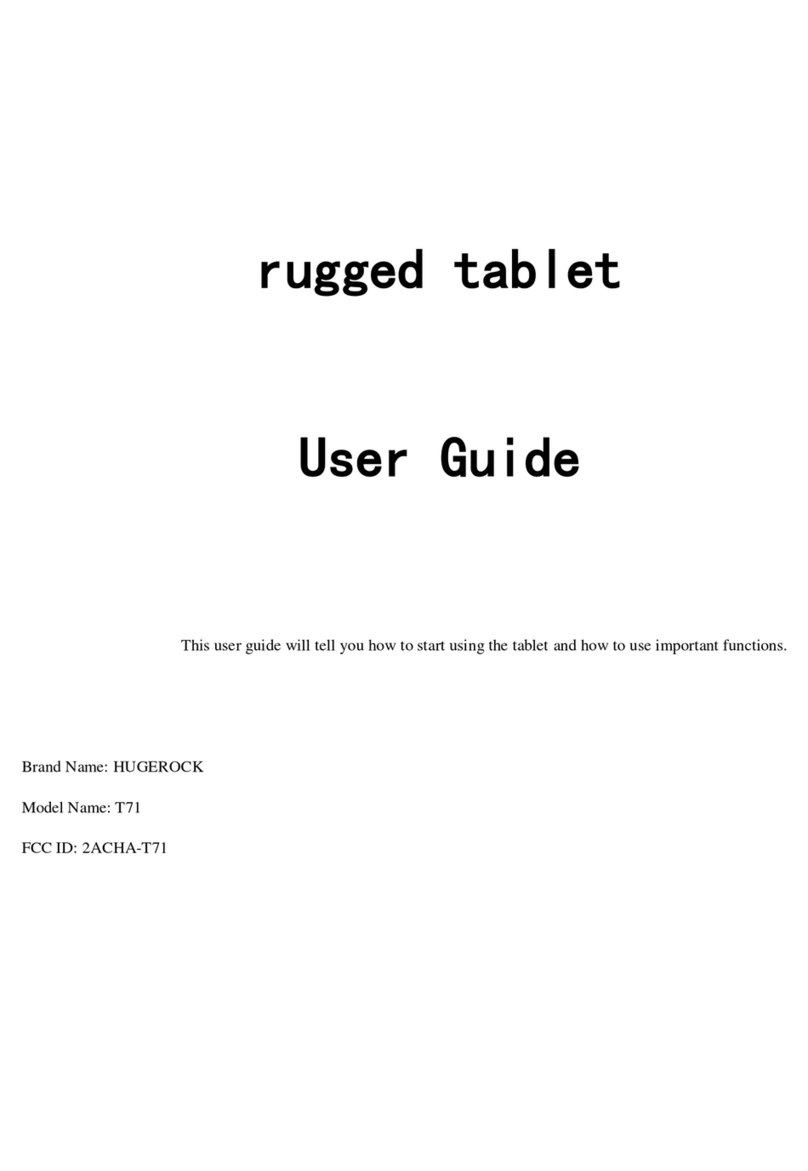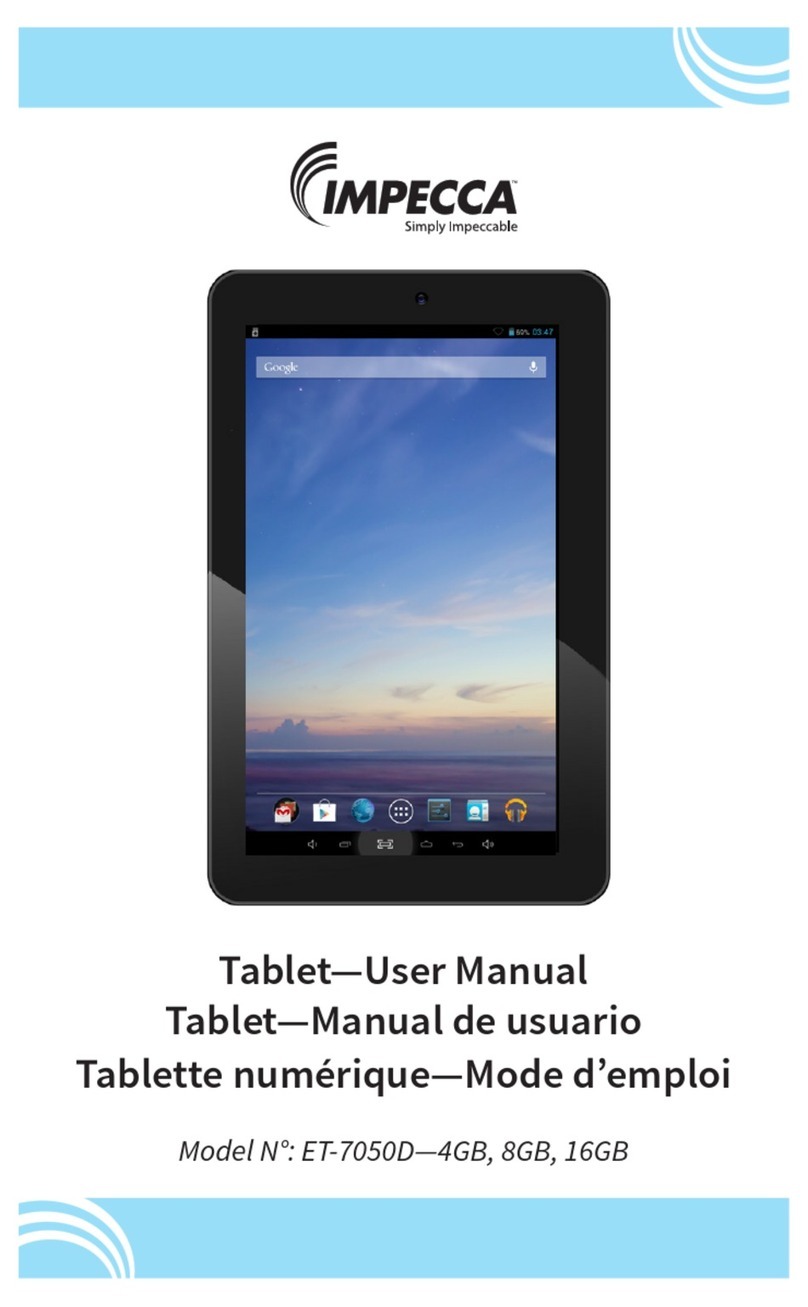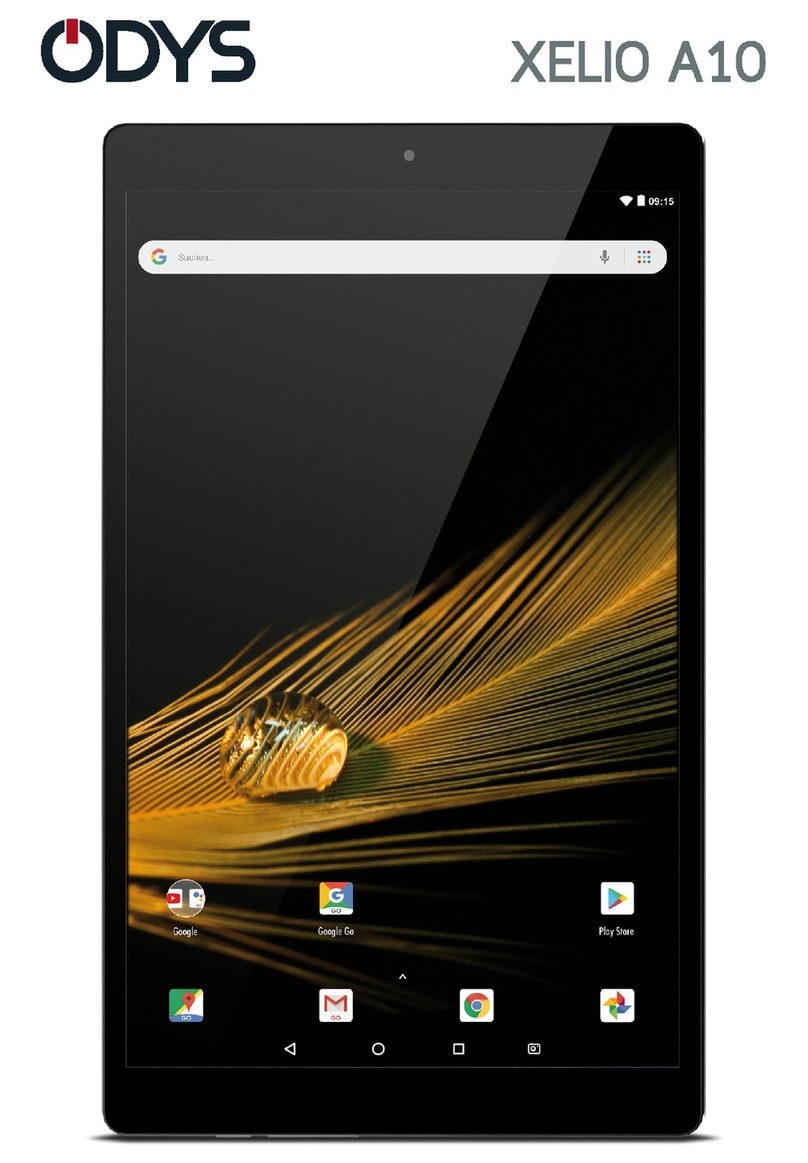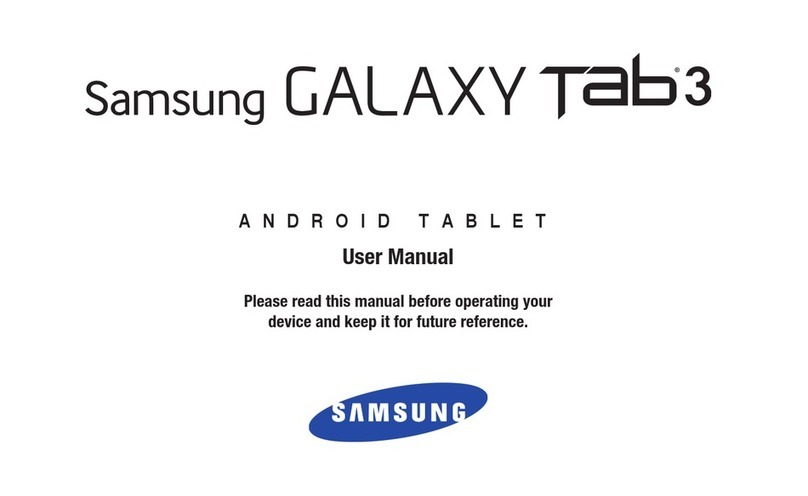Audiovox T852SBK User manual

T852SBK
8” TABLET
FOR ANDROID
QUICK
START
GUIDE
T852SBK
8" Tablet for Android
With Vehicle Mounting System
Quick Start Guide

2
Contents
Kit Contents�������������������������������������������������������������������������������������������������������3
Installing the Tablet in a Vehicle �����������������������������������������������������������������������4
Controls and Features���������������������������������������������������������������������������������������6
Power On/O�����������������������������������������������������������������������������������������������������8
Lock/Unlock�������������������������������������������������������������������������������������������������������9
Starting Up with Android�������������������������������������������������������������������������������� 10
Using the Wireless IR Headphones �����������������������������������������������������������������12
Using the FM Transmitter ������������������������������������������������������������������������������� 14
Connecting to Wi-Fi® ���������������������������������������������������������������������������������������15
Charging the Battery��������������������������������������������������������������������������������������� 16
Navigating the Home Screen�������������������������������������������������������������������������� 18
Customizing the Home Screen ������������������������������������������������������������������������21
Connecting to a PC������������������������������������������������������������������������������������������24
Connecting to a High Denition TV (HDTV) ��������������������������������������������������� 25
Troubleshooting����������������������������������������������������������������������������������������������26
Documentation ����������������������������������������������������������������������������������������������� 27
Compliance Information ���������������������������������������������������������������������������������28

3
T852SBK
Kit Contents
Quick Start Guide
Register Online at:
WWW.VOXXELECTRONICS.COM
Click on Product Registration and Fill Out the Brief Questionnaire
PURCHASE REGISTRATION:RegisteringOn-line will allow us to contact you in the
unlikely event a safety notification is required under the Federal Consumer Safety Act.
PRODUCT REGISTRATION
Thank you for purchasing an Audiovox product. We pride ourselves on the quality and reliability of all our
electronic products but if you ever need service or have a question, our customer service staff stands ready to
help. Contact us at www.voxxelectronics.com
Audiovox T852SBK 8” Tablet for Android™
USB Power Adapter USB Cable Earbuds
Warranty Card Quick Start Guide Product
Registration
Card
Headrest Mounting
Bracket
Single Channel
Wireless
Headphone
Vehicle Power
Adapter

4
Installing the Tablet in a Vehicle
To install the tablet:
1� From the back seat of the vehicle,
lift the headrest upwards so that it
is locked into the highest position�
2� Locate the vehicle power adapter
and plug it into the headrest
mounting bracket power IN
connection, then connect the
other end to the vehicle ACC
socket�
Note: The vehicle ACC socket
should have power when the
vehicle is running and no power
when the vehicle is o.
3� Remove the bracket locking
support bar from the headrest
mounting bracket body by
removing the two locking screws�
4� Place the headrest mounting
bracket body on the rear side of
the headrest support posts�
5� Align the screw holes on the
bracket locking support bar with
the screw holes on the headrest
mounting bracket body and
loosely install the two locking
screws�
6� Adjust the headrest to the
desired position and tighten the
two locking screws securing the
headrest mounting bracket to the
headrest�
Headrest Mounting
Bracket
(Bottom Side View)
DC 12V

5
T852SBK
7� On the back of the tablet, open up the folding
arm to its maximum extension� The folding
arm can be rotated 90º to allow for tablet
viewing in either portrait or landscape mode�
8� Insert the folding arm into the headrest
mounting bracket� Ensure that the folding arm
locks into place�
Note: Avoid putting pressure on the screen
when inserting the tablet into the headrest
mounting bracket�
To remove the tablet from the headrest mounting bracket for home use:
1� Press the tabs on the sides of the folding arm�
2� At the same time, pull the folding arm out of the headrest mounting
bracket�
Folding
Arm
Open 90º
Open
90º

6
Controls and Features
Front View
Rear View
DC 12V
Headrest Mounting Bracket
(Bottom View)
1 2 3
10 11
4
5
6
7
8
9
12
13
14 1415
16
1

7
T852SBK
1� Front Facing Speakers
2� Front Facing Camera
3� Touch Screen
4� Microphone
5� 3�5 mm Headphone Jack
When headphones are connected, the front facing speakers will be
turned o.
6� Mini HDMI connector for audio/video output
7� Mini USB connector for data transfer and power/charging
8� microSD™ Card Slot
For external data storage insert a microSD™ card (not included, 32 GB
maximum capacity).
9� RST (Reset) Button
If the tablet is locked up or unresponsive, insert a paperclip into the
reset opening for three seconds�
10� Power/Lock Button
• Press and hold for three seconds to power on or power o the
tablet�
• Press for one second to lock or unlock the tablet�
11� Volume Control
• Press + to increase the volume�
• Press - to decrease the volume�
12� Rear Facing Camera
13� Folding Arm
• Attaches and locks the tablet to the headrest mounting bracket�
• The folding arm can also be used as a stand for tabletop use�
14� Infrared Transmitters
15� DC IN 12V Jack
16� Folding Arm Mounting Slot

8
Power On/O
Before using the tablet for the rst time, charge the battery for at least
eight hours� Refer to "Charging the Battery" on page 16�
To turn the tablet on:
32:(5
VHF
Press and hold the Power/Lock button for three seconds�
To turn the tablet o:
1� Press and hold the Power/Lock button for three seconds�
2� The Power o pop-up message appears�
3� Tap the OK button�

9
T852SBK
Lock/Unlock
The power button on the tablet also allows the user to wake up the tablet
from sleep mode or set the tablet into standby mode�
To lock or place the tablet into sleep mode:
32:(5
VHF
Press the Power/Lock button for one second. The display turns o,
indicating the tablet is locked�
To unlock or wake up the tablet from sleep mode:
32:(5
VHF
1� Press the Power/Lock button for one second�
2� Touch the Lock icon on the Home screen, then swipe your nger
towards the Unlock icon�
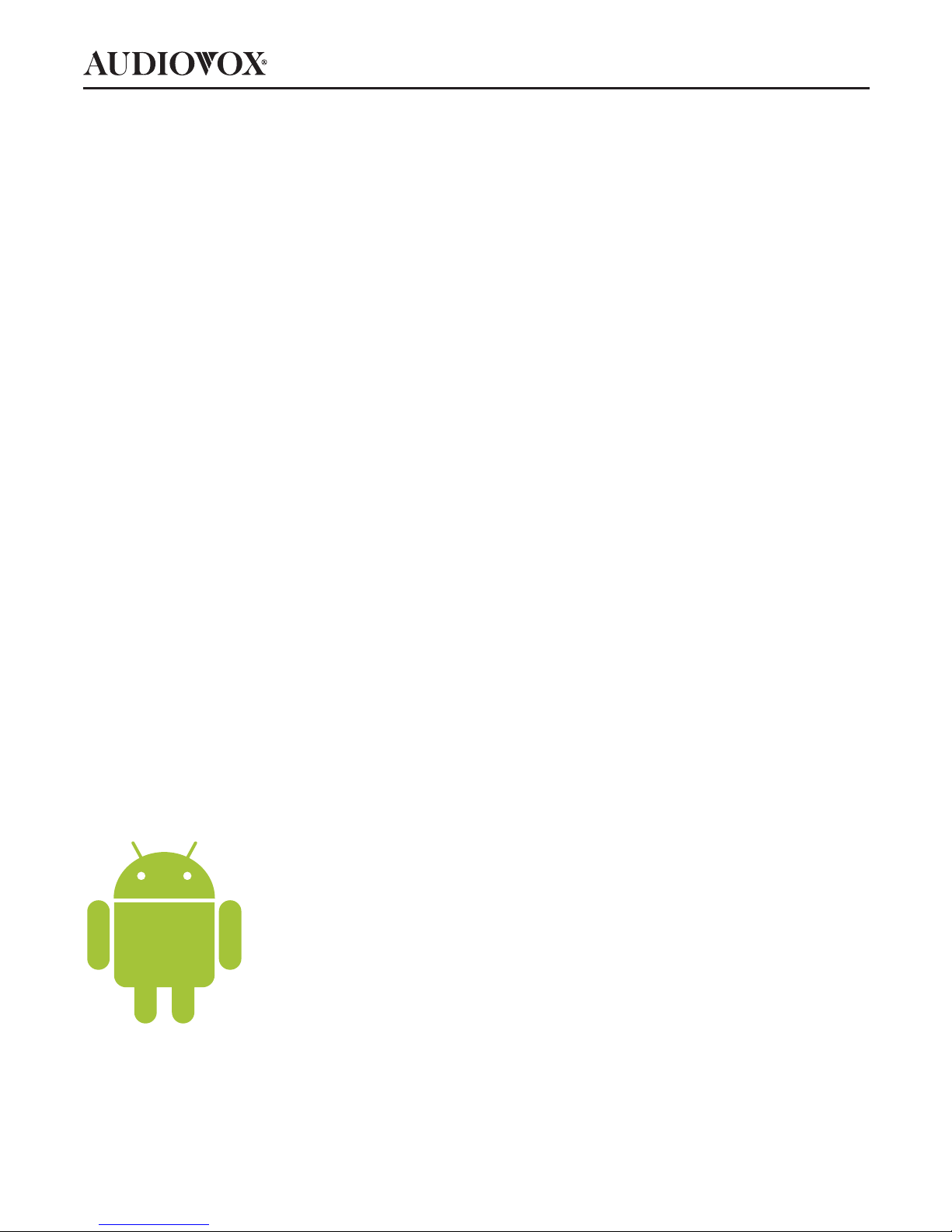
10
Starting Up with Android
Setting Up a Google™ Account
A Google™ account allows access to all your personal information from any
computer or mobile device�
Google Play™: Google Play™ allows access to all your favorites such as
movies, books, music, magazines, apps, and more�
Synchronize and back up: Makes your information accessible across all
computers and devices�
Access Anywhere: Check all your personal information from any computer
or mobile device such as email, calendar, contacts, etc�
Getting Started with the T852SBK Tablet
When prompted, sign in using the email address and password created for
your Google™ account�
An email address from the following services allows access to Google play:
• Gmail™
• Google Apps™
• Google Plus™
• YouTube™
• Adwords™

11
T852SBK
Launching Google Play™
To launch the Google Play Store app, touch the Play Store
icon in the App Drawer�
Anything purchased on Google Play™ using the T852SBK
Tablet will be available on any of your Android® devices�
Note: Previous Google Play™ purchases are available on the T852SBK Tablet
as long as the same Google™ account is used�

12
Using the Wireless IR Headphones
To install the wireless IR headphone batteries:
1� Locate the battery compartment cover on the left earphone�
2� While holding the left earphone in one hand, press down on the battery
compartment cover and slide it UP and OFF in the direction shown�
3� Insert two AAA (1.5 V) alkaline batteries, carefully following the
markings inside to ensure the batteries are inserted properly ( “+”and
“-” ends in the correct positions).
4� Replace the battery compartment cover�
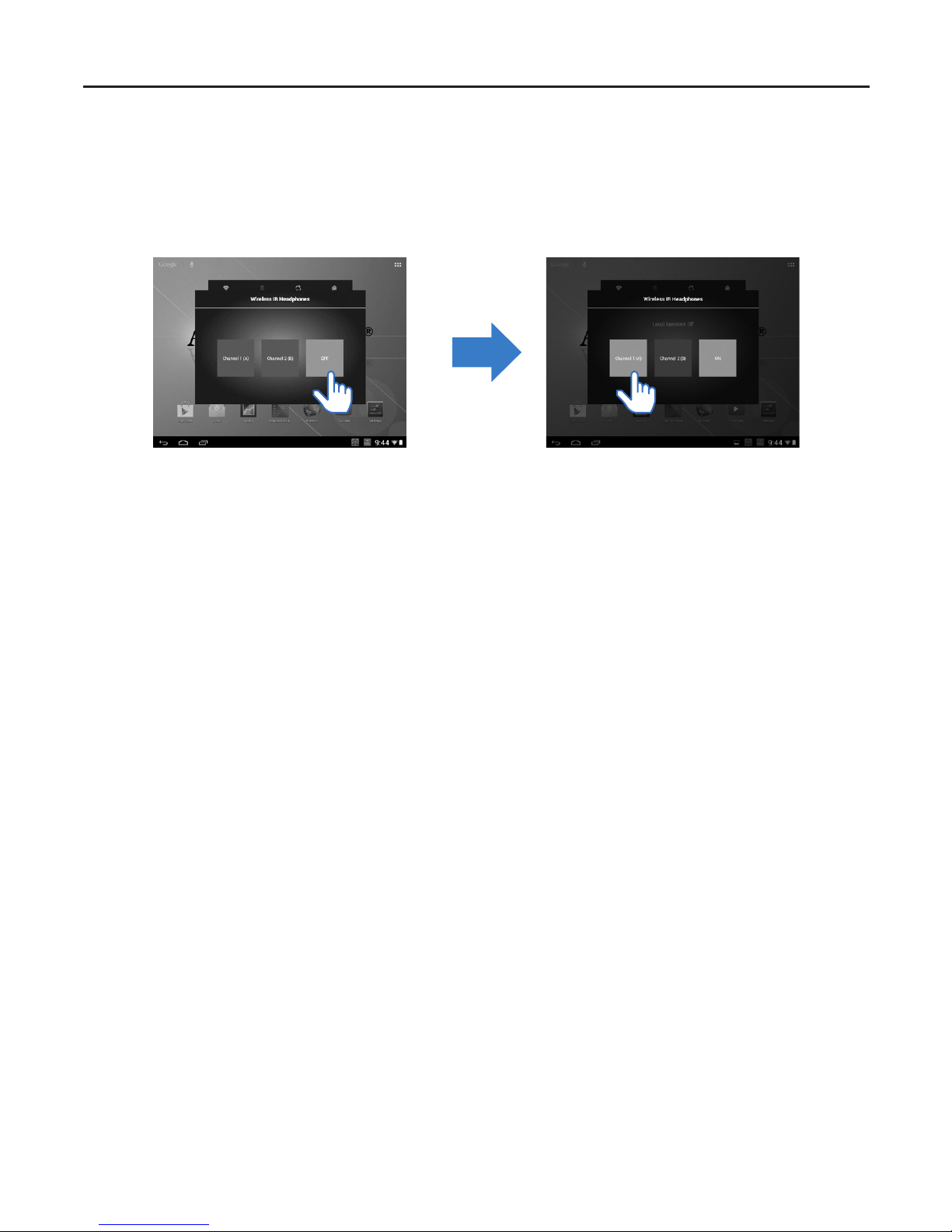
13
T852SBK
To use the wireless IR headphones:
1� The tablet must be installed in the headrest mounting bracket for the
wireless IR headphones to operate�
2� On the Home screen, open the Wireless IR Headphones app�
3� Tap OFF (to turn the IR transmitter on).
4� Tap Channel 1 (A)�
5� Press the power button on the wireless IR headphone� The power LED
should illuminate red� The wireless IR headphones are now ready to
receive IR transmitted signals from the T852SBK tablet�
Note: If single channel wireless IR headphones are used, select “Channel 1
(A)”.
Note: If two T852SBK tablets are installed in a vehicle, two channel wireless
IR headphones (not supplied) are required. Set one tablet and
wireless IR headphones to Channel 1 (A) and set the other tablet and
wireless IR headphones to Channel 2 (B).
Note: The wireless IR headphones must be used within a line of sight from
the transmitter as infrared transmission, like visible light, travels only
in an unrestricted line of sight�
Note: When the wireless IR headphone app is turned on, the front facing
speakers will be turned o.
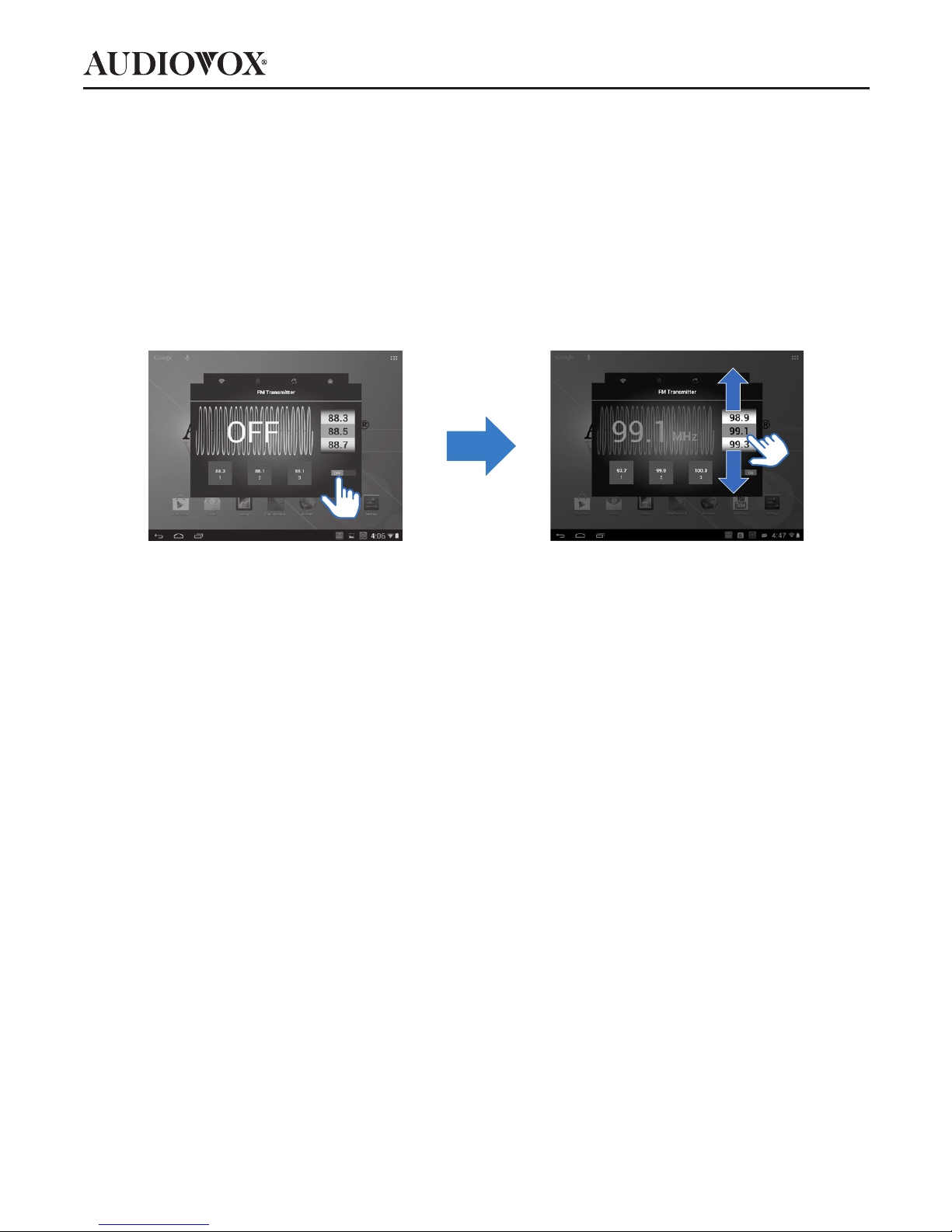
14
Using the FM Transmitter
The FM transmitter allows for the user to listen to audio on the T852SBK
tablet from the vehicle radio�
To use the FM transmitter:
1� The tablet must be installed on the headrest mounting bracket for the
FM transmitter to operate�
2� On the Home screen, open the FM Transmitter app�
3� Tap or swipe the OFF/ON icon�
4� Locate an unused FM radio station in your vehicle radio�
5� Scroll the frequency dial on the tablet up or down to match the
frequency of the radio to the tablet.
Note: When the FM transmitter app is turned on, regular radio reception
may be poor. Turn the FM transmitte app o to allow for normal
radio reception�
Note: When the FM transmitter app is turned on, the front facing speakers
will be turned o.

15
T852SBK
Connecting to Wi-Fi®
The Wi-Fi® connection on the T852SBK tablet allows the user to connect
the tablet to the Internet�
To connect the tablet to the Internet via Wi-Fi®:
1� Tap the Settings icon�
2� Access Wi-Fi in the Settings menu�
3� Slide the Wi-Fi switch to ON to view available networks�
4� Select an available Wi-Fi network to connect to the Internet� A secured
network will require a password to be entered. Enter the password if
required.
5� Tap the Connect button�
Note: If the tablet is being used in a vehicle, a cell phone with a hot spot
may be used to access the Internet� Data charges may apply�

16
Charging the Battery
Before using the tablet for the rst time, charge the battery for at least
eight hours�
To charge the battery using the USB power adapter:
1� Plug the mini-USB end of the USB cable into the mini-USB port on the
tablet, then plug the other end of the cable into the USB power adapter�
2� Plug the USB power adapter into a 120 VAC outlet�
Note: If the battery is fully discharged, the tablet may not turn on, even
when the charger is connected� Charge the battery for at least thirty
minutes before powering on the tablet�

17
T852SBK
To charge the battery using a PC:
Connectedas amediadevi ce
1� Plug the mini-USB end of the USB cable into the mini-USB port on the
tablet�
2� Plug the other end of the cable into a USB port on a PC�
Note: Charging time with a PC can be four times longer as most USB ports
on PCs are limited to 0�5 mA capacity� The wall charger capacity is 2�0
amps and is the best method of charging�
To charge the battery in a vehicle:
The battery will charge in a vehicle when the tablet is installed in the
headrest mounting bracket and the vehicle is in the ACC or ON position�

18
Navigating the Home Screen
The Home screen consists of a home panel, plus four additional panels
that extend beyond the display width to provide more space for adding
shortcuts, widgets, and folders�
On the Home screen
Slide your nger horizontally across the screen to scroll to the left or right
side panels�
Tap to access apps and widgets
Tap to go to the Home screen
Tap to go back one level or exit
Tap to switch to an open application
Tap to search the Internet or tablet by voice

19
T852SBK
Power control widget
The power control widget allows for the quick access of primary controls
such as turning on or o Wi-Fi®, Bluetooth®, and dimming of the tablet
display�
Power control widget
On/O switches for:
Wi-Fi®
Bluetooth®
Background sync (for some apps, like e-mail)
Screen brightness

20
Drag up the Notication bar to check events.
Notication bar
Navigating the Home Screen (continued)
To check events and notications:
Table of contents
Other Audiovox Tablet manuals