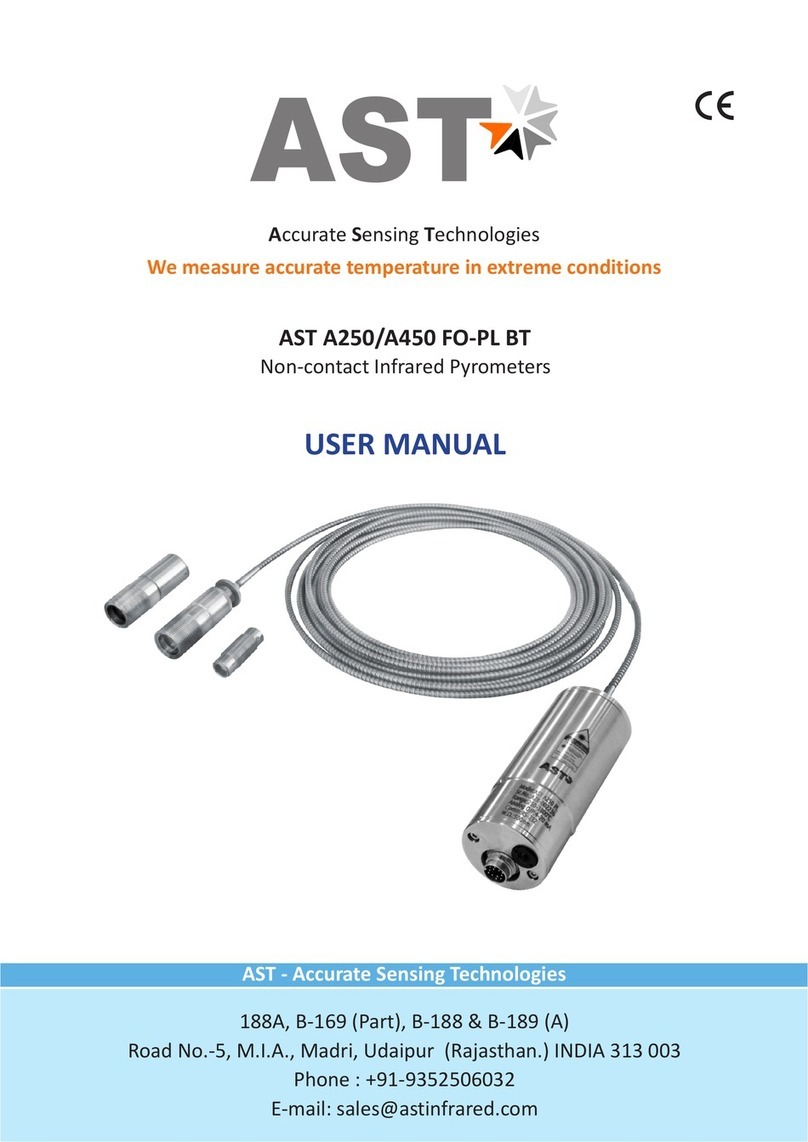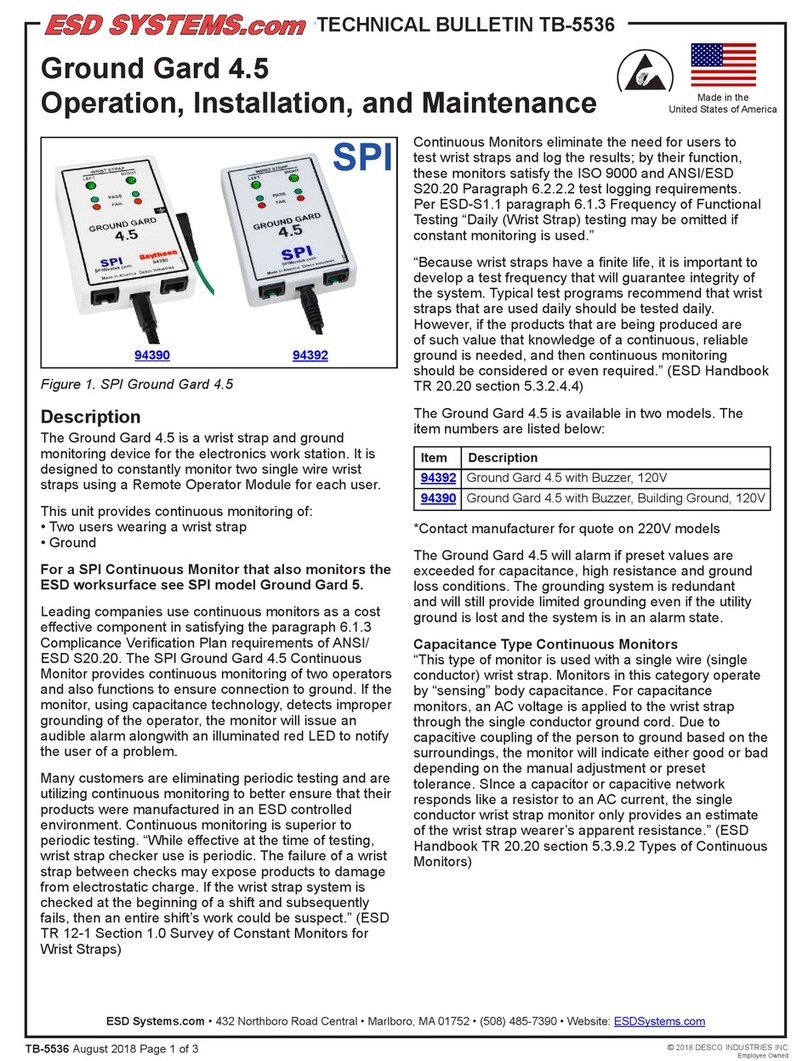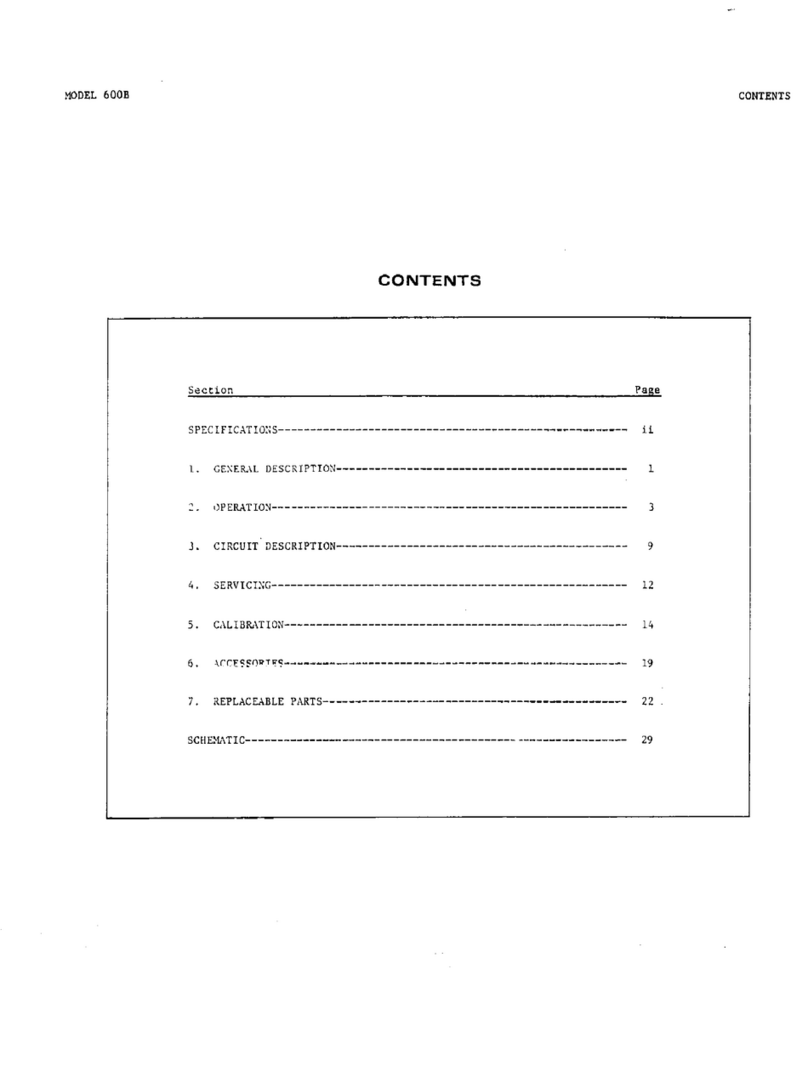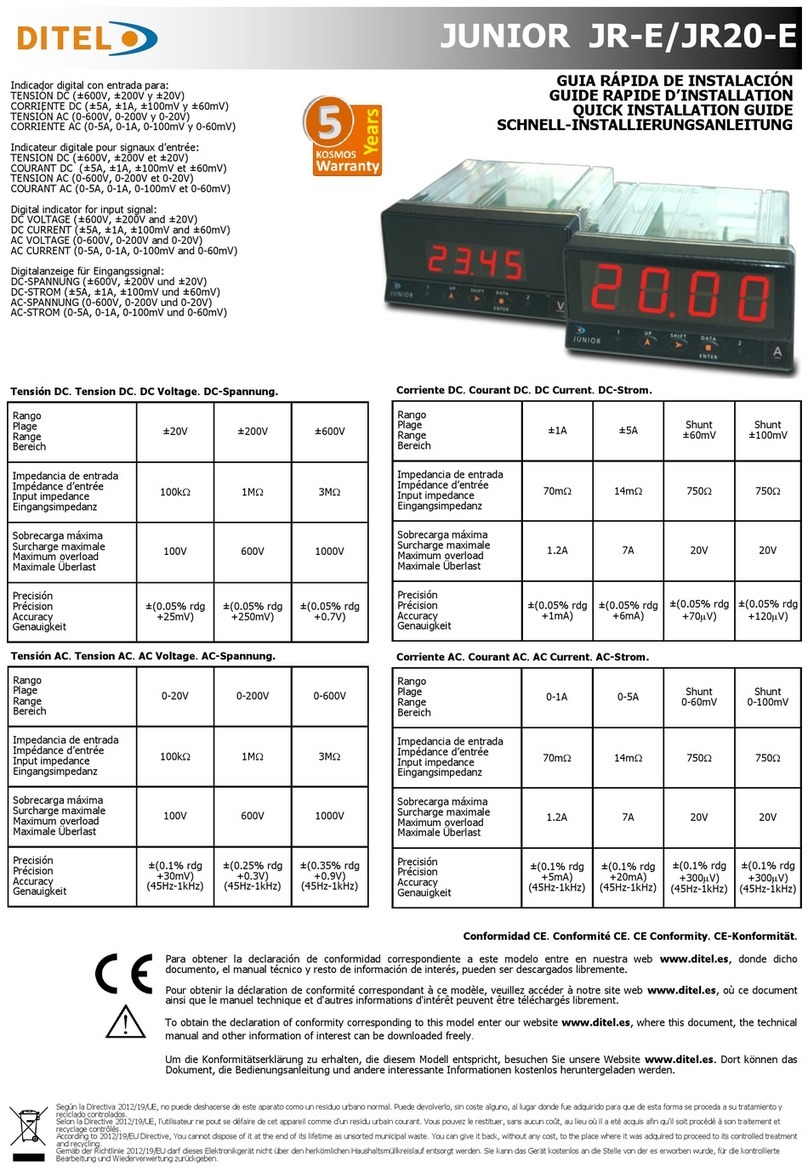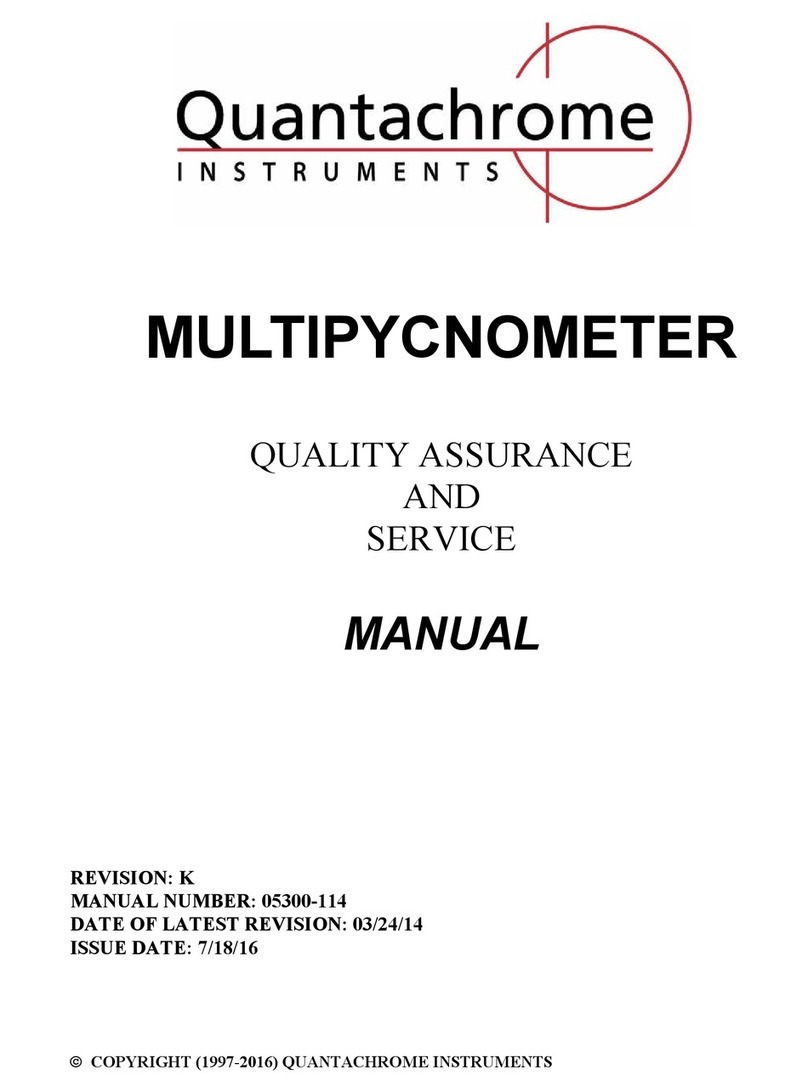2
OWNER’S MANUAL APM /
Index
1. APM DESCRIPTION.............................................................................................................................................................................................. 3
1.1 PRECAUTIONARY NOTES.............................................................................................................................................................................. 4
1.2 PACKAGING CONTENTS................................................................................................................................................................................ 5
2. DIMENSIONS.......................................................................................................................................................................................................... 6
2.1 DUMMY HEAD DIMENSIONS........................................................................................................................................................................ 6
2.2 TMD ................................................................................................................................................................................................................... 6
3. DESCRIZIONE......................................................................................................................................................................................................... 7
3.1 DUMMY HEAD APM........................................................................................................................................................................................ 7
3.2 TMD ................................................................................................................................................................................................................... 8
4. CONNECTIONS...................................................................................................................................................................................................... 9
4.1 POWER SUPPLY AND TURN ON .................................................................................................................................................................. 9
4.2 PERSONAL COMPUTER...............................................................................................................................................................................10
4.3 APM DUMMY HEAD CONNECTION...........................................................................................................................................................10
4.4 TMD CONNECTION.......................................................................................................................................................................................11
5. SOFTWARE AND DRIVERS INSTALLATION.................................................................................................................................................12
5.1 PC SOFTWARE AND DRIVER INSTALLATION WIZARD.........................................................................................................................12
5.2 UNINSTALLING BIT TUNE SOFTWARE and DRIVER.............................................................................................................................19
6. APM / bit Tune DESKTOP.................................................................................................................................................................................20
6.1 SOFTWARE START IN APM MODE............................................................................................................................................................21
6.2 APM TARGET MODE.....................................................................................................................................................................................22
6.2.1 CONNECTION STATUS MENU..........................................................................................................................................................22
6.2.2 SESSION NOTE MENU .......................................................................................................................................................................22
6.2.3 “FILE” MAIN MENU ............................................................................................................................................................................23
6.2.4 “TOOLS” MAIN MENU .......................................................................................................................................................................25
1. Auto FSA + TMD: .............................................................................................................................................................................25
2. Front stage analysis .......................................................................................................................................................................25
3. Total music distorsion ...................................................................................................................................................................27
4. SPL meter.........................................................................................................................................................................................29
6.2.5 “APM” MAIN MENU. ...........................................................................................................................................................................30
1. Mode..................................................................................................................................................................................................30
2. New measurement .........................................................................................................................................................................30
3. Disconnect to...................................................................................................................................................................................30
4. Save measurement.........................................................................................................................................................................30
5. Save measurement as ...................................................................................................................................................................30
6. Create report ....................................................................................................................................................................................30
7. Apm rank calculator .......................................................................................................................................................................31
8. Master sound quality race.............................................................................................................................................................31
9. Save measurement.........................................................................................................................................................................31
6.2.6 “SETTINGS” MAIN MENU..................................................................................................................................................................32
6.2.7 MEASURAMENT WIZARD / TOOLS.................................................................................................................................................35
6.2.8 MEMORY STATUS...............................................................................................................................................................................36
6.2.9 FILES MANAGEMENT ........................................................................................................................................................................36
7. MEASUREMENT SESSION - FREE MODE.....................................................................................................................................................37
7.1 AUTO FSA+TMD ............................................................................................................................................................................................37
7.2 FSA .................................................................................................................................................................................................................42
7.3 TMD .................................................................................................................................................................................................................42
7.4 SPL .................................................................................................................................................................................................................43
8. MEASUREMENT SESSION COMPETITION MODE.....................................................................................................................................44
8.1 COMPETITION MODE WIZARD ..................................................................................................................................................................44
9. TECHNICAL SPECIFICATIONS ........................................................................................................................................................................49