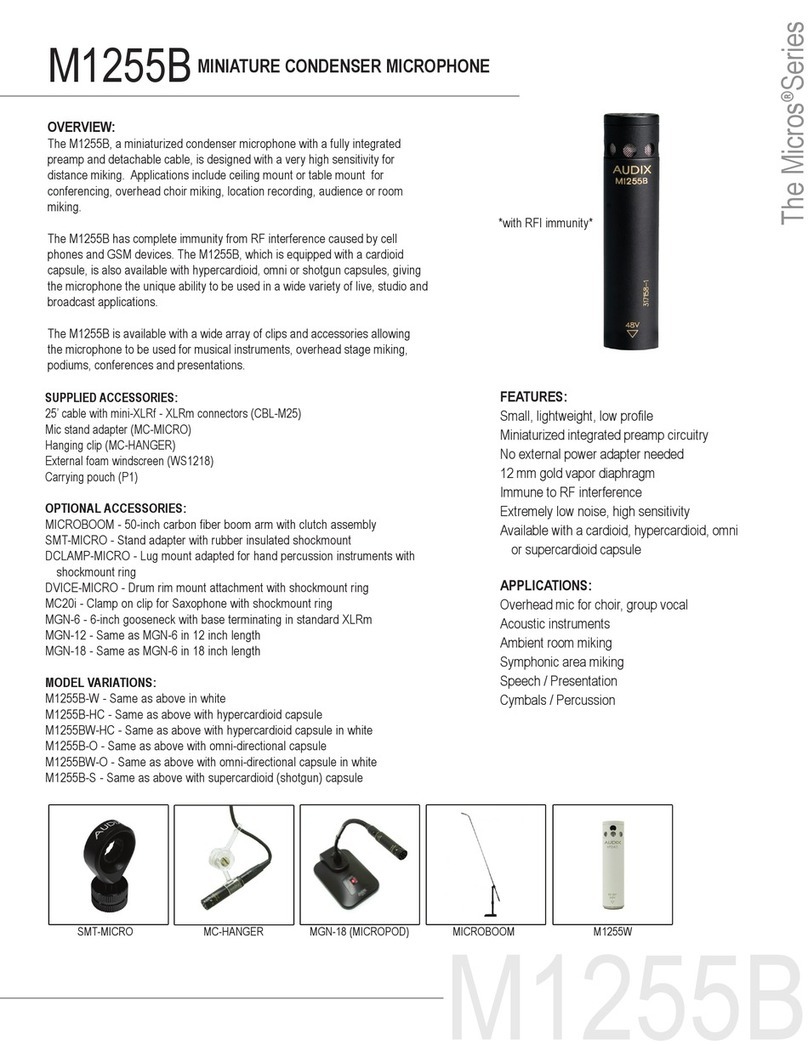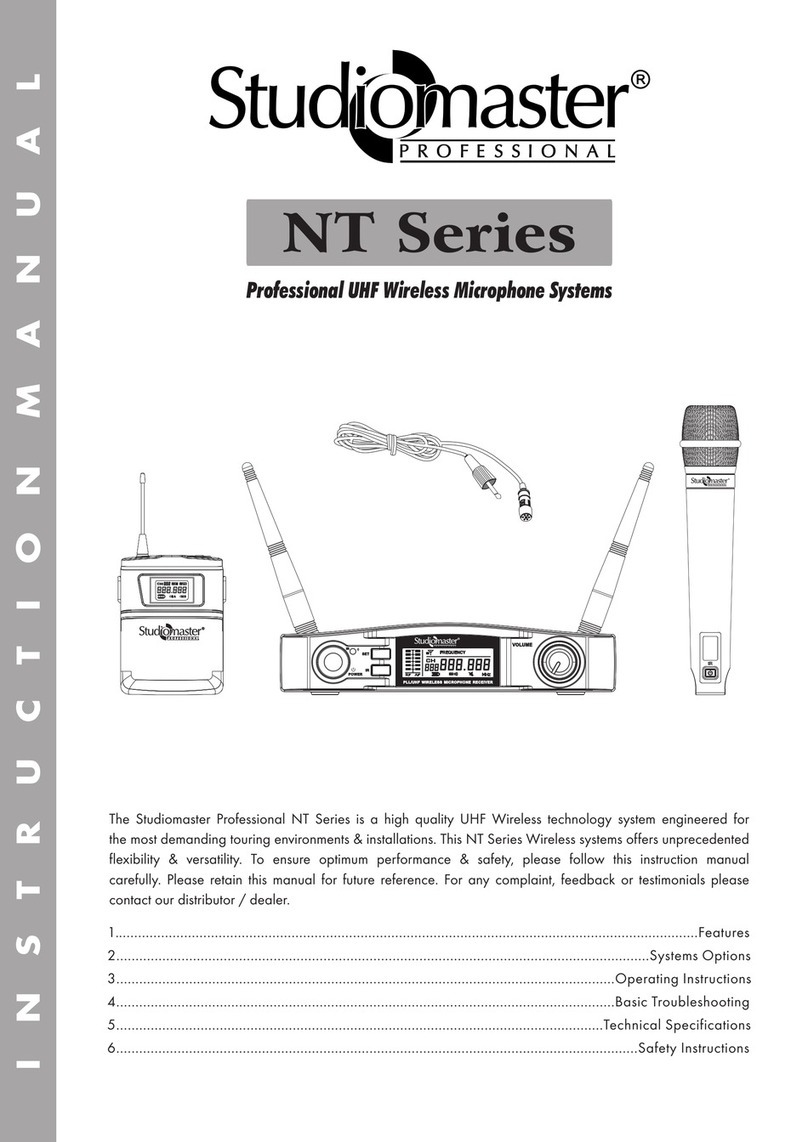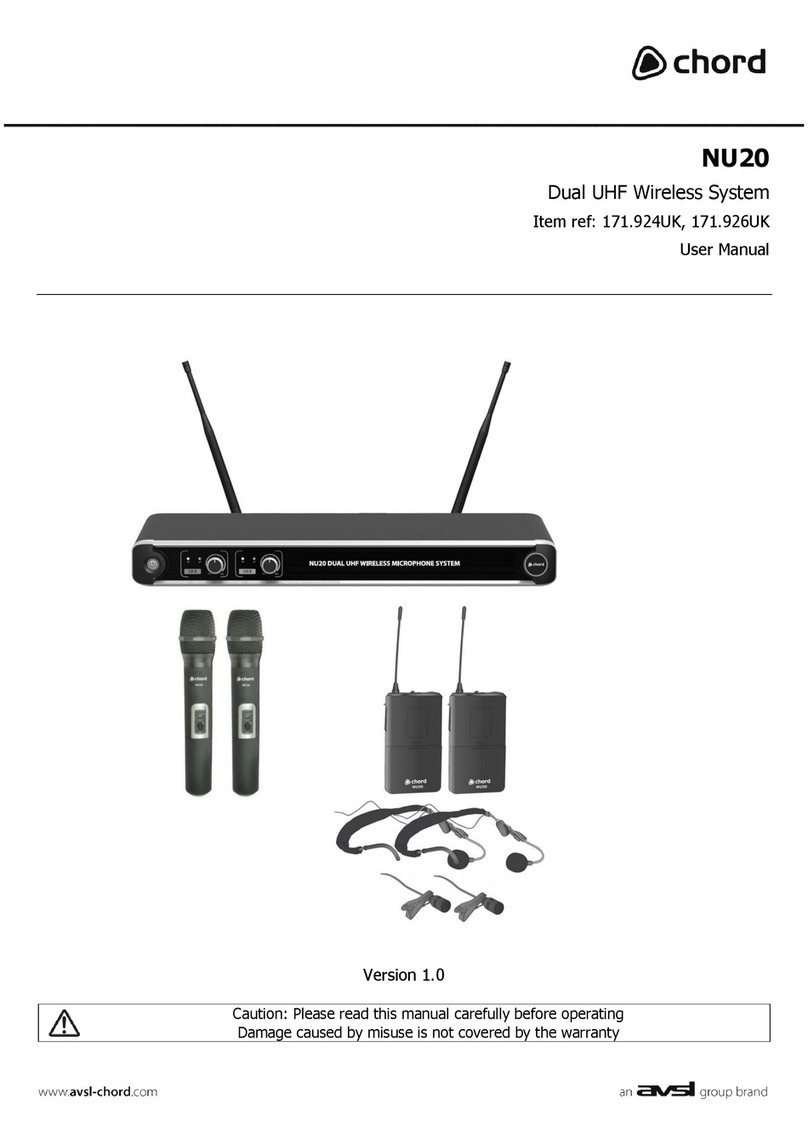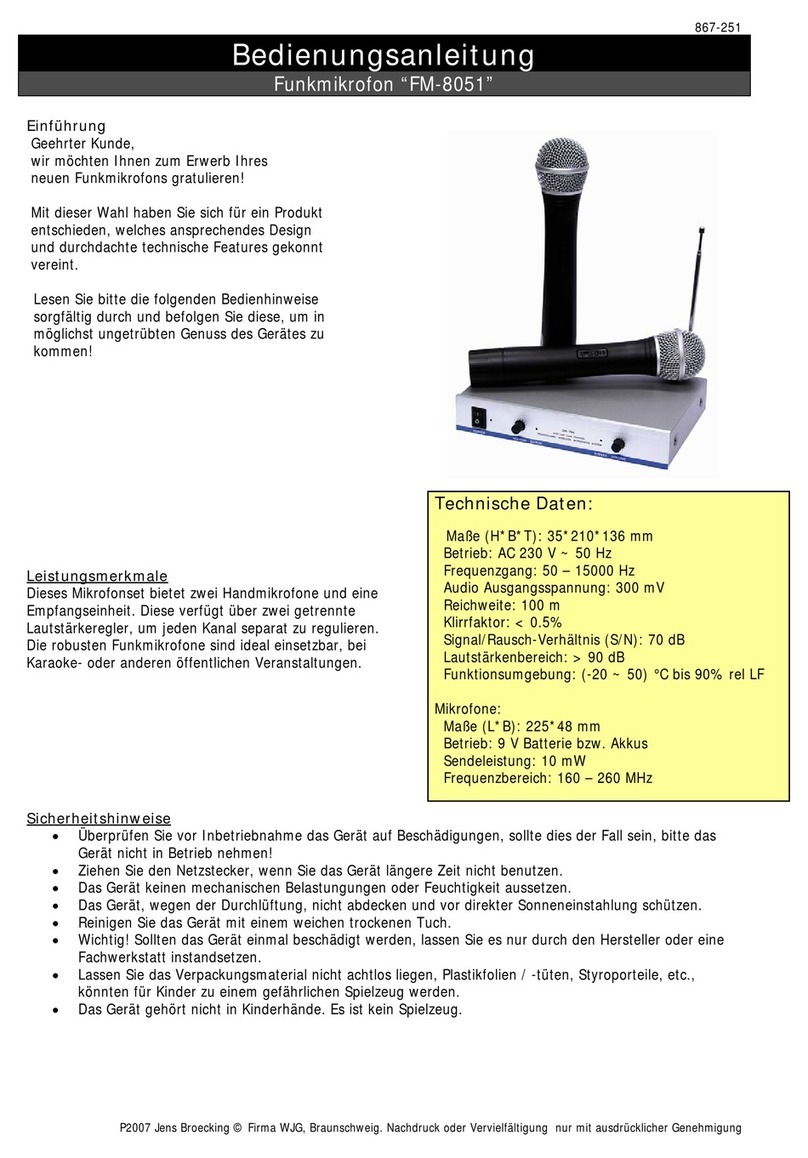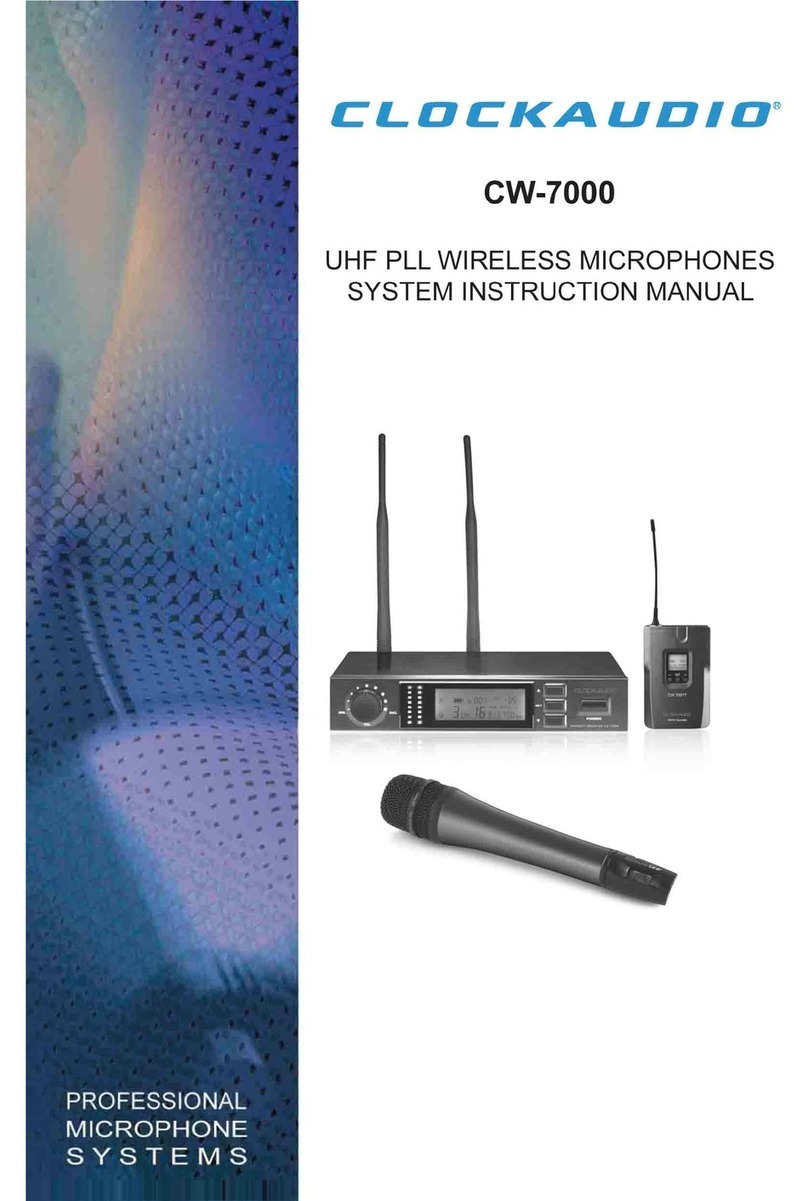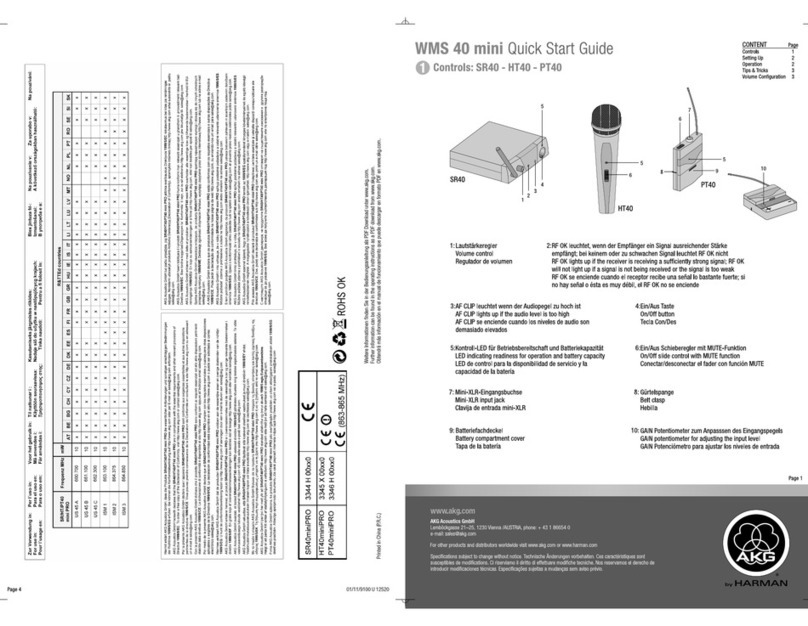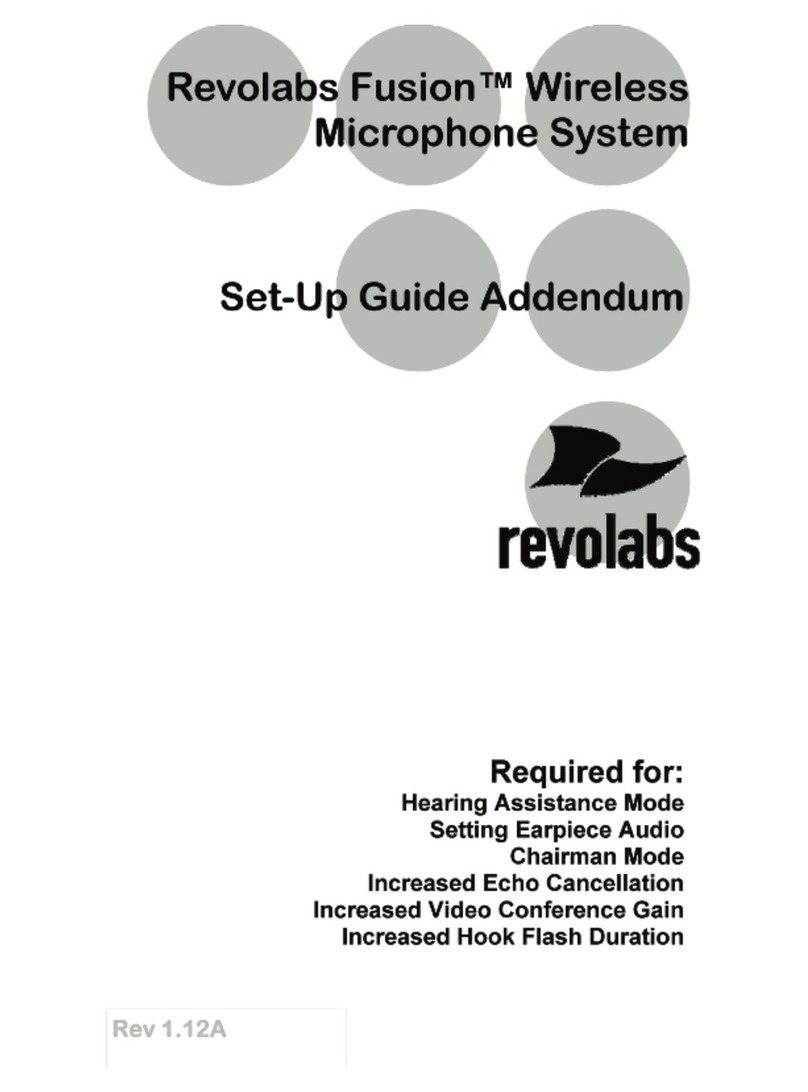Audix AP62 User manual

PERFORMANCE SERIES WIRELESS
AP61 & AP62 USER GUIDE | SCAN. SYNC. PLAY! TM

TABLE OF CONTENTS
Safety Instructions & Certifications 2
Introduction 3
Quick Set Up Guide 4
R61 Receiver Front Panel 8
R61 Receiver Back Panel 9
R61 LCD Display 10
H60 Handheld Transmitter 11
B60 Bodypack Transmitter 13
Receiver Operating Instructions / Menu Functions 14
Using the H60 Handheld Transmitter 18
Using the B60 Bodypack Transmitter 20
Performance Tips 22
Rackmounts 23
Rackmount Installation 24
Troubleshooting 26
Group/Channel Charts 27
Specifications 28

SAFETY INSTRUCTIONS
Please read this instruction manual to ensure proper use and care of your system.
Quick Safety Tips
Unplug the receiver from the wall socket when not in use
Use only with the power supply provided
Keep away from water, moisture, heat generating devices and direct sunlight
Clean only with dry cloth
Do not block the receiver from ventilation
Use only with accessories produced by Audix
Operate and store in a safe temperature range 0°C (32°F) - 43°C (110°F)
CERTIFICATIONS
This product complies with FCC Part 74 regulations and conforms to CE standards.
Documentation available upon request. Operation of wireless devices may require a
license in your area. Please comply with regulations pertaining to your area. Users of
wireless microphones in the USA, on frequencies listed under FCC part 74.801, must
comply with eligibility and licensing requirements under FCC Part 74.834.
2

3
INTRODUCTION
Congratulations on the purchase of the Performance Series Wireless system from Audix!
Your system is jam packed with features that will enable you to fine-tune the system as
needed. However, the best part of our design is that the system is simple to use. For most
applications, simply refer to the Quick Set Up Guide to get up and running (pgs 4-7).
Please take a few minutes and read through this manual in order to familiarize yourself
with the system components and the menus. The menus are very intuitive and most
questions about operating the system will be answered by understanding the structure of
the menus.

3
2. Attach antennas to the back of the receiver. Keep each antenna straight while
screwing it into the connector (2a). After attached, bend antennas into position (2b).
2a 2b
4
QUICK SET UP GUIDE
Follow these instructions to get up and running in very little time.
1. Install 2 AA batteries in the handheld transmitter and bodypack. Refer to the
diagrams on the equipment to ensure batteries are positioned correctly.
1a 1b
a.) Handheld transmitter: Unscrew bottom portion of the transmitter to expose
battery holder. Push the first battery up through the housing with negative side
up. Place the second battery below the first with negative side up. The batteries are
spring loaded and will settle into place. Screw the cover back into place.
b.) Bodypack transmitter: With bodypack face down, push the spring release to
the right to open. Place left battery negative side up, and the right battery negative
side down. Snap the battery cover to close.

5
3. Connect power supply. Loop cable through the metal strain relief as shown above
prior to connecting power supply to receiver. Plug into power outlet.
33
4. Connect receiver to mixer or amplifier. Make sure audio levels on the mixer are
muted or off. For guitar, use the 1/4" AF output (line level unbalanced, 4b). For all other
applications use the XLR output (mic level, 4a).
4a 4b
5. Turn on transmitter.
55

5
6. Turn on receiver.
7. On receiver, press and hold the UP or DOWN button to trigger Scan for a clear
Group/Channel. After 8-20 seconds a Group/Channel˝ will appear on the receiver.
6
7
8
8. Sync handheld transmitter to
receiver. Unscrew the battery cover and
locate the window housing infrared
device. From a close proximity (6 inches
/ 152.40 mm), point the infrared window
(located on the opposite side of the
batteries) towards the infrared sensor next
to the SYNC button and press the SYNC
button. Within a few seconds the
transmitter Group/Channel and
Frequency will match the receiver.
9. Sync bodypack transmitter to
receiver. Unscrew the battery cover
and locate the window housing infrared
device. From a close proximity
(6 inches / 152.40 mm) point the window
below the LCD screen on the bodypack
towards the infrared sensor next to the
SYNC button and press the SYNC button.
Within a few seconds the transmitter
Group/Channel and Frequency will match
the receiver.
6
QUICK SET UP GUIDE

7
Setting up multiple systems utilizes the Scan – Sync functions described to the left. In
general, compatible channels for synchronized use are organized by Group. (See the
Group/Channel chart on page 27.)
Be sure all receivers and transmitters are powered OFF.
1. Power up receiver #1 and matching transmitter: Run the standard Scan and Sync
routine as described in the previous section (Quick Set Up Guide). Leave the system ON.
Move the transmitter at least 6 feet (2 meters) away from the receiver.
2. Power up receiver #2 and matching transmitter: Run the Scan and the receiver
will find a clear channel in the same Group as the previous system. Sync the transmitter to
the receiver.
Adding more systems will follow the same procedure as above.
IMPORTANT: Be sure that all transmitters are at least 6 feet (2 meters) from each other as
you set up multiple systems.
Hint: If you are using more than one frequency band, be sure to set up all systems in the
same band before moving to the next.
MULTIPLE SYSTEMS

7
1 POWER switch. Press for instant ON.
Press and hold for 3 seconds to turn
system OFF.
2 SYNC button. Automatically synchronizes
the transmitter to the receiver.
3 Infrared sensor. Sends data from receiver
to transmitter when SYNC function
is engaged.
4 High contrast LCD display. See Menu
Functions on page 14 for more details.
5 UP button. Only active in Menu mode.
Scrolls forward through menus. Also acts
as hot key for autoscan when pushed
and held.
8
6 DOWN button. Only active in Menu
mode. Scrolls backwards through
menus. Also acts as hot key for
autoscan when pushed and held.
7 SET button. Press and hold to enter
the Menu mode. Also used to save
settings, exit the Menu mode and tog-
gle between Frequency˝ and Group/
Channel˝ for quick reference.
FRONT PANEL
R62 DUAL RECEIVER
1 2 3 4 5
6
7
66
55 77 44
12 2
3 3
R61 SINGLE RECEIVER

1 BNC connector for Antenna B.
2 Ground lift switch to help eliminate
ground loops or noise from
other sources.
3 Mic level balanced XLR output for
connecting receiver to an audio mixer.
4 Unbalanced ¼ inch output for
connecting receiver to an amplifier.
9
5 Metal strain relief. Allows power cable
to loop through for added security.
6 DC power jack for external
power supply (12 V).
7 BNC connector for Antenna A.
BACK PANEL
1
1 7
2
2 2
3
3 3
4
4 4
5
5
6
6
7
R62 DUAL RECEIVER
R61 SINGLE RECEIVER

910
R61 LCD DISPLAY
1 2 3
4 5 8
6 7
1 RF (Radio Frequency). Displays RF
signal strength.
2 AF (Audio Frequency). Displays audio
signal strength.
3 Indicates whether receiver is
unlocked or locked for security.
4 Indicates active group when display
is in Channel mode. Indicates active
frequency when display is in
Frequency mode.
5 Indicates active channel when display
is in Channel mode. Indicates active
frequency when display is in
Frequency mode.
6 Displays Level (receiver gain) or
Squelch (see Menu Functions, pg 14).
7 Battery level.
4 bars = Up to 14 hours
3 bars = 9 hours
2 bars = 7 hours
1 bar = 3 hours
0 bars = 1 hour
8 Active antenna indicator (A or B).

8
9
11
H60 TRANSMITTER - HANDHELD
1
2
3
4
6
7
5
1 Grill ball. Protects capsule.
Replaceable part.
2 Capsule housing. Threads on to
body of the transmitter housing.
Interchangeable part.
3 Transmitter housing. Contains
PCB boards and electronics for
RF transmission.
4 LCD display. Indicates Group/
Channel˝, Frequency˝ and
Battery Status˝.
5 Power ON/OFF and MUTE button.
6 Battery cover. Must be opened to
replace batteries or change transmitter
power selection.
7 Transmitter antenna housing.
8 Power dip switch (pg 12).
9 Battery compartment.
10
10 Infrared sync circuit.
The H60 is a 64 MHz wide spectrum transmitter. It covers the 522 mHz - 586 mHz frequency
group (pg 27).

11 12
H60 TRANSMITTER - BATTERY COMPARTMENT
H60 TRANSMITTER - TOP
1
1
1 Houses AA batteries (see Quick Set Up
Guide for installation instructions, pg 4).
1 Dip switch with choice of 3 output gain
settings for capsule (0 dB, -6 dB, -12 dB).
2 Dip switch to choose between
40 Milliwatt (HI) and 10 Milliwatt (LO)
power transmission.
2

2345
6
7
8
9
1
1 Infrared panel. Point towards the SYNC
button on the receiver when locking
the transmitter to the receiver.
2 3-pin connector for microphone cable
or guitar cable.
3 LCD Display. Indicates Group/
Channel˝, Frequency˝ and
"Battery Status".
4 Power ON/OFF and MUTE button.
Bottom
Top
5 Antenna. Plug into bodypack and
thread on and off. Replaceable part.
6 SET button. Use to enter Menu and
Save settings.
7 UP button. Scrolls forward
through menu.
8 DOWN button. Scrolls backwards
through menu.
9 Battery compartment.
13
B60 BODYPACK - FRONT PANEL
42
9
5
The B60 is a 64 MHz wide spectrum transmitter. It covers the 522 mHz - 586 mHz
frequency group (pg 27).

13
RECEIVER OPERATING INSTRUCTIONS
Activate Menu: To activate the menu, press the SET button until GROUP˝ appears on
the display.
Scroll Through Menu: Each of the menu functions are displayed on the screen in the order
they appear in the grid above. To scroll through the menu press the UP button. Use the
DOWN button to scroll in reverse. For example, if you are on GROUP˝ and want to quickly
get to T-LOCK˝, press the DOWN button twice.
MENU FUNCTIONS
GROUP/CHANNEL
These two functions work hand-in-hand as they represent preselected frequency
coordinates. See page 27 for a table of coordinated frequencies. Each time a SCAN is
By understanding the menu structure it is easy to operate and make adjustments
to the system.
1. GROUP (1-10)
7. PILOT (ON, OFF) 9. NAME
10. T-LOCK (ON, OFF)
4. SQUELCH (5 – 45)
2. CHANNEL (1-7)
8. SCAN (SCAN FOR
OPEN FREQUENCY)
11. MODE
5. DISPLAY
(FREQUENCY, CHANNEL,
SQUELCH, LEVEL)
3. LEVEL (-12 to +9)
6. LOCK (ON, OFF)
14

performed (by pressing and holding the UP or DOWN button), a clear Group/Channel˝
will be chosen and appear on the display. It will be one of the 207 predesignated
frequencies available in your system (see page 27). The SCAN function takes the
guesswork out of finding the best available frequency and is also handy for adding more
systems into the mix.
Group/Channel˝ can also be controlled manually from the menu. Activate the menu (see
previous page). When GROUP˝ appears, press SET. The current Group˝ will be displayed.
Press either the UP or DOWN button to scroll to another Group˝ and then press SET. The
new Group˝ will be saved and will appear on left side of the display.
Hint: The word CHANNEL˝ will appear to the upper right of the number. This means the
display is in Channel mode. The menu displays Group/Channel˝ as the default. Press the
SET button (quickly) and the Frequency˝ will appear on the screen. After 5 seconds it will
default back to Group/Channel˝. To set Frequency˝ as the default display see Display˝
(pg 16).
To change the channel, go to CHAN˝ in the menu (it’s next in line after GROUP˝) and
press SET. The current channel will be displayed. Scroll through the channels and select
the one you want, then press SET. The same applies if Frequency˝ has been selected as
the default.
LEVEL
This setting allows for additional gain control over the receiver. The factory setting is +6, a
good gain setting for Audix dynamic microphones. The VX5 condenser microphone has
much more output than a dynamic microphone and is better suited in the -6 or -9 range.
Hint: The key to a good sound with the least amount of noise and distortion is finding
the balance between the mixer, the receiver and the capsule gain. A soft singer, for
example, will require more gain on the mixer and receiver, which could potentially add
some noise into the system. Fine tuning the receiver setting can be helpful in these cases.
A loud singer, on the other hand, will require less gain and possibly a gain reduction on
the transmitter itself for control over distortion.
SQUELCH
Squelch is an important design facet of a wireless circuit. It mutes or suppresses noise
from the receiver in the absence of a desired signal. Typically, the lower the squelch, the
less signal it takes to activate the receiver. The higher or tighter the squelch, the higher
the signal required. Squelch also affects operating distance. Unless you run into extreme
conditions where you need more or less operating range than normal, we recommend
keeping the squelch around the factory setting of +15.
15

15
DISPLAY
There are two default options for the LCD screen: FREQUENCY˝ or CHAN˝. Additionally,
you have a choice of displaying either SQ˝(squelch) or LEVEL˝ settings. Activate the menu
screen and scroll to DISPLY˝. Press SET and FREQUENCY˝ will flash. Press the UP button
and CHANNEL˝ will flash. Press the UP button and SQ˝ (squelch) will flash. Press the UP
button and LEVEL˝ will flash.
Once you decide whether you want Frequency˝ or Channel˝ as the default, press SET to
save it. If you choose Frequency˝, the receiver frequency will be displayed as the default. If
you choose Channel˝, then Group/Channel˝ will be displayed as the default.
Hint: If Frequency˝ is selected as the default, then by pressing the SET button quickly, the
Group/Channel˝ info will be displayed for a few seconds. If Channel˝ is selected as the
default, then by pressing the SET button quickly, the Frequency˝ will be displayed for a
few seconds.
The option of showing either Level˝ or Squelch˝ is also available. Whatever settings
are chosen for those items will be displayed once selected and saved. Level˝ is the
factory default.
LOCK
You can lock the receiver to prevent someone from accidentally pressing SCAN, SYNC or
the POWER buttons. Once everything is set and working, this is recommended.
PILOT
This is an inaudible tone generated by the transmitter to the receiver as additional
insurance to keep the receiver from generating noise when there is no signal present.
The Pilot should be left ON and only be turned OFF temporarily if troubleshooting the
system for problems.
SCAN
The option to perform a scan for a clear channel. The Audix Performance Series Wireless
Scan feature performs a scan to find clear and open frequencies as well as compatible
frequencies when using multiple systems.
16

17
NAME
This function allows the receiver to be given a unique name. There are six characters
available. Scroll to the NAME˝ display on the menu and press SET. The display will move
to the first character and blink. Scroll through the characters by pressing the UP button
and there will be a choice of letters, numbers or symbols. Select the desired character and
press SET. The cursor will now move to the second position. Repeat the sequence until all
six characters are selected. Press SET to save.
Hint: Once a character is selected and set there is no way to move the cursor back. If
changes are needed, the process will have to start from the beginning.
TLOCK
Transmitter lock. This function disables the POWER and MUTE button on the handheld
transmitter. This helps prevent the transmitter from accidentally being MUTED or turned
OFF during a performance.
Hint: The bodypack has this feature built into the menu.
IMPORTANT
After making a change to one of the menu settings above, it is important to
RE-SYNC the microphone to the receiver in order to clear the previously
saved information.
MODE
The Mode menu toggles between Channel˝ and Tune˝.
Channel˝ is the factory default setting. When in the Channel˝ mode, the receiver will au-
tomatically SCAN, SELECT, and SYNC the optimal frequency from the 207 pre-coordinated
frequencies available.
Tune˝ allows for frequencies to be selected manually in steps of .025 MHz.
To enter the Tune˝ mode, scroll to MODE˝ in the display menu and press SET twice. The
current frequency will be displayed with the first three digits flashing (for example, 545.500
with 545˝ flashing). Use the UP or DOWN button to change the number to the desired
frequency.
Hint: The numbers will only change one number at a time; holding down the button will
not speed up the process.

17
Once the desired frequency is displayed, press SET and the second set of three digits will
flash (for example, 546.500 with 500˝ flashing). Use the UP or DOWN button to change
the number by increments of .025. For example, if starting at 545.500, press the UP key
four times and it will read 545.600. When the desired frequency is reached, press SET and
the frequency will be saved and displayed. Now sync the transmitter to the receiver.
Hint: In the Tune mode, no group or channel is associated with the frequency. When SET
is pressed in this mode, no group or channel data is displayed. The Group, Channel and
Scan features are inactive in Tune mode. Engaging these buttons in Tune mode will result
in no changes.
Change back to the Channel mode: Activate Menu˝, scroll to MODE˝, select CHANNEL˝
and press SET twice. Doing this will take you back to the factory default setting.
Hint: Always remember to sync the transmitter following any changes to
frequency settings.
USING THE H60 HANDHELD TRANSMITTER
POWER ON/ MUTE
The button below the display powers ON the transmitter. To power OFF the transmitter,
press and hold the button for 2 seconds. A quick touch of the POWER button will MUTE
the transmitter. Another quick touch will restore signal. This is a noiseless function and is
very convenient for applications where a vocalist or presenter wants complete control of
the microphone.
LCD DISPLAY
The display indicates the frequency of the transmitter along with Group/Channel˝.
In order for the microphone to work, the frequency of the microphone must match that of
the receiver. If they do not match, go into the Sync mode (see Quick Set Up Guide, pg 4).
The same rules of acoustics that apply to a wired microphone also apply to the
handheld transmitter.
OM SERIES
The OM Series capsules are designed to maximize gain before feedback on stage. The
hypercardioid pickup pattern of the microphones are designed to reject sound from
instruments on stage. For best results, sing within a few inches of the microphone.
18

19
SETTING OUTPUT LEVEL
Choice of 10 Milliwatt or 40 Milliwatt RF transmission levels (pg 12).
VX5
The VX5 condenser microphone has a more open supercardioid pickup pattern. The
extended on-axis reach is ideal for singer/songwriters, keyboard players and vocalists who
want more freedom to work the microphone from a distance.
INTERCHANGEABLE CAPSULES
It is very easy to change a capsule assembly. Simply unscrew the capsule assembly at the
ring above the Audix logo.
Hint: Do not unscrew the grill ball as it is a separate threaded piece intended to be
removed separately from the capsule housing.
CONTROLLING DISTORTION
Audix capsules are designed to handle very high sound pressure levels without distortion.
If distortion is detected, try to minimize or eliminate it from the mixing console by turning
down the trim and gain controls. If distortion persists, there is a gain setting at the capsule.
First remove the capsule assembly. Locate the dip switch on the green PCB inside the
housing. Use a miniature screwdriver to move the switch from 0 dB to -6 or -12.
Hint: Padding the sensitivity of the capsule at the source is the most effective way to
control distortion without changing the natural sound quality or response of
the microphone.
DIP SWITCH FOR
GAIN CONTROL
This manual suits for next models
1
Table of contents
Other Audix Microphone System manuals