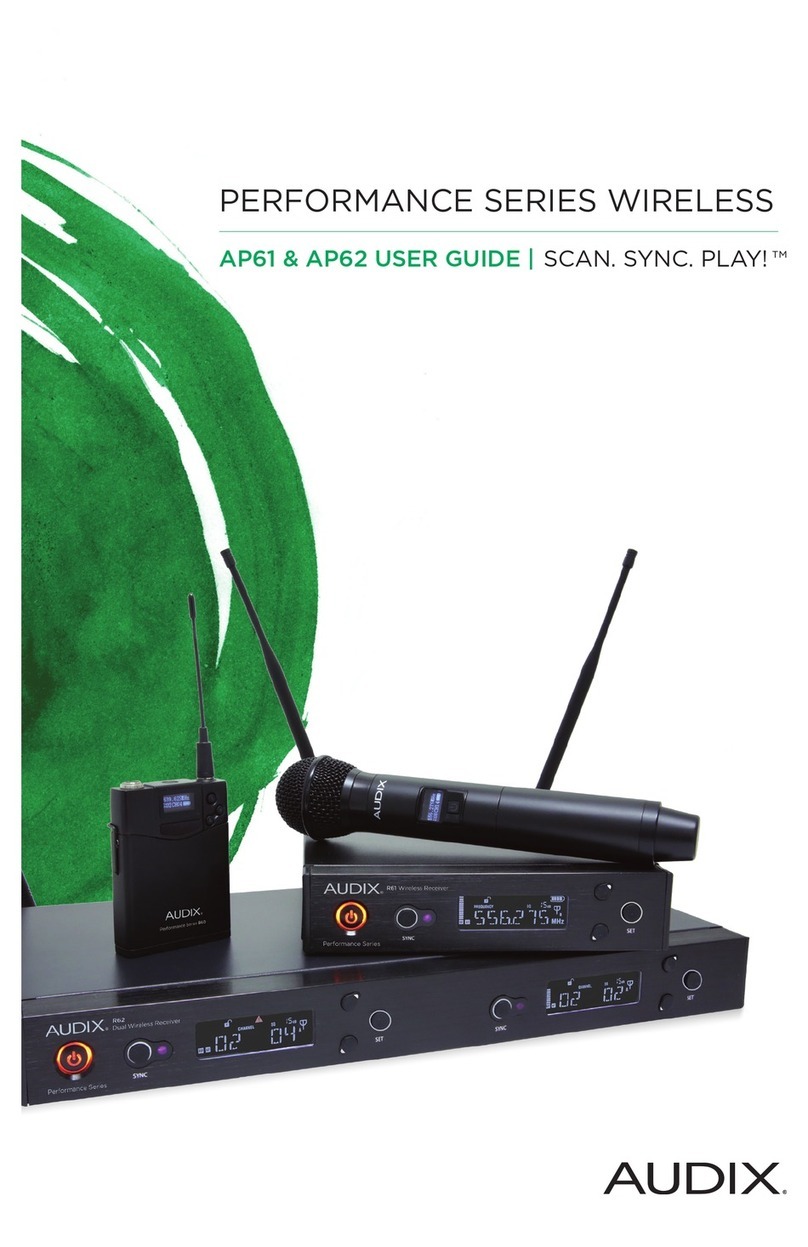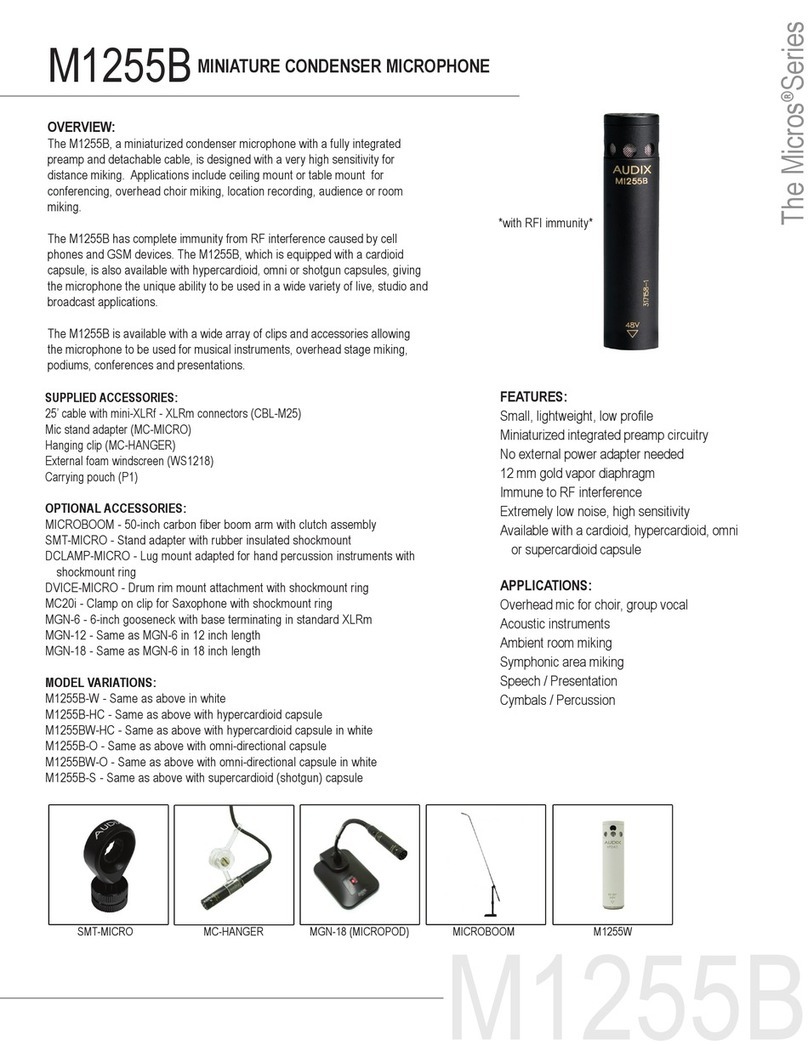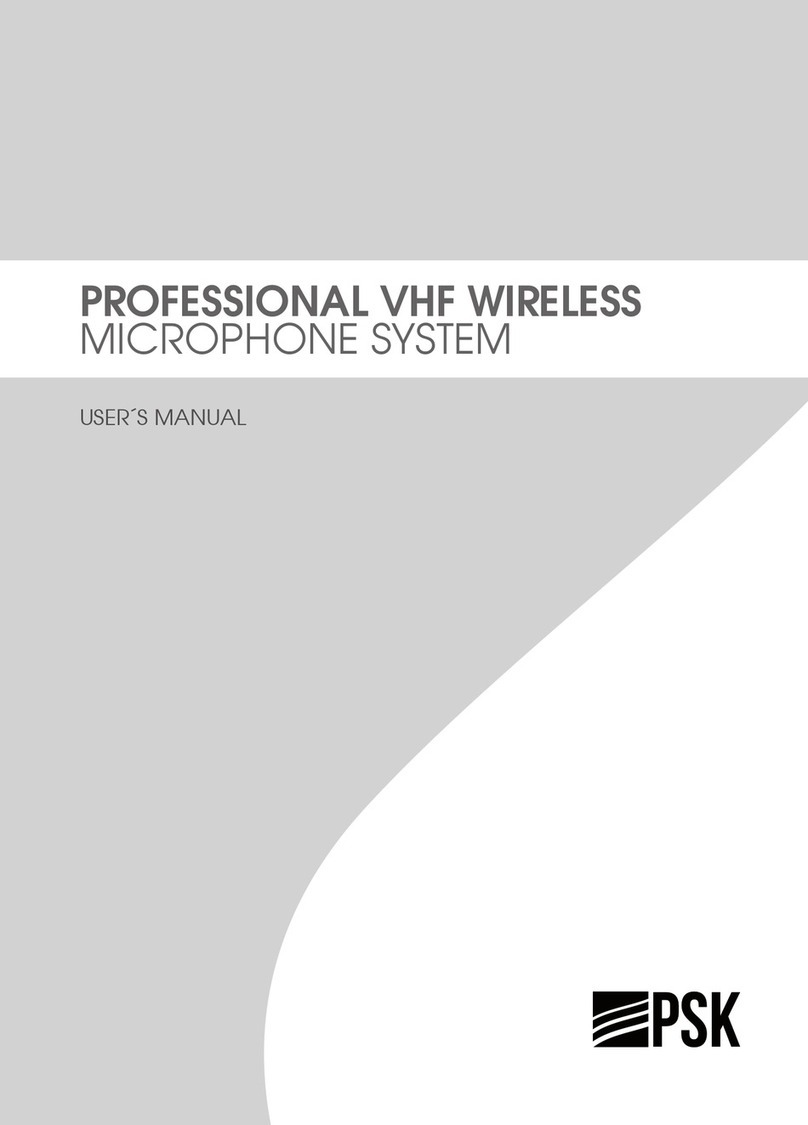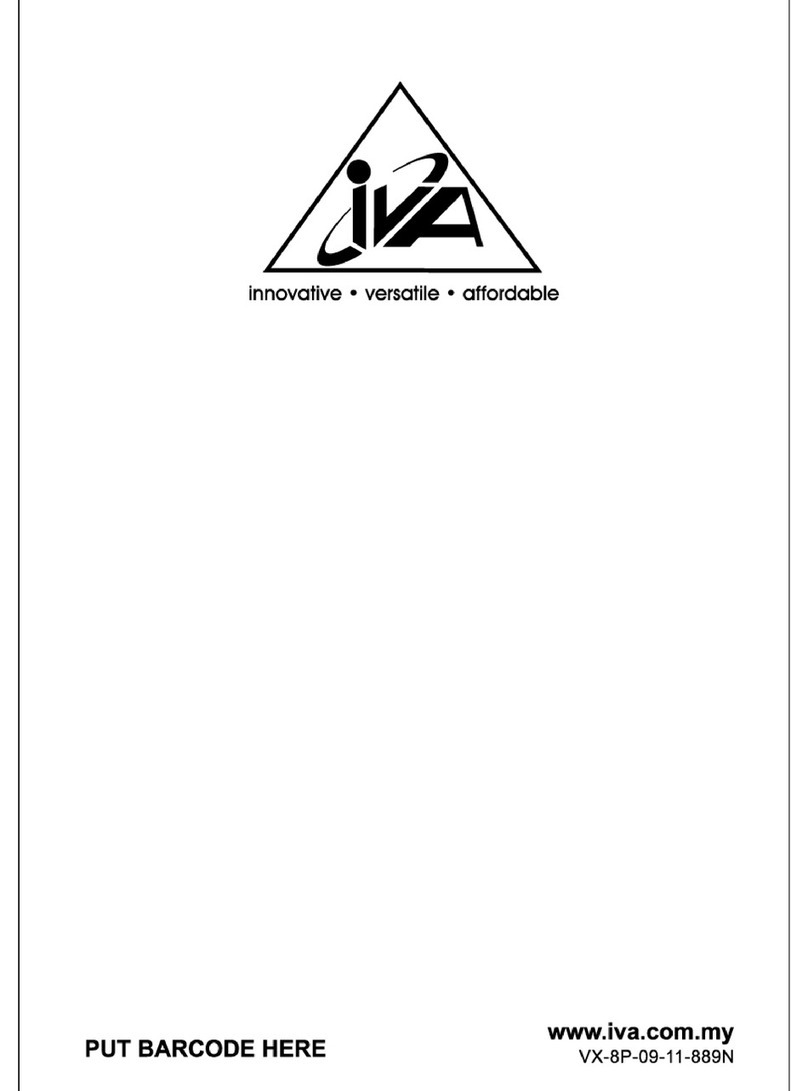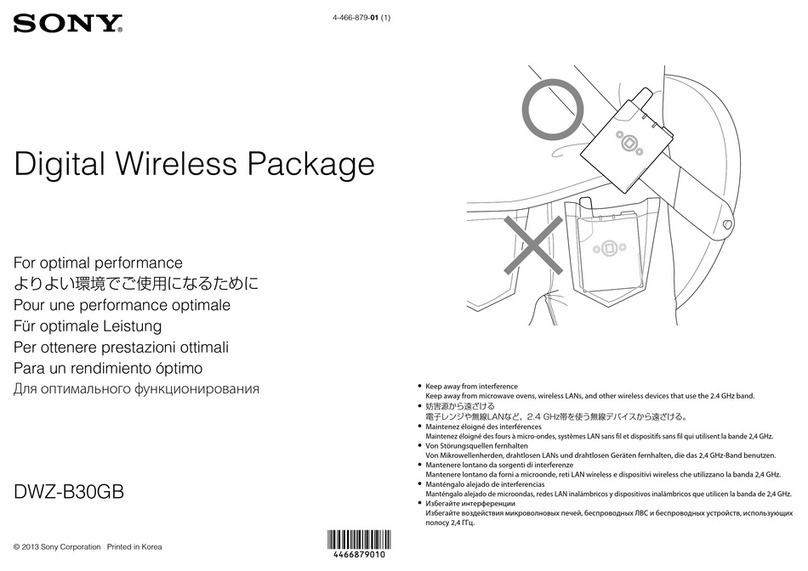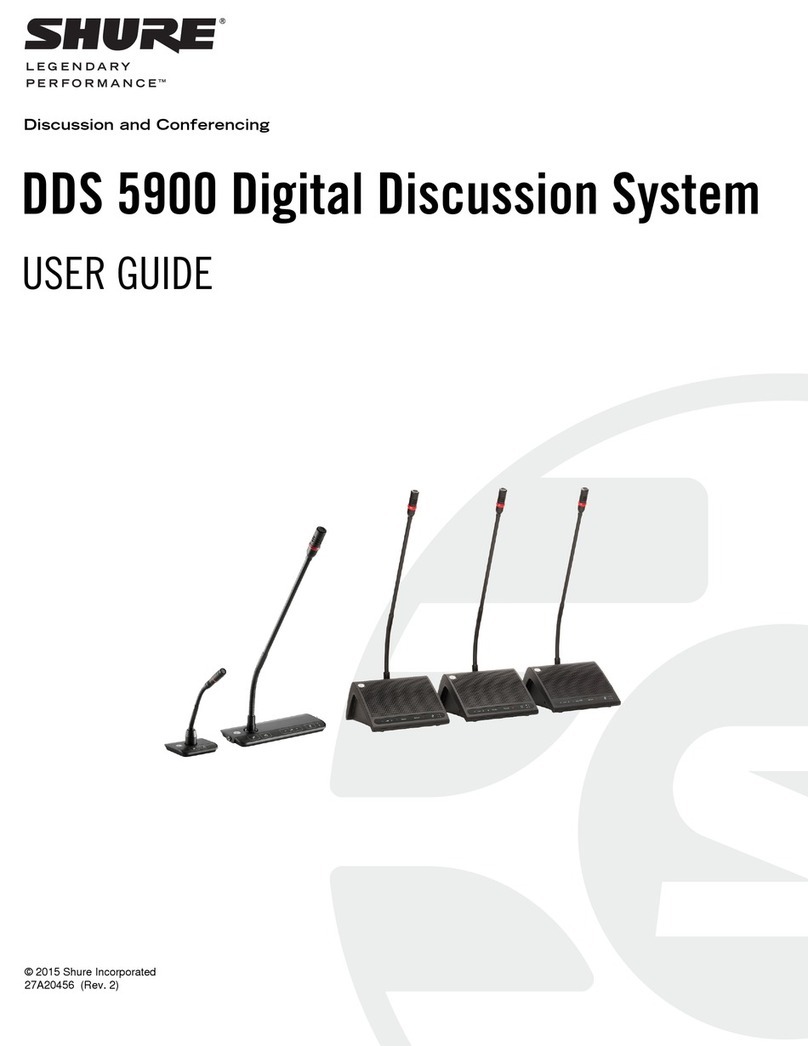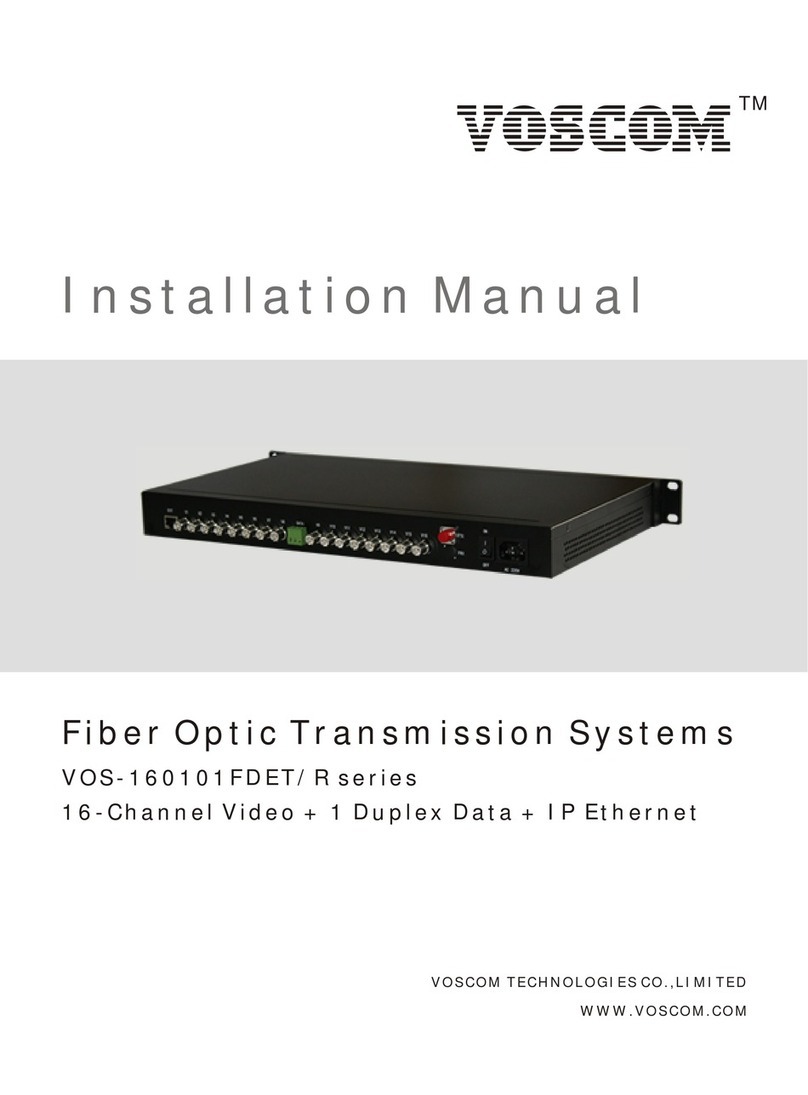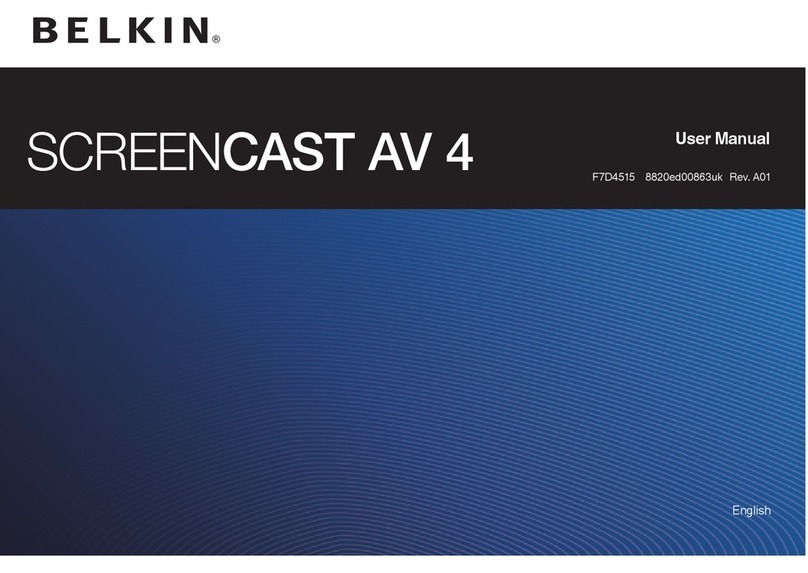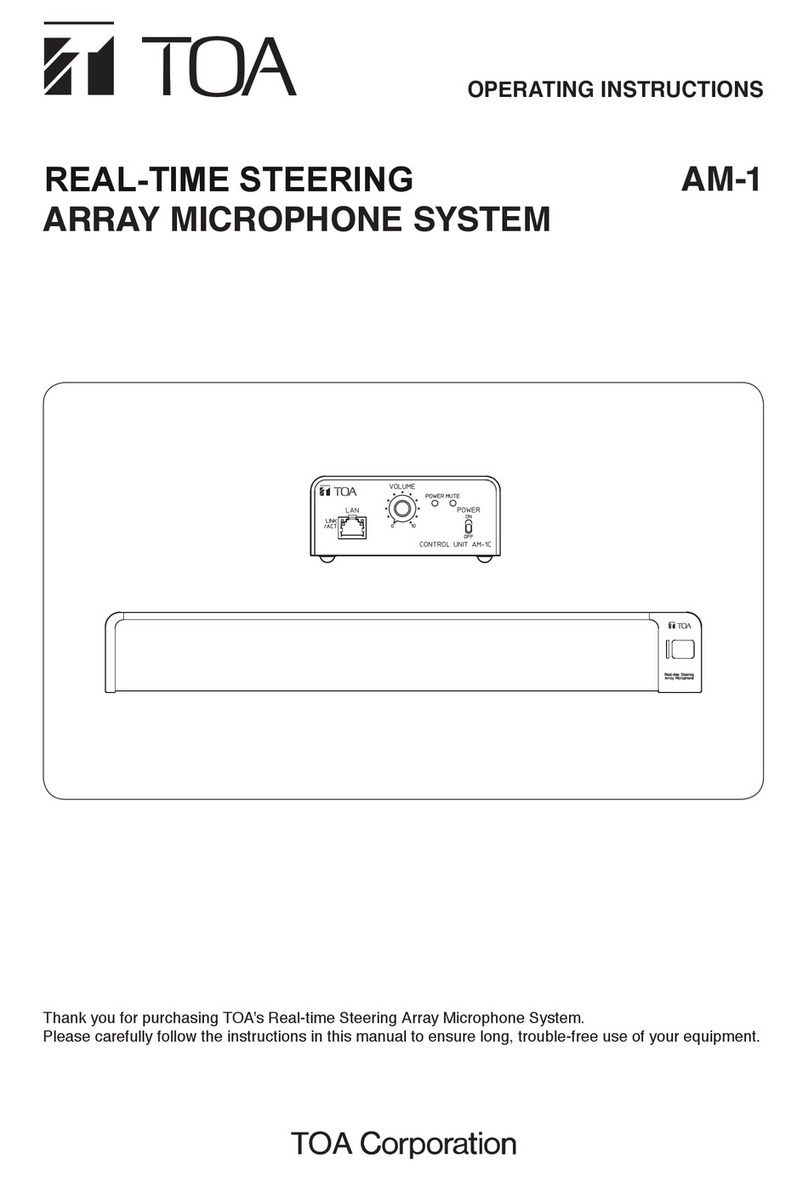Audix alpha User manual

Audix Systems,
Station Road,
Wenden,
Saffron Walden,
Essex,
CB11 4LG.
Telephone: +44(0)1799 540888
Facsimile: +44(0)1799 541618
www.tycosafetyproducts-europe.com
www.audixsystems.co.uk
alpha
Configuration Suite V1.4
Manual

alpha Configuration Suite User Manual
Page 2 of 33
21003-1.2
Revision History
Issue Modifications Date
1.0 Initial Draft 14/7/99
1.1 Initial Update 26/7/99
1.2 Update for Configuration Suite V1.4 03/4/00
© Copyright Audix Systems. 2005
DISCLAIMER
This manual contains information that is correct to the best of Audix Systems knowledge. It is
intended to be a guide and should be used as such. It should not be considered as a sole
source of technical instruction, replacing good technical judgement, since all possible
situations cannot be anticipated. If there are any doubts as to exact installation, configuration
and/or use, call Audix Systems at +44 (0)1799 540888
ACKNOWLEDGEMENTS
Windows™, Windows 95™ and Windows 98™ are trademarks of Microsoft
Corporation
All other trademarks are recognised

alpha Configuration Suite User Manual
Page 3 of 33
21003-1.2
Technical Support
In the unlikely event of you having problems with the alpha configuration suite please contact
our Customer Services Department.
Audix Systems
Station Road
Wenden
Saffron Walden
CB11 4LG
Tel 01799 540888
Fax 01799 541618
Website www.tycosafetyproducts-europe.com

alpha Configuration Suite User Manual
Page 4 of 33
21003-1.2
REVISION HISTORY..................................................................................................................2
TECHNICAL SUPPORT ............................................................................................................3
ALPHA
C
ONFIGURATIONS USING A
PC.........................................................................................5
Installing the alpha configuration suite ................................................................................5
Running the alpha configuration suite.................................................................................5
S
YSTEM
P
ROTECTION
................................................................................................................6
F
ILE
M
ENU
................................................................................................................................9
E
DIT
M
ENU
.............................................................................................................................10
E
DIT
SIU ................................................................................................................................11
E
DIT
B
UTTON
..........................................................................................................................12
E
DIT
M
ATRIX
...........................................................................................................................13
E
DIT
PIO
(P
ARALLEL
I
NPUT
/O
UTPUT
).......................................................................................14
E
DIT
B
USY
..............................................................................................................................15
E
DIT
L
IVE
................................................................................................................................16
E
DIT
S
URVEY
..........................................................................................................................17
E
DIT
V
OLUME
(C
ONFIGURE
I
NPUT
L
EVELS
)...............................................................................18
E
DIT
T
RIGGER
(C
ONFIGURE
T
RIGGER
) .....................................................................................19
P
ASSWORD
.............................................................................................................................20
C
ONFIGURE
M
ENU
(N
OW HAS
T
RIGGER
&
I
NPUT
L
EVEL
) ...........................................................21
C
ONFIGURE
SIU......................................................................................................................22
Example 1..........................................................................................................................22
Example 2..........................................................................................................................23
C
ONFIGURE
PTT....................................................................................................................23
C
ONFIGURE
PTT.....................................................................................................................24
C
ONFIGURE
M
ESSAGE
.............................................................................................................25
C
ONFIGURE
L
OCK
T
IME
...........................................................................................................25
C
ONFIGURE
C
OMMUNICATIONS
................................................................................................26
V
IEW
M
ENU
(I
NACTIVE
)............................................................................................................26
V
IEW
S
TATISTICS
(I
NACTIVE
)....................................................................................................27
S
IMULATE
M
ENU
(I
NACTIVE
).....................................................................................................28
S
IMULATE
SIU
(I
NACTIVE
)........................................................................................................28
S
IMULATE
PTT
(I
NACTIVE
).......................................................................................................29
H
ELP
M
ENU
............................................................................................................................30
A
BOUT
....................................................................................................................................30
I
NSTRUCTION
D
EFINITIONS
.......................................................................................................31
SIU.....................................................................................................................................31
INPUT Definition................................................................................................................31
SIU Definition.....................................................................................................................31
Input Definition...................................................................................................................31
PMCV Push Button Definition ...........................................................................................32
Input Source Definition ......................................................................................................32
Output Zone Definition ......................................................................................................32
Matrix Definition.................................................................................................................32
Trigger Definition ...............................................................................................................32
Parallel I/O Definition.........................................................................................................32
Busy Definition...................................................................................................................33
Live Definition ....................................................................................................................33
Wakeup Definition .............................................................................................................33
Surveillance Definition.......................................................................................................33
Message Configuration .....................................................................................................33

alpha Configuration Suite User Manual
Page 5 of 33
21003-1.2
alpha Configurations using a PC
The alpha is configured by a simple ASCII text file. This file can be downloaded to the alpha
and uploaded to the configuration PC for analysis and modifications.
When configuring the alpha using the Windows alpha configuration suite, the generation of
the ASCII text file is done for you. The configuration suite also checks the configurations for
errors. It is possible to edit the file using a simple text editor such as notepad, but caution
should be taken as the configuration will not be checked for errors, and this could cause the
alpha to not operate as desired.
Installing the alpha configuration suite
The alpha configuration suite is designed to operate in a Microsoft Windows 95/98
environment.
Insert the installation disk. Select “Run” on the “Start Menu”
Within the box type a:\setup.exe, then Click on the “Ok” box.
Follow the menus on screen to complete installation.
Running the alpha configuration suite.
Click on the alpha configuration suite Icon to start the program.

alpha Configuration Suite User Manual
Page 6 of 33
21003-1.2
System Protection
Before you can use the alpha configuration suite you must input your Username and
Password then press OK. The passwords are common for both the software suite and user
access from the front panel of the alpha.
The Configuration PC will now try to communicate with the alpha
If it fails to connect with the alpha you will get the following display.
The Configuration Suite can be used Off-line, This enable configurations to be produced and
edited off-site before downloading to the alpha.
Before you can use the Configuration suite you will need to either open an existing
configuration, create a new one or up-load the configuration resident in the alpha.
To open an existing configuration, simply select File-Open and select from the list of
configurations the file required.
The alpha configuration suite automatically checks the configuration for errors when loading.
If the configuration is Ok you will get the following message.

alpha Configuration Suite User Manual
Page 7 of 33
21003-1.2
If the configuration has errors you will see the following box appear. Click on the OK button
to check the errors in the configuration.

alpha Configuration Suite User Manual
Page 8 of 33
21003-1.2
The Configuration File Editor shows the ASCII text file that has been generated by the
configuration. The file can simply be edited here.
Fix the errors and press OK. If there are still errors the error box will shown again stating the
amount of errors. Re edit the file again until
Clicking on the Error File Tab shows all of the error currently in the configuration, It gives the
problem and line in the configuration that contains the error.

alpha Configuration Suite User Manual
Page 9 of 33
21003-1.2
File Menu
New Selecting this will generate a new configuration
Open Selecting this will open an existing configuration
Send This will transfer the current open configuration from the PC to the alpha via the
serial link
Receive This will upload the current configuration operating within the alpha to the PC via
the serial link for viewing and editing in the configuration suite.
Load Backup The configuration suite automatically saves a backup of each configuration. If
necessary you can load this backup to reverse any changes to the open
configuration.
Save Save the current open configuration
Save As… Saves the current configuration under a different name
System Lock Enables the system lock, preventing unauthorized users from editing the open
configuration. Simply re-enter your user password to continue editing.
Exit Exit from the alpha configuration Suite

alpha Configuration Suite User Manual
Page 10 of 33
21003-1.2
Edit Menu
S.I.U Add or Edit A Serial Interface Unit
Button Edit a Button on an SIU
Matrix Configure Inputs and Outputs to the Matrix
PIO Configure Parallel I/O
Busy Configure Busy Outputs
Live Configure Live Outputs
Wake Configure Wake up Signaling to amplifiers
Survey Set up 20kHz Critical path testing signal
sources.
Macro Not yet implemented
Volume (now in Configure Menu “Input Level”) Volume and EQ settings for each input to the
matrix
Trigger (now in Configure Menu) Configure SIU buttons to trigger an I/O line
Password Configure User Passwords

alpha Configuration Suite User Manual
Page 11 of 33
21003-1.2
Edit SIU
SIU Name Each mic unit can be given a unit name.
SIU ID Each Mic unit must have a unique ID.
Report Faults The mic unit can be configured to report any communications faults to the
FMS system.
Retry Attempts Sets the amount of communications retries to a failed mic unit.
Response Time Set the time limit that the alpha waits for a reply from a polled mic unit
Failed Poll Rate Sets the frequency at which the mic unit is attempted to be polled by the
alpha after a comms failed
Normal Poll Rate Sets the frequency at which the alpha communicates with the mic unit
Normal Poll Rate Sets the frequency at which the alpha communicates with the mic unit
ProtoCol Leave Set to 0
Button Qty Unused
To Create a new SIU Press the New SIU button and configure as required.
If you need to add an SIU and it is similar to an existing SIU, using the Copy SIU may be
quicker to configure.
Press Apply to make the changes, and Ok to accept the Changes
To Delete the properties press delete, and then Ok to accept the Changes
To Ignore the changes press Cancel
For Help press Help.
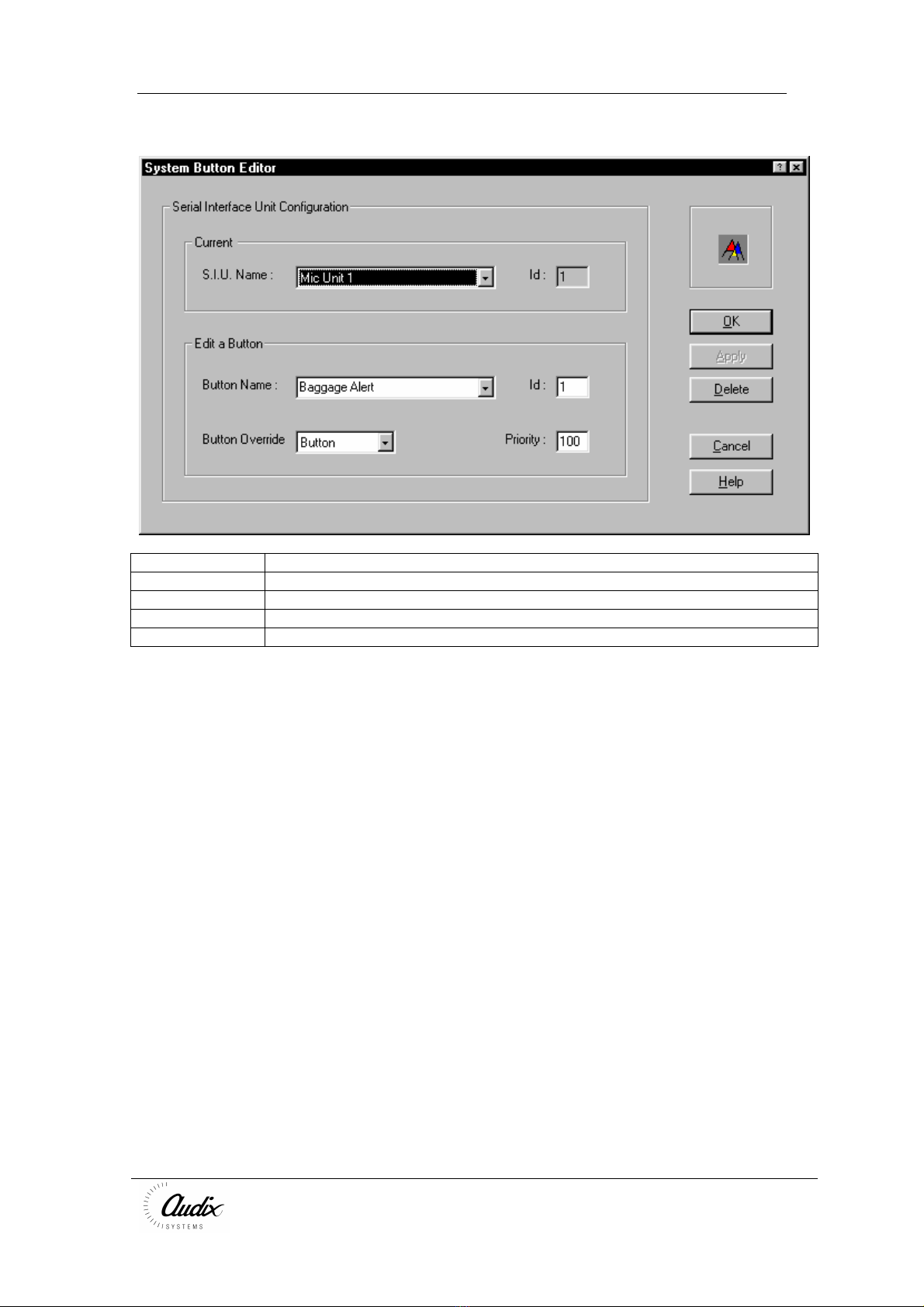
alpha Configuration Suite User Manual
Page 12 of 33
21003-1.2
Edit Button
SIU Name Select the SIU of which you wish to edit the button configuration
Button Name Selects The button you wish to configure
Button ID Indicated the ID number of the selected button
Button Override Select for the button to be overriden by either another zone or another button
Button Priority Each button can be configured to have its own priority.
Press Apply to make the changes, and Ok to accept the Changes
To Delete the properties press delete, and then Ok to accept the Changes
To Ignore the changes press Cancel
For Help press Help.

alpha Configuration Suite User Manual
Page 13 of 33
21003-1.2
Edit Matrix
Matrix Name This allows you to name each of you matrices
Matrix ID Indicates the unique ID number
Port Name Each Input and Output can be given a unique
name.
Port ID This will indicate the physical ID of each input
or output
Type Select Input or Output to switch between I/O
types
Busy Threshold Sets the threshold at which the input or output
will give a Busy output indication
Press Update to make the changes, and Ok to accept the Changes
To Delete the properties press delete, and then Ok to accept the Changes
To Ignore the changes press Cancel
For Help press Help.

alpha Configuration Suite User Manual
Page 14 of 33
21003-1.2
Edit PIO (Parallel Input/Output)
PIO Port Select either 1 or 2 for first or second bank of
8 I/O points.
Port Selects IO type you wish to edit (input or
Output)
8 - 1 Enable you to select the status of any input or
output to be Active Hi or Active Low
Press Apply to make the changes, and Ok to accept the Changes
To Delete the properties press delete, and then Ok to accept the Changes
To Ignore the changes press Cancel

alpha Configuration Suite User Manual
Page 15 of 33
21003-1.2
Edit Busy
Busy Name of the Busy control signal
Destination Name Matrix Name
Destination Button Selects a button you require to generate a busy
output
IO Pin Number Selects the Output you wish to trigger as a
result of a busy being generated
Priority Sets the priority of the busy output
Press Apply to make the changes, and Ok to accept the Changes
To Delete the properties press delete, and then Ok to accept the Changes
To Ignore the changes press Cancel

alpha Configuration Suite User Manual
Page 16 of 33
21003-1.2
Edit Live
Live Give each Live output used a unique name.
Source Select the input, which will generate the Live
output. State matrix number and audio source
within that matrix.
IO Pin Select I/O pin to operate for the Live output.
Press Apply to make the changes, and Ok to accept the Changes
To Delete the properties press delete, and then Ok to accept the Changes
To Ignore the changes press Cancel

alpha Configuration Suite User Manual
Page 17 of 33
21003-1.2
Edit Survey
Wake Name Name of the Wake Up signal to operate before
the broadcasting the 20kHz surveillance tone.
Survey Source Select the source unit that will generate the
surveillance tone.
Survey Zone Add the zones the surveillance is required to
cover.
Press Apply to make the changes, and Ok to accept the Changes
To Delete the properties press delete, and then Ok to accept the Changes
To Ignore the changes press Cancel
For Help press Help.

alpha Configuration Suite User Manual
Page 18 of 33
21003-1.2
Edit Volume (Configure Input Levels)
Source Selects the audio source input to modify
Controls Set the individual Volume and EQ levels of the selected audio input
To accept the changes you have make press
To ignore the changes press Cancel

alpha Configuration Suite User Manual
Page 19 of 33
21003-1.2
Edit Trigger (Configure Trigger)
SIU Name Select the SIU that will generate the trigger
Button Select the button which will cause the trigger
IO Information Select the I/O pin you wish to be triggered, you
need to state port number and pin
Press Apply to make the changes, and Ok to accept the Changes
To Ignore the changes press Cancel
For Help press Help.

alpha Configuration Suite User Manual
Page 20 of 33
21003-1.2
Password
Password Input a Password
Access Level Select the level of Access. Passer-by, User,
Engineer or Superuser.
Press Add to add a user, Press Finish to accept the Changes
Press Delete to remove a user, and then Finish to accept the Changes
Table of contents
Other Audix Microphone System manuals