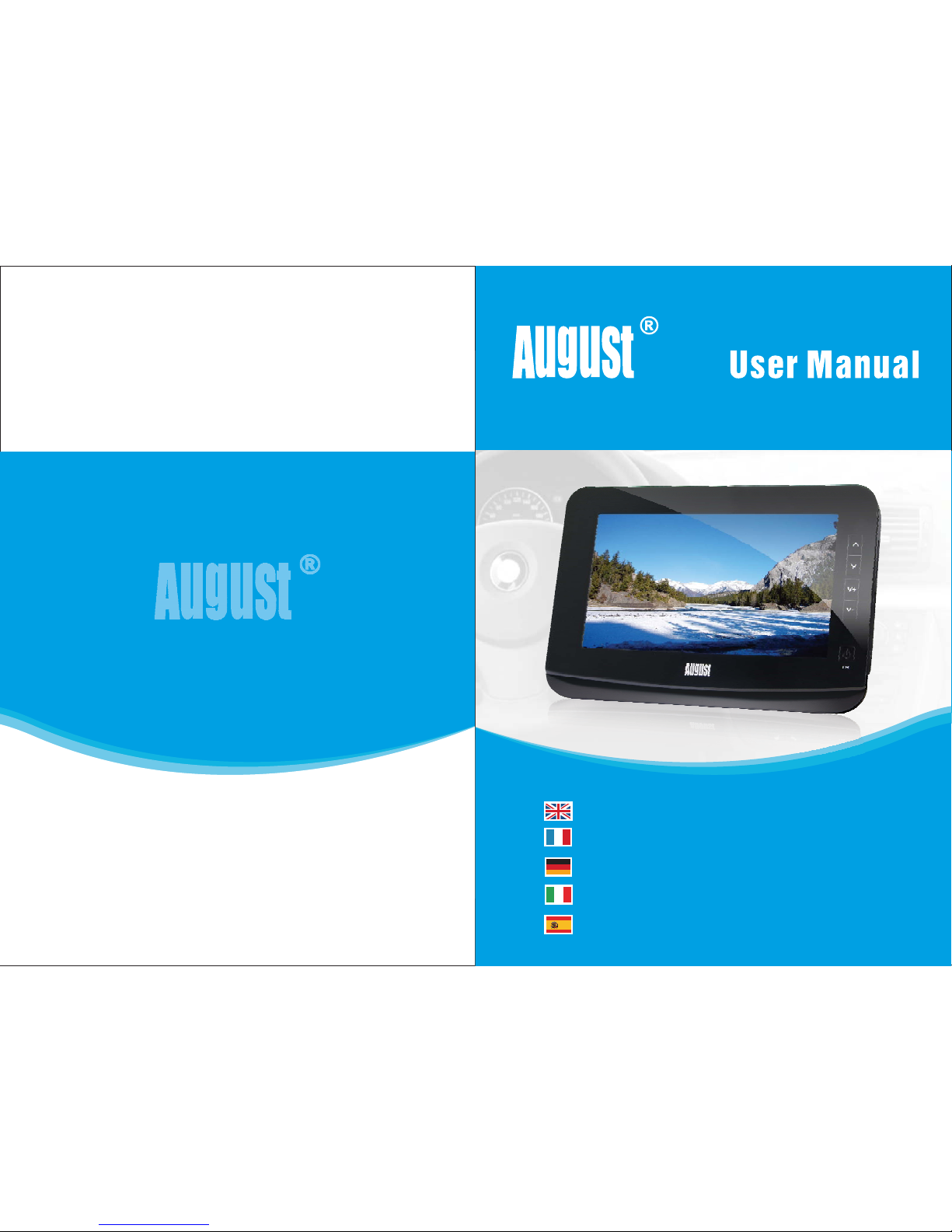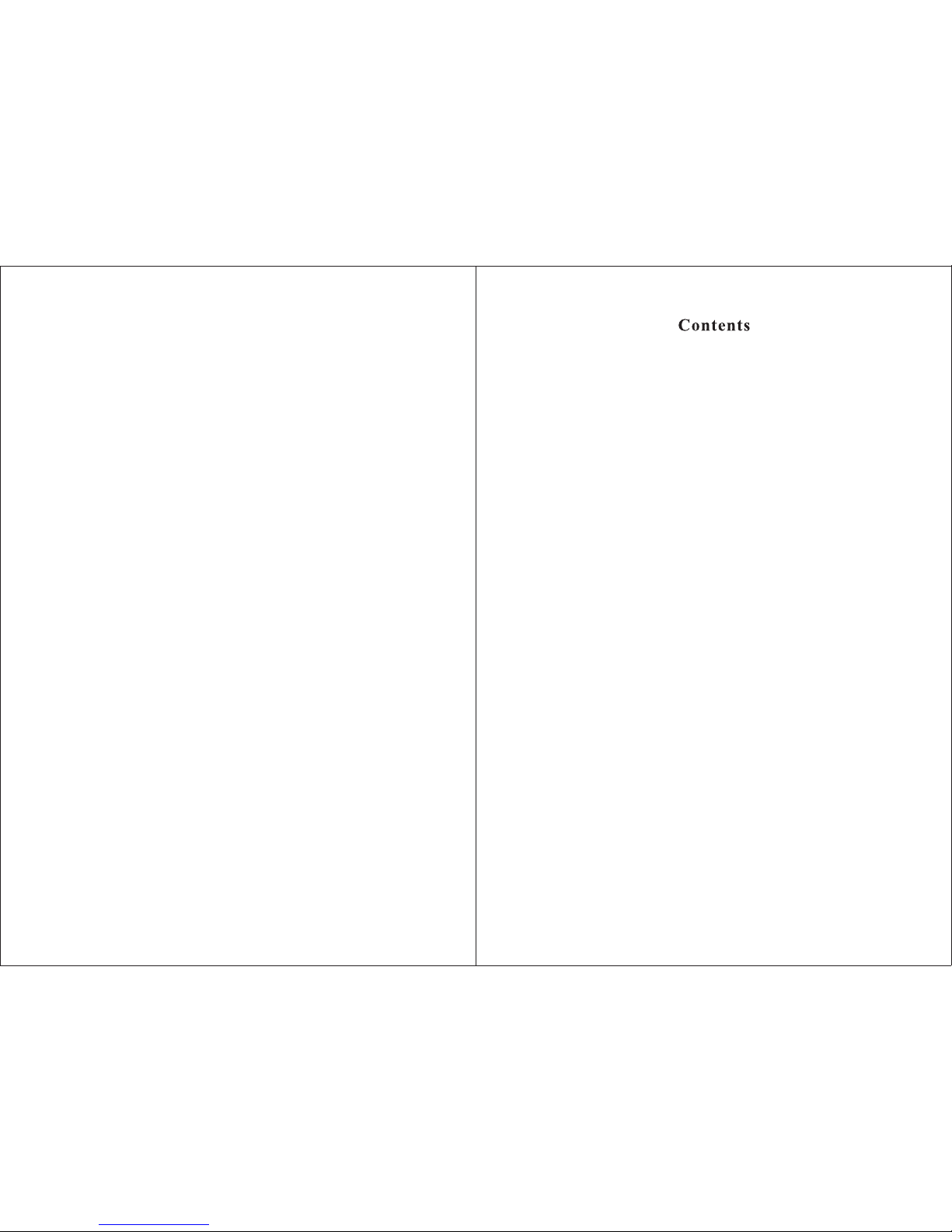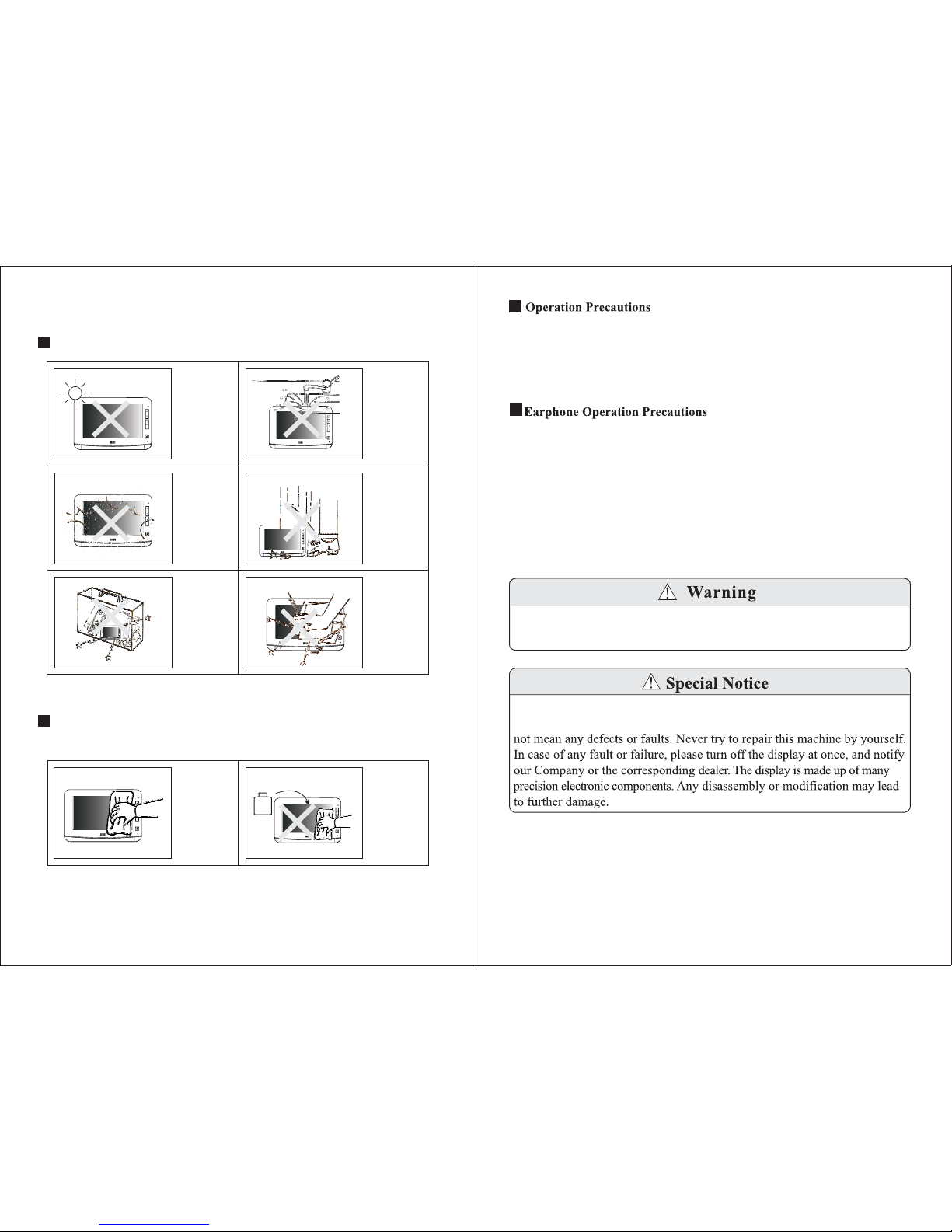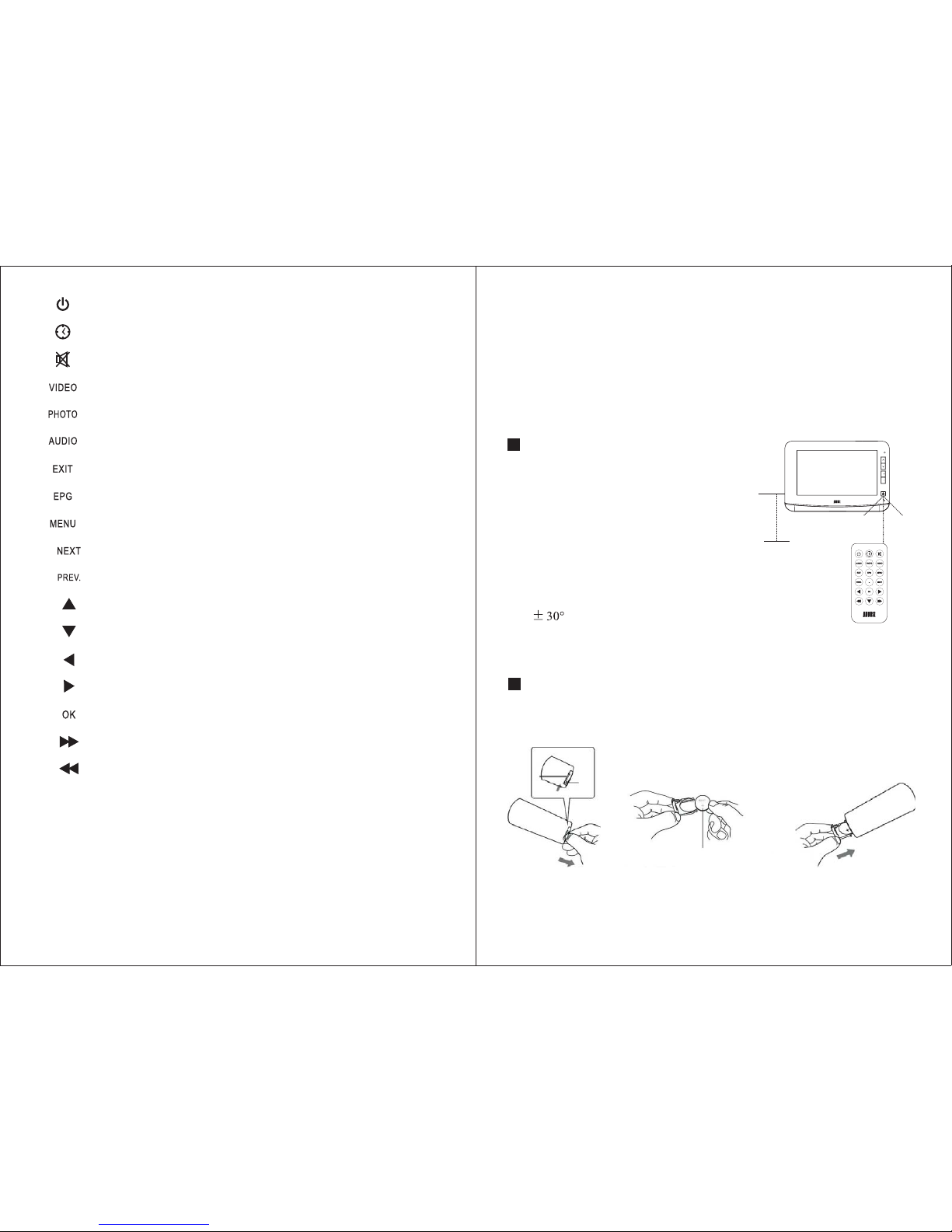Thank you for buying our August TV. You may already be familiar with using
a similar product but please take time to read these instructions carefully. It is
designed to familiarise you with the product’s many features and to ensure
that you get the very best from your purchase.
To ensure your safety and the safety of others, please ensure you read the
Safety Instructions before you use this product.
Please ensure the product and its accessories are disposed in compliance with
WEEE (Waste Electrical and Electronic Equipment) Directive and other
regulations. Please check with your local authority for disposal regulations.
If you need help, please contact our Customer Service:
Telephone: +44 (0) 845 250 0586
Safety
Disposal
Customer Service:
User Manual
Quick Start Guide
DTV700B
It is suggested that you use a roof top aerial when scanning for TV channels
for the first time. If any signal is detected, the channel information will be
saved onto the TV, you may then switch back to the portable antenna
supplied and change your location to find the best place to receive the
signal.
Connect the device to the mains power or use the built-in battery, press and
hold POWER on the device for 3 seconds to turn it on.
When turning on the device for the first time, “Installation” will show,
follow the instructions to select Country and OSD Language, then press
<OK>, the auto search will then start. Once the search has finished, press
< or < to select channels. Press <OK> to open the Sub Menu and
select TV/Radio to switch between Freeview TV and Radio channels.
If you have done the first time installation before, and would like to search
for Digital Freeview channels again, or if you have moved to a different
region and need to scan channels again, press MENU, select “Installation”,
choose the Scan Mode, press <OK> to start the search. Once the search has
finished, press < or < to select channels. Press <OK> to open the
Sub Menu and select TV/Radio to switch between Freeview TV and Radio
channels.
To play video, music, photos or PVR on a SD/MMC card or memory stick,
insert the card or memory stick to the card slot or USB port, press MENU
to select Multimedia, then select “Music”, “Photo”, “Movie” or “PVR”,
press <OK> to enter the list, or press <AUDIO>, <PHOTO> or <VIDEO>
on the remote to enter music, photo or movie list. Select a file and press
<OK> to Play.
▲▼
▲▼
>>
>>
1.
2.
3.
4.
5.