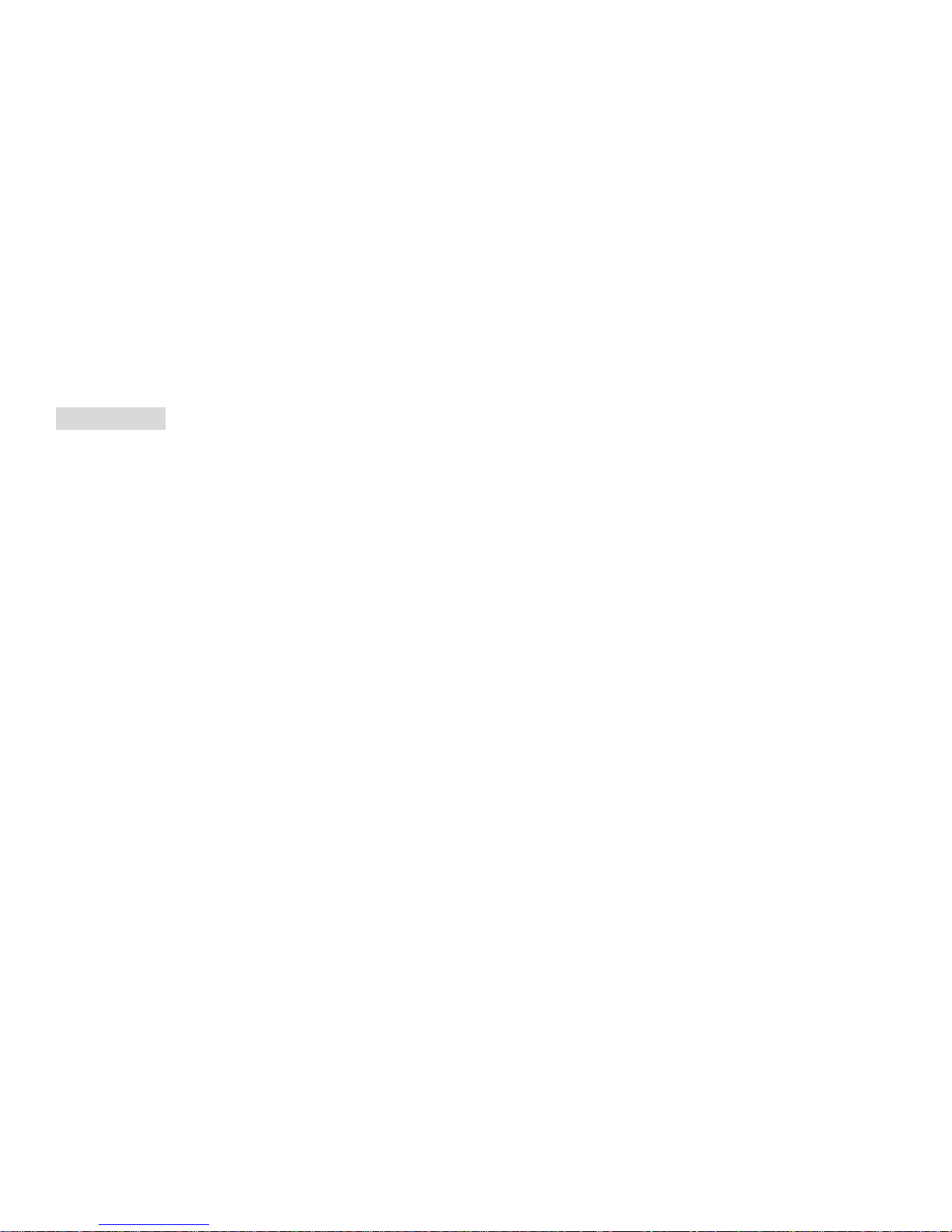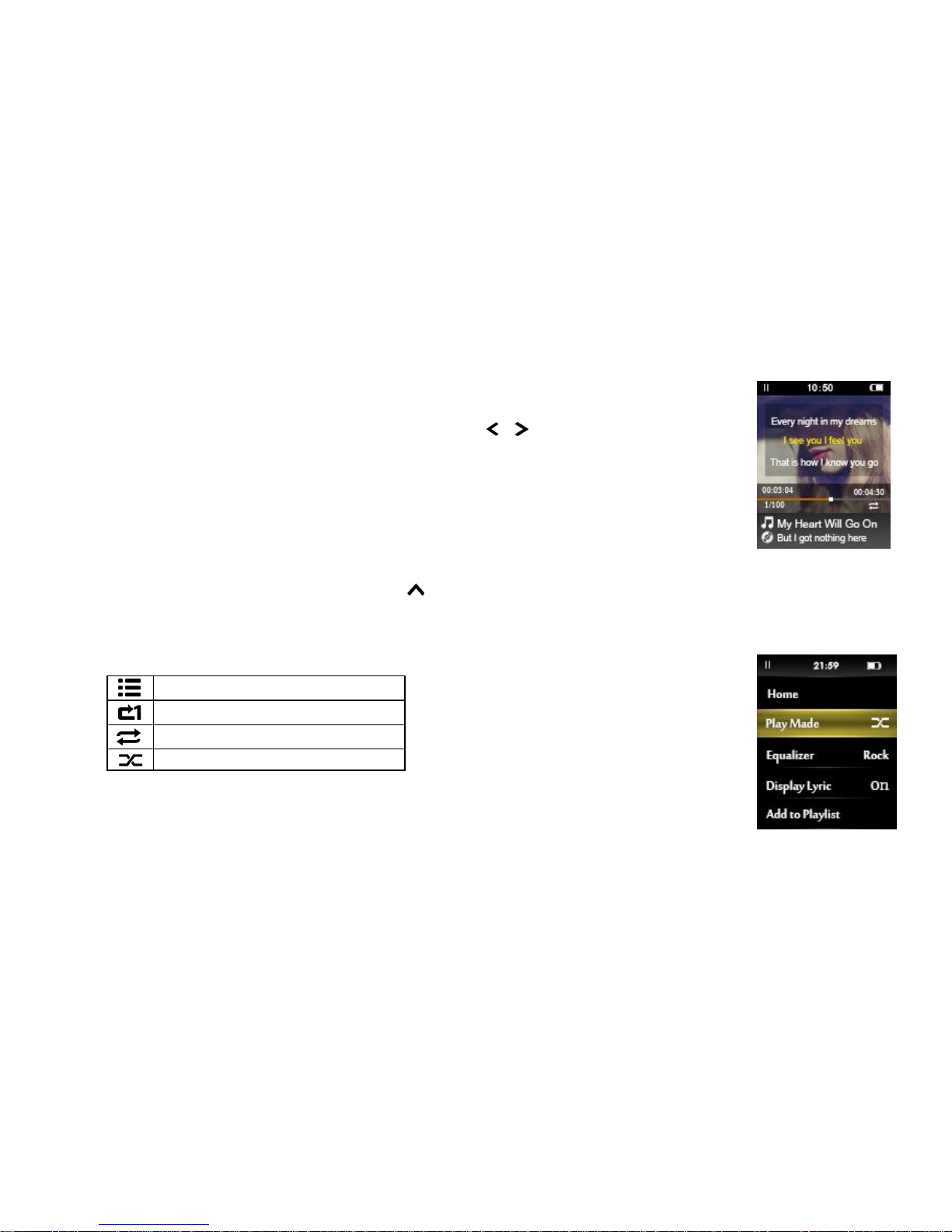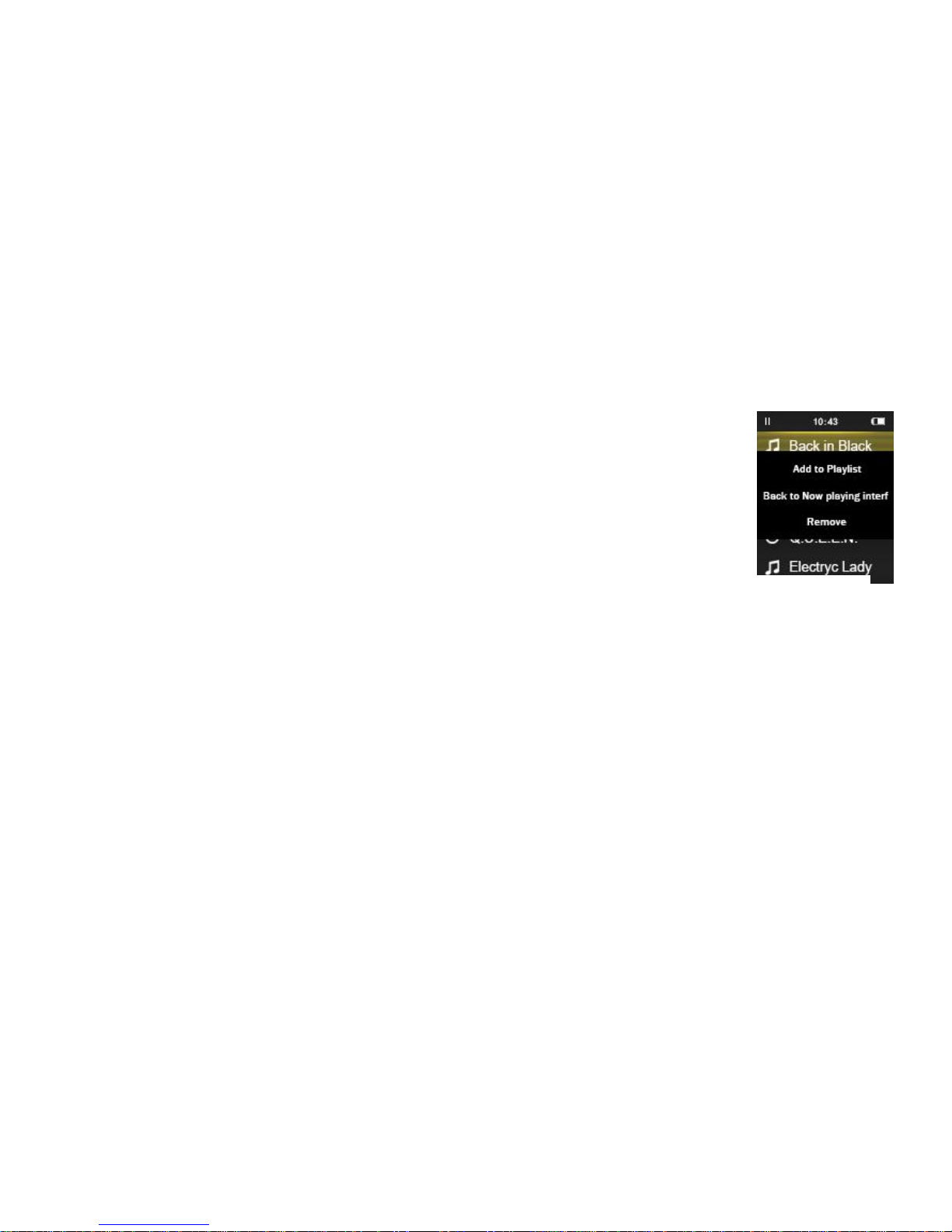When there is a icon in the main interface, click the middle button to access to its function. The related list will show: All
songs, Playlists, Genres, Artist, Album, My favorites, Bookmark, Recent Songs.
Choose by clicking button / from the submenu and click the middle button to go to its music or bookmark lists.
All songs: all of the songs in the Micro SD card will be listed here(up to 15,000);
Playlists: all of the playlists created will be listed here(up to 50 playlists can be created);
Genres/Artist/Album: all of the songs will be listed by genres/artists/albums;
My favorites: all of the favorite songs added will be listed here(up to 15,000 songs can be added);
Bookmark: all of the bookmarks added will be listed here(up to 6 bookmark lists)
Recent Songs: the songs played recently will be listed here(up to 50 songs can be stored).
While in music playing interface, click button to return, click to go to the submenu.
Fast Rewind/Forward: While it’s on music playing interface, hold the button / to rewind/