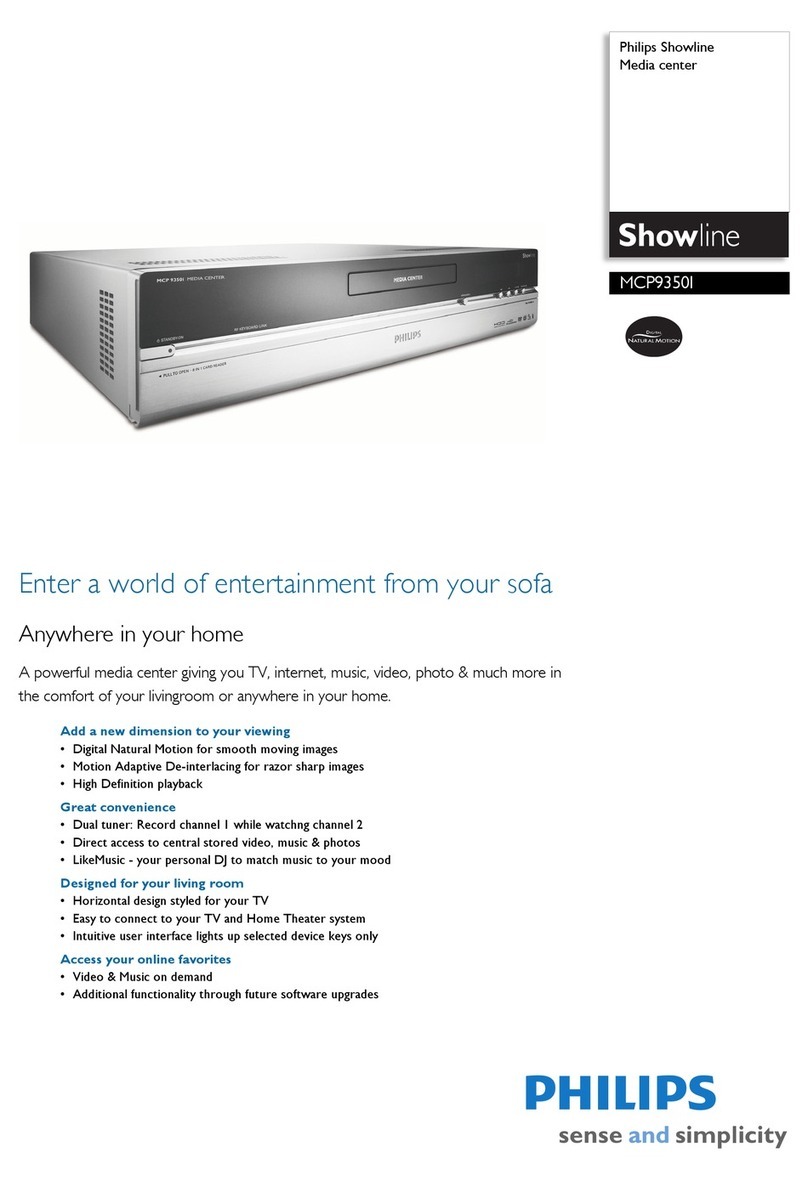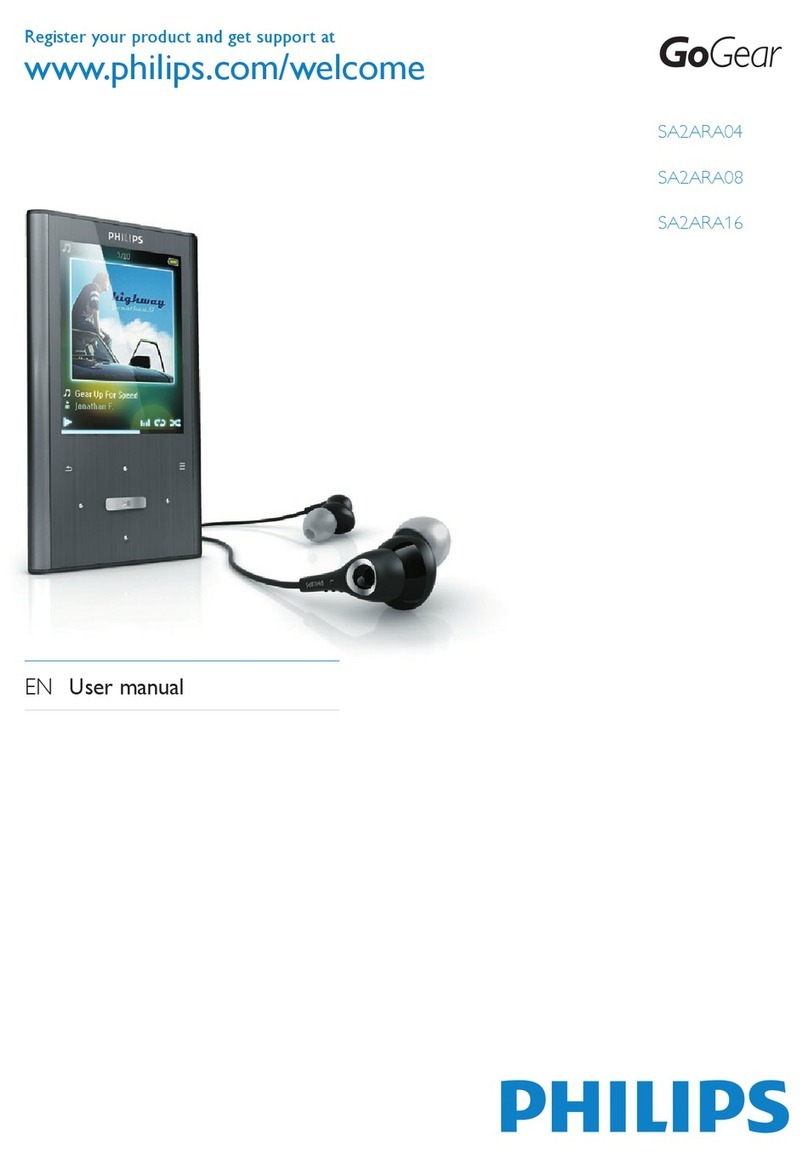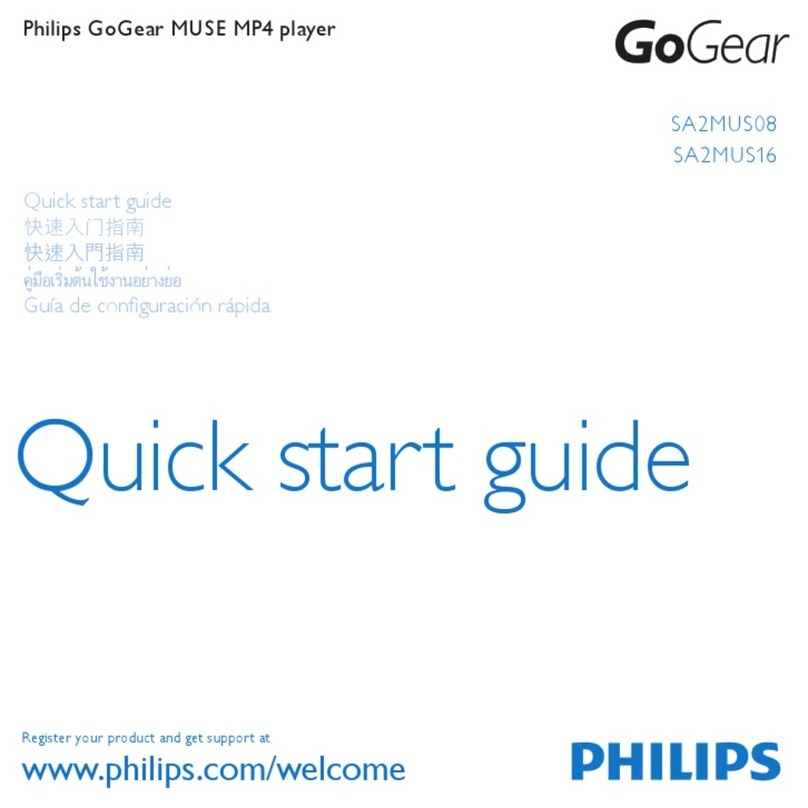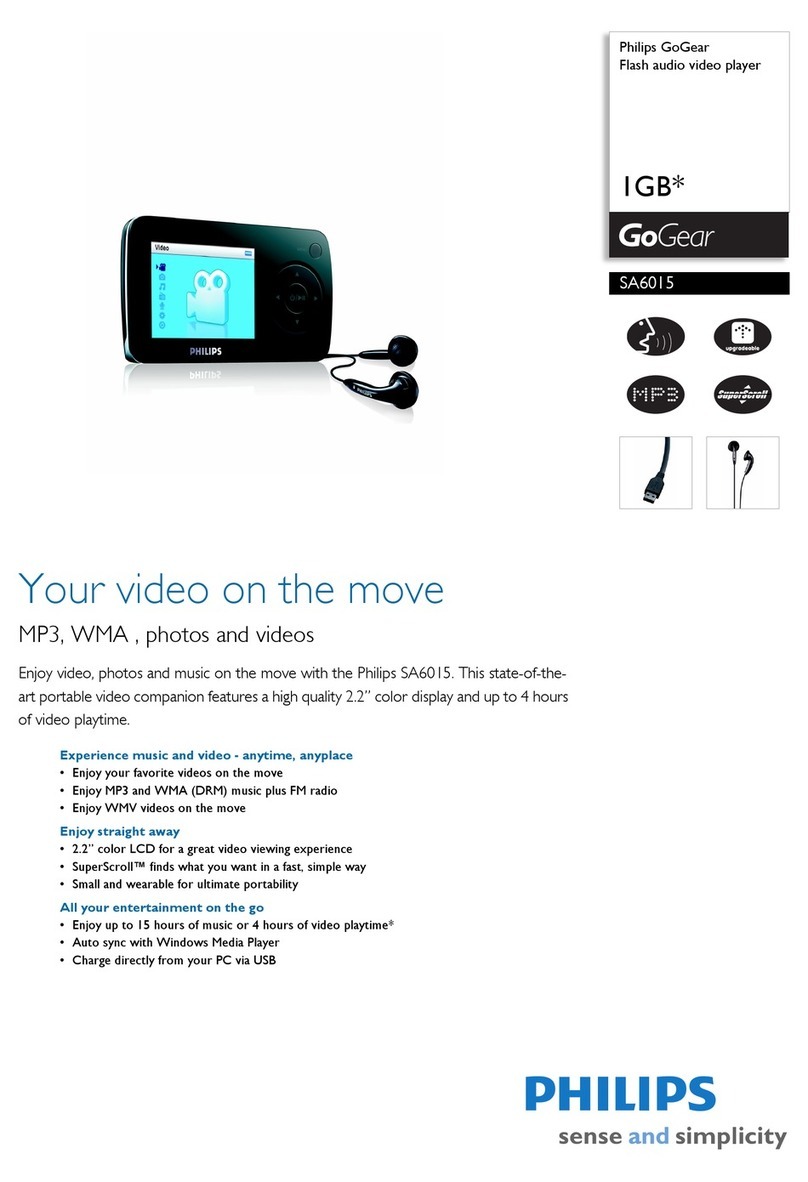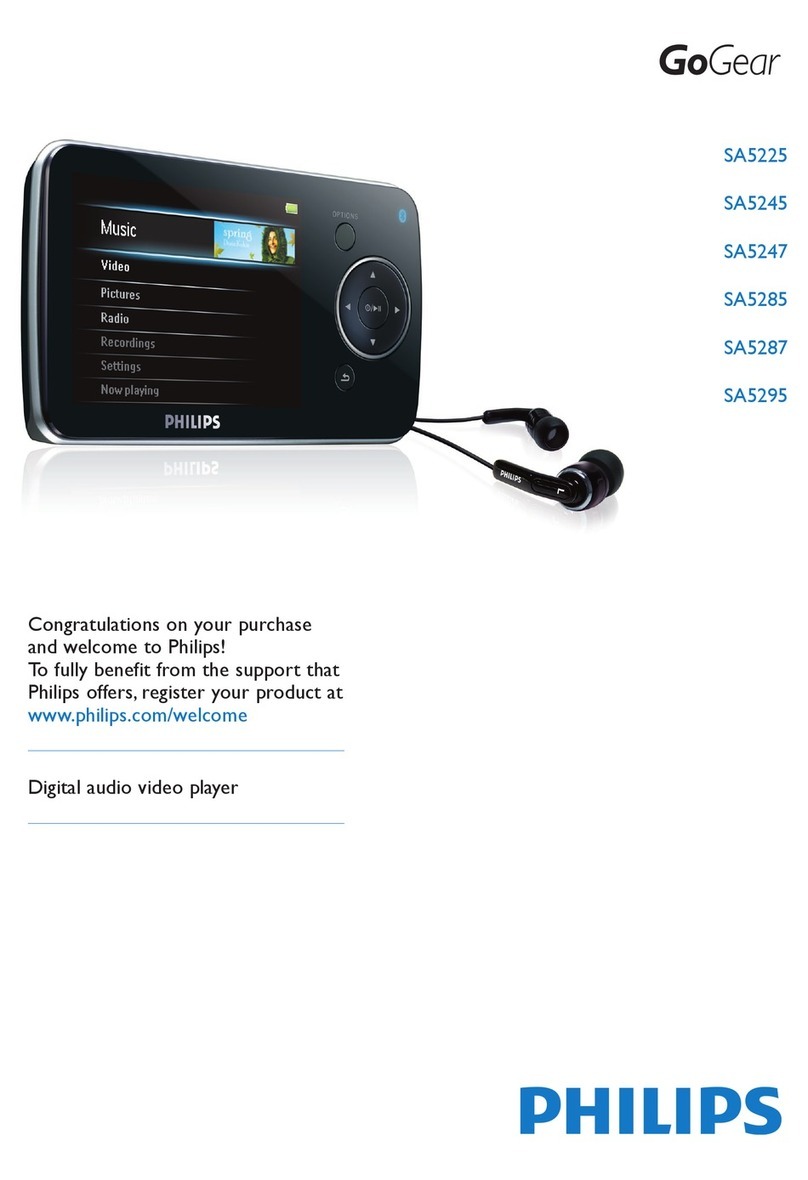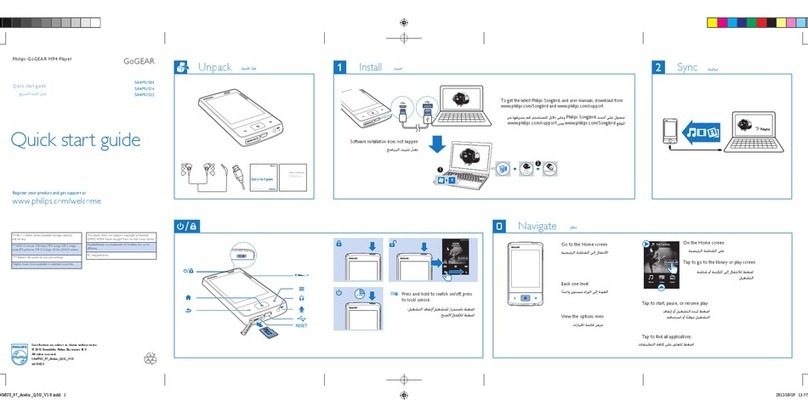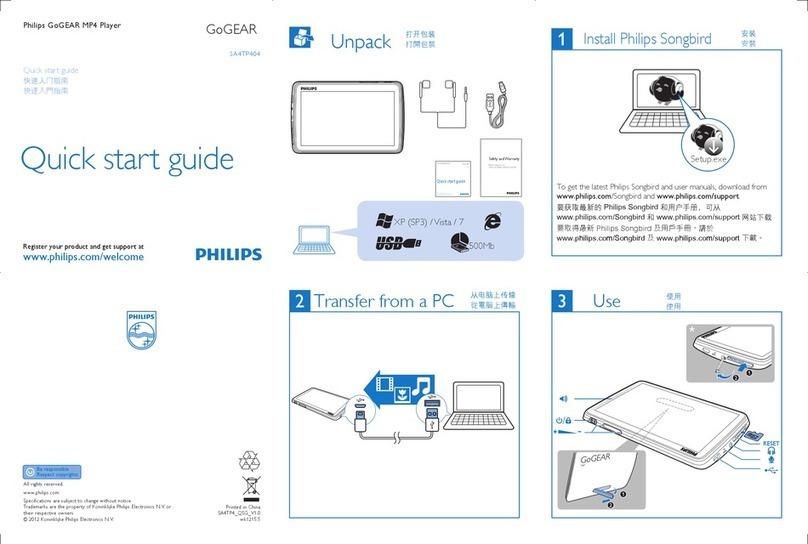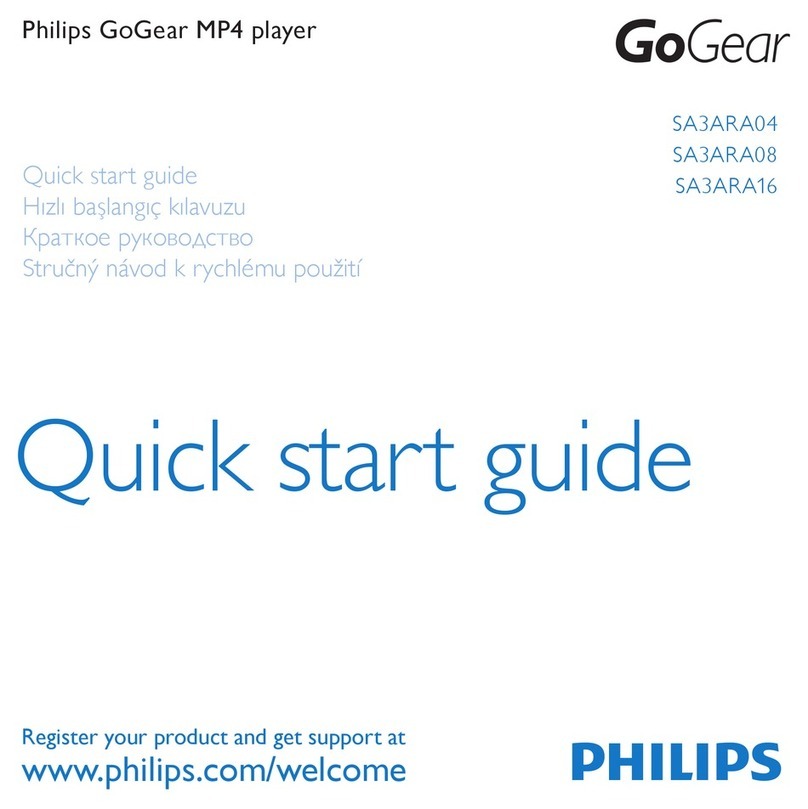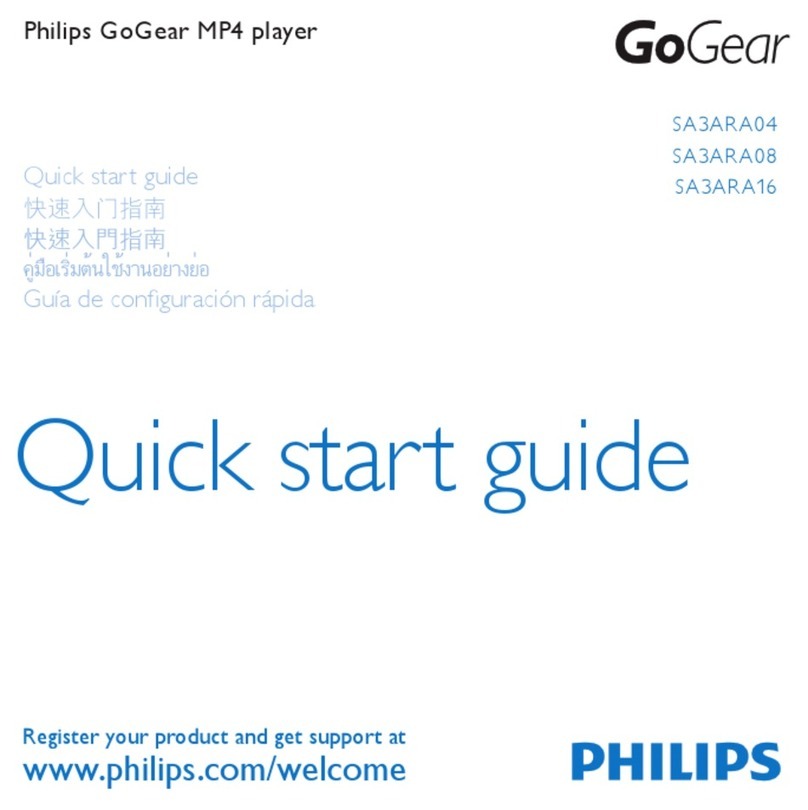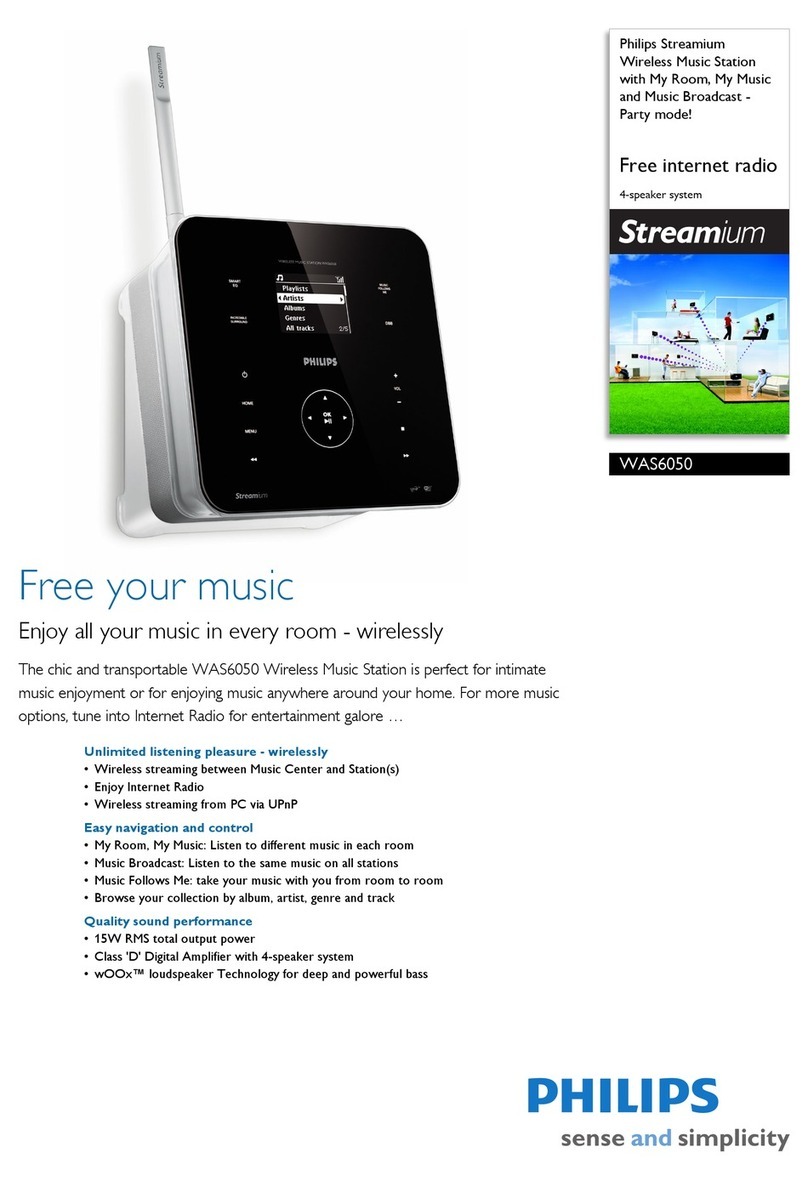1Install
1Insert the CD supplied with your product into the CD ROM drive of
your PC.
2Follow the onscreen instructions to complete the installation of
Windows Media Player and Arcsoft MediaConverter.
3If the installation program does not start automatically, browse the CD
contents via Windows Explorer and run the program by double
clicking on the file ending with .exe.
3Transfer
1Connect your player to the PC using the supplied USB cable.
2Start ArcSoft MediaConverter.
Connect
2
Overview of control and selection
Record video
A
Transfer video
A
4Enjoy
Main menu
1Start Windows Media Player.
2Connect the player to your computer using the supplied USB cable.
3Select Sync tab to confirm that your player is connected.
4In the pull-down menu on the right pane, select Philips PMC7230 as
the destination.
6Select the Library tab to access the media library.
7Click to highlight the song or picture you want to copy.
8Right click on the song and select Add to > Sync List.
OR
Drag and drop the song into the Sync List on the right pane.
9Click Start Sync button at the bottom of the screen to start
synchronization.
> The progress will be displayed just above the Start Sync button.
Transfer music and pictures
B
Playback on TV
B
Your player can record your favorite TV programs.
1Connect the A/V cable to the Video-in jack of your player.
2Connect the other end, with the yellow, white and red plugs to the
matching colored A/V output jacks on your TV, cable box, satellite
tuner or DVD recorder.
3Turn on your video source and select the channel or program that you
would like to record.
4On your player, from the main menu, select Recording.
5On your player, select Video and press OK.
> The player will search for the video signal. Once detected, it will display the
same video signal on your player.
6Press OK to start recording.
7Press OK again to stop recording.
> The recording will be saved under my videos.
You can play music, videos, and view pictures on your TV.
1Connect the player to your TV as shown.
2On your player, press to enter the main menu and select settings.
3Select Display from the settings menu.
4Select TV-out.
5Select On and press OK.
> A message will appear: To return display to the Portable Media
center, turn power off and then on.
6On your TV , select the AV channel. (Check your TV user guide for
details on selecting AV input.)
> You should see the menu of your player on your TV screen.
Connect to PC
C
You can connect you player to PC.
1Turn on the player.
2Connect the player to PC as shown.
> The screen of the player indicate the connection with PC.
TV DVD recorder Set top box /
cable box
You can also schedule recordings using the Timer Recording
function. Consult the user manual on the CD for detailed instructions.
3Once your player is connected , it will show up as Philips PMC7230 in
the box as shown.
4In the Convert to: option at the bottom of the screen, select Current
Device, the content will be stored directly on the connected player.
5Press Add Media to select the Video files to be transferred
OR
Drag and drop your video files from Windows Explorer into the while
box shown.
7Press Convert.
3
7
5
4
If needed, the files will first be converted to a format that player can
playback. The convertion takes time and please be patient.
Before you connect your player to your PC you need to install the
software.
If the player is not in the list, click F5 to refresh and try again.
> All the converted files will be transferred to the player.
8The Progress of conversion and transfer is shown
> The files will be stored in the Videos under Main Menu -> my
videos folder of the player. You can see the result of the conversion
(if needed) and transfer by checking My Computer > Philips
PMC7230 > Media > Video when the player is attached to the PC.
34
Philips PMC7230
Select menu item
my TV
my music
my pictures
my videos
recording
settings
To
View recorded TV programs (only those
programs recorded on a Media Center PC)
Playback your music
View your pictures
View your videos and recorded TV programs
Start a video or audio recording
Schedule a video recording
Customize the settings of your player
Troubleshooting
How do I reset my player?
Reset
Insert a small pin or a sharp object into the reset hole
located at the back of the player under the desk stand.
Hold until the player restarts.
Please refer to the user manual for more troubleshooting
advice.
1AV Out
2Headphone jack
3On/Off/Lock slider (key lock)
4Charging socket
5AV In
6USB port
7Menu navigation / OK
8Menu back control
9Main menu
10 Playback and volume control
Printed in Taiwan wk6354
Specifications are subject to change without notice.
Trademarks are the property of Koninklijke Philips Electronics N.V.
or their respective owners
2006 © Koninklijke Philips Electronics N.V. All rights reserved.
This product incorporates copyright protection technology that is protected by U.S. patents and
other intellectual property rights.Use of this copyright protection technology must be authorized
by Macrovision, and is intended for home and other limited viewing only unless otherwise
authorised by Macrovision. Reverse engineering or disassembly is prohibited.
Need help?
User Manual
See the user manual that came with your receiver.
Online
Go to www.p4c.philips.com