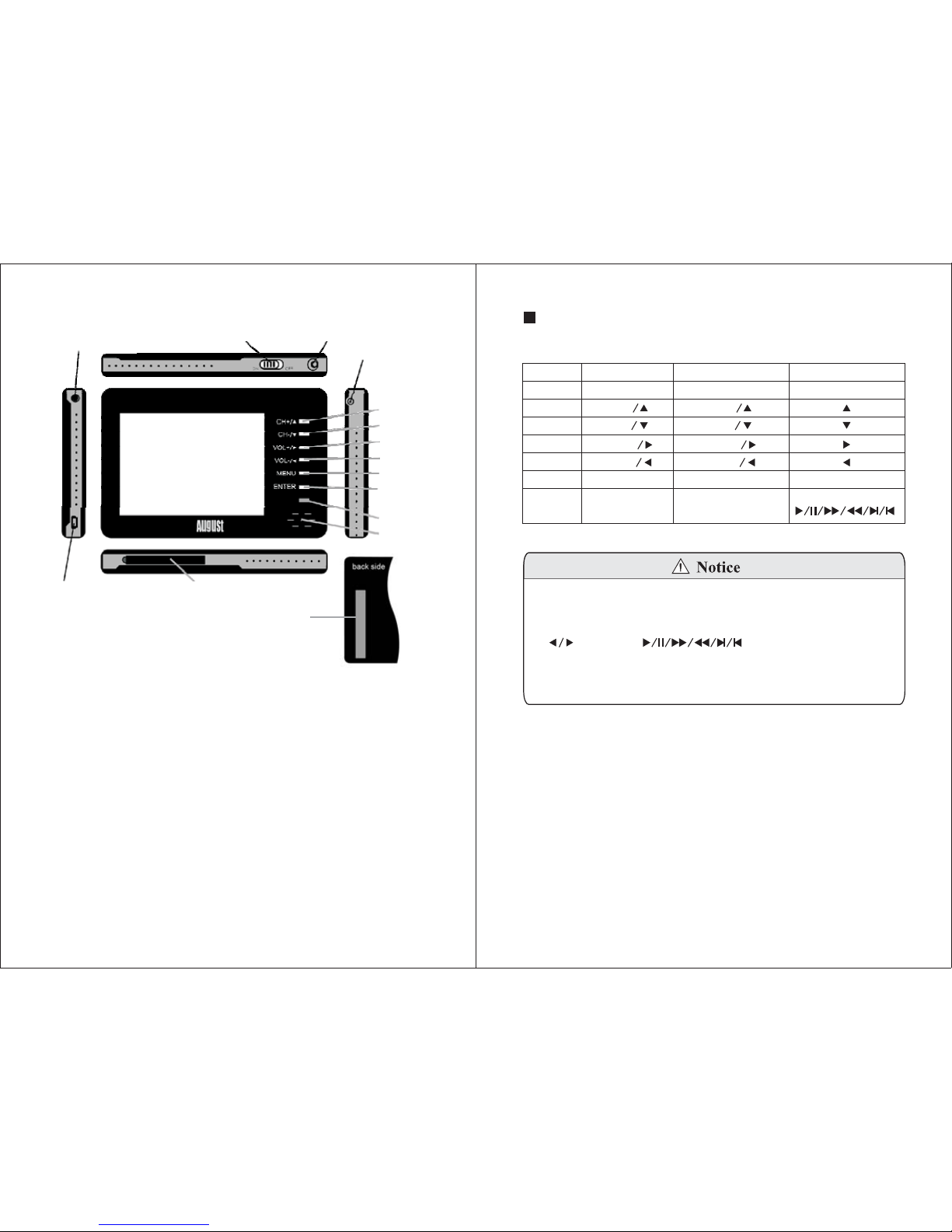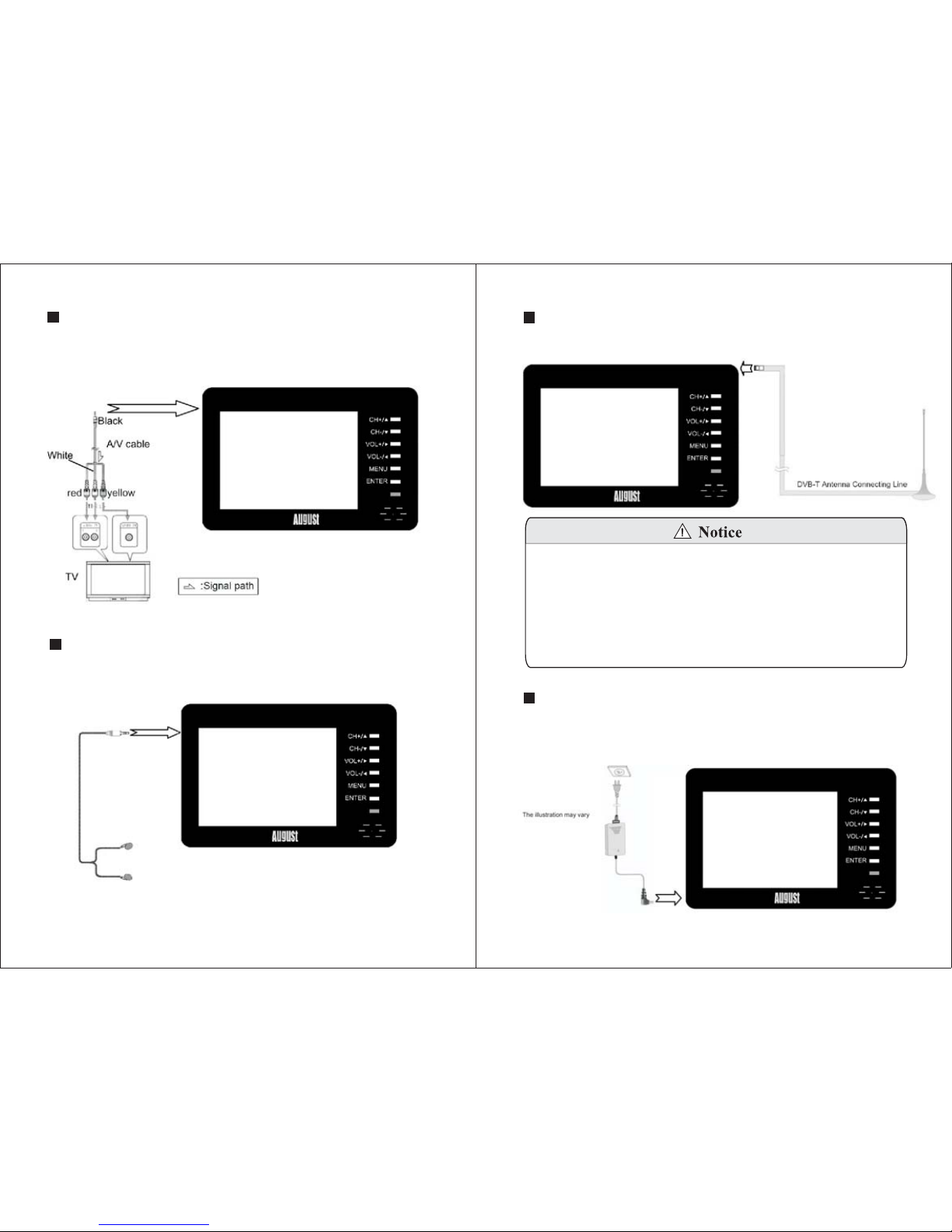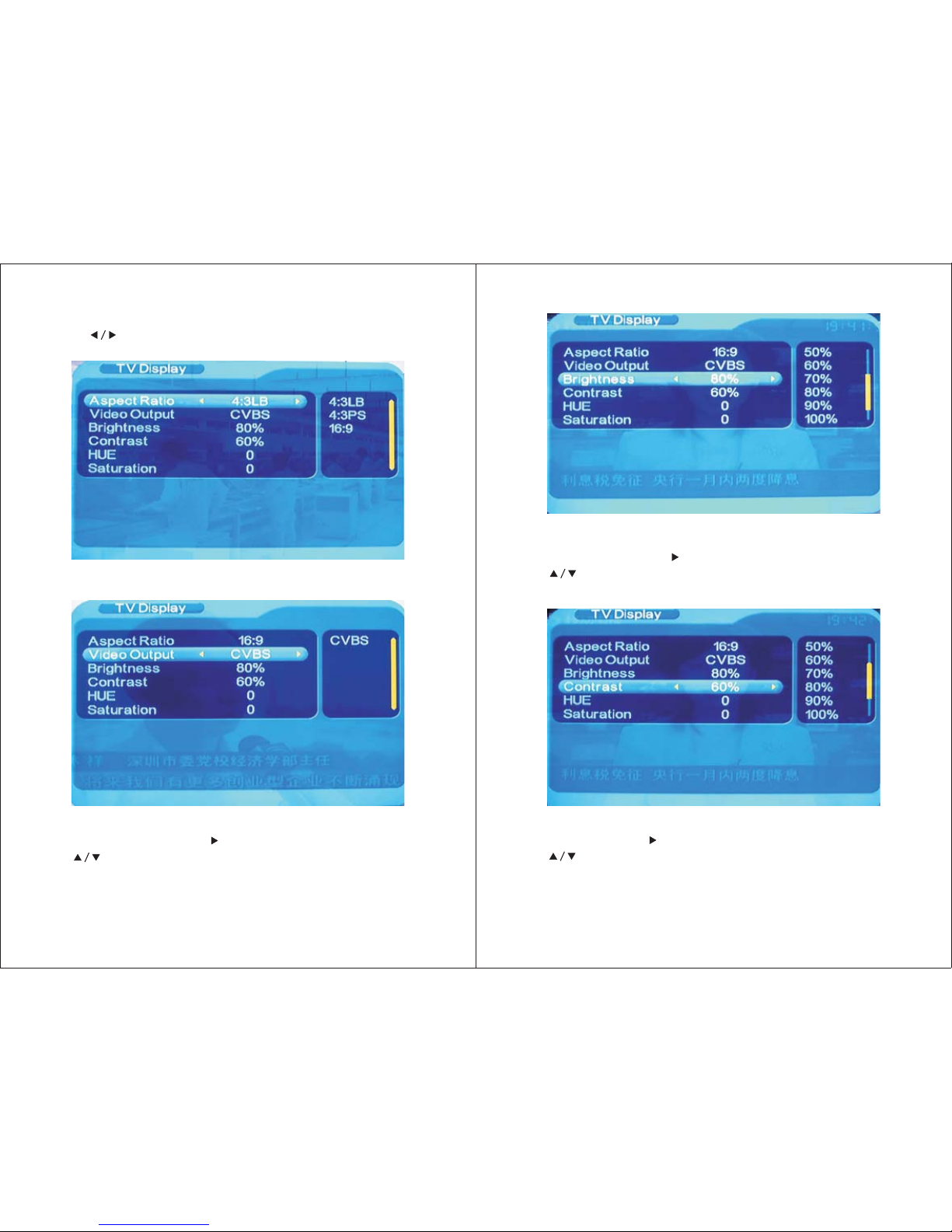Thank you for buying our August TV. You may already be
familiar with using a similar product but please take time
to read these instructions carefully. It is designed to
familiarise you with the product’s many features and to
ensure that you get the very best from your purchase.
To ensure your safety and the safety of others, please
ensure you read the Safety Instructions you use this
product.
Please ensure the product and its accessories are disposed
in compliance with WEEE (Waste Electrical and Electronic
Equipment) Directive and other regulations. Please check
with your local authority for disposal regulations.
If you need help, please contact our Customer Service:
Telephone: +44 (0) 870 850 3525
Safety
Disposal
Customer Service:
before
User Manual
Quick Start Guide
DTV350C
1. It is suggested that you use a roof top aerial when scanning
for TV channels for the first time, if any signal is detected,
the channel information will be saved on the TV, you may
then switch back to the portable antenna supplied and
change your location to find the best place to receive the
signal.
2. When turning on the device for the first time, “Initial Install”
will show, follow the instructions to select OSD Language
and Area, press ENTER to confirm and exit. As this is the
first time using the device, no channel information has
been stored, it will show “Database Empty”. To search for
channels, press MENU, select “Digital TV” by pressing
ENTER, select “Installation”, then select “Country Scan”,
press ENTER to start the search. Once the search has
finished, use CH+ or CH- to select channels .
3. If you have done the first time installation before, and
would like to search for Digital Freeview channels again,
or if you have moved to a different region and need to scan
channels again, press MENU, select “Digital TV” by
pressing ENTER, select “Installation”, then select
“Country Scan”, press ENTER to start the search. Once the
search has finished, use CH+ or CH- to select channels.
4. To play video or music on a SD card or memory stick, insert
the SD card to the card slot or connect the memory stick
to the USB port using the USB cable supplied, press MENU,
select “Movie” or “Music”, press ENTER to start the play.
During the playback, press ENTER, use to select
“Play”, “Pause”, “Forward”, “Reverse”, “Next” and
“Previous” options, press MENU to stop the playback and
exit to the main menu.