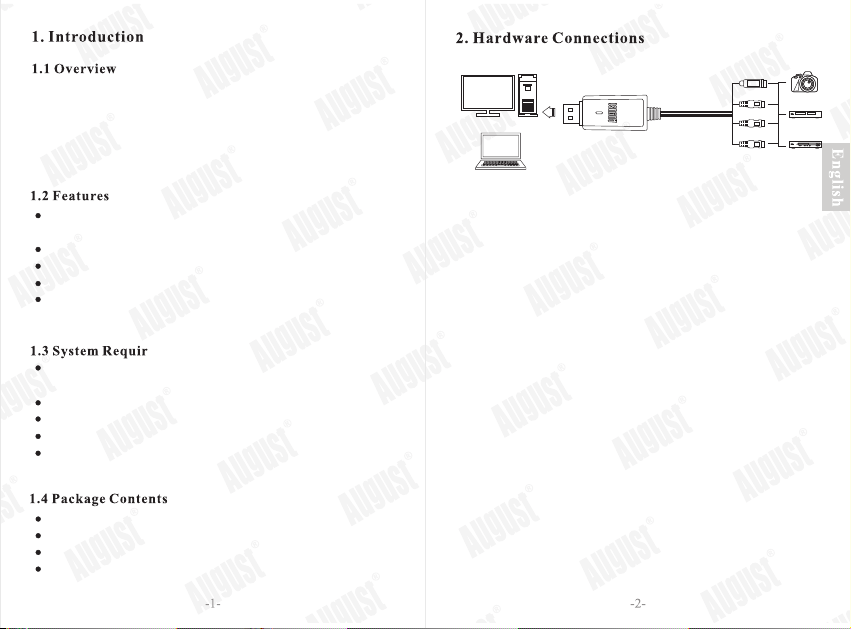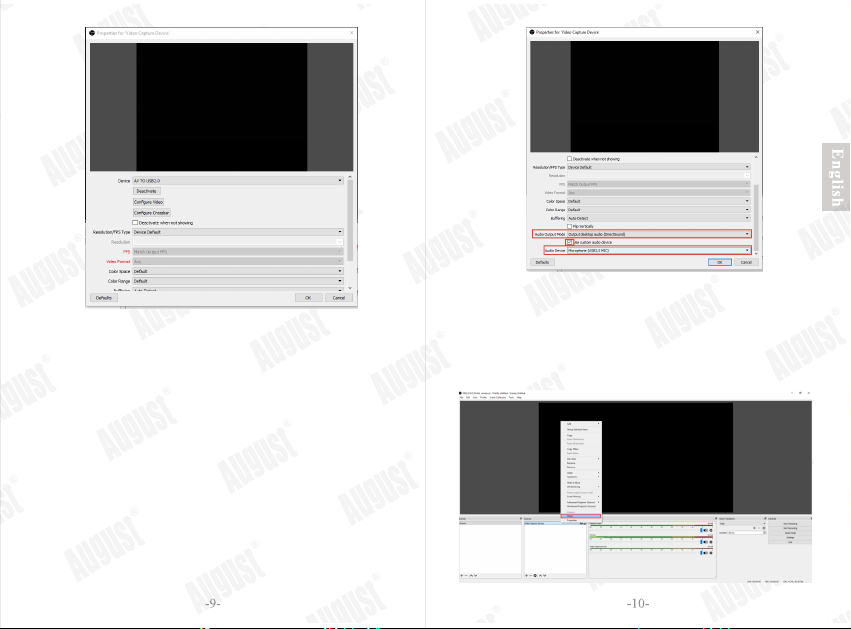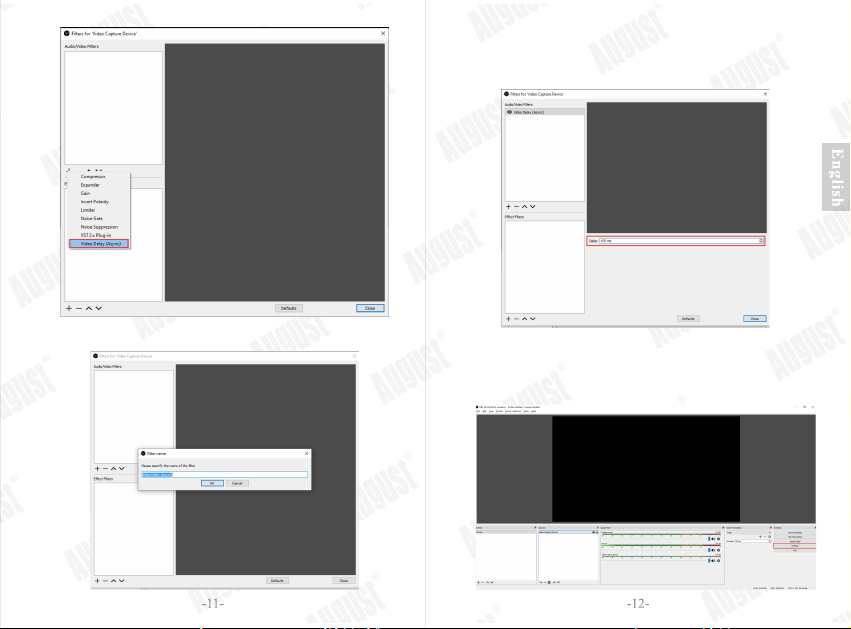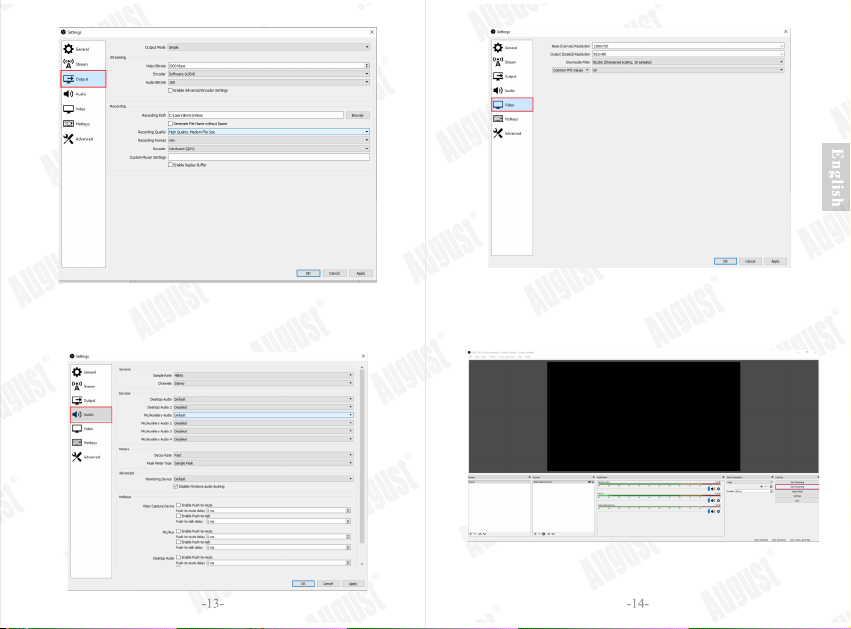PC
Notebook
Camcorder
AV Cable
VHS
DVD
S-Videoin
Audioin(R)
Audioin(L)
Videoin
The VGB300 video capture card creates digital videos on
your Hard Drive. With S-Video and RGB In, you can
capture and edit footage from your camcorder, VCR, DVD
player and other video device. The enclosed software can
convert the recorded file to FLV/ MP4/ MOV/ MKV/ TS.
Capture video from VHS, camcorder or any other analogue
video source
Converts Files to flv / mp4 / mov /mkv / ts
Burn your video files onto DVDs or save file on USB or Hard Drive
Compatible with Video Source in NTSC PAL formats
Plug & Play Compatible with Mac OS, Windows 10 / 8 /
7 / Vista / XP, Linux
Operating System: Windows XP/ 2000/ 7/ 8/ 10/ Vista,
MAC OS
CPU: Intel Pentium 4 or higher
RAM: 256MB (512MB or above for editing)
Sound Card, USB 2.0 free port
HD: 1GB hard disk space for program installation, 4GB
or above hard disk space for video capture and editing
VGB300
Av multi-cable
SCART to RCA
User Manual
3. Software Installation
General Public License
OBS is open-source software developed by volunteer
contributors around the world in their free time. OBS is
distributed under the GPLv2 license. The summary of that
license is that OBS is free for anyone to use, for any reason.
OBS and OBS Studio are created and maintained by Jim.
Development by OBS Studio Contributors.
Online streaming regulations may vary on different
streaming service providers and countries. Ensure to check
the terms of use and local law or regulation.
Warning: Streaming or recording for any illegal purpose,
unauthorized contents, or in violation of any local, state,
national, or international law or regulation are strictly
prohibited.