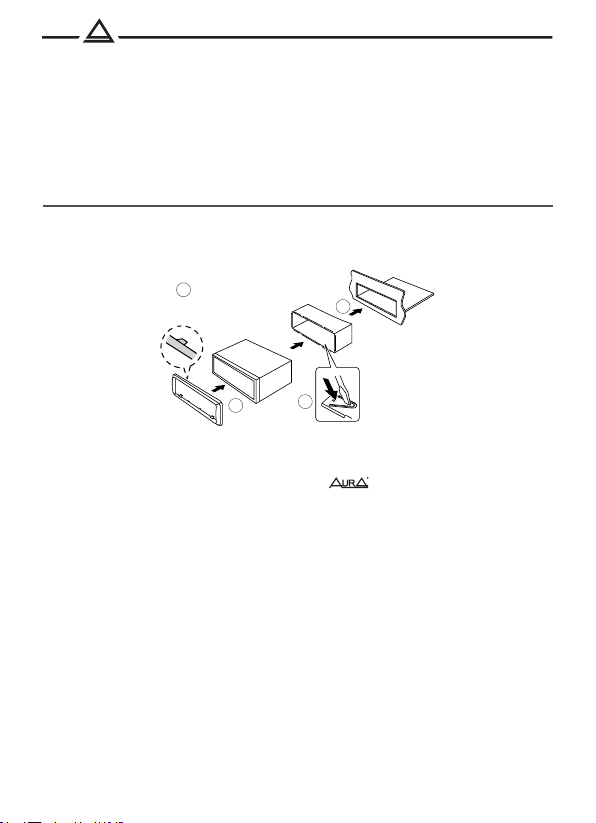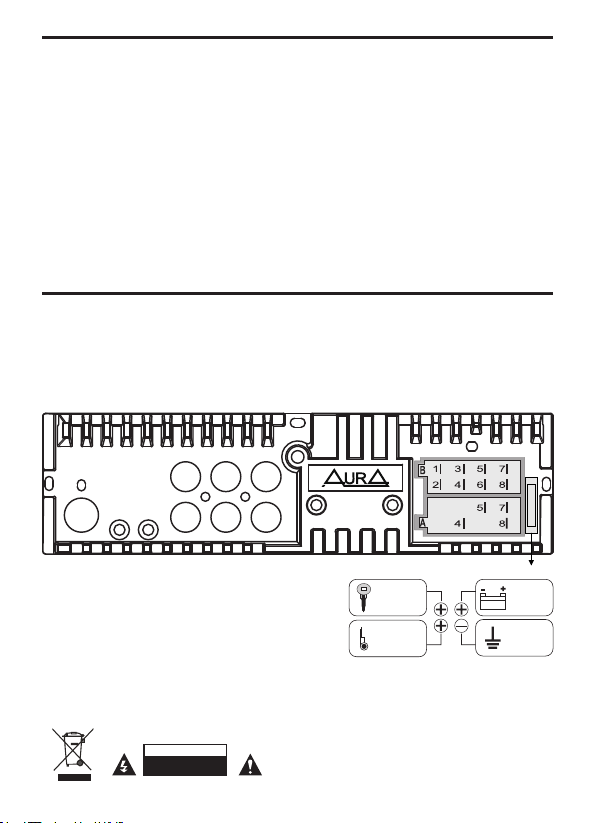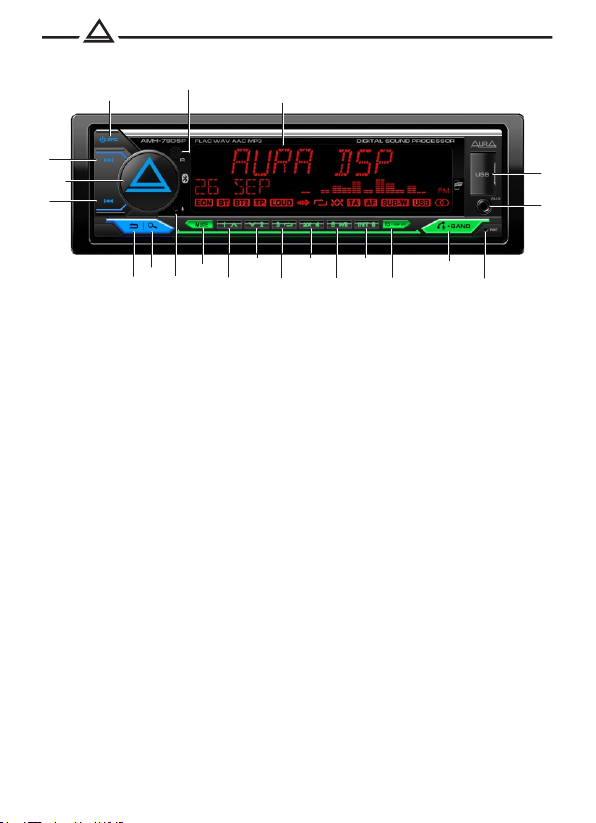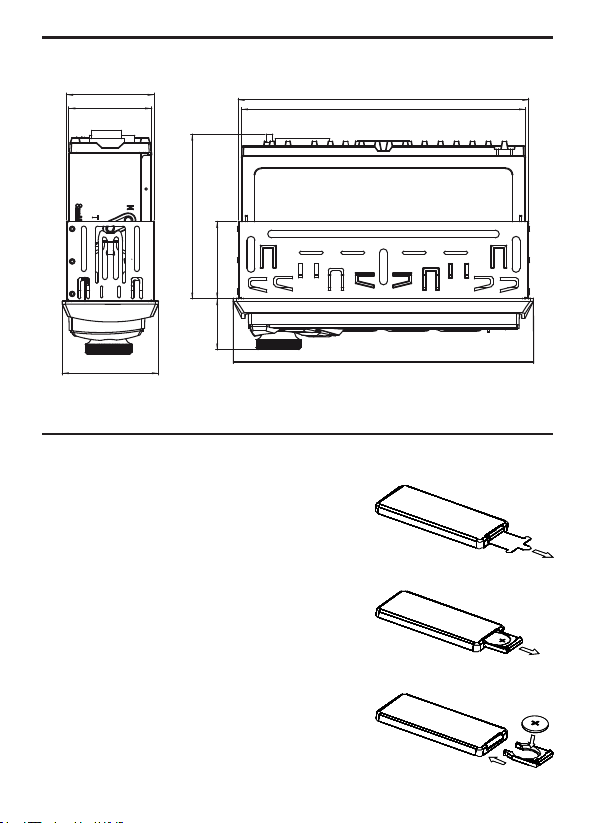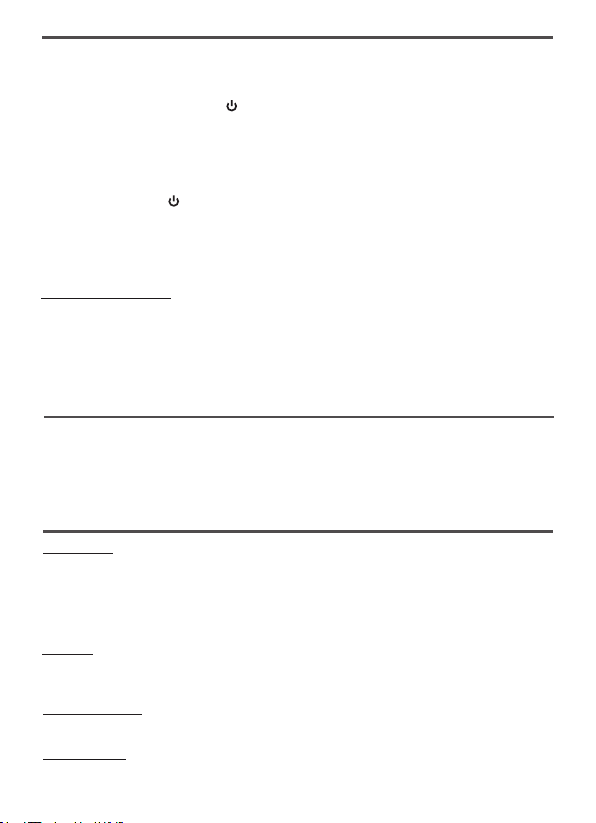Copyright
1
Copyright
“ “, “ “ are registered trademarks. All rights reserved. This document,
entirely or in any part of it, is prohibited to reproduce, as well as copy without the
preliminary written permission of the manufacturer. All trademarks, logos and
names of products used on the packaging and in this document are logos or
registered trademarks of the respective companies. Trade brands, logos and
products are used only for editorial purposes and only in the interests of such
companies.
Disposal instructions
Directive Weee 2012/19/EU on waste from electrical and electronic equipment.
The electrical equipment that has served its term should not be thrown out with
the rest of the household waste. Please hand over it in secondary processing. To
obtain the necessary information, contact the local authorities.
Important!
All illustrations given in this instructions are schematic images of objects and may
slightly differ from their real appearance.
Due to the continuous finalization and improvement of the product, all technical
characteristics, as well as the appearance, can be changed without prior notice.
Service life
In accordance with the law, the service life of 3 years from the date of sale of the
device with a store is set for this device. The value of the service life is in no way
related to the real life of the device and is exclusively an obligation in relation to
the legal requirements of the Law on the Protection of Consumer Rights. Given
the high quality control, reliability and degree of safety of the device, the actual
duration of operation can significantly exceed the officially established service
life, subject to the consumer of the rules established by the manufacturer.