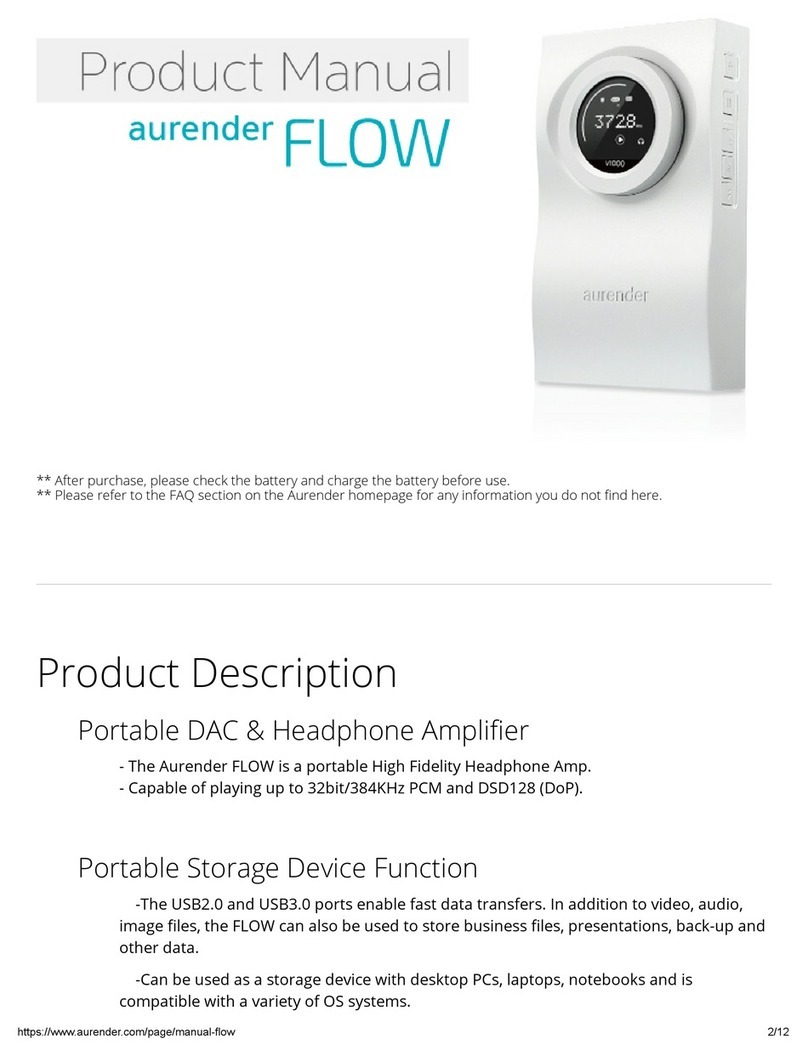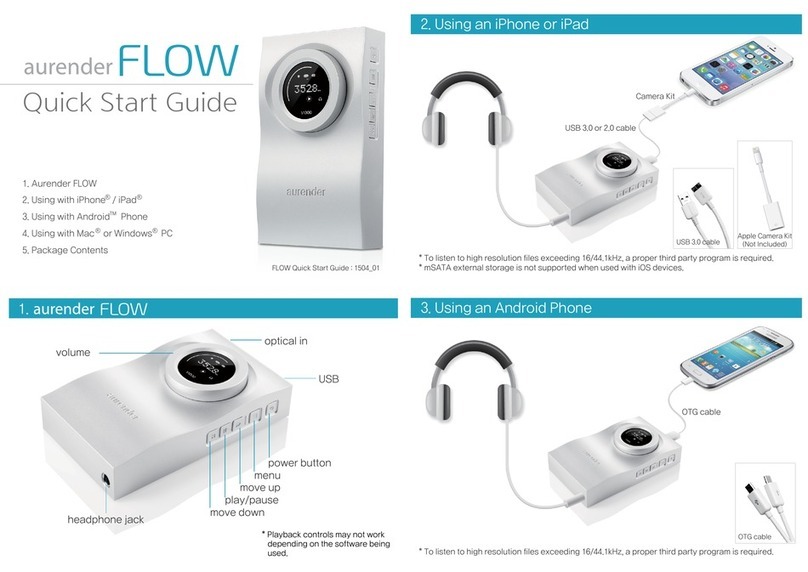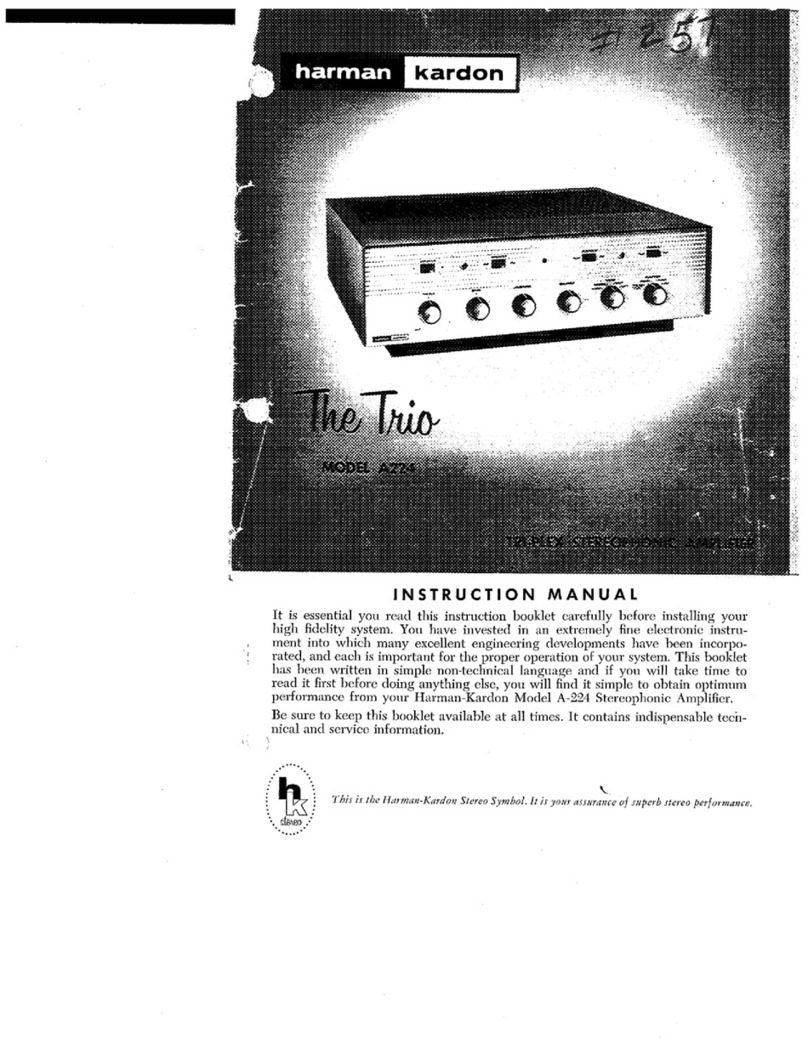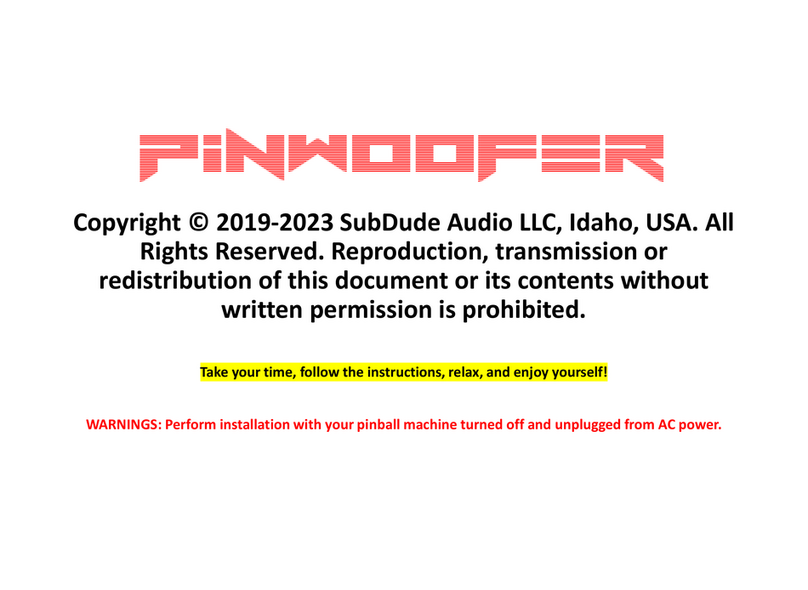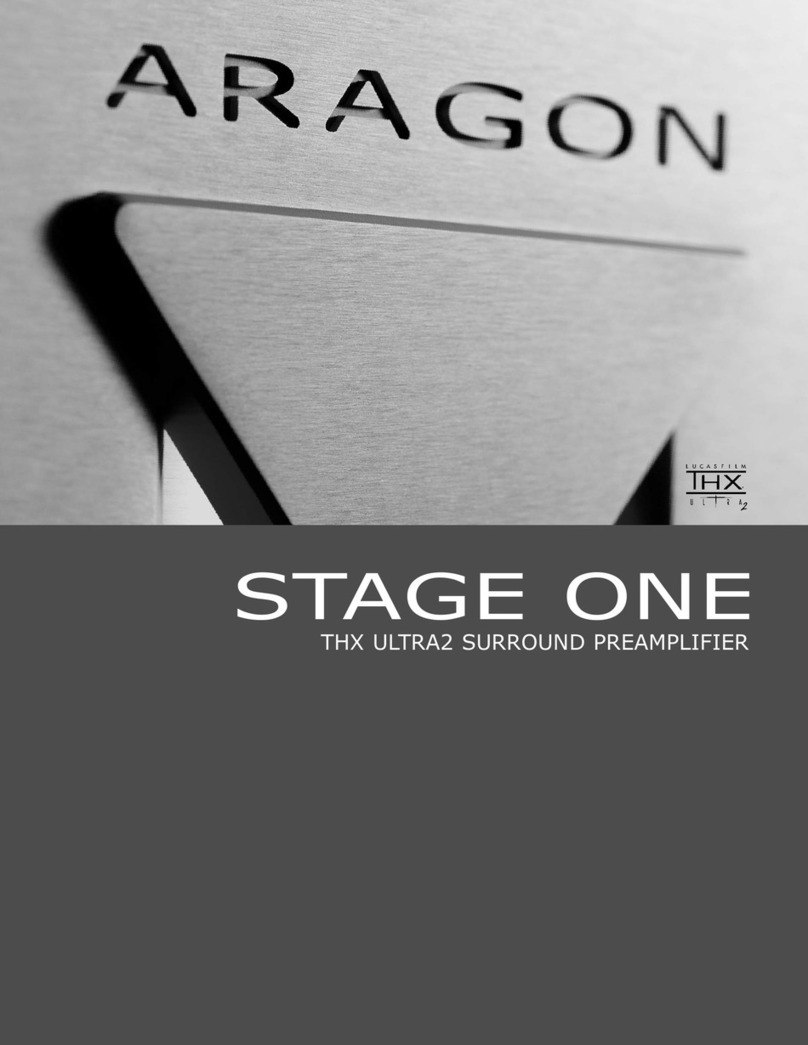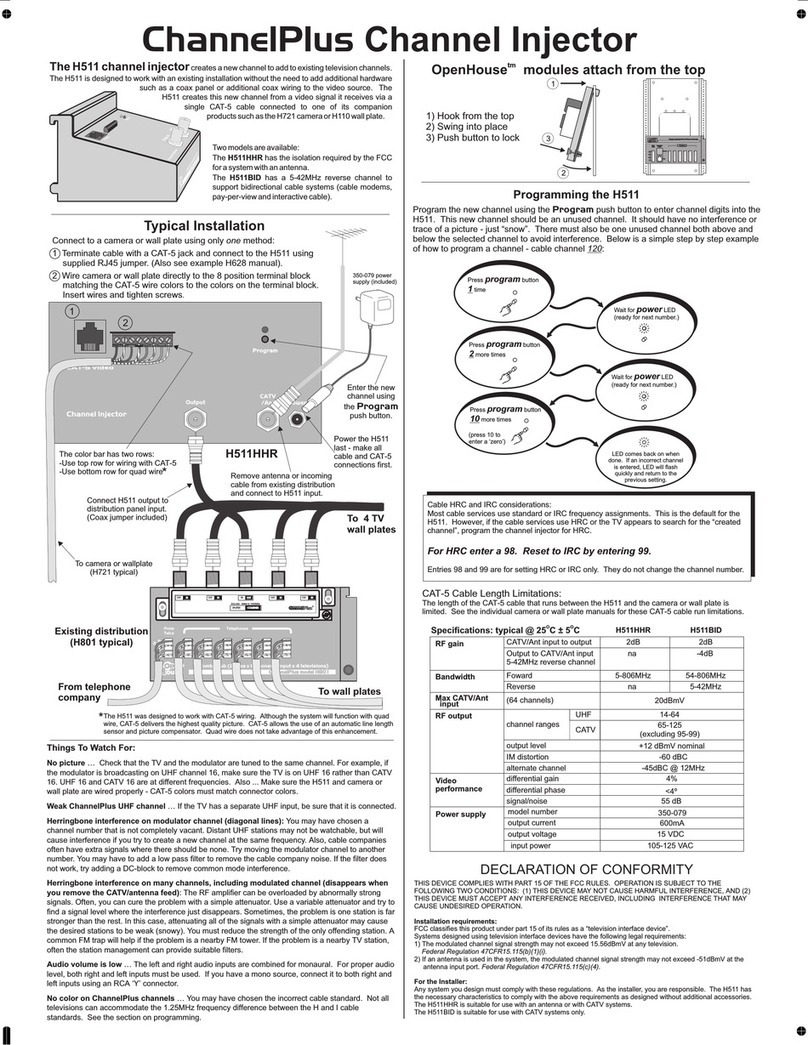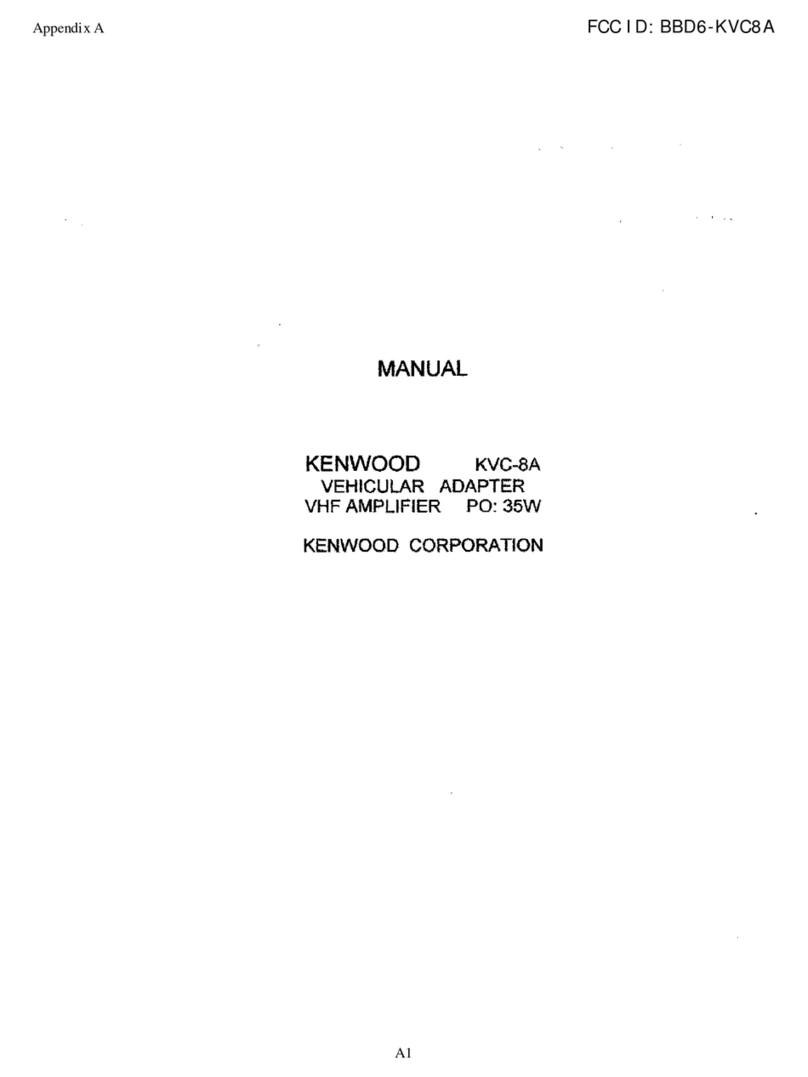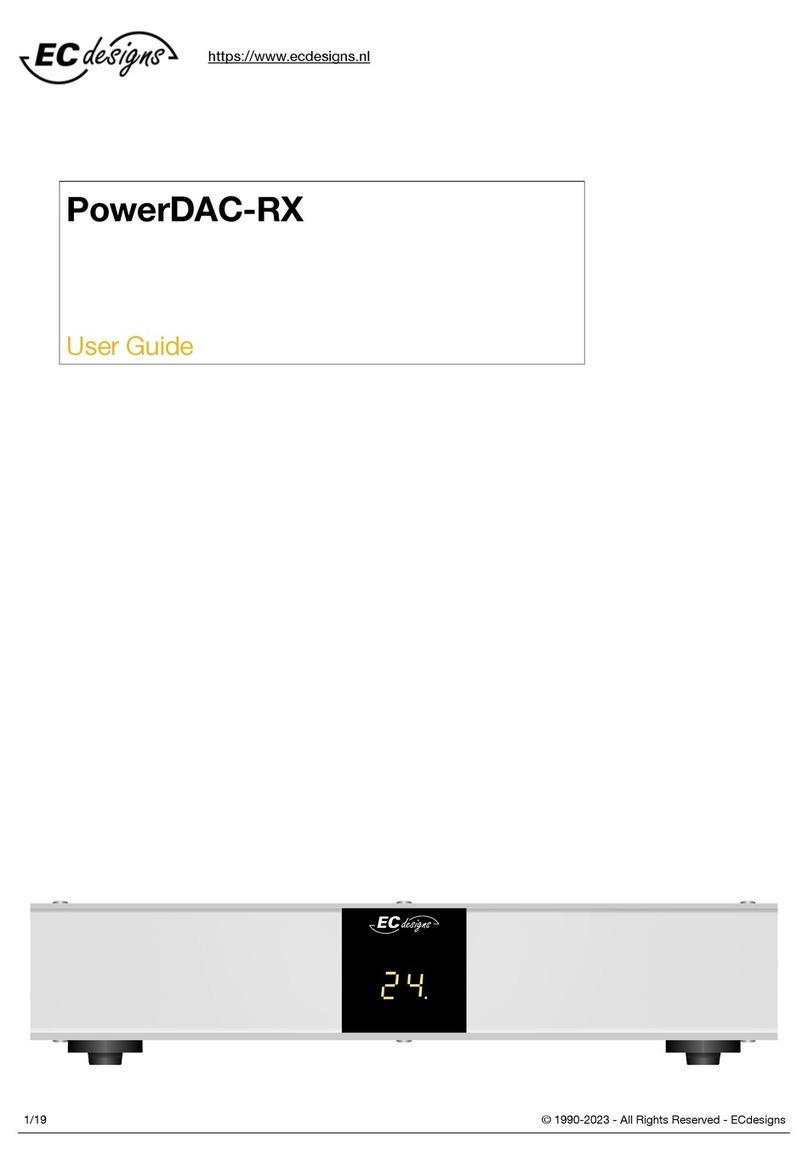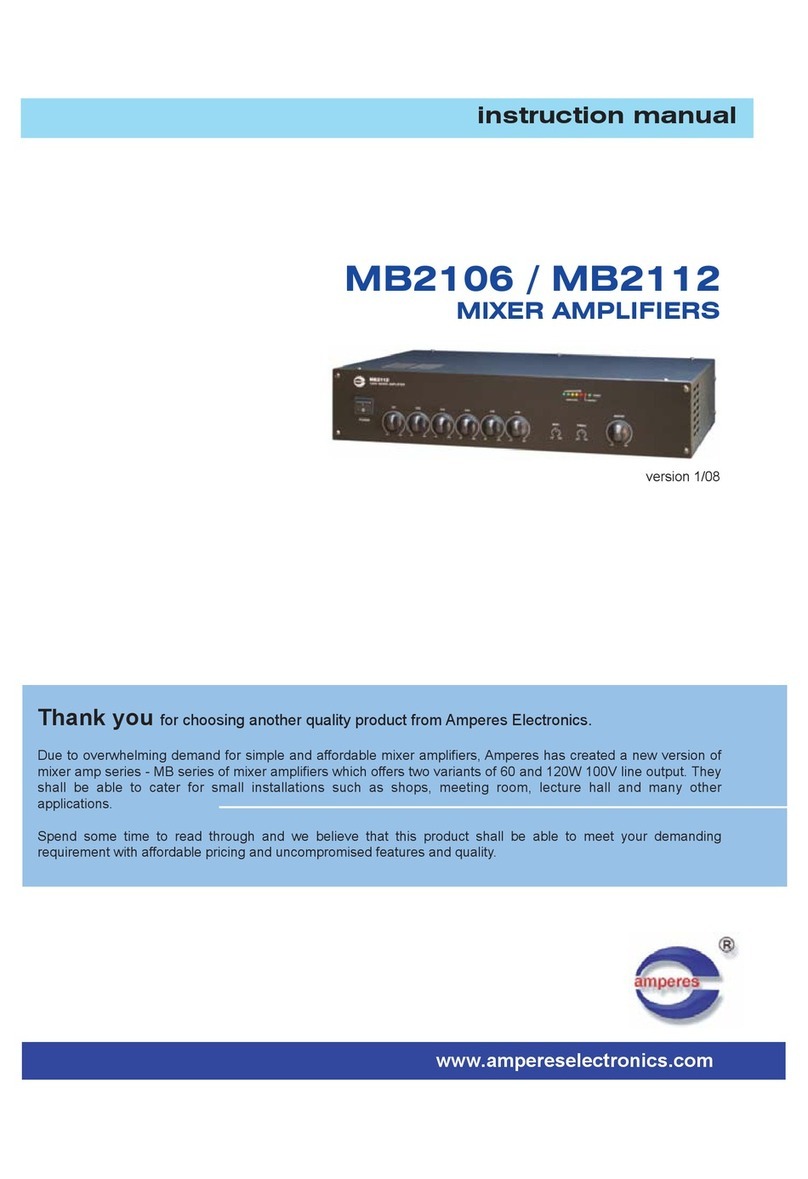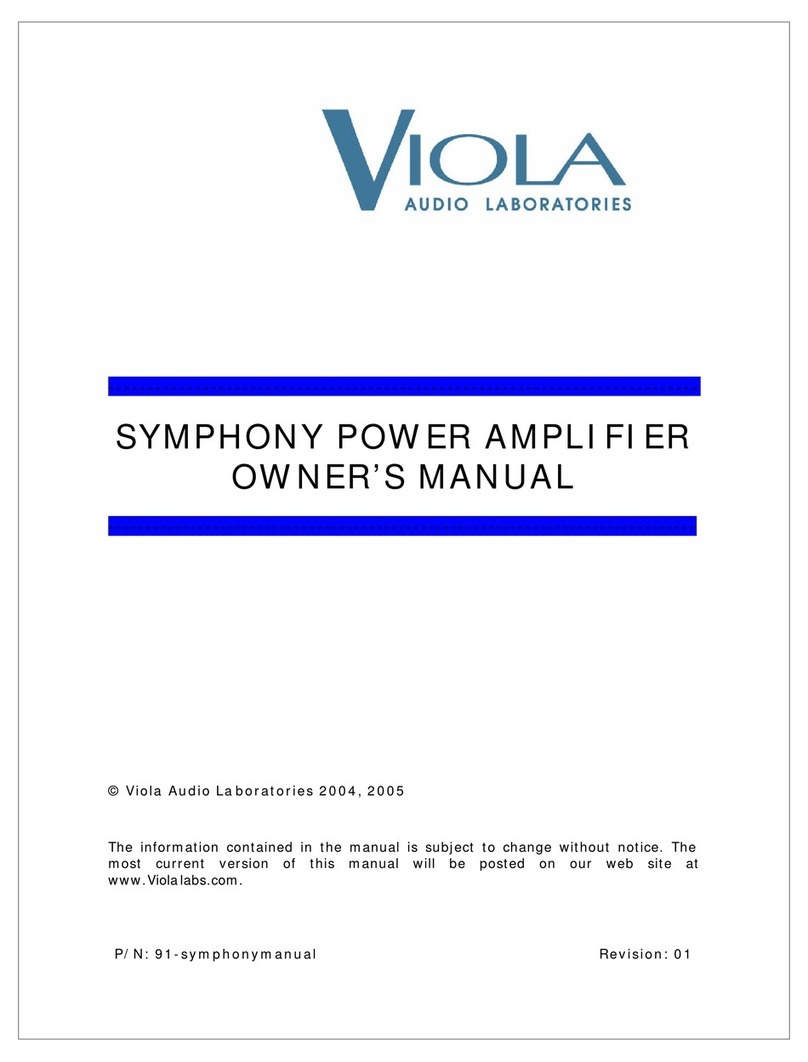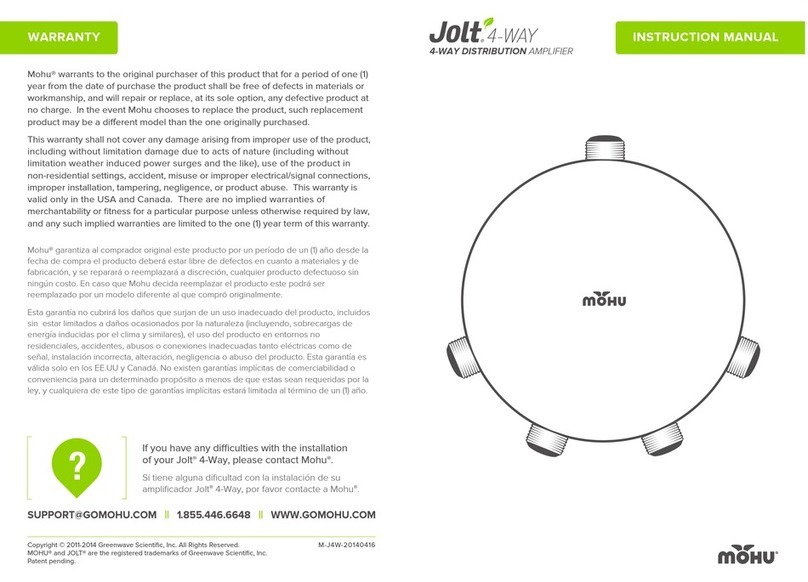Aurender FLOW User manual

** After purchase, please check the battery and charge the battery before use.
** Please refer to the FAQ section on the Aurender homepage for any information you do not find here.
Product Description
Portable DAC & Headphone Amplifier
- The Aurender FLOW is a portable High Fidelity Headphone Amp.
- Capable of playing up to 32bit/384KHz PCM and DSD128 (DoP).
Portable Storage Device Function
The USB2.0 and USB3.0 ports enable fast data transfers. In addition to video, audio, image files, the FLOW can
also be used to store business files, presentations, back-up and other data.
Can be used as a storage device with desktop PCs, laptops, notebooks and is compatible with a variety of OS
systems.
You can play music stored in FLOW's mSATA driver from PC or Mac
* You need to format the mSATA disk after you install. Please refer to the OS (Windows, Mac) manual for
formatting mSATA. The procedure is the same as formatting HDDs.

Buttons and I/Os
Control Buttons
Control buttons are located on the side of the case, as shown below.
①Move Down Button
1. To go to the next song when playing music
2. To change the menu item when in Menu mode
Many PC/Mac music player program follows the HID standard so you can use FLOW's control button to
control the music you play.
②Play/Pause Button
Play/Pause the song you play.
③Move Up Button
1. To go to the previous song when playing music
2. change the menu item when in Menu mode
④Menu Button
You can change the settings by pressing the Menu button
⑤Power button
Press & hold the button for about 2 seconds. The FLOW will power up.
It will show the current Host mode for a few seconds.
* FLOW will automatically turn off if it's not used for about 15 seconds.
Menu button Explanation
Basic Menu - single click
Every click of the Menu button will cycle through the next mode of menu.
% : Battery Percentage
First click will show the percentage of battery power remaining.
Host Mode
iOS - Next Click shows the Host mode.
You can set the Host mode you want by pressing the direction button. The Host mode needs to be set
according to the device you want to connect.

USB2
Please set the mode when used with PC with the USB2.0 ports
USB3
Please set the mode when used with the PC with the USB2.0.
When FLOW is connected to PC with USB 3.0 port and the mode is set to USB3, the copy speed and charge
speed becomes faster than USB2.0 mode. You need a USB3.0 cable to fully utilize the speed of USB3.0.
Mac
When FLOW is connected to the Mac, please set the host mode to Mac. The charging speed will be faster than
in other modes.
iOS
When FLOW is connected to iPhone/iPad, please set the host mode to iOS. If not, iPhone/iPad will display a
warning message indicating too much current and FLOW will be shutdown automatically.
anDR/Android
When FLOW is connected to Android devices, please set the FLOW's host mode to anDR.
* Not all Android devices support USB Audio. FLOW will work only with the Android devices which support
Audio output through the USB port.
CHG
Next click shows the Charging mode
CHG+ : Always charge
CHG- : Always no charge
CHGA- : Charge Automatic. (Charge only when not playing music)
mSATA Setting
mST : Next click shows the status of mSATA drive installed.
mST- : mSATA not installed
mST+ : mSATA installed
* You can set mSATA to not being used even though mSATA drive is installed. To do this, you can change to
MST - by using the direction button.
OPT
To decide the input priority when both optical cable and USB cable are attached.
OPT+ : Set input to optical
OPT- : Set input to USB
DIM
Shows the brightness setting of LCD back light.
* You can change the brightness by pressing directional button.
There are four steps from DIM0 to DIM3.
V027
Shows the version number of the current firmware.
*This is for internal use only.
Advanced Menu - Click & Hold (long-press)
pcm
PCM filter options for use when playing PCM files.
pcm0 : Fast roll-off PCM Filter (default setting).
pcm1 : Minimum phase PCM Filter (virtually eliminates ringing from signals).
pcm2 : The Slow roll-off PCM Filter is an in-band filter and the output signal will be slightly attenuated.

dsd
For DSD files, the cut-off frequency of the noise-shaping filter may be changed as below.
dsd0 : BW=47.7 kHz in DSD
dsd1 : BW=50 kHz in DSD
dsd2 : BW=60 kHz in DSD
dsd3 : BW=70 kHz in DSD
VAR
To select the Headphone Output or Line Out.
VAR : Headphone Output with volume control feature
2V : Fix the output voltage 2V rms
5V : Fix the output voltage 5V rms
The mode will not change if the headphone is plugged in.
You should not connect the Power Amp directly in 2V, or 5V mode.
Connections
①USB 2.0/ USB 3.0
Can be used to play music from PCs, notebooks, iOS devices, Android devices, etc.
②Optical
Can be used to play music from sources with optical outputs.
* You can use the MENU button to change input when both USB and optical connection are connected.
If only one connection is connected, FLOW will use the connection automatically.

Display
The display shows the volume level, audio file data, battery and other information.
On when USB Host is connected
On when optical connection is connected
On when the file played is DSD, it will show also the bit rate of DSD 64 or 128
Battery gauge meter. 5 steps
Shows the bit width of music data 16 or 24. (When used with optic connection only)
When the output level is set to 2V or 5V using the advanced menu
On when the volume knob is changed
Sample Rate display
On when headphone is plugged
On when headphone is unplugged
On when Play
On when Pause
Displays various information such as sampling rate, volume level and the menu mode
Changes according to the volume level

Operation
Using the USB Input (PCs and other devices with USB Audio)
The USB A type cable provided with the FLOW should be connected to the USB Audio output of the musical
source.
When connected, the FLOW will automatically turn on.
* When using with Windows PC. A software drive installation is needed prior to use. See Driver Installation
Section for details.
Using the optical input
When only the optical cable is plugged to the FLOW from the music player, FLOW's input mode will be set to
Optical automatically.
When both optical and USB connections are maintained, long press the On/Off Power button to access the
menu to set the audio input to Optical.
Note: The Optical cable provided with the FLOW has one end with a regular square connector and the other
end with a thin 3.5mm connector.
Using a smartphone with Android OS
By using the provided OTG to OTG cable, music played on smartphones can be heard through the FLOW.
To play Hi-Res music, please use the third party App.
Certain smartphone models and OS versions may not support this feature.
iOS Devices (iPhone/iPad)
iOS devices needs USB Camera Kit to connect to the FLOW.
Please use the third party App to play Hi-Res(24bit, 96kHz and above) music.

mSATA Drive installation
*FYI, the SAMSUNG mSATA is an example of the mSATA drive which is compatible with the FLOW
*Please follow the instructions below when installing a new mSATA SSD.
Remove the 4 screws on the rear panel of the main case.
While holding the top part, let the bottom part softly fall while opening.
After inserting and connecting the mSATA SSD in proper direction, press the clip until the mSATA SSD is
secured.
After installing the mSATA SSD, replace the cover and screw in all four screws firmly.
When replacing the cover, take extra care to make sure that the battery cables are not jammed between the
top and bottom parts.
After installation of mSATA drive.
1. Make sure the host mode is set to USB2 or USB3 or Mac. It depends on the the Host computer you are using
2. Set the mSATA mode menu to mSAT+
3. Please format the mSATA drive using the format menu of the operating system of your computer. Format
menu will differ depending on the PC/Mac's operating system.

Driver Installation and Connection
Installing drivers for PCs with Windows OS
The FLOW driver for PCs with Windows OS can be downloaded from the Aurender website at
(www.aurender.com).
This USB Audio Driver enables the PCs with Windows OS to be connected to and used with the Aurender FLOW.
Download the drive shown below which is for PCs using Windows OS, and install.
*FLOW uses XMOS chip for USB interface. The driver is provided by XMOS.
- Connect the FLOW to the PC using the USB A Type port.
- Install the driver.
- Go to Computer Management -> Device Manager -> Sound, video and game controllers and you will see
XMOS USB Audio as shown below.
Installing drivers for Mac
Mac does not require installing of drivers

Battery Charging
It is strongly recommended that only the provided battery charger be used.
Should another charger type have to be used, the output voltage must be 5V/2A.
Although the time can vary according to various conditions, it usually takes 3-4 hours to charge the battery.
Please note that with all re-chargeable batteries (Li-ion), the length of play time between charges will slowly
decrease as time passes.
For fastest charge, please use the AC Adapter enclosed with the FLOW.
Using the USB 2.0 port of PC for charging will be very slow because it can draw only 500mA from the port.
When the mode is iOS or anDR, FLOW will not be charged from the device not to draw current from the
phones.
Technical Specifications
Product Name: Aurender FLOW
Model Name: V1000
DAC Chip:ESS9018K2M
USB Interface & controller: XMOS XS1-U8A-64-FB96
USB Audio: USB Audio Class 2.0
USB Interface:USB 3.0/2.0
Audio Output Termnial:1/4 inch(6.35mm) Headphone Jack
Max Audio Output Level:5.1Vrms
mSATA Slot: For Optional mSATA storage (User installable)
THD+N Max -114d: B
IMD(SMPTE) : Max -112dB
Dynamic Range: Max 122dB
Output Power:
600 ohm -> 43mW
300 ohm -> 87mW
56 ohm -> 384mW
32 ohm -> 570mW
8 ohm ->180mW
Output Impedance: Max 0.06 Ohm
Damping Factor: >130
THD+N: 0.0002% (1kHz 5.1Vrms output)
SPDIF Mode(Optic) : Up to 24bit /192kHz sample rate
PCM mode(USB) : Up to 32bit/384kHz sample rate
DSD Mode (USB) : DSD64, DSD128 / Native DSD through DoP Mode
Battery: Samsung Li-ion 4450 mAh
AC Adapter for Battery Charging: DC 5V/2A USB A Type
Unit Dimension: 80 x 137 x 28 (mm)
Unit Weight: 450g(mSATA excluded)
Charging Time: 4~5 hours
Play Time: 7 hours / 300 ohm Headphone
Other manuals for FLOW
1
Table of contents
Other Aurender Amplifier manuals