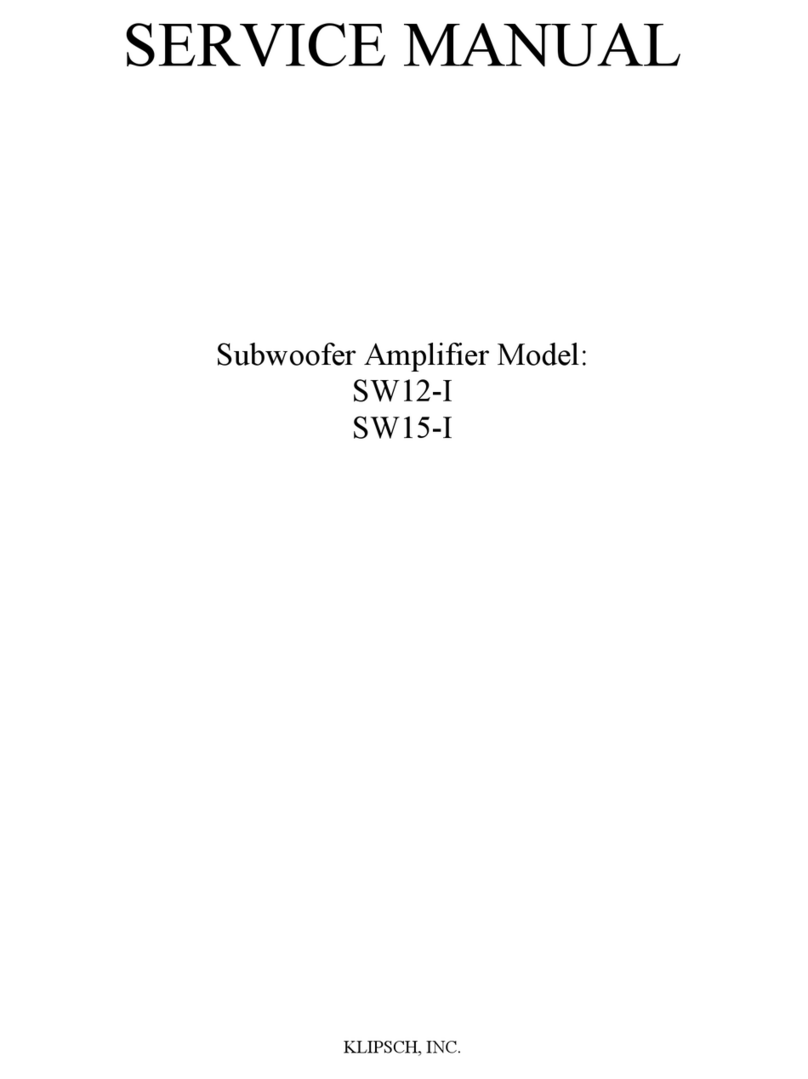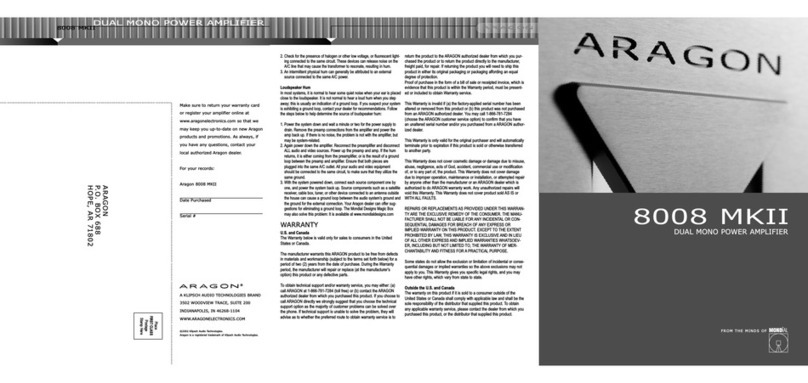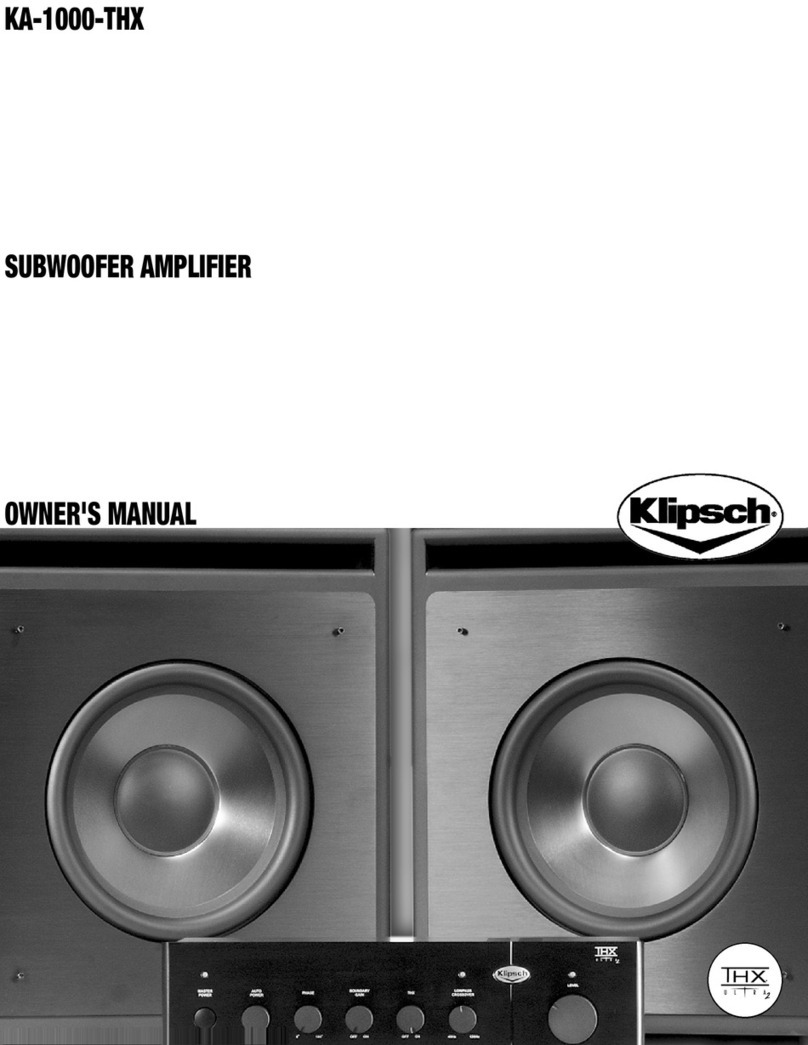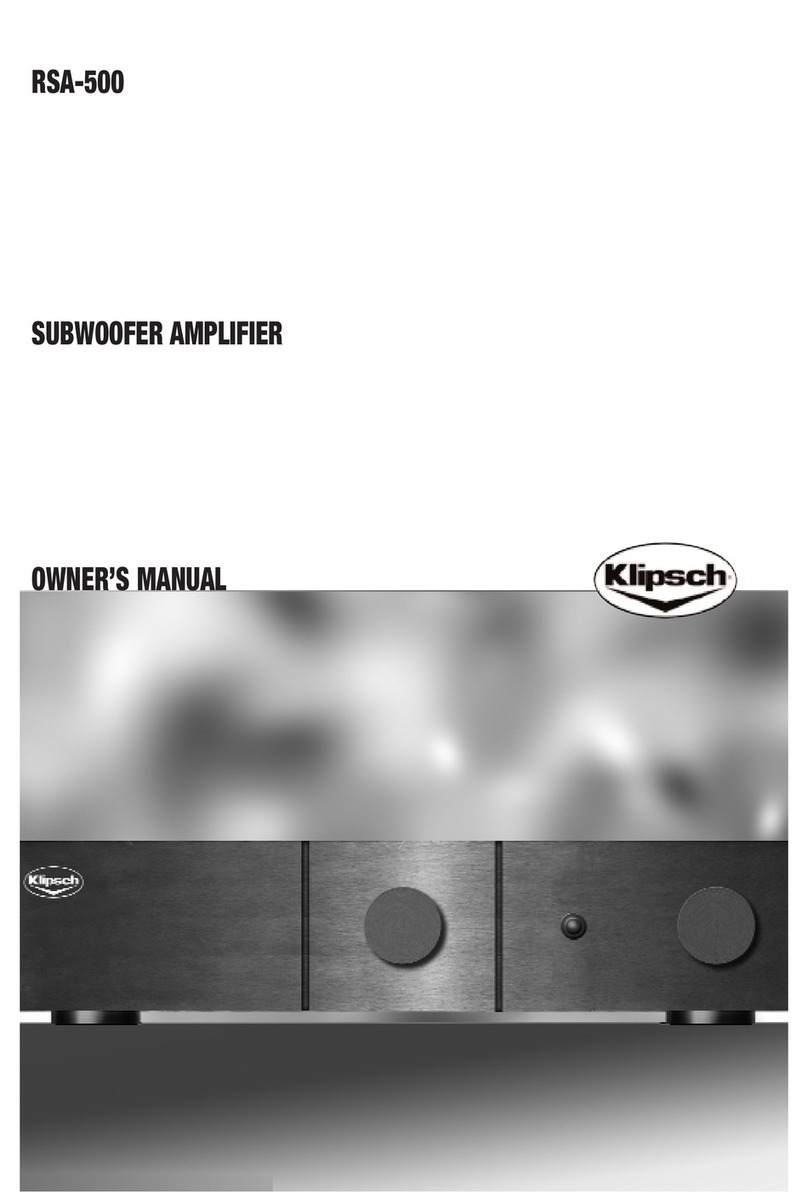STAGE ONE
THX SURROUND PREAMPLIFIER
IMPORTANT SAFETY INSTRUCTIONS
CAUTION:
RISK OF ELECTRIC SHOCK!
DO NOT OPEN!
CAUTION! To reduce the risk of electric shock and fire, do not
remove the cover or back plate of the device enclosure. There are
no user serviceable parts inside. Refer servicing to an Aragon
authorized service center.
CAUTION! The international symbol of a lightning bolt inside a trian-
gle is intended to alert the user to uninsulated "dangerous voltage"
within the device enclosure. The international symbol of an excla-
mation point inside a triangle is intended to alert the user to the
presence of important operating, maintenance and servicing infor-
mation in the manual accompanying the device.
WARNING! To reduce the risk of fire or electrical shock, do not
expose this equipment to rain or moisture.
1. Read Instructions – All safety and operating instructions should be read
before operating the device.
2. Retain Instructions – The safety and operating instructions should be
retained for future reference.
3. Heed Warnings – All warnings on the device and in the operating instruc-
tions should be adhered to.
4. Follow Instructions – All operating and safety instructions should be fol-
lowed.
5. Attachments – Do not use attachments not recommended by the product
manufacturer as they may cause hazards.
6. Water and Moisture – Do not use this product near water (for example,
near a bath tub, wash bowl, kitchen sink, or laundry tub; in a wet base-
ment; or near a swimming pool; and the like).
7. Ventilation – Slots and openings in the cabinet are provided for ventilation
and to ensure reliable operation of the product and to protect it from over-
heating, and these openings must not be blocked or covered. The open-
ings should never be blocked by placing the product on a bed, sofa, rug,
or other similar surface. This product should not be placed in a built-in
installation such as a bookcase or rack unless proper ventilation is provid-
ed or the manufacturer’s instructions have been adhered to.
8. Heat – This product should be situated away from heat sources such as
radiators, heat registers, stoves, or other products that produce heat.
9. Power Sources – This product should be operated only from the type of
power source indicated on the marking label. If you are not sure of the
type of power supply in your home, consult with your product dealer or the
local power company. For products intended to operate from battery
power, or other sources, refer to the operating instructions.
10. Grounding – This product is equipped with a three-wire grounding-type
plug, a plug having a third (grounding) pin. This plug will only fit into a
grounding-type power outlet. This is a safety feature. If you are unable to
insert the plug into the outlet, contact your electrician to replace your obso-
lete outlet. Do not defeat the safety purpose of the grounding-type plug.
11. Power Cord Protection – Power supply cords should be routed so that
they are not likely to be walked on or pinched by items placed upon or
against them, paying particular attention to cords at plugs, convenience
receptacles, and the point where they exit from the product.
12. Overloading – Do not overload wall outlets, extension cords, or integral
convenience receptacles as this can result in a risk of fire or electrical
shock.
13. Lightning and Periods of Non-Use – For added protection for this prod-
uct during a lightning storm, or when it is left unattended and unused for
long periods of time, unplug it from the wall outlet and disconnect the
antenna or cable system. This will prevent damage to the product due to
lightning and powerline surges.
14. Cleaning – Unplug this product from the wall outlet before cleaning. Do
not use liquid cleaners or aerosol cleaners. Use a damp cloth for cleaning.
15. Object and Liquid Entry – Never push objects of any kind into this prod-
uct through openings as they may touch dangerous voltage points or
short-out parts that could result in a fire or electric shock. Never spill liquid
of any kind on the product.
16. Damage Requiring Service – Unplug this product from the wall outlet and
refer servicing to qualified service personnel under the following condi-
tions:
a) When the power supply cord or plug is damaged,
b) If liquid has been spilled, or objects have fallen into the product,
c) If the product has been exposed to rain or water,
d) If the product does not operate normally by following the operating
instructions. Adjust only those controls that are covered by the operat-
ing instructions as an improper adjustment of other controls may result
in damage and often will require extensive work by a qualified techni-
cian to restore the product to its normal operation,
e) If the product has been dropped or damaged in any way, and
f) When the product exhibits a distinct change in performance – this indi-
cates a need for service.
17. Replacement Parts – When replacement parts are required, be sure the
service technician has used replacement parts specified by the manufac-
turer or that have the same characteristics as the original parts.
Unauthorized substitutions may result in fire, electric shock, or other haz-
ards.
18. Safety Check – Upon completion of any service or repairs to this product,
ask the service technician to perform safety checks to determine that the
product is in proper operating condition.
19. Servicing – Do not attempt to service this product yourself as opening or
removing covers may expose you to dangerous voltage or other hazards.
Refer all servicing to qualified service personnel.
If this unit is purchased outside of the U.S., please contact your local dealer
or distributor for service center information. If purchased inside the U.S. and
dealer service is not available, contact Aragon Customer Service for a return
authorization (RA) number before shipping. For further service information,
contact:
ARAGON CUSTOMER SERVICE
1-866-781-7284
137 COUNTY RD 278
HOPE, AR USA 71801
2