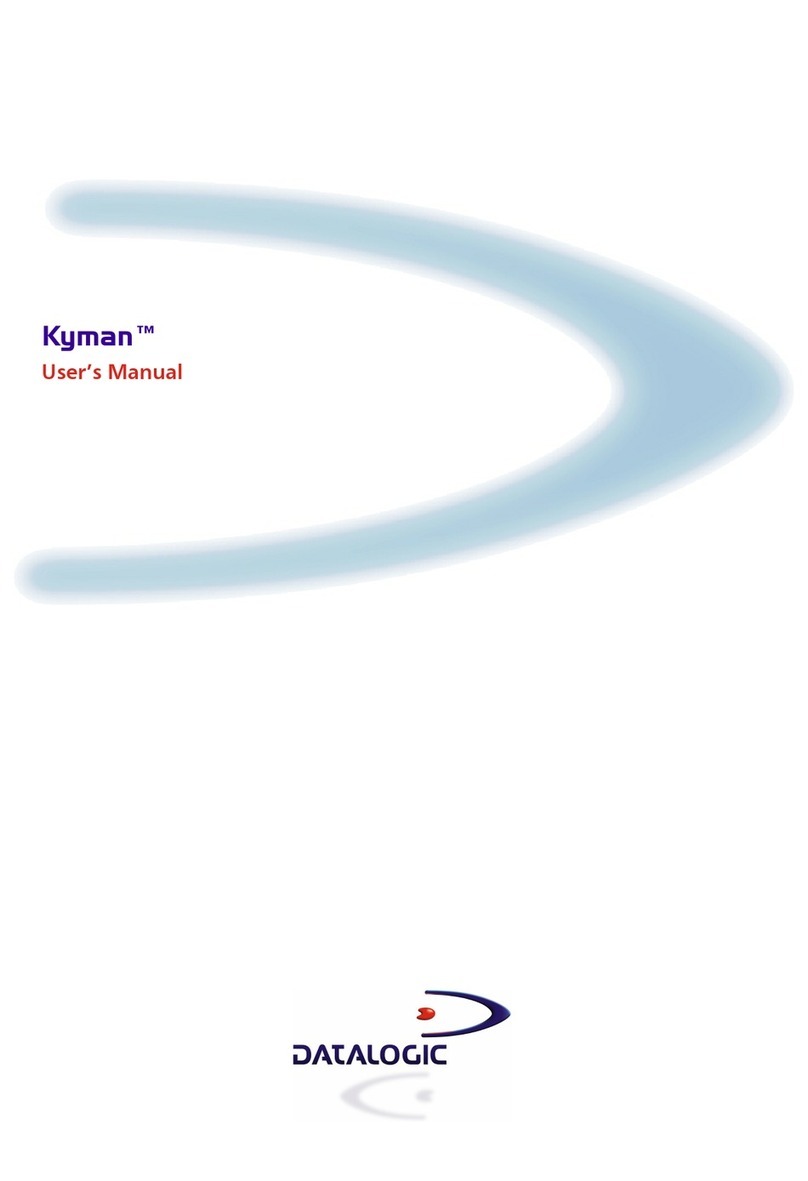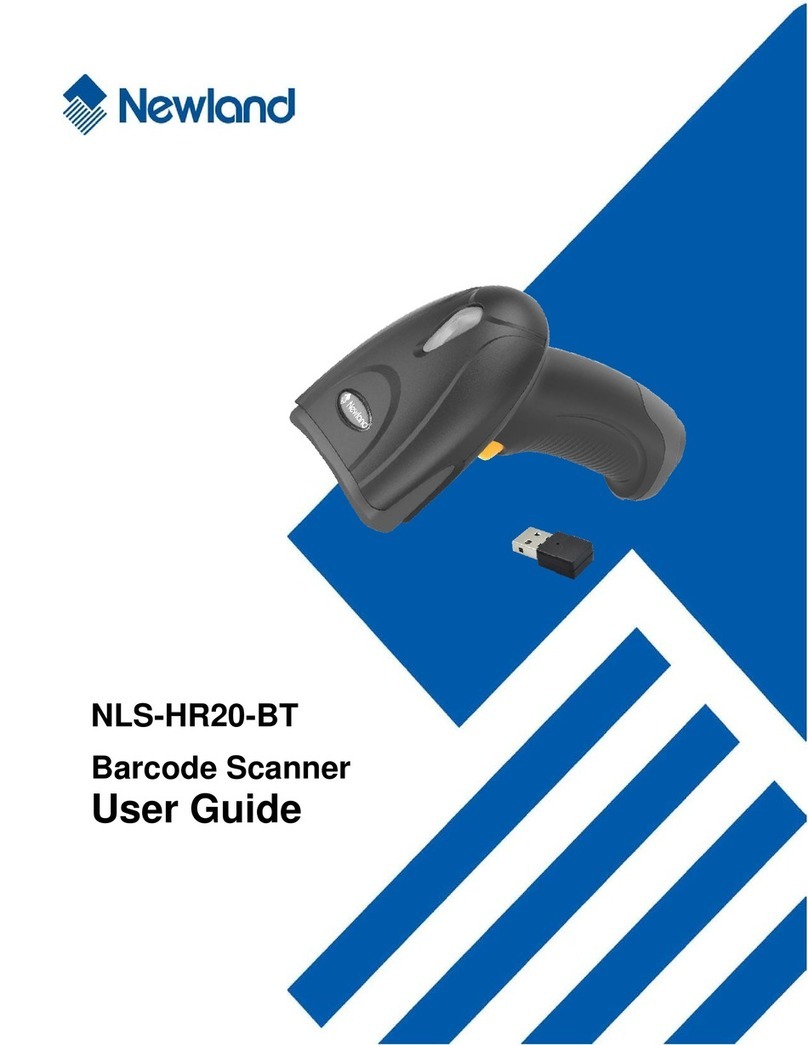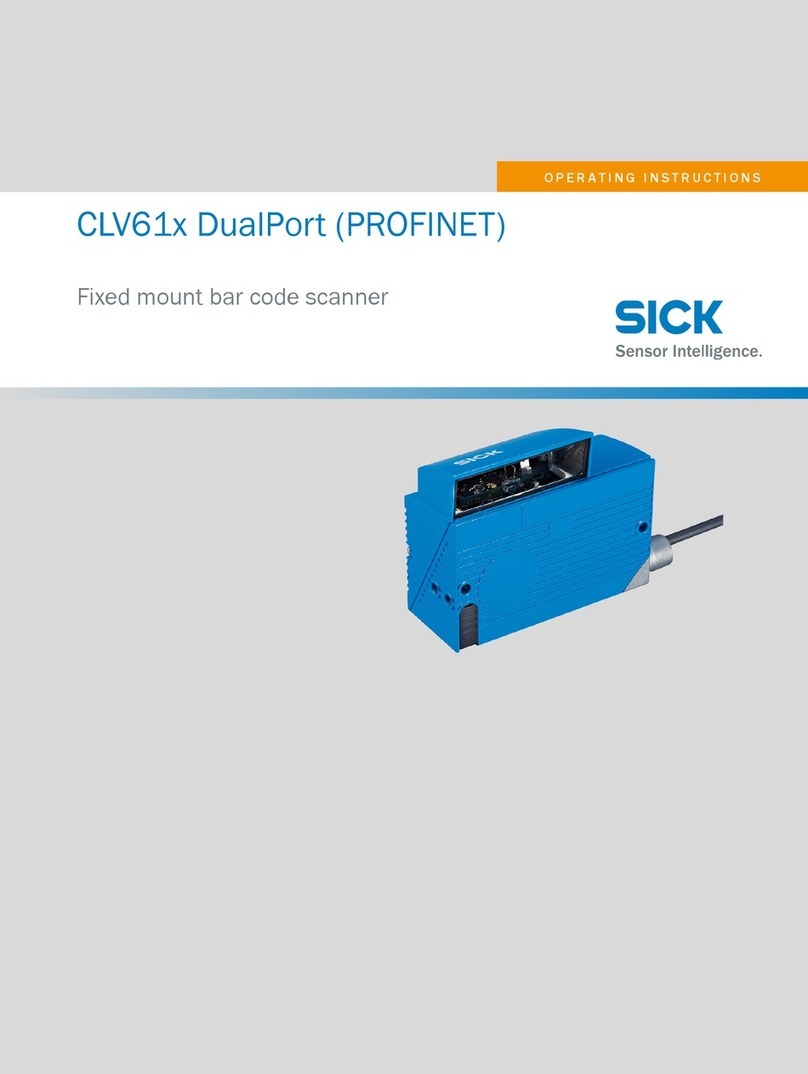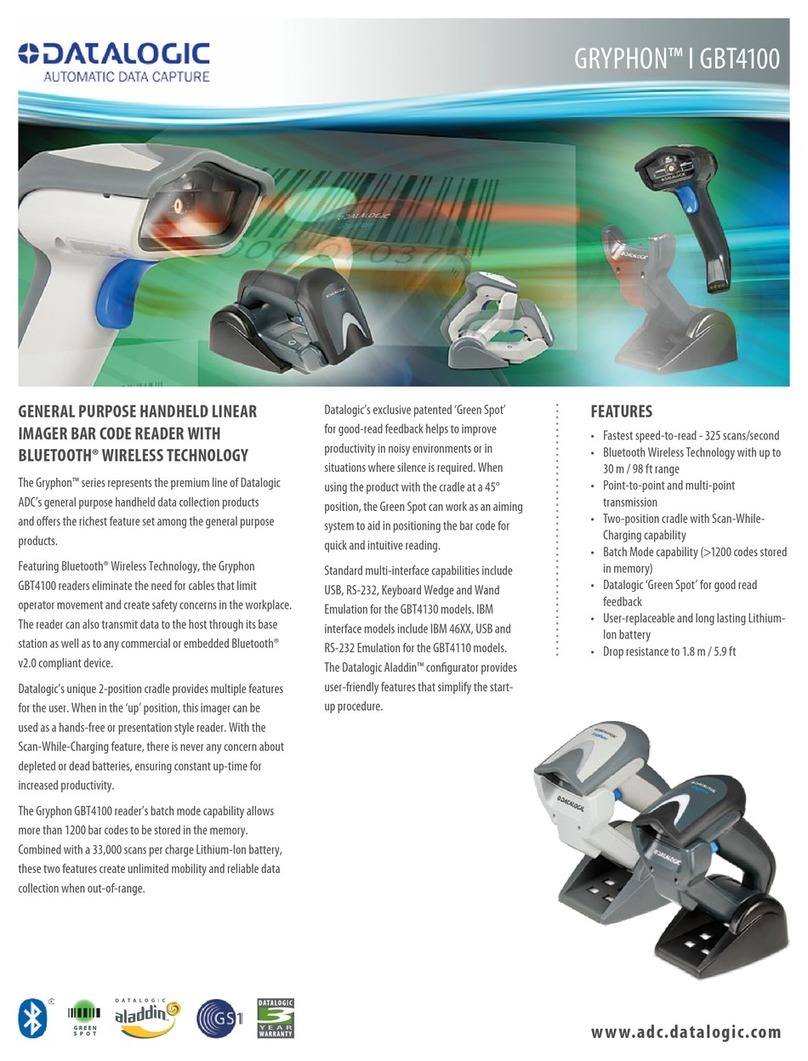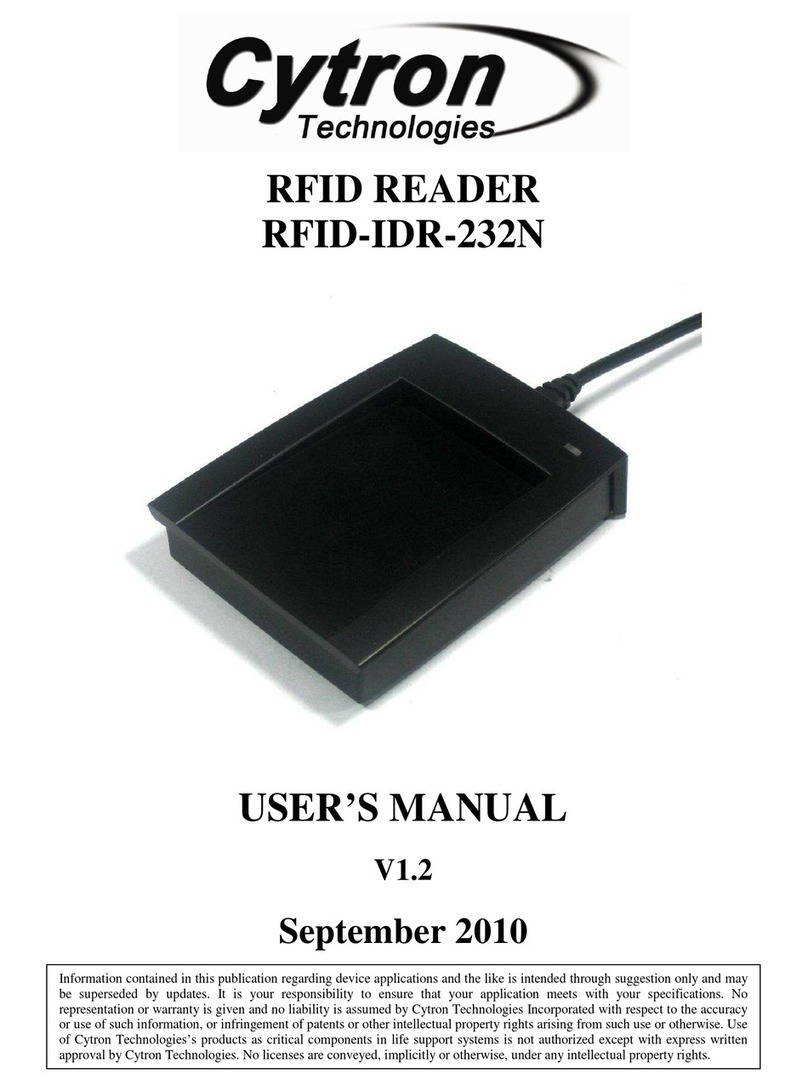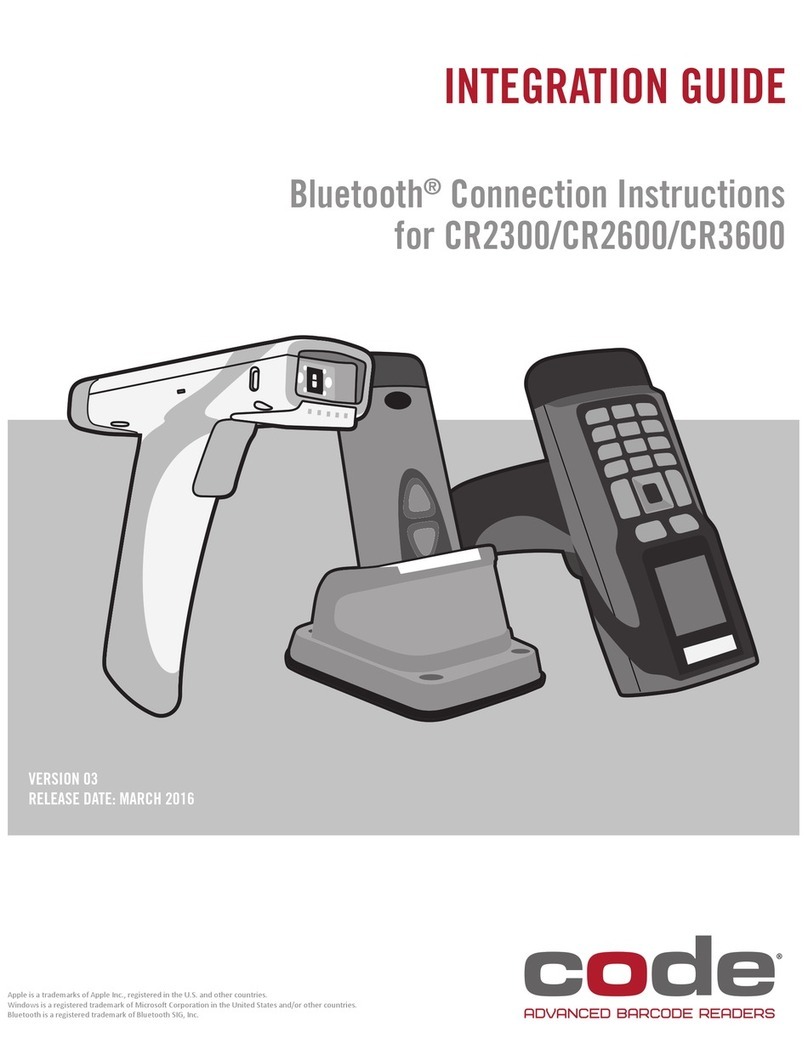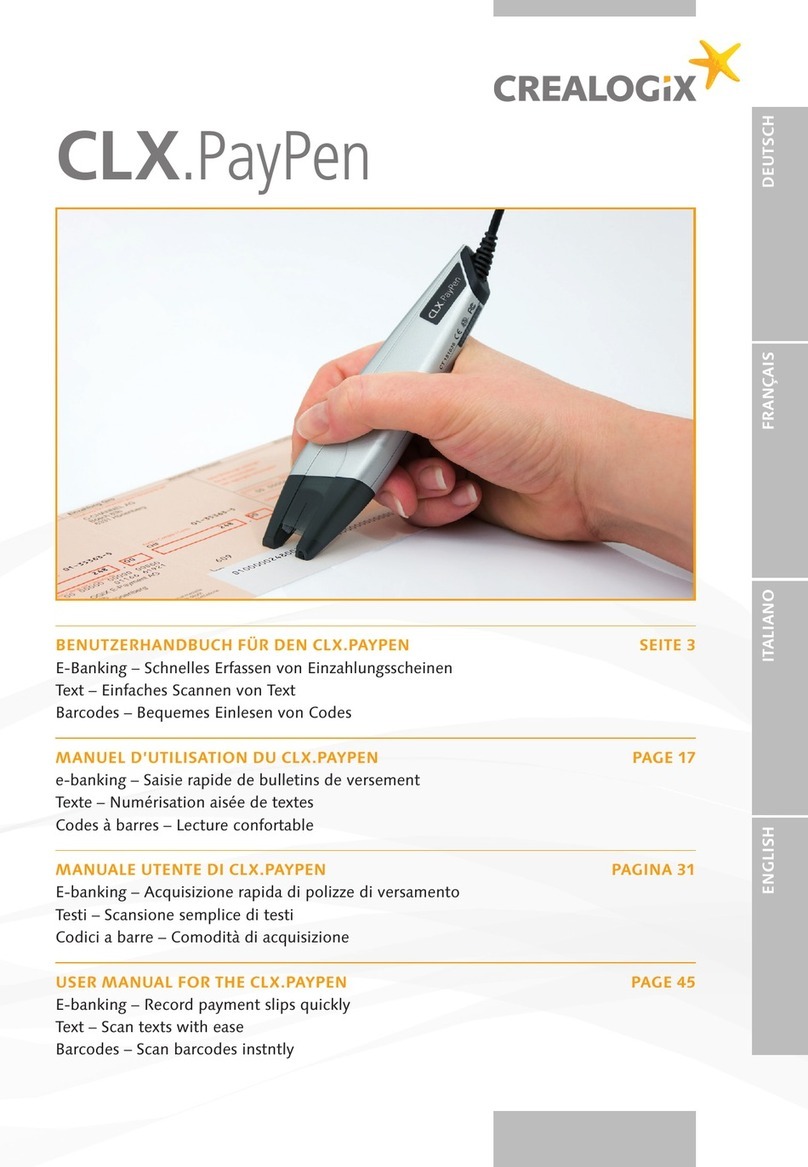AURES PS-50 User manual


i
Important Notice
No warranty of any kind is made in regard to this material, including, but
not limited to, implied warranties of merchantability or fitness for any
particular purpose. We are not liable for any errors contained herein nor for
incidental or consequential damages in connection with furnishing,
performance or use of this material. We shall be under no liability in
respect of any defect arising from fair wear and tear, willful damage,
negligence, abnormal working conditions, failure to follow the instructions
and warnings, or misuse or alteration or repair of the products without
written approval. No part of this document may be reproduced, transmitted,
stored in a retrieval system, transcribed, or translated into any human or
computer or other language in any form or by any means electronic,
mechanical, magnetic, optical, chemical, biological, manual or otherwise,
except for brief passages which may be quoted for purposes of scholastic
or literary review, without express written consent and authorization. We
reserve the right to make changes in product design without reservation
and without notification. The material in this guide is for information only
and is subject to change without notice. All trademarks mentioned herein,
registered or otherwise, are the properties of their various, ill, assorted
owners.
General Handling Precautions
Do not dispose the scanner in fire.
Do not put the scanner directly in the sun or by any heat source.
Do not use or store the scanner in a very humid place.
Do not drop the scanner or allow it to collide violently with other objects.
Do not take the scanner apart without authorization

ii
Guidance for Printing
This manual is in A5 size. Please double check your printer setting before
printing it out.
When the barcodes are to be printed out for programming, the use of a
high-resolution laser printer is strongly suggested for the best scan result.
Copyright © 2010. All rights reserved.
Laser Safety
This equipment generates, uses, and can radiate radio frequency energy. If
not installed and used in accordance with the instructions in this manual, it
may cause interference to radio communications. The equipment has been
tested and found to comply with the limits for a Class A computing device
pursuant to EN55022 and 47 CFR, Part 2 and Part 15 of FCC Rules. These
specifications are designed to provide reasonable protection against
interference when operated in a commercial environment.
Radiant Energy: The laser scanner uses one low-power visible laser
diodes operating at 650nm in an opto-mechanical scanner resulting in less
than 3.9μW radiated power as observed through a 7mm aperture and
averaged over 10 seconds.
Do not attempt to remove the protective housing of the scanner, as
unscanned laser light with a peak output up to 0.8mW would be accessible
inside.
Laser Light Viewing: The scan window is the only aperture through
which laser light may be observed from this product. A failure of the
scanner engine, while the laser diode continues to emit a laser beam, may
cause emission levels to exceed those for safe operation. The scanner has
safeguards to prevent this occurrence. If, however, a stationary laser beam
is emitted, the failing scanner should be disconnected from its power
source immediately.
Adjustments: Do not attempt any adjustments or alteration of this product.

iii
Do not remove the protective housing of the scanner. There are no user-
serviceable parts inside.
Optical: The use of optical instruments with this product will increase the
eye hazard. Optical instruments include binoculars, magnifying glasses,
and microscopes but do not include normal eye glasses worn by the user.
CAUTION: Use of controls or adjustments or performance of procedures
other than those specified herein may result in hazardous radiation
exposure.
For CE-Countries
This scanner is in conformity with CE standards. Please note that an
approved, CE-marked power supply unit should be used in order to
maintain CE conformance.
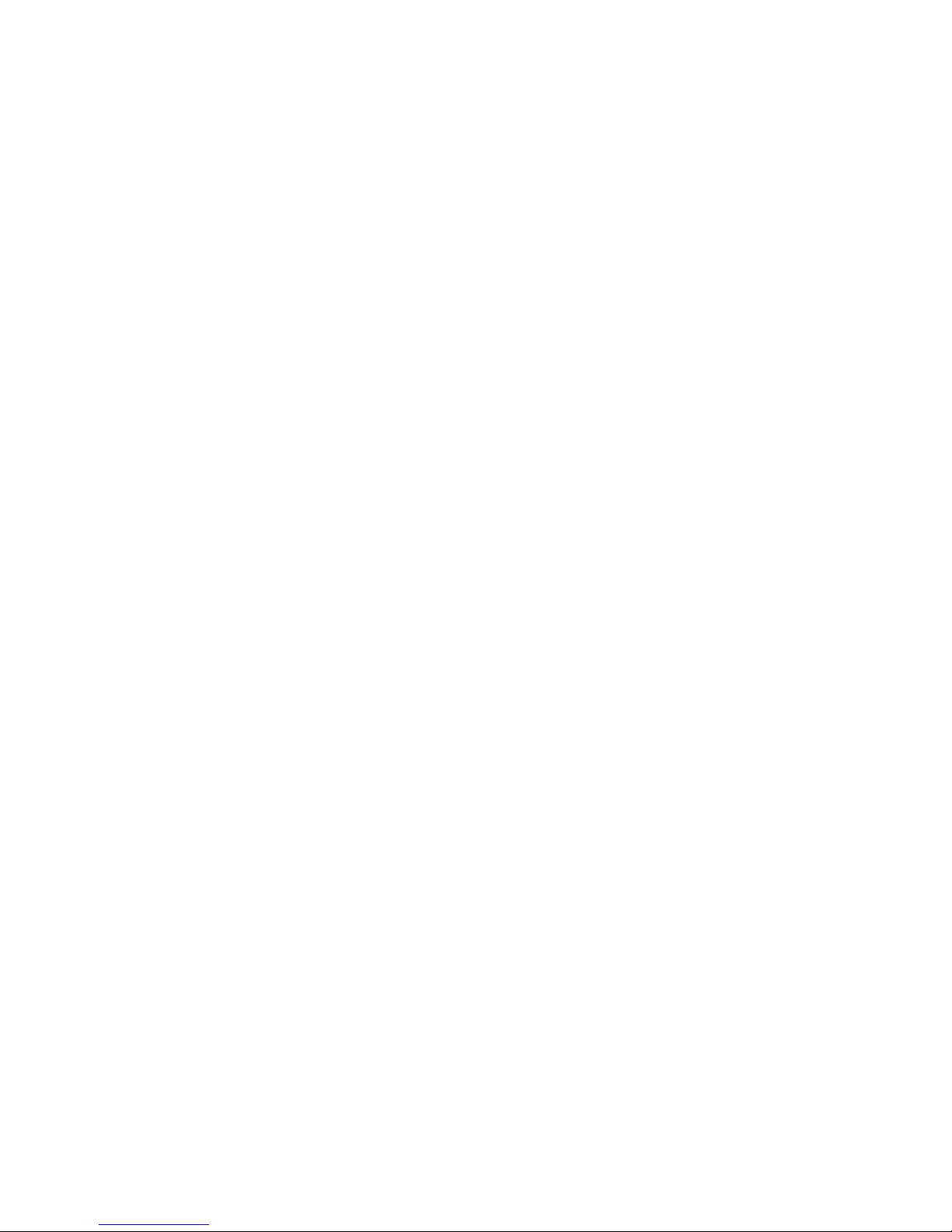
iv
Table of Contents
1 Introduction......................................................................... 1
2 Scanner and Accessories................................................... 2
3 Quick Start.......................................................................... 3
4 Connecting to a Host.......................................................... 3
5 Disconnecting the Cable from the Scanner ....................... 4
6 How to Scan ..................................................................... 4
6.1 Scanning in Handheld mode...................................... 4
6.2 Scanning in Stand mode............................................ 5
7 Scanner Outline ................................................................ 5
8 Assembling the Optional Stand .......................................... 6
9 Visible Indicators................................................................. 7
10 Sound Indicators................................................................. 7
11 Troubleshooting.................................................................. 8
12 Configuration Modes........................................................... 8
12.1 Barcodes.................................................................. 8
12.2 Serial Programming ................................................. 8

1
1 Introduction
With an impressive scanning speed, this scanner is a high-speed single line
laser handheld scanner that brings about the most effective scanning capability
any handheld scanner offers. Guaranteed to bring in efficiency for any retail,
office or warehouse environment, it is also enhanced through the built-in Z-
SCAN decoding technology. This one of a kind technology provides real-time
scanning and hardware decoding capability that ensures an unbeatable first
read success rate.
Ergonomically designed, this handheld scanner is available in two different
scan engines to choose from. Compared to other similar products on the
market, both versions guarantee an impressive, fast and accurate first read
success rate. It automatically reads and interprets the world’s most popular 1D
barcodes. Either scanners pledge high-reliability and superior performance.
This slender and lightweight handheld scanner is ruggedly encased. Its durable
trigger switch is sturdy enough to withstand heavy usage. The LED display and
beeper are programmable to cater to the users’ own preference. Equipped with
multi-interface communication, the scanner has an outstanding scanning
performance that promises to help you achieve boundless possibilities.
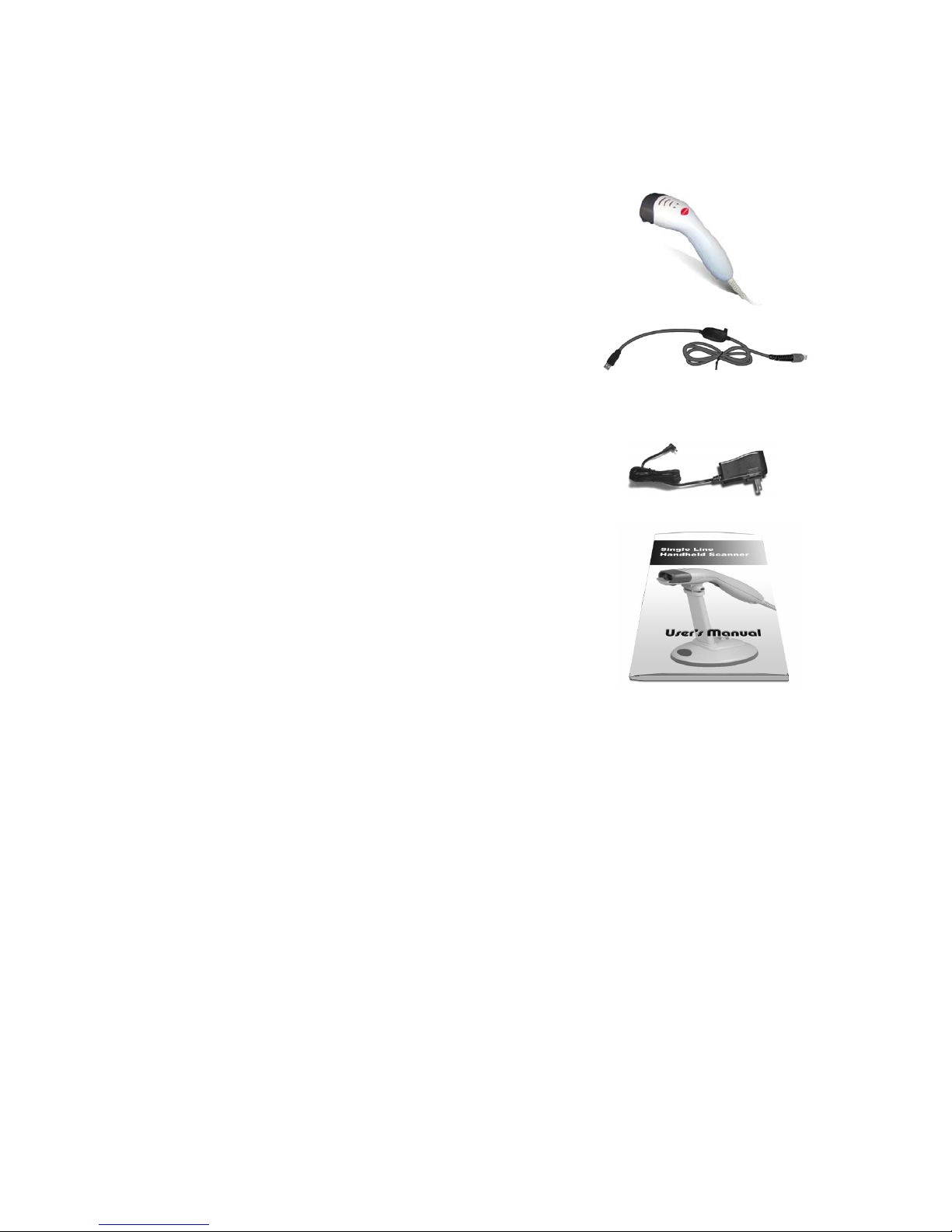
2
2 Scanner and Accessories
The high-speed single line laser handheld scanner package contains:
1 ea. single line laser handheld scanner
1 ea. Communication Cable
1 ea. Power Adapter (only for specific RS-232 cables as optional accessory)
1 ea. User’s Manual (this book)
1 ea. Optional scanner stand
If any contents are damaged or missing, please contact your dealer
immediately.
Please leave this Users’ Manual within easy access of person using the
scanner.
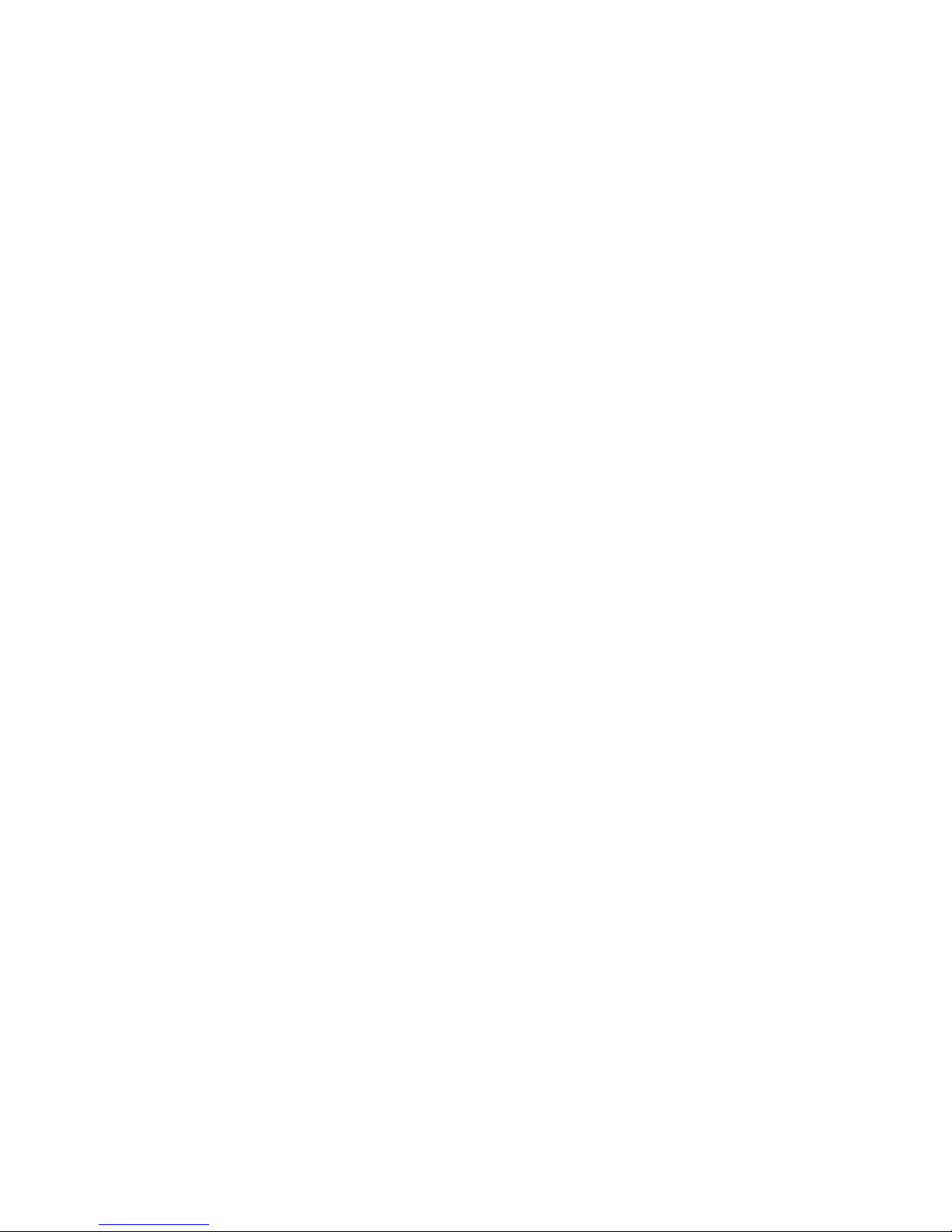
3
3 Quick Start
1. Connect the 10-pin RJ45 male connector into the jack on the scanner.
When the connection is made, a “click” will be heard. If the scanner is
powered directly from the Host supply, skip to step 4.
2. Connect the L-shaped plug of the power supply into the power jack on the
cable.
3. Connect the power supply into an AC outlet. Double check that the AC
input requirement of the power supply match the AC outlet.
4. Connect the communication cable to the host (refer to your host manual to
locate the correct port.)
5. Turn on the Host system.
6. Once the scanner is properly installed, the red, green, and blue LED will
turn on.
4 Connecting to a Host
1. Turn off the host system.
2. Connect the 10-pin RJ45 male connector into the jack on the scanner.
When the connection is made, a “click” will be heard. If the scanner is
powered directly from the host supply, skip to step 5.
3. If it is necessary, plug the L-shaped plug of the power supply into the
power jack on the cable.
4. Connect the power supply into an AC outlet. (Double check that the AC
input requirements of the power supply match the AC outlet.)
5. Connect the cable to the proper port on the host system.
6. Turn on the host system.
7. If the scanner is properly installed, the red-green-blue LED will turn once
and 3 power-up beep will be heard.
8. Set the scanner to communicate with your particular POS terminal by
scanning the appropriate bar codes. The programming varies on different
terminals, for more information consult chapter 13.
9. Verify that the scanner is successfully reading bar codes and transmitting
the correct content to the terminal.
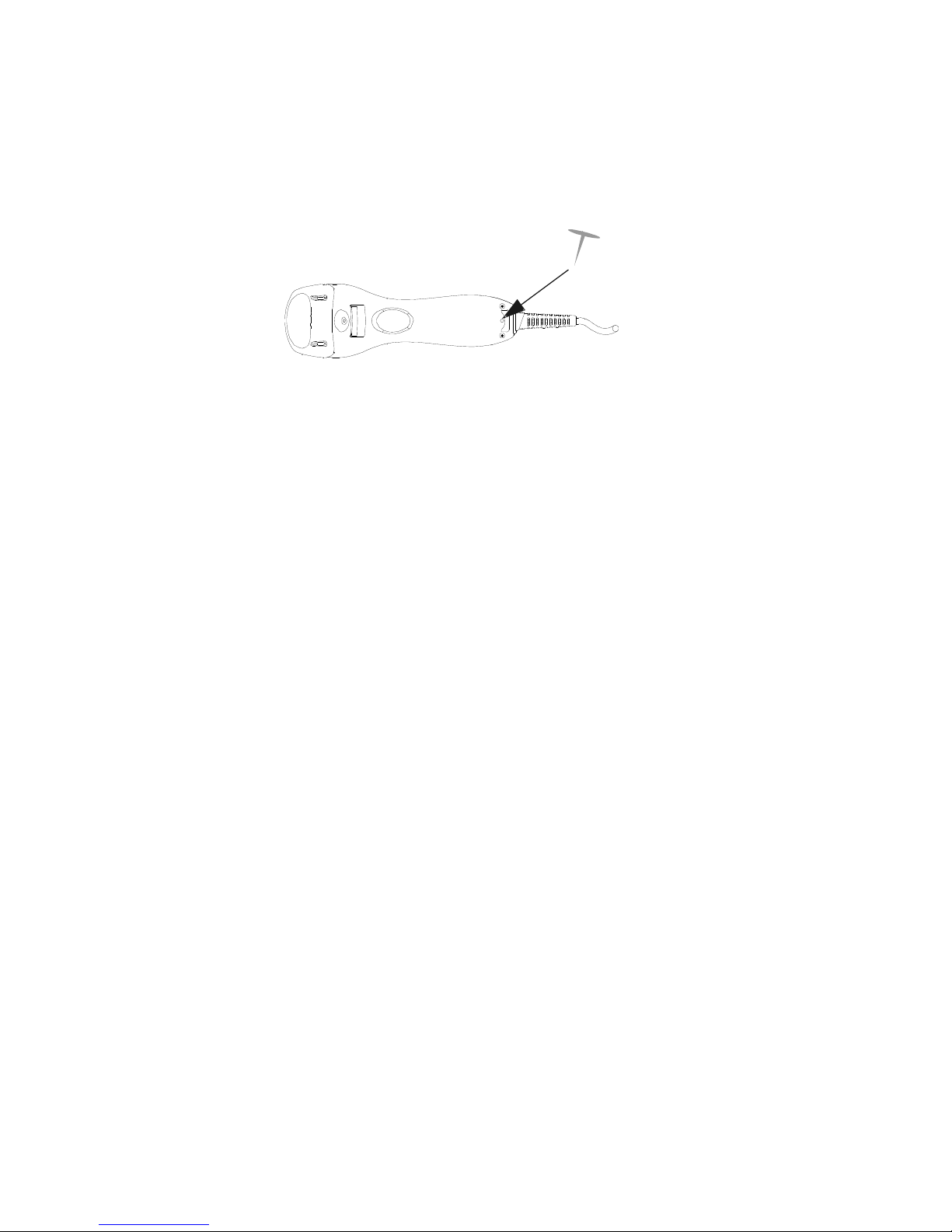
4
5 Disconnecting the Cable from the Scanner
Prior to removing the cable from the scanner, it is highly advised that the power
of the host system is turned off, and power supply disconnected from the cable.
1. Locate the small hole at the bottom of the scanner.
2. Use a metallic pin and insert into the hole.
3. Gently pull the strain-relief of the cable once a faint “click” is heard.
6 How to Scan
There are two ways of scanning a bar code. One method is through “Handheld
Mode” and the other is through “Stand Mode.” The following explains how these
can be achieved.
6.1 Scanning in Handheld mode
1. When the scanner is removed from the stand, the trigger scan is
activated.
2. Press the trigger and aim at the bar code.
3. When decoding is successful, the scanner beeps and the
LED indicate blue/green.
6.2 Scanning in Stand mode
1. The blue LED will blink when the scanner is placed on the
optional presentation stand. This indicates that the Stand mode
scanning is activated.
2. Present the bar code in the scan field.
3. The bar code will automatically be decoded and transmitted.

5
7 Scanner Outline
Blue LED
Red LED
Green LED
Cable Connection
Trigger
Pin Hole
Exit
Window
Buzzer Sound Hole
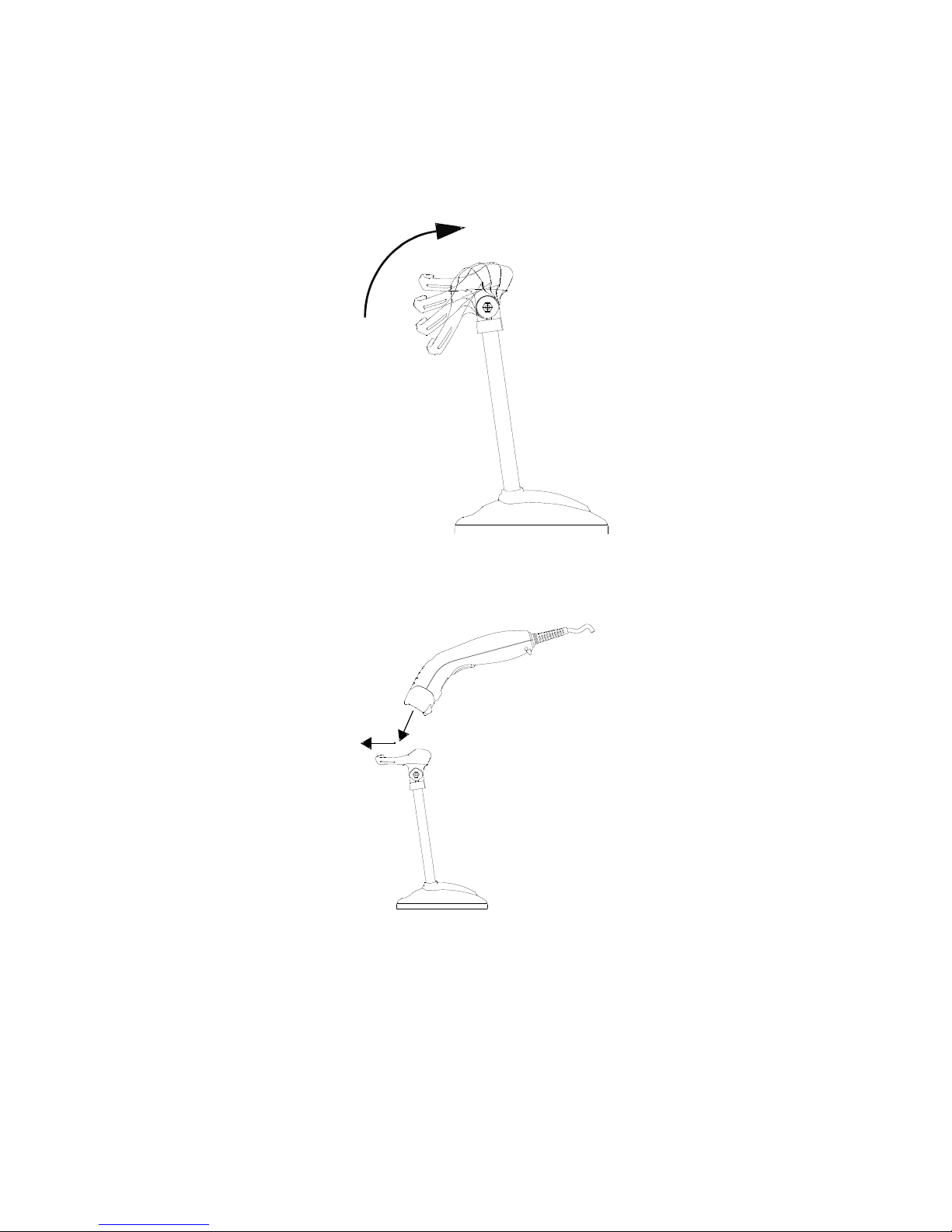
6
8 Assembling the Optional Stand
The optional self-supporting stand is to facilitate the usage of your scanner. It
moves freely and can be placed anywhere on countertops. It can be tilted to a
maximum of 60 degrees.
60°
To attach the scanner to the optional stand, hook the scanner on the two holes
located at the front of the stand.

7
9 Visible Indicators
There are three (blue) LED indicator bars and two (green/red) LED indicators
on top of the scanner. These indicate the operational status of the scanner.
LED Status LED Indication
Blue, Red, and
Green LEDs are off These LED will not be on if the scanner has no power from the host or
transformer.
When the scanner is in stand-by mode, the trigger button is enabled.
Present a barcode to the scanner and the red LED will turn on when the
laser is turned on.
Steady Blue, Red,
and Green The scanner is in Bootload Mode (firmware upgrade status)
Steady Red When the laser is active, the red LED is on. The red LED will remain on
until the laser is deactivated.
Single Green and
Blue Flash A barcode has been successfully decoded.
Steady Green A barcode has been successfully decoded, but the object is not
removed from the scan window.
The scanner is in programming mode.
Steady Red/Green This indicates the scanner has a motor or laser failure. A beep is
heard when a motor failure occurs. Return the unit for repair.
Constant Blue
Flashes While the scanner is on the stand, the laser will turn on (along with the
red LED) when a barcode is presented in the scan field. The barcode
will be automatically decoded and transmitted.
Alternate Red and
Green Flashes The scanner detects a power failure. Please check whether the power is
properly connected.
10 Sound Indicators
When the scanner is in operation, it provides audible feedback. The beeps
indicate the status of the scanner.
Beep Indication
One Beep A barcode has been successfully decoded.
Three Consequent
Beeps This indicates that the scanner has passed the self-test and is operating
properly.
When the scanner is powered up.
Two Consequent
Beep This indicates that the scanner is in programming mode.
Continuous Beep
Tone This is a failure indication. Return the unit for repair.
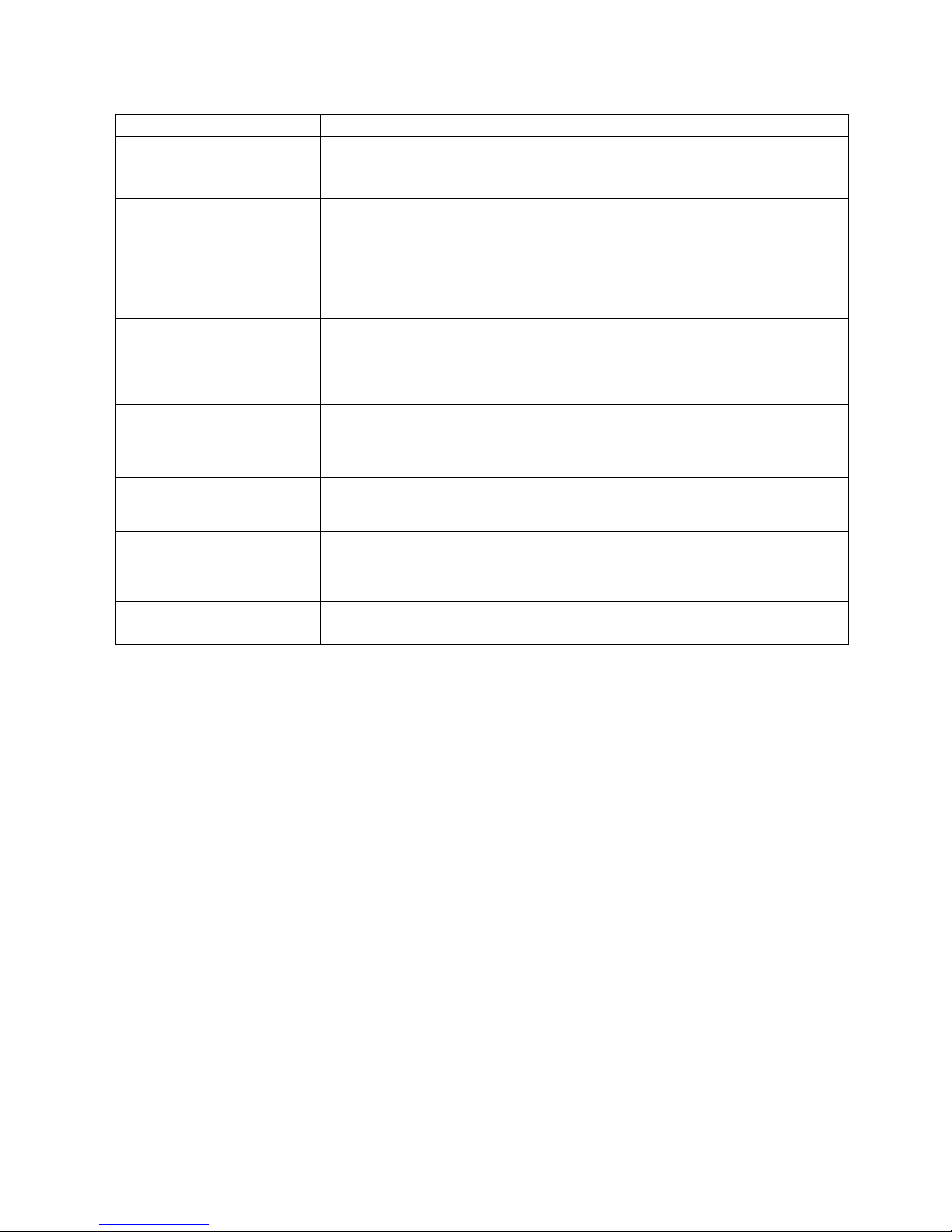
8
11 Troubleshooting
Problem Possible Cause Solution
The scanner has no
reaction; no LED, beeps,
or laser
The power is not ON Refer to the “Quick Start” section
of the manual
The scanner is
functioning but it is not
decoding.
The label of the barcode might
be disabled.
The number of characters of the
barcode label does not match
the initial setting.
Enable the barcode type from
the programming guide.
Adjust the label length setting of
the barcode type.
When using the KBW
interface, the data
transmission is slower
than usual
The system is not compatible
with the international ALT
method.
Under properties, select the
language property that is
suitable for your keyboard.
A barcode is read but
not accepted by the host
device.
Either a wrong interface is
selected or the interface is
incorrectly set.
Check the interface, cable used
and its settings.
Alternating red and
green flashes There is a power failure in this
scanner. Please check and see if the
power is properly connected.
Steady red/green LED There is a laser failure in the
scanner. Immediately power off the
scanner and return the unit for
repair.
Characters are being
dropped. The delay time in the inter-
character needs to be increased. Adjust the character delay time.
12 Configuration Modes
This scanner has three programming modes.
12.1 Barcodes
This scanner can be configured by scanning the bar codes located under the
“Programming Guide” section. Please refer to this guide for instructions.
12.2 Serial Programming
This mode gives end-users the ability to send a series of commands using the
serial port of the host system. For more information, please contact your dealer.
Table of contents