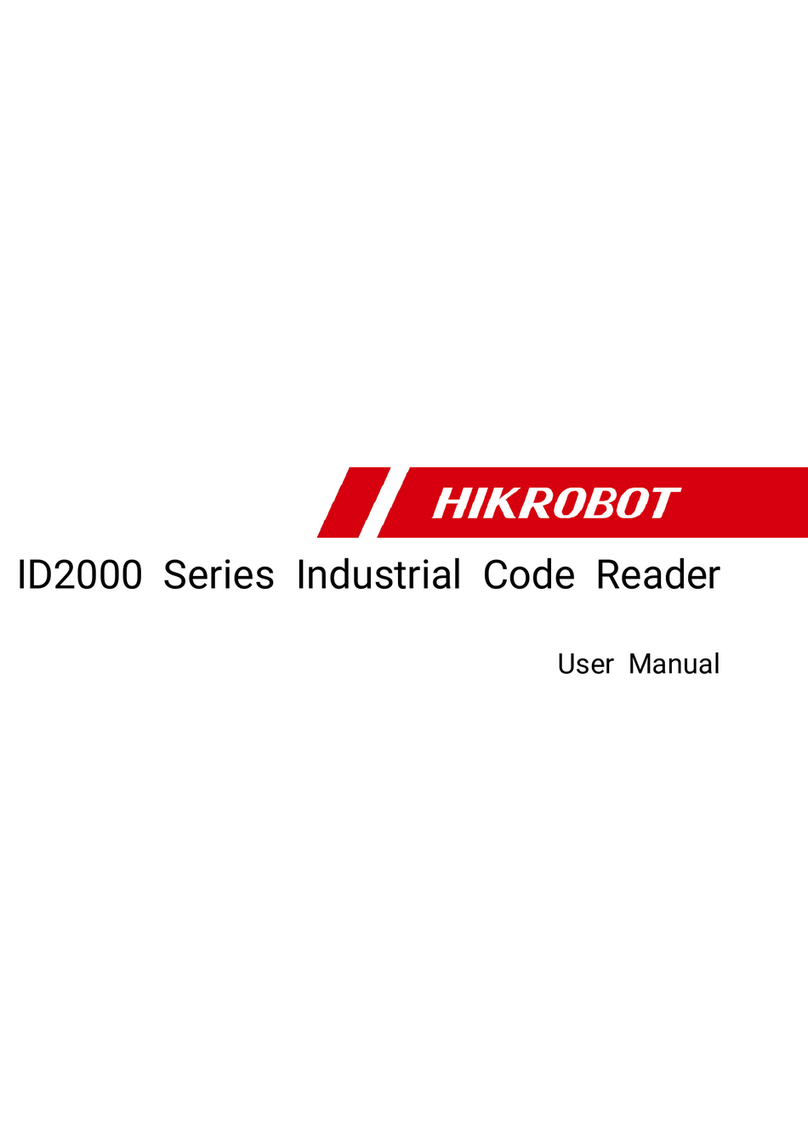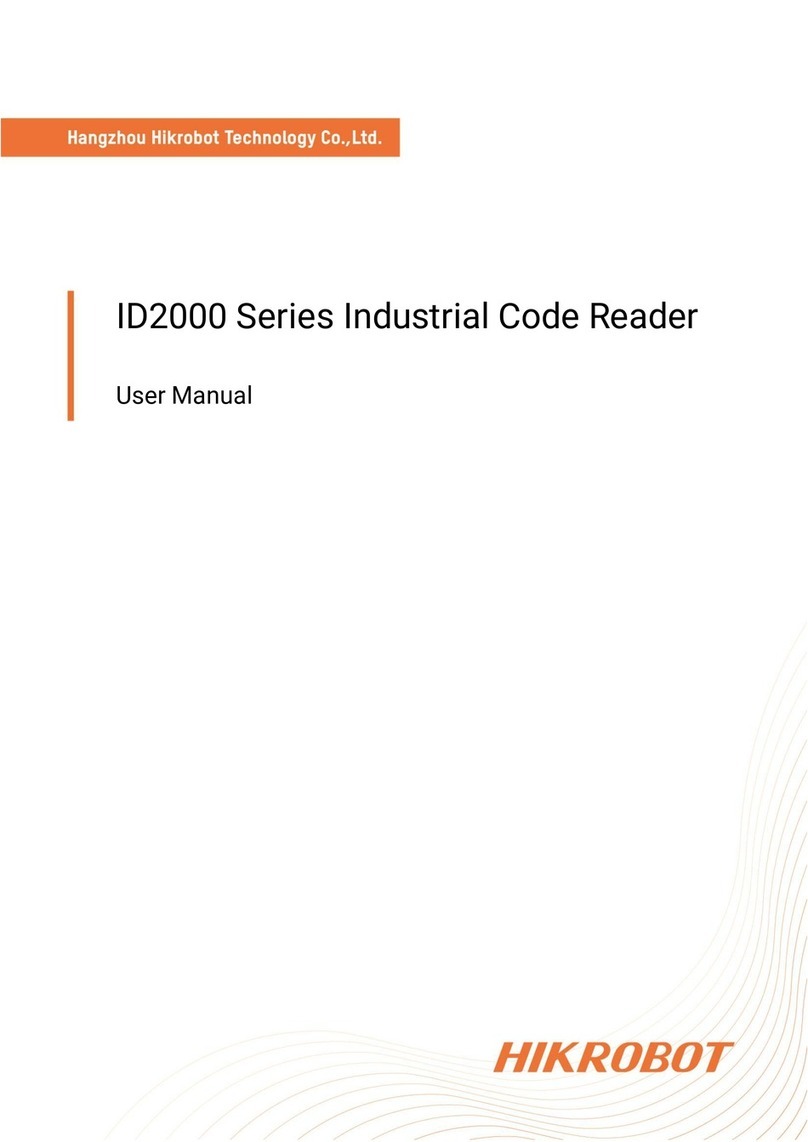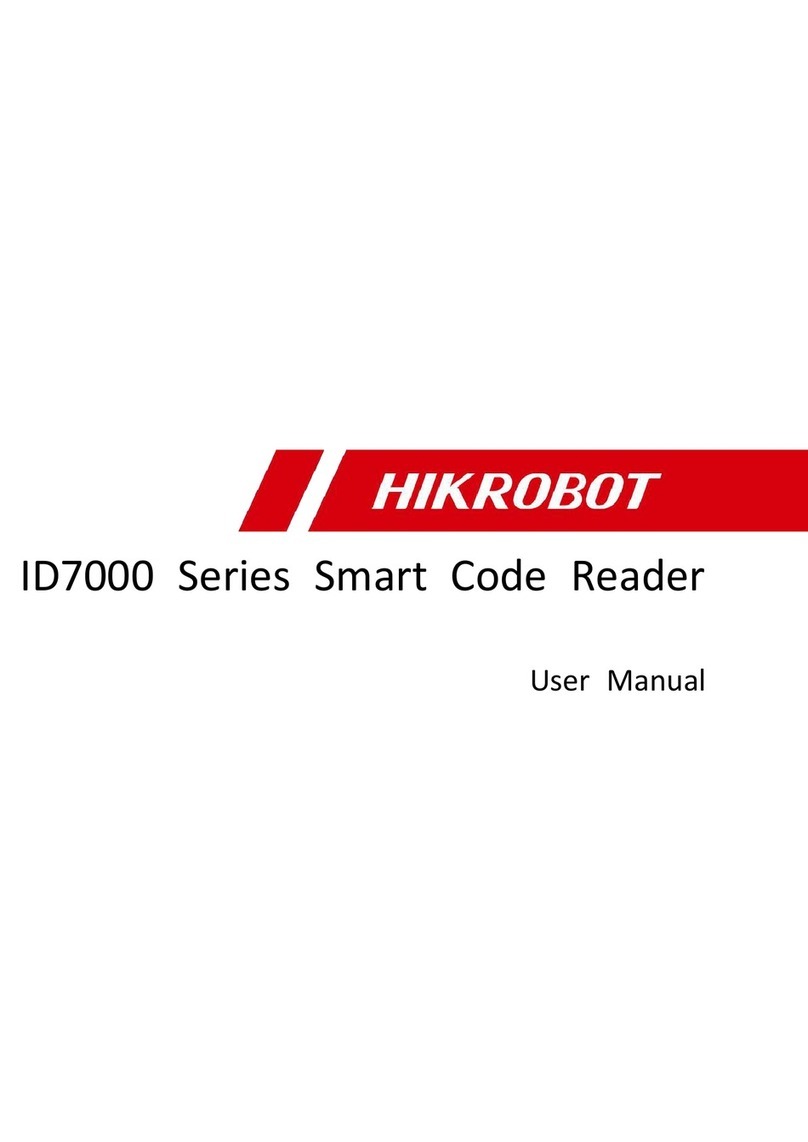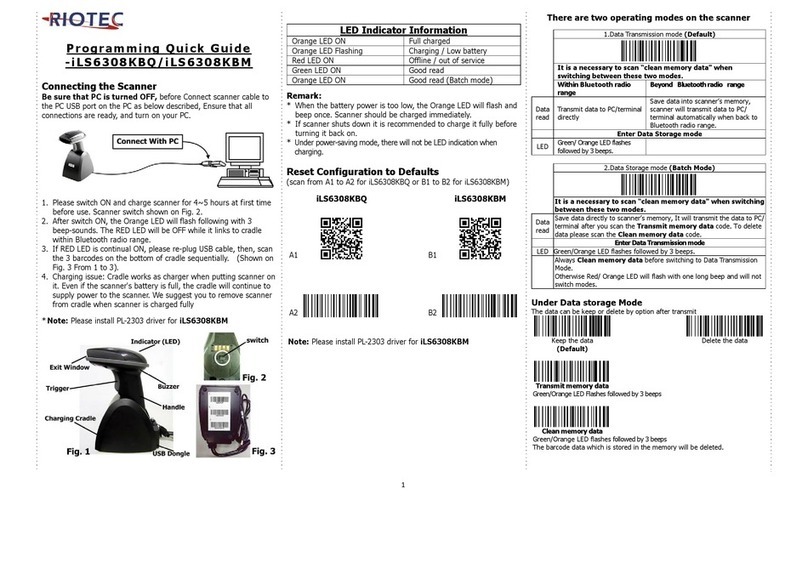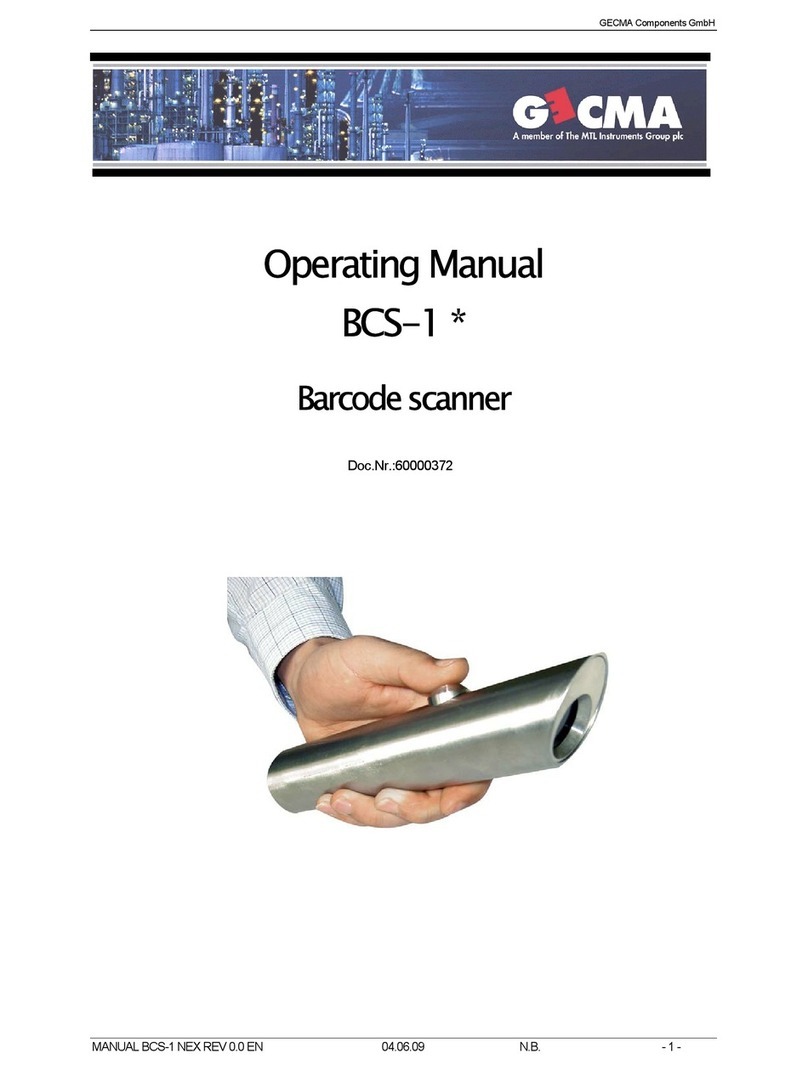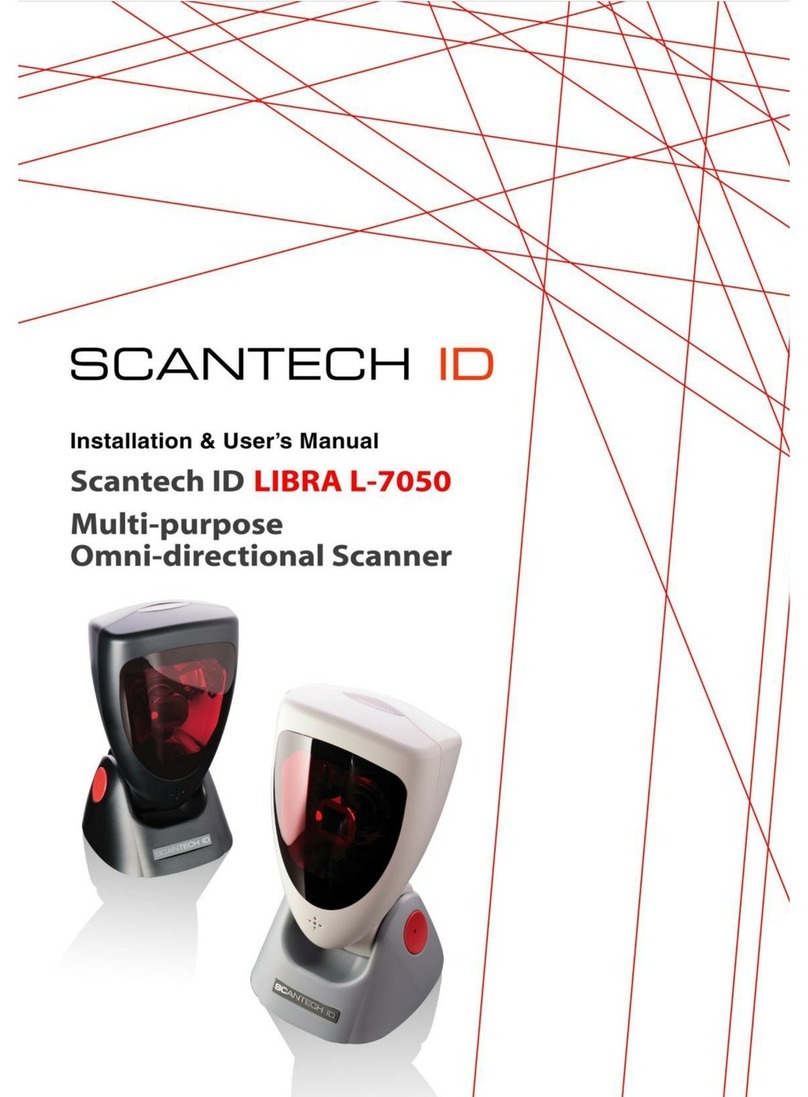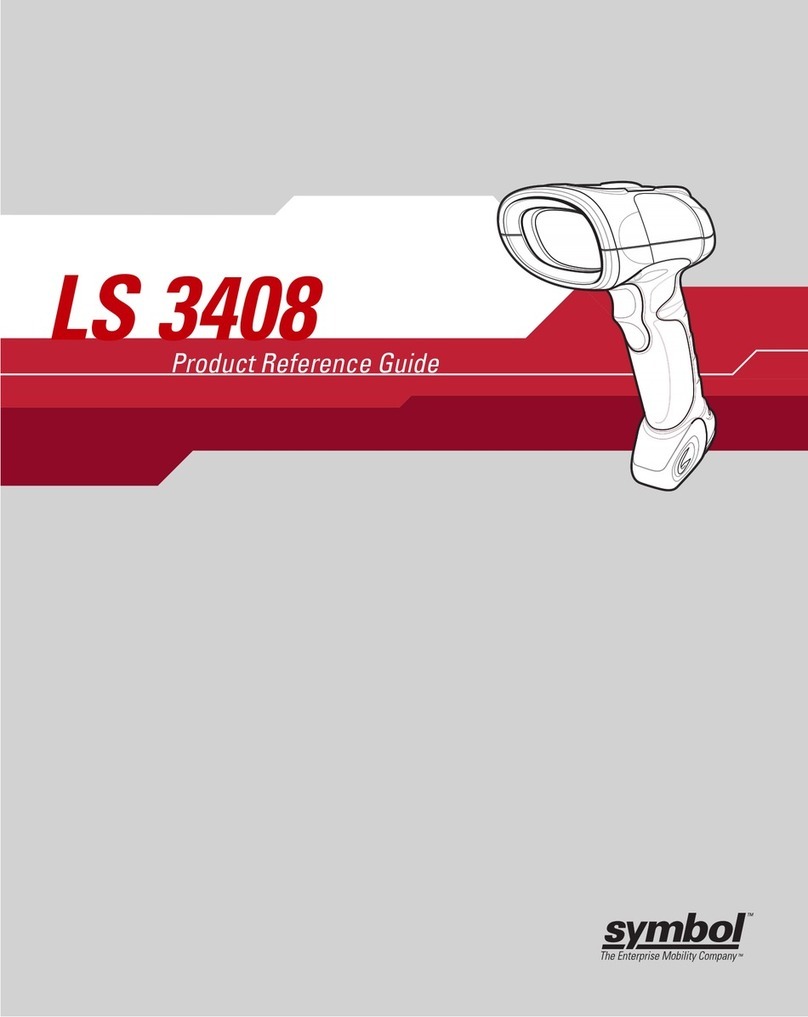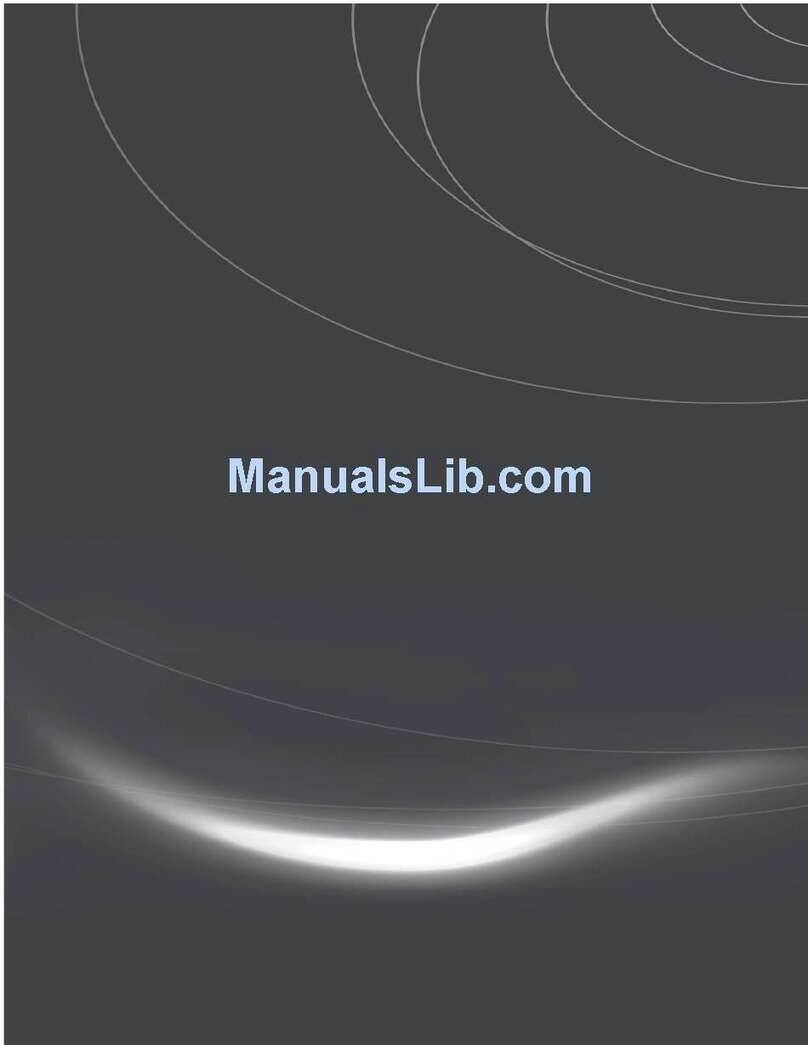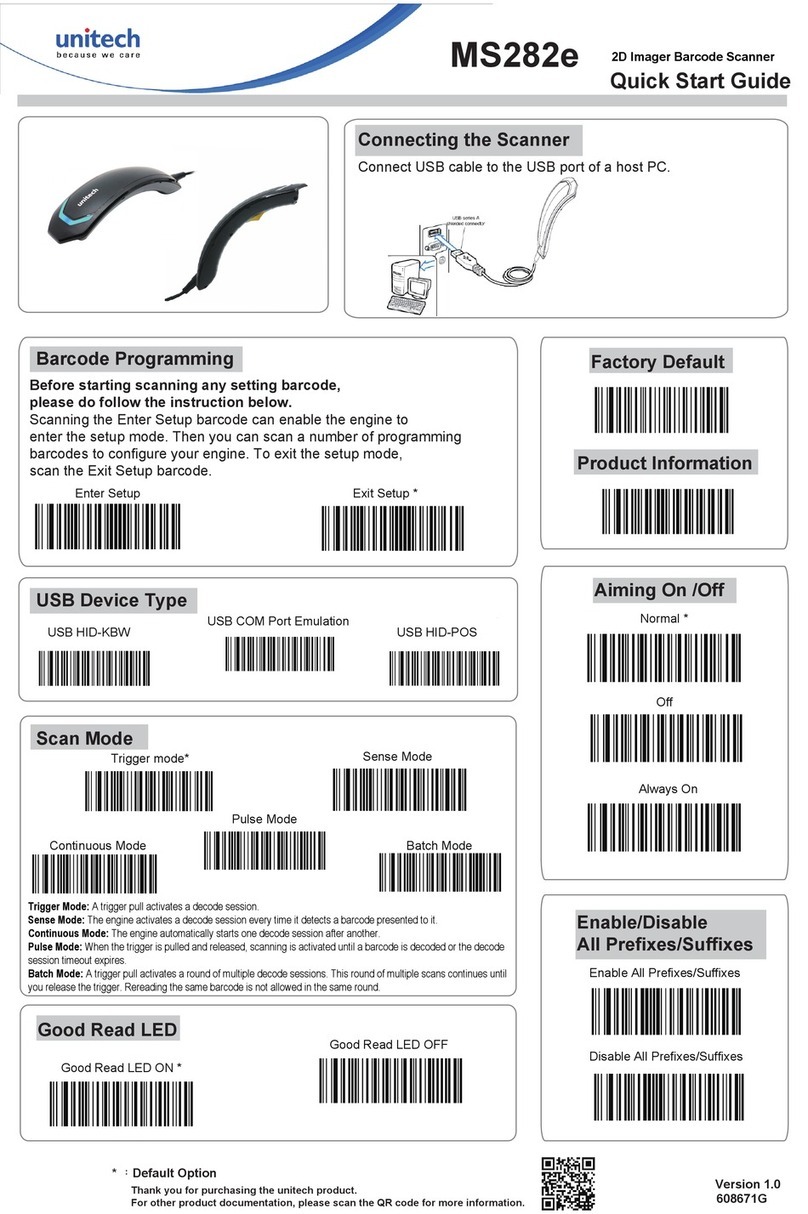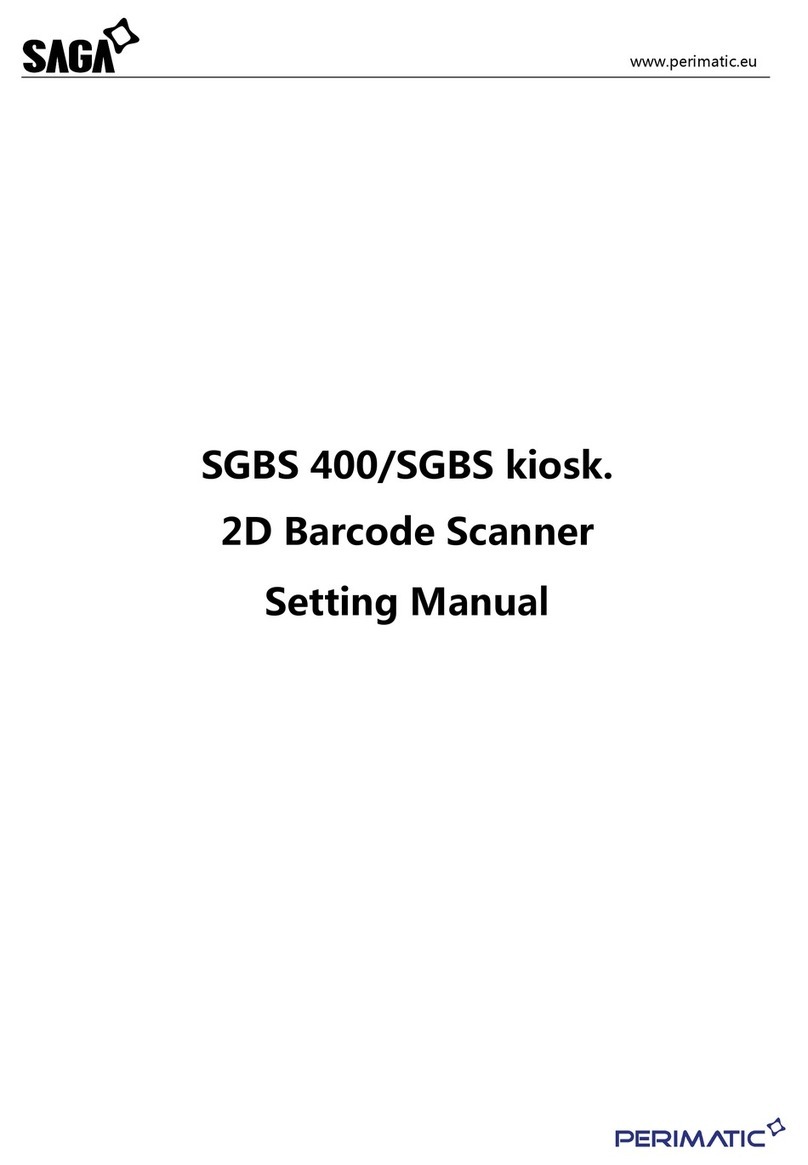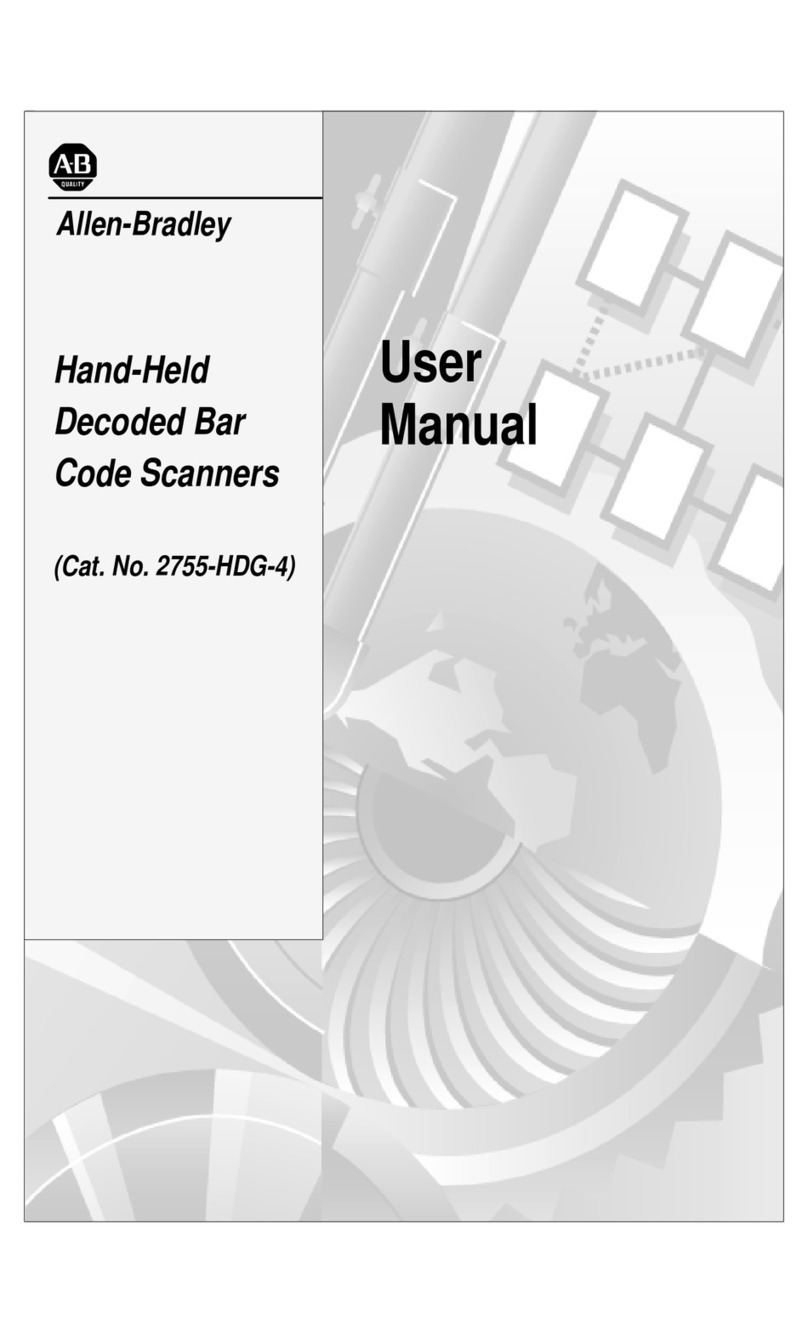HikRobot ID5000 Series User manual

ID5000 Series Smart Code Reader
User Manual

ID5000 Series Smart Code Reader User Manual
i
Legal Information
© 2022 Hangzhou Hikrobot Technology Co., Ltd. All rights reserved.
About this Manual
The Manual includes instructions for using and managing the Product. Pictures, charts, images and
all other information hereinafter are for description and explanation only. The information
contained in the Manual is subject to change, without notice, due to firmware updates or other
reasons. Please find the latest version of this Manual at the Hikrobot website
(https://en.hikrobotics.com/). Please use this Manual with the guidance and assistance of
professionals trained in supporting the Product.
Trademarks
and other Hikrobot's trademarks and logos are the properties of Hikrobot in
various jurisdictions. Other trademarks and logos mentioned are the properties of their respective
owners.
Disclaimer
TO THE MAXIMUM EXTENT PERMITTED BY APPLICABLE LAW, THIS MANUAL AND THE PRODUCT
DESCRIBED, WITH ITS HARDWARE, SOFTWARE AND FIRMWARE, ARE PROVIDED "AS IS" AND "WITH
ALL FAULTS AND ERRORS". HIKROBOT MAKES NO WARRANTIES, EXPRESS OR IMPLIED, INCLUDING
WITHOUT LIMITATION, MERCHANTABILITY, SATISFACTORY QUALITY, OR FITNESS FOR A
PARTICULAR PURPOSE. THE USE OF THE PRODUCT BY YOU IS AT YOUR OWN RISK. IN NO EVENT
WILL HIKROBOT BE LIABLE TO YOU FOR ANY SPECIAL, CONSEQUENTIAL, INCIDENTAL, OR INDIRECT
DAMAGES, INCLUDING, AMONG OTHERS, DAMAGES FOR LOSS OF BUSINESS PROFITS, BUSINESS
INTERRUPTION, OR LOSS OF DATA, CORRUPTION OF SYSTEMS, OR LOSS OF DOCUMENTATION,
WHETHER BASED ON BREACH OF CONTRACT, TORT (INCLUDING NEGLIGENCE), PRODUCT LIABILITY,
OR OTHERWISE, IN CONNECTION WITH THE USE OF THE PRODUCT, EVEN IF HIKROBOT HAS BEEN
ADVISED OF THE POSSIBILITY OF SUCH DAMAGES OR LOSS.
YOU ACKNOWLEDGE THAT THE NATURE OF INTERNET PROVIDES FOR INHERENT SECURITY RISKS,
AND HIKROBOT SHALL NOT TAKE ANY RESPONSIBILITIES FOR ABNORMAL OPERATION, PRIVACY
LEAKAGE OR OTHER DAMAGES RESULTING FROM CYBER-ATTACK, HACKER ATTACK, VIRUS
INFECTION, OR OTHER INTERNET SECURITY RISKS; HOWEVER, HIKROBOT WILL PROVIDE TIMELY
TECHNICAL SUPPORT IF REQUIRED.
YOU AGREE TO USE THIS PRODUCT IN COMPLIANCE WITH ALL APPLICABLE LAWS, AND YOU ARE
SOLELY RESPONSIBLE FOR ENSURING THAT YOUR USE CONFORMS TO THE APPLICABLE LAW.
ESPECIALLY, YOU ARE RESPONSIBLE, FOR USING THIS PRODUCT IN A MANNER THAT DOES NOT
INFRINGE ON THE RIGHTS OF THIRD PARTIES, INCLUDING WITHOUT LIMITATION, RIGHTS OF
PUBLICITY, INTELLECTUAL PROPERTY RIGHTS, OR DATA PROTECTION AND OTHER PRIVACY RIGHTS.
YOU SHALL NOT USE THIS PRODUCT FOR ANY PROHIBITED END-USES, INCLUDING THE
DEVELOPMENT OR PRODUCTION OF WEAPONS OF MASS DESTRUCTION, THE DEVELOPMENT OR
PRODUCTION OF CHEMICAL OR BIOLOGICAL WEAPONS, ANY ACTIVITIES IN THE CONTEXT RELATED
TO ANY NUCLEAR EXPLOSIVE OR UNSAFE NUCLEAR FUEL-CYCLE, OR IN SUPPORT OF HUMAN RIGHTS
ABUSES.

ID5000 Series Smart Code Reader User Manual
ii
THE PERFORMANCE DATA IN THIS PUBLICATION IS BASED ON HIKROBOT'S INTERNAL
RESEARCH/EVALUATION. ACTUAL DATA MAY VARY DEPENDING ON SPECIFIC CONFIGURATIONS
AND OPERATING CONDITIONS AND HIKROBOT SHALL NOT BEAR THE CONSEQUENCES ARISING
THEREFROM.
IN THE EVENT OF ANY CONFLICTS BETWEEN THIS MANUAL AND THE APPLICABLE LAW, THE LATER
PREVAILS.
Regulatory Information
FCC Information
Please take attention that changes or modification not expressly approved by the party responsible
for compliance could void the user's authority to operate the equipment.
FCC compliance: This equipment has been tested and found to comply with the limits for a Class A
digital device, pursuant to part 15 of the FCC Rules. These limits are designed to provide reasonable
protection against harmful interference in a residential installation. This equipment generates, uses
and can radiate radio frequency energy and, if not installed and used in accordance with the
instructions, may cause harmful interference to radio communications. However, there is no
guarantee that interference will not occur in a particular installation. If this equipment does cause
harmful interference to radio or television reception, which can be determined by turning the
equipment off and on, the user is encouraged to try to correct the interference by one or more of
the following measures:
●Reorient or relocate the receiving antenna.
●Increase the separation between the equipment and receiver.
●Connect the equipment into an outlet on a circuit different from that to which the receiver is
connected.
●Consult the dealer or an experienced radio/TV technician for help.
FCC Conditions
This device complies with part 15 of the FCC Rules. Operation is subject to the following two
conditions:
●This device may not cause harmful interference.
●This device must accept any interference received, including interference that may cause
undesired operation.
EU Conformity Statement
This product and - if applicable - the supplied accessories too are marked
with "CE" and comply therefore with the applicable harmonized European
standards listed under the EMC Directive 2014/30/EU, LVD Directive
2014/35/EU, the RoHS Directive 2011/65/EU.
2012/19/EU (WEEE directive): Products marked with this symbol cannot
be disposed of as unsorted municipal waste in the European Union. For
proper recycling, return this product to your local supplier upon the
purchase of equivalent new equipment, or dispose of it at designated
collection points. For more information see: http://www.recyclethis.info.

ID5000 Series Smart Code Reader User Manual
iii
2006/66/EC (battery directive): This product contains a battery that
cannot be disposed of as unsorted municipal waste in the European
Union. See the product documentation for specific battery information.
The battery is marked with this symbol, which may include lettering to
indicate cadmium (Cd), lead (Pb), or mercury (Hg). For proper recycling,
return the battery to your supplier or to a designated collection point. For
more information see: http://www.recyclethis.info.
Symbol Conventions
The symbols that may be found in this document are defined as follows.
Symbol
Description
Danger
Indicates a hazardous situation which, if not avoided, will or could
result in death or serious injury.
Caution
Indicates a potentially hazardous situation which, if not avoided,
could result in equipment damage, data loss, performance
degradation, or unexpected results.
Note
Provides additional information to emphasize or supplement
important points of the main text.
Available Model
This manual is applicable to the ID5000 Series Smart Code Reader.
Safety Instruction
These instructions are intended to ensure that the user can use the product correctly to avoid
danger or property loss.
Laws and Regulations
The device should be used in compliance with local laws, electrical safety regulations, and fire
prevention regulations.
Light Source
●This device has a retinal blue light hazard that belongs to the class II hazard. Do not observe the
device in close range during its operation.
●The retinal blue light hazard (small light source) of the white light lamp measured at 200 mm is
7.965e0 W/m2, and the hazard limit measured at the minimum safety distance of 570 mm is
9.637e-1 W/m2.
●Protective measures like wearing safety goggles are required when installing, maintaining and
debugging the device.
●In the absence of proper protection, you should keep safety distance with the light source, or
avoid direct eye exposure with the light source during device installation and maintenance.

ID5000 Series Smart Code Reader User Manual
iv
Power Supply
●When wiring or dismounting, make sure that the device power is cut off, and do not operate
under electrification.
●Avoid contact with exposed circuit. When the device is powered on, avoid contact with exposed
junctions and parts.
●DO NOT connect multiple devices to one power adapter, to avoid over-heating or fire hazards
caused by overload.
●Make sure the plug is properly connected to the power socket.
Transportation
●The product contains precision optical components and electronic components. During
transportation, storage and installation, incorrect operations like heavy pressure and violent
vibration should be avoided. Otherwise, the product may be damaged.
●Avoid sudden collision, and pack the product with the accompanied carton and cushioning
material or similar package.
Using Environment
●Do not touch the heat-radiating part of the device to avoid scalding.
●In order to reduce the risk of fire or electric shock, do not let the product get wet or damp.
●Do not drop objects onto the product and avoid vigorous vibration.
●Keep the product away from magnetic interference.
●Do not use the product in extremely heat, extremely cold, dusty environment, corrosive
environment or high humidity environment.
●Do not aim the product lens at objects of strong light, such as the sun and incandescent lamp.
Otherwise, the lens may be damaged.
●The product should be stored in dry environment without corrosive gas. Avoid placing the
product in direct sunlight and poorly ventilated locations, or near heat sources such as heater or
heating (ignoring this warning may lead to fire hazards).
●Do not operate in explosive environment.
●Keep the surrounding area well ventilated to avoid heat accumulation. Do not contact the
radiator directly to avoid scald.
Electrostatic Protection
●Remove all conductive objects (such as jewelry, watch, etc.) on the product body before
touching the product, and touch the grounding metal bracket by hand to release the static
electricity.
●It is suggested to wear anti-static suit to prevent damage to the equipment caused by static
electricity.
●When installing or maintaining the product, please wear anti-static wrist band or anti-static
gloves. Make sure that the wristband is tightly attached to the skin and is reliably grounded.
●It is forbidden to touch exposed circuit boards with bare hands. Static electricity generated by
human body may damage electrostatic sensitive components on circuit boards.
●When touching electrostatic sensitive components or devices, proper grounding measures must
be taken.

ID5000 Series Smart Code Reader User Manual
v
●Put electrostatic sensitive components into anti-static bags for protection.
●It is suggested to place humidifier in dry environment to maintain suitable humidity and reduce
static electricity generation.
Maintenance
●If the product is not working properly, contact the store or the nearest service center. Do not
disassemble or modify the device in any way. (The company does not bear any liability for any
problem arising from unauthorized modification or maintenance).
●Please properly preserve all the original packaging materials of the product so that when
problems arise, the product can be packed with packaging materials and sent to the agent or
returned to the manufacturer for processing. The company does not bear any liability for
accidental damage during transportation caused by non-original packaging.
●This product is a precision electronic device, no components can be maintained by user, please
do not disassemble the device arbitrarily.
Cleaning
Please do not touch the image sensor directly. If the sensor needs to be cleaned, please use a
clean rag and wet it with alcohol, then gently wipe off the dirt; if the device is not in use, please
cover the image sensor with dust cover for protection.
Installation
Please do not install the product on vibrating surface or places that are vulnerable to impact.
Personnel Requirement
Quality requirements for installation and maintenance personnel: qualification certificate or
working experience in weak current system installation and maintenance, and relevant working
experience and qualifications. Besides, the personnel must possess the following knowledge and
operation skills:
●The basic knowledge and operation skills of low voltage wiring and Low voltage electronic circuit
connection.
●The ability to comprehend the contents of this manual.
Contact Information
Hangzhou Hikrobot Technology Co., Ltd.
No. 399 Danfeng Road, Binjiang District, Hangzhou, 310051, China
E-mail: tech_support@hikrobotics.com
Website: https://en.hikrobotics.com/

ID5000 Series Smart Code Reader User Manual
vi
Contents
Chapter 1 Appearance.........................................................................................................................1
Chapter 2 Interface and Indicator.......................................................................................................4
2.1 12-Pin Interface .....................................................................................................................4
2.2 Indicator Status .....................................................................................................................5
Chapter 3 I/O Wiring ...........................................................................................................................6
3.1 Input Signal ............................................................................................................................6
3.2 Output Signal .........................................................................................................................7
3.3 Input Signal Wiring ................................................................................................................8
3.4 Output Signal Wiring .............................................................................................................9
3.5 RS-232 Serial Port ................................................................................................................11
Chapter 4 Installation ........................................................................................................................12
4.1 Installation Preparation ......................................................................................................12
4.2 Install Device........................................................................................................................12
Chapter 5 Device Connection ............................................................................................................15
5.1 Install Client Software .........................................................................................................15
5.2 Turn off Firewall ..................................................................................................................16
5.3 Set PC Network ....................................................................................................................16
5.4 Set Device Network .............................................................................................................17
5.5 Connect Device to Client Software .....................................................................................18
Chapter 6 Client Software Layout .....................................................................................................19
Chapter 7 Device Mode Settings.......................................................................................................21
Chapter 8 Device Settings .................................................................................................................23
8.1 Image Quality Settings ........................................................................................................23
8.1.1 Set Image ..................................................................................................................23
8.1.2 Set Exposure .............................................................................................................25
8.1.3 Set Gain.....................................................................................................................26
8.1.4 Set Polling .................................................................................................................28
8.1.5 Set Light Source ........................................................................................................30
8.1.6 Set Lens Focus...........................................................................................................32

ID5000 Series Smart Code Reader User Manual
vii
8.1.7 Set Self-Adaptive Adjustment..................................................................................33
8.1.8 Set Mirror X ..............................................................................................................34
8.1.9 Set Test Pattern ........................................................................................................35
8.2 Code Algorithm Settings......................................................................................................35
8.2.1 Add Code...................................................................................................................35
8.2.2 Set Code Reading ROI...............................................................................................36
8.2.3 Set 1D Algorithm Parameter....................................................................................39
8.2.4 Set 2D Algorithm Parameter....................................................................................40
8.2.5 Set 2D Code Quality Evaluation ...............................................................................43
8.2.6 Set Code Score ..........................................................................................................44
8.3 Signal Input Settings ............................................................................................................45
8.3.1 Set Trigger Mode ......................................................................................................45
8.3.2 Enable Internal Trigger Mode ..................................................................................46
8.3.3 Enable External Trigger Mode..................................................................................46
8.3.4 Stop Trigger...............................................................................................................51
8.4 Signal Output Settings .........................................................................................................54
8.4.1 Select Output Signal .................................................................................................54
8.4.2 Enable Line Inverter .................................................................................................55
8.4.3 Set Event Source.......................................................................................................55
8.5 Indicator Customization ......................................................................................................64
8.6 Code Reading Result Settings .............................................................................................65
8.6.1 Set Code Reading Result Output Mode ...................................................................65
8.6.2 Set Filter Rule............................................................................................................65
8.6.3 Set Result Format .....................................................................................................68
8.7 Contrast Control Settings ....................................................................................................74
8.8 Communication Settings .....................................................................................................76
8.8.1 Smart SDK .................................................................................................................76
8.8.2 TCP Client..................................................................................................................77
8.8.3 TCP Server.................................................................................................................77
8.8.4 Serial .........................................................................................................................78
8.8.5 FTP.............................................................................................................................78

ID5000 Series Smart Code Reader User Manual
viii
8.8.6 Profinet .....................................................................................................................78
8.8.7 MELSEC......................................................................................................................79
8.8.8 Ethernet/IP ...............................................................................................................80
8.8.9 ModBus .....................................................................................................................80
8.8.10 Fins ..........................................................................................................................81
8.8.11 SLMP .......................................................................................................................83
8.9 User Set Customization.......................................................................................................84
8.10 Statistics Information........................................................................................................85
8.11 Event Report ......................................................................................................................86
Chapter 9 Device Operation..............................................................................................................88
9.1 Live View ..............................................................................................................................88
9.2 Enable Acquisition...............................................................................................................88
9.3 Add Cross Line .....................................................................................................................89
9.4 Start Recording ....................................................................................................................89
9.5 Split Window .......................................................................................................................90
9.6 View Reports........................................................................................................................90
9.7 View Log...............................................................................................................................91
9.8 Set Time ...............................................................................................................................91
9.9 Enable Device Auto Work ...................................................................................................92
Chapter 10 Device Maintenance.......................................................................................................93
10.1 Update Firmware...............................................................................................................93
10.2 Reboot Device....................................................................................................................93
Chapter 11 FAQ (Frequently Asked Question) .................................................................................95
11.1 Why the image is very dark?.............................................................................................95
11.2 Why the image's frame rate is very low in the live view? ...............................................95
11.3 Why there is no device listed after I run the IDMVS client software? ............................95
11.4 Why there is no image in the live view?...........................................................................96
11.5 Why codes within the field of view cannot be recognized? ............................................96
Chapter 12 Revision History..............................................................................................................97

ID5000 Series Smart Code Reader User Manual
1
Chapter 1 Appearance
Note
Appearance here is for reference only. Refer to the device's specification for detailed dimension
information.
Figure 1-1 Appearance (Type I)
Figure 1-2 Appearance (Type II)

ID5000 Series Smart Code Reader User Manual
2
Figure 1-3 Appearance (Type III)
Table 1-1 Component Description
No.
Name
Description
1
Lens Cap
It can be replaced with other lens cap. Transparent and polarization lens
cap are optional.
2
Screw Hole
It is used to fix the device to installation position. It is recommended to
use M4 screw.
3
Light Source
It refers to LED lamps providing light for improving code reading effect.
Note
●The default color of LED lamps is white. Red, blue and IR are optional.
●The quantity of LED lamps may differ by device models.
●The light source of type II device supports full polarization, half
polarization, and none polarization.
●The type III device does not have own light source, and you can use an
external light source instead.
4
Gigabit Ethernet
Interface
It refers to gigabit Ethernet interface for transmitting data. The interface is
designed with screw threads to tighten connection between the device and
cable, and thus avoiding influence caused by vibration.
5
12-Pin Interface
It provides power, input/output, and serial port signal. The interface is
designed with screw threads to tighten connection between the device and
cable, and thus avoiding influence caused by vibration.

ID5000 Series Smart Code Reader User Manual
3
No.
Name
Description
6
PWR Indicator
It is the power indicator. The indicator is solid blue when the device
operates normally.
7
LNK Indicator
It is network connection indicator. The indicator is solid green when the
network transmission is normal.
8
ACT Indicator
It is network transmission indicator. The indicator is flashing yellow when
the network transmission is normal. The indicator flashing speed is related
with data transmission speed.
9
U1/U2 Indicator
The device has 2 user indicators, U1 and U2. They are used to indicate
whether some functions of the device are normal or not.

ID5000 Series Smart Code Reader User Manual
4
Chapter 2 Interface and Indicator
2.1 12-Pin Interface
Read the following section to get definitions of 12-pin interface.
Figure 2-1 12-Pin Interface
Table 2-1 Pin Definitions
No.
Signal
I/O Signal Source
Description
Color
1
DC-PWR
--
Direct current power supply positive
White
2
GND
--
Power supply ground
Brown
3
OPTO_OUT0
LineOut0 signal line
Opto-isolated output 0
Green
4
OPTO_OUT1
LineOut1 signal line
Opto-isolated output 1
Yellow
5
OPTO_OUT2
LineOut2 signal line
Opto-isolated output 2
Gray
6
OUT_COM
LineOut0/1/2 signal
ground
Common-ended output
Pink
7
OPTO_IN0
LineIn0 signal line
Opto-isolated input 0
Blue
8
OPTO_IN1
LineIn1 signal line
Opto-isolated input 1
Red
9
OPTO_IN2
LineIn2 signal line
Opto-isolated input 2
Black
10
IN_COM
LineIn0/1/2 signal ground
Common-ended input
Purple
11
RS232_R
--
RS232 serial port input
Red/Blue
12
RS232_T
--
RS232 serial port output
Gray/Pink

ID5000 Series Smart Code Reader User Manual
5
Note
You should refer to the table above and the label attached to the power and I/O cable to wire the
device.
2.2 Indicator Status
Read the following section to get the indicator status of the device.
Table 2-2 Description
Device Status
PWR Indicator
LNK Indicator
ACT Indicator
U1/U2
Device is
powered on.
Solid blue
Solid green
Slow/fast
flashing yellow
U1 is unlit, and
U2 is slow
flashing blue.
Power supply
exception.
Unlit
Network
exception.
Solid blue
Unlit
U1 is unlit, and
U2 is slow
flashing blue.
Device software
exception.
Solid blue
Solid green
Flashing yellow
U1 and U2 are
unlit.
Device exception
Solid blue
Solid green
Solid yellow
U1 and U2 are
solid blue.
Note
When the indicators are flashing slowly, its unlit interval is 1 s.

ID5000 Series Smart Code Reader User Manual
6
Chapter 3 I/O Wiring
3.1 Input Signal
The device's LineIn 0/1/2 is opto-isolated input, and their internal circuit is as follows.
Note
●The input voltage ranges from 5 VDC to 30 VDC.
●The maximum current is 25 mA.
●The breakdown voltage is 36 VDC. Keep voltage stable.
Figure 3-1 Internal Circuit of Input Signal
Figure 3-2 Input Logic Level

ID5000 Series Smart Code Reader User Manual
7
Table 3-1 Input Electrical Feature
Parameter Name
Parameter Symbol
Value
Input Logic Level Low
VL
1.5 VDC
Input Logic Level High
VH
2 VDC
Input Falling Delay
TDF
81.6 μs
Input Rising Delay
TDR
7 μs
3.2 Output Signal
The device's LineOut 0/1/2 is opto-isolated output, and their internal circuit is as follows.
Note
●The output voltage ranges from 5 VDC to 30 VDC.
●The maximum current is 25 mA.
●Do not directly connect with inductive load (e.g. DC motor, etc.) when outputting.
Figure 3-3 Internal Circuit of Output Signal
Figure 3-4 Output Logic Level
Note
If the external voltage and resistance change, the corresponding current of output signal and
output logic level low may differ.

ID5000 Series Smart Code Reader User Manual
8
Table 3-2 Output Electrical Feature
Parameter Name
Parameter Symbol
Value
Output Logic Level Low
VL
730 mV
Output Logic Level High
VH
3.2 VDC
Output Falling Delay
TDF
6.3 μs
Output Rising Delay
TDR
68 μs
Output Falling Time
TF
3 μs
Output Rising Time
TR
60 μs
3.3 Input Signal Wiring
The device can receive external input signal via I/O interface, and here we take LineIn 0 and type I
device as an example to introduce input signal wiring.
Note
Input signal wiring may differ with different types of external devices.
PNP Device
Opto-Isolated
Input
Device Power
PWR
Device Power Ground
PNP
Device
PNP Device Power
PNP Power Ground
Signal Line
VCC
GND of PWR
Input Signal Ground
GND of VCC
Figure 3-5 Input Signal Connecting to PNP Device
NPN Device
If the VCC of NPN device is 12 VDC or 24 VDC and pull-up resistor is not used, its wiring is as
follows.

ID5000 Series Smart Code Reader User Manual
9
Device Power
PWR
Device Power Ground
NPN
Device
NPN Device Power
VCC
GND of PWR
Input Signal
Ground
GND of VCC
Opto-Isolated Input Signal Line
NPN Power Ground
Figure 3-6 Input Signal Connecting to NPN Device without Pull-Up Resistor
If the VCC of NPN device is 12 VDC or 24 VDC and 1 KΩ pull-up resistor is used, its wiring is as
follows.
Opto-Isolated
Input
Device Power
PWR
Device Power Ground
NPN
Device
NPN Device Power
NPN Power Ground
Signal Line
VCC
GND of PWR
Input Signal Ground
GND of VCC
Figure 3-7 Input Signal Connecting to NPN Device with Pull-Up Resistor
3.4 Output Signal Wiring
The device can output signal to external device via I/O interface, and here we take LineOut 0 and
type I device as an example to introduce output signal wiring.
Note
●Output signal wiring may differ with different types of external devices.
●The voltage of VCC should not higher than that of PWR. Otherwise, the device's output signal
may have exception.

ID5000 Series Smart Code Reader User Manual
10
PNP Device
Opto-Isolated
Output
Device Power
PWR
Device Power Ground
PNP
Device
PNP Device Power
PNP Power Ground
Signal Line
VCC
GND of PWR
Output Signal Ground
GND of VCC
Figure 3-8 Output Signal Connecting to PNP Device
NPN Device
If the VCC of NPN device is 12 VDC or 24 VDC and pull-up resistor is not used, its wiring is as
follows.
Device Power
PWR
Device Power Ground
NPN
Device
NPN Device Power
VCC
GND of PWR
Output Signal
Ground
GND of VCC
Opto-Isolated Output Signal Line
NPN Power Ground
Figure 3-9 Output Signal Connecting to NPN Device without Pull-Up Resistor
If the VCC of NPN device is 12 VDC or 24 VDC and 1 KΩ pull-up resistor is used, its wiring is as
follows.
Opto-Isolated
Output
Device Power
PWR
Device Power Ground
NPN
Device
NPN Device Power
NPN Power Ground
Signal Line
VCC
GND of PWR
Output Signal Ground
GND of VCC
Figure 3-10 Output Signal Connecting to NPN Device with Pull-Up Resistor

ID5000 Series Smart Code Reader User Manual
11
3.5 RS-232 Serial Port
The device supports output via RS-232 serial port. The 9-pin male connector and 25-pin male
connector are commonly used serial ports, as shown below. You can refer to the table below for the
specific pin name and function.
Figure 3-11 9-Pin Interface
Figure 3-12 25-Pin Interface
Table 3-3 Description
Serial Port Type
Pin No.
Name
Function
9-Pin Interface
2
RX
Receive data
3
TX
Send data
5
GND
Signal ground
25-Pin Interface
2
TX
Send data
3
RX
Receive data
7
GND
Signal ground
You can refer to the serial port wiring below to connect the device with an external device.
Device Power
PWR
Device Power
Ground
External
Device
GND
RS-232 Serial Port
Output TX
RS-232 Serial Port
Input
RX
GND
Figure 3-13 RS-232 Serial Port Wiring
Other manuals for ID5000 Series
1
Table of contents
Other HikRobot Barcode Reader manuals