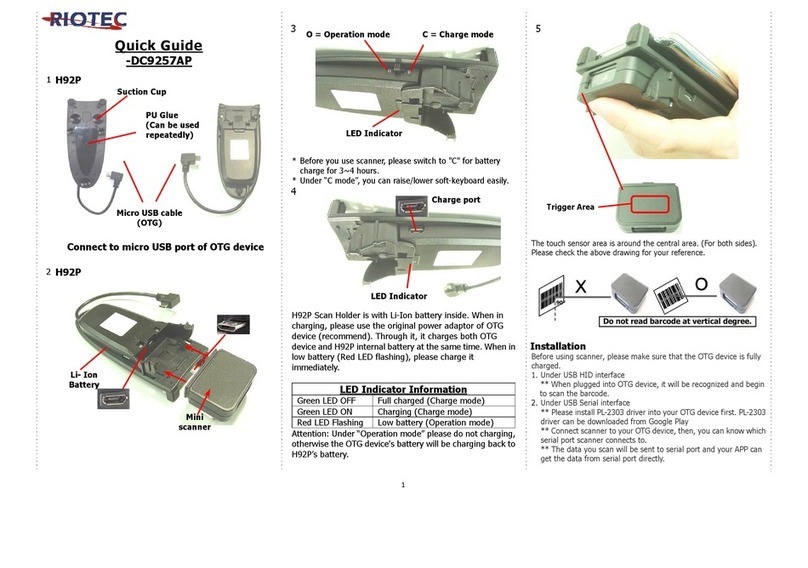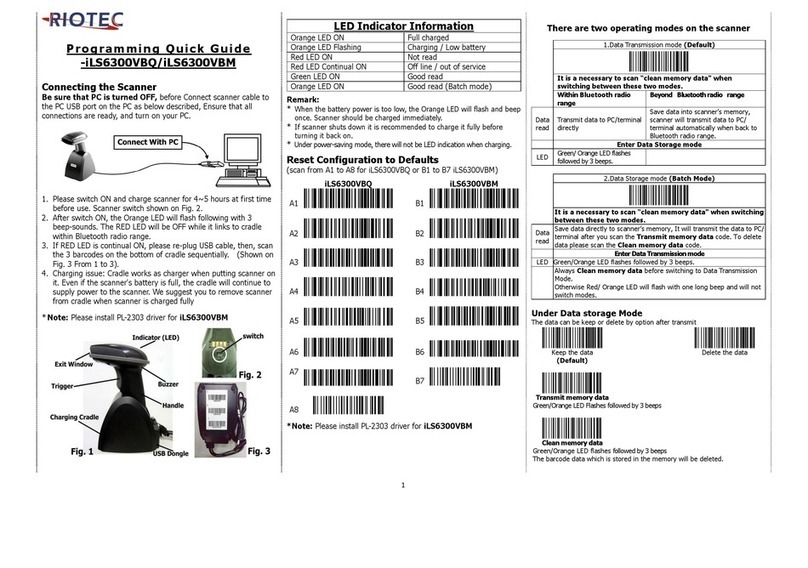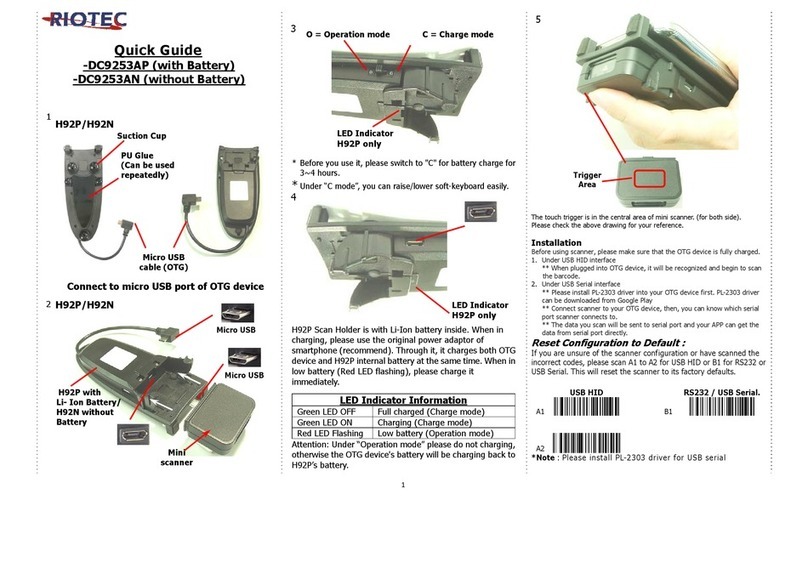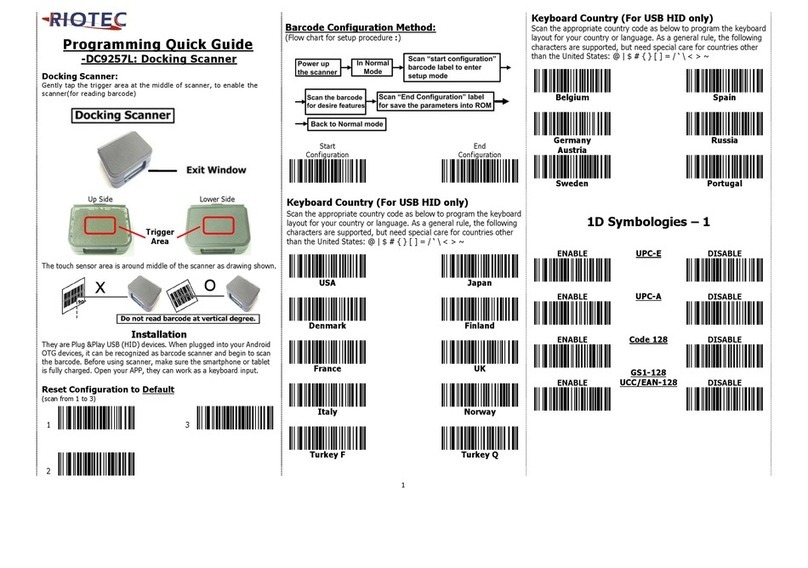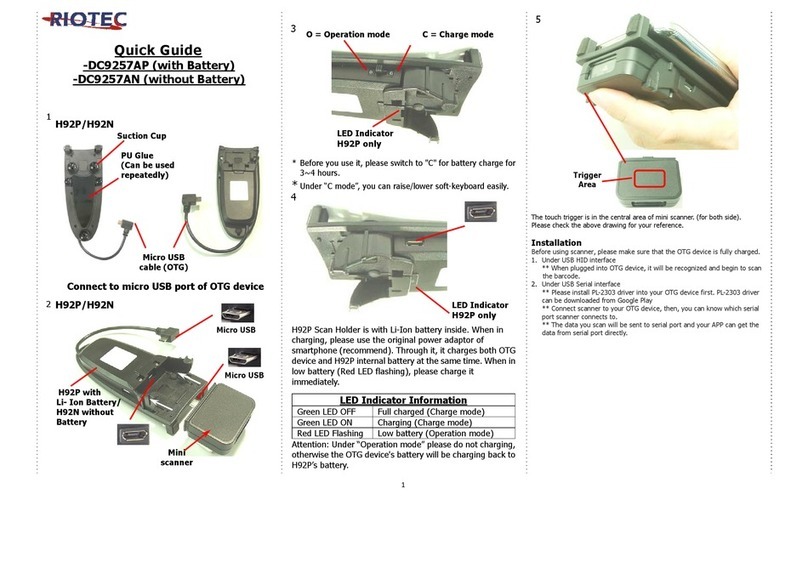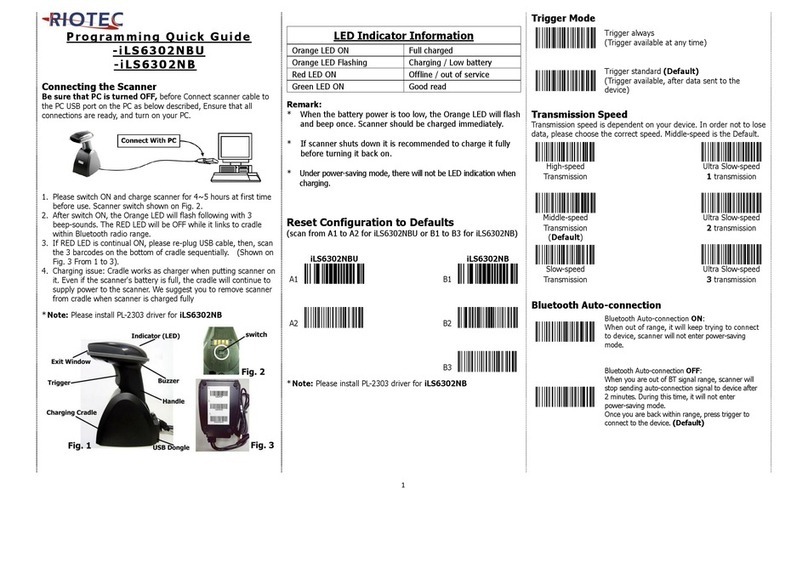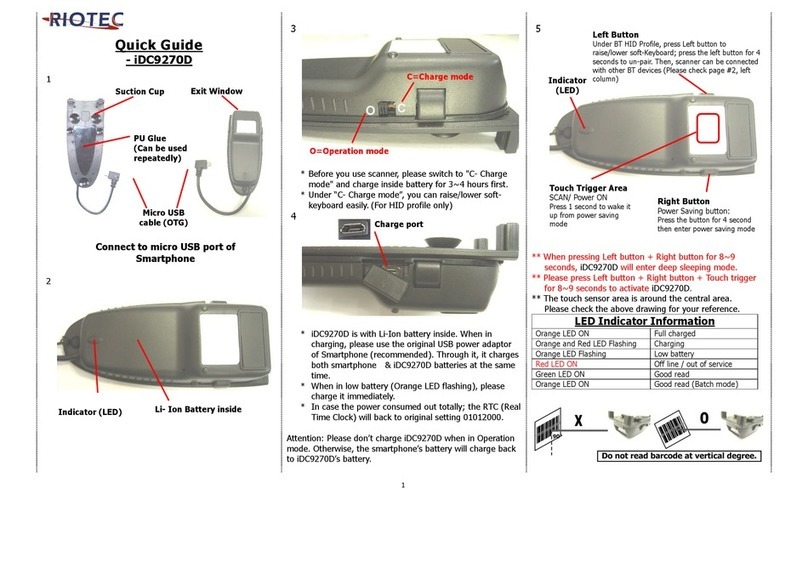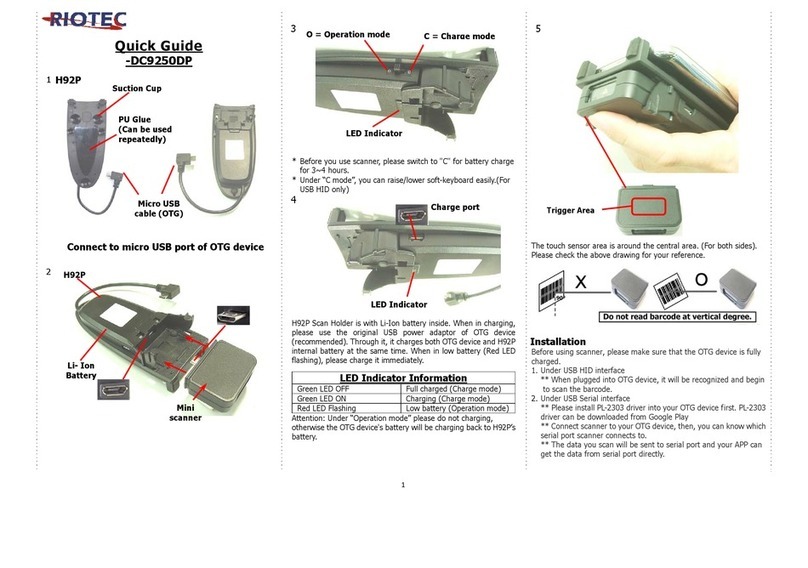Introduction
Designed primarily for POS retail/inventory environments, the iDC9607AW is
a wireless pocket barcode scanner that allows you to scan various barcoded
items.
Its in-built excellent CCD engine allows you to reliably read 1D barcodes on
various shapes and is a great space-saver for busy or limited workspaces.
It supports iOS, Android, and Windows devices through BT HID or BT SPP
communication.
Technical data
*Light source………………610 ~ 640 nm RED LED
*Depth of field……….…..UPCA (13 mil) 50 ~ 620mm
EAN13 (13 mil) 50 ~ 610mm
*Scan speed……………….300 scans / second
*Best resolution………….4 mil
*Transmission range……BT Class 1 (100m, line of sight)
*Profiles………….………….HID & SPP profile, 2.4GHz Wireless
*Memory Capacity………1MB memory inside
*Input voltage..............5 V/DC
*Rechargeable battery…3.7V 900mA Li-Ion battery
*Operating time………….25,000 readings when full charged
*Operating conditions… 0℃to 50℃
*Dimensions………………100 x 43 x 24.5mm (L x W x H)
*Symbologies:
EAN-13, EAN-8, UPC-A, UPC-E, ISSN, ISBN, Codabar, Code 128, Code 93,
ITF-6, ITF-14, Interleaved 2 of 5, Industrial 2 of 5, Matrix 2 of 5, GS1 Databar,
Code 39, Code 11, MSI
Delivery content
*Pocket Barcode scanner x 1
*Mini USB cable x 1 (charged by USB power adapter of smartphone only)
*Quick instructions x 1
*Strap x 1
Limited Warranty
Riotec provide one-year limited warranty.
Riotec will not warranty any product which has been subjected to improper
usage, neglect or unauthorized repair or installation.
Besides, warranty does not cover the faulty usages or consumable parts.
(Cable & battery are consumable.)
Safety instructions
Read the operating instructions carefully and especially observe the safety
information.
If you do not follow the safety instructions and information on proper handling
in this manual, we assume no liability for any resulting personal injury or
damage to property.
*Don’t put scanner in places excessively high temperatures, such as expose
under direct sunlight
*Don’t use scanner in extremely humid area or drastic temperature change
*The rechargeable battery is permanently built into the product and cannot be
replaced.
*Never damage the rechargeable battery. Damaging the casing of the
rechargeable battery might cause an explosion or a fire!