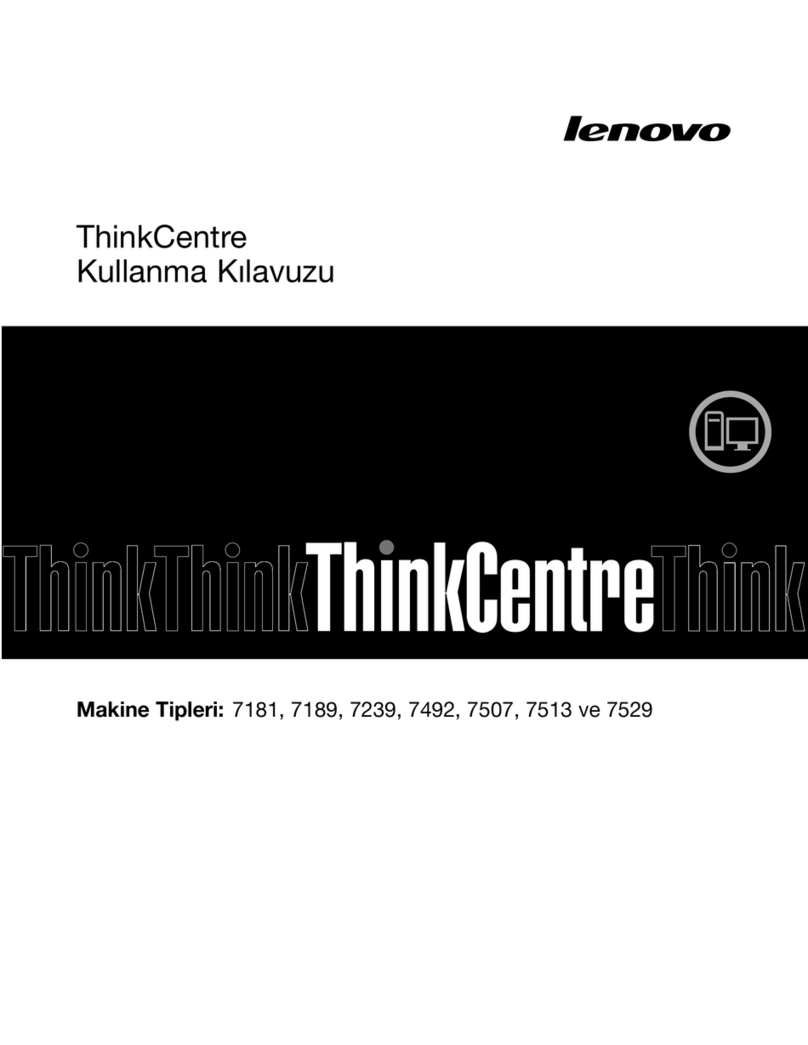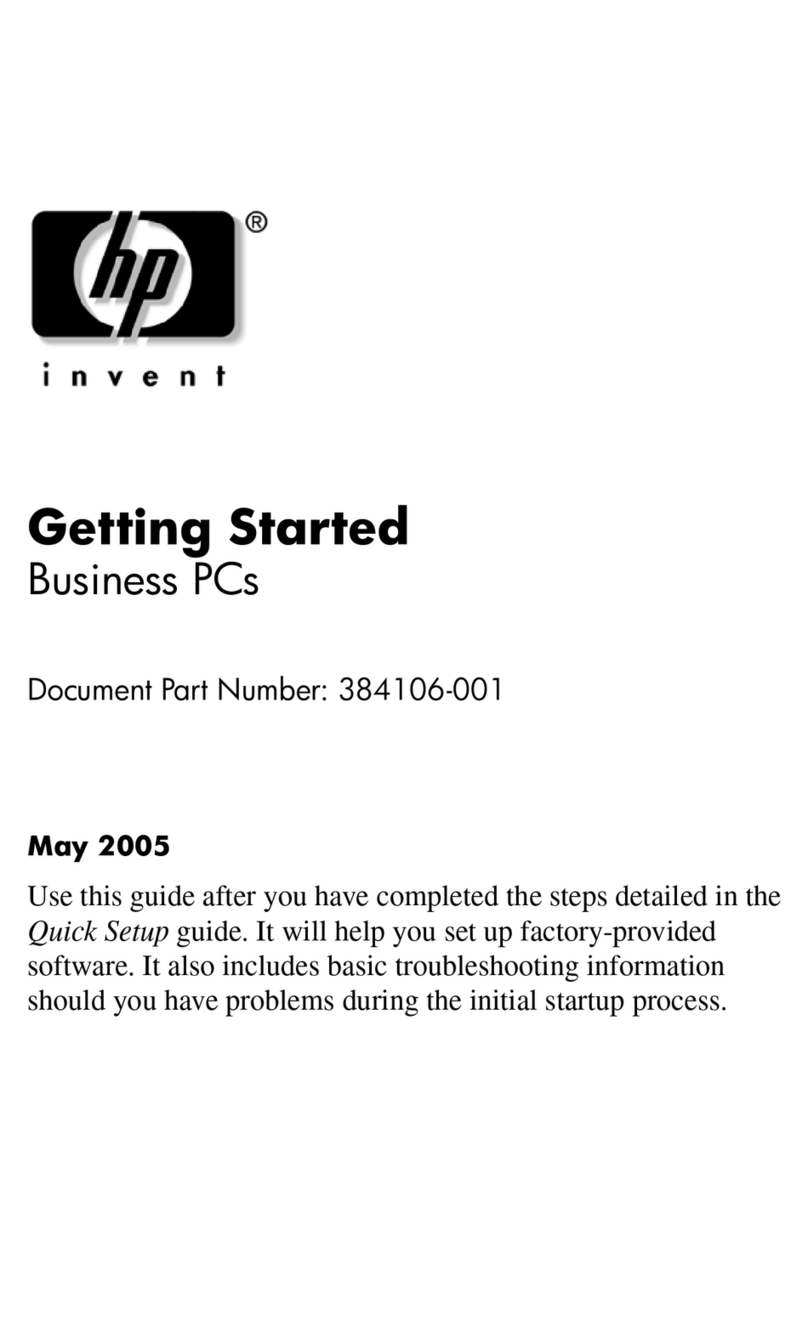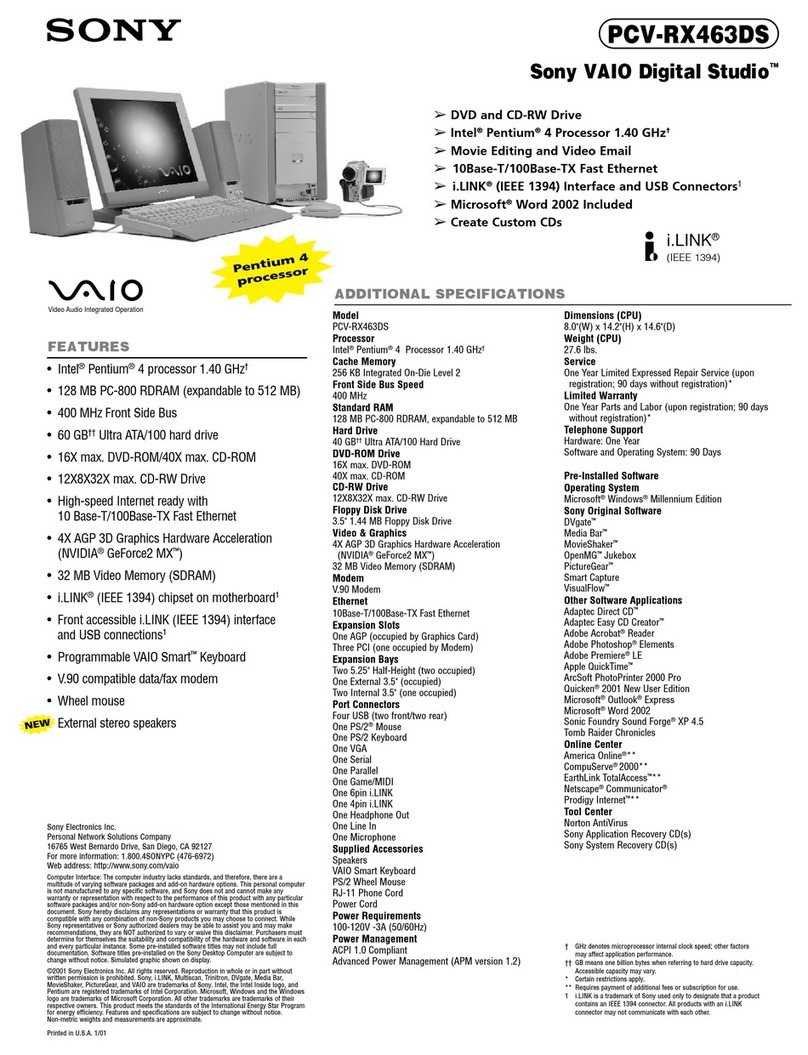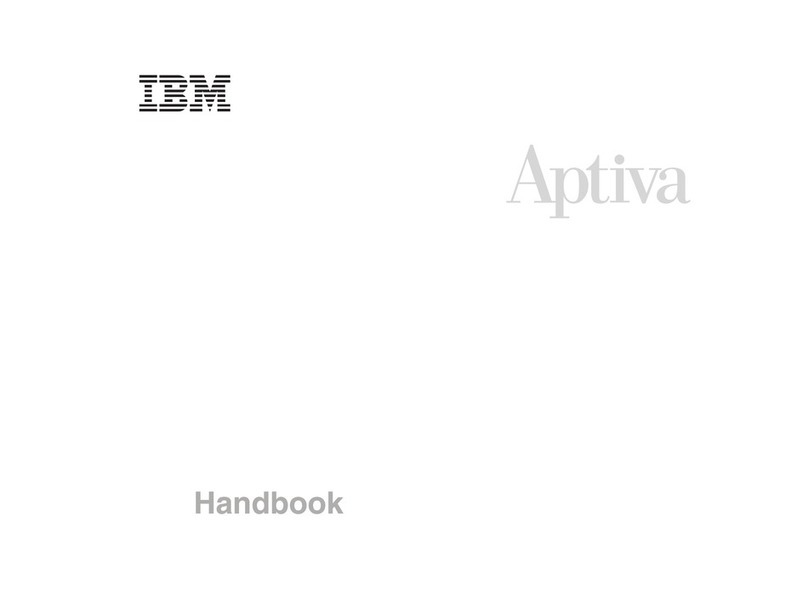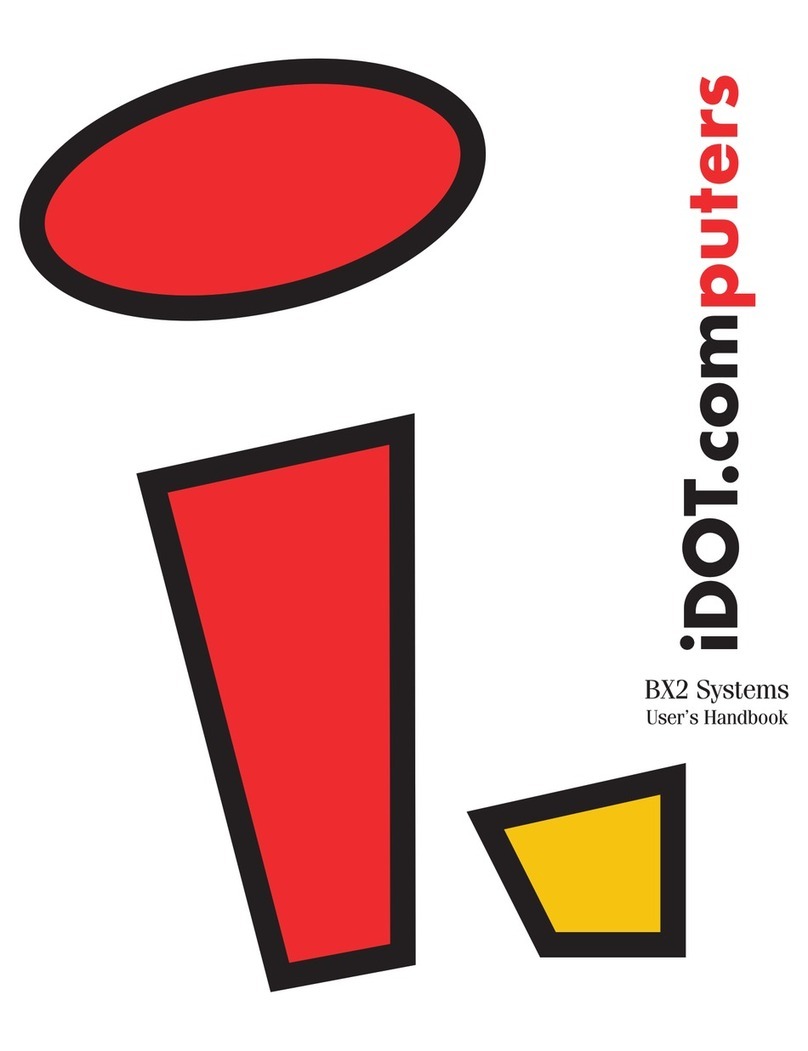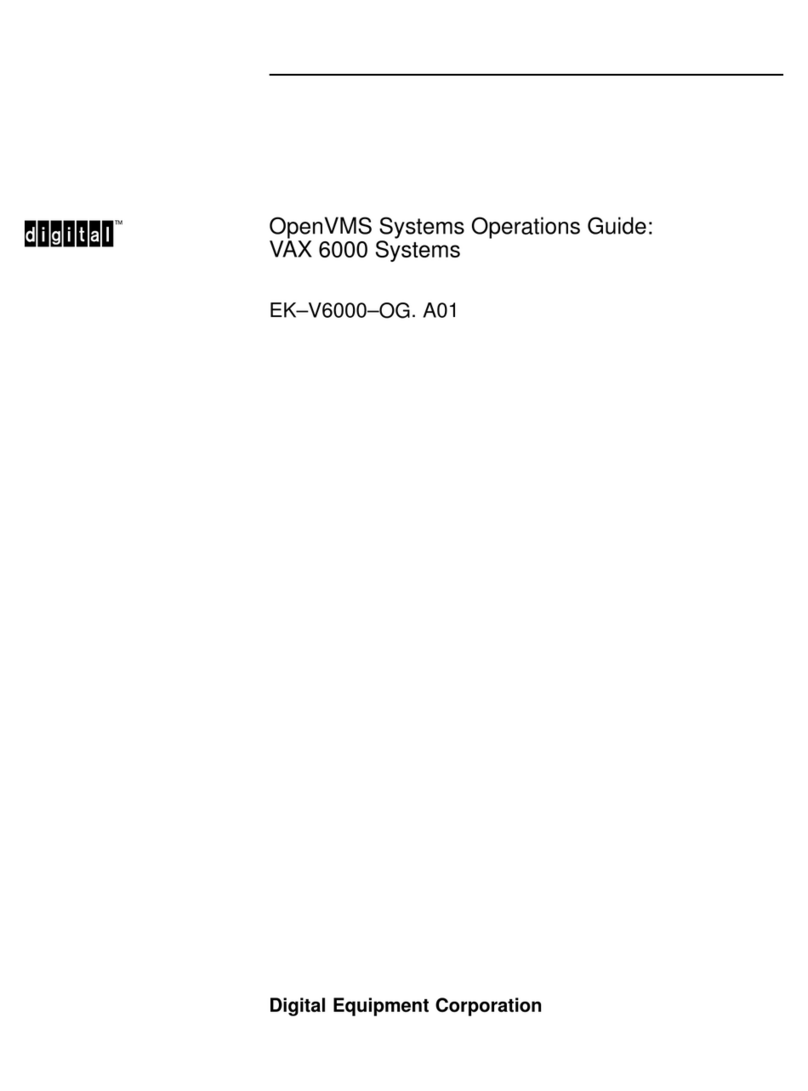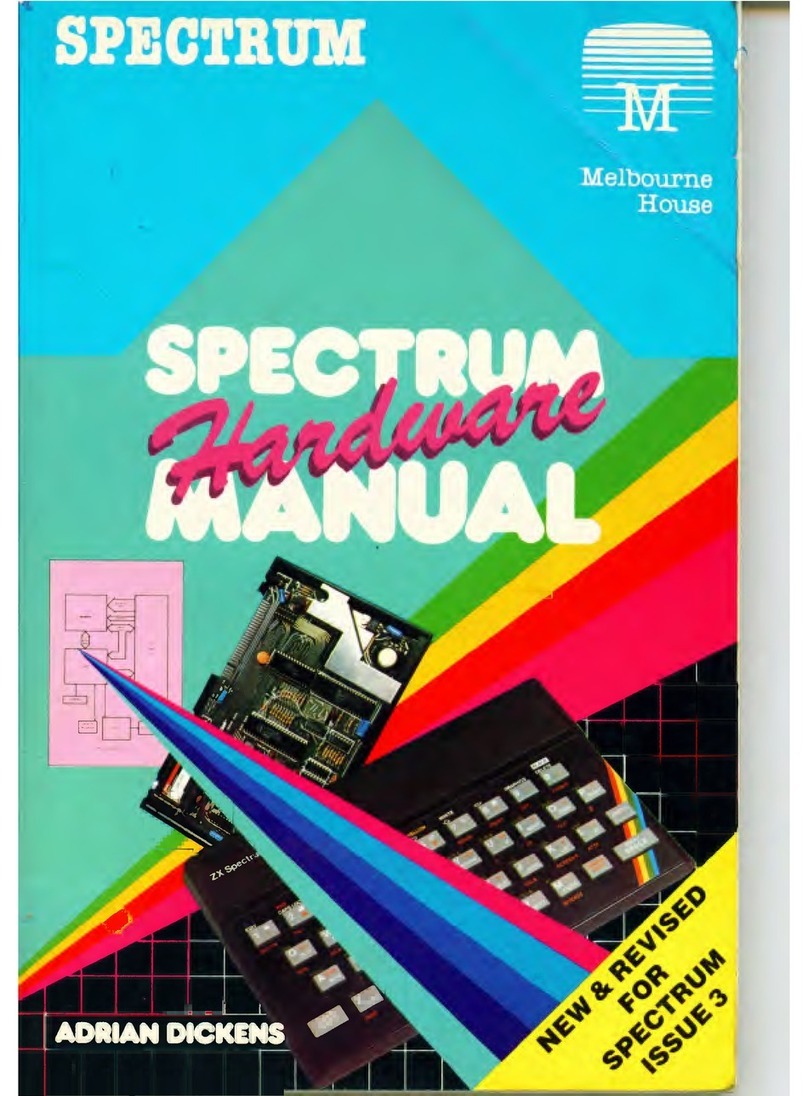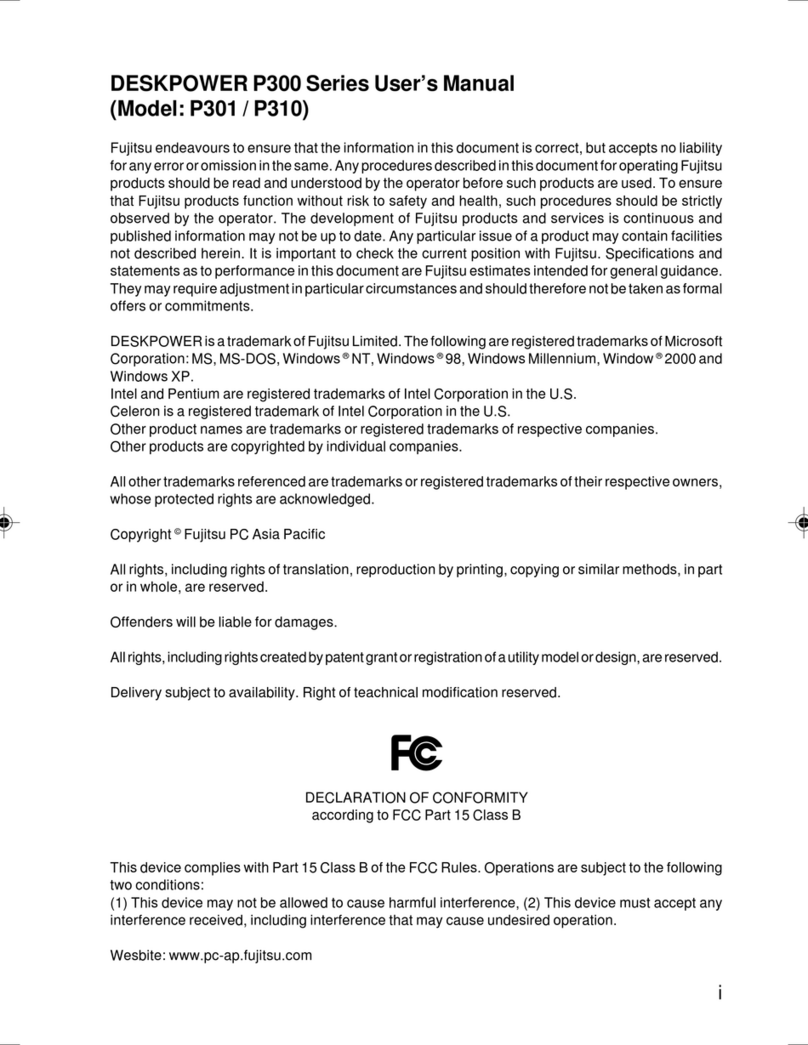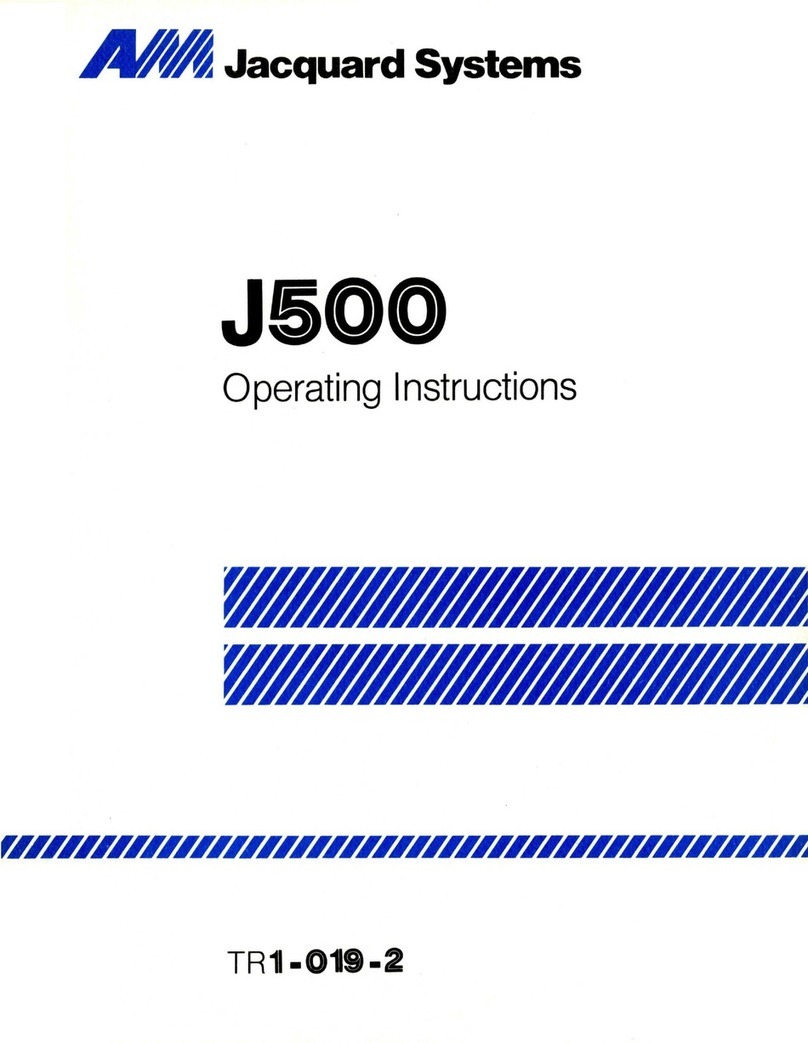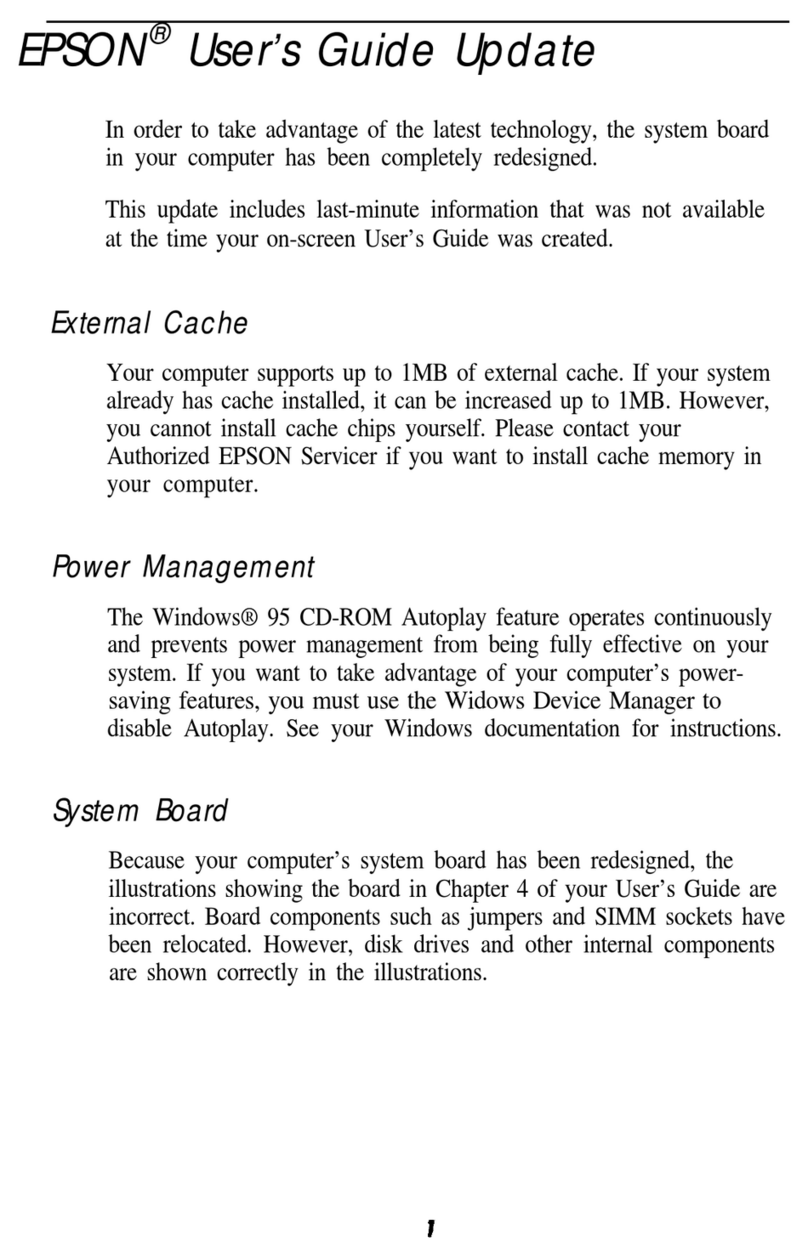AURES K750 V1.3.indb User manual
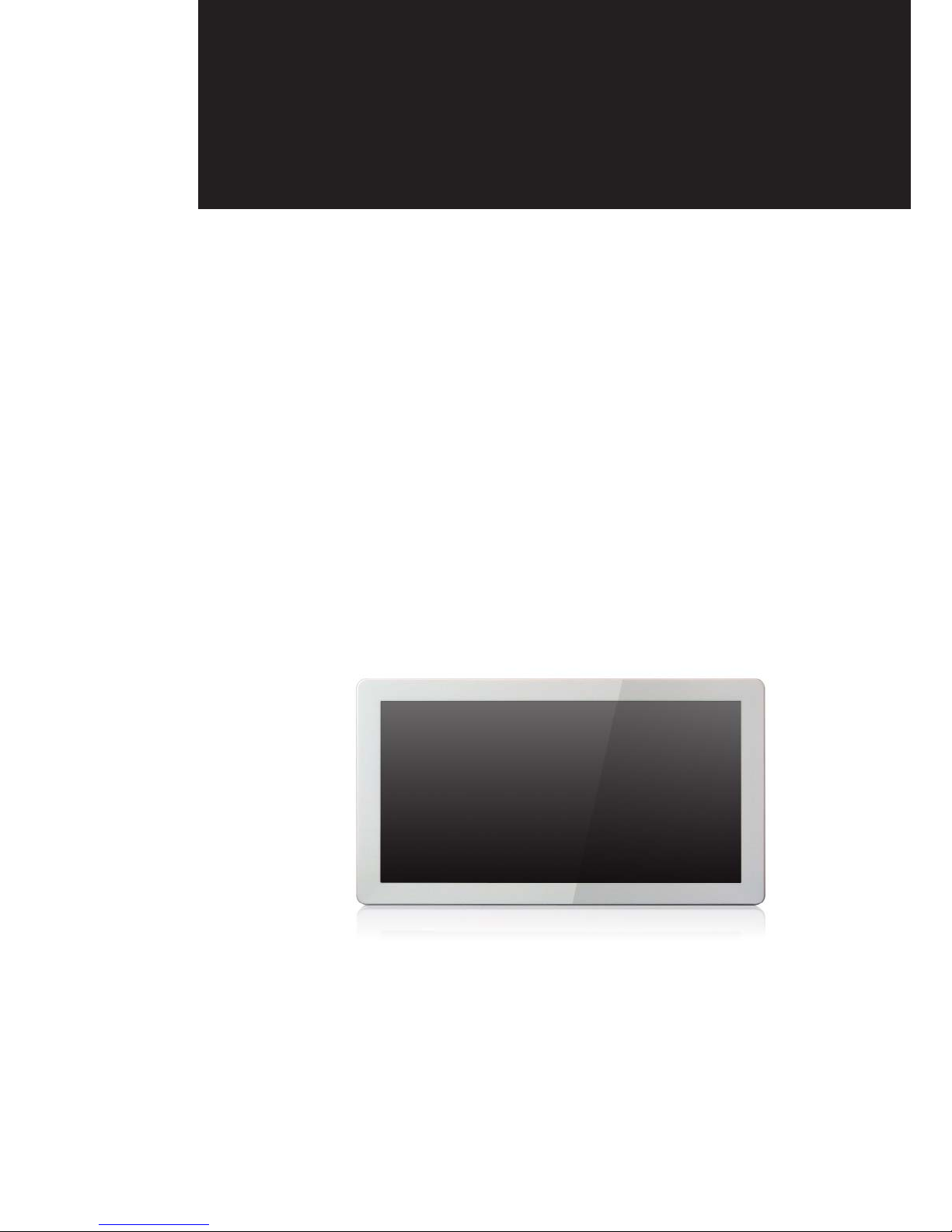
USER MANUAL
VERSION 1.3 June 2012
Metal Panel PC
Hardware System

ii
Copyright 2012
All Rights Reserved
Manual Version 1.3
Part Number: 3LMKK7500113
The information contained in this document is subject to change without notice.
We make no warranty of any kind with regard to this material, including, but not
limited to, the implied warranties of merchantability and fitness for a particular
purpose. We shall not be liable for errors contained herein or for incidental or
consequential damages in connection with the furnishing, performance, or use of
this material.
This document contains proprietary information that is protected by copyright. All
rights are reserved. No part of this document may be photocopied, reproduced
or translated to another language without the prior written consent of the
manufacturer.
TRADEMARK
Intel®, Pentium® and MMX are registered trademarks of Intel® Corporation.
Microsoft® and Windows® are registered trademarks of Microsoft Corporation.
Other trademarks mentioned herein are the property of their respective owners.
Safety
IMPORTANT SAFETY INSTRUCTIONS
To disconnect the machine from the electrical power supply, turn off the power1.
switch and remove the power cord plug from the wall socket. The wall socket must
be easily accessible and in close proximity to the machine.
Read these instructions carefully. Save these instructions for future reference.2.
Follow all warnings and instructions marked on the product.3.
Do not use this product near water.4.
Do not place this product on an unstable cart, stand, or table. The product may fall,5.
causing serious damage to the product.
Slots and openings in the cabinet and the back or bottom are provided for6.
ventilation to ensure reliable operation of the product and to protect it from
overheating. These openings must not be blocked or covered. The openings
should never be blocked by placing the product on a bed, sofa, rug, or other
similar surface. This product should never be placed near or over a radiator or heat
register or in a built-in installation unless proper ventilation is provided.
This product should be operated from the type of power indicated on the marking7.
label. If you are not sure of the type of power available, consult your dealer or local
power company.
Do not allow anything to rest on the power cord. Do not locate this product where8.
persons will walk on the cord.
Never push objects of any kind into this product through cabinet slots as they9.
may touch dangerous voltage points or short out parts that could result in a fire or
electric shock. Never spill liquid of any kind on the product.

iii
CE MARK
This device complies with the requirements of the EEC directive 2004/108/EC with
regard to “Electromagnetic compatibility” and 2006/95/EC “Low Voltage Directive”.
FCC
This device complies with part 15 of the FCC rules. Operation is subject to the
following two conditions:
(1) This device may not cause harmful interference.
(2) This device must accept any interference received, including interference that
may cause undesired operation.
CAUTION ON LITHIUM BATTERIES
There is a danger of explosion if the battery is replaced incorrectly. Replace only
with the same or equivalent type recommended by the manufacturer. Discard used
batteries according to the manufacturer’s instructions.
Battery Caution
Risk of explosion if battery is replaced by an incorrectly type. Dispose of used
battery according to the local disposal instructions.
Safety Caution
Note: To comply with IEC60950-1 Clause 2.5 (limited power sources, L.P.S)
related legislation, peripherals shall be 4.7.3.2 “Materials for fire enclosure”
compliant.
4.7.3.2 Materials for fire enclosures
For MOVABLE EQUIPMENT having a total mass not exceeding 18kg.the material
of a FIRE ENCLOSURE, in the thinnest significant wall thickness used, shall be of
V-1 CLASS MATERIAL or shall pass the test of Clause A.2.
For MOVABLE EQUIPMENT having a total mass exceeding 18kg and for all
STATIONARY EQUIPMENT, the material of a FIRE ENCLOSURE, in the thinnest
significant wall thickness used, shall be of 5VB CLASS MATERIAL or shall pass the
test of Clause A.1

iv
LEGISLATION AND WEEE SYMBOL
2002/96/EC Waste Electrical and Electronic Equipment Directive on the treatment,
collection, recycling and disposal of electric and electronic devices and their
components.
The crossed dust bin symbol on the device means that it should not be disposed
of with other household wastes at the end of its working life. Instead, the device
should be taken to the waste collection centers for activation of the treatment,
collection, recycling and disposal procedure.
To prevent possible harm to the environment or human health from uncontrolled
waste disposal, please separate this from other types of wastes and recycle it
responsibly to promote the sustainable reuse of material resources.
Household users should contact either the retailer where they purchased this
product, or their local government office, for details of where and how they can
take this item for environmentally safe recycling.
Business users should contact their supplier and check the terms and conditions of
the purchase contract.
This product should not be mixed with other commercial wastes for disposal.

v
Revision History
Changes to the original user manual are listed below:
Revision Description Date
1.0 Initial release• April 2011
1.1 IdeaCom touch driver installation added• June 2011
1.2 C68 MB added• March 2012
1.3 C56 MB added• June 2012
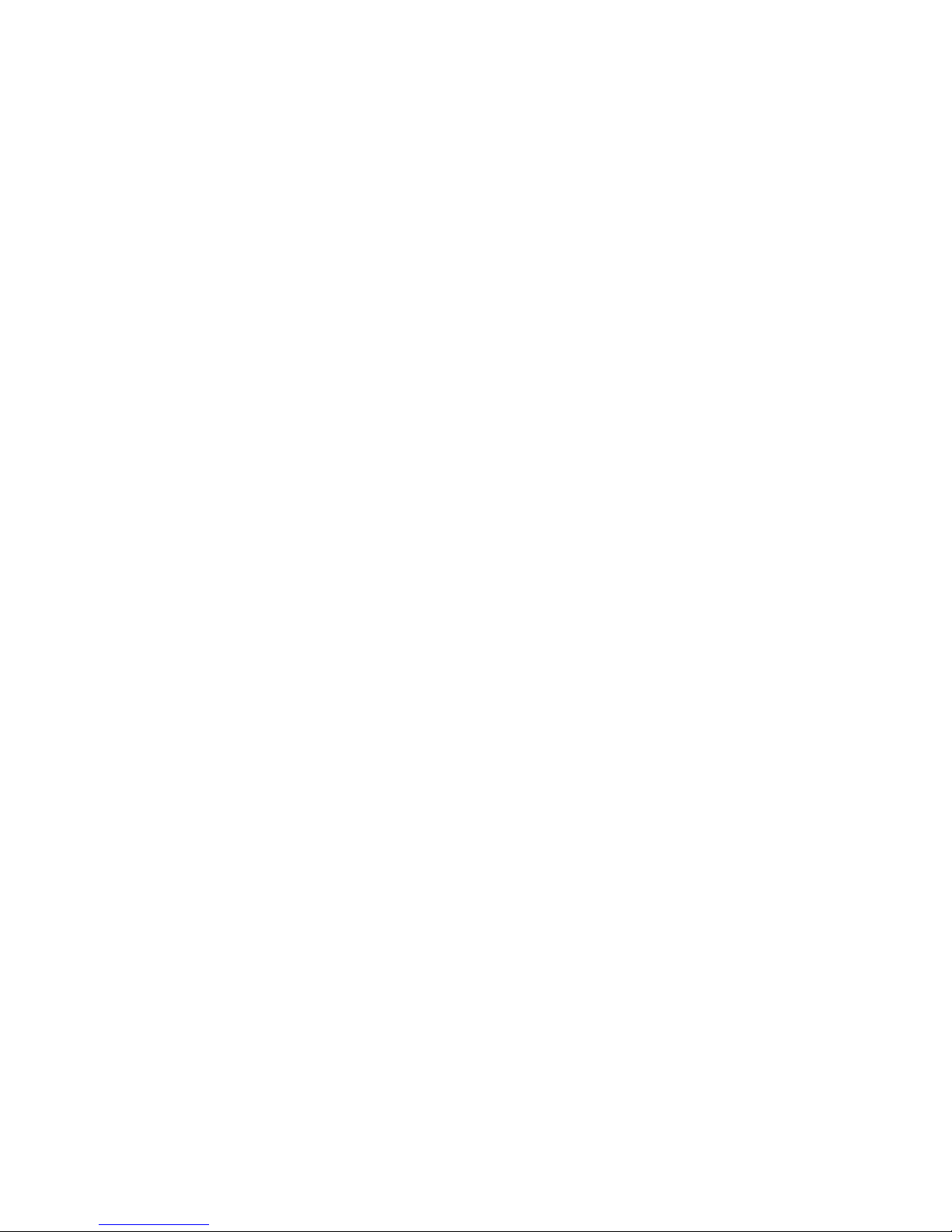
vi
Table of Contents
1. Packing List.............................. 1
1-1. Standard Items ........................................................1
1-2. Optional Items .........................................................2
2. System View ............................. 3
2-1. Front & Side View....................................................3
2-2. Rear View ................................................................3
2-3. I/O view....................................................................4
2-4. Dimensions.............................................................5
2-4-1. 10.1" System ............................................................ 5
2-4-2. 15.6" System ............................................................ 6
2-4-3. 18.5" System ............................................................ 6
2-4-4. 21.5" System ............................................................ 6
3. System Assembly .................... 7
3-1. Open the Chassis Cover .........................................7
3-2. RAM Module Replacement......................................8
3-3. HDD Replacement...................................................9
4. Peripheral Installation ............ 11
4-1. MSR Installation ..................................................... 11
4-2. Stand Installation....................................................12
4-3. Cash Drawer Installation ........................................13

vii
5. Specification ........................... 15
6. Jumper Setting........................ 21
6-1. C48 Motherboard....................................................21
6-1-1. Motherboard Layout ................................................ 21
6-1-2. Connectors & Functions ........................................... 23
6-1-3. Jumper & BIOS/Utility Setting ................................. 24
6-2. C68 Motherboard....................................................30
6-2-1. Motherboard Layout ................................................ 30
6-2-2. Connectors & Functions .......................................... 31
6-2-3. Jumper Setting ........................................................ 32
6-3. C56 Motherboard....................................................37
6-3-1. Motherboard Layout ................................................ 37
6-3-2. Connectors & Functions .......................................... 38
6-3-3. Jumper Setting ........................................................ 39
6-4. IdeaCom Touch Driver Installation..........................43
6-4-1. Gesture Setup example for WinXP........................... 47
6-4.2. Gesture Setup example for Win7.............................. 51
Appendix: Drivers Installation .... 55

viii
The page is intentionally left blank.

1
Packing List1.
Standard Items
1-1.
Systema.
Power adapterb.
Driver bankc.
Power cordd.
User manuale.
RJ45-DB9 cable (x2)f.
Allen wrenchg.
a. b.
c. d.
e. f.
g.
Note: Power cord will be supplied differently according to various region or country.
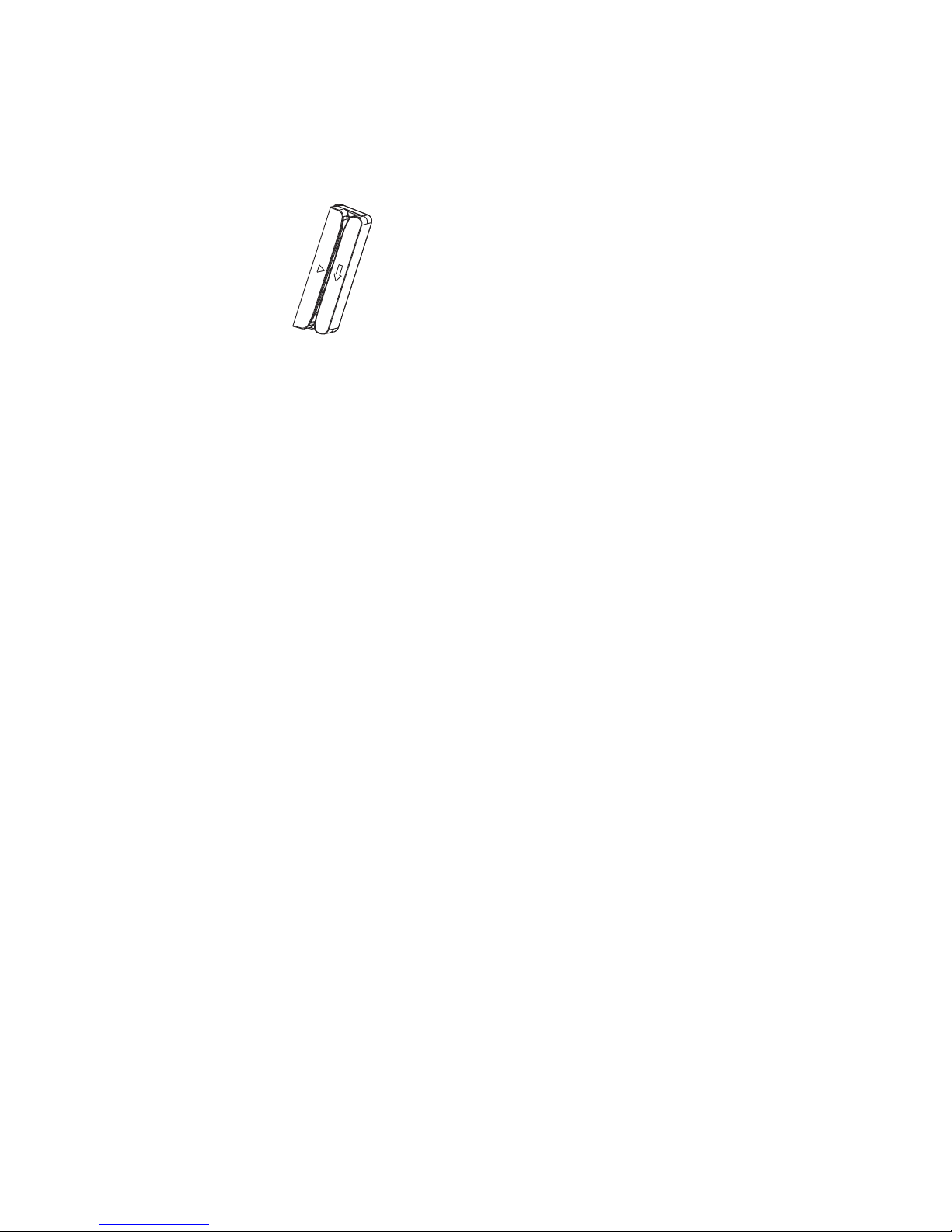
2
Optional Items
1-2.
MSR

3
System View2.
Front & Side View
2-1.
Touch screen1.
Built-in web cam2.
Rear View
2-2.
1
3
2
Ventilation3.
MSR cable hole4.
4
5. VESA mounting holes
6. Cable cover
7. Safety label
5
7
6
K757 / K758 / K759 K755
5
6
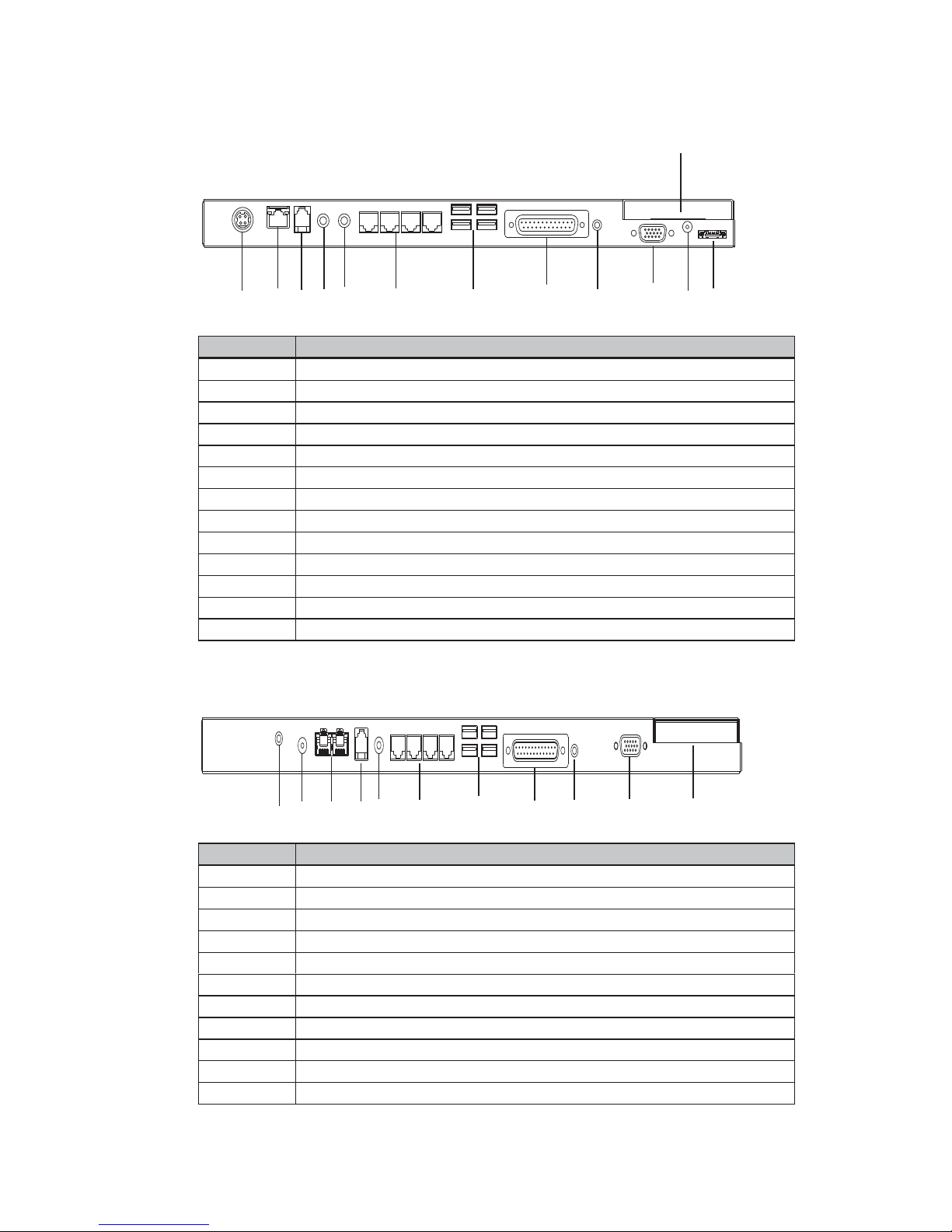
4
I/O view
2-3.
C48 Motherboard
C68 Motherboard
abcdefghijkl
m
Item No. Description
a DC IN
b LAN
c Cash drawer
d MIC IN
e Line out
f COM port 1, 2, 3, 4 (from left to right)
g USB(x4)
h Printer
i Power button
j VGA
k HDD 5V
l SATA (e-SATA)
m HDD slot
abcdefghijk
Item No. Description
a MIC IN
b DC IN
c LAN (x2)
d Cash drawer
e Line Out
f COM port 1, 2, 3, 4 (from left to right)
g USB(x4)
h Printer
i Power button
j VGA
k HDD slot
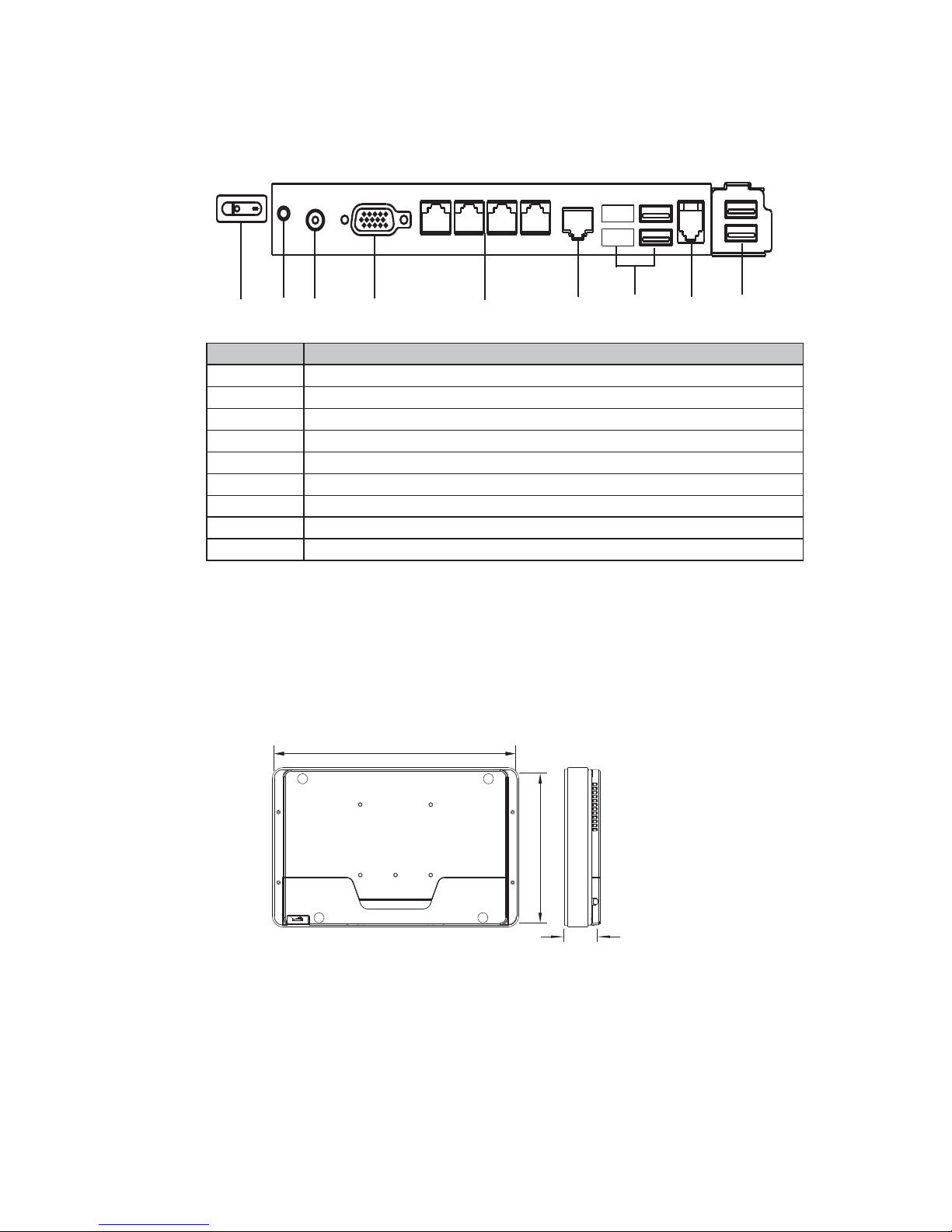
5
C56 Motherboard
abcdefghi
Item No. Description
a 2nd power button
b Power button
c DC IN
d VGA)
e COM port 1, 2, 3, 4 (from left to right)
f LAN
g USBx4 (two optional USB)
h Cash drawer
i USB(x2)
Dimensions
2-4.
10.1" System2-4-1.
263mm
170mm
38mm
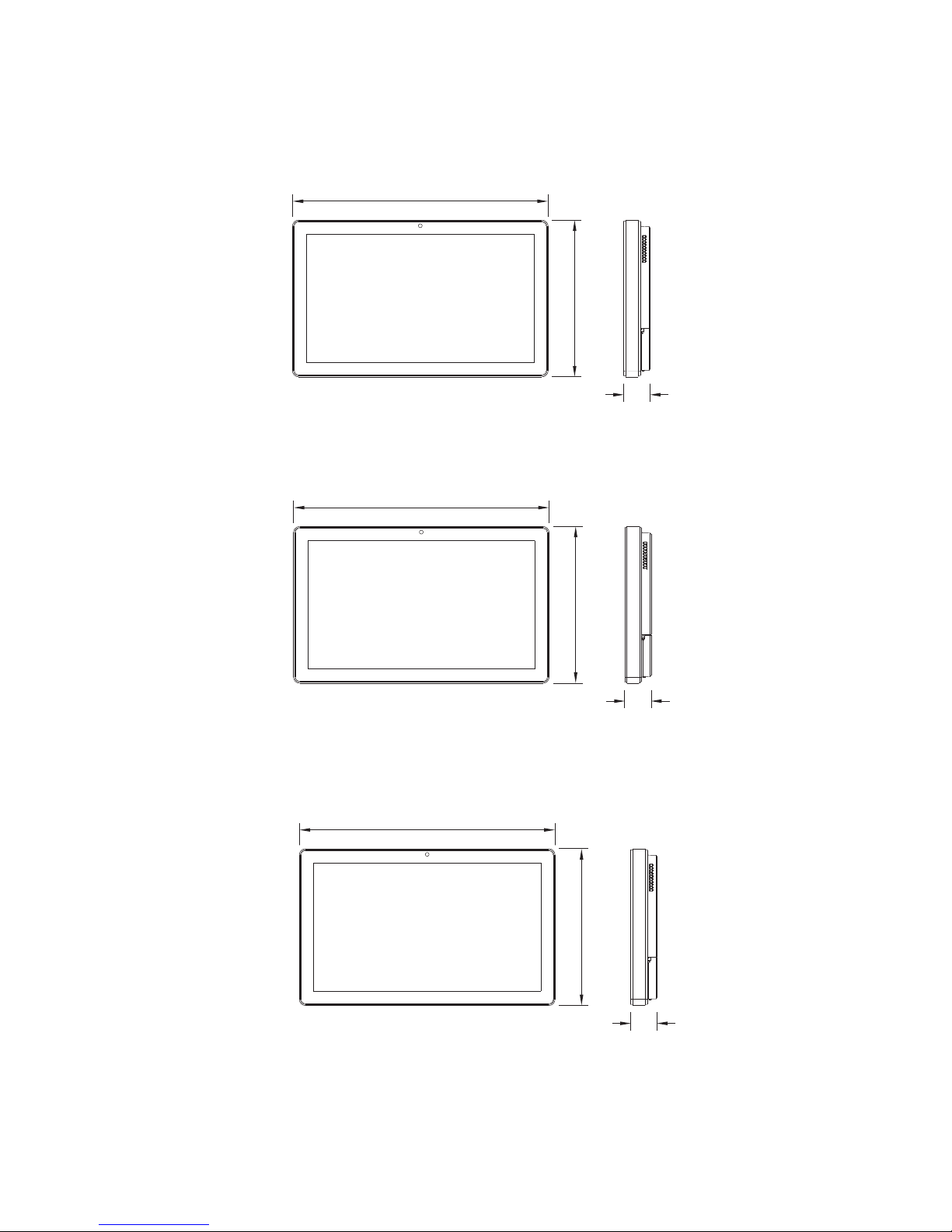
6
15.6" System2-4-2.
18.5" System2-4-3.
21.5" System2-4-4.
48mm
464mm
284mm
48mm
536mm
328mm
48mm
396mm
245mm

7
System Assembly3.
Open the Chassis Cover
3-1.
The motherboard and RAM module can be replaced by opening the chassis
cover, which is located on the back side of the system. Please follow the steps
below to open the chassis cover.
1. Turn to the back side of the
system and loosen the thumb
screws (x2) to release the cable
cover first.
2. Loosen the hex socket cap
screws (x8) to open the back
cover of the system.
* An allen wrench is included in
the package for simple assembly.
Please use it to tighten/loosen the
screws.
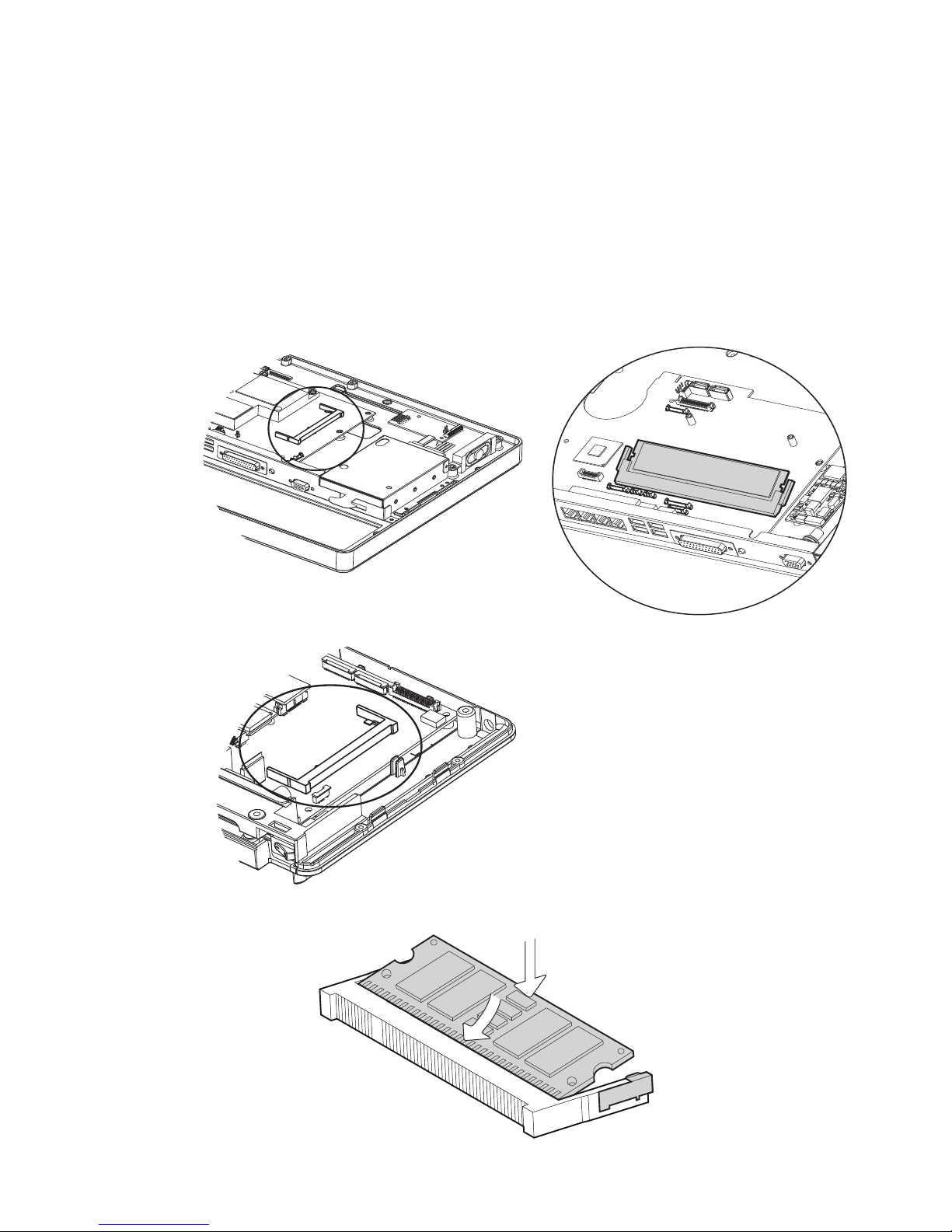
8
RAM Module Replacement
3-2.
To remove and replace the RAM module, please open the chassis cover firstly
as steps dscribed in chapter 3-1.
Removing a RAM module
1. Find the memory slot at the right side of the motherboard.
2. Flip the ejector clips outwards to remove the memory module from the memory
slot.
C48 Motherboard C68 Motherboard
C56 Motherboard
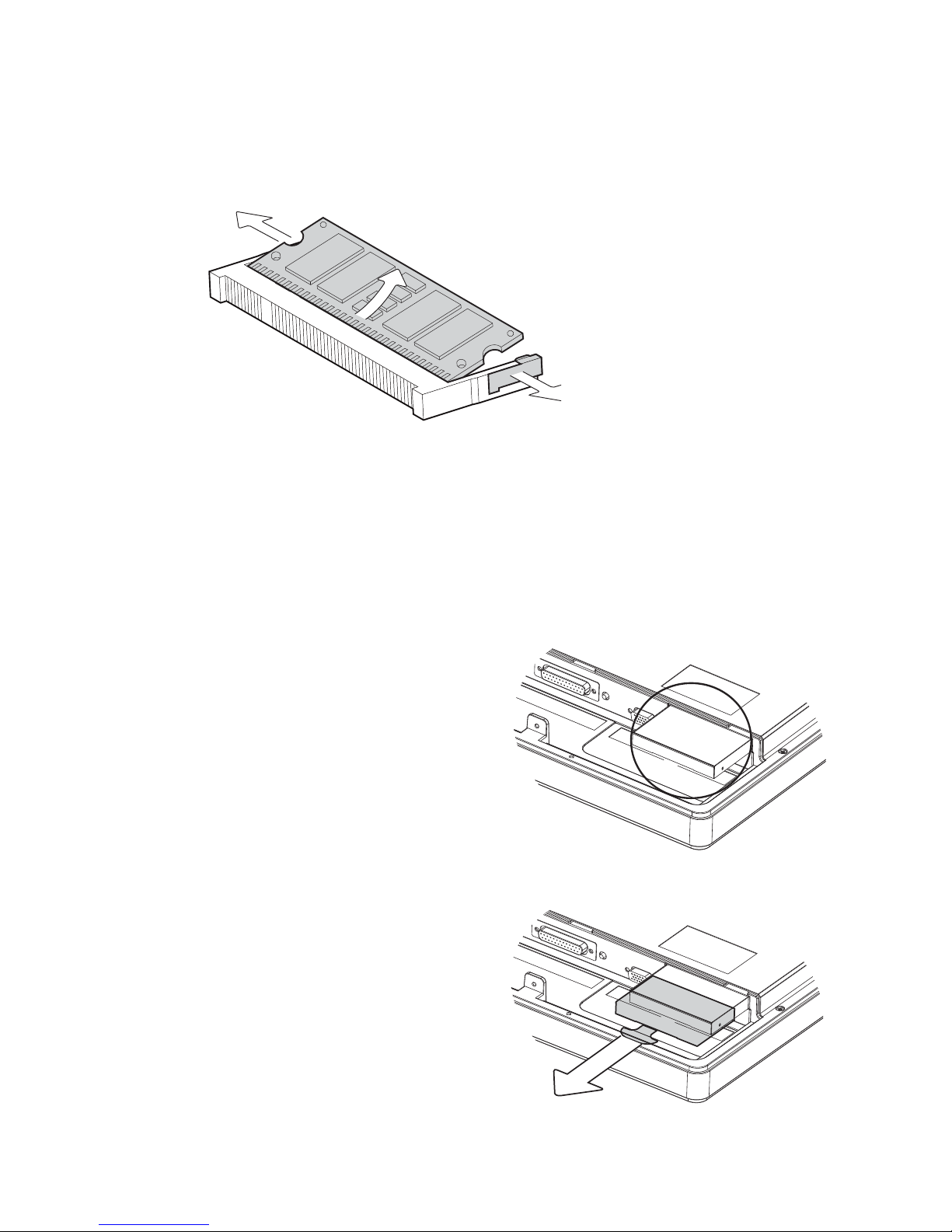
9
Installing a RAM moudle
3. Slide the memory module into the memory slot and press down until the
ejector clips snaps in place.
HDD Replacement
3-3.
To remove and replace the HDD, please open the cable cover firstly as stpes
dscribed in chapter 3-1-1.
Find the HDD located at the right1.
side.
K757 / K758 / K759
2. Pull the HDD tray from the sys-
tem. For easier removal pull the
plastic sheet (see picture) at the
same time.

10
3. Attach the HDD to the HDD tray
and slide it into the slot until it
snaps in place.
* Please note the top of the HDD
should be on the upper side.
K755
Loosen the screws(x2) to remove1.
the HDD bracket from the system.
2. The HDD is secured by the bracket,
remove the screws(x2) to release
the bracket and replace the HDD.

11
Peripheral Installation4.
MSR Installation
4-1.
1. Insert MSR module in place and
fasten the screws (x2) on the back to
secure the module.
To install MSR, please open the cable cover firstly as steps described in chapter
3-1-1.
2. Connect MSR cable to the connector
on system side.
2. Close the cable cover and fasten
screws (x2). Make sure the MSR
cable is threaded through the MSR
cable hole on the system.

12
Stand Installation
4-2.
1. Place the system face down.
Make sure not to scrath the
screen.
2. Attach the stand to the back
of the system.
3. Fasten the screws(x4) to
secure the stand.
Table of contents
Other AURES Desktop manuals