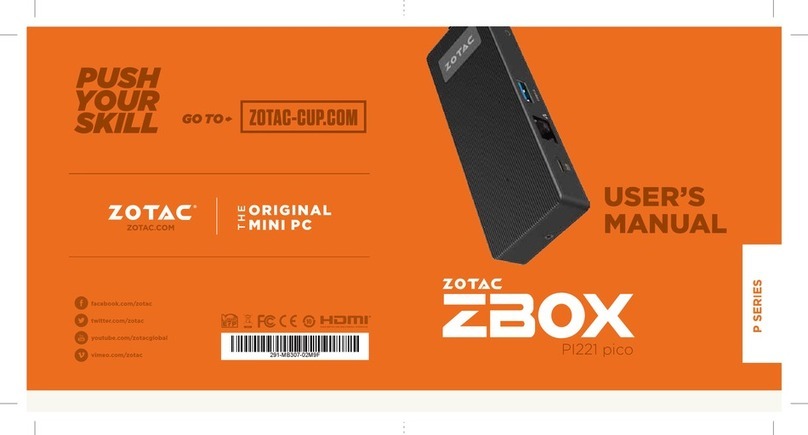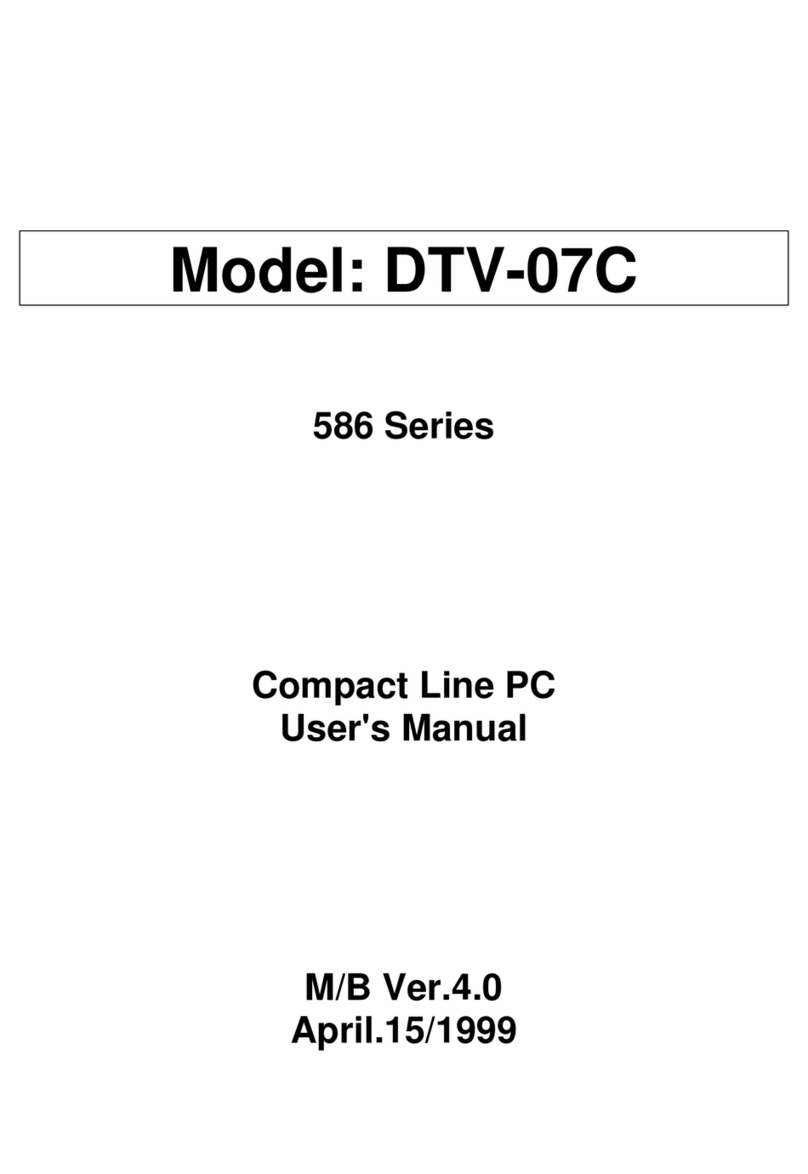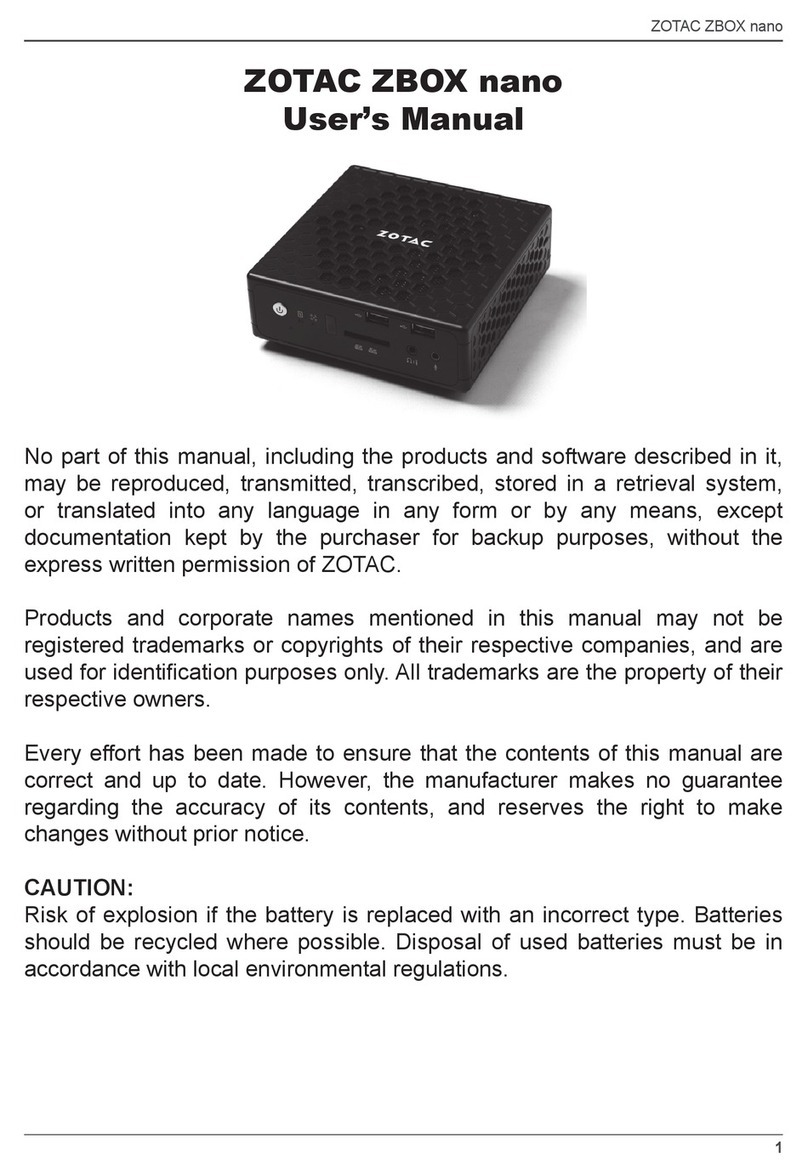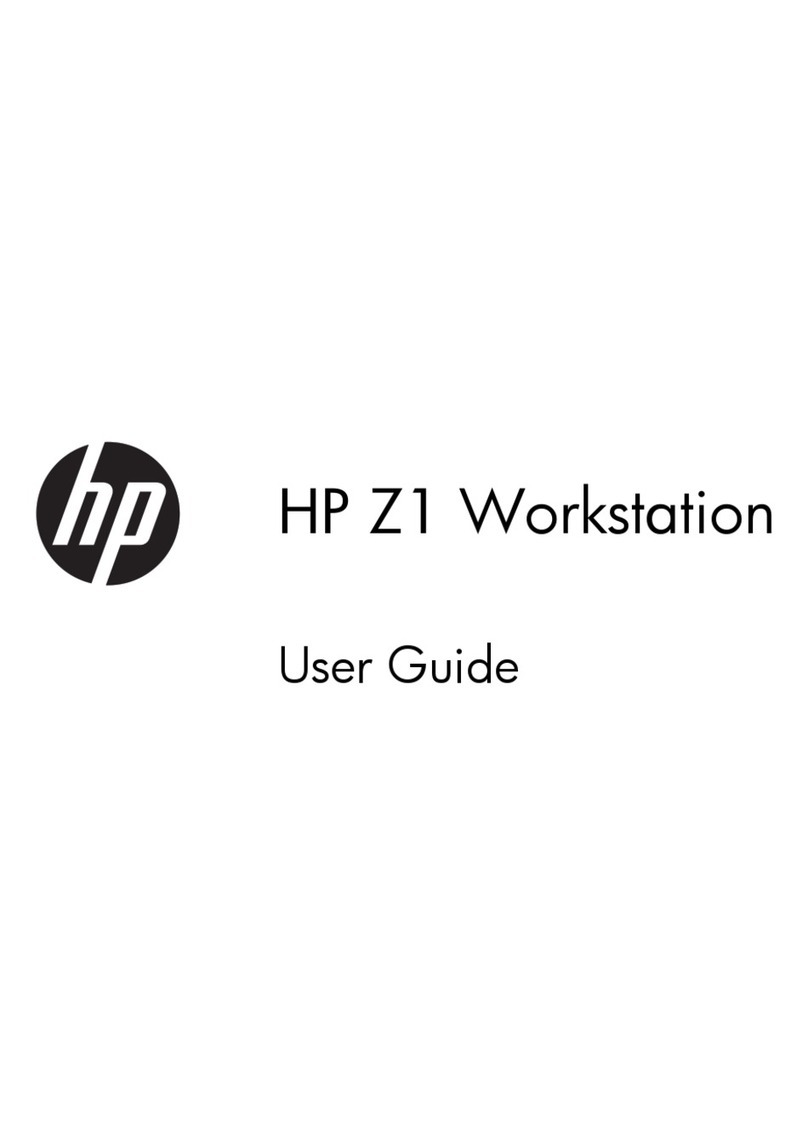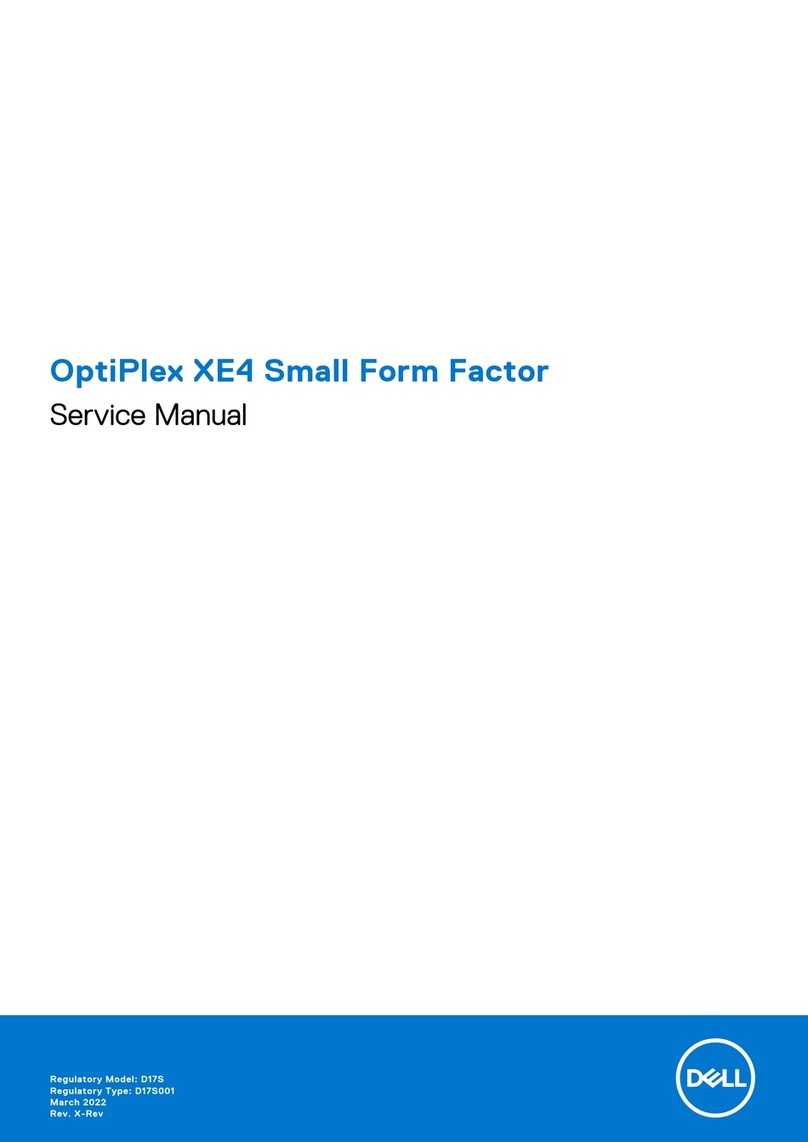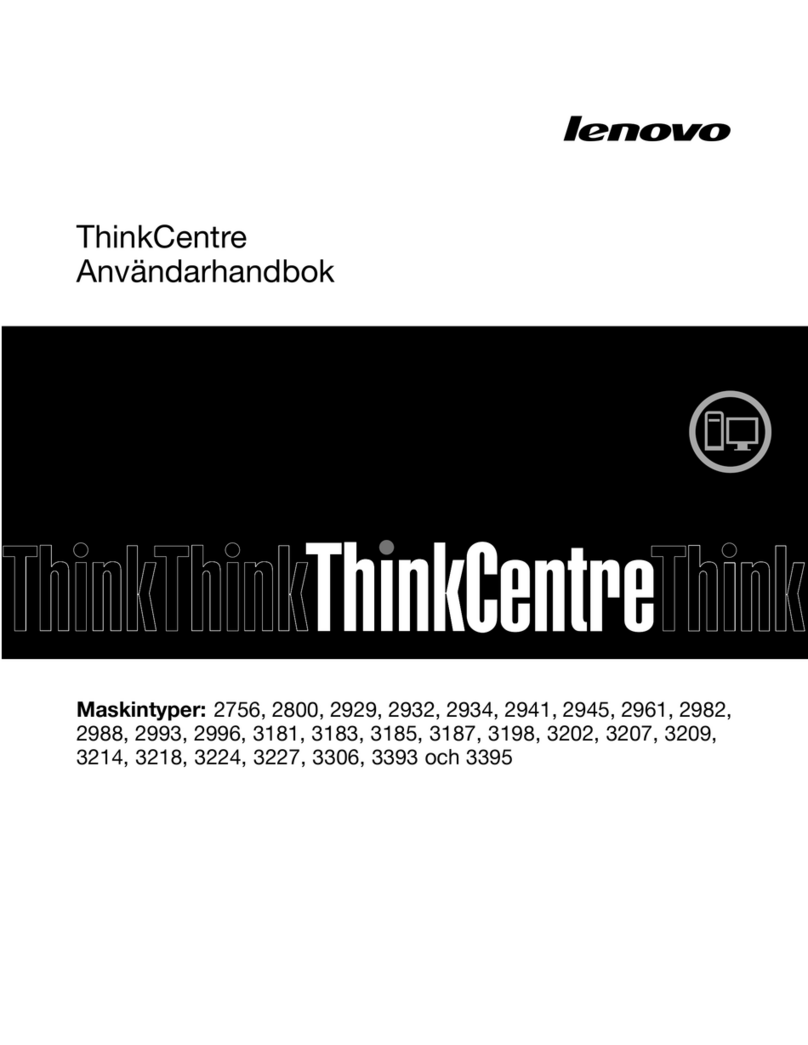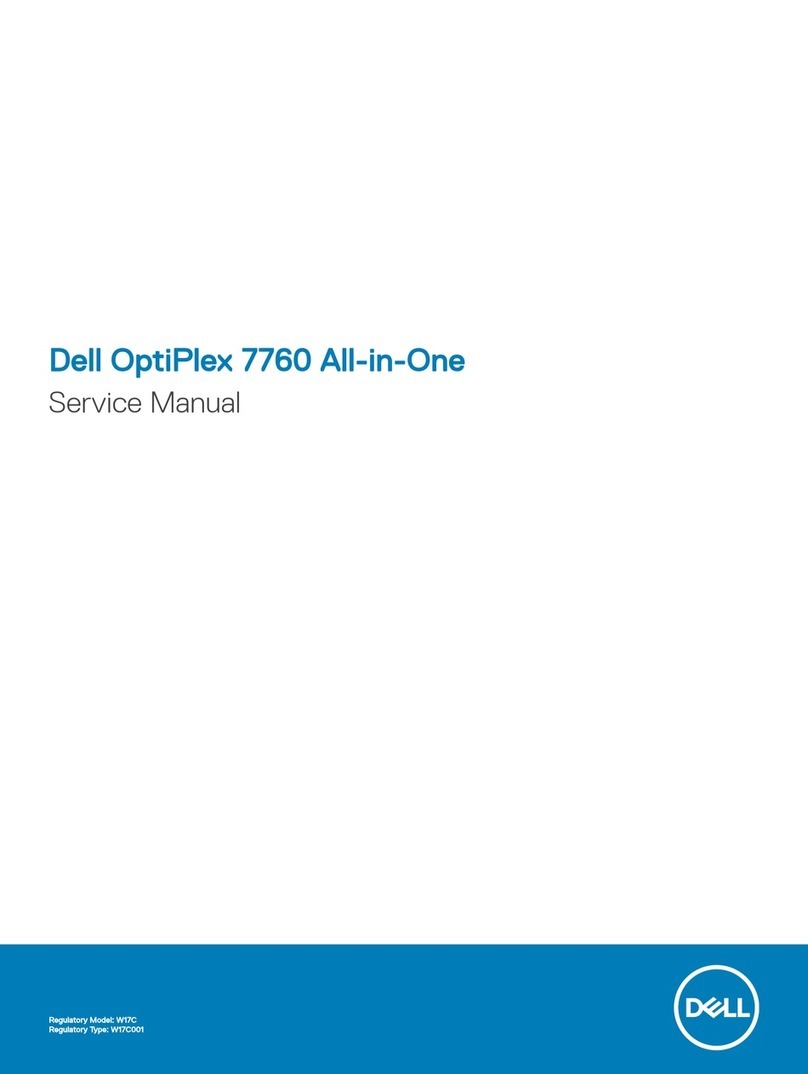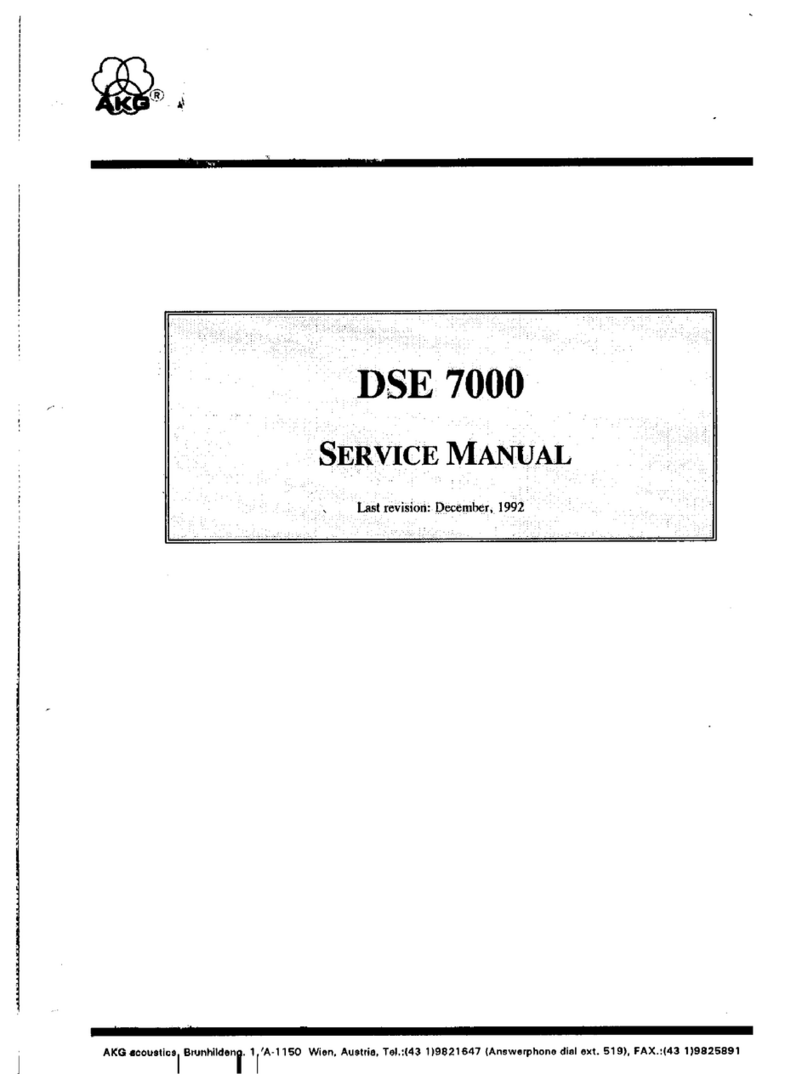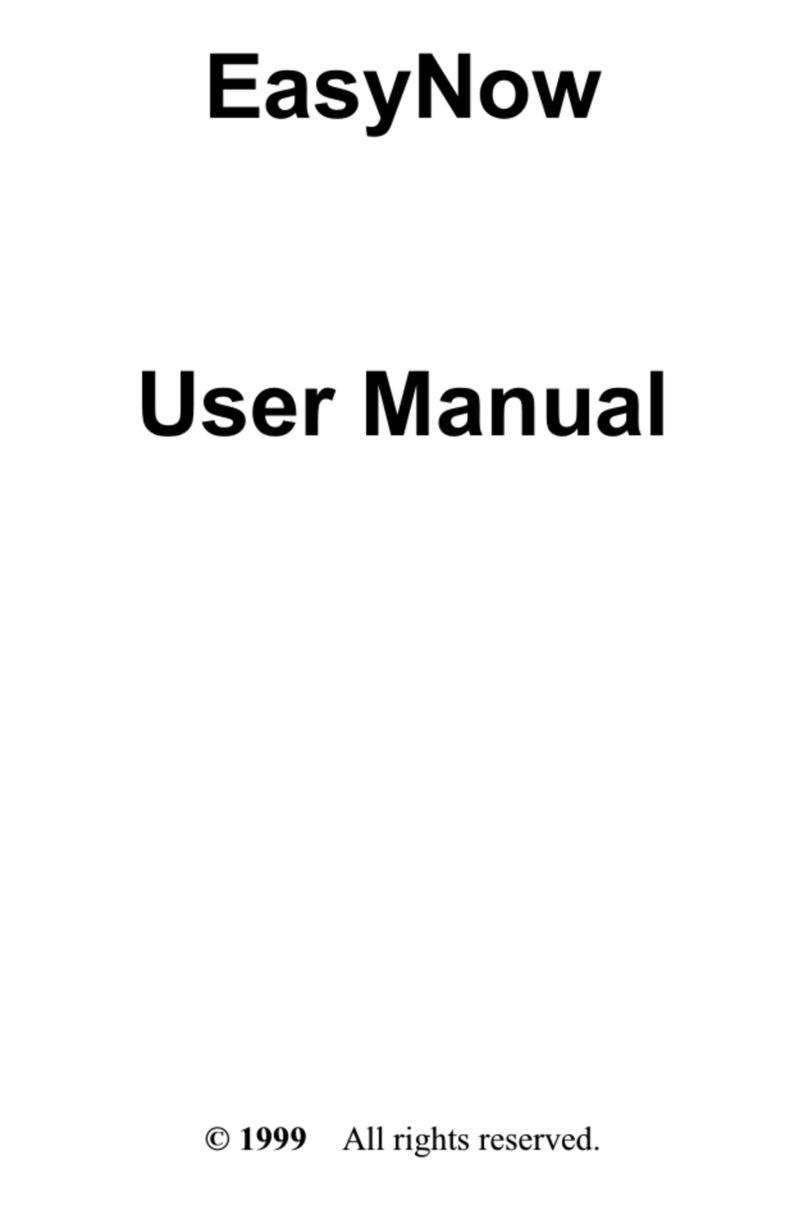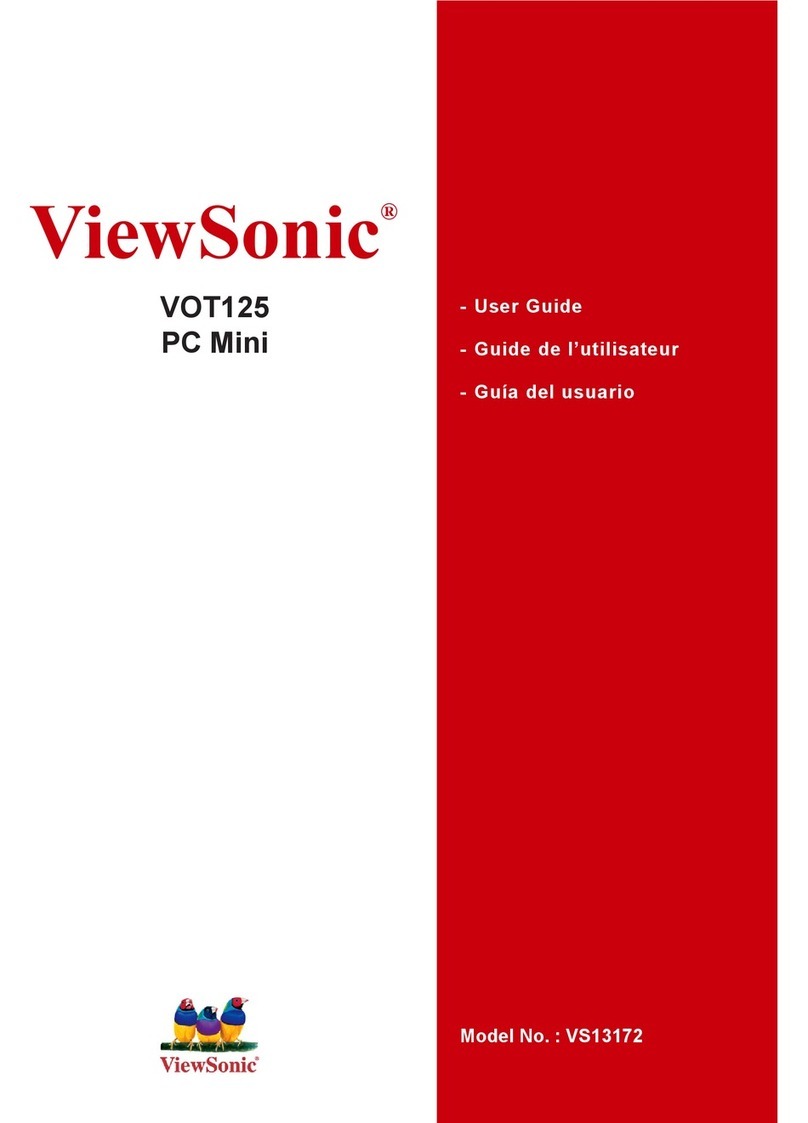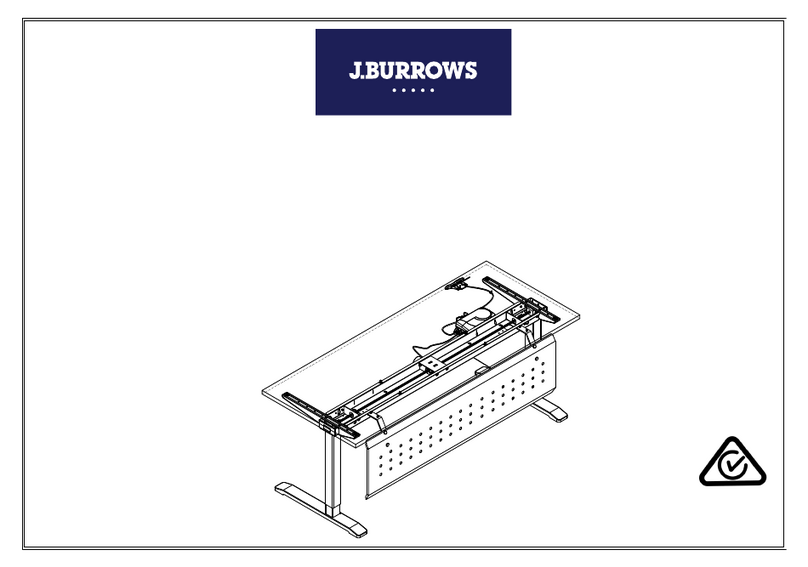EDA ED-IPC2010 User manual

User Manual of ED-IPC2010
EDA Technology Co.,LTD– Electronics Development Accelerator
ED-IPC2010
COMPUTER FOR INDUSTRIAL APPLICATION SCENARIOS BASED ON
RASPBERRY PI CM4
Shanghai EDA Technology Co.,Ltd
2023-03-10

User Manual of ED-IPC2010
EDA Technology Co.,LTD– Electronics Development Accelerator
Copyright Statement
ED-IPC2010 and its related intellectual property rights are owned by Shanghai EDA Technology Co., Ltd.
Shanghai EDA Technology Co., Ltd owns the copyright of this document and reserves all rights. Without
the written permission of Shanghai EDA Technology Co., Ltd, no part of this document may be modified,
distributed or copied in any way or form.
Disclaimers
Shanghai EDA Technology Co., Ltd does not guarantee that the information in this manual is up to date,
correct, complete or of high quality. Shanghai EDA Technology Co., Ltd also does not guarantee the further
use of this information. If the material or non-material related losses are caused by using or not using the
information in this manual, or by using incorrect or incomplete information, as long as it is not proved that
it is the intention or negligence of Shanghai EDA Technology Co., Ltd, the liability claim for Shanghai EDA
Technology Co., Ltd can be exempted. Shanghai EDA Technology Co., Ltd expressly reserves the right to
modify or supplement the contents or part of this manual without special notice.

User Manual of ED-IPC2010
EDA Technology Co.,LTD– Electronics Development Accelerator
Contents
1Product Overview............................................................................................................................... 5
1.1 Target Application .................................................................................................................... 5
1.2 Specifications and Parameters ................................................................................................ 5
1.3 System Diagram ...................................................................................................................... 6
1.4 Functional layout ..................................................................................................................... 7
1.5 Packing List ............................................................................................................................. 8
1.6 Order Code.............................................................................................................................. 8
2Quick Start ......................................................................................................................................... 9
2.1 Equipment List......................................................................................................................... 9
2.2 Hardware Connection.............................................................................................................. 9
2.3 First Start................................................................................................................................. 9
2.3.1 Raspberry Pi OS (Desktop) ........................................................................................ 10
2.3.2 Raspberry Pi OS (Lite)................................................................................................ 12
2.3.3 Use SSH ..................................................................................................................... 14
2.3.4 Get The Device IP ...................................................................................................... 14
3Wiring Guide .................................................................................................................................... 15
3.1 Panel I/O ............................................................................................................................... 15
3.1.1 micro-SD Card ............................................................................................................ 15
3.2 Internal I/O............................................................................................................................. 15
3.2.1 CSI.............................................................................................................................. 15
3.2.2 MIPI DSI ..................................................................................................................... 15
4Software Operation Guide................................................................................................................ 16
4.1 USB ....................................................................................................................................... 16
4.1.1 Check USB Device Information .................................................................................. 16
4.1.2 USB Storage Device Mounting ................................................................................... 16
4.2 Ethernet Configuration........................................................................................................... 18
4.2.1 Gigabit Ethernet.......................................................................................................... 18
4.2.2 Using The Network Manager To Configure ................................................................. 18
4.2.3 Configuration With dhcpcd Tool .................................................................................. 20
4.3 WiFi ....................................................................................................................................... 20
4.3.1 Enable WiFi ................................................................................................................ 21
4.3.2 External Antenna and Internal PCB Antenna .............................................................. 21
4.3.3 AP and Bridge Mode................................................................................................... 22
4.4 Bluetooth ............................................................................................................................... 22
4.4.1 Usage ......................................................................................................................... 22
4.4.2 Example...................................................................................................................... 22
4.5 RTC ....................................................................................................................................... 23
4.6 LED Indication ....................................................................................................................... 25
4.7 Buzzer ................................................................................................................................... 25
4.8 Encryption Chip ..................................................................................................................... 25
4.9 Camera.................................................................................................................................. 25
4.10 Audio ..................................................................................................................................... 25
4.10.1 Check Sound Card ..................................................................................................... 25

User Manual of ED-IPC2010
EDA Technology Co.,LTD– Electronics Development Accelerator
4.10.2 Recording ................................................................................................................... 26
4.10.3 Playback ..................................................................................................................... 26
4.11 Serial Communication ........................................................................................................... 26
4.11.1 Install picocom Tool .................................................................................................... 26
4.11.2 Debug UART .............................................................................................................. 27
5OS Installation.................................................................................................................................. 28
5.1 Image Download ................................................................................................................... 28
5.2 eMMC Flash .......................................................................................................................... 29
5.2.1 Tool Download ............................................................................................................ 29
5.2.2 Burning ....................................................................................................................... 29
5.3 Install BSP Online Based On The Original Raspberry Pi OS................................................. 30
5.4 BSP Tool................................................................................................................................ 30
5.4.1 Configure the Device BSP .......................................................................................... 31
5.4.2 Configure the Expansion Board BSP.......................................................................... 31
5.4.3 Error Message ............................................................................................................ 31
6Trouble Shooting .............................................................................................................................. 32
7FAQ .................................................................................................................................................. 32
7.1.1 Default Username and Password ............................................................................... 32
8About Us .......................................................................................................................................... 32
8.1 About EDATEC...................................................................................................................... 32
8.2 Contact Us............................................................................................................................. 33

User Manual of ED-IPC2010
EDA Technology Co.,LTD– Electronics Development Accelerator
1 Product Overview
ED-IPC2010 is a computer based on Raspberry Pi CM4 for industrial application scenarios. ED-IPC2010
is compatible with the hardware and software of Raspberry Pi, and its overall size is slightly larger than
that of Pi4. It has made a lot of enhancements to industrial applications, adding an aluminum alloy shell
outside to greatly improve the heat dissipation performance, and adding additional encryption chips and
RTC and other common modules on the board.
1.1 Target Application
Multimedia entertainment
AI development
Intelligent instrument
Panoramic display
Intelligent life
1.2 Specifications and Parameters
Function
Parameters
CPU Broadcom BCM2711 4 core Cortex A72 1.5GHz (ARM v8) 64-bit CPU
RAM 1GB/2GB/4GB/8GB option
eMMC 8GB/16GB/32GB option
WiFi/BT 2.4G/5.8G WiFi, Bluetooth BLE5.0
Ethernet 10/100/1000M support POE
SD card Support micro SD card as extended storage
HDMI 1x standard HDMI Type A
HDMI FPC port 1x HDMI + 1x USB touch
support 12-inch, 15-inch and 19-inch touch screens
USB 2x standard USB 3.0 port
1x standard USB 2.0 port
DSI 1x DSI port,support 7-inch and 10-inch touch screens
CSI 1x CSI port,support camera function
Real Time Clock
Support RTC
Encryption Chip Have onboard encryption chip ATECC608.
Power Output
5V@1A line-to-board connector output
12V@1A Line-to-Board Connector Output
Audio 3.5mm headphone jack, supporting stereo playback, headphone
microphone recording.
Speaker Speaker interface of two pairs of wire-to-board connectors

User Manual of ED-IPC2010
EDA Technology Co.,LTD– Electronics Development Accelerator
Buzzer 1x buzzer
40Pin Connector Raspberry Pi standard 40PIN interface
4Pin POE Connector Support PoE
Rpiboot Button Set CM4 to enter the burning mode.
Reset Button CM4 Reset button
LED Green (system status), red (power supply)
Power Input 9 ~ 28V supports DC interface, with optional Phoenix terminal interface
Dimension 103(L) x 80(W) x 35(H)
Case Aluminum alloy heat dissipation
Antenna PCB antenna/external antenna
Working
environment temperature -25~60°C
OS Compatible with official standard system
1.3 System Diagram

User Manual of ED-IPC2010
EDA Technology Co.,LTD– Electronics Development Accelerator
1.4 Functional layout
Item Function Description Item Function Description
A1 Micro SD Card A11 Lan port
A2 Buzzer A12 3.5mm headphone jack
A3 CSI A13 CR1220
A4 Rpiboot button A14 HDMI
A5 Speaker A15 Indicator light
A6 USB 3.0 A16 Power Supply
A7 PoE A17 12V output
A8 USB 2.0 A18 DSI
A9 USB 2.0 A19 40PIN
A10
Reset button
A20
5V output

User Manual of ED-IPC2010
EDA Technology Co.,LTD– Electronics Development Accelerator
Item
Function Description
Item
Function Description
B1
RTC
B3
CM4
B2
FPC HDMI
1.5 Packing List
1x ED-IPC2010
1x WIFI/BT antenna
1.6 Order Code

User Manual of ED-IPC2010
EDA Technology Co.,LTD– Electronics Development Accelerator
2 Quick Start
This chapter introduces the startup of IPC2010 and some startup settings.
2.1 Equipment List
- 1x ED-IPC2010
- 1x WIFI/BT antenna
- 1x Mouse
- 1x Keyboard
- 1x HDMI display
- 1x Ethernet Cable
- 1x 12V@2A DC power supply
2.2 Hardware Connection
1. Install the antenna to the antenna connector at the top of the device.
2. Insert the network cable, keyboard and mouse.
3. Plug in HDMI and connect the other end to the monitor.
4. Power on the monitor
5.IPC2010 has no power switch. Plug in the power cord, and the system will start.
6. Power the 12V@2A power adapter and plug it into the DC power input port of IPC2010 (marked with
+12V DC).
7. The red LED lights up, which means the power supply is normal.
8. The green light starts flashing, indicating that the system starts normally, and then the logo of
Raspberry will appear in the upper left corner of the screen.
9. After the system is started, enter Desktop. If prompted to log in, please enter the user name: pi and
the default password: raspberry.
2.3 First Start
IPC2010 has no power switch. Plug in the power cord and the system will start.
1. power the 12V@2A power adapter and plug it into the DC power input port of IPC2010 (marked with
+12V DC).
2. The red LED lights up, which means the power supply is normal.
3. The green light starts flashing, indicating that the system starts normally, and then the logo of
Raspberry will appear in the upper left corner of the screen.

User Manual of ED-IPC2010
EDA Technology Co.,LTD– Electronics Development Accelerator
2.3.1 Raspberry Pi OS (Desktop)
After the Desktop version of the system is started, directly enter the desktop.
If you use the official system image, and the image is not configured before burning, the Welcome to
Raspberry Pi application will pop up and guide you to complete the initialization setting when you start it
for the first time.
Click Next to start the setup.
Setting Country, Language and Timezone, click Next
NOTE: You need to select a country region, otherwise the default keyboard layout of the system
is the English keyboard layoutand some special symbols may not be typed.

User Manual of ED-IPC2010
EDA Technology Co.,LTD– Electronics Development Accelerator
Input a new password for the default account pi, and click Next.
NOTE: Default password is raspberry
Select the wireless network you need to connect to, enter the password, and then click Next.
NOTE: If your CM4 module does not have a WIFI module, there will be no such step.

User Manual of ED-IPC2010
EDA Technology Co.,LTD– Electronics Development Accelerator
NOTE: Before upgrading the system, you need to wait for the wifi connection to be normal (the
wifi icon appears in the upper right corner).
Click Next, and the wizard will automatically check and update Raspberry Pi OS.
Click Restart to complete the system update.
2.3.2 Raspberry Pi OS (Lite)
If you use the system image provided by us, after the system starts, you will automatically log in with the
user name pi, and the default password is raspberry.

User Manual of ED-IPC2010
EDA Technology Co.,LTD– Electronics Development Accelerator
If you use the official system image, and the image is not configured before burning, the configuration
window will appear when you start it for the first time. You need to configure the keyboard layout, set the
user name and the corresponding password.
Set the configuration keyboard layout
Creat new user name

User Manual of ED-IPC2010
EDA Technology Co.,LTD– Electronics Development Accelerator
Then set the password corresponding to the user according to the prompt, and enter the password again
for confirmation. At this point, you can log in with the user name and password you just set.
2.3.3 Use SSH
All the images we provide have turned on the SSH function. If you use the official image, you need to
turn on the SSH function.
2.3.3.1 raspi-config
sudo raspi-config
1. Choose 3 Interface Options
2. Choose I2 SSH
3. Would you like the SSH server to be enabled? Select Yes
4. Choose Finish
2.3.3.2 Add Empty File To Enable SSH
Put an empty file named ssh in the boot partition, and the SSH function will be automatically enabled
after the device is powered on.
2.3.4 Get The Device IP
If the display screen is connected, you can use the ifconfig command to find the current device IP.
If there is no display screen, you can view the assigned IP through the router.
If there is no display screen, you can download the nmap tool to scan the IP under the current
network.
Nmap supports Linux, macOS, Windows and other platforms. If you want to use nmap to scan the
network segments from 192.168.3.0 to 255, you can use the following command:
nmap -sn 192.168.3.0/24
After waiting for a period of time, the result will be output.
Starting Nmap 7.92 ( https://nmap.org ) at 2022-12-30 21:19
中国标准时间
Nmap scan report for 192.168.3.1 (192.168.3.1)
Host is up (0.0010s latency).
MAC Address: XX:XX:XX:XX:XX:XX (Phicomm (Shanghai))
Nmap scan report for DESKTOP-FGEOUUK.lan (192.168.3.33)
Host is up (0.0029s latency).
MAC Address: XX:XX:XX:XX:XX:XX (Dell)
Nmap scan report for 192.168.3.66 (192.168.3.66)
Host is up.
Nmap done: 256 IP addresses (3 hosts up) scanned in 11.36 seconds

User Manual of ED-IPC2010
EDA Technology Co.,LTD– Electronics Development Accelerator
3 Wiring Guide
3.1 Panel I/O
3.1.1 micro-SD Card
3.2 Internal I/O
3.2.1 CSI
J10 is a CSI interface, which can be installed directly with our camera.
3.2.2 MIPI DSI
J11 is the display interface.
The DSI interface should be connected with a single-sided FPC cable with a spacing of 15pin 1mm, with
the metal contact face up and inserted in the direction perpendicular to the FPC connector, as shown in
the following figure.

User Manual of ED-IPC2010
EDA Technology Co.,LTD– Electronics Development Accelerator
4 Software Operation Guide
4.1 USB
4.1.1 Check USB Device Information
List USB device
lsusb
The information displayed is as follows:
Bus 002 Device 001: ID 1d6b:0003 Linux Foundation 3.0 root hub
Bus 001 Device 005: ID 1a2c:2d23 China Resource Semico Co., Ltd Keyboard
Bus 001 Device 004: ID 30fa:0300 USB OPTICAL MOUSE
Bus 001 Device 003: ID 0424:9e00 Microchip Technology, Inc. (formerly SMSC)
LAN9500A/LAN9500Ai
Bus 001 Device 002: ID 1a40:0201 Terminus Technology Inc. FE 2.1 7-port Hub
Bus 001 Device 001: ID 1d6b:0002 Linux Foundation 2.0 root hub
4.1.2 USB Storage Device Mounting
You can connect an external hard disk, SSD or USB stick to any USB port on Raspberry Pi and mount
the file system to access the data stored on it.
By default, your Raspberry Pi will automatically mount some popular file systems, such as FAT, NTFS
and HFS+, in the location of /media/pi/HARD-DRIVE-LABEL.
In general, you can directly use the following commands to mount or unmount external storage devices.
lsblk
NAME MAJ:MIN RM SIZE RO TYPE MOUNTPOINT
sda 8:0 1 29.1G 0 disk
└─sda1 8:1 1 29.1G 0 part
mmcblk0 179:0 0 59.5G 0 disk
├─mmcblk0p1 179:1 0 256M 0 part /boot
└─mmcblk0p2 179:2 0 59.2G 0 part /
Use the mount command to mount sda1 to the /mnt directory. After the mount is completed, users can
directly operate storage devices in the /mnt directory.
sudo mount /dev/sda1 /mnt

User Manual of ED-IPC2010
EDA Technology Co.,LTD– Electronics Development Accelerator
After using, use the command umount to uninstall the storage device.
sudo umount /mnt
4.1.2.1 Mount
You can install the storage device in a specific folder location. It is usually done in the /mnt folder, such
as /mnt/mydisk. Please note that the folder must be empty.
1. Insert the storage device into the USB port on the device.
2. Use the following command to list all disk partitions on Raspberry Pi:
sudo lsblk -o UUID,NAME,FSTYPE,SIZE,MOUNTPOINT,LABEL,MODEL
Raspberry Pi uses mount points/and /boot. Your storage device will appear in this list, along with any
other connected storage devices.
3. Use the Size, Label and Model columns to identify the name of the disk partition that points to your
storage device. For example, sda1.
4. The FSTYPE column contains file system types. If your storage device uses the exFAT file system,
please install the exFAT driver:
sudo apt update
sudo apt install exfat-fuse
5. If your storage device uses NTFS file system, you will have read-only access to it. If you want to
write to the device, you can install the ntfs-3g driver:
sudo apt update
sudo apt install ntfs-3g
6. Run the following command to get the location of the disk partition:
sudo blkid
like, /dev/sda1
7. Create a target folder as the mount point of the storage device. The mount point name used in this
example is mydisk. You can specify a name of your choice:
sudo mkdir /mnt/mydisk
8. Mount the storage device at the mount point you created:
sudo mount /dev/sda1 /mnt/mydisk
9. Verify that the storage device has been successfully mounted by listing the following:
ls /mnt/mydisk
WARN:If there is no desktop system, external storage devices will not be automatically
mounted.
4.1.2.2 Unmount
When the device is turned off, the system will unmount the storage device so that it can be pulled out
safely. If you want to uninstall the device manually, you can use the following command:
sudo umount /mnt/mydisk
If you receive a "destination busy" error, it means that the storage device has not been unmounted. If no
error is displayed, you can safely unplug the device now.

User Manual of ED-IPC2010
EDA Technology Co.,LTD– Electronics Development Accelerator
4.1.2.3 Set Up Automatic Mount In The Command Line
You can modify the fstab setting to mount automatically.
1. First, you need to get the disk UUID.
sudo blkid
2. Find the UUID of the mounted device, such as 5C24-1453.
3. Open the fstab file
sudo nano /etc/fstab
4. Add the following to the fstab file
UUID=5C24-1453 /mnt/mydisk fstype defaults,auto,users,rw,nofail 0 0
Replace fstype with the type of your file system, which you can find in step 2 of "Mounting storage
devices" above, for example, ntfs.
5. If the file system type is FAT or NTFS, add umask = 000 immediately after nofail, which will allow all
users to have full read/write access to every file on the storage device.
Information about more fstab commands can be viewed using man fstab.
4.2 Ethernet Configuration
4.2.1 Gigabit Ethernet
There is an adaptive 10/100/1000Mbsp Ethernet interface on CM4 Sensing, which is adjacent to the DC
power socket. It is recommended to use Cat6 (Category 6) network cable to cooperate with it. By default,
the system uses DHCP to automatically obtain IP.
4.2.2 Using The Network Manager To Configure
If you use the desktop image, it is recommended to install the NetworkManager plug-in network-
manager-gnome. After installation, you can directly configure the network through the desktop icon.
sudo apt update
sudo apt install network-manager-gnome
sudo reboot
NOTE: If we use our factory image, the network-manager tool and the network-manager-gnome
plug-in are installed by default.
NOTE: If we use our factory image, the NetworkManager service is automatically started and the
dhcpcd service is disabled by default.
After the installation is completed, you will see the NetworkManager icon in the status bar of the system
desktop. 。
Right-click the NetworkManager icon and select Edit Connections。

User Manual of ED-IPC2010
EDA Technology Co.,LTD– Electronics Development Accelerator
Select the connection name to modify, and then click the gear below.
Switch to the configuration page of IPv4 Settings. If you want to set static IP, the Method selects Manual,
and Addresses the IP you want to configure. If you want to set it as dynamic IP acquisition, just configure
the Method as Automatic(DHCP) and restart the device.

User Manual of ED-IPC2010
EDA Technology Co.,LTD– Electronics Development Accelerator
If you use the Lite version of the system, you can configure it through the command line.
If you want to use the command to set the static IP for the device, you can refer to the following methods.
Set the static IP
sudo nmcli connection modify <name> ipv4.addresses 192.168.1.101/24 ipv4.method manual
Set the gateway
sudo nmcli connection modify <name> ipv4.gateway 192.168.1.1
Set dynamic IP acquisition
sudo nmcli connection modify <name> ipv4.method auto
4.2.3 Configuration With dhcpcd Tool
The official system of Raspberry Pi uses dhcpcd as the network management tool by default.
If you use the factory image provided by us and want to switch from NetworkManager to dhcpcd network
management tool, you need to stop and disable NetworkManager service and enable dhcpcd service
first.
sudo systemctl stop NetworkManager
sudo systemctl disable NetworkManager
sudo systemctl enable dhcpcd
sudo reboot
The dhcpcd tool can be used after the system is restarted.
Static IP can be set by modifying/etc/dhcpcd.conf. For example, eth0 can be set, and users can set
wlan0 and other network interfaces according to their different needs.
interface eth0
static ip_address=192.168.0.10/24
static routers=192.168.0.1
static domain_name_servers=192.168.0.1 8.8.8.8 fd51:42f8:caae:d92e::1
4.3 WiFi
Customers can purchase IPC2010 with WiFi version, which supports 2.4 GHz and 5.0 GHz IEEE 802.11
b/g/n/ac dual-band WiFi. We provide dual-band external antenna, which has passed wireless
authentication together with Raspberry Pi CM4.
Table of contents
Other EDA Desktop manuals