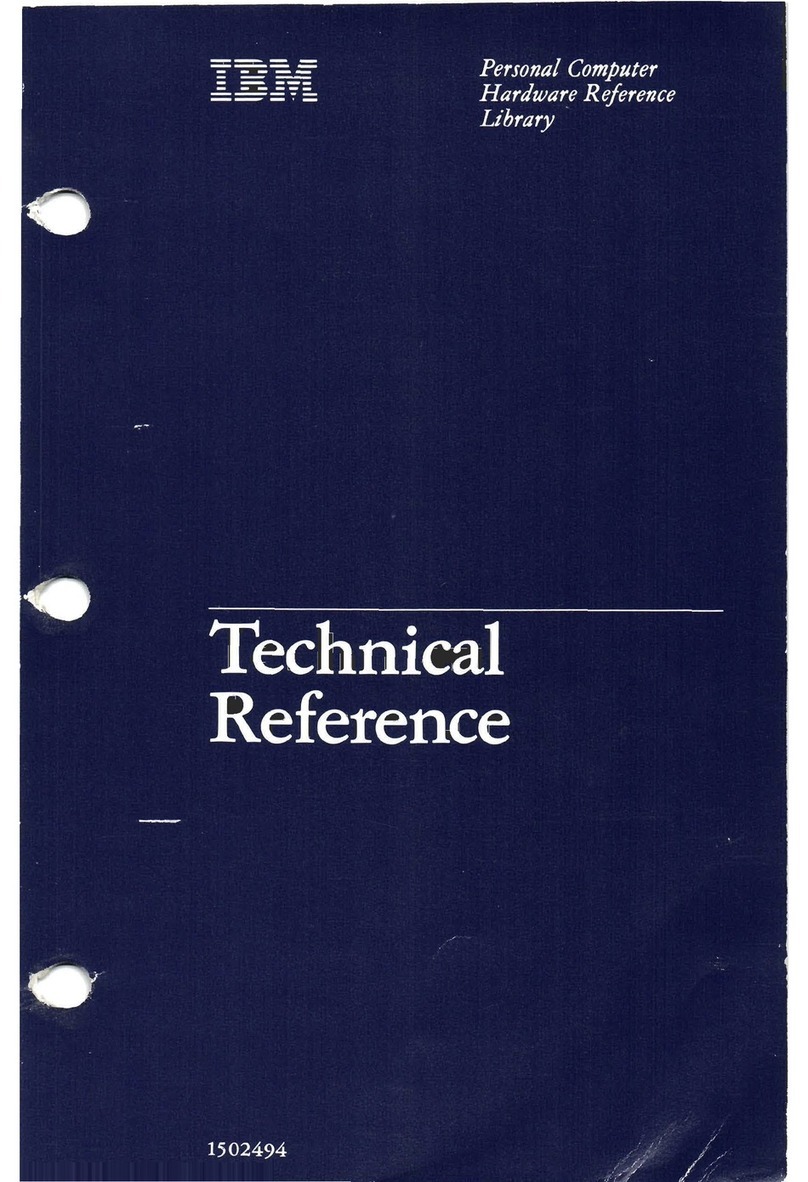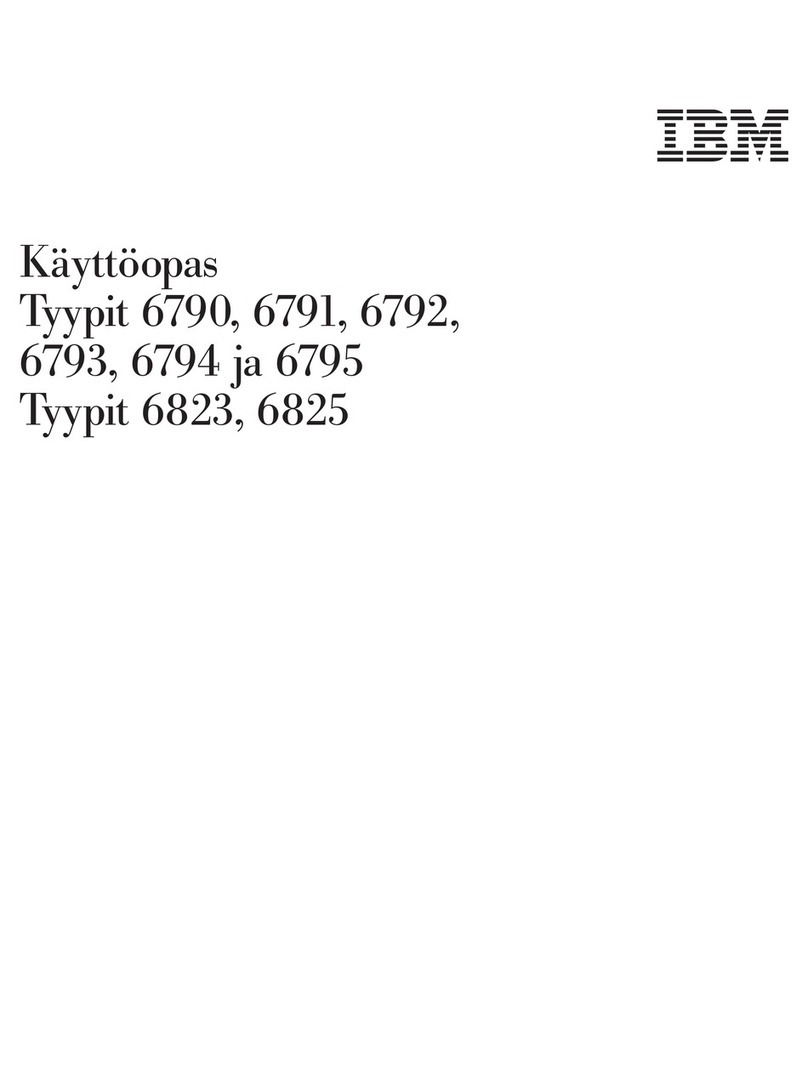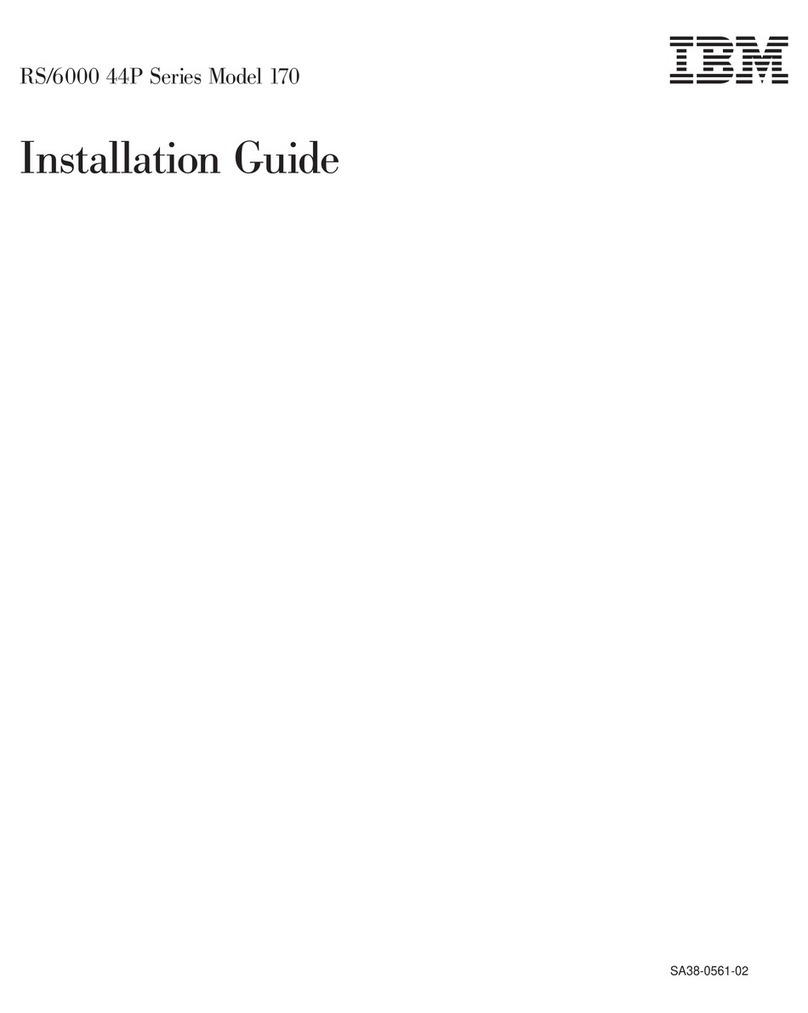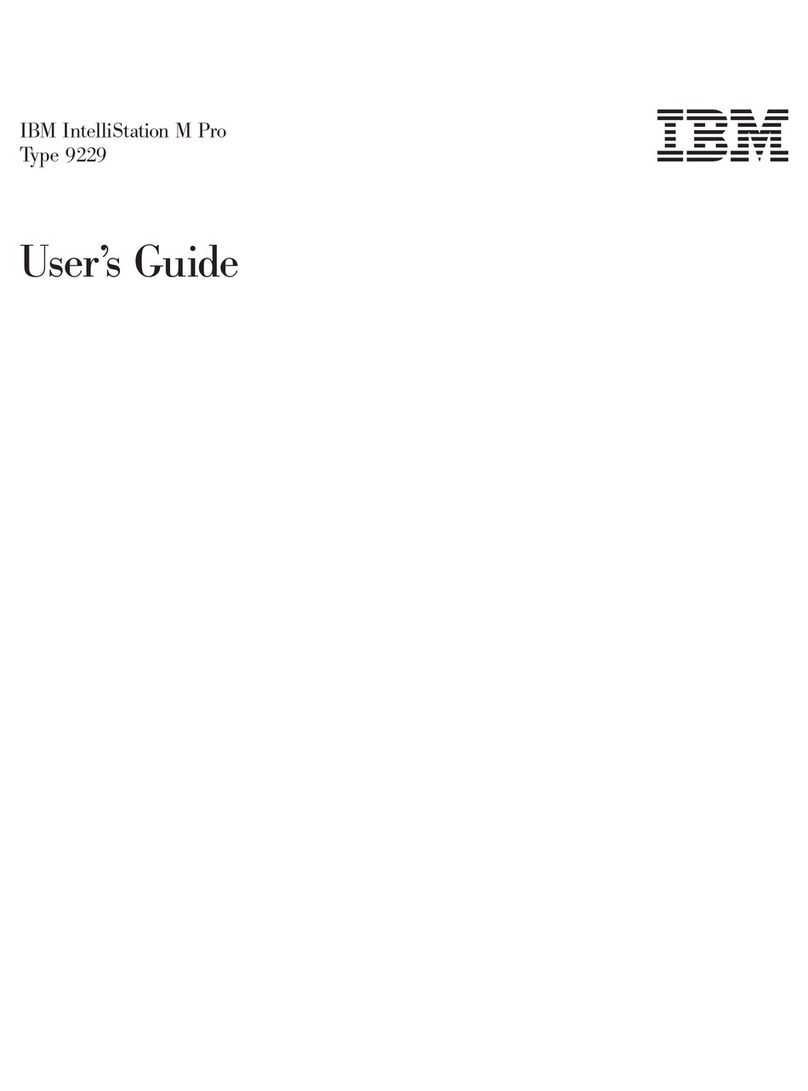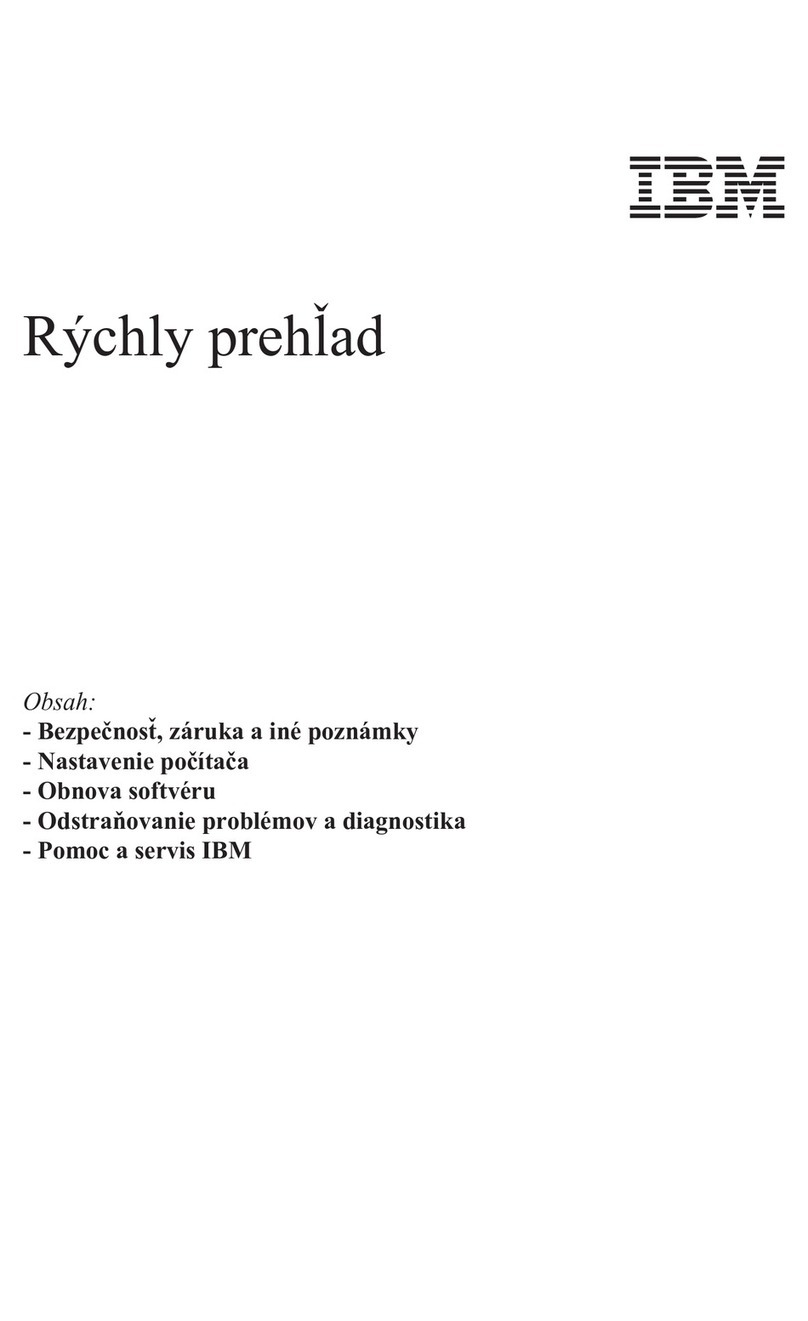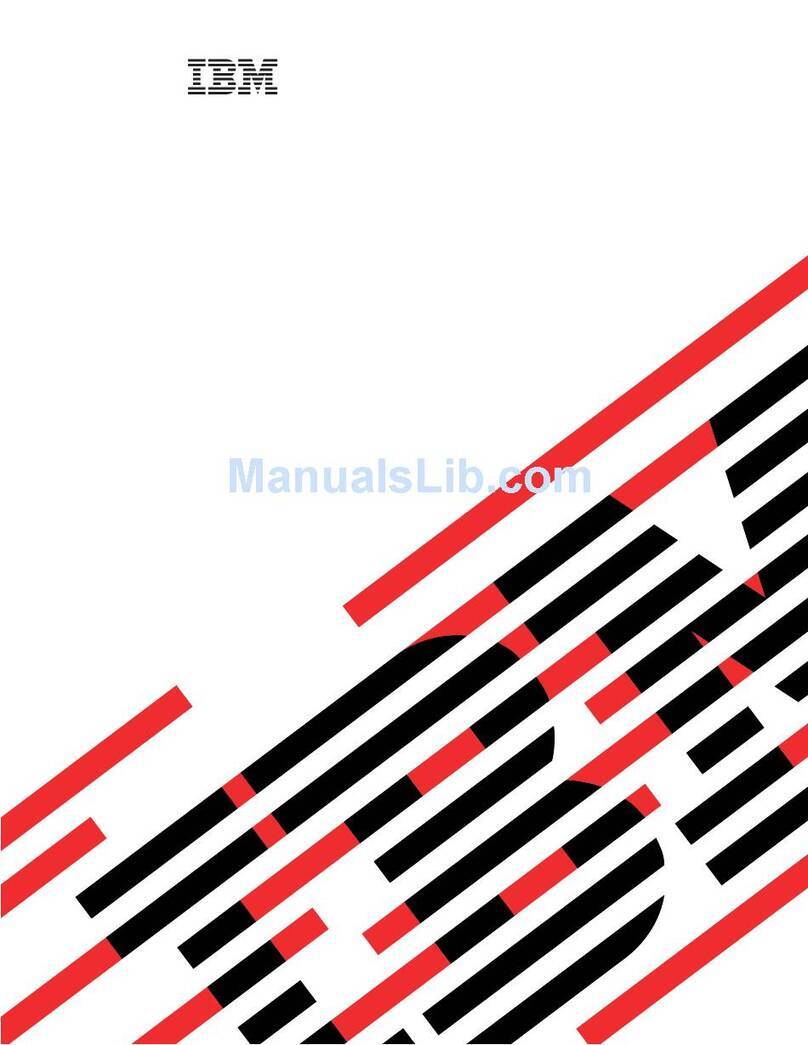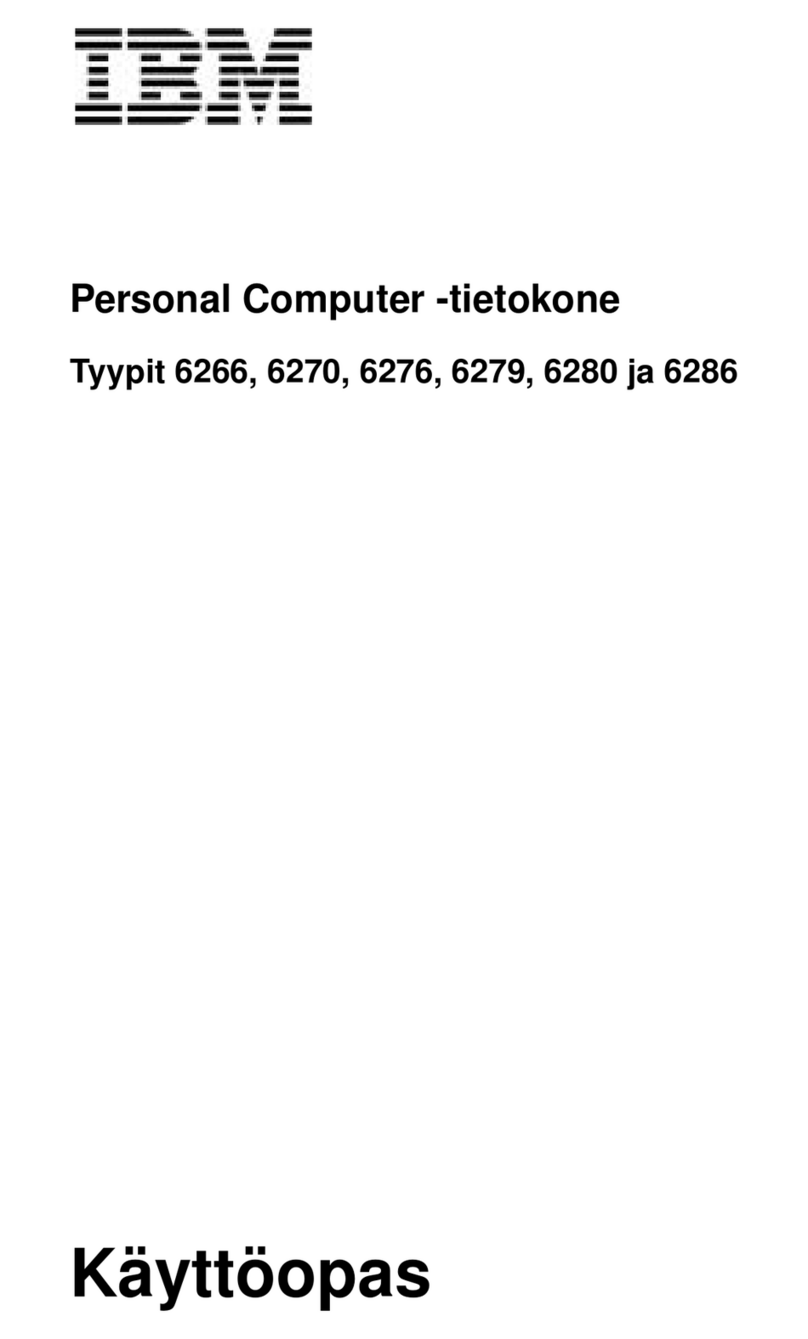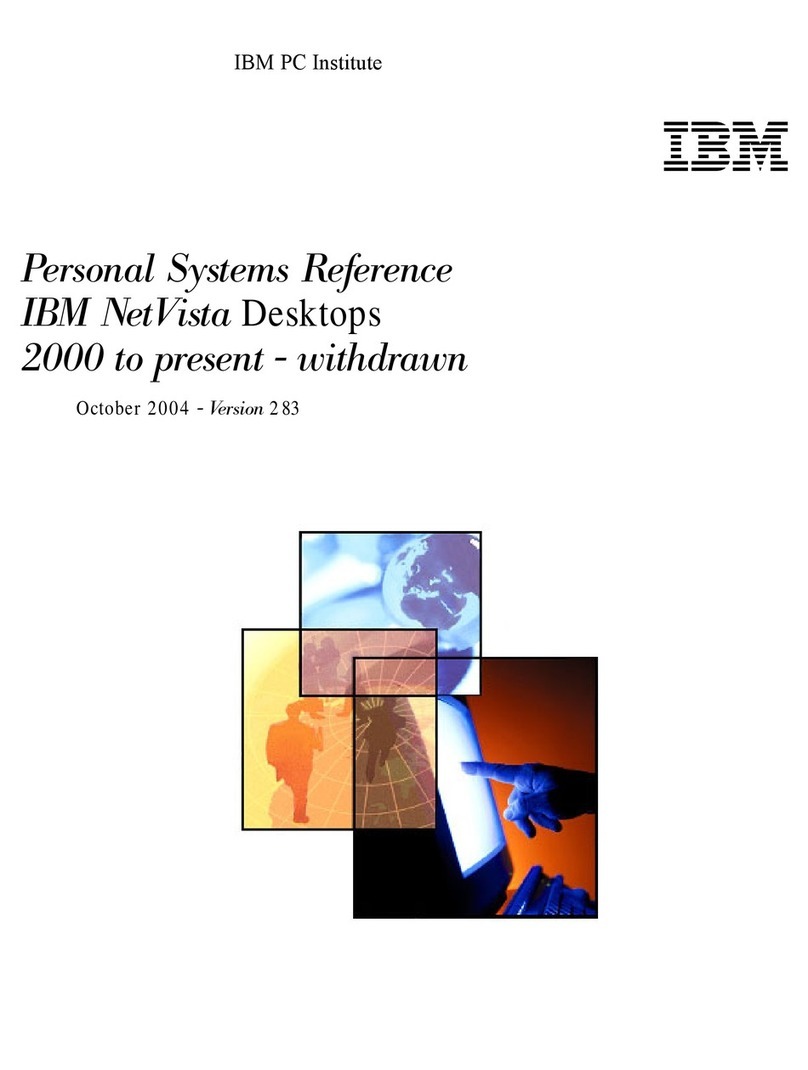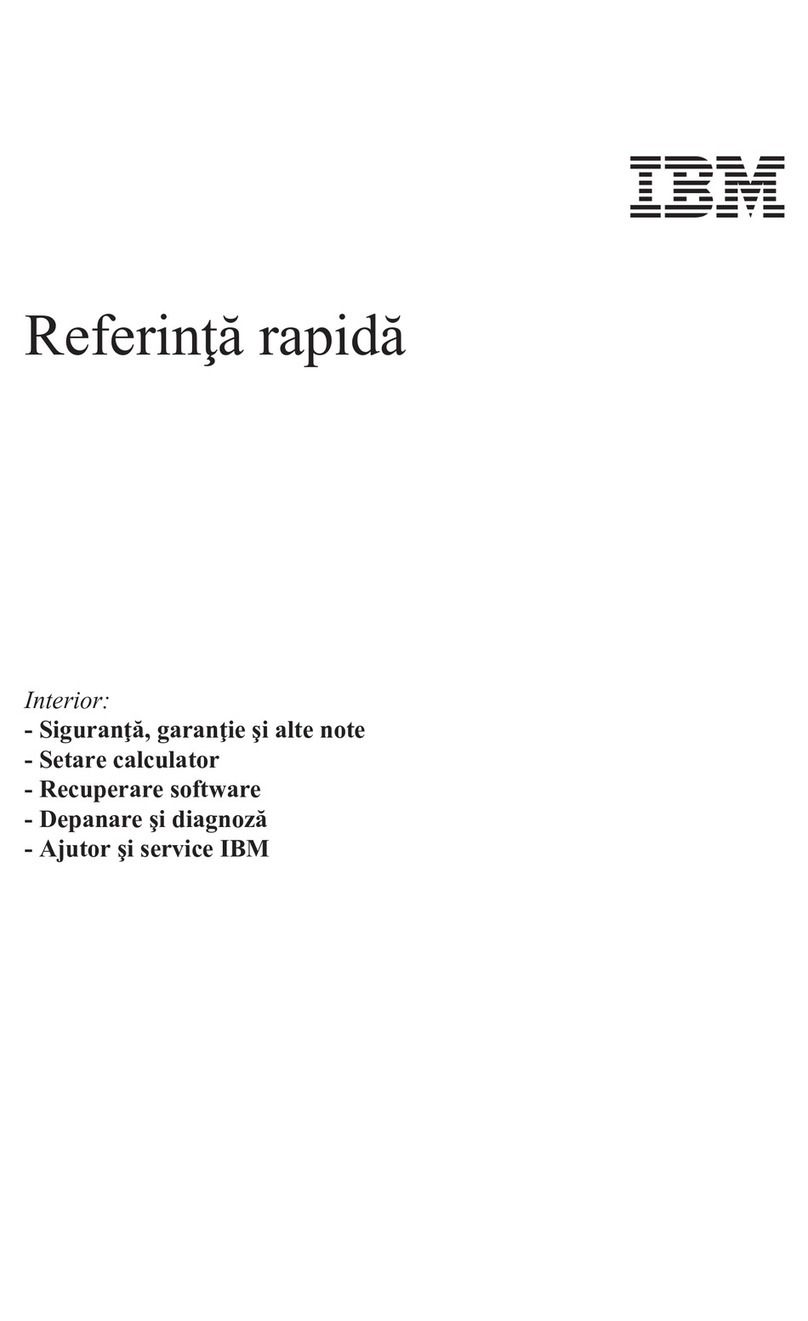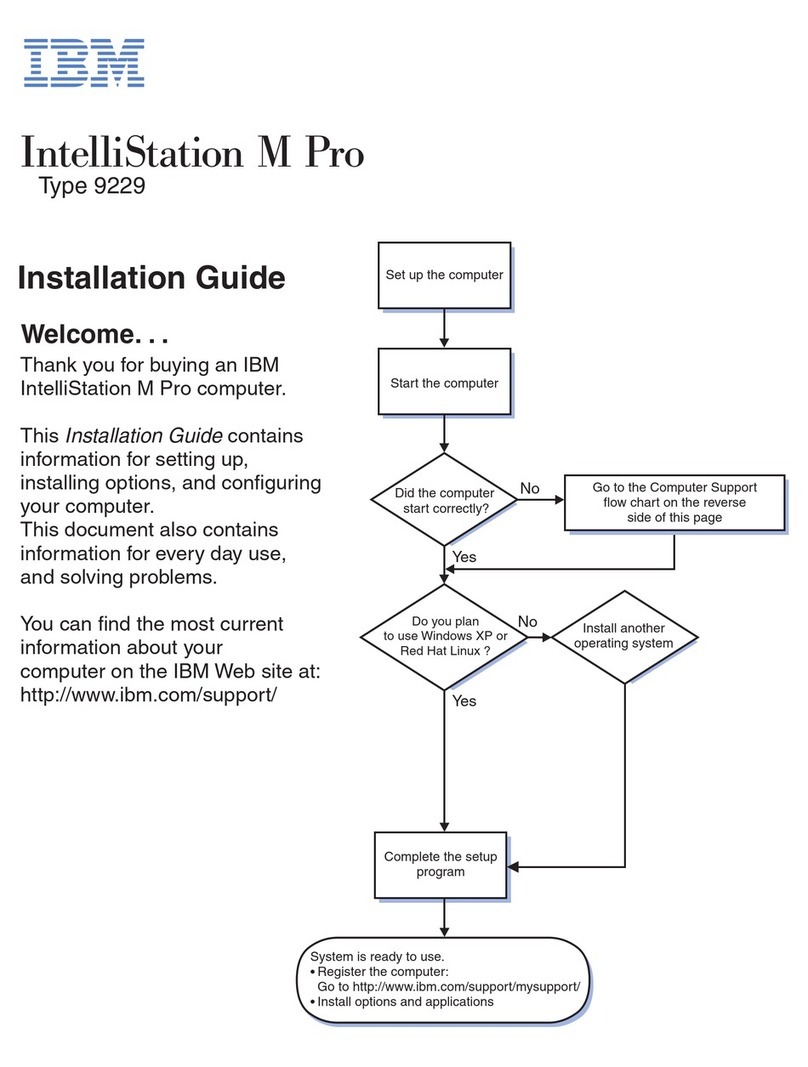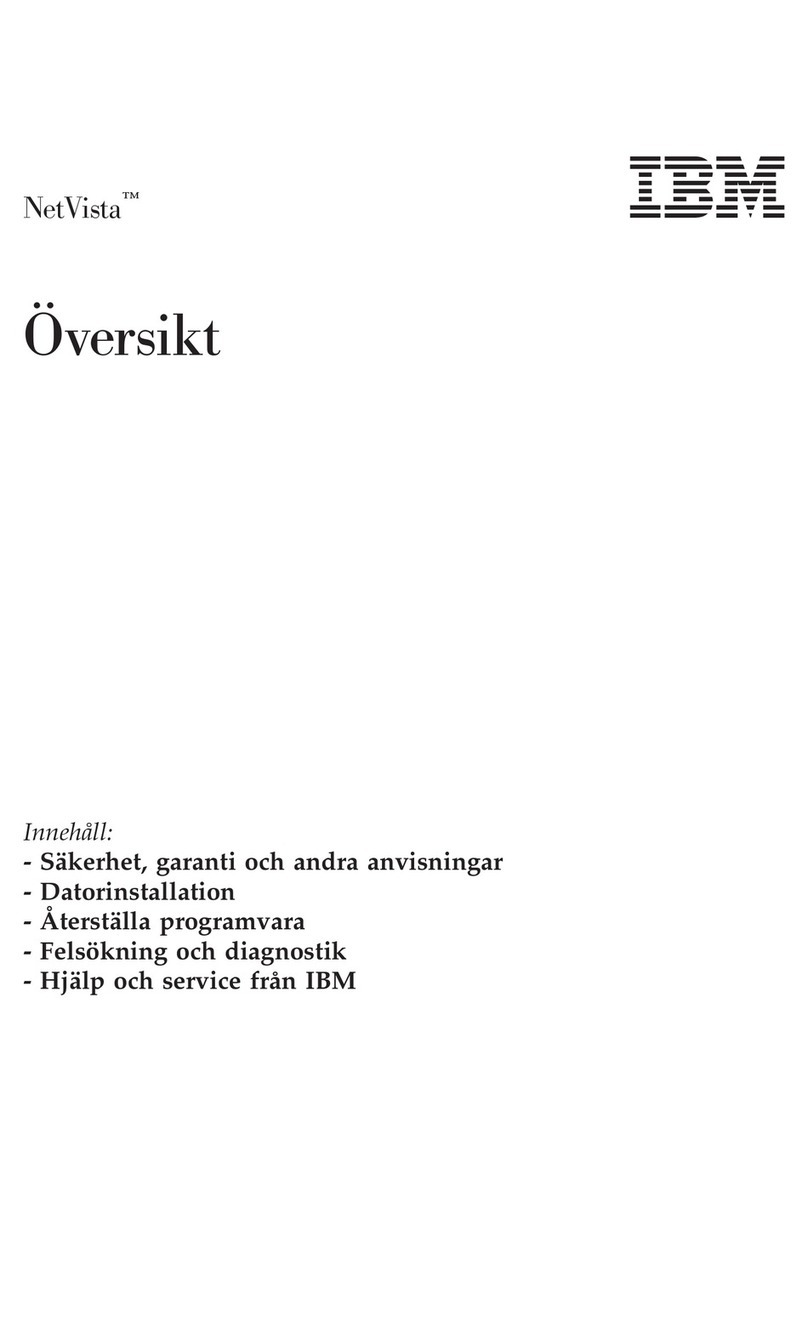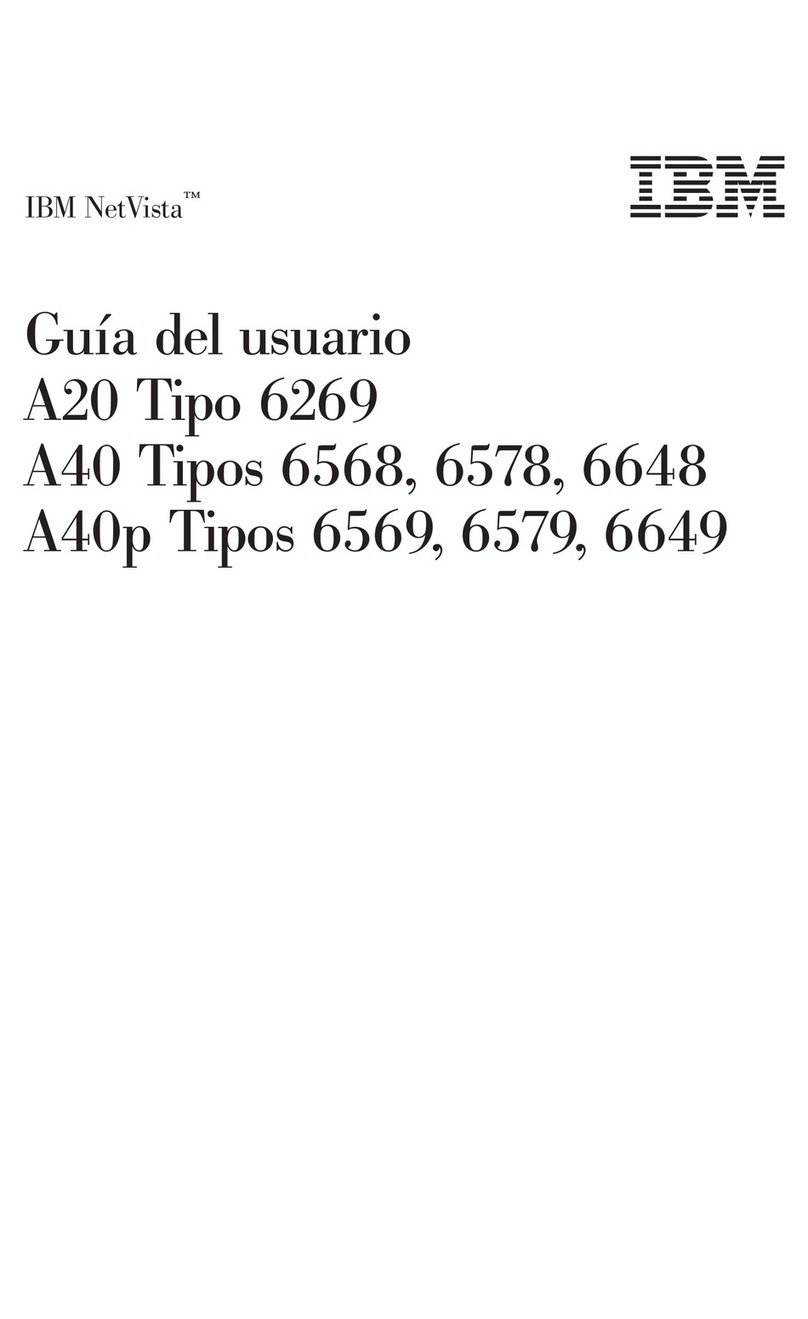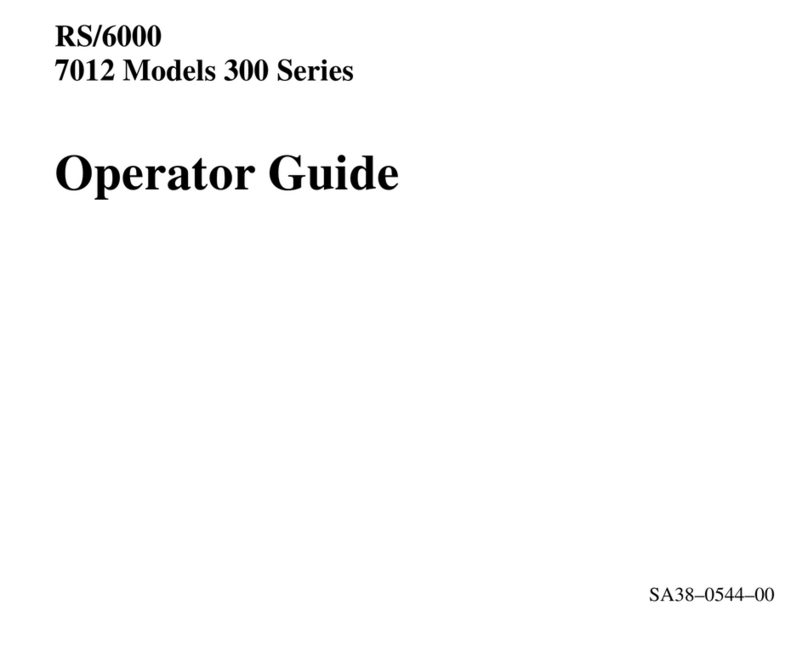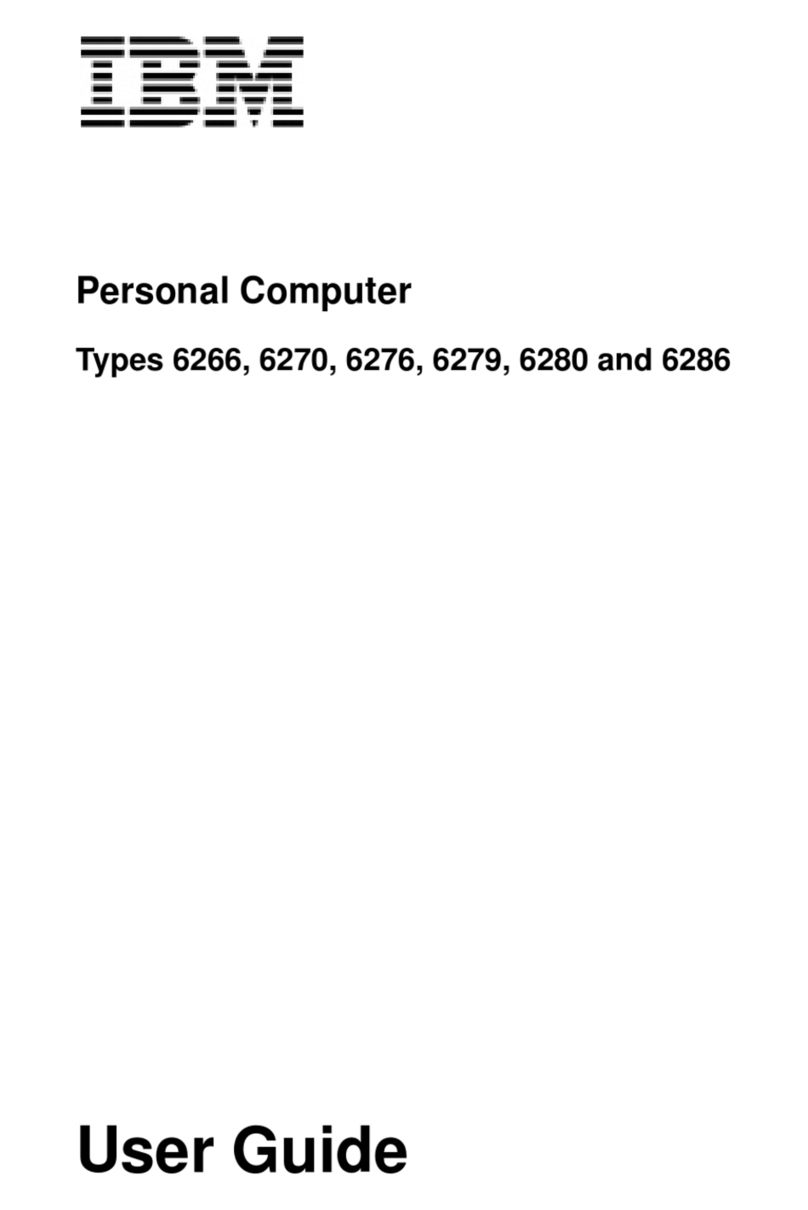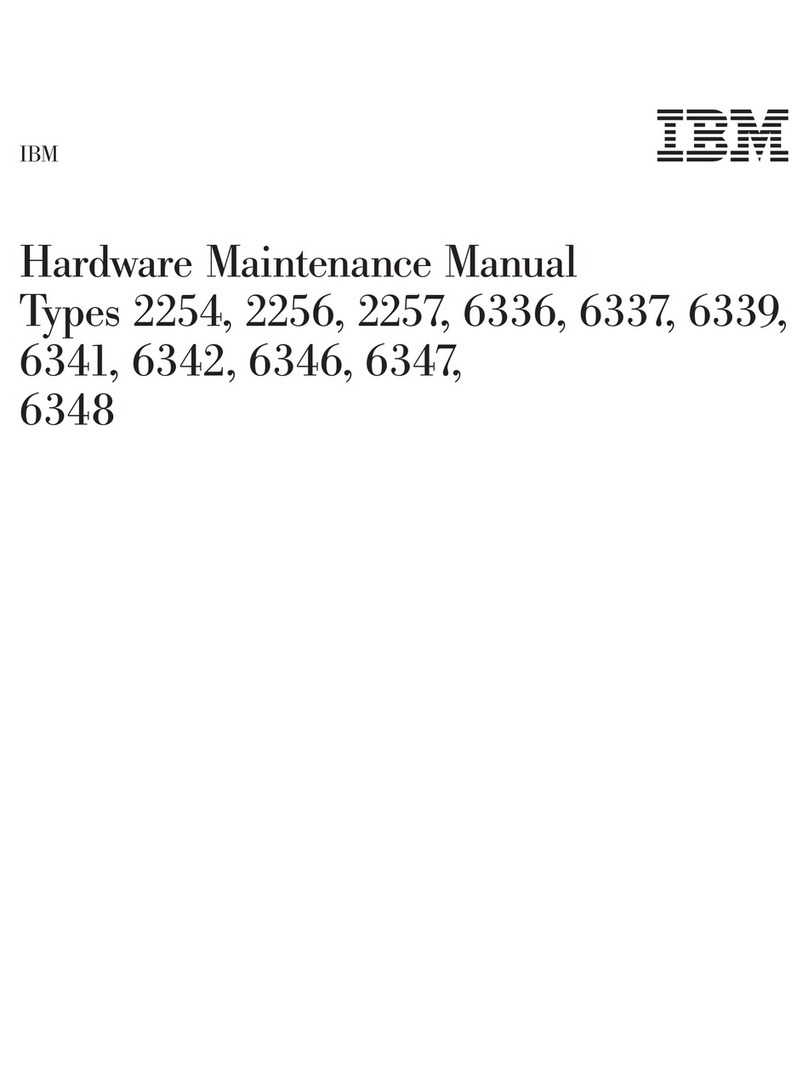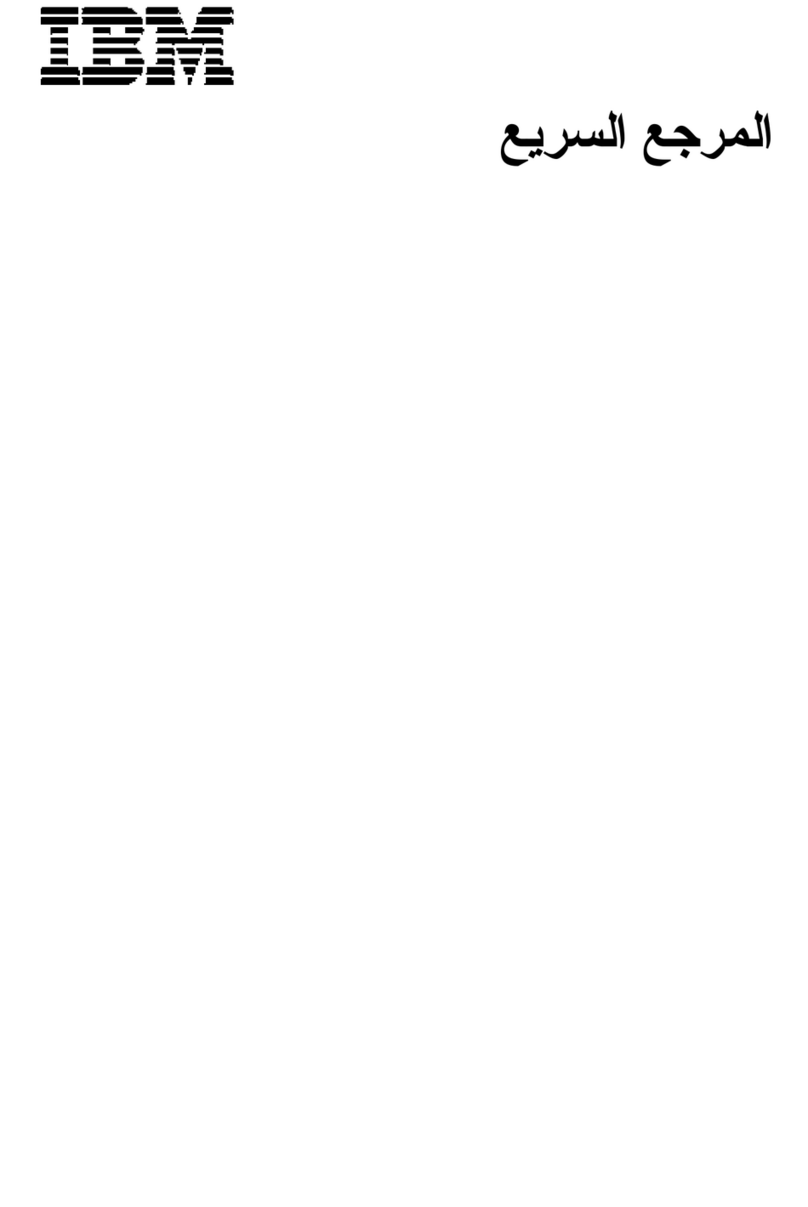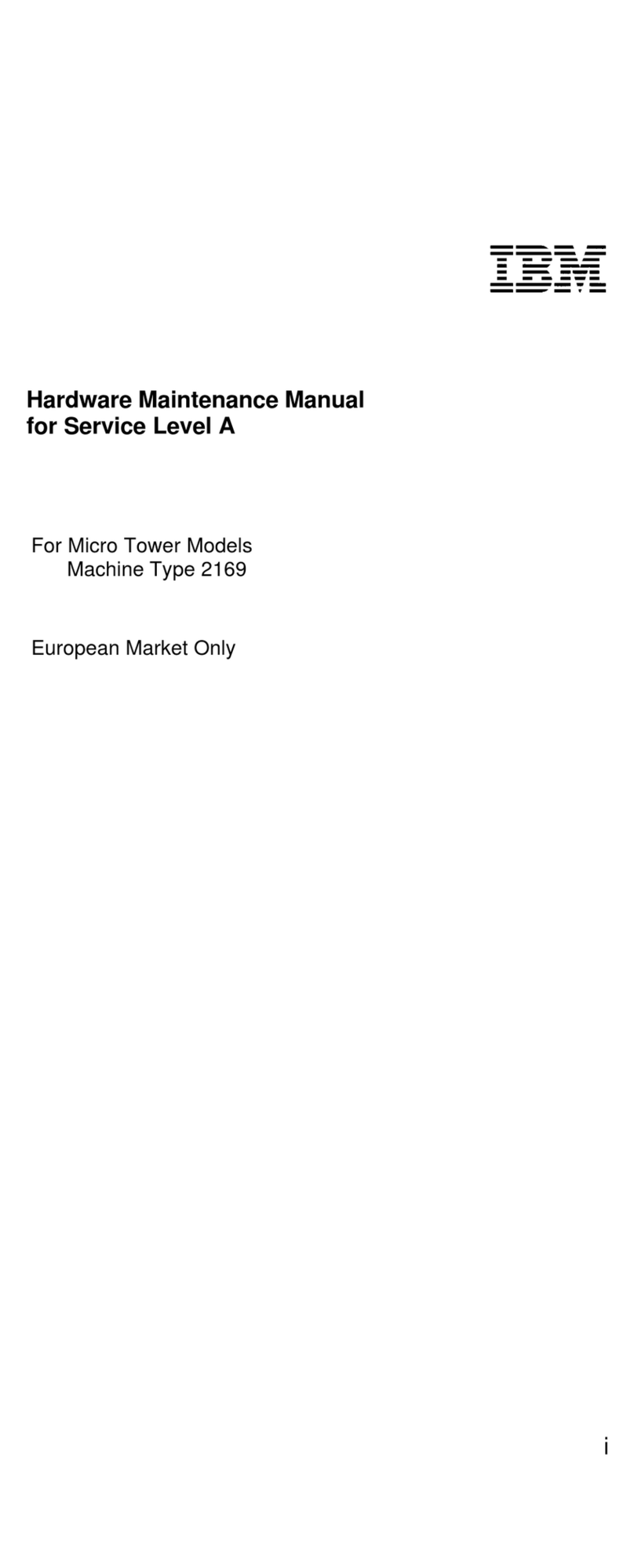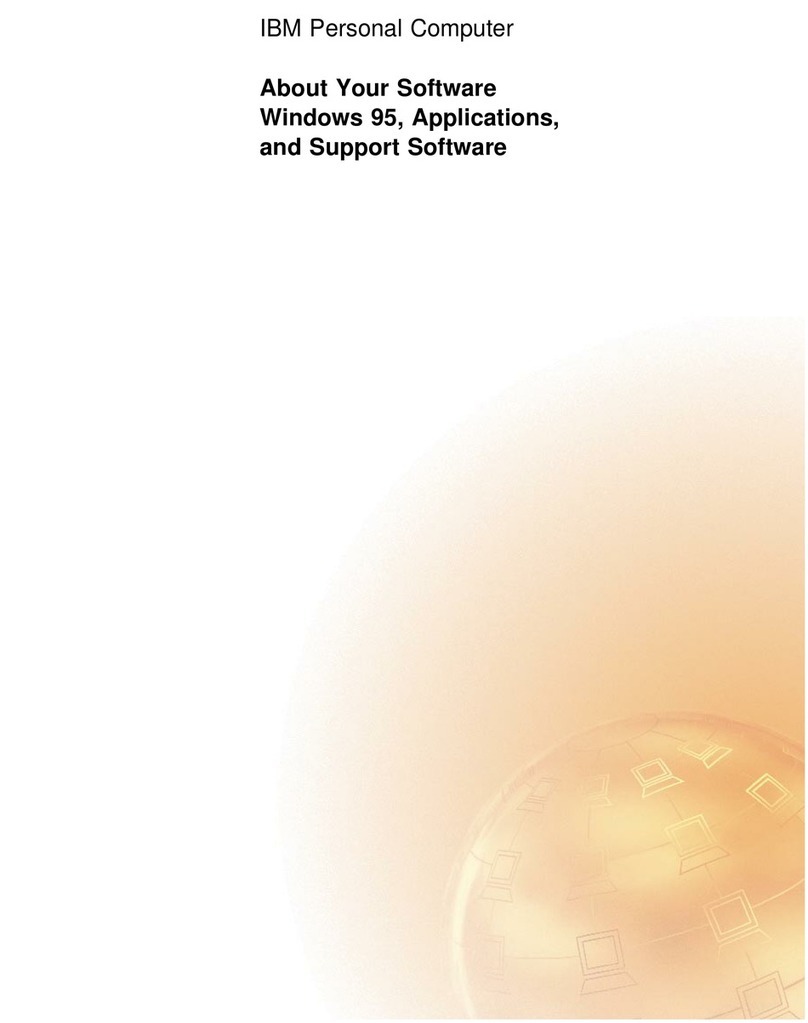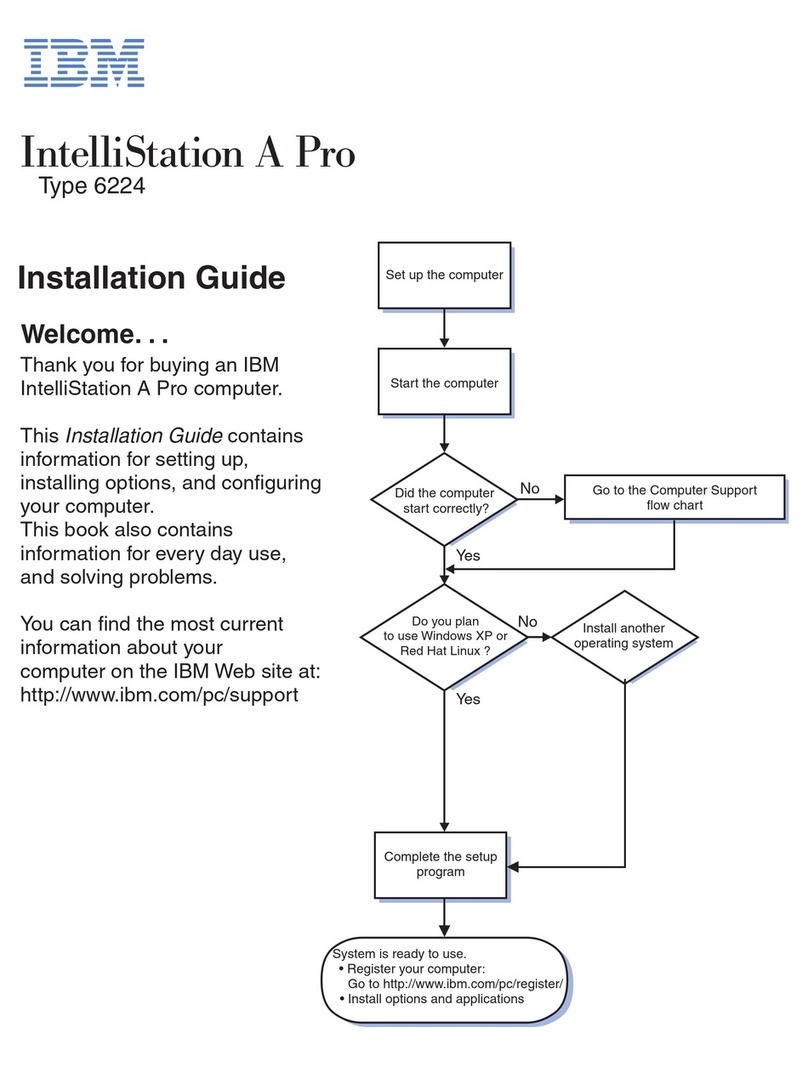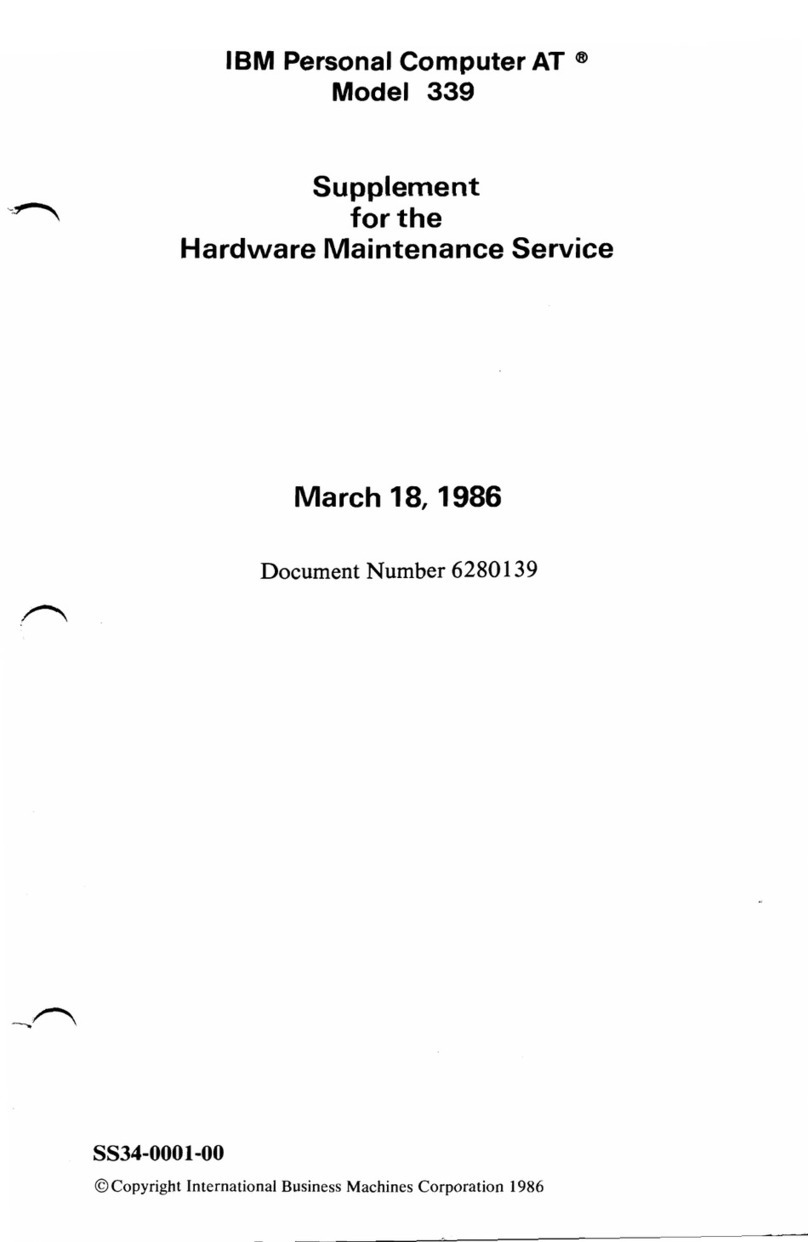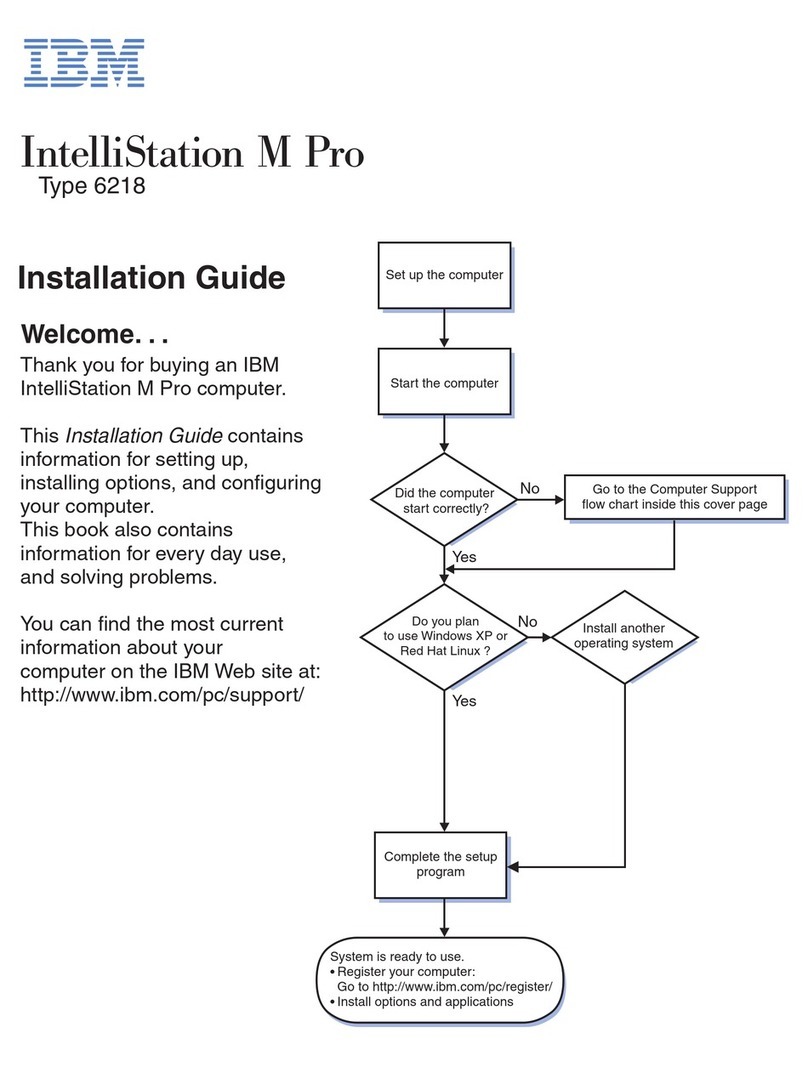ix
Working with the hardware in the desktop system unit ................................................................ 78
Identifying the parts of the system unit ..................................................................................... 79
Adding and removing adapter cards ......................................................................................... 81
Identifying adapter card connectors ..................................................................................... 81
Identifying card cable connectors ......................................................................................... 81
Setting jumpers ...................................................................................................................... 82
Installing adapter cards .......................................................................................................... 85
Connecting card cables .......................................................................................................... 85
Removing adapter cards ........................................................................................................ 86
Adding and removing drives ...................................................................................................... 86
Identifying drive bays ............................................................................................................. 86
Removing and replacing bay panels .................................................................................... 87
Identifying signal cable connectors ...................................................................................... 87
Guidelines for connecting IDE/ATA signal cables ............................................................... 88
Guidelines for connecting diskette AT interface signal cables ........................................... 90
Tip for proper drive alignment .............................................................................................. 90
Installing a drive in bay 1 ....................................................................................................... 91
Installing a drive in bay 2 ....................................................................................................... 93
Installing a drive in bay 3 ....................................................................................................... 95
Installing a drive in bay 4 ....................................................................................................... 97
Connecting signal cables .......................................................................................................99
Removing drives ..................................................................................................................... 99
Working with the hardware in the minitower system unit ............................................................ 100
Identifying the parts of the system unit ..................................................................................... 101
Adding and removing adapter cards ......................................................................................... 103
Identifying adapter card connectors ..................................................................................... 103
Identifying card cable connectors ......................................................................................... 103
Setting jumpers ...................................................................................................................... 104
Installing adapter cards .......................................................................................................... 107
Connecting card cables .......................................................................................................... 107
Removing adapter cards ........................................................................................................ 108
Adding and removing drives ...................................................................................................... 108
Identifying drive bays ............................................................................................................. 108
Removing and replacing bay panels .................................................................................... 109
Identifying signal cable connectors ...................................................................................... 110
Guidelines for connecting IDE/ATA signal cables ............................................................... 111
Guidelines for connecting diskette AT interface signal cables ........................................... 112