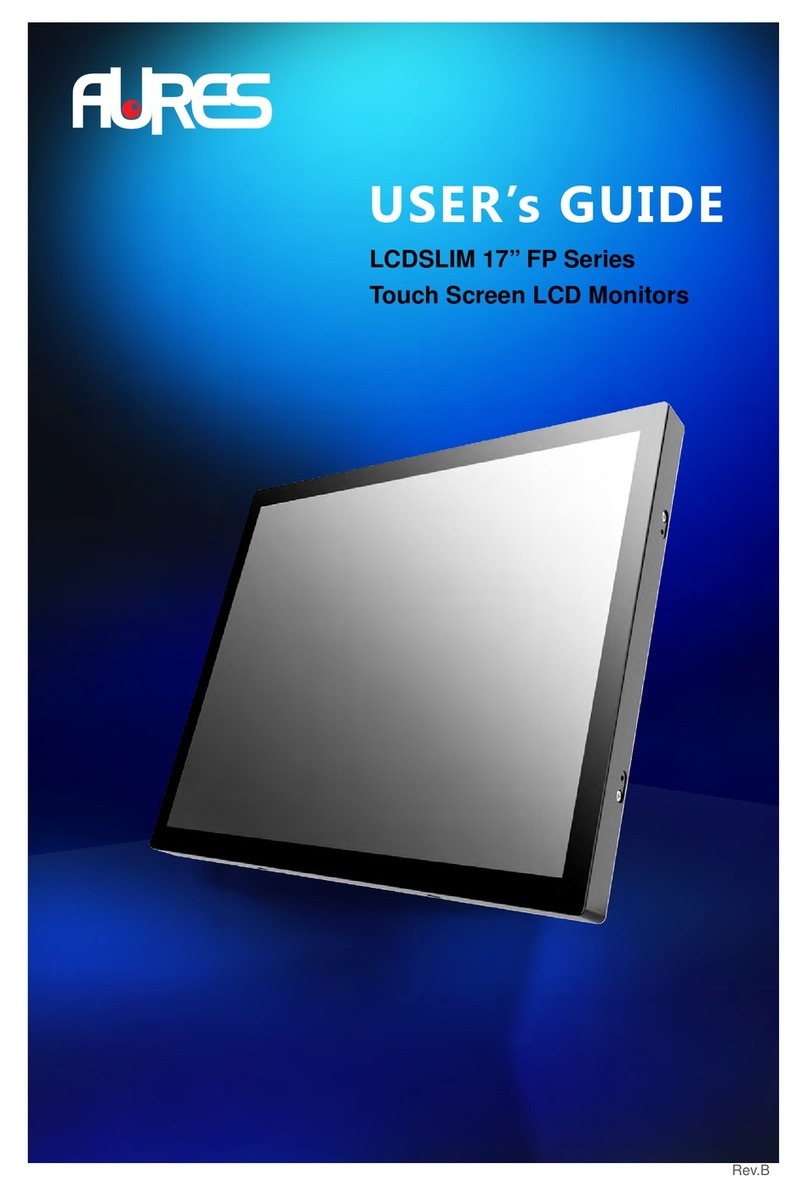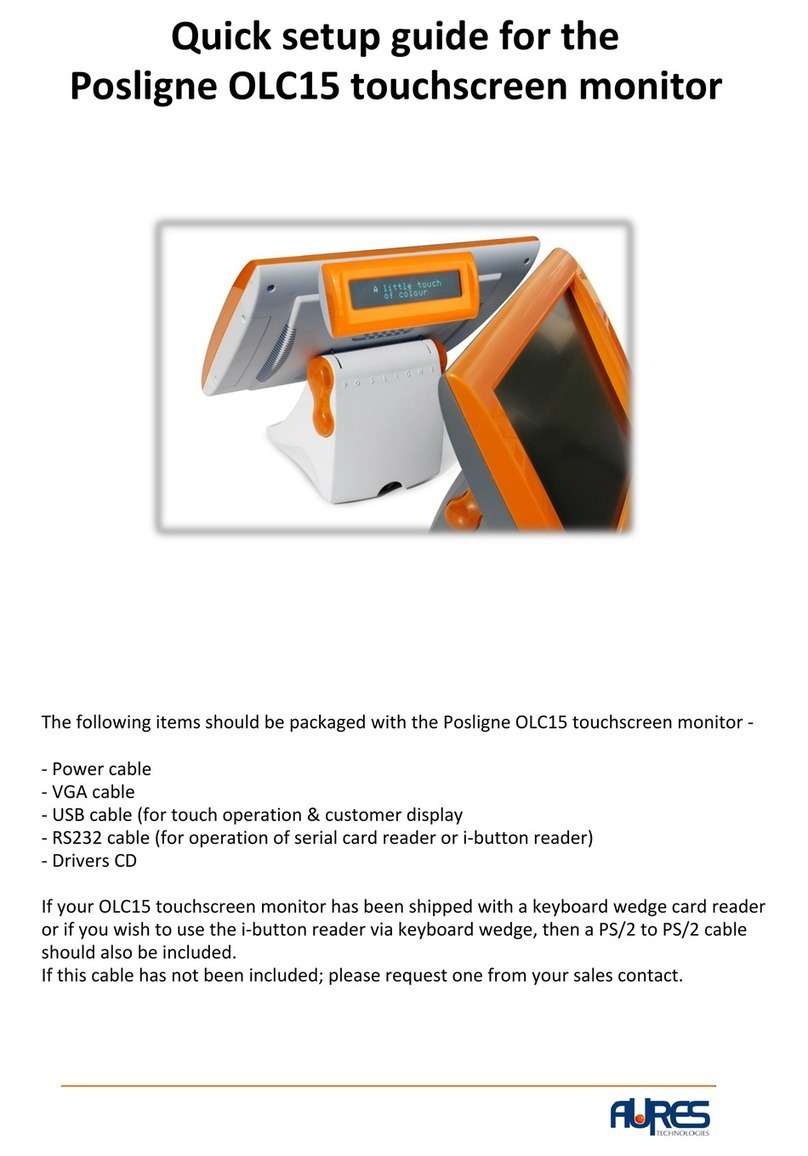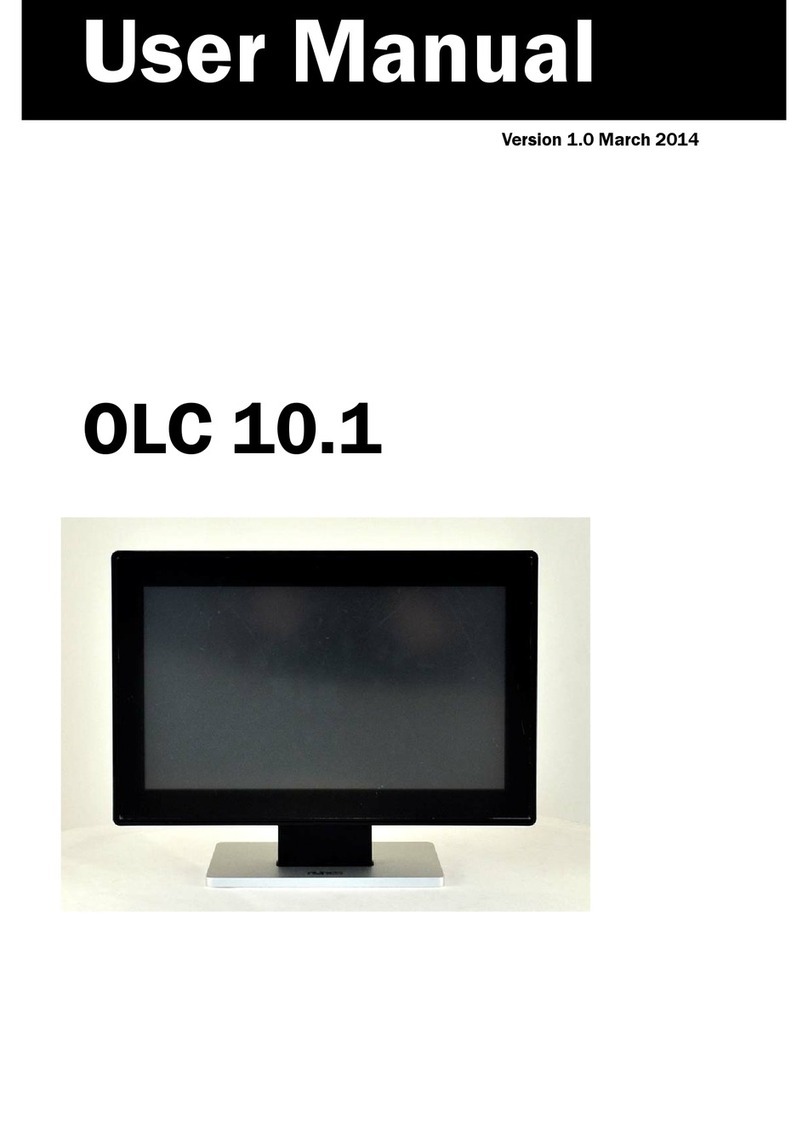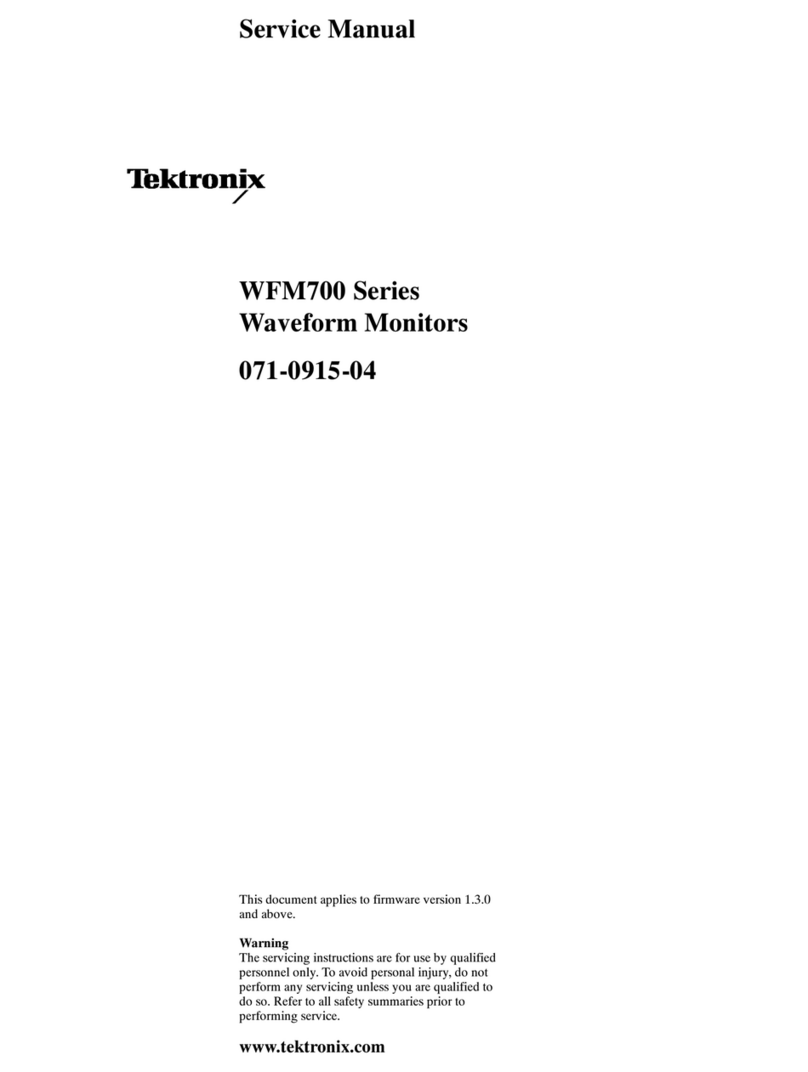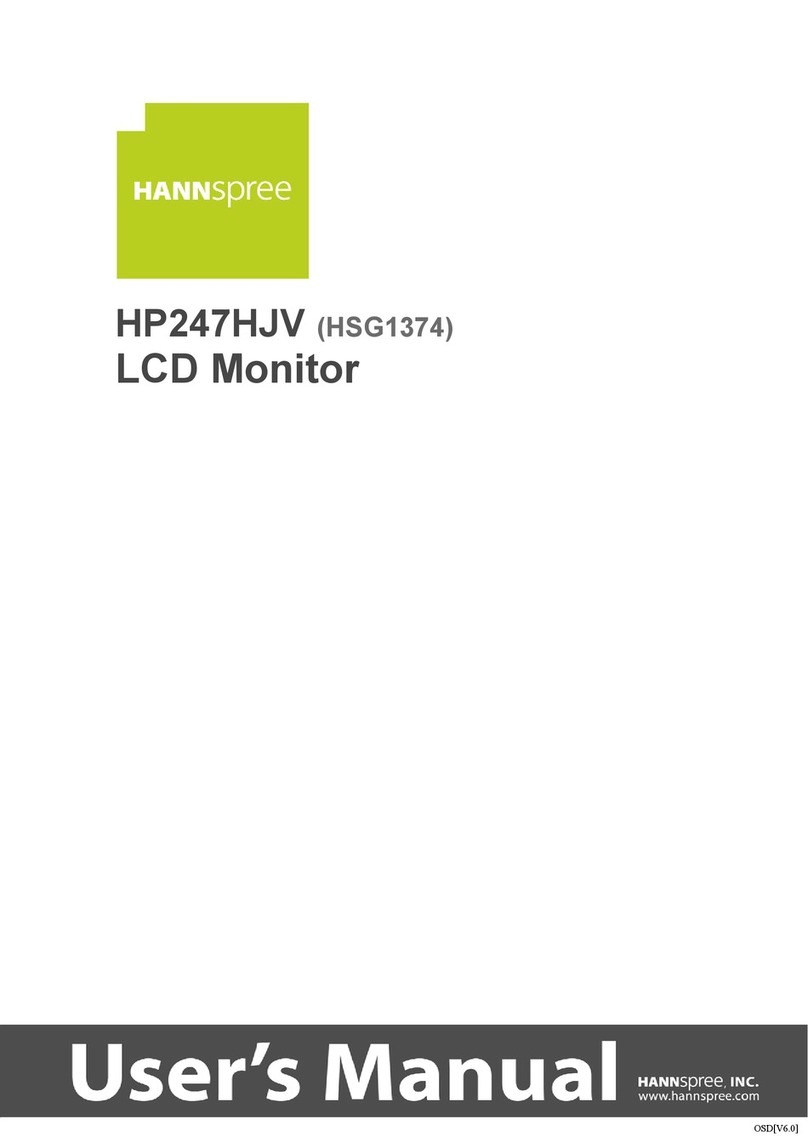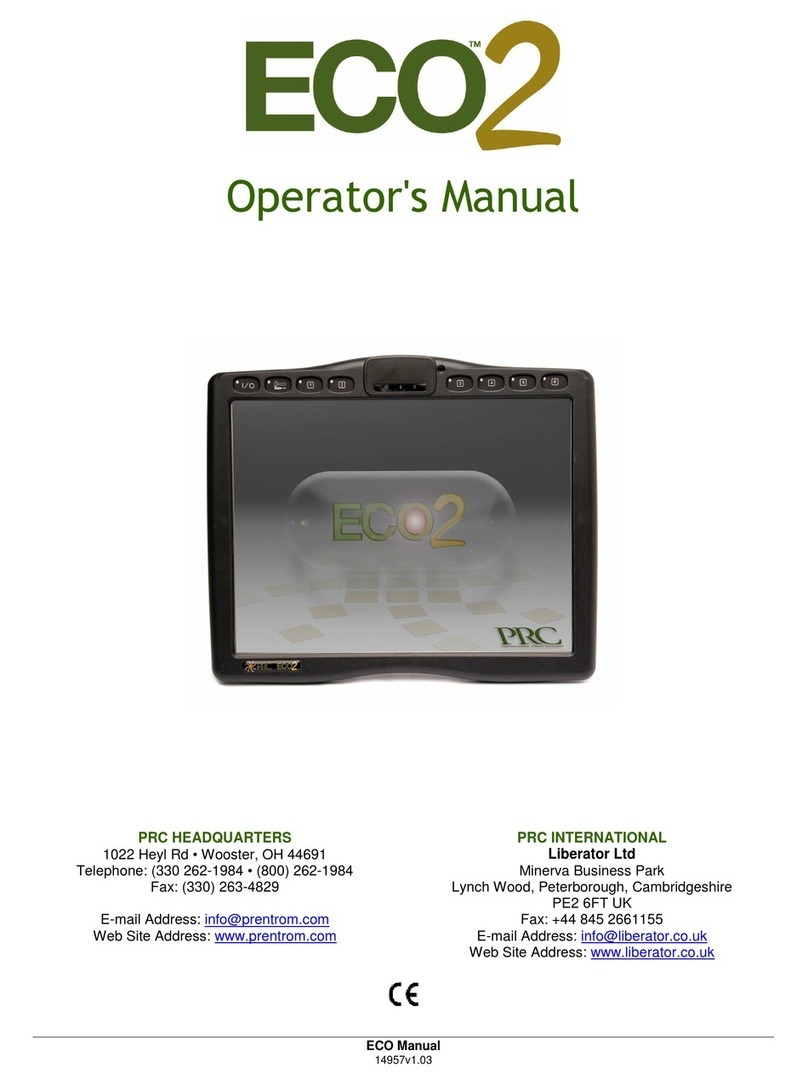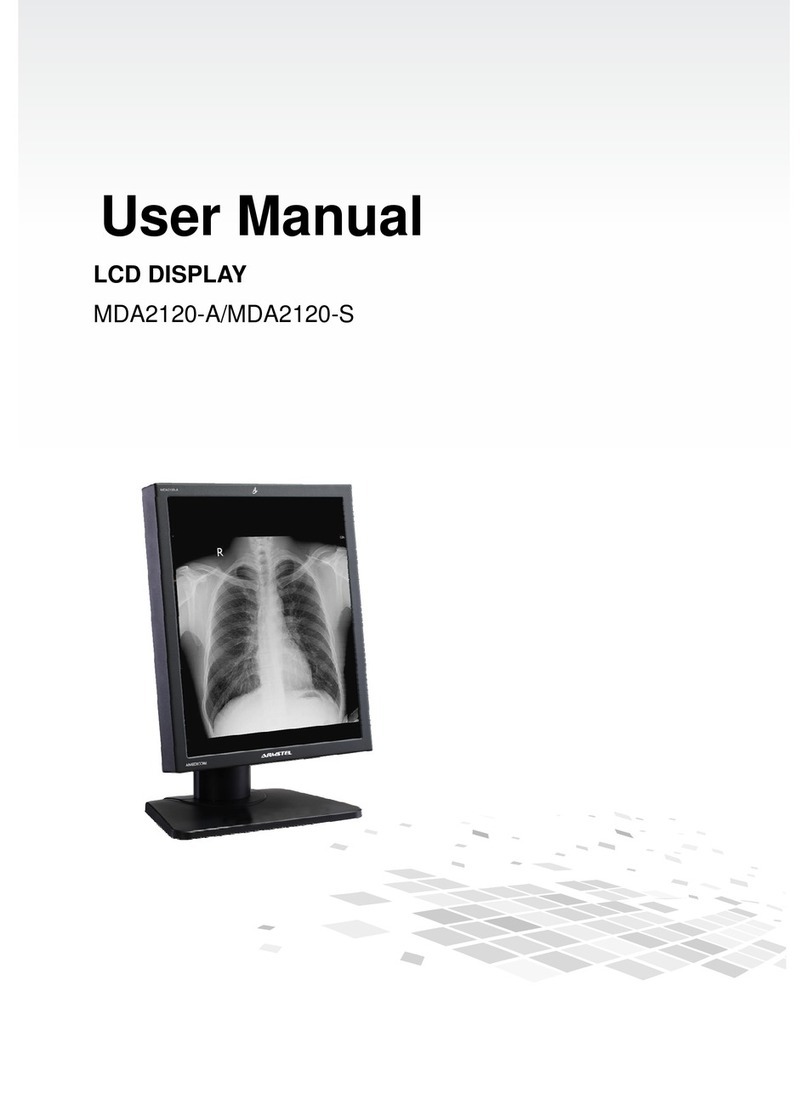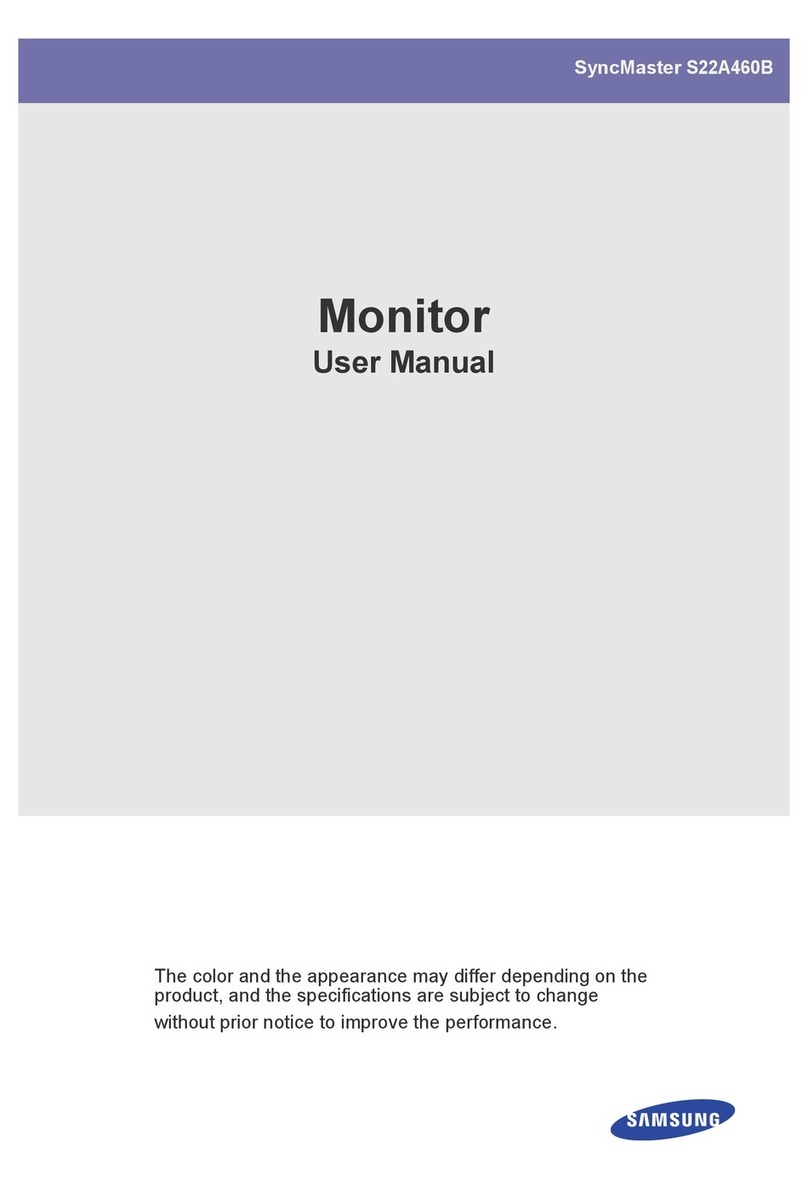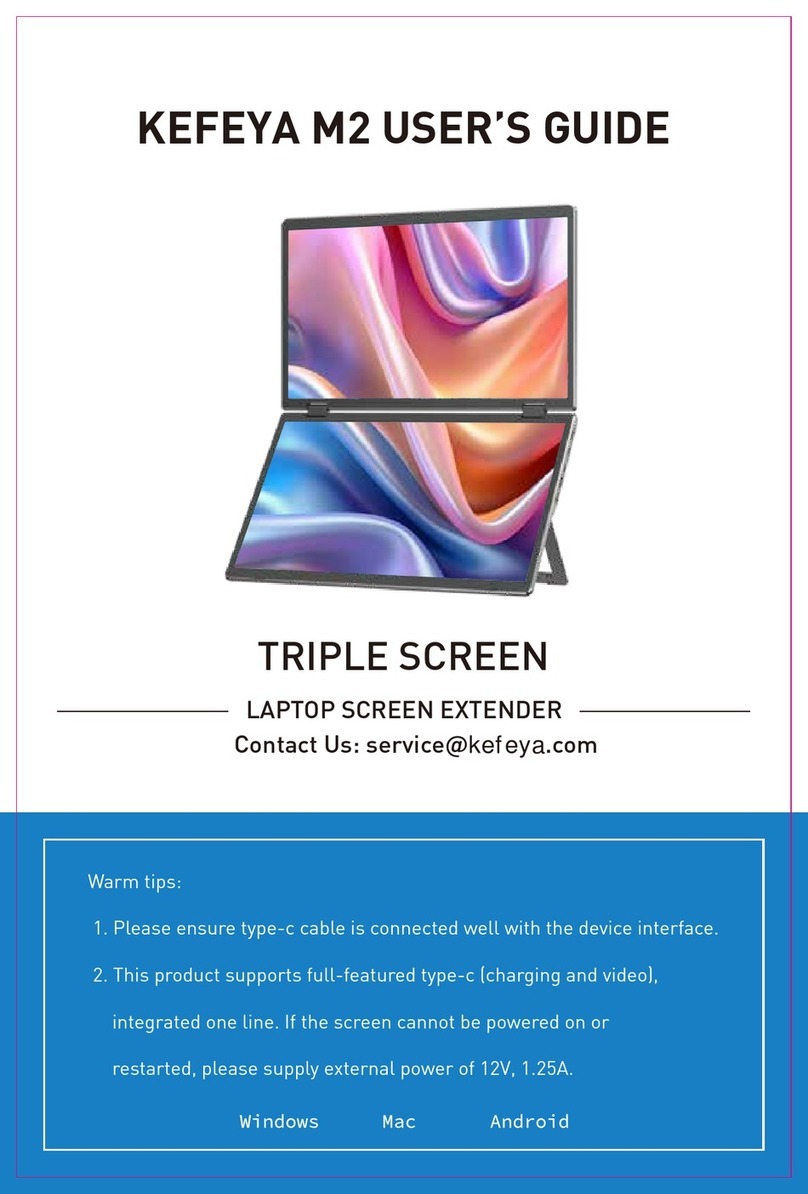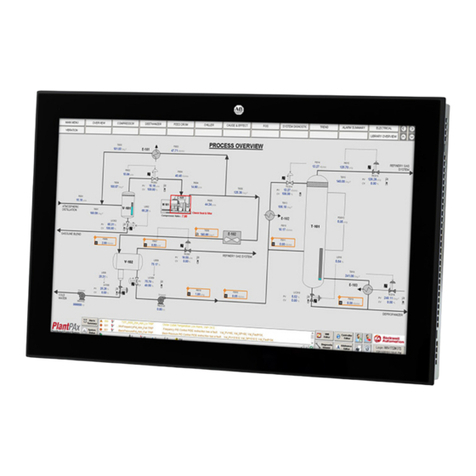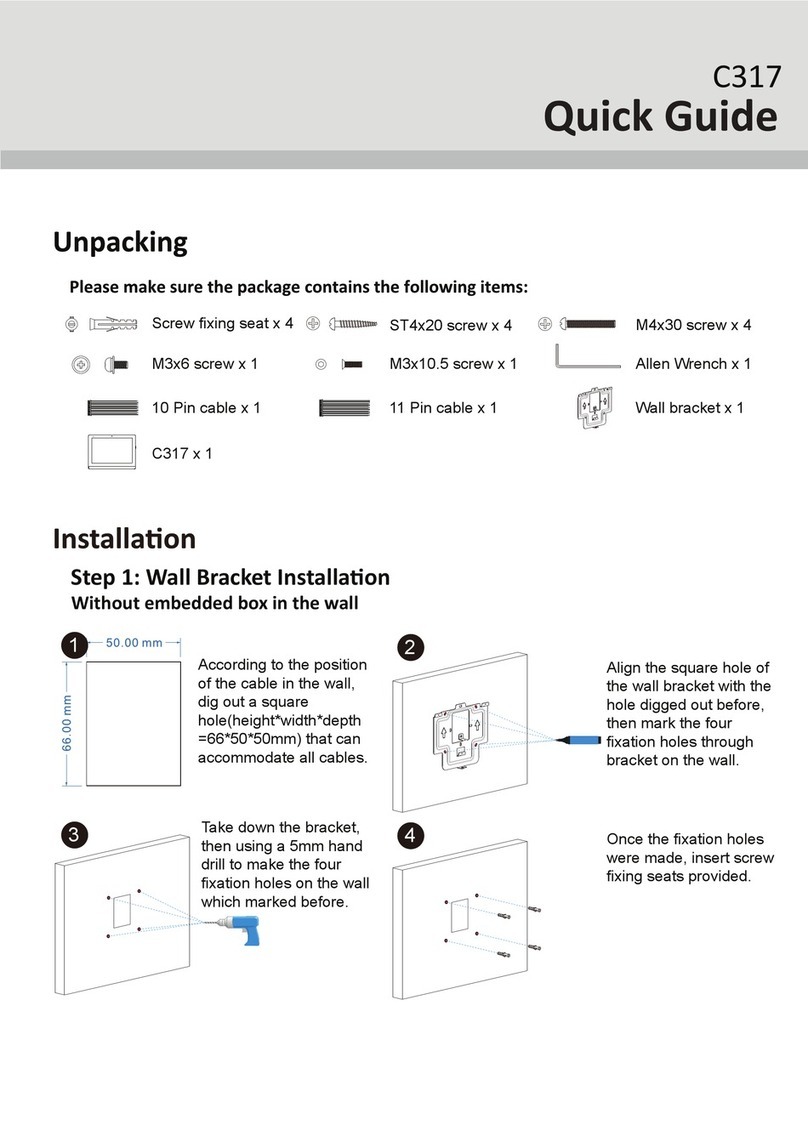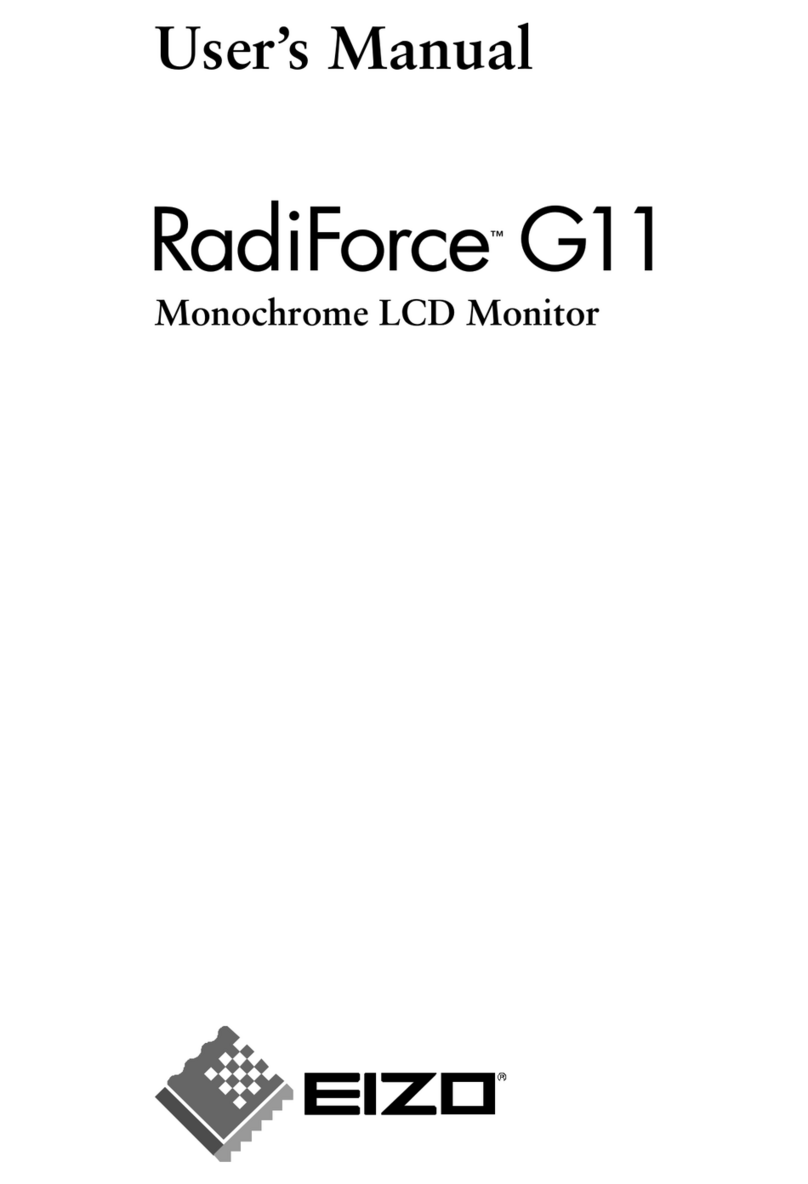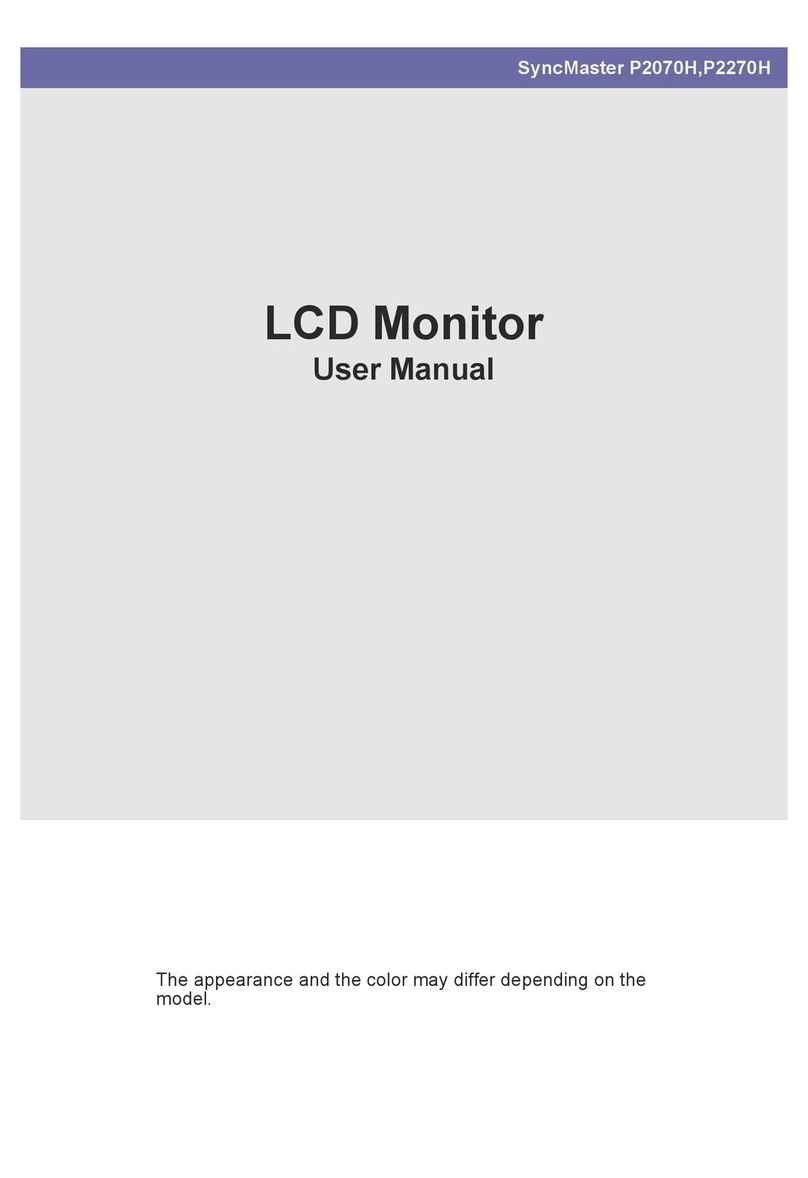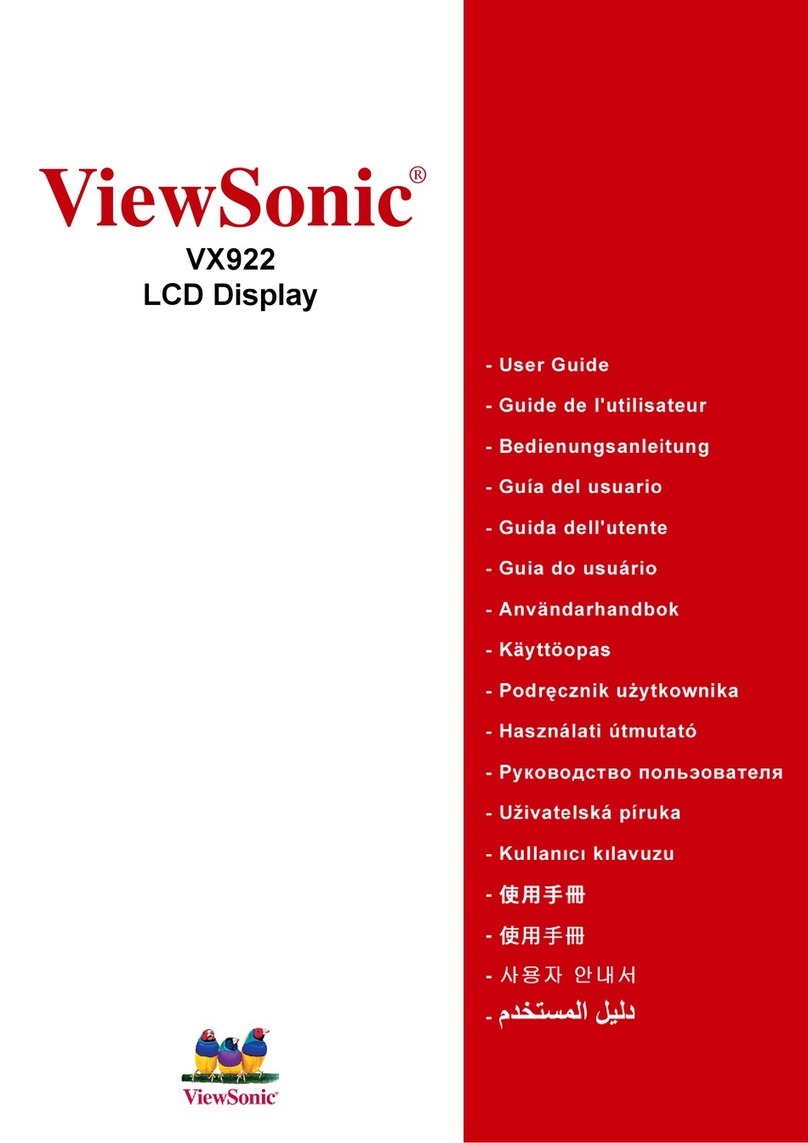AURES OLC 15 User manual

User Manual
Revision v1.1 March 2010
OLC 15 VESA Monitor
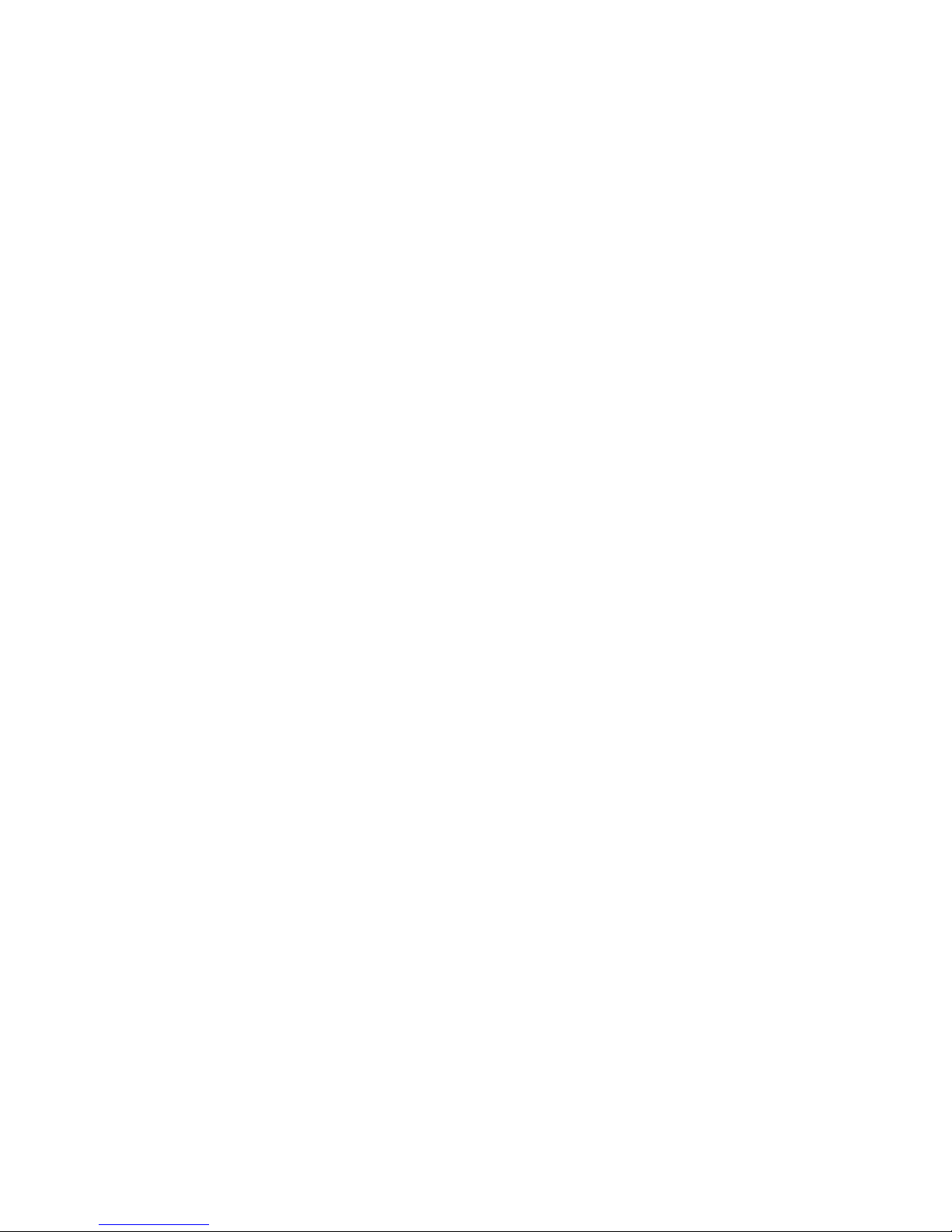
1
Copyright 2010 March.
All Rights Reserved
Manual Version 1.1
The information contained in this document is subject to change without notice.
We make no warranty of any kind with regard to this material, including, but not
limited to, the implied warranties of merchantability and fitness for a particular
purpose. We shall not be liable for errors contained herein or for incidental or
consequential damages in connection with the furnishing, performance, or use
of this material.
This document contains proprietary information that is protected by copyright.
All rights are reserved. No part of this document may be photocopied,
reproduced or translated to another language without the prior written consent
of the manufacturer.
TRADEMARK
Intel®, Pentium® and MMX are registered trademarks of Intel® Corporation.
Microsoft® and Windows® are registered trademarks of Microsoft Corporation.
Other trademarks mentioned herein are the property of their respective
owners.
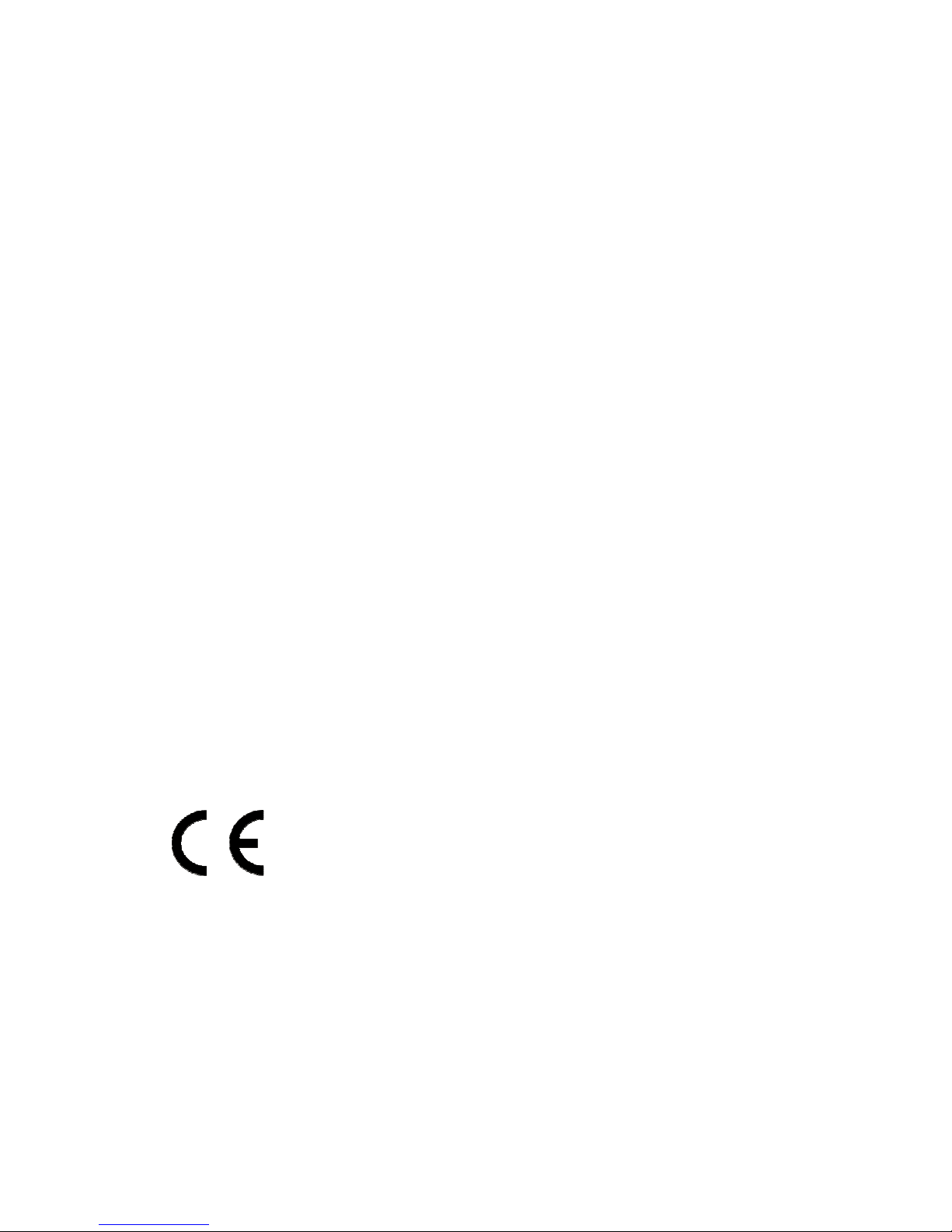
2
Safety
IMPORTANT SAFETY INSTRUCTIONS
1. To disconnect the machine from the electrical power supply, turn off the
power switch and remove the power cord plug from the wall socket. The
wall socket must be easily accessible and in close proximity to the
machine.
2. Read these instructions carefully. Save these instructions for future
reference.
3. Follow all warnings and instructions marked on the product.
4. Do not use this product near water.
5. Do not place this product on an unstable cart, stand, or table. The product
may fall, causing serious damage to the product.
6. Slots and openings in the cabinet and the back or bottom are provided for
ventilation; to ensure reliable operation of the product and to protect it
from overheating. These openings must not be blocked or covered. The
openings should never be blocked by placing the product on a bed, sofa,
rug, or other similar surface. This product should never be placed near or
over a radiator or heat register, or in a built-in installation unless proper
ventilation is provided.
7. This product should be operated from the type of power indicated on the
marking label. If you are not sure of the type of power available, consult
your dealer or local power company.
8. Do not allow anything to rest on the power cord. Do not locate this product
where persons will walk on the cord.
9. Never push objects of any kind into this product through cabinet slots as
they may touch dangerous voltage points or short out parts that could
result in a fire or electric shock. Never spill liquid of any kind on the
product.
CE MARK
This device complies with the requirements of the EEC directive
2004/108/EC with regard to “Electromagnetic compatibility” and
2006/95/EC “Low Voltage Directive”
FCC
This device complies with part 15 of the FCC rules. Operation is subject to the
following two conditions:
(1) This device may not cause harmful interference.
(2) This device must accept any interference received, including interference
that may cause undesired operation.

3
CAUTION ON LITHIUM BATTERIES
There is a danger of explosion if the battery is replaced incorrectly. Replace
only with the same or equivalent type recommended by the manufacturer.
Discard used batteries according to the manufacturer’s instructions.
LEGISLATION AND WEEE SYMBOL
2002/96/EC Waste Electrical and Electronic Equipment Directive on the
treatment, collection, recycling and disposal of electric and electronic devices
and their components.
The crossed dustbin symbol on the device means that it should not be
disposed of with other household wastes at the end of its working life. Instead,
the device should be taken to the waste collection centers for activation of the
treatment, collection, recycling and disposal procedure.
To prevent possible harm to the environment or human health from
uncontrolled waste disposal, please separate this from other types of wastes
and recycle it responsibly to promote the sustainable reuse of material
resources.
Household users should contact either the retailer where they purchased this
product, or their local government office, for details of where and how they can
take this item for environmentally safe recycling.
Business users should contact their supplier and check the terms and
conditions of the purchase contract.
This product should not be mixed with other commercial wastes for disposal.

4
Revision History
Revision
Number Description Revision Date
1.0 Initial release 2009 May
1.1
-Update for new VFD module:
•configuration by software (no
dip-switches)
•non volatile EEPROM to store
configuration
•supports user defined character set
•software utilities to configure VFD,
define character set and update
firmware
-Updated Chapter 1.1, Standard items
- Added instructions to Chapter 4.2 on
installation of RFID and Biometric
(fingerprint) Reader
2010 March

5
Table of Contents
1. Item Checklist ...............................................................................................................6
1.1. Standard Items...................................................................................................6
1.2. Optional Items....................................................................................................7
2. System View.................................................................................................................9
2.1. Front View..........................................................................................................9
2.2. Rear View ..........................................................................................................9
2.3. I/O View ...........................................................................................................10
3. Drivers Installation ......................................................................................................11
3.1. Driver List.........................................................................................................11
3.2. ELO Touch Driver Installation...........................................................................12
3.3. USB VFD Driver Installation.............................................................................15
4. Peripheral Assembly and Disassembly.......................................................................16
4.1. VFD Replacement............................................................................................16
4.2. Optional Module Installation.............................................................................17
5. System Disassembly ..................................................................................................19
5.1. Opening the Rear Cover ..................................................................................19
5.2. Replacing the Scalar Board .............................................................................20
5.3. Replacing the Inverter Board ...........................................................................21
5.4. Replacing the OSD Board................................................................................21
6. Specification ...............................................................................................................22
7. Customer Display Software Commands .....................................................................23
8. OLC 15 VESA dimensions..........................................................................................52

6
1. Item Checklist
Take the system unit out of the carton. Remove the unit from the carton by holding it by the
foam inserts. The following contents should be found in the carton:
1.1.Standard Items
a.OLC15 VESA Monitor b.Power Adapter
c. Power Cord d.Driver Bank CD
e.VGA Cable f. PS/2 keyboard Cable (for PS/2 MSR
and PS/2 iButton Dallas reader)

7
g.USB Cable h. COM port cable (for RS232 MSR or
RS232 iButton Dallas reader)
1.2.Optional Items
a. Magnetic Card Reader b. iButton Dallas key reader
c. Magnetic Card +
iButton Dallas key Reader d.RFID Reader

8
e.Magnetic Card Reader +
Biometric Reader (fingerprint) f. VFD Customer Display

9
2. System View
2.1.Front View
2.2.Rear View
Touch Screen Optional MSR Module
Optional VFD Module
Ventilation
VESA Mounting Holes
Speakers
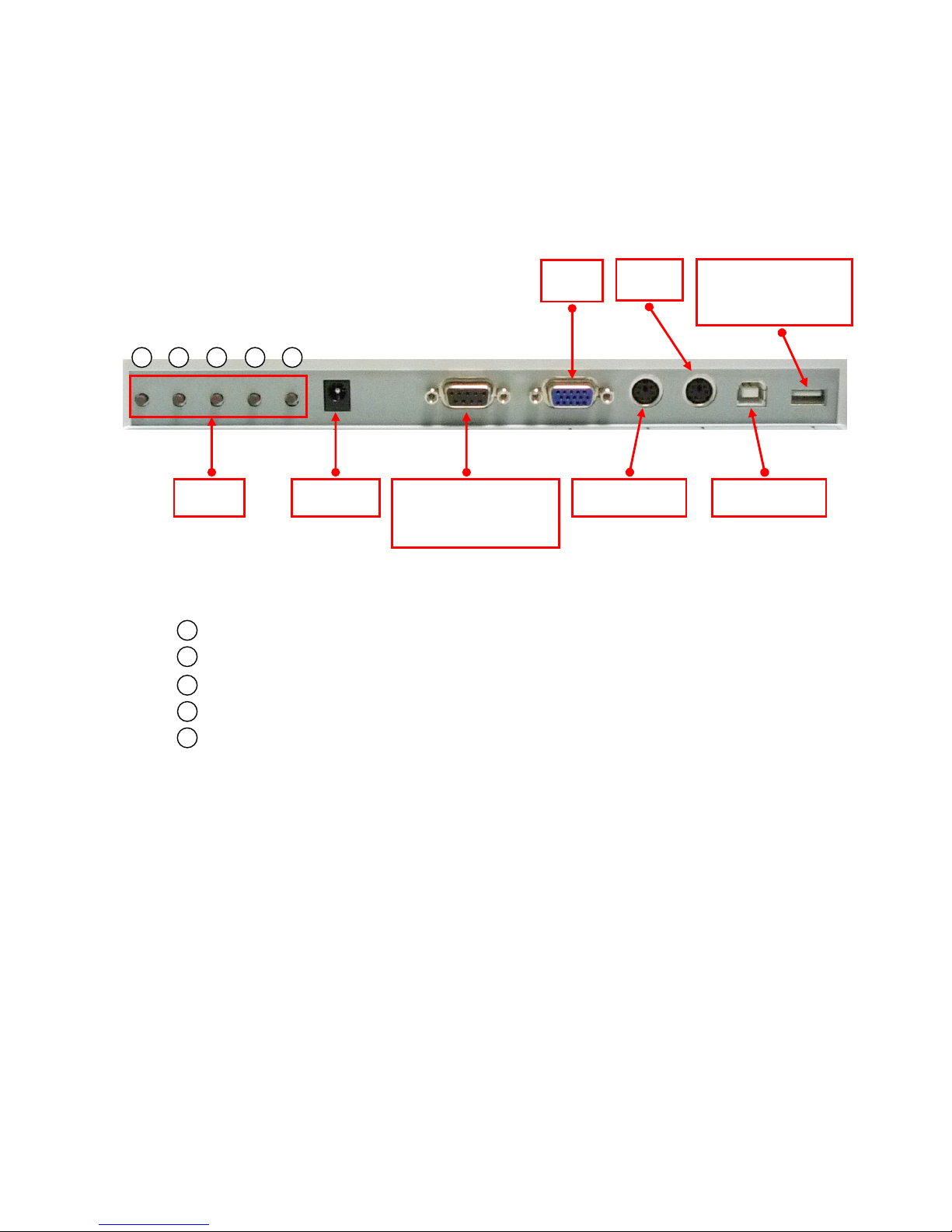
10
2.3.I/O View
Power Button
Menu Button
Left Button
Right Button
Select Button
OSD DC - IN COM to PC
(for optional reader)
VGA PS/2
PS/2 to PC USB to PC
USB
(for external device)
1
2
3
4
5
1
2
3
4
5

11
3. Drivers Installation
3.1.Driver List
Folder/File File Description
<CD>:\OLC15_Vesa\OLC15_Vesa.htm OLC 15 Driver List
<CD>:\COMMON\Elo_Touch ELO Touch Driver
<CD>:\COMMON\USB2COM\PL-2303HX USB Driver for VFD
-The following procedures are for Windows 2000/XP, other platforms are similar.
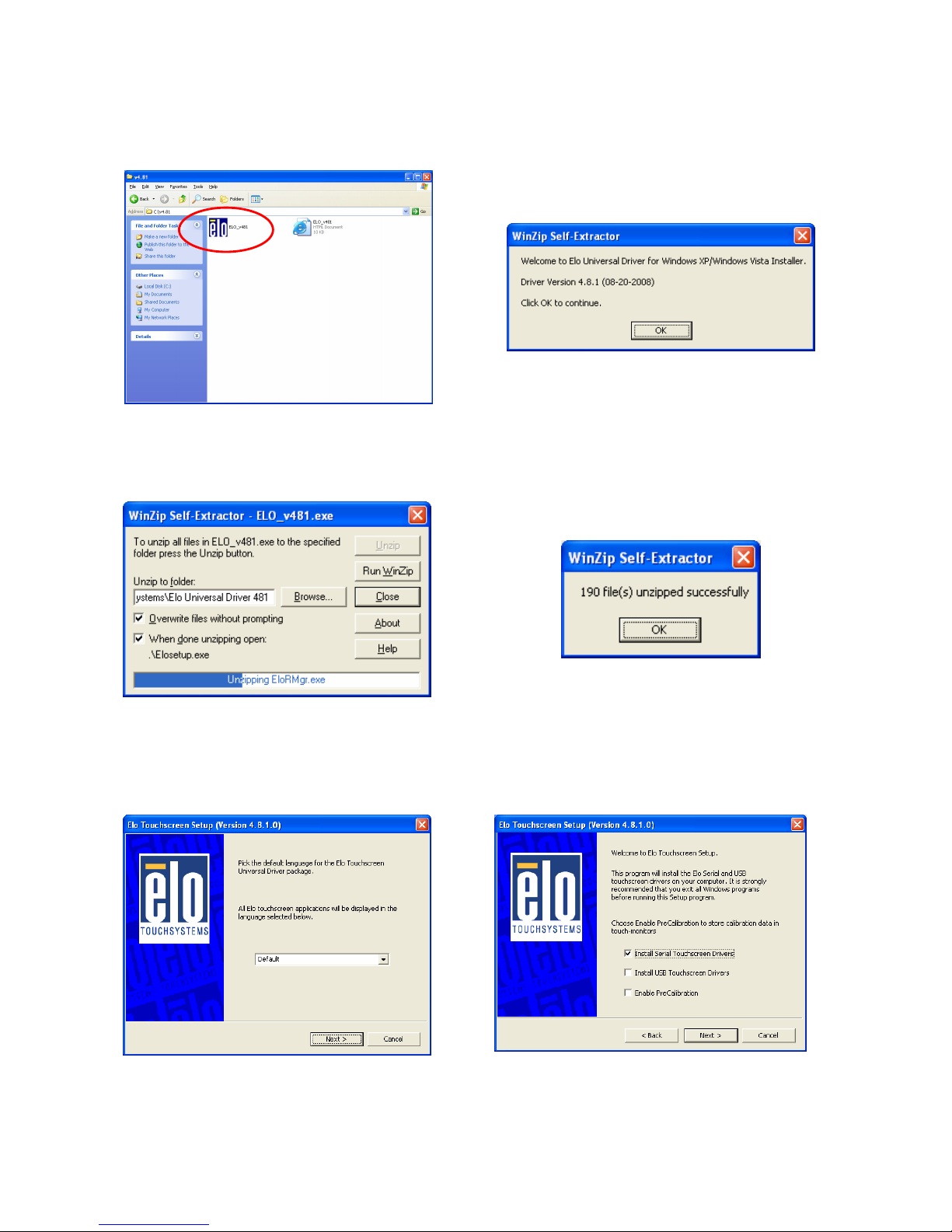
12
3.2.ELO Touch Driver Installation
a.Click the “Elo_v481” on the
“Win98-ME_2X_XP_2003” window. b.Click “OK” button on the “Welcome to
ELO…” dialog box for WinZip
Self-Extracting.
c. Click “Unzip” Button on the “Winzip
Self Extractor – ELO_v481.exe”
dialog box. The status bar will show
the progress of the WinZip.
d.Click “OK” Button after it shows files
unzipped successfully on the “WinZip
Self – Extractor” window.
e.Click “Next” on the “Elo Touchscreen
Setup” window. f. Click “Install Serial Touchscreen Drivers”
check box, then click “Next” button on
the “Elo Touchscreen Setup” dialog box.
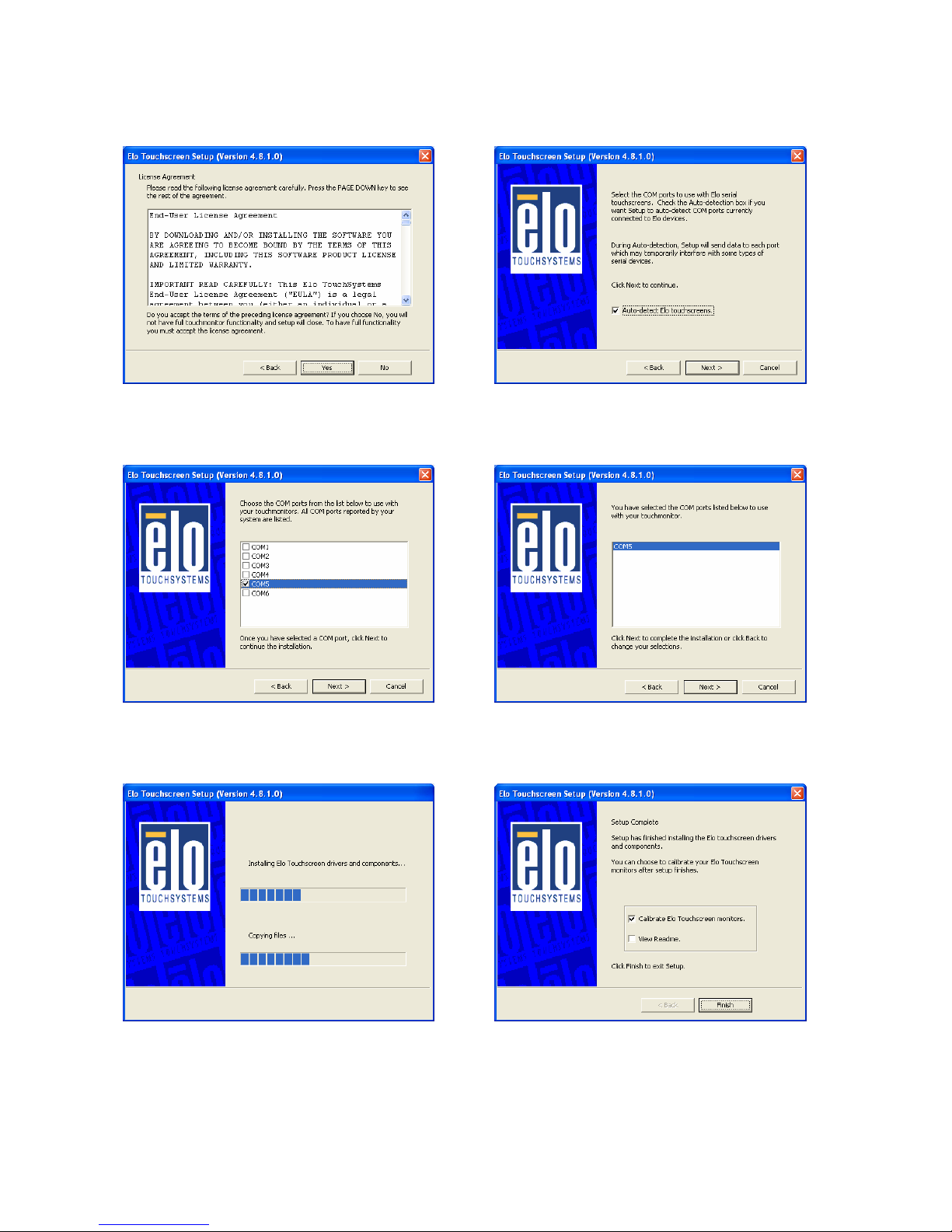
13
g.Click “Yes” on the “Elo Touchscreen
Setup” Dialog box. h.Click “Auto-detech Elo touchscreens”
check box, then press “Next” Button.
i. Choose “COM 5” on the list box then
click “Next”. j. Click “Next” on the “ You have selected
the COM ports listed….” window.
k. A status window will appear showing
the progress of the installation of ELO
Touch drivers and components.
l. After installation is complete. The
“Calibrate Elo Touchscreen monitors”
check box will be checked, click “Finish”
to run the calibration window.

14
m.To touch the “Target” starting from the
upper left corner one bye one for
touchscreen alignment.
n.Click the icon to complete the
touchscreen calibration.
o.You can also double click the “Elo
Touch Utility” icon on the system tray
in Windows Display.
p.The “Elo Touchscreen Properties” dialog
will pop up for you to reset the calibration
and other settings.

15
3.3.USB VFD Driver Installation
a.Click the “PL-2303 Driver Installer” on
the “Win98-ME_2X_XP_2003”
window
b.Click the “Next” button on the
Welcome window
c. Click the “Finish” button on the
InstallShield window
The driver will be installed on the first free COM port in the system. In general this will be
COM7, but the actual number may be different, depending on your system configuration.
You can check the actual COM port used by the customer display in the Windows Device
Manager."
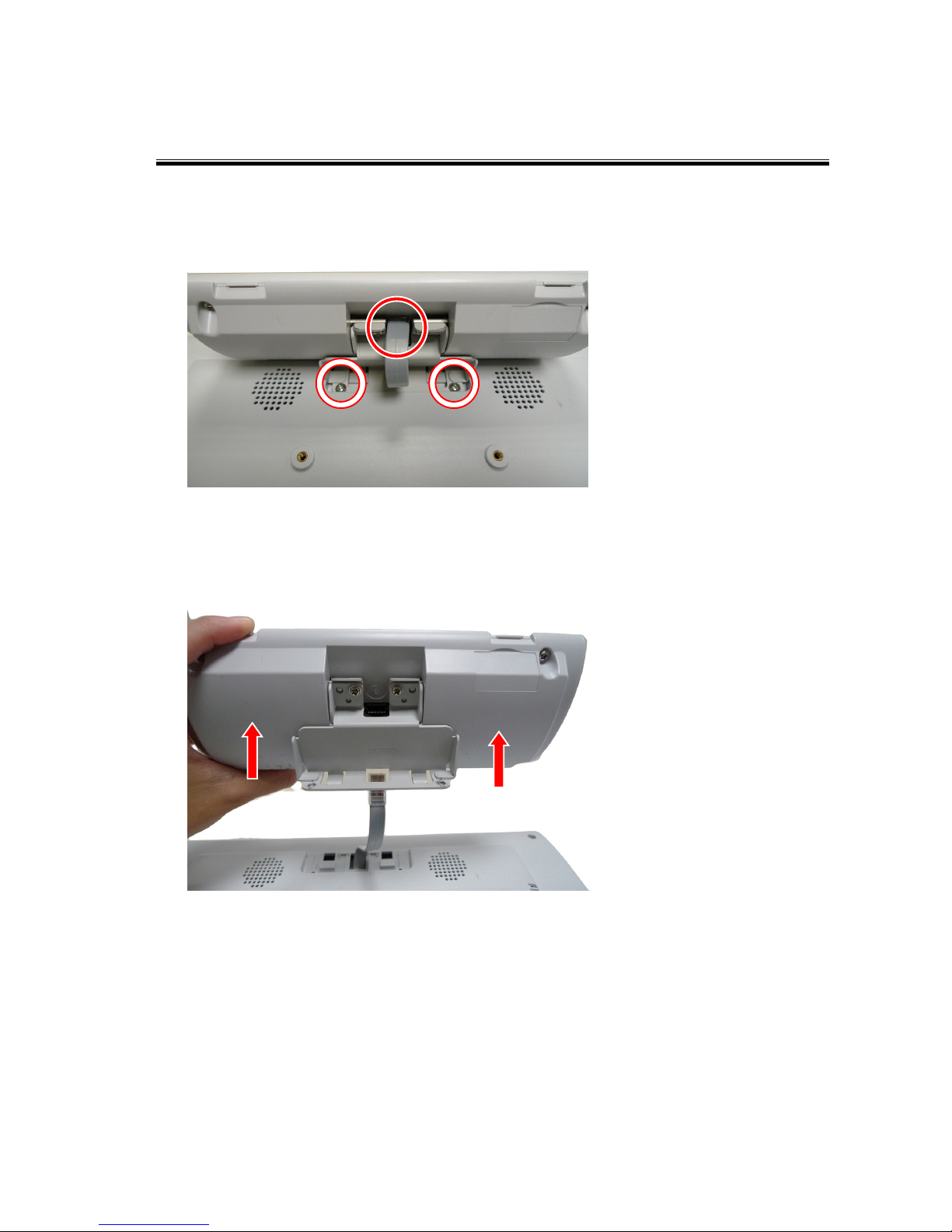
16
4. Peripheral Assembly and Disassembly
4.1.VFD Replacement
a.Disconnect the VFD Cable (1) and remove the screws
(2).
b.Remove the VFD Module from the Rear Cover.

17
4.2. Optional Module Installation
This installation description applies to:
Magnetic Card Reader, iButton Dallas key Reader, Magnetic Card + iButton Dallas key
Reader, RFID Reader and Magnetic Card + Biometric (fingerprint) Reader.
Note: for RFID Reader and Biometric (fingerprint) Reader installation, please first read
the notes on next page
a.Slide the MSR Module into the System b.Make sure the MSR Module slide
into the grooves on the System.
c. Fasten the screws (2) to fix the module
to the System.

18
Notes regarding the installation of a RFID Reader or a Biometric (Fingerprint) Reader
The RFID Reader and the Biometric (fingerprint) Reader have a USB interface.
If your OLC15 VESA is equipped with VFD Customer Display, which also uses a USB
interface, you can not connect a RFID Reader or a Biometric (fingerprint) Reader, because
they use the same USB port as the VFD Customer Display.
If you do not need the Audio function of the OLC15 VESA Monitor, you can disable the
Audio module, and move the VFD Customer Display cable as shown in the instructions
below. This will free the USB port used to connect the RFID Reader or the Biometric
(fingerprint) Reader.
1. Follow the instructions in Chapter 5.1 to open the OLC15 VESA rear cover
2. On the scalar board, remove JP10 (5-6) to disable the Audio module.
Unplug the VFD Customer Display cable from
, and plug it into
Close the OLC15 VESA rear cover.
Connect the RFID Reader or the Biometric (fingerprint) Reader to the OLC15
VESA monitor.
12V power
for VFD
Original USB
connector for VFD
Move VFD
cable here

19
5. System Disassembly
5.1.Opening the Rear Cover
To open the rear cover, if your system installed with VFD and MSR peripherals, please
loose them first. See detail disassembly as below:
a.Remove the MSR Module as described in Chapter 4.2.
b.Disconnect the VFD Cable only (1).
c. Remove the screws (4) on the four corners of the Rear Cover.
d.Open the Rear Cover until the clips around the side are
detached from the Front Panel Module.
e.Remove the Rear Cover with VFD Module attached from the
Front Panel.
f. Function board placement
Table of contents
Other AURES Monitor manuals