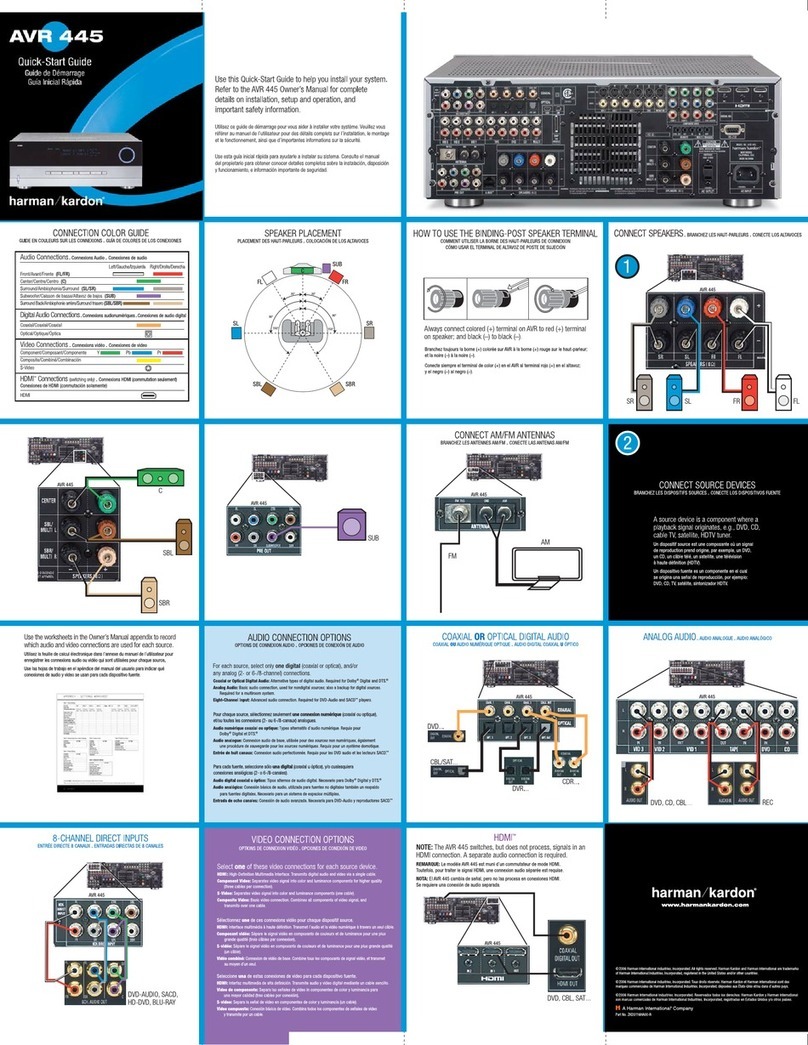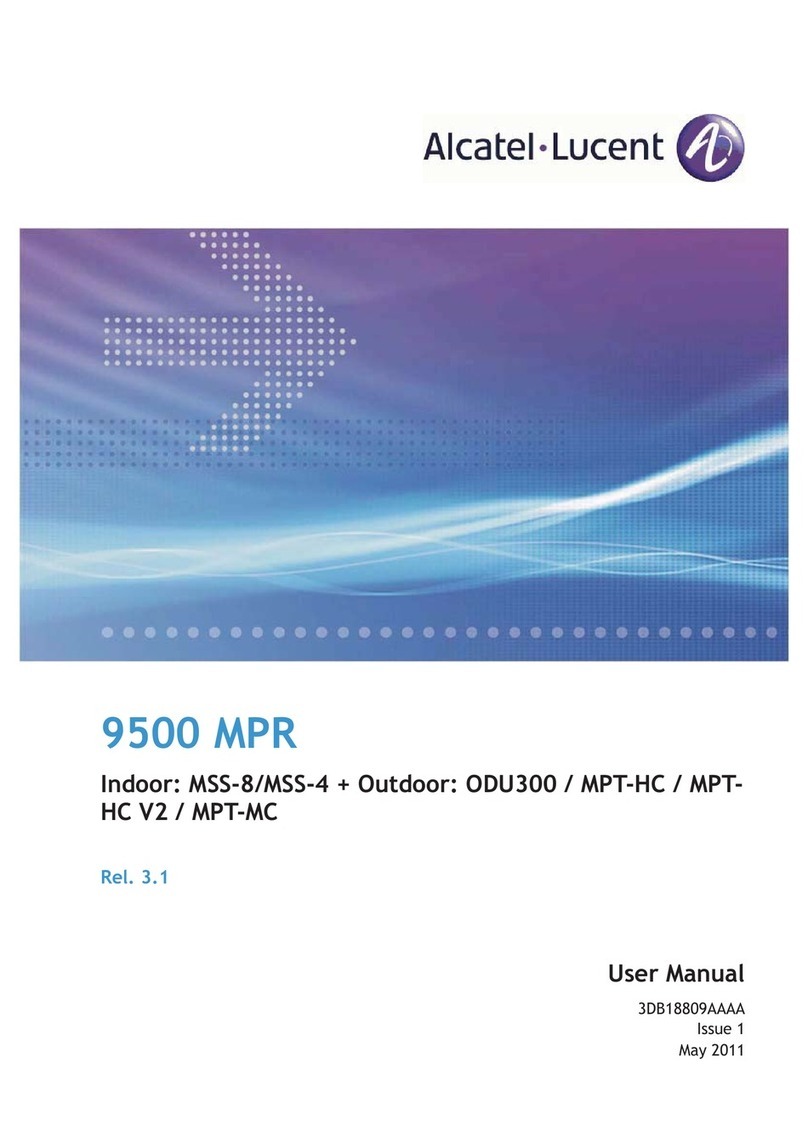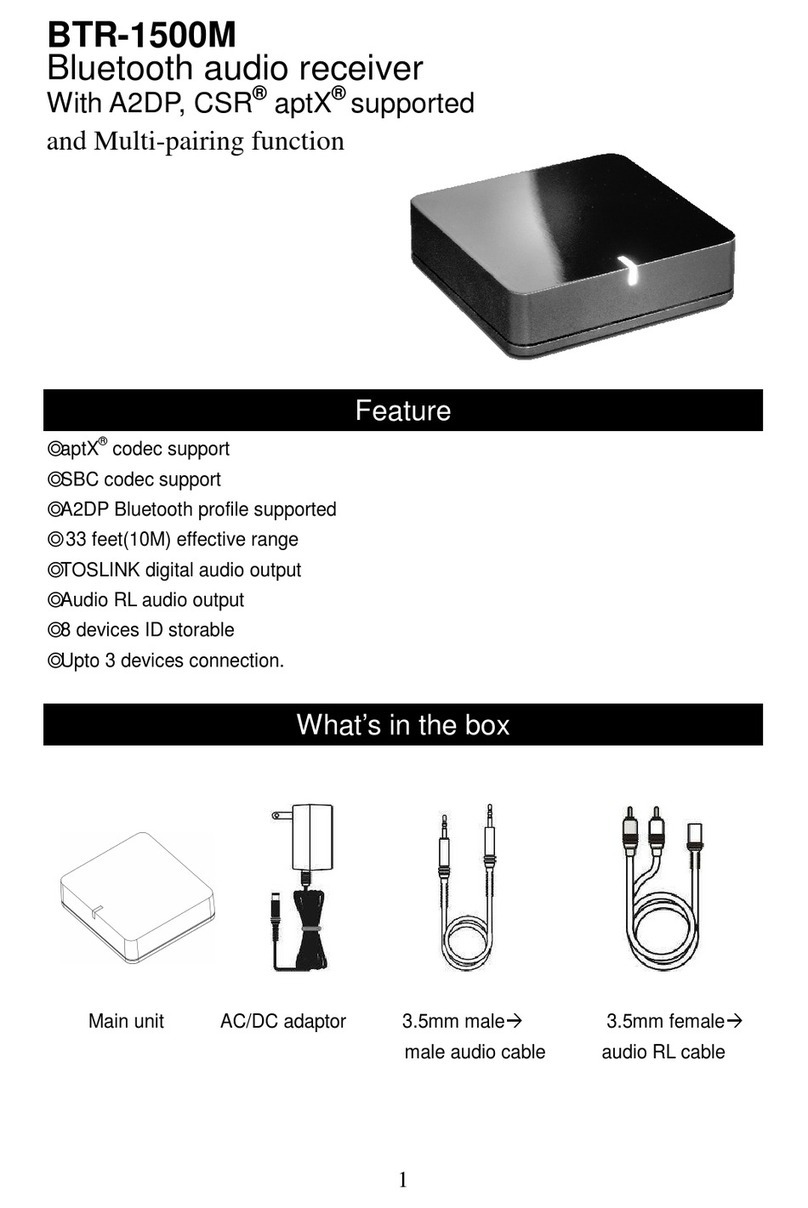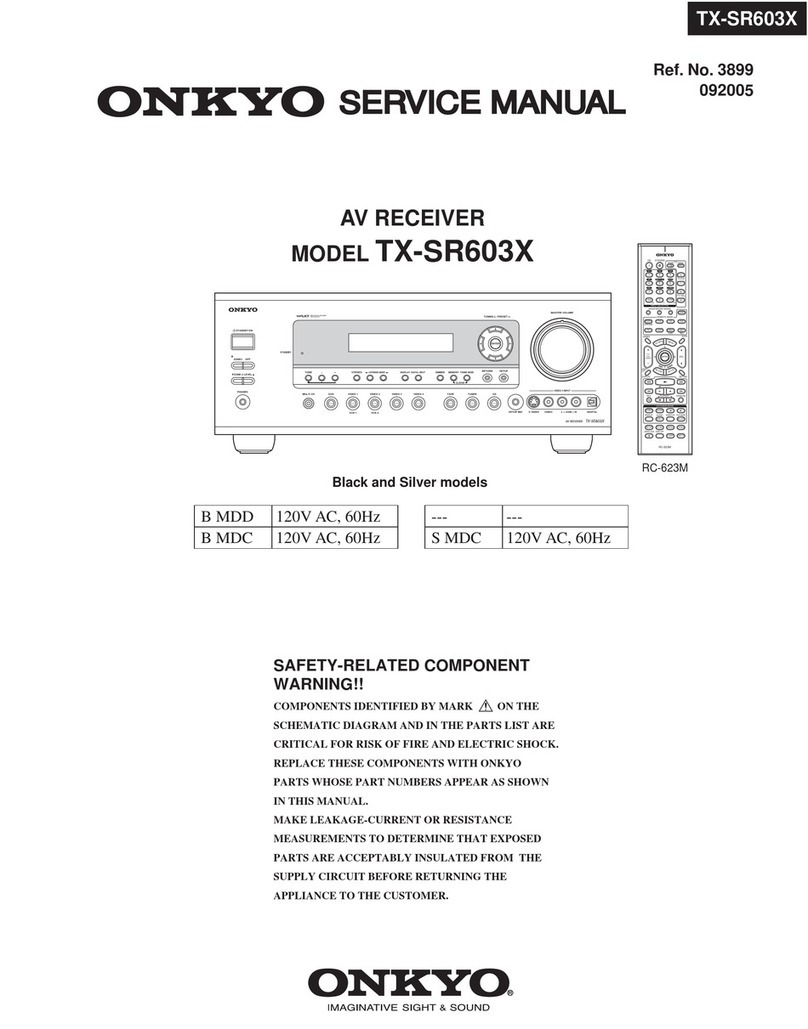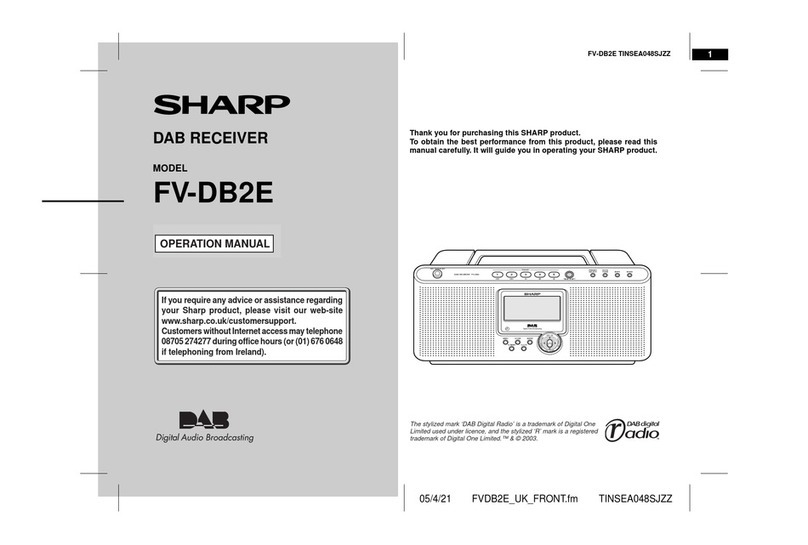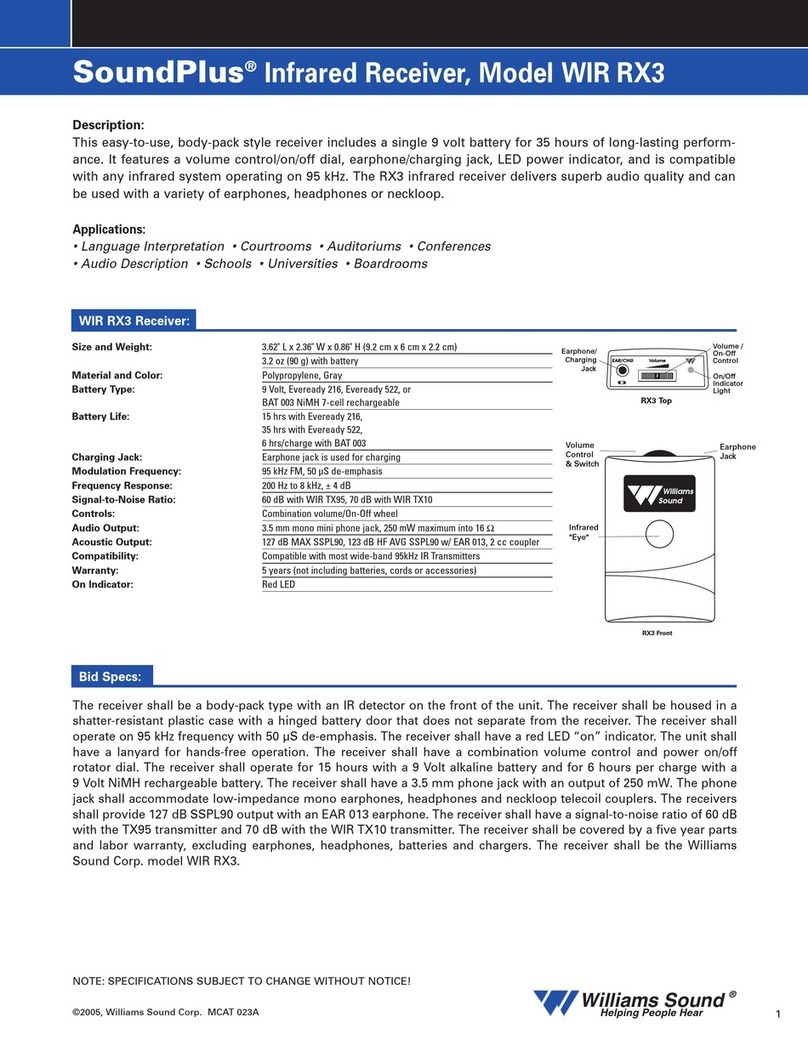auris audifi User manual

audifi
Quick Start Guide
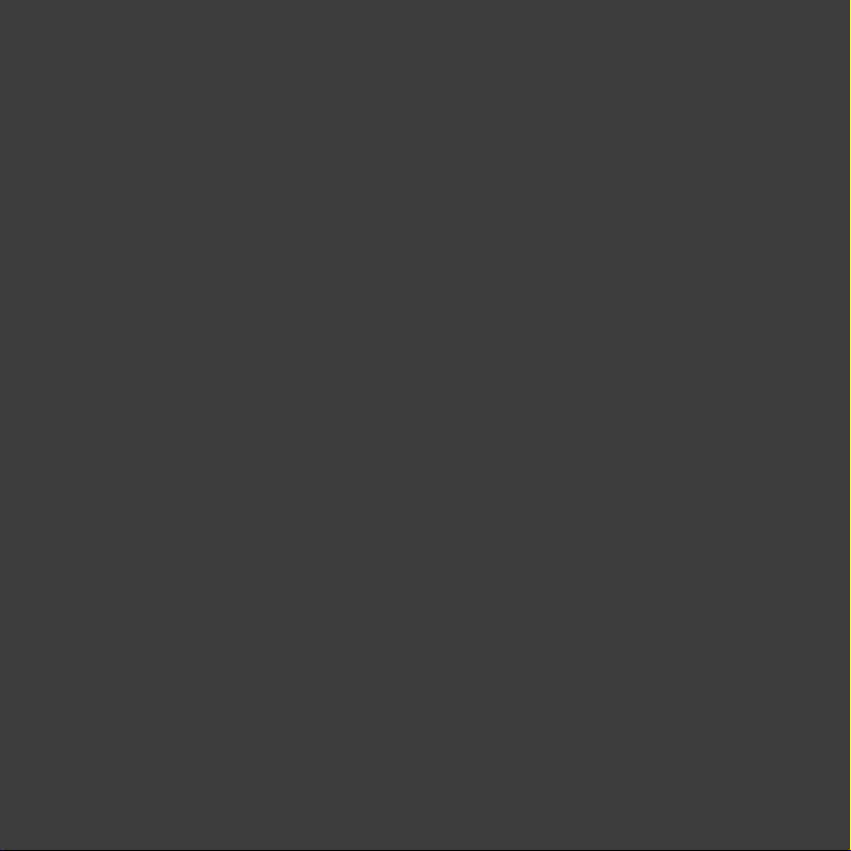

Table of Contents
1. Introduction................................................................................................................................................................................................ 1
2. What's inside?.......................................................................................................................................................................................... 1
3. Main Features ........................................................................................................................................................................................ 2
4. Technical Specifications.................................................................................................................................................................... 3
5. Interface .................................................................................................................................................................................................... 4
6. Remote Control...................................................................................................................................................................................... 5
7. Connection diagram............................................................................................................................................................................. 6
8. Setup .......................................................................................................................................................................................................... 6
8.1 App download ................................................................................................................................................................................... 6
8.2 Connection.........................................................................................................................................................................................7
8.2.1 Connecting audifi to your stereo system......................................................................................................................7
8.2.2 Option 1 - Connecting audifi via WiFi ...........................................................................................................................7
8.2.3 Option 2 - Connecting audifi via LAN ........................................................................................................................ 10
8.2.4 Option 3 - Connecting audifi via Bluetooth ............................................................................................................. 10
8.4 App Features....................................................................................................................................................................................11
8.3.1 Device settings........................................................................................................................................................................11
8.3.2 To play Local Storage Music............................................................................................................................................11
8.3.3 To play music from NAS....................................................................................................................................................12
8.3.4 To play in Line In mode .....................................................................................................................................................12
8.3.5 To play in Bluetooth mode................................................................................................................................................12
8.3.6 To play in Optical In mode................................................................................................................................................13
8.4 Streaming services.......................................................................................................................................................................13
8.4.1 Spotify Connect.....................................................................................................................................................................14
8.4.2 AirPlay.......................................................................................................................................................................................14
8.5 Multiroom and Multizone............................................................................................................................................................15
8.6 Left and right channel..................................................................................................................................................................15
8.7 Preset..................................................................................................................................................................................................16
8.8 Source mode change .................................................................................................................................................................16
8.9 Restore factory setting ...............................................................................................................................................................17
8.10 Firmware update ..........................................................................................................................................................................17
9. Play on PC ...............................................................................................................................................................................................18
9.1 To play music from iTunes on Mac and Windows PC......................................................................................................18
9.2 To play music from Windows PC via Foobar2000..........................................................................................................18
9.3 To play music from Windows PC via MusicBee.............................................................................................................. 20
10. Web Player Interface........................................................................................................................................................................22
11. FAQ...........................................................................................................................................................................................................25

1
The auris audifi is a WiFi music streamer that works with any amplifier or active speakers to unlock and
discover a world full of music streaming services and internet radio stations, all streaming in 24-bit Hi-Res
audio. It can be used as a standalone streamer alongside your preferred amp or grouped with other players to
create a multi-room listening experience.
1. Introduction
2. What's Inside?
Main Unit x1
Power Adapter x1
User's Manual x1
Antenna(3dB) x2
2-2RCA Cable x1
2-1RCA Cable x1
Remote Control x1
audifi
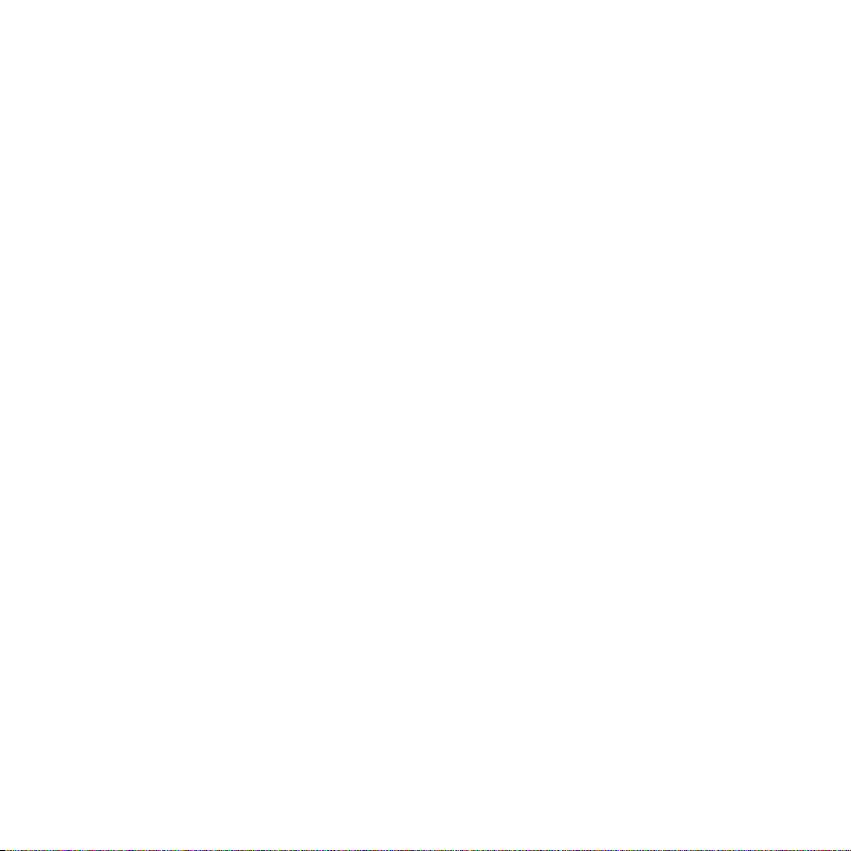
2
3. Main Features
- Streaming music via network without distance limitation or Bluetooth 5.0 up to 15 meters.
- Qualcomm® aptX™ HD for true high resolution music.
- Spotify connect, Airplay, Qplay, DLNA, UPnP streaming protocols supported.
- Support streaming source from online services, smart device memory, USB pen drive, NAS, Bluetooth and
line in.
- Multiroom and multizone streaming enabled by mutiple units connected in same network.
- All music sources can be restreamed in sync to other models from us.
- Airplay, Spotify Connect, Qplay, DLNA, UPnP protocol and 3rd party app compatible.
- High quality music streaming support, sample rate decoding up to 24bit / 192kHz.
- Coaxial and Optical to provide digital audio output.
- Spotify, Deezer, Tidal, Qobuz, iHeartRadio, TuneIn, Napster, lots of online streaming services integrated to use
in the app.
- Free iOS and Android app available.
- Free global online update for new features.
- Full function remote controller to use without cellphone.
- Digital and Analog inputs for more possible external audio input.
- Subwoofer output for external active subwoofer.
- OLED display panel for display info.
- EQ adjustment via app or remote controller.
- Preset playlist is availble and short buttons on remote controller for one button play.
- iTunes working with PC streaming.
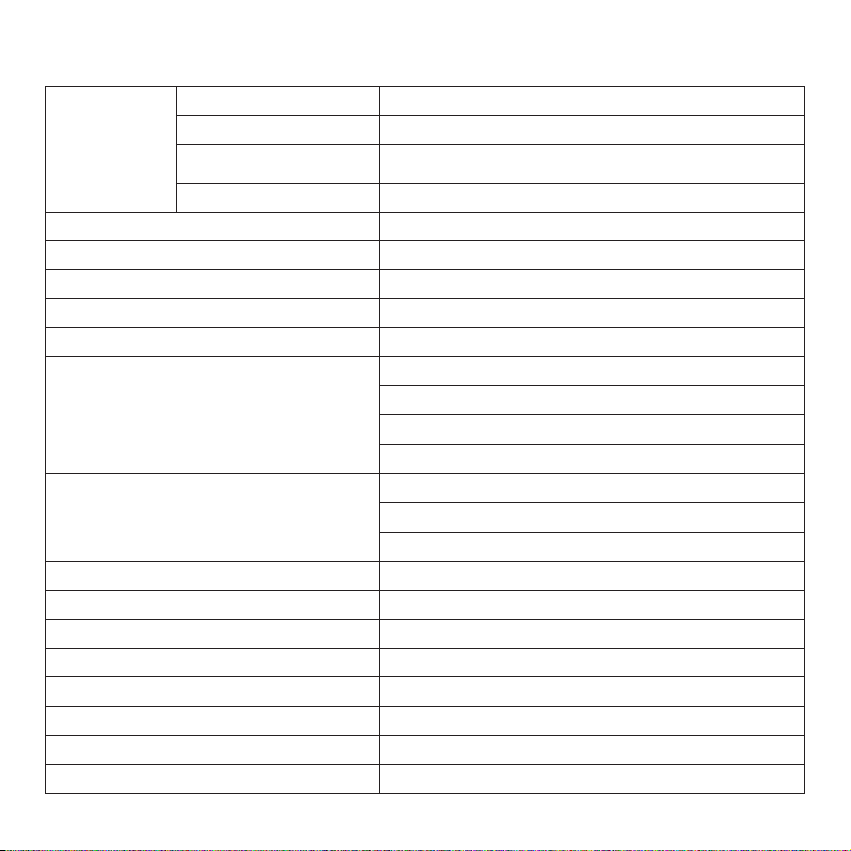
3
4. Technical Specifications
Connectivity
WiFi IEEE 802.11 b/g/n (2.4GHz)
Ethernet Single 10/100M RJ45
Bluetooth Bluetooth 5.0 with Qualcomm® aptX™ HD, AAC ans SBC
USB Host For USB pen drive/stick, 1024 songs limited
Streaming Protocols AirPlay, DLNA, UPnP, Spotify connect
D/A Converter ESS SABRE ES9023 DAC
Frequency Response 20Hz to 20kHz
Signal to Noise Ratio 110dB
Total Harmonic Distortion 0.03%
Audio Outputs
Stereo Analog RCA (2Vrms)
Subwoofer (3.7Vrms)
Digital Optical
Digital Coaxial
Audio Inputs
Stereo Analog RCA (1.3Vrms)
Digital Optical
Digital Coaxial
Power supply 12V/1A
Audio Decoding Up to 24bit/192kHz
Audio Formats FLAC, MP3, AAC, AAC+, ALAC, APE, WAV
Remote IR remote controler
Display Screen OLED display panel
App 4stream App - Free iOS and Android App
Dimensions 120mm(4.72in) x 37mm(1.46in) x 113mm(4.45in)
Weight 14.6oz (414gms)
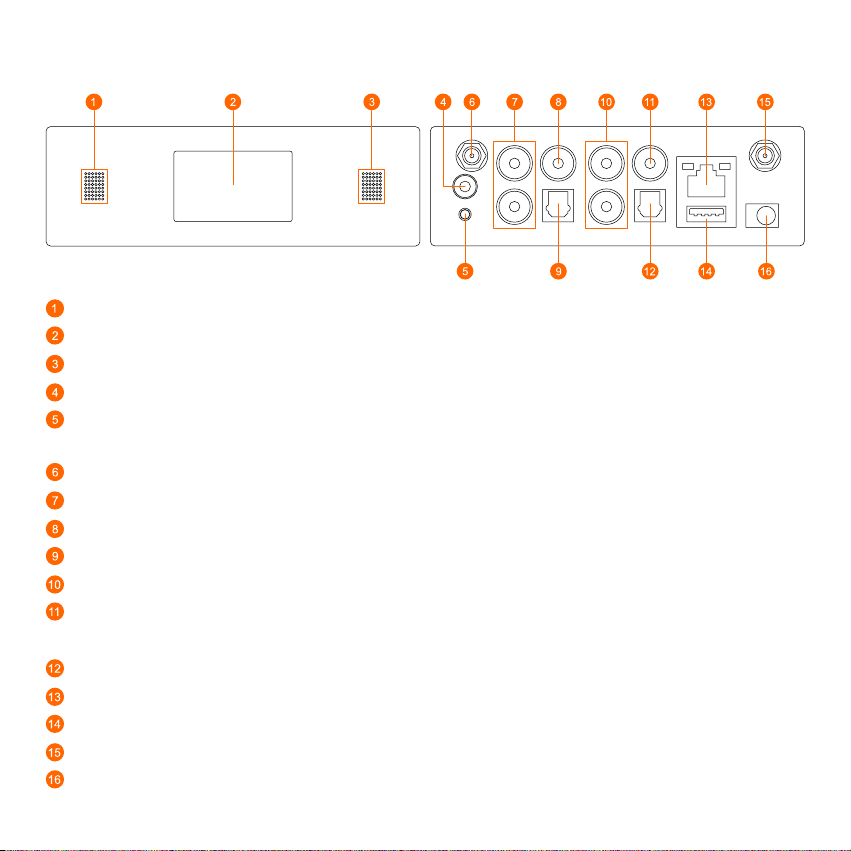
4
5. Interface
LED: To show the device status.
Display Panel: Display status info.
IR receiver: Infrared sensor for remote control.
Trigger Out: 12V trigger output used to control or activate other external devices.
Reset Button: Short press to reset the device WiFi, long press to restore the device to factory setting (only
works in WiFi mode). Please change to WiFi mode when the device is in Bluetooth or Line In mode.
WiFi antenna: External WiFi antenna for better signal strength.
Line In: For external audio sources from TV, CD player and so on.
SubW Out: To connect to any powered (“active”) subwoofer.
Opt In: Digital Optical input to connect to the digital optical output of other compatible devices.
Line Out: To connect to the corresponding analog audio input of any amplifier, receiver or stereo system
Coax Out: Digital Coaxial output to connect to the coax input of compatible devices such as receivers,
computer soundcards or other digital processors.
Opt Out: Digital Optical output to connect to optical input of other compatible amplifiers or receivers.
LAN: The LAN port to connect to your ethernet broadband router with an ethernet cable.
USB (Type A) : Connect a USB pen drive to the USB input. (1024 tracks limit)
BT Antenna: External Bluetooth antenna for better Bluetooth signal strength.
DC In: 12V/1A DC input.

5
6. Remote Control

6
8.1 App Download
Download and install the free 4STREAM app from the Apple App Store for iOS or from Google Play for Android.
This is what you will need to set up and configure audifi.
No need to open this app yet as we first need to connect audifi to your music system.
8. Setup
7. Connection Diagram
Smart Phone Smart Tablet
Windows PC iMAC
Smart Phone Smart Tablet
Windows PC iMAC
Router
Analog device
Audio input RCA
Analog device
Audio output RCA
Digital device audio
Coax/Optical output
Active Subwoofer
RCA
Digital device audio
Optical input
DC input
Internet
Wi-Fi
Ethernet RJ 45
connect to network
Connect to USB
pen drive
BT Connnect
Wi-Fi Connnect
Google Play App Store

7
8.2.1 Connecting audifi to your stereo system
8.2 Connection
1. Connect the provided RCA audio cable or your digital Optical/Coaxial cable between audifi and your music
system or powered speakers.
2. Power audifi with the included power supply. The LED indicator shows “Red” indicating that audifi is in
standby mode.
3. Turn on your music system and set the volume level so that you can hear the voice and audio prompts during
the setup.
4. Turn “ON” the audifi device by pressing the power button on the Remote Control or the reset button situated
at the back of the device.
5. The audifi display will show “Loading” and in a few seconds a piano tone will play through your music system.
6. The audifi display will then show “Waiting for connection” followed by a voice prompt that will say: “Entering
setup mode. Follow the instructions in the app to finish the setup.”
Note: If no piano tone or voice is heard after 15 seconds, check your music system volume level.
To go back into setup mode, simply restart the audifi device again by using the Remote Control or the reset
button at the back of the device.
8.2.2 Connecting audifi via WiFi
1. Connect your mobile device to your WiFi network.
You’ll need your WiFi password if it’s not already saved on your mobile device.
2. Go to your mobile device WiFi settings and select "SoundSystem_XXXX” from your WiFi list.

8
3. The audio voice will prompt “You are now connected to your speaker. Follow the instructions in the app to
finish the setup.”
4. Open the installed 4STREAM app onto your iOS or Android device. In the app, you will see the audifi device
“SoundSystem_XXXX” in the device list. Select the "+" icon at the top right corner of the screen.
5. audifi works on 2.4G, so select 2.4G network from your Wifi list and enter your internet router password if
prompted to do so.
6. The voice will then prompt “Connected to your Wifi network.” Select “Next”.

9
7. Rename your audi device if you wish to, then select the right arrow at the top of the screen.
8. Go to the browse section in the app and enjoy streaming your favorite tracks to your stereo system.
*Attention for Android users.
Different brand mobile phones may ask you to allow to use SoundSystem WiFi Network. Please select Yes, if
not, you may not be able to set up successfully.
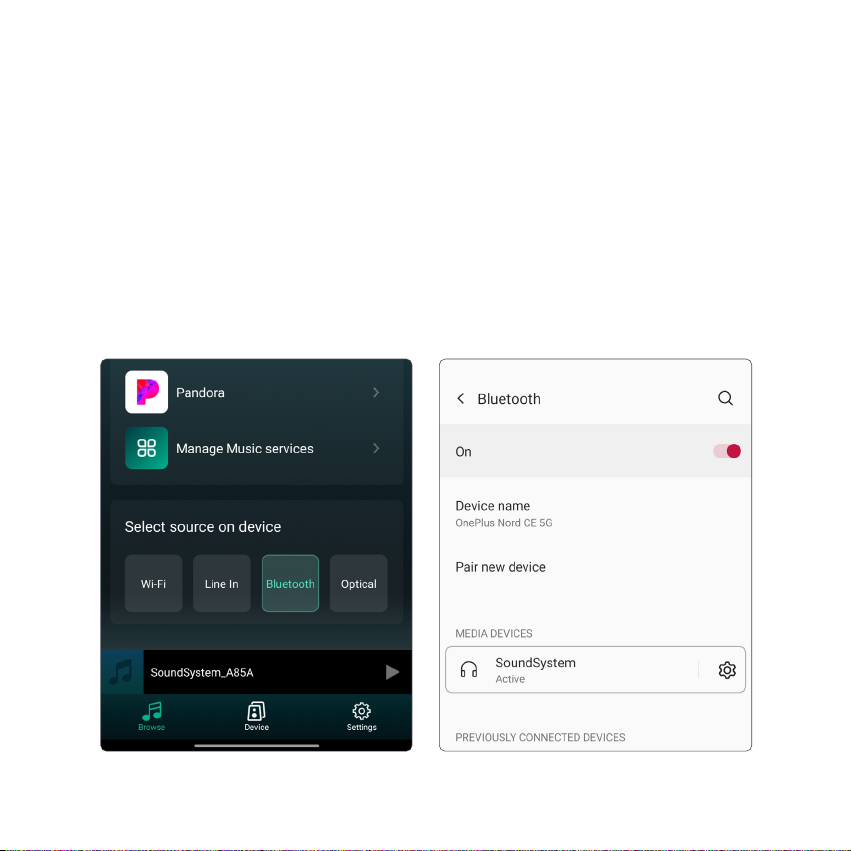
10
8.2.3 Option 2 - Connecting audifi via LAN
1. To setup audifi using the LAN port, a wired Ethernet connection is required. Connect one end of the Ethernet
cable to the LAN port of your Ethernet broadband router and the other end to the audifi's LAN port. The device
will show on the app in about 10 seconds.
(Note: Your smartphone and audifi must be on the same WiFi network)
8.2.4 Option 3 - Connecting audifi via Bluetooth
1. Select Bluetooth from the App (at the bottom of the music Browse page) or simply press “BT” button on the
Remote Control.
2. The audifi display will show the “Bluetooth icon” indicating that the device is now ready to be paired.
3. Turn “ON” Bluetooth on your device and go to Bluetooth preferences.
4. Scan listed Bluetooth devices and select “SoundSystem” to pair and connect.
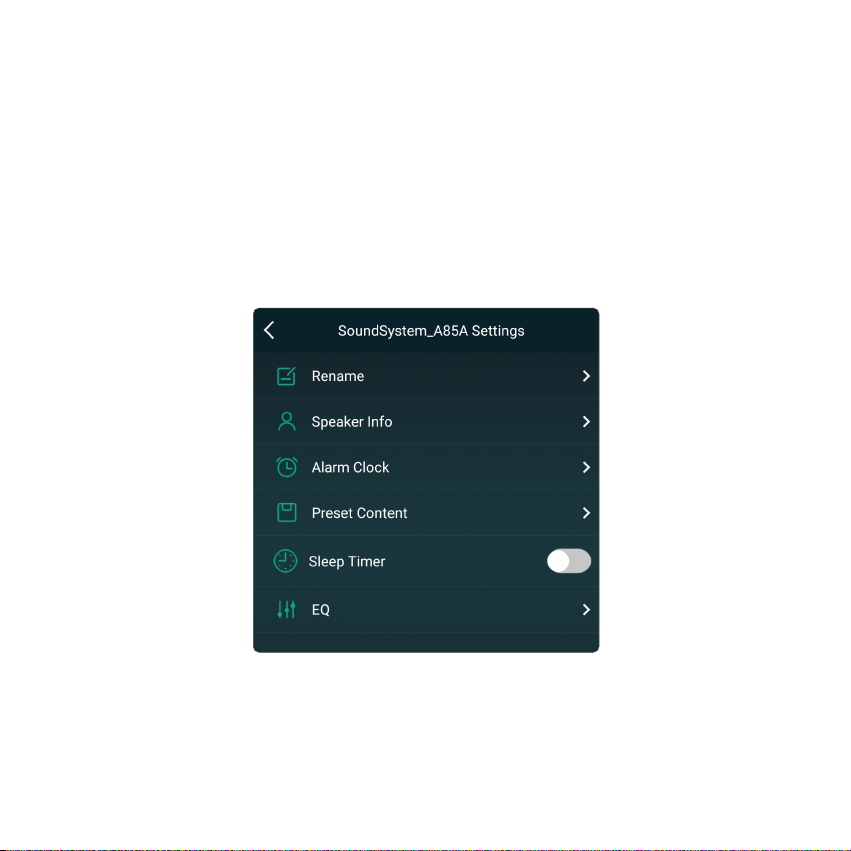
11
8.3 App Features
8.3.1 Device Settings
8.3.2 To Play Local Storage Music
Click “My Music” on the App and choose the music ready there.
Note: iOS based devices have blocked the access to iTunes library.
Rename: Change the device name.
Speaker info: Display device information like IP address, SSID, firmware version, factory reset, etc.
Alarm Clock: Setup up to 4 different alarm clocks with music of your choice.
Preset Content: 10 Preset content buttons.
Sleep Timer: Countdown to turn off the device.
EQ: Bass and Treble control.

12
8.3.3 To Play Music From NAS
Please note that audifi only supports NAS with DLNA feature.
8.3.4 To Play in Line In Mode
- Connect the provided RCA cables to the TV or
other audio sources.
- Choose Line In mode on the App or remote
control.
8.3.5 To Play in Bluetooth Mode
- Choose the Bluetooth mode on the application or
remote control, the LED will display Bluetooth icon.
- Open the Bluetooth on your smartphone/tablet.
- Pair the device Bluetooth (SoundSystem) and play.

13
8.3.6 To Play in Optical In Mode
- Connect the Optical cable to the audio source
- Choose Optical In mode on the application or
remote control
8.4 Streaming Services
To use the online streaming services like Spotify, Tidal, Qobuz, iHeartRadio, TuneIn and Deezer, you may need
to register the account at the service provider platform.
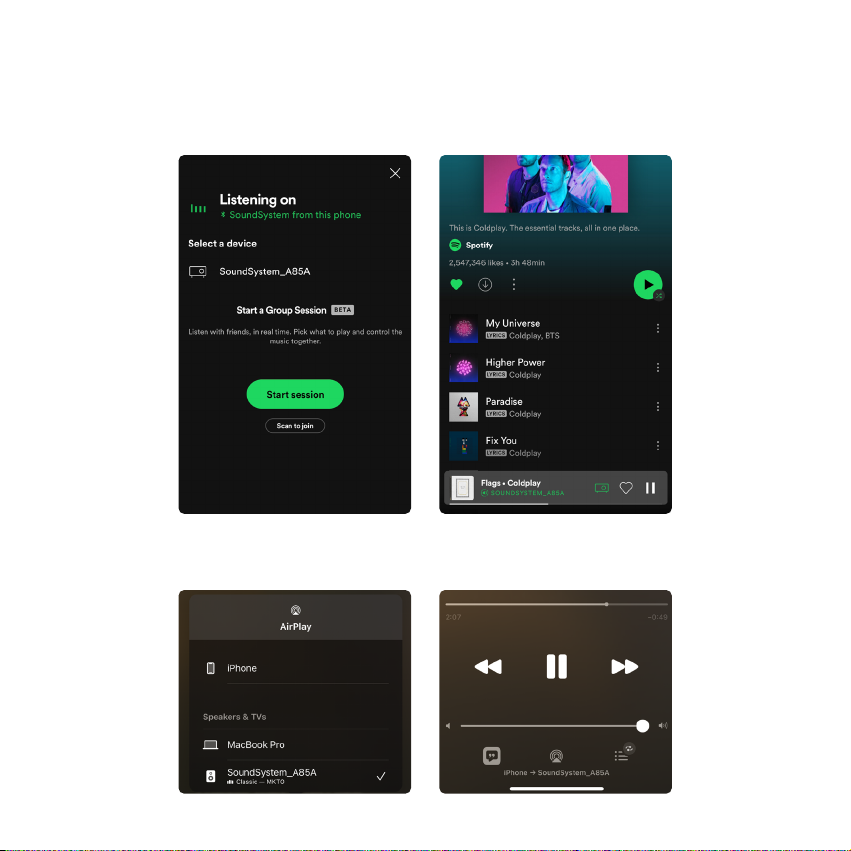
14
8.4.2 AirPlay
The device supports AirPlay1. You can choose AirPlay and stream music.
8.4.1 Spotify Connect
audifi supports Spotify Connect, so you can stream music via WiFi directly from the Spotify app. You will find
the device in the device list in the Spotify app. Simply choose the device you want to play.
NOTE: One Spotify account can only stream to one device at a time.
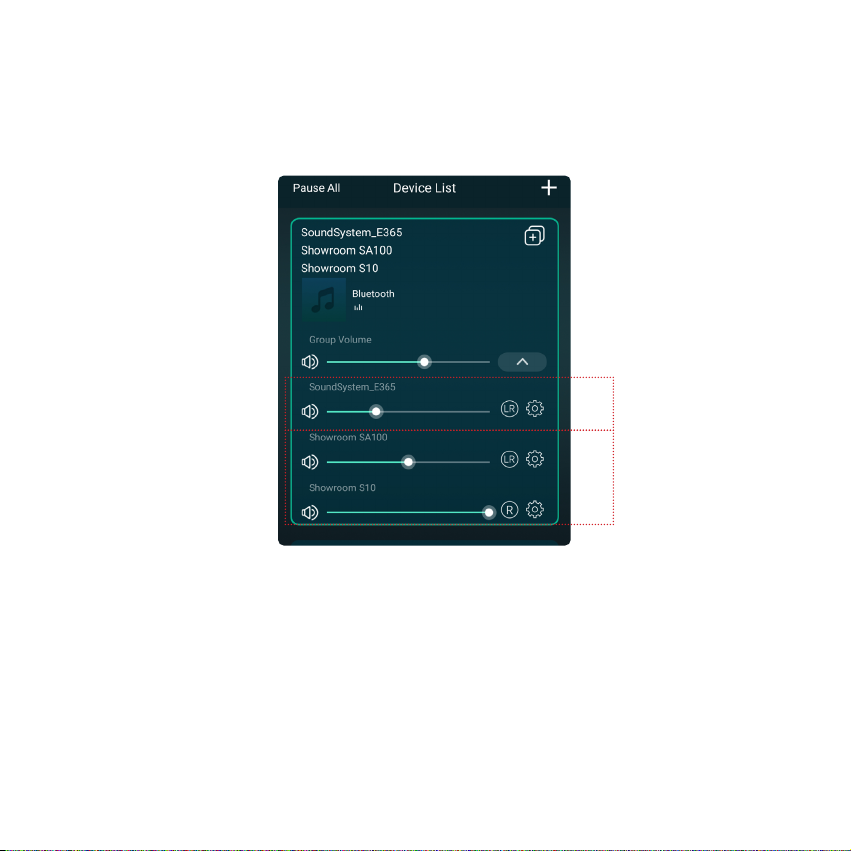
15
8.5 Multiroom and Multizone
Users can group multiroom and multizone on the App. For example, you can group device 1, 2, 3 and 4 together
and play the same music in sync or group device 1 and 2 as zone A and device 3 and 4 as zone B, and play
different music in zone A and zone B.
1Master
Slave
2
3
Users can choose the right channel or left channel or stereo mode on the application or choose left channel on
device A and choose right channel on device B, and group them together and play in sync to make stereo.
8.6 Left and Right Channel

16
8.8 Source Mode Change
Method 1: Change on App
Users can change play mode on the application - WiFi, Bluetooth, Line Input, Optical Input and USB. To change
from Bluetooth/Line Input/Optical Input/USB to WiFi, you only need to choose the online streaming services
such as Spotify, Qobuz or your smartphone local storage music or any music via DLNA / UPnP streaming.
Method 2: Change with Remote control.
Users can use the remote control to change the play modes - WiFi, Bluetooth, Line Input and USB.
Method 3: Press the Reset button
User can press the reset button once to switch source mode - WiFi, Bluetooth, Line Input and USB.
There are 6 buttons on the remote control, users can preset play lists (only the lists with speaker icon
can preset) on the application from 1~6 for example, then when you press button 1 on the remote, the preset list
1 will play. (Users can preset 10 playlists on the application, but the remote control can only save from 1-6).
8.7 Preset

17
8.9 Restore Factory Setting
Two methods to restore device to factory setting.
Method 1 - Quickly press the reset button 3 times to restore factory settings.
Method 2 - Go to "App setting → speaker info → restore factory setting".
8.10 Firmware Update
The application will notify you when there is a new firmware version available. It's recommended to update
the firmware whenever available as this might not only correct bugs or improve security, but also can add new
features or services.
Table of contents
Other auris Receiver manuals