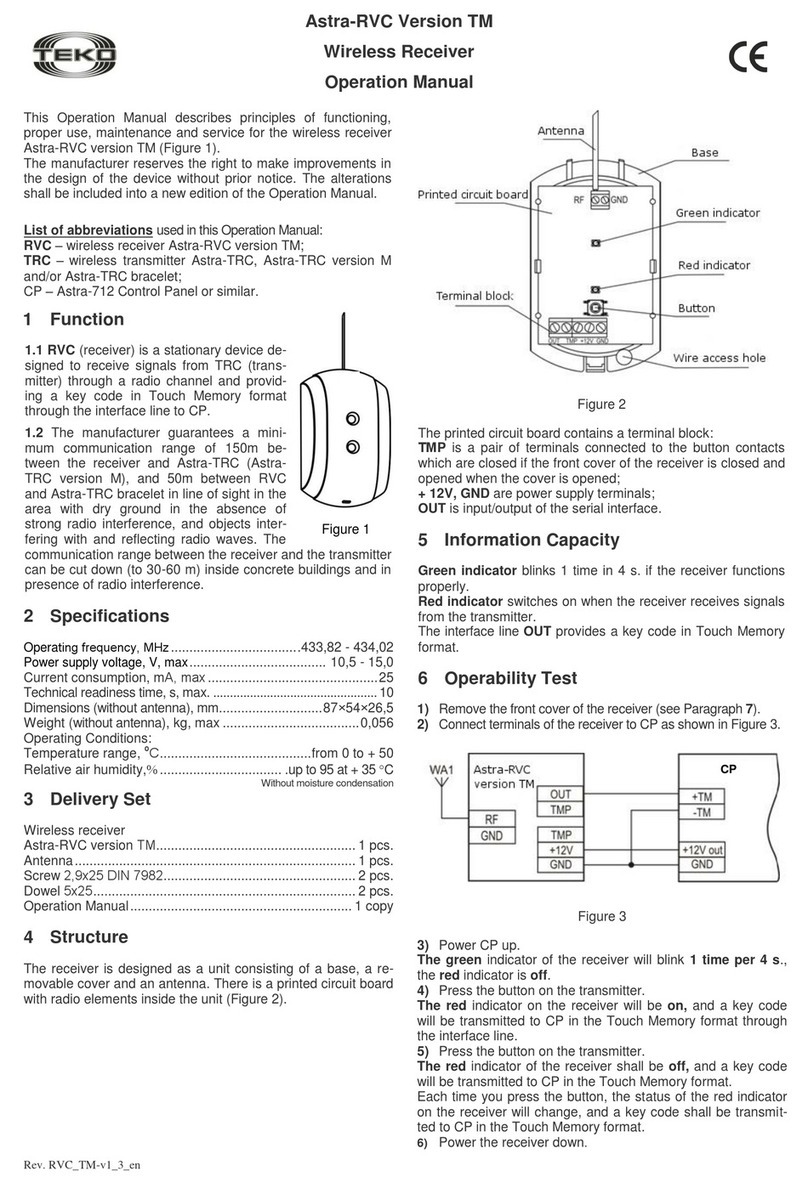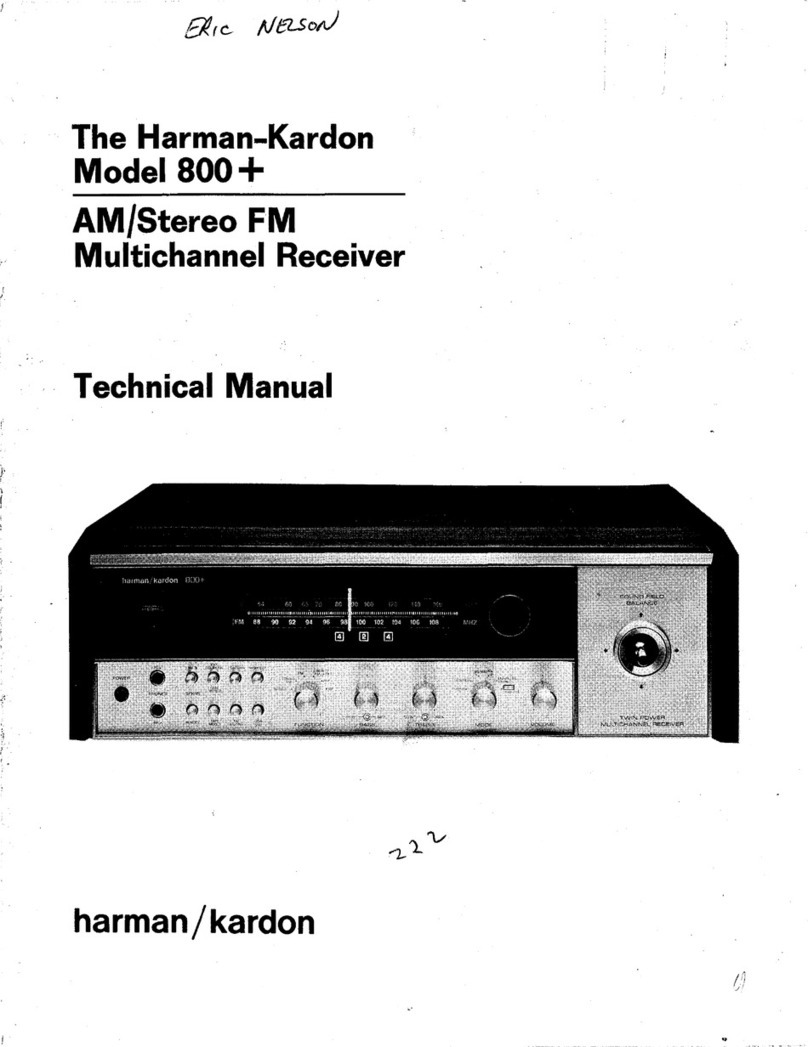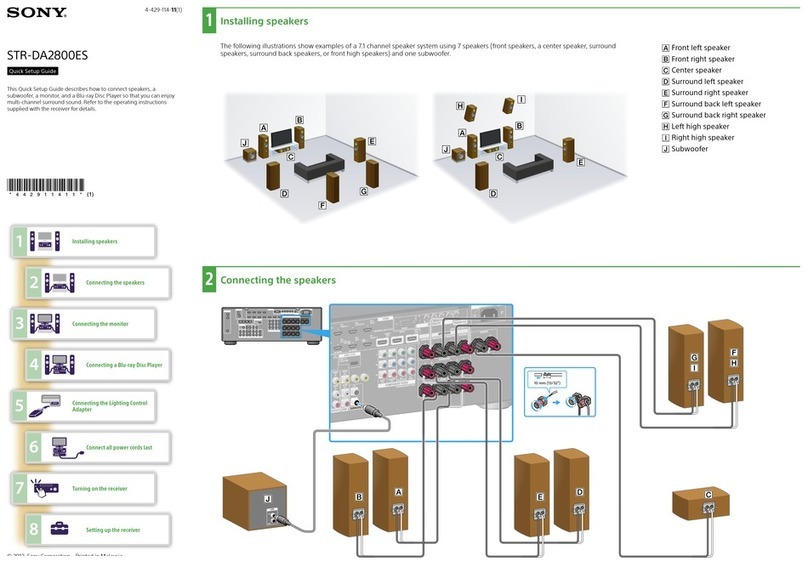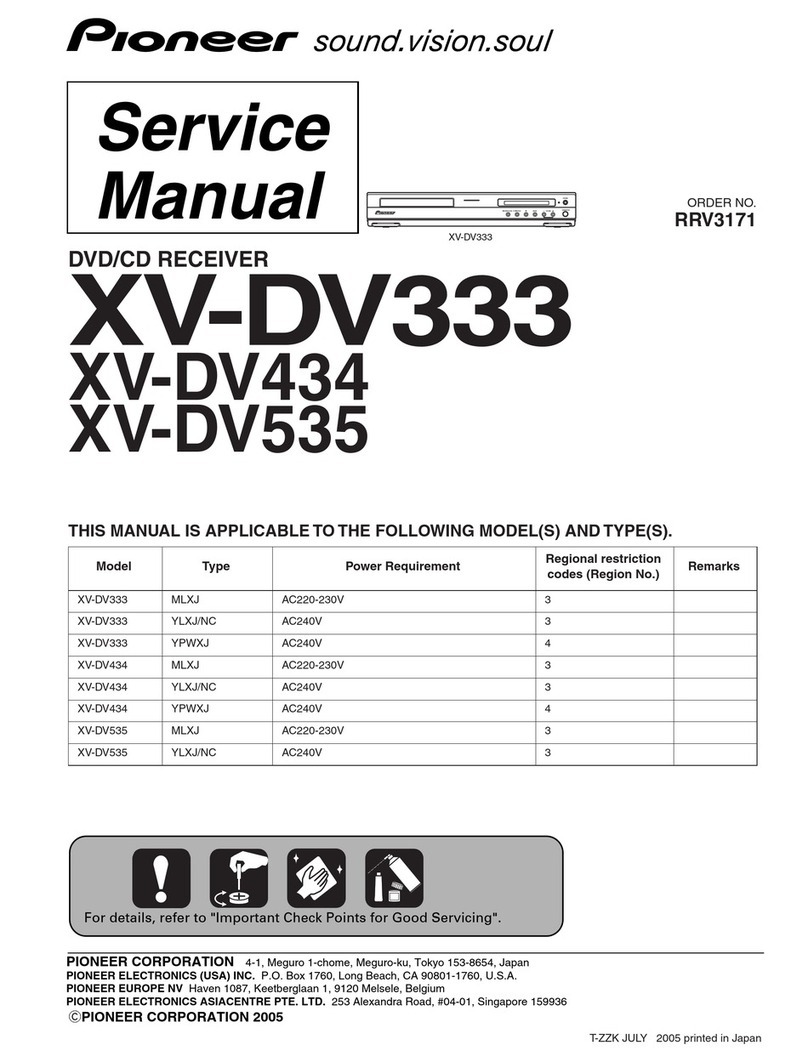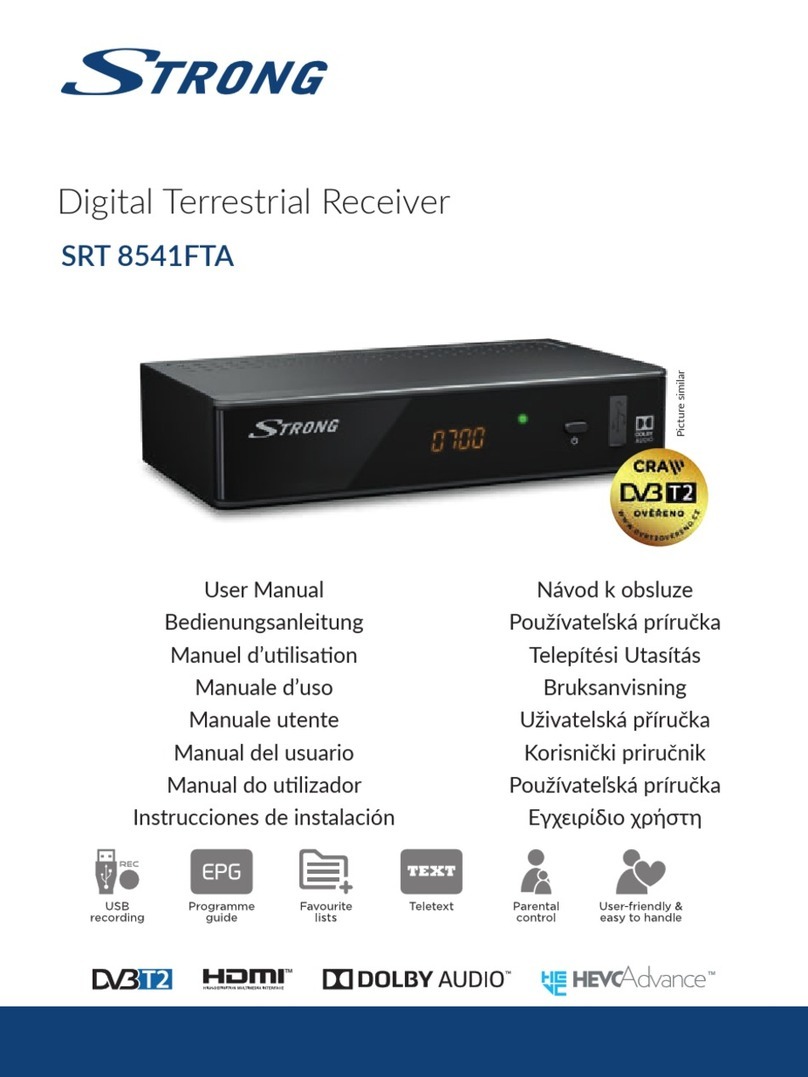auris bluMe Pro User manual
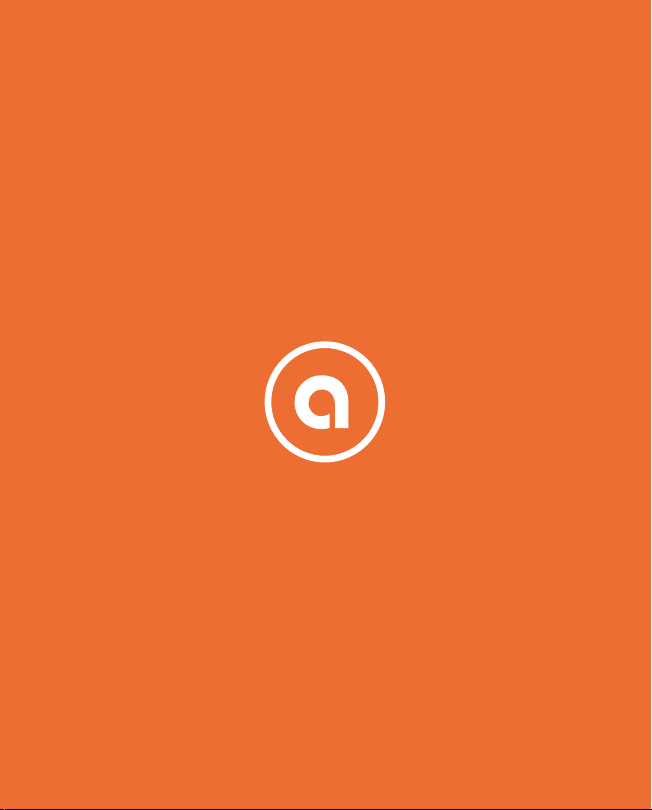
Quick Start Guide
bluMe Pro
theauris.com
Congratulations on your purchase of the auris bluMe Pro Premium Hi-Fi
Bluetooth Music Receiver!
The following pages explain the features and operations of bluMe Pro.
Please take a few moments to read this user guide.
Also read all safety instructions before proceeding. The answers to most
set up and performance questions can be found in this guide. If you have
any further questions about the operation or use of this product, please
contact our customer care team for assistance on support@theauris.com
In the Box
auris bluMe Pro
2RCA to 2RCA stereo audio cable
3.5mm to 2RCA splitter cable
Power adapter with detachable USB to USB-C cable
Self adhesive feet bumpers x 4
Quick Start Guide
Overview
bluMe Pro is the HiFi Bluetooth Music Receiver reinvented for hi-res wireless
audio streaming, combining audiophile-grade componentry and highest quality
Bluetooth audio capabilities, to create a modern addition to any existing HiFi
stereo systems or your favorite set of powered speakers.
WELCOME!
1
2
6
7
5
4
3
2
1Antenna
OLED Display
Power On/Off button
Stereo RCA outputs
Digital Optical output
Digital Coaxial output
DC power input / USB In
4
3
6
5 7
COAXIAL
OUT
OPTICAL
OUT
DC 5V
RL
ANALOG
OUT
Auris Inc., DE, U.S.A.
Designed in U.S.A. Made in China. bluMe Pro
HiFi Bluetooth Music Receiver
KEYS AND PARTS
Front Panel Right Side Panel
Rear Panel
Setup and pairing is really easy. The following instructions will help you
connect bluMe Pro to your music system and pair with your tablet,
computer or smartphone.
Step 1: Connect audio cables from bluMe Pro rear panel to your music
system audio input.
Step 2: Connect a power adapter to bluMe Pro with the included power
supply cable and plug the power adapter into an AC outlet.
Step 3: bluMe Pro will automatically ’Power ON’ with a sound and go into
discoverable / pairing mode. The OLED display will show “Pairing” indicating
that the unit is now ready to be paired.
Step 4: Turn ON Bluetooth on your device and go to Bluetooth preferences.
Step 5: Scan listed Bluetooth devices and select “bluMe Pro” to pair and
connect. The OLED display will indicate “Connected” with a sound.
Step 6: Make sure your Hi-Fi audio system is turned on and the proper
input source is selected.
Step 7: The music on your smart device will now play through your Hi-Fi
audio system while bluMe Pro will display the Bluetooth status, format /
sampling rate and the song name!
bluMe Pro can connect to one smart device at a time, but is capable of
remembering up to 8 devices. Automatically connects to the last paired device.
QUICK SETUP TROUBLESHOOTING TIPS
My device does not pair with bluMe Pro.
Ensure that Bluetooth is turned ON on your device. Make sure that the
OLED display indicates “Pairing” and your device is within bluMe Pro’s
wireless range of 30 meters (100 feet).
Check whether no other devices are connected. If so, either disconnect or
turn off Bluetooth on the other devices, then try connecting.
Try unpairing and repairing your device to bluMe Pro.
Power cycle bluMe Pro by disconnecting and reconnecting the power cable.
The OLED display shows my device is connected but there is no audio output.
Ensure that the bluMe Pro output is correctly connected to your audio system.
Check whether the audio source is correctly selected on your music system
(analog audio or digital optical input).
Verify the volume levels on your computer OS and player app.
Try unpairing and repairing your device to bluMe Pro.
Power cycle bluMe Pro by disconnecting and reconnecting the power cable.
The volume output level from bluMe Pro is Low.
Verify the volume levels on your computer OS and player app.
Also check the volume levels on your powered speakers or stereo system.
The sound quality is poor and / or the audio is cutting out.
Move your device or bluMe away from cordless phones, routers,
microwave ovens or other Bluetooth devices.
Try moving your device closer to bluMe Pro.
Try another location.
Turn off your device’s Wi-Fi.
NOTE:
1. bluMe Pro connects to your computer without any software / app /
driver installation.
2. When connected to the computer, bluMe Pro is powered via the
computer's USB power and therefore no external power supply is needed.
bluMe Pro can be used as a USB DAC when connected to a computer
(PC/Mac) with the included USB-microUSB cable. It allows you to bypass
your computer’s soundcard and send audio through USB, processing
digital audio at any bit depth up to 24 bits and any sample rate to 192kHz.
Step 1: Connect the RCA’s / Optical / Coaxial output on the rear of bluMe Pro
to your music system audio input.
Step 2: Connect bluMe Pro to your computer’s USB port with the included
USB to USB-C cable.
Step 3: bluMe Pro will automatically ‘Power ON’ with a sound. The OLED
display will indicate that the unit has now entered the USB DAC mode.
Step 4: On your computer select bluMe Pro as the default audio output
device to play music - If you’re using a Mac, you will need to go to System
Preferences / Sound, and select "bluMe Pro" and if you're using a PC,
no setting changes are needed as the computer will automatically find
the USB driver.
Step 5: Make sure your Hi-Fi audio system is turned on and the proper
input source is selected.
Step 6: The music from your favorite media player on your computer will
now play through your Hi-Fi audio system!
CONNECT TO A COMPUTER
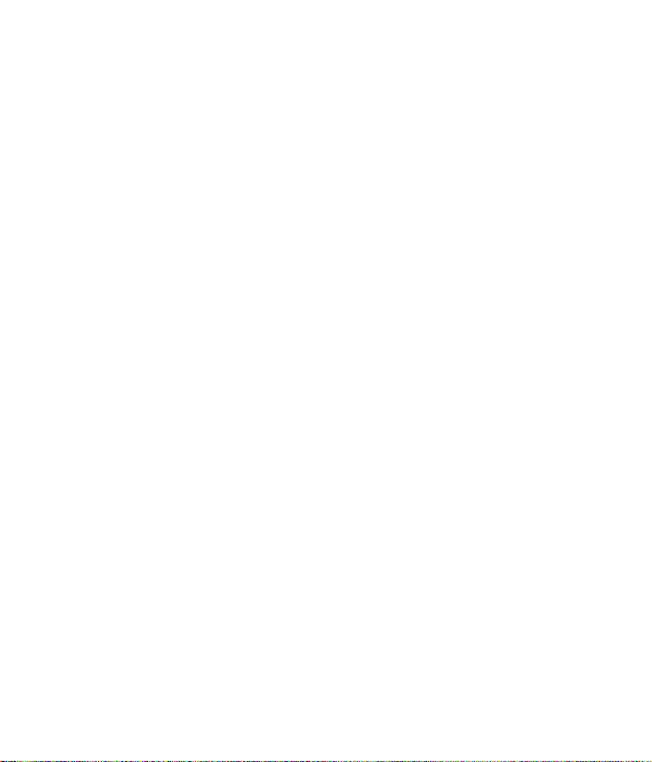
Quick Start Guide
bluMe Pro
theauris.com
Congratulations on your purchase of the auris bluMe Pro Premium Hi-Fi
Bluetooth Music Receiver!
The following pages explain the features and operations of bluMe Pro.
Please take a few moments to read this user guide.
Also read all safety instructions before proceeding. The answers to most
set up and performance questions can be found in this guide. If you have
any further questions about the operation or use of this product, please
In the Box
auris bluMe Pro
2RCA to 2RCA stereo audio cable
3.5mm to 2RCA splitter cable
Power adapter with detachable USB to USB-C cable
Self adhesive feet bumpers x 4
Quick Start Guide
Overview
bluMe Pro is the HiFi Bluetooth Music Receiver reinvented for hi-res wireless
audio streaming, combining audiophile-grade componentry and highest quality
Bluetooth audio capabilities, to create a modern addition to any existing HiFi
stereo systems or your favorite set of powered speakers.
WELCOME!
1
2
6
7
5
4
3
2
1Antenna
OLED Display
Power On/Off button
Stereo RCA outputs
Digital Optical output
Digital Coaxial output
DC power input / USB In
4
3
6
5 7
COAXIAL
OUT
OPTICAL
OUT
DC 5V
RL
ANALOG
OUT
Auris Inc., DE, U.S.A.
Designed in U.S.A. Made in China. bluMe Pro
HiFi Bluetooth Music Receiver
KEYS AND PARTS
Front Panel Right Side Panel
Rear Panel
Setup and pairing is really easy. The following instructions will help you
connect bluMe Pro to your music system and pair with your tablet,
computer or smartphone.
Step 1: Connect audio cables from bluMe Pro rear panel to your music
system audio input.
Step 2: Connect a power adapter to bluMe Pro with the included power
supply cable and plug the power adapter into an AC outlet.
Step 3: bluMe Pro will automatically ’Power ON’ with a sound and go into
discoverable / pairing mode. The OLED display will show “Pairing” indicating
that the unit is now ready to be paired.
Step 4: Turn ON Bluetooth on your device and go to Bluetooth preferences.
Step 5: Scan listed Bluetooth devices and select “bluMe Pro” to pair and
connect. The OLED display will indicate “Connected” with a sound.
Step 6: Make sure your Hi-Fi audio system is turned on and the proper
input source is selected.
Step 7: The music on your smart device will now play through your Hi-Fi
audio system while bluMe Pro will display the Bluetooth status, format /
sampling rate and the song name!
bluMe Pro can connect to one smart device at a time, but is capable of
remembering up to 8 devices. Automatically connects to the last paired device.
QUICK SETUP TROUBLESHOOTING TIPS
My device does not pair with bluMe Pro.
Ensure that Bluetooth is turned ON on your device. Make sure that the
OLED display indicates “Pairing” and your device is within bluMe Pro’s
wireless range of 30 meters (100 feet).
Check whether no other devices are connected. If so, either disconnect or
turn off Bluetooth on the other devices, then try connecting.
Try unpairing and repairing your device to bluMe Pro.
Power cycle bluMe Pro by disconnecting and reconnecting the power cable.
The OLED display shows my device is connected but there is no audio output.
Ensure that the bluMe Pro output is correctly connected to your audio system.
Check whether the audio source is correctly selected on your music system
(analog audio or digital optical input).
Verify the volume levels on your computer OS and player app.
Try unpairing and repairing your device to bluMe Pro.
Power cycle bluMe Pro by disconnecting and reconnecting the power cable.
The volume output level from bluMe Pro is Low.
Verify the volume levels on your computer OS and player app.
Also check the volume levels on your powered speakers or stereo system.
The sound quality is poor and / or the audio is cutting out.
Move your device or bluMe away from cordless phones, routers,
microwave ovens or other Bluetooth devices.
Try moving your device closer to bluMe Pro.
Try another location.
Turn off your device’s Wi-Fi.
NOTE:
1. bluMe Pro connects to your computer without any software / app /
driver installation.
2. When connected to the computer, bluMe Pro is powered via the
computer's USB power and therefore no external power supply is needed.
bluMe Pro can be used as a USB DAC when connected to a computer
(PC/Mac) with the included USB-microUSB cable. It allows you to bypass
your computer’s soundcard and send audio through USB, processing
digital audio at any bit depth up to 24 bits and any sample rate to 192kHz.
Step 1: Connect the RCA’s / Optical / Coaxial output on the rear of bluMe Pro
to your music system audio input.
Step 2: Connect bluMe Pro to your computer’s USB port with the included
USB to USB-C cable.
Step 3: bluMe Pro will automatically ‘Power ON’ with a sound. The OLED
display will indicate that the unit has now entered the USB DAC mode.
Step 4: On your computer select bluMe Pro as the default audio output
device to play music - If you’re using a Mac, you will need to go to System
Preferences / Sound, and select "bluMe Pro" and if you're using a PC,
no setting changes are needed as the computer will automatically find
the USB driver.
Step 5: Make sure your Hi-Fi audio system is turned on and the proper
input source is selected.
Step 6: The music from your favorite media player on your computer will
now play through your Hi-Fi audio system!
CONNECT TO A COMPUTER

Quick Start Guide
bluMe Pro
theauris.com
Congratulations on your purchase of the auris bluMe Pro Premium Hi-Fi
Bluetooth Music Receiver!
The following pages explain the features and operations of bluMe Pro.
Please take a few moments to read this user guide.
Also read all safety instructions before proceeding. The answers to most
set up and performance questions can be found in this guide. If you have
any further questions about the operation or use of this product, please
In the Box
auris bluMe Pro
2RCA to 2RCA stereo audio cable
3.5mm to 2RCA splitter cable
Power adapter with detachable USB to USB-C cable
Self adhesive feet bumpers x 4
Quick Start Guide
Overview
bluMe Pro is the HiFi Bluetooth Music Receiver reinvented for hi-res wireless
audio streaming, combining audiophile-grade componentry and highest quality
Bluetooth audio capabilities, to create a modern addition to any existing HiFi
stereo systems or your favorite set of powered speakers.
WELCOME!
1
2
6
7
5
4
3
2
1Antenna
OLED Display
Power On/Off button
Stereo RCA outputs
Digital Optical output
Digital Coaxial output
DC power input / USB In
4
3
6
5 7
COAXIAL
OUT
OPTICAL
OUT
DC 5V
RL
ANALOG
OUT
Auris Inc., DE, U.S.A.
Designed in U.S.A. Made in China. bluMe Pro
HiFi Bluetooth Music Receiver
KEYS AND PARTS
Front Panel Right Side Panel
Rear Panel
Setup and pairing is really easy. The following instructions will help you
connect bluMe Pro to your music system and pair with your tablet,
computer or smartphone.
Step 1: Connect audio cables from bluMe Pro rear panel to your music
system audio input.
Step 2: Connect a power adapter to bluMe Pro with the included power
supply cable and plug the power adapter into an AC outlet.
Step 3: bluMe Pro will automatically ’Power ON’ with a sound and go into
discoverable / pairing mode. The OLED display will show “Pairing” indicating
that the unit is now ready to be paired.
Step 4: Turn ON Bluetooth on your device and go to Bluetooth preferences.
Step 5: Scan listed Bluetooth devices and select “bluMe Pro” to pair and
connect. The OLED display will indicate “Connected” with a sound.
Step 6: Make sure your Hi-Fi audio system is turned on and the proper
input source is selected.
Step 7: The music on your smart device will now play through your Hi-Fi
audio system while bluMe Pro will display the Bluetooth status, format /
sampling rate and the song name!
bluMe Pro can connect to one smart device at a time, but is capable of
remembering up to 8 devices. Automatically connects to the last paired device.
QUICK SETUP TROUBLESHOOTING TIPS
My device does not pair with bluMe Pro.
Ensure that Bluetooth is turned ON on your device. Make sure that the
OLED display indicates “Pairing” and your device is within bluMe Pro’s
wireless range of 30 meters (100 feet).
Check whether no other devices are connected. If so, either disconnect or
turn off Bluetooth on the other devices, then try connecting.
Try unpairing and repairing your device to bluMe Pro.
Power cycle bluMe Pro by disconnecting and reconnecting the power cable.
The OLED display shows my device is connected but there is no audio output.
Ensure that the bluMe Pro output is correctly connected to your audio system.
Check whether the audio source is correctly selected on your music system
(analog audio or digital optical input).
Verify the volume levels on your computer OS and player app.
Try unpairing and repairing your device to bluMe Pro.
Power cycle bluMe Pro by disconnecting and reconnecting the power cable.
The volume output level from bluMe Pro is Low.
Verify the volume levels on your computer OS and player app.
Also check the volume levels on your powered speakers or stereo system.
The sound quality is poor and / or the audio is cutting out.
Move your device or bluMe away from cordless phones, routers,
microwave ovens or other Bluetooth devices.
Try moving your device closer to bluMe Pro.
Try another location.
Turn off your device’s Wi-Fi.
NOTE:
1. bluMe Pro connects to your computer without any software / app /
driver installation.
2. When connected to the computer, bluMe Pro is powered via the
computer's USB power and therefore no external power supply is needed.
bluMe Pro can be used as a USB DAC when connected to a computer
(PC/Mac) with the included USB-microUSB cable. It allows you to bypass
your computer’s soundcard and send audio through USB, processing
digital audio at any bit depth up to 24 bits and any sample rate to 192kHz.
Step 1: Connect the RCA’s / Optical / Coaxial output on the rear of bluMe Pro
to your music system audio input.
Step 2: Connect bluMe Pro to your computer’s USB port with the included
USB to USB-C cable.
Step 3: bluMe Pro will automatically ‘Power ON’ with a sound. The OLED
display will indicate that the unit has now entered the USB DAC mode.
Step 4: On your computer select bluMe Pro as the default audio output
device to play music - If you’re using a Mac, you will need to go to System
Preferences / Sound, and select "bluMe Pro" and if you're using a PC,
no setting changes are needed as the computer will automatically find
the USB driver.
Step 5: Make sure your Hi-Fi audio system is turned on and the proper
input source is selected.
Step 6: The music from your favorite media player on your computer will
now play through your Hi-Fi audio system!
CONNECT TO A COMPUTER
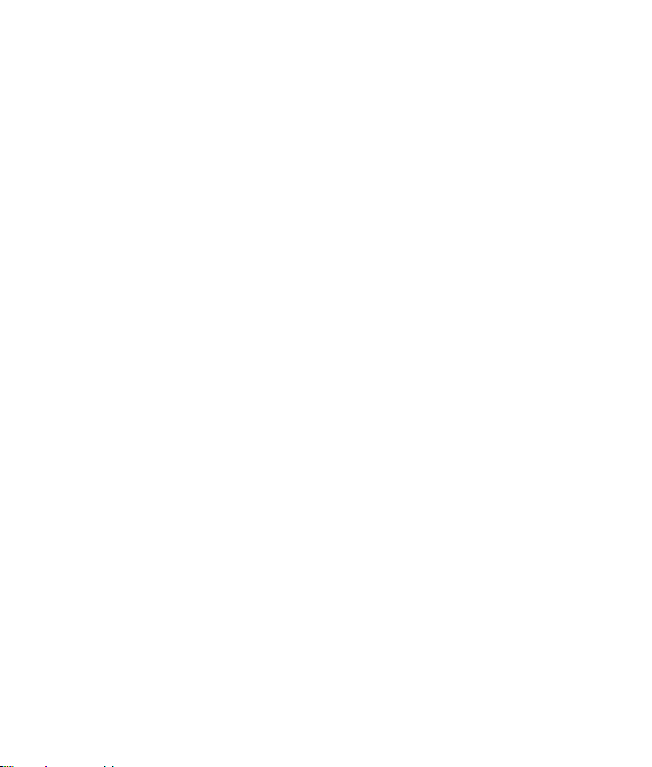
Quick Start Guide
bluMe Pro
theauris.com
Congratulations on your purchase of the auris bluMe Pro Premium Hi-Fi
Bluetooth Music Receiver!
The following pages explain the features and operations of bluMe Pro.
Please take a few moments to read this user guide.
Also read all safety instructions before proceeding. The answers to most
set up and performance questions can be found in this guide. If you have
any further questions about the operation or use of this product, please
In the Box
auris bluMe Pro
2RCA to 2RCA stereo audio cable
3.5mm to 2RCA splitter cable
Power adapter with detachable USB to USB-C cable
Self adhesive feet bumpers x 4
Quick Start Guide
Overview
bluMe Pro is the HiFi Bluetooth Music Receiver reinvented for hi-res wireless
audio streaming, combining audiophile-grade componentry and highest quality
Bluetooth audio capabilities, to create a modern addition to any existing HiFi
stereo systems or your favorite set of powered speakers.
WELCOME!
1
2
6
7
5
4
3
2
1Antenna
OLED Display
Power On/Off button
Stereo RCA outputs
Digital Optical output
Digital Coaxial output
DC power input / USB In
4
3
6
5 7
COAXIAL
OUT
OPTICAL
OUT
DC 5V
RL
ANALOG
OUT
Auris Inc., DE, U.S.A.
Designed in U.S.A. Made in China. bluMe Pro
HiFi Bluetooth Music Receiver
KEYS AND PARTS
Front Panel Right Side Panel
Rear Panel
Setup and pairing is really easy. The following instructions will help you
connect bluMe Pro to your music system and pair with your tablet,
computer or smartphone.
Step 1: Connect audio cables from bluMe Pro rear panel to your music
system audio input.
Step 2: Connect a power adapter to bluMe Pro with the included power
supply cable and plug the power adapter into an AC outlet.
Step 3: bluMe Pro will automatically ’Power ON’ with a sound and go into
discoverable / pairing mode. The OLED display will show “Pairing” indicating
that the unit is now ready to be paired.
Step 4: Turn ON Bluetooth on your device and go to Bluetooth preferences.
Step 5: Scan listed Bluetooth devices and select “bluMe Pro” to pair and
connect. The OLED display will indicate “Connected” with a sound.
Step 6: Make sure your Hi-Fi audio system is turned on and the proper
input source is selected.
Step 7: The music on your smart device will now play through your Hi-Fi
audio system while bluMe Pro will display the Bluetooth status, format /
sampling rate and the song name!
bluMe Pro can connect to one smart device at a time, but is capable of
remembering up to 8 devices. Automatically connects to the last paired device.
QUICK SETUP TROUBLESHOOTING TIPS
My device does not pair with bluMe Pro.
Ensure that Bluetooth is turned ON on your device. Make sure that the
OLED display indicates “Pairing” and your device is within bluMe Pro’s
wireless range of 30 meters (100 feet).
Check whether no other devices are connected. If so, either disconnect or
turn off Bluetooth on the other devices, then try connecting.
Try unpairing and repairing your device to bluMe Pro.
Power cycle bluMe Pro by disconnecting and reconnecting the power cable.
The OLED display shows my device is connected but there is no audio output.
Ensure that the bluMe Pro output is correctly connected to your audio system.
Check whether the audio source is correctly selected on your music system
(analog audio or digital optical input).
Verify the volume levels on your computer OS and player app.
Try unpairing and repairing your device to bluMe Pro.
Power cycle bluMe Pro by disconnecting and reconnecting the power cable.
The volume output level from bluMe Pro is Low.
Verify the volume levels on your computer OS and player app.
Also check the volume levels on your powered speakers or stereo system.
The sound quality is poor and / or the audio is cutting out.
Move your device or bluMe away from cordless phones, routers,
microwave ovens or other Bluetooth devices.
Try moving your device closer to bluMe Pro.
Try another location.
Turn off your device’s Wi-Fi.
NOTE:
1. bluMe Pro connects to your computer without any software / app /
driver installation.
2. When connected to the computer, bluMe Pro is powered via the
computer's USB power and therefore no external power supply is needed.
bluMe Pro can be used as a USB DAC when connected to a computer
(PC/Mac) with the included USB-microUSB cable. It allows you to bypass
your computer’s soundcard and send audio through USB, processing
digital audio at any bit depth up to 24 bits and any sample rate to 192kHz.
Step 1: Connect the RCA’s / Optical / Coaxial output on the rear of bluMe Pro
to your music system audio input.
Step 2: Connect bluMe Pro to your computer’s USB port with the included
USB to USB-C cable.
Step 3: bluMe Pro will automatically ‘Power ON’ with a sound. The OLED
display will indicate that the unit has now entered the USB DAC mode.
Step 4: On your computer select bluMe Pro as the default audio output
device to play music - If you’re using a Mac, you will need to go to System
Preferences / Sound, and select "bluMe Pro" and if you're using a PC,
no setting changes are needed as the computer will automatically find
the USB driver.
Step 5: Make sure your Hi-Fi audio system is turned on and the proper
input source is selected.
Step 6: The music from your favorite media player on your computer will
now play through your Hi-Fi audio system!
CONNECT TO A COMPUTER
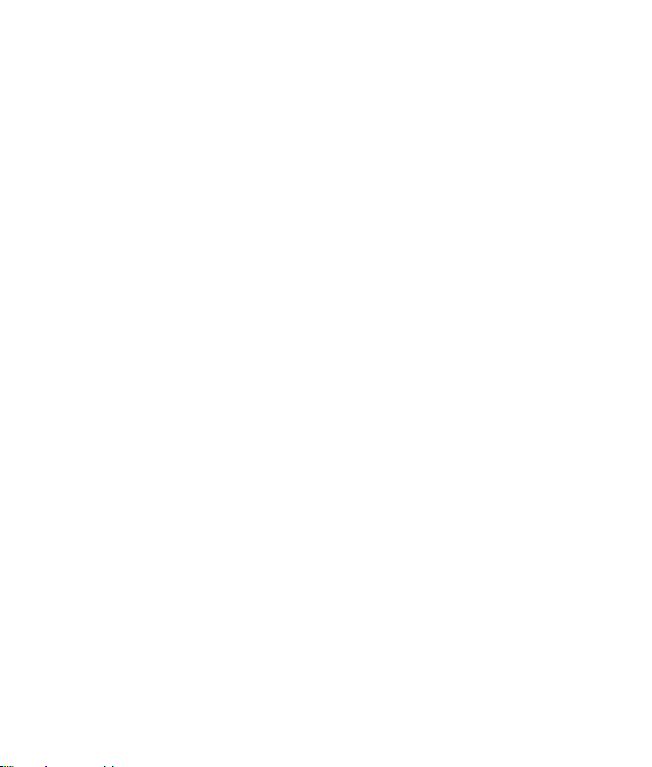
Quick Start Guide
bluMe Pro
theauris.com
Congratulations on your purchase of the auris bluMe Pro Premium Hi-Fi
Bluetooth Music Receiver!
The following pages explain the features and operations of bluMe Pro.
Please take a few moments to read this user guide.
Also read all safety instructions before proceeding. The answers to most
set up and performance questions can be found in this guide. If you have
any further questions about the operation or use of this product, please
In the Box
auris bluMe Pro
2RCA to 2RCA stereo audio cable
3.5mm to 2RCA splitter cable
Power adapter with detachable USB to USB-C cable
Self adhesive feet bumpers x 4
Quick Start Guide
Overview
bluMe Pro is the HiFi Bluetooth Music Receiver reinvented for hi-res wireless
audio streaming, combining audiophile-grade componentry and highest quality
Bluetooth audio capabilities, to create a modern addition to any existing HiFi
stereo systems or your favorite set of powered speakers.
WELCOME!
1
2
6
7
5
4
3
2
1Antenna
OLED Display
Power On/Off button
Stereo RCA outputs
Digital Optical output
Digital Coaxial output
DC power input / USB In
4
3
6
5 7
COAXIAL
OUT
OPTICAL
OUT
DC 5V
RL
ANALOG
OUT
Auris Inc., DE, U.S.A.
Designed in U.S.A. Made in China. bluMe Pro
HiFi Bluetooth Music Receiver
KEYS AND PARTS
Front Panel Right Side Panel
Rear Panel
Setup and pairing is really easy. The following instructions will help you
connect bluMe Pro to your music system and pair with your tablet,
computer or smartphone.
Step 1: Connect audio cables from bluMe Pro rear panel to your music
system audio input.
Step 2: Connect a power adapter to bluMe Pro with the included power
supply cable and plug the power adapter into an AC outlet.
Step 3: bluMe Pro will automatically ’Power ON’ with a sound and go into
discoverable / pairing mode. The OLED display will show “Pairing” indicating
that the unit is now ready to be paired.
Step 4: Turn ON Bluetooth on your device and go to Bluetooth preferences.
Step 5: Scan listed Bluetooth devices and select “bluMe Pro” to pair and
connect. The OLED display will indicate “Connected” with a sound.
Step 6: Make sure your Hi-Fi audio system is turned on and the proper
input source is selected.
Step 7: The music on your smart device will now play through your Hi-Fi
audio system while bluMe Pro will display the Bluetooth status, format /
sampling rate and the song name!
bluMe Pro can connect to one smart device at a time, but is capable of
remembering up to 8 devices. Automatically connects to the last paired device.
QUICK SETUP TROUBLESHOOTING TIPS
My device does not pair with bluMe Pro.
Ensure that Bluetooth is turned ON on your device. Make sure that the
OLED display indicates “Pairing” and your device is within bluMe Pro’s
wireless range of 30 meters (100 feet).
Check whether no other devices are connected. If so, either disconnect or
turn off Bluetooth on the other devices, then try connecting.
Try unpairing and repairing your device to bluMe Pro.
Power cycle bluMe Pro by disconnecting and reconnecting the power cable.
The OLED display shows my device is connected but there is no audio output.
Ensure that the bluMe Pro output is correctly connected to your audio system.
Check whether the audio source is correctly selected on your music system
(analog audio or digital optical input).
Verify the volume levels on your computer OS and player app.
Try unpairing and repairing your device to bluMe Pro.
Power cycle bluMe Pro by disconnecting and reconnecting the power cable.
The volume output level from bluMe Pro is Low.
Verify the volume levels on your computer OS and player app.
Also check the volume levels on your powered speakers or stereo system.
The sound quality is poor and / or the audio is cutting out.
Move your device or bluMe away from cordless phones, routers,
microwave ovens or other Bluetooth devices.
Try moving your device closer to bluMe Pro.
Try another location.
Turn off your device’s Wi-Fi.
NOTE:
1. bluMe Pro connects to your computer without any software / app /
driver installation.
2. When connected to the computer, bluMe Pro is powered via the
computer's USB power and therefore no external power supply is needed.
bluMe Pro can be used as a USB DAC when connected to a computer
(PC/Mac) with the included USB-microUSB cable. It allows you to bypass
your computer’s soundcard and send audio through USB, processing
digital audio at any bit depth up to 24 bits and any sample rate to 192kHz.
Step 1: Connect the RCA’s / Optical / Coaxial output on the rear of bluMe Pro
to your music system audio input.
Step 2: Connect bluMe Pro to your computer’s USB port with the included
USB to USB-C cable.
Step 3: bluMe Pro will automatically ‘Power ON’ with a sound. The OLED
display will indicate that the unit has now entered the USB DAC mode.
Step 4: On your computer select bluMe Pro as the default audio output
device to play music - If you’re using a Mac, you will need to go to System
Preferences / Sound, and select "bluMe Pro" and if you're using a PC,
no setting changes are needed as the computer will automatically find
the USB driver.
Step 5: Make sure your Hi-Fi audio system is turned on and the proper
input source is selected.
Step 6: The music from your favorite media player on your computer will
now play through your Hi-Fi audio system!
CONNECT TO A COMPUTER

Quick Start Guide
bluMe Pro
theauris.com
Congratulations on your purchase of the auris bluMe Pro Premium Hi-Fi
Bluetooth Music Receiver!
The following pages explain the features and operations of bluMe Pro.
Please take a few moments to read this user guide.
Also read all safety instructions before proceeding. The answers to most
set up and performance questions can be found in this guide. If you have
any further questions about the operation or use of this product, please
In the Box
auris bluMe Pro
2RCA to 2RCA stereo audio cable
3.5mm to 2RCA splitter cable
Power adapter with detachable USB to USB-C cable
Self adhesive feet bumpers x 4
Quick Start Guide
Overview
bluMe Pro is the HiFi Bluetooth Music Receiver reinvented for hi-res wireless
audio streaming, combining audiophile-grade componentry and highest quality
Bluetooth audio capabilities, to create a modern addition to any existing HiFi
stereo systems or your favorite set of powered speakers.
WELCOME!
1
2
6
7
5
4
3
2
1Antenna
OLED Display
Power On/Off button
Stereo RCA outputs
Digital Optical output
Digital Coaxial output
DC power input / USB In
4
3
6
5 7
COAXIAL
OUT
OPTICAL
OUT
DC 5V
RL
ANALOG
OUT
Auris Inc., DE, U.S.A.
Designed in U.S.A. Made in China. bluMe Pro
HiFi Bluetooth Music Receiver
KEYS AND PARTS
Front Panel Right Side Panel
Rear Panel
Setup and pairing is really easy. The following instructions will help you
connect bluMe Pro to your music system and pair with your tablet,
computer or smartphone.
Step 1: Connect audio cables from bluMe Pro rear panel to your music
system audio input.
Step 2: Connect a power adapter to bluMe Pro with the included power
supply cable and plug the power adapter into an AC outlet.
Step 3: bluMe Pro will automatically ’Power ON’ with a sound and go into
discoverable / pairing mode. The OLED display will show “Pairing” indicating
that the unit is now ready to be paired.
Step 4: Turn ON Bluetooth on your device and go to Bluetooth preferences.
Step 5: Scan listed Bluetooth devices and select “bluMe Pro” to pair and
connect. The OLED display will indicate “Connected” with a sound.
Step 6: Make sure your Hi-Fi audio system is turned on and the proper
input source is selected.
Step 7: The music on your smart device will now play through your Hi-Fi
audio system while bluMe Pro will display the Bluetooth status, format /
sampling rate and the song name!
bluMe Pro can connect to one smart device at a time, but is capable of
remembering up to 8 devices. Automatically connects to the last paired device.
QUICK SETUP TROUBLESHOOTING TIPS
My device does not pair with bluMe Pro.
Ensure that Bluetooth is turned ON on your device. Make sure that the
OLED display indicates “Pairing” and your device is within bluMe Pro’s
wireless range of 30 meters (100 feet).
Check whether no other devices are connected. If so, either disconnect or
turn off Bluetooth on the other devices, then try connecting.
Try unpairing and repairing your device to bluMe Pro.
Power cycle bluMe Pro by disconnecting and reconnecting the power cable.
The OLED display shows my device is connected but there is no audio output.
Ensure that the bluMe Pro output is correctly connected to your audio system.
Check whether the audio source is correctly selected on your music system
(analog audio or digital optical input).
Verify the volume levels on your computer OS and player app.
Try unpairing and repairing your device to bluMe Pro.
Power cycle bluMe Pro by disconnecting and reconnecting the power cable.
The volume output level from bluMe Pro is Low.
Verify the volume levels on your computer OS and player app.
Also check the volume levels on your powered speakers or stereo system.
The sound quality is poor and / or the audio is cutting out.
Move your device or bluMe away from cordless phones, routers,
microwave ovens or other Bluetooth devices.
Try moving your device closer to bluMe Pro.
Try another location.
Turn off your device’s Wi-Fi.
NOTE:
1. bluMe Pro connects to your computer without any software / app /
driver installation.
2. When connected to the computer, bluMe Pro is powered via the
computer's USB power and therefore no external power supply is needed.
bluMe Pro can be used as a USB DAC when connected to a computer
(PC/Mac) with the included USB-microUSB cable. It allows you to bypass
your computer’s soundcard and send audio through USB, processing
digital audio at any bit depth up to 24 bits and any sample rate to 192kHz.
Step 1: Connect the RCA’s / Optical / Coaxial output on the rear of bluMe Pro
to your music system audio input.
Step 2: Connect bluMe Pro to your computer’s USB port with the included
USB to USB-C cable.
Step 3: bluMe Pro will automatically ‘Power ON’ with a sound. The OLED
display will indicate that the unit has now entered the USB DAC mode.
Step 4: On your computer select bluMe Pro as the default audio output
device to play music - If you’re using a Mac, you will need to go to System
Preferences / Sound, and select "bluMe Pro" and if you're using a PC,
no setting changes are needed as the computer will automatically find
the USB driver.
Step 5: Make sure your Hi-Fi audio system is turned on and the proper
input source is selected.
Step 6: The music from your favorite media player on your computer will
now play through your Hi-Fi audio system!
CONNECT TO A COMPUTER

Quick Start Guide
bluMe Pro
theauris.com
Congratulations on your purchase of the auris bluMe Pro Premium Hi-Fi
Bluetooth Music Receiver!
The following pages explain the features and operations of bluMe Pro.
Please take a few moments to read this user guide.
Also read all safety instructions before proceeding. The answers to most
set up and performance questions can be found in this guide. If you have
any further questions about the operation or use of this product, please
In the Box
auris bluMe Pro
2RCA to 2RCA stereo audio cable
3.5mm to 2RCA splitter cable
Power adapter with detachable USB to USB-C cable
Self adhesive feet bumpers x 4
Quick Start Guide
Overview
bluMe Pro is the HiFi Bluetooth Music Receiver reinvented for hi-res wireless
audio streaming, combining audiophile-grade componentry and highest quality
Bluetooth audio capabilities, to create a modern addition to any existing HiFi
stereo systems or your favorite set of powered speakers.
WELCOME!
1
2
6
7
5
4
3
2
1Antenna
OLED Display
Power On/Off button
Stereo RCA outputs
Digital Optical output
Digital Coaxial output
DC power input / USB In
4
3
6
5 7
COAXIAL
OUT
OPTICAL
OUT
DC 5V
RL
ANALOG
OUT
Auris Inc., DE, U.S.A.
Designed in U.S.A. Made in China. bluMe Pro
HiFi Bluetooth Music Receiver
KEYS AND PARTS
Front Panel Right Side Panel
Rear Panel
Setup and pairing is really easy. The following instructions will help you
connect bluMe Pro to your music system and pair with your tablet,
computer or smartphone.
Step 1: Connect audio cables from bluMe Pro rear panel to your music
system audio input.
Step 2: Connect a power adapter to bluMe Pro with the included power
supply cable and plug the power adapter into an AC outlet.
Step 3: bluMe Pro will automatically ’Power ON’ with a sound and go into
discoverable / pairing mode. The OLED display will show “Pairing” indicating
that the unit is now ready to be paired.
Step 4: Turn ON Bluetooth on your device and go to Bluetooth preferences.
Step 5: Scan listed Bluetooth devices and select “bluMe Pro” to pair and
connect. The OLED display will indicate “Connected” with a sound.
Step 6: Make sure your Hi-Fi audio system is turned on and the proper
input source is selected.
Step 7: The music on your smart device will now play through your Hi-Fi
audio system while bluMe Pro will display the Bluetooth status, format /
sampling rate and the song name!
bluMe Pro can connect to one smart device at a time, but is capable of
remembering up to 8 devices. Automatically connects to the last paired device.
QUICK SETUP TROUBLESHOOTING TIPS
My device does not pair with bluMe Pro.
Ensure that Bluetooth is turned ON on your device. Make sure that the
OLED display indicates “Pairing” and your device is within bluMe Pro’s
wireless range of 30 meters (100 feet).
Check whether no other devices are connected. If so, either disconnect or
turn off Bluetooth on the other devices, then try connecting.
Try unpairing and repairing your device to bluMe Pro.
Power cycle bluMe Pro by disconnecting and reconnecting the power cable.
The OLED display shows my device is connected but there is no audio output.
Ensure that the bluMe Pro output is correctly connected to your audio system.
Check whether the audio source is correctly selected on your music system
(analog audio or digital optical input).
Verify the volume levels on your computer OS and player app.
Try unpairing and repairing your device to bluMe Pro.
Power cycle bluMe Pro by disconnecting and reconnecting the power cable.
The volume output level from bluMe Pro is Low.
Verify the volume levels on your computer OS and player app.
Also check the volume levels on your powered speakers or stereo system.
The sound quality is poor and / or the audio is cutting out.
Move your device or bluMe away from cordless phones, routers,
microwave ovens or other Bluetooth devices.
Try moving your device closer to bluMe Pro.
Try another location.
Turn off your device’s Wi-Fi.
NOTE:
1. bluMe Pro connects to your computer without any software / app /
driver installation.
2. When connected to the computer, bluMe Pro is powered via the
computer's USB power and therefore no external power supply is needed.
bluMe Pro can be used as a USB DAC when connected to a computer
(PC/Mac) with the included USB-microUSB cable. It allows you to bypass
your computer’s soundcard and send audio through USB, processing
digital audio at any bit depth up to 24 bits and any sample rate to 192kHz.
Step 1: Connect the RCA’s / Optical / Coaxial output on the rear of bluMe Pro
to your music system audio input.
Step 2: Connect bluMe Pro to your computer’s USB port with the included
USB to USB-C cable.
Step 3: bluMe Pro will automatically ‘Power ON’ with a sound. The OLED
display will indicate that the unit has now entered the USB DAC mode.
Step 4: On your computer select bluMe Pro as the default audio output
device to play music - If you’re using a Mac, you will need to go to System
Preferences / Sound, and select "bluMe Pro" and if you're using a PC,
no setting changes are needed as the computer will automatically find
the USB driver.
Step 5: Make sure your Hi-Fi audio system is turned on and the proper
input source is selected.
Step 6: The music from your favorite media player on your computer will
now play through your Hi-Fi audio system!
CONNECT TO A COMPUTER

Try unpairing and repairing your device to bluMe Pro.
Power cycle bluMe Pro by disconnecting and reconnecting the power cable.
Check that your device’s OS is updated to the latest version.
When powered ON bluMe Pro automatically connects to the last paired
device. How to pair to a different smartphone / smart device.
Double Click the Power On/Off button when the device is ON to force
bluMe Pro to enter pairing mode.
Power OFF bluMe Pro.
Either Press & Hold the Power On/Off button for 2secs or simply disconnect the
power supply from the AC outlet.
How to factory reset bluMe Pro.
Perform a factory reset on bluMe Pro if you experience malfunction or freeze.
Power OFF bluMe Pro (keeping the device connected to the power supply)
Press & Hold the Power On/Off button for 10 secs until “Pairing” shows on
the display with a sound.
Note: This will also clear the pairing record/list from the device.
Bluetooth®Version Bluetooth v5.0
Supported Codecs LDAC, Qualcomm®aptX™HD, aptX™LL, aptX™,
AAC and SBC
Bluetooth Chipset Qualcomm CSR8675
Outputs Stereo Analog RCA
Digital Optical
Digital Coaxial
Bluetooth®Range 30 meters, 100 feet
D/A Converter
Digital Conversion Chip
ESS SABRE ES9028Q2M
Cirrus Logic CS8406
Power In DC 5V/1A
USB Port Type C
Screen 1.3 inch OLED, 128 x 64 pixels
Dynamic Range (DNR) 129dB
Total Harmonic Distortion -120dB
PCM Support 384kHz / 32bit
Enclosure Aluminum
Included Accessories 2RCA to 2RCA stereo audio cable
3.5mm to 2RCA splitter cable
Power adapter with detachable USB to USB-C cable
Self adhesive feet bumpers x 4
Quick Start Guide
TECHNICAL SPECIFICATIONS
1.34 inch (34 mm)
2.5 inches (75 mm)
4.37 inches (111 mm)
Weight: 8.47 oz (240 grams)
Dimensions Height 1.34 inches (34 mm)
Width 2.95 inches (75 mm)
Depth 4.37 inches (111 mm)
Weight 8.47 ounces (240 grams)
PRODUCT SAFETY
When used in the directed manner, this unit has been designed and
manufactured to ensure your personal safety. Improper use of this product
can result in potential electrical shock or fire hazards. Please read all safety
and operating instructions carefully before installation and use. Keep these
instructions handy for future reference.
Users of this product are cautioned not to make modifications or changes
that are not approved by Auris, Inc. Doing so may void the compliance of
this product and may result in the loss of the user’s authority to operate
the equipment.
CAUTION: To reduce the risk of electric shock
do not remove cover (or back).
No user-serviceable parts inside.
Refer servicing to qualified service personnel.
Keep product dry to avoid affecting the interior circuitry of the product.
Don’t put the product in direct sunlight or place in hot areas.
High temperature will shorten the life of electronic device.
Don’t expose to extreme temperatures, it may damage the internal
circuit board.
Don’t take the product apart or the warranty will be voided.
Don’t drop the product.
Don’t use chemical or detergent to clean the product.
Due to isolating characteristic of the product, do not use the product at
excessive volume while driving or in any other activity where failure to
hear surrounding sounds could be dangerous.
Using the product at excessive volumes may cause permanent hearing
damage. You can get the most out of your equipment and enjoy great
audio performance even at safe levels.
SAFETY INSTRUCTIONS WARRANTY
Don’t worry. Your auris bluMe Pro is covered under our warranty.
For warranty information please visit:
https://theauris.com/pages/warranty
This device complies with Part 15 of the FCC Rules. Operation is subject
to the following two conditions:
(1) This device may not cause harmful interference, and
(2) This device must accept any interference received, including the
interference that can cause undesired operation.
Any changes or modifications to the device will void the user’s authority
to operate the device.
This device complies with FCC radiation exposure limits set for an
uncontrolled environnment. This device should be installed and operated
with minimum distance of 20cm between the radiator and the body.
FCC ID: 2ABCJAU07
www.theauris.com
support@theauris.com
Auris, Inc.
DE 19958, USA
© 2021 Auris, Inc. All Rights Reserved.
The Bluetooth®word mark and logos are registered trademarks owned by
Bluetooth SIG, Inc. Qualcomm is a trademark of Qualcomm Incorporated,
registered in the United States and other countries. aptX is a trademark of
Qualcomm Technologies International, Ltd., registered in the United States
and other countries. LDAC and LDAC logo are trademarks of Sony Corporation.
All other trademarks and logos are property of their respective owners.
Designed in the U.S.A. I Made in China.

Try unpairing and repairing your device to bluMe Pro.
Power cycle bluMe Pro by disconnecting and reconnecting the power cable.
Check that your device’s OS is updated to the latest version.
When powered ON bluMe Pro automatically connects to the last paired
device. How to pair to a different smartphone / smart device.
Double Click the Power On/Off button when the device is ON to force
bluMe Pro to enter pairing mode.
Power OFF bluMe Pro.
Either Press & Hold the Power On/Off button for 2secs or simply disconnect the
power supply from the AC outlet.
How to factory reset bluMe Pro.
Perform a factory reset on bluMe Pro if you experience malfunction or freeze.
Power OFF bluMe Pro (keeping the device connected to the power supply)
Press & Hold the Power On/Off button for 10 secs until “Pairing” shows on
the display with a sound.
Note: This will also clear the pairing record/list from the device.
Bluetooth®Version Bluetooth v5.0
Supported Codecs LDAC, Qualcomm®aptX™HD, aptX™LL, aptX™,
AAC and SBC
Bluetooth Chipset Qualcomm CSR8675
Outputs Stereo Analog RCA
Digital Optical
Digital Coaxial
Bluetooth®Range 30 meters, 100 feet
D/A Converter
Digital Conversion Chip
ESS SABRE ES9028Q2M
Cirrus Logic CS8406
Power In DC 5V/1A
USB Port Type C
Screen 1.3 inch OLED, 128 x 64 pixels
Dynamic Range (DNR) 129dB
Total Harmonic Distortion -120dB
PCM Support 384kHz / 32bit
Enclosure Aluminum
Included Accessories 2RCA to 2RCA stereo audio cable
3.5mm to 2RCA splitter cable
Power adapter with detachable USB to USB-C cable
Self adhesive feet bumpers x 4
Quick Start Guide
TECHNICAL SPECIFICATIONS
1.34 inch (34 mm)
2.5 inches (75 mm)
4.37 inches (111 mm)
Weight: 8.47 oz (240 grams)
Dimensions Height 1.34 inches (34 mm)
Width 2.95 inches (75 mm)
Depth 4.37 inches (111 mm)
Weight 8.47 ounces (240 grams)
PRODUCT SAFETY
When used in the directed manner, this unit has been designed and
manufactured to ensure your personal safety. Improper use of this product
can result in potential electrical shock or fire hazards. Please read all safety
and operating instructions carefully before installation and use. Keep these
instructions handy for future reference.
Users of this product are cautioned not to make modifications or changes
that are not approved by Auris, Inc. Doing so may void the compliance of
this product and may result in the loss of the user’s authority to operate
the equipment.
CAUTION: To reduce the risk of electric shock
do not remove cover (or back).
No user-serviceable parts inside.
Refer servicing to qualified service personnel.
Keep product dry to avoid affecting the interior circuitry of the product.
Don’t put the product in direct sunlight or place in hot areas.
High temperature will shorten the life of electronic device.
Don’t expose to extreme temperatures, it may damage the internal
circuit board.
Don’t take the product apart or the warranty will be voided.
Don’t drop the product.
Don’t use chemical or detergent to clean the product.
Due to isolating characteristic of the product, do not use the product at
excessive volume while driving or in any other activity where failure to
hear surrounding sounds could be dangerous.
Using the product at excessive volumes may cause permanent hearing
damage. You can get the most out of your equipment and enjoy great
audio performance even at safe levels.
SAFETY INSTRUCTIONS WARRANTY
Don’t worry. Your auris bluMe Pro is covered under our warranty.
For warranty information please visit:
https://theauris.com/pages/warranty
This device complies with Part 15 of the FCC Rules. Operation is subject
to the following two conditions:
(1) This device may not cause harmful interference, and
(2) This device must accept any interference received, including the
interference that can cause undesired operation.
Any changes or modifications to the device will void the user’s authority
to operate the device.
This device complies with FCC radiation exposure limits set for an
uncontrolled environnment. This device should be installed and operated
with minimum distance of 20cm between the radiator and the body.
FCC ID: 2ABCJAU07
www.theauris.com
support@theauris.com
Auris, Inc.
DE 19958, USA
© 2021 Auris, Inc. All Rights Reserved.
The Bluetooth®word mark and logos are registered trademarks owned by
Bluetooth SIG, Inc. Qualcomm is a trademark of Qualcomm Incorporated,
registered in the United States and other countries. aptX is a trademark of
Qualcomm Technologies International, Ltd., registered in the United States
and other countries. LDAC and LDAC logo are trademarks of Sony Corporation.
All other trademarks and logos are property of their respective owners.
Designed in the U.S.A. I Made in China.
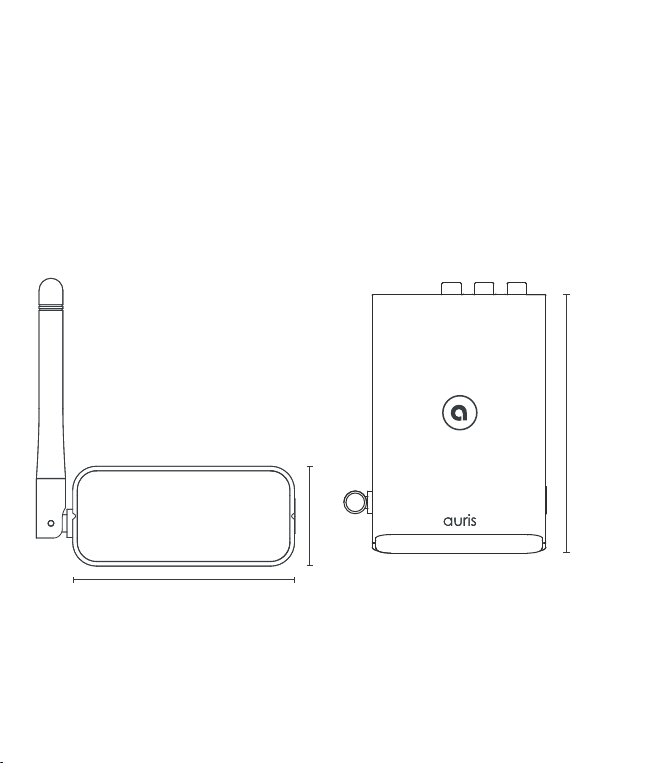
Try unpairing and repairing your device to bluMe Pro.
Power cycle bluMe Pro by disconnecting and reconnecting the power cable.
Check that your device’s OS is updated to the latest version.
When powered ON bluMe Pro automatically connects to the last paired
device. How to pair to a different smartphone / smart device.
Double Click the Power On/Off button when the device is ON to force
bluMe Pro to enter pairing mode.
Power OFF bluMe Pro.
Either Press & Hold the Power On/Off button for 2secs or simply disconnect the
power supply from the AC outlet.
How to factory reset bluMe Pro.
Perform a factory reset on bluMe Pro if you experience malfunction or freeze.
Power OFF bluMe Pro (keeping the device connected to the power supply)
Press & Hold the Power On/Off button for 10 secs until “Pairing” shows on
the display with a sound.
Note: This will also clear the pairing record/list from the device.
Bluetooth®Version Bluetooth v5.0
Supported Codecs LDAC, Qualcomm®aptX™HD, aptX™LL, aptX™,
AAC and SBC
Bluetooth Chipset Qualcomm CSR8675
Outputs Stereo Analog RCA
Digital Optical
Digital Coaxial
Bluetooth®Range 30 meters, 100 feet
D/A Converter
Digital Conversion Chip
ESS SABRE ES9028Q2M
Cirrus Logic CS8406
Power In DC 5V/1A
USB Port Type C
Screen 1.3 inch OLED, 128 x 64 pixels
Dynamic Range (DNR) 129dB
Total Harmonic Distortion -120dB
PCM Support 384kHz / 32bit
Enclosure Aluminum
Included Accessories 2RCA to 2RCA stereo audio cable
3.5mm to 2RCA splitter cable
Power adapter with detachable USB to USB-C cable
Self adhesive feet bumpers x 4
Quick Start Guide
TECHNICAL SPECIFICATIONS
1.34 inch (34 mm)
2.5 inches (75 mm)
4.37 inches (111 mm)
Weight: 8.47 oz (240 grams)
Dimensions Height 1.34 inches (34 mm)
Width 2.95 inches (75 mm)
Depth 4.37 inches (111 mm)
Weight 8.47 ounces (240 grams)
PRODUCT SAFETY
When used in the directed manner, this unit has been designed and
manufactured to ensure your personal safety. Improper use of this product
can result in potential electrical shock or fire hazards. Please read all safety
and operating instructions carefully before installation and use. Keep these
instructions handy for future reference.
Users of this product are cautioned not to make modifications or changes
that are not approved by Auris, Inc. Doing so may void the compliance of
this product and may result in the loss of the user’s authority to operate
the equipment.
CAUTION: To reduce the risk of electric shock
do not remove cover (or back).
No user-serviceable parts inside.
Refer servicing to qualified service personnel.
Keep product dry to avoid affecting the interior circuitry of the product.
Don’t put the product in direct sunlight or place in hot areas.
High temperature will shorten the life of electronic device.
Don’t expose to extreme temperatures, it may damage the internal
circuit board.
Don’t take the product apart or the warranty will be voided.
Don’t drop the product.
Don’t use chemical or detergent to clean the product.
Due to isolating characteristic of the product, do not use the product at
excessive volume while driving or in any other activity where failure to
hear surrounding sounds could be dangerous.
Using the product at excessive volumes may cause permanent hearing
damage. You can get the most out of your equipment and enjoy great
audio performance even at safe levels.
SAFETY INSTRUCTIONS WARRANTY
Don’t worry. Your auris bluMe Pro is covered under our warranty.
For warranty information please visit:
https://theauris.com/pages/warranty
This device complies with Part 15 of the FCC Rules. Operation is subject
to the following two conditions:
(1) This device may not cause harmful interference, and
(2) This device must accept any interference received, including the
interference that can cause undesired operation.
Any changes or modifications to the device will void the user’s authority
to operate the device.
This device complies with FCC radiation exposure limits set for an
uncontrolled environnment. This device should be installed and operated
with minimum distance of 20cm between the radiator and the body.
FCC ID: 2ABCJAU07
www.theauris.com
support@theauris.com
Auris, Inc.
DE 19958, USA
© 2021 Auris, Inc. All Rights Reserved.
The Bluetooth®word mark and logos are registered trademarks owned by
Bluetooth SIG, Inc. Qualcomm is a trademark of Qualcomm Incorporated,
registered in the United States and other countries. aptX is a trademark of
Qualcomm Technologies International, Ltd., registered in the United States
and other countries. LDAC and LDAC logo are trademarks of Sony Corporation.
All other trademarks and logos are property of their respective owners.
Designed in the U.S.A. I Made in China.
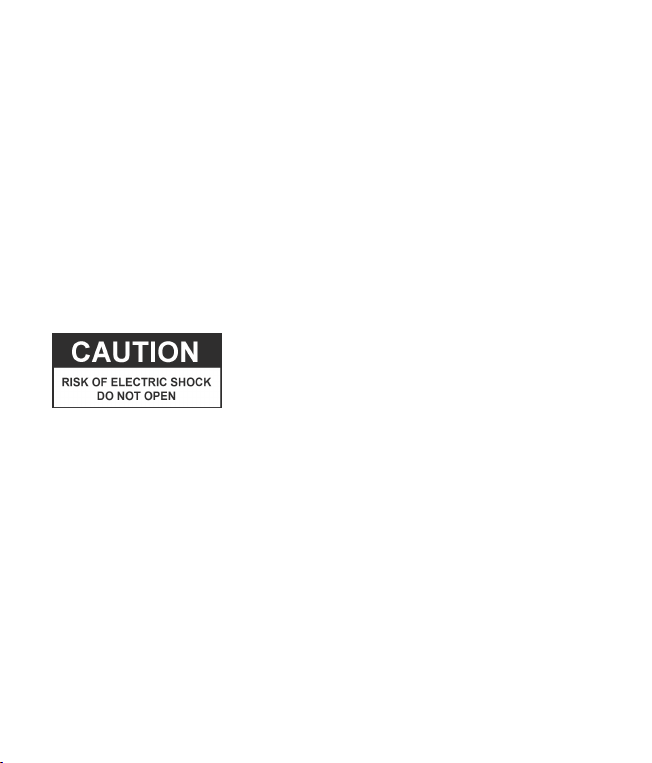
Try unpairing and repairing your device to bluMe Pro.
Power cycle bluMe Pro by disconnecting and reconnecting the power cable.
Check that your device’s OS is updated to the latest version.
When powered ON bluMe Pro automatically connects to the last paired
device. How to pair to a different smartphone / smart device.
Double Click the Power On/Off button when the device is ON to force
bluMe Pro to enter pairing mode.
Power OFF bluMe Pro.
Either Press & Hold the Power On/Off button for 2secs or simply disconnect the
power supply from the AC outlet.
How to factory reset bluMe Pro.
Perform a factory reset on bluMe Pro if you experience malfunction or freeze.
Power OFF bluMe Pro (keeping the device connected to the power supply)
Press & Hold the Power On/Off button for 10 secs until “Pairing” shows on
the display with a sound.
Note: This will also clear the pairing record/list from the device.
If you have any further queries please contact us on support@theauris.com
Bluetooth®Version Bluetooth v5.0
Supported Codecs LDAC, Qualcomm®aptX™HD, aptX™LL, aptX™,
AAC and SBC
Bluetooth Chipset Qualcomm CSR8675
Outputs Stereo Analog RCA
Digital Optical
Digital Coaxial
Bluetooth®Range 30 meters, 100 feet
D/A Converter
Digital Conversion Chip
ESS SABRE ES9028Q2M
Cirrus Logic CS8406
Power In DC 5V/1A
USB Port Type C
Screen 1.3 inch OLED, 128 x 64 pixels
Dynamic Range (DNR) 129dB
Total Harmonic Distortion -120dB
PCM Support 384kHz / 32bit
Enclosure Aluminum
Included Accessories 2RCA to 2RCA stereo audio cable
3.5mm to 2RCA splitter cable
Power adapter with detachable USB to USB-C cable
Self adhesive feet bumpers x 4
Quick Start Guide
TECHNICAL SPECIFICATIONS
1.34 inch (34 mm)
2.5 inches (75 mm)
4.37 inches (111 mm)
Weight: 8.47 oz (240 grams)
Dimensions Height 1.34 inches (34 mm)
Width 2.95 inches (75 mm)
Depth 4.37 inches (111 mm)
Weight 8.47 ounces (240 grams)
PRODUCT SAFETY
When used in the directed manner, this unit has been designed and
manufactured to ensure your personal safety. Improper use of this product
can result in potential electrical shock or fire hazards. Please read all safety
and operating instructions carefully before installation and use. Keep these
instructions handy for future reference.
Users of this product are cautioned not to make modifications or changes
that are not approved by Auris, Inc. Doing so may void the compliance of
this product and may result in the loss of the user’s authority to operate
the equipment.
CAUTION: To reduce the risk of electric shock
do not remove cover (or back).
No user-serviceable parts inside.
Refer servicing to qualified service personnel.
Keep product dry to avoid affecting the interior circuitry of the product.
Don’t put the product in direct sunlight or place in hot areas.
High temperature will shorten the life of electronic device.
Don’t expose to extreme temperatures, it may damage the internal
circuit board.
Don’t take the product apart or the warranty will be voided.
Don’t drop the product.
Don’t use chemical or detergent to clean the product.
Due to isolating characteristic of the product, do not use the product at
excessive volume while driving or in any other activity where failure to
hear surrounding sounds could be dangerous.
Using the product at excessive volumes may cause permanent hearing
damage. You can get the most out of your equipment and enjoy great
audio performance even at safe levels.
SAFETY INSTRUCTIONS WARRANTY
Don’t worry. Your auris bluMe Pro is covered under our warranty.
For warranty information please visit:
https://theauris.com/pages/warranty
This device complies with Part 15 of the FCC Rules. Operation is subject
to the following two conditions:
(1) This device may not cause harmful interference, and
(2) This device must accept any interference received, including the
interference that can cause undesired operation.
Any changes or modifications to the device will void the user’s authority
to operate the device.
This device complies with FCC radiation exposure limits set for an
uncontrolled environnment. This device should be installed and operated
with minimum distance of 20cm between the radiator and the body.
FCC ID: 2ABCJAU07
www.theauris.com
support@theauris.com
Auris, Inc.
DE 19958, USA
© 2021 Auris, Inc. All Rights Reserved.
The Bluetooth®word mark and logos are registered trademarks owned by
Bluetooth SIG, Inc. Qualcomm is a trademark of Qualcomm Incorporated,
registered in the United States and other countries. aptX is a trademark of
Qualcomm Technologies International, Ltd., registered in the United States
and other countries. LDAC and LDAC logo are trademarks of Sony Corporation.
All other trademarks and logos are property of their respective owners.
Designed in the U.S.A. I Made in China.
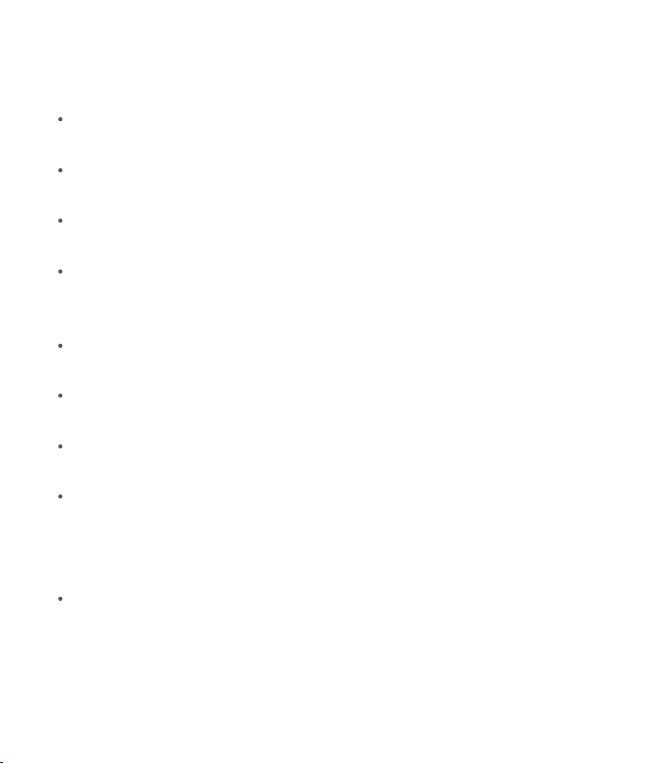
Try unpairing and repairing your device to bluMe Pro.
Power cycle bluMe Pro by disconnecting and reconnecting the power cable.
Check that your device’s OS is updated to the latest version.
When powered ON bluMe Pro automatically connects to the last paired
device. How to pair to a different smartphone / smart device.
Double Click the Power On/Off button when the device is ON to force
bluMe Pro to enter pairing mode.
Power OFF bluMe Pro.
Either Press & Hold the Power On/Off button for 2secs or simply disconnect the
power supply from the AC outlet.
How to factory reset bluMe Pro.
Perform a factory reset on bluMe Pro if you experience malfunction or freeze.
Power OFF bluMe Pro (keeping the device connected to the power supply)
Press & Hold the Power On/Off button for 10 secs until “Pairing” shows on
the display with a sound.
Note: This will also clear the pairing record/list from the device.
If you have any further queries please contact us on support@theauris.com
Bluetooth®Version Bluetooth v5.0
Supported Codecs LDAC, Qualcomm®aptX™HD, aptX™LL, aptX™,
AAC and SBC
Bluetooth Chipset Qualcomm CSR8675
Outputs Stereo Analog RCA
Digital Optical
Digital Coaxial
Bluetooth®Range 30 meters, 100 feet
D/A Converter
Digital Conversion Chip
ESS SABRE ES9028Q2M
Cirrus Logic CS8406
Power In DC 5V/1A
USB Port Type C
Screen 1.3 inch OLED, 128 x 64 pixels
Dynamic Range (DNR) 129dB
Total Harmonic Distortion -120dB
PCM Support 384kHz / 32bit
Enclosure Aluminum
Included Accessories 2RCA to 2RCA stereo audio cable
3.5mm to 2RCA splitter cable
Power adapter with detachable USB to USB-C cable
Self adhesive feet bumpers x 4
Quick Start Guide
TECHNICAL SPECIFICATIONS
1.34 inch (34 mm)
2.5 inches (75 mm)
4.37 inches (111 mm)
Weight: 8.47 oz (240 grams)
Dimensions Height 1.34 inches (34 mm)
Width 2.95 inches (75 mm)
Depth 4.37 inches (111 mm)
Weight 8.47 ounces (240 grams)
PRODUCT SAFETY
When used in the directed manner, this unit has been designed and
manufactured to ensure your personal safety. Improper use of this product
can result in potential electrical shock or fire hazards. Please read all safety
and operating instructions carefully before installation and use. Keep these
instructions handy for future reference.
Users of this product are cautioned not to make modifications or changes
that are not approved by Auris, Inc. Doing so may void the compliance of
this product and may result in the loss of the user’s authority to operate
the equipment.
CAUTION: To reduce the risk of electric shock
do not remove cover (or back).
No user-serviceable parts inside.
Refer servicing to qualified service personnel.
Keep product dry to avoid affecting the interior circuitry of the product.
Don’t put the product in direct sunlight or place in hot areas.
High temperature will shorten the life of electronic device.
Don’t expose to extreme temperatures, it may damage the internal
circuit board.
Don’t take the product apart or the warranty will be voided.
Don’t drop the product.
Don’t use chemical or detergent to clean the product.
Due to isolating characteristic of the product, do not use the product at
excessive volume while driving or in any other activity where failure to
hear surrounding sounds could be dangerous.
Using the product at excessive volumes may cause permanent hearing
damage. You can get the most out of your equipment and enjoy great
audio performance even at safe levels.
SAFETY INSTRUCTIONS WARRANTY
Don’t worry. Your auris bluMe Pro is covered under our warranty.
For warranty information please visit:
https://theauris.com/pages/warranty
This device complies with Part 15 of the FCC Rules. Operation is subject
to the following two conditions:
(1) This device may not cause harmful interference, and
(2) This device must accept any interference received, including the
interference that can cause undesired operation.
Any changes or modifications to the device will void the user’s authority
to operate the device.
This device complies with FCC radiation exposure limits set for an
uncontrolled environnment. This device should be installed and operated
with minimum distance of 20cm between the radiator and the body.
FCC ID: 2ABCJAU07
www.theauris.com
support@theauris.com
Auris, Inc.
DE 19958, USA
© 2021 Auris, Inc. All Rights Reserved.
The Bluetooth®word mark and logos are registered trademarks owned by
Bluetooth SIG, Inc. Qualcomm is a trademark of Qualcomm Incorporated,
registered in the United States and other countries. aptX is a trademark of
Qualcomm Technologies International, Ltd., registered in the United States
and other countries. LDAC and LDAC logo are trademarks of Sony Corporation.
All other trademarks and logos are property of their respective owners.
Designed in the U.S.A. I Made in China.
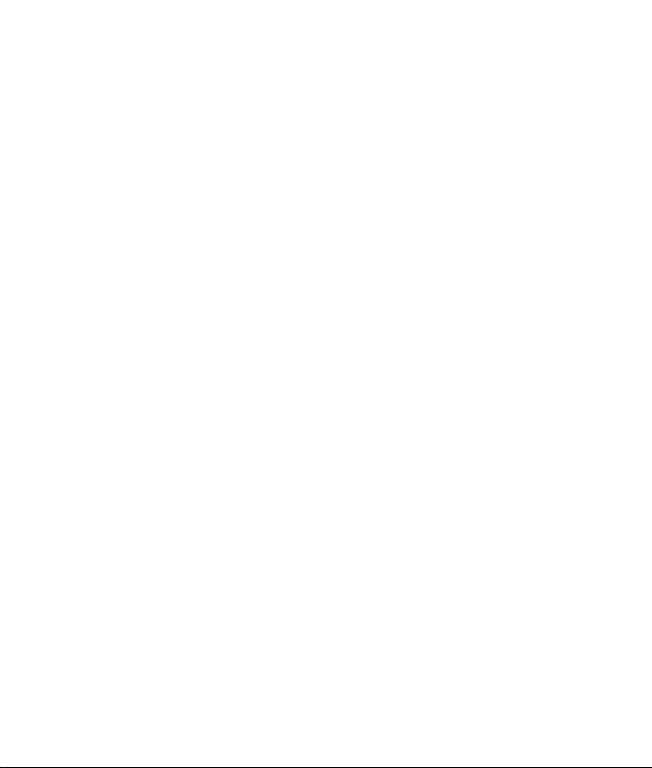
Try unpairing and repairing your device to bluMe Pro.
Power cycle bluMe Pro by disconnecting and reconnecting the power cable.
Check that your device’s OS is updated to the latest version.
When powered ON bluMe Pro automatically connects to the last paired
device. How to pair to a different smartphone / smart device.
Double Click the Power On/Off button when the device is ON to force
bluMe Pro to enter pairing mode.
Power OFF bluMe Pro.
Either Press & Hold the Power On/Off button for 2secs or simply disconnect the
power supply from the AC outlet.
How to factory reset bluMe Pro.
Perform a factory reset on bluMe Pro if you experience malfunction or freeze.
Power OFF bluMe Pro (keeping the device connected to the power supply)
Press & Hold the Power On/Off button for 10 secs until “Pairing” shows on
the display with a sound.
Note: This will also clear the pairing record/list from the device.
Bluetooth®Version Bluetooth v5.0
Supported Codecs LDAC, Qualcomm®aptX™HD, aptX™LL, aptX™,
AAC and SBC
Bluetooth Chipset Qualcomm CSR8675
Outputs Stereo Analog RCA
Digital Optical
Digital Coaxial
Bluetooth®Range 30 meters, 100 feet
D/A Converter
Digital Conversion Chip
ESS SABRE ES9028Q2M
Cirrus Logic CS8406
Power In DC 5V/1A
USB Port Type C
Screen 1.3 inch OLED, 128 x 64 pixels
Dynamic Range (DNR) 129dB
Total Harmonic Distortion -120dB
PCM Support 384kHz / 32bit
Enclosure Aluminum
Included Accessories 2RCA to 2RCA stereo audio cable
3.5mm to 2RCA splitter cable
Power adapter with detachable USB to USB-C cable
Self adhesive feet bumpers x 4
Quick Start Guide
TECHNICAL SPECIFICATIONS
1.34 inch (34 mm)
2.5 inches (75 mm)
4.37 inches (111 mm)
Weight: 8.47 oz (240 grams)
Dimensions Height 1.34 inches (34 mm)
Width 2.95 inches (75 mm)
Depth 4.37 inches (111 mm)
Weight 8.47 ounces (240 grams)
PRODUCT SAFETY
When used in the directed manner, this unit has been designed and
manufactured to ensure your personal safety. Improper use of this product
can result in potential electrical shock or fire hazards. Please read all safety
and operating instructions carefully before installation and use. Keep these
instructions handy for future reference.
Users of this product are cautioned not to make modifications or changes
that are not approved by Auris, Inc. Doing so may void the compliance of
this product and may result in the loss of the user’s authority to operate
the equipment.
CAUTION: To reduce the risk of electric shock
do not remove cover (or back).
No user-serviceable parts inside.
Refer servicing to qualified service personnel.
Keep product dry to avoid affecting the interior circuitry of the product.
Don’t put the product in direct sunlight or place in hot areas.
High temperature will shorten the life of electronic device.
Don’t expose to extreme temperatures, it may damage the internal
circuit board.
Don’t take the product apart or the warranty will be voided.
Don’t drop the product.
Don’t use chemical or detergent to clean the product.
Due to isolating characteristic of the product, do not use the product at
excessive volume while driving or in any other activity where failure to
hear surrounding sounds could be dangerous.
Using the product at excessive volumes may cause permanent hearing
damage. You can get the most out of your equipment and enjoy great
audio performance even at safe levels.
SAFETY INSTRUCTIONS WARRANTY
Don’t worry. Your auris bluMe Pro is covered under our warranty.
For warranty information please visit:
https://theauris.com/pages/warranty
This device complies with Part 15 of the FCC Rules. Operation is subject
to the following two conditions:
(1) This device may not cause harmful interference, and
(2) This device must accept any interference received, including the
interference that can cause undesired operation.
Any changes or modifications to the device will void the user’s authority
to operate the device.
This device complies with FCC radiation exposure limits set for an
uncontrolled environnment. This device should be installed and operated
with minimum distance of 20cm between the radiator and the body.
FCC ID: 2ABCJAU07
www.theauris.com
support@theauris.com
Auris, Inc.
DE 19958, USA
© 2021 Auris, Inc. All Rights Reserved.
The Bluetooth®word mark and logos are registered trademarks owned by
Bluetooth SIG, Inc. Qualcomm is a trademark of Qualcomm Incorporated,
registered in the United States and other countries. aptX is a trademark of
Qualcomm Technologies International, Ltd., registered in the United States
and other countries. LDAC and LDAC logo are trademarks of Sony Corporation.
All other trademarks and logos are property of their respective owners.
Designed in the U.S.A. I Made in China.
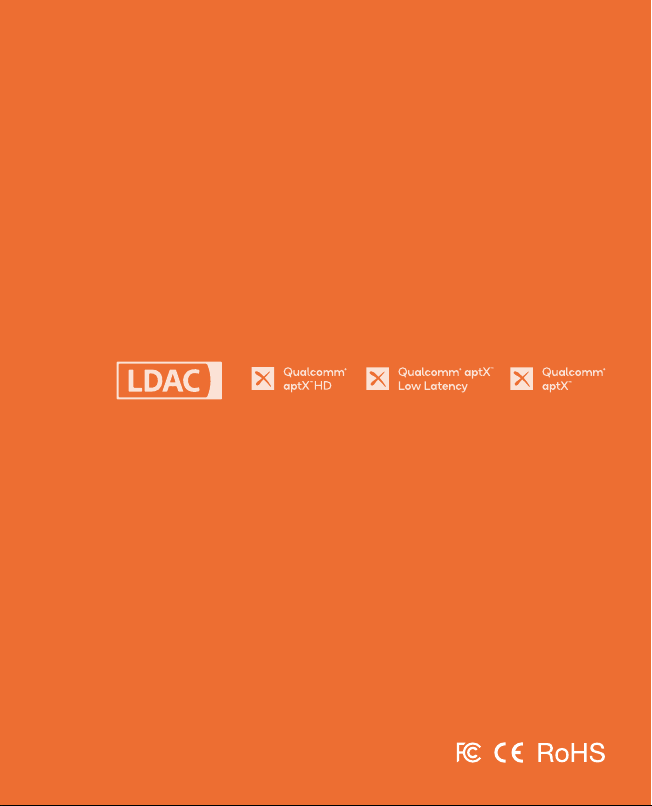
Try unpairing and repairing your device to bluMe Pro.
Power cycle bluMe Pro by disconnecting and reconnecting the power cable.
Check that your device’s OS is updated to the latest version.
When powered ON bluMe Pro automatically connects to the last paired
device. How to pair to a different smartphone / smart device.
Double Click the Power On/Off button when the device is ON to force
bluMe Pro to enter pairing mode.
Power OFF bluMe Pro.
Either Press & Hold the Power On/Off button for 2secs or simply disconnect the
power supply from the AC outlet.
How to factory reset bluMe Pro.
Perform a factory reset on bluMe Pro if you experience malfunction or freeze.
Power OFF bluMe Pro (keeping the device connected to the power supply)
Press & Hold the Power On/Off button for 10 secs until “Pairing” shows on
the display with a sound.
Note: This will also clear the pairing record/list from the device.
If you have any further queries please contact us on support@theauris.com
Bluetooth®Version Bluetooth v5.0
Supported Codecs LDAC, Qualcomm®aptX™HD, aptX™LL, aptX™,
AAC and SBC
Bluetooth Chipset Qualcomm CSR8675
Outputs Stereo Analog RCA
Digital Optical
Digital Coaxial
Bluetooth®Range 30 meters, 100 feet
D/A Converter
Digital Conversion Chip
ESS SABRE ES9028Q2M
Cirrus Logic CS8406
Power In DC 5V/1A
USB Port Type C
Screen 1.3 inch OLED, 128 x 64 pixels
Dynamic Range (DNR) 129dB
Total Harmonic Distortion -120dB
PCM Support 384kHz / 32bit
Enclosure Aluminum
Included Accessories 2RCA to 2RCA stereo audio cable
3.5mm to 2RCA splitter cable
Power adapter with detachable USB to USB-C cable
Self adhesive feet bumpers x 4
Quick Start Guide
TECHNICAL SPECIFICATIONS
1.34 inch (34 mm)
2.5 inches (75 mm)
4.37 inches (111 mm)
Weight: 8.47 oz (240 grams)
Dimensions Height 1.34 inches (34 mm)
Width 2.95 inches (75 mm)
Depth 4.37 inches (111 mm)
Weight 8.47 ounces (240 grams)
PRODUCT SAFETY
When used in the directed manner, this unit has been designed and
manufactured to ensure your personal safety. Improper use of this product
can result in potential electrical shock or fire hazards. Please read all safety
and operating instructions carefully before installation and use. Keep these
instructions handy for future reference.
Users of this product are cautioned not to make modifications or changes
that are not approved by Auris, Inc. Doing so may void the compliance of
this product and may result in the loss of the user’s authority to operate
the equipment.
CAUTION: To reduce the risk of electric shock
do not remove cover (or back).
No user-serviceable parts inside.
Refer servicing to qualified service personnel.
Keep product dry to avoid affecting the interior circuitry of the product.
Don’t put the product in direct sunlight or place in hot areas.
High temperature will shorten the life of electronic device.
Don’t expose to extreme temperatures, it may damage the internal
circuit board.
Don’t take the product apart or the warranty will be voided.
Don’t drop the product.
Don’t use chemical or detergent to clean the product.
Due to isolating characteristic of the product, do not use the product at
excessive volume while driving or in any other activity where failure to
hear surrounding sounds could be dangerous.
Using the product at excessive volumes may cause permanent hearing
damage. You can get the most out of your equipment and enjoy great
audio performance even at safe levels.
SAFETY INSTRUCTIONS WARRANTY
Don’t worry. Your auris bluMe Pro is covered under our warranty.
For warranty information please visit:
https://theauris.com/pages/warranty
This device complies with Part 15 of the FCC Rules. Operation is subject
to the following two conditions:
(1) This device may not cause harmful interference, and
(2) This device must accept any interference received, including the
interference that can cause undesired operation.
Any changes or modifications to the device will void the user’s authority
to operate the device.
This device complies with FCC radiation exposure limits set for an
uncontrolled environnment. This device should be installed and operated
with minimum distance of 20cm between the radiator and the body.
FCC ID: 2ABCJAU07
www.theauris.com
Auris, Inc.
DE 19958, USA
© 2021 Auris, Inc. All Rights Reserved.
The Bluetooth®word mark and logos are registered trademarks owned by
Bluetooth SIG, Inc. Qualcomm is a trademark of Qualcomm Incorporated,
registered in the United States and other countries. aptX is a trademark of
Qualcomm Technologies International, Ltd., registered in the United States
and other countries. LDAC and LDAC logo are trademarks of Sony Corporation.
All other trademarks and logos are property of their respective owners.
Designed in the U.S.A. I Made in China.
Table of contents
Other auris Receiver manuals