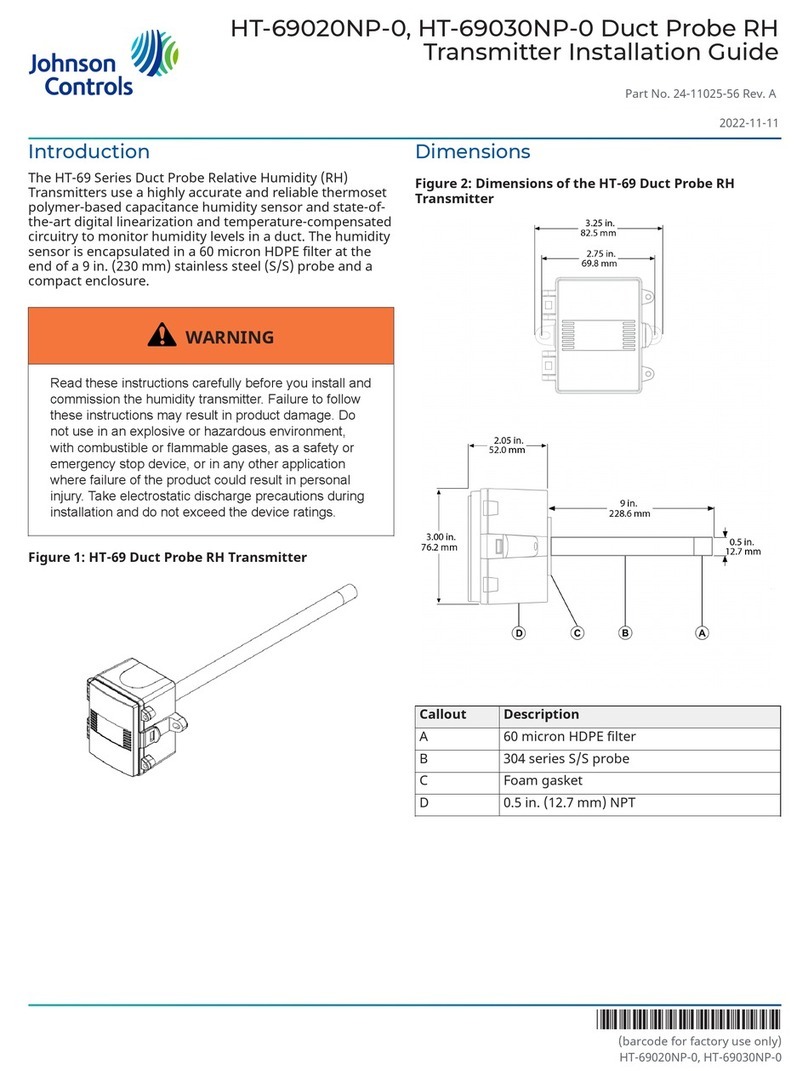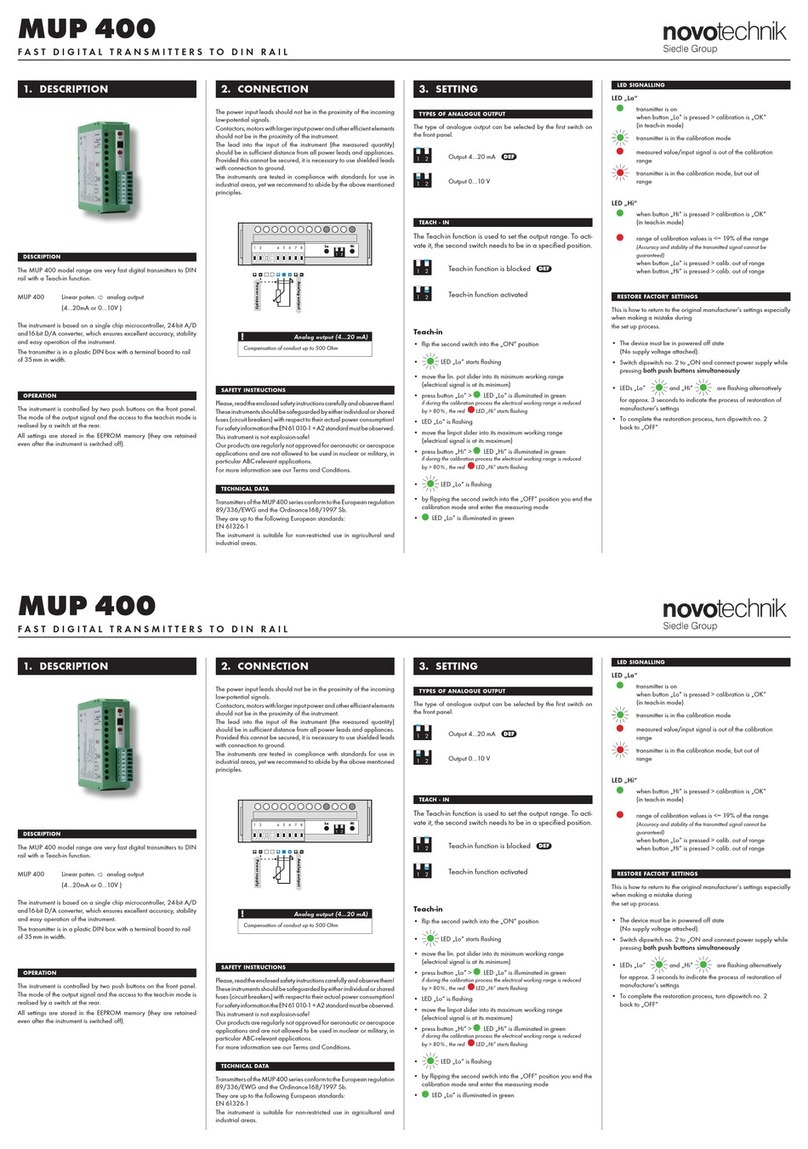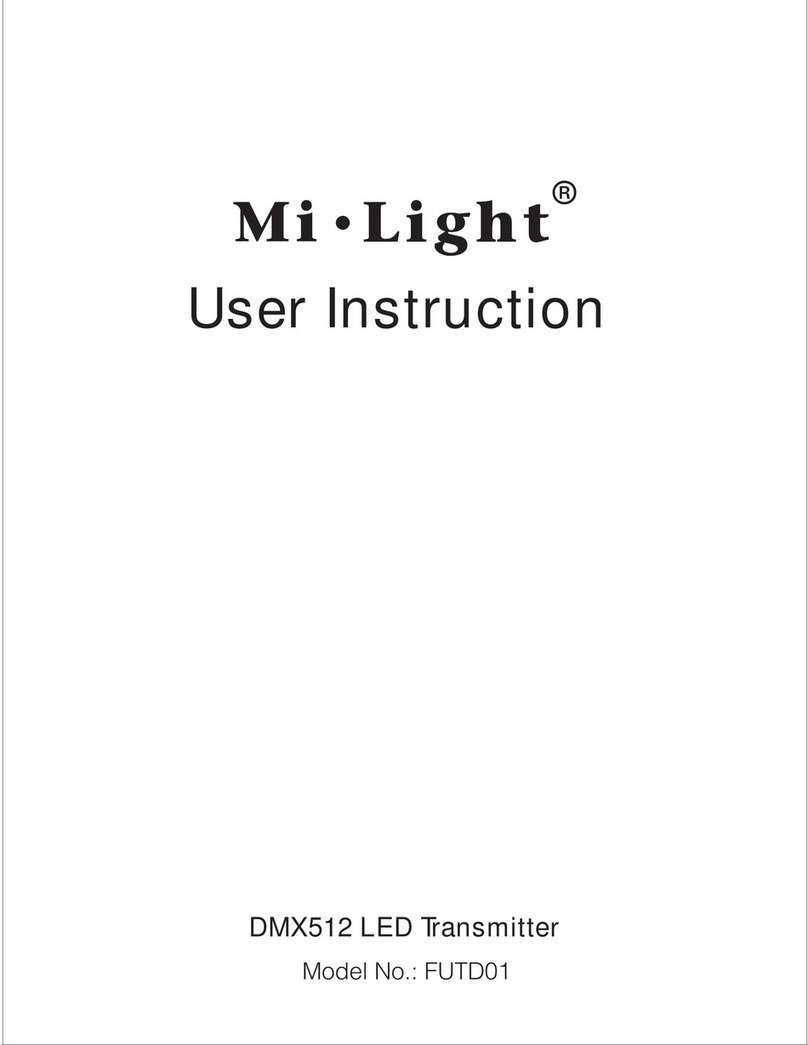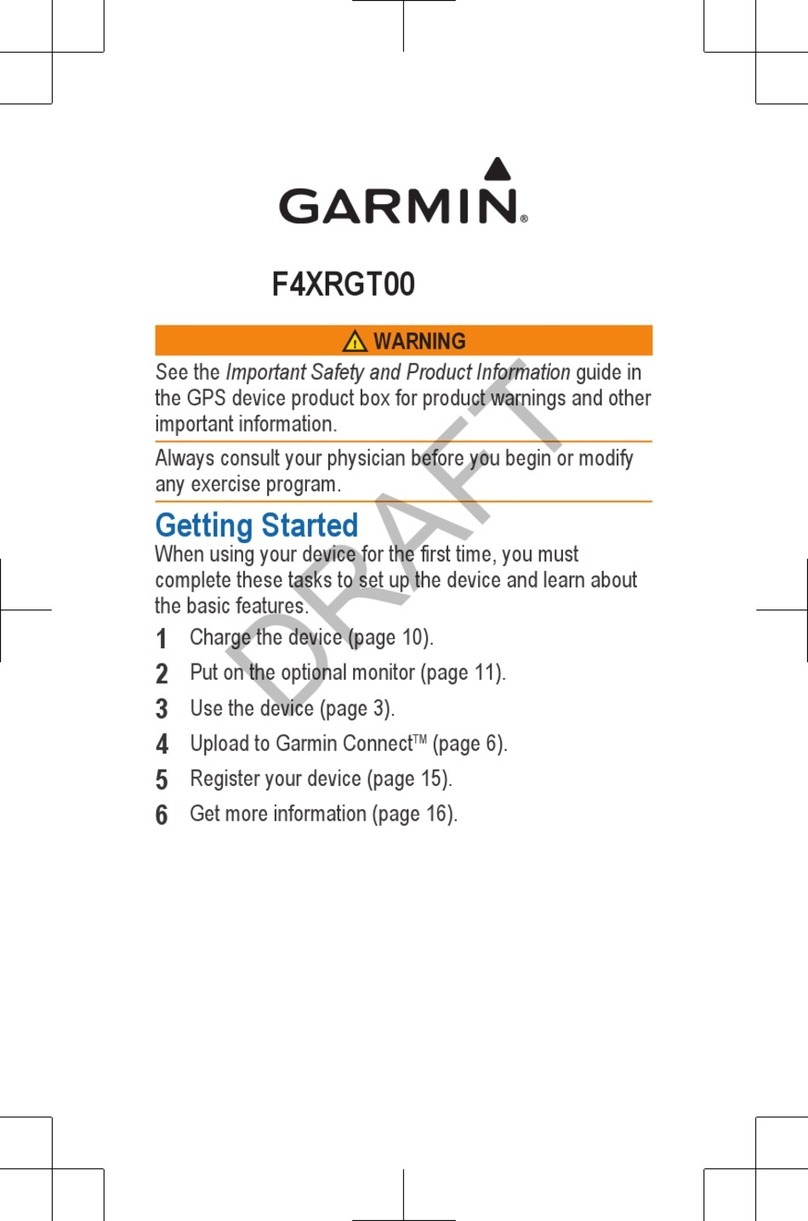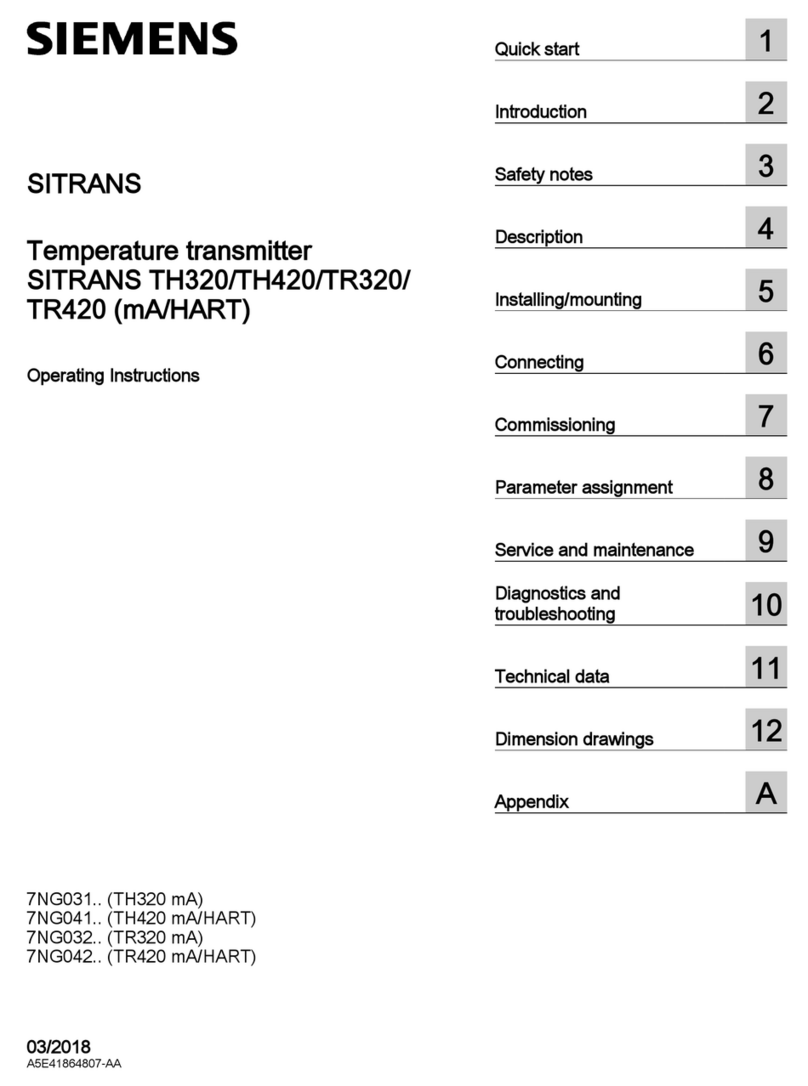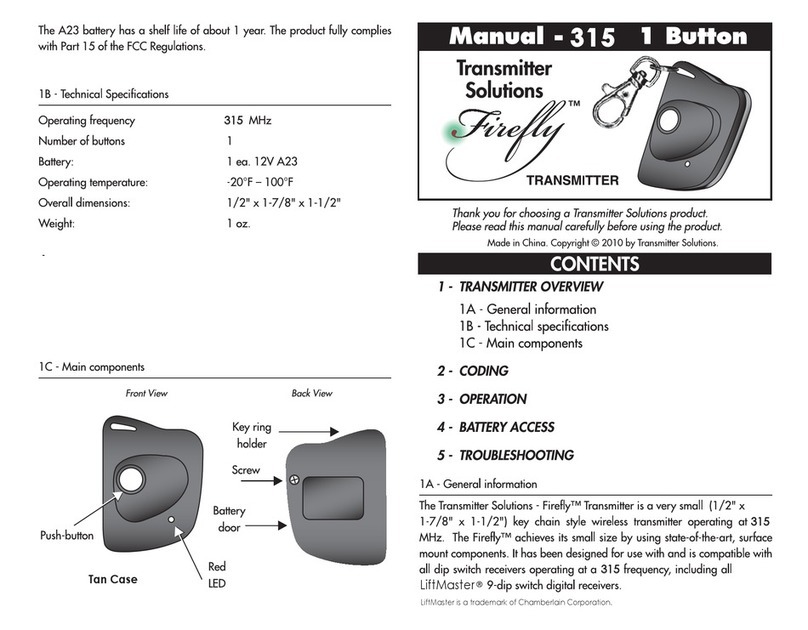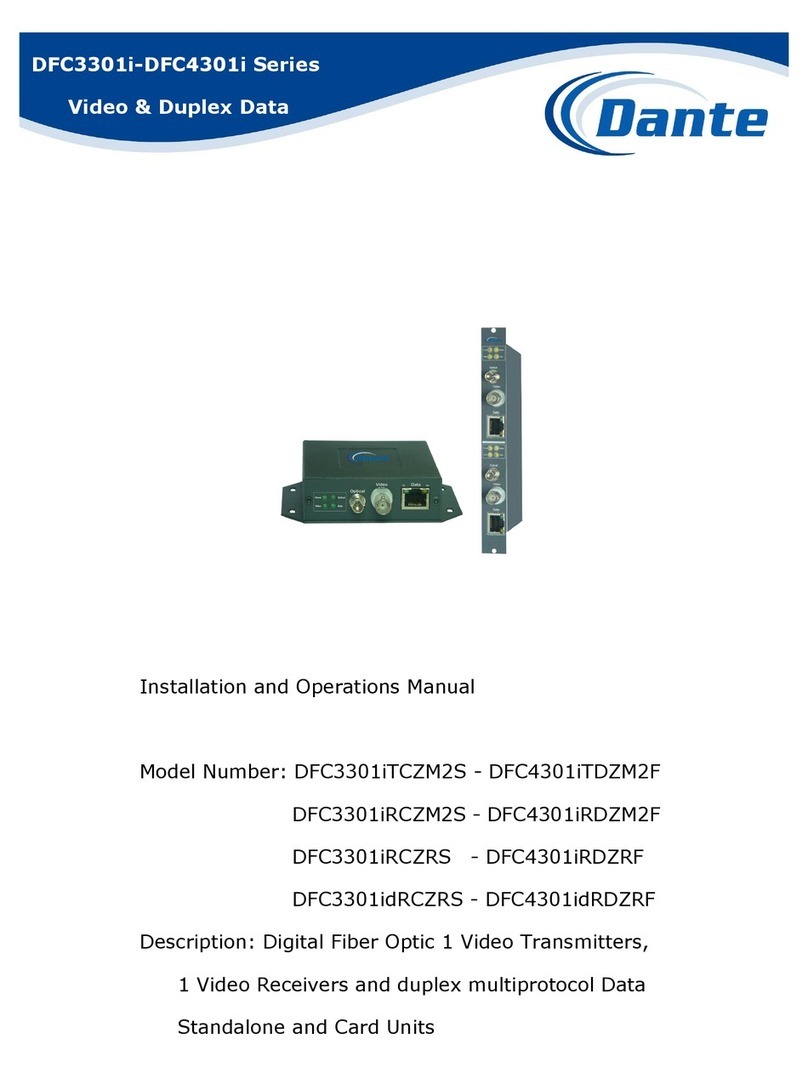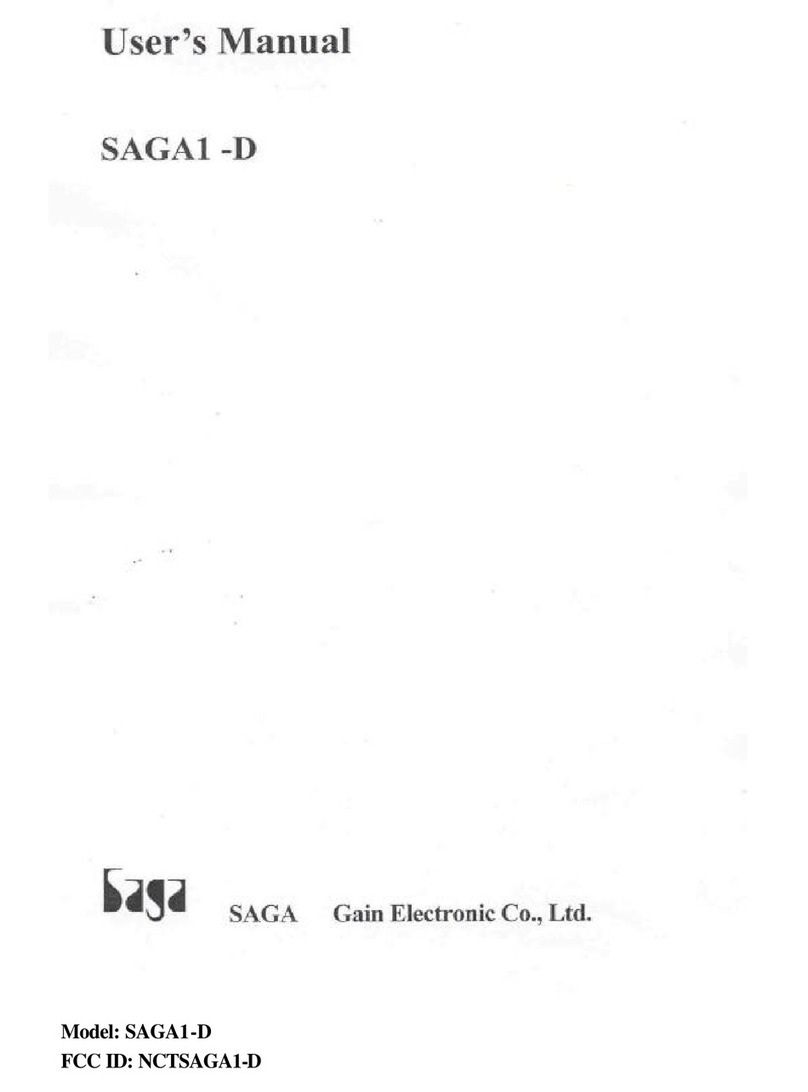auris bluMe Duo User manual

@ 2022 Auris Inc. All Rights Reserved.
The information contained in this guide is believed to be accurate and reliable. Auris Inc.
assumes no responsibility for any errors contained in this guide. Auris Inc. reserves the rights
to make changes in the specifications and/or design of the above mentioned product without
prior notice. The diagrams contained in this guide may also not fully represent the product that
you are using and they are for illustration purpose only.
www.theauris.com
bluMe Duo
Quick Start Guide

CONTENTS
Welcome
In The Box
Keys and Parts
Features
Getting Started
Quick Setup: Connecting in TX Mode
Connecting to a TV / CD Player / Game Console
Quick Setup: Pairing in TX Mode
Pairing with a Bluetooth Headphone / Speaker
Pairing with two Bluetooth Headphones
Quick Setup: Bypass mode
Connecting to a TV using audio Bypass mode
Quick Setup: Connecting in RX Mode
Connecting to a Home stereo system / Powered speakers
Quick Setup: Pairing in RX Mode
Pairing with a Smartphone / Tablet / Computer
Other Functions
Troubleshooting Tips
Technical Specifications
Product Safety
Safety Instructions
Warranty
2
3
4
5
6
7
9
11
12
14
15
16
19
21
22
23
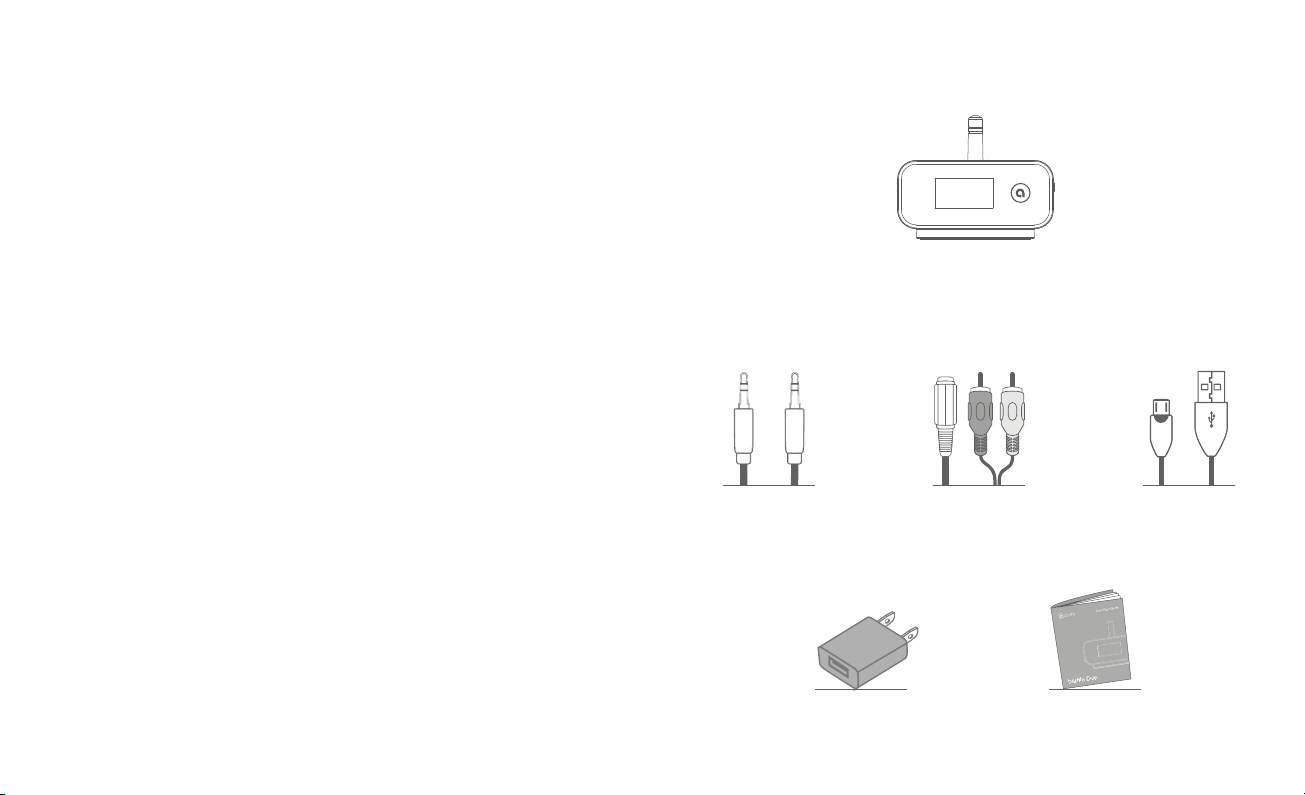
WELCOME!
Congratulations on your purchase of the auris bluMe Duo HiFi Bluetooth
Music Transmitter & Receiver!
The following pages explain the features and operations of bluMe Duo.
Please take a few moments to read this quick start guide.
Also read all safety instructions before proceeding. The answers to most
set up and performance questions can be found in this guide.
Overview
bluMe Duo integrates seamlessly into new and existing TV setups, car audio
or HiFi stereo systems to add HiFi Bluetooth streaming for headphones,
speakers, phones and other devices. Featuring analog and digital connections
for universal compatibility, audio bypass and extended Bluetooth range,
bluMe Duo is the ultimate HiFi Bluetooth audio accessory for your home and
car audio.
2
IN THE BOX
3.5mm to 2RCA
Splitter Cable / Adapter
3.5mm AUX
Audio Cable
USB to USB-C
Charging Cable
Quick
Start Guide
100~240V AC
Power Adapter
bluMe Duo
HiFi Bluetooth Music Transmitter & Receiver
3
FCC ID:2ABCJAU08

4
KEYS AND PARTS
bluMe Duo
HiFi Bluetooth Music Receiver& Transmitter
OPT OUT OPT IN
AUX OUT AUX IN
DC 5V IN
RX
TX
BYPASS
AUXOPT
2
1
3
7OLED Display
Detachable Base Plate
4
High Gain Antenna
Digital Optical Output
3.5mm AUX audio Input
53.5mm AUX Audio Output
6DC power input / USB In
8
9
10
Digital Optical Input
Optical - AUX Toggle Switch
12 Multi-Function Button (MFB)
11 CVC Microphone
TX - Bypass - RX Toggle Switch
2
1
12
3
45678
11
109
Front Back
RightLeft To p
5
bluMe Duo is an high fidelity audio adapter which can be used as a stereo wireless
Transmitter or Receiver, using Bluetooth wireless technology.
As a Transmitter (TX mode)
In TX mode, bluMe Duo can wirelessly stream audio from your TV to any Bluetooth
audio receiver such as a Bluetooth headphone, speaker or soundbar.
As a Receiver (RX mode)
In RX mode, bluMe Duo enables wireless audio streaming from any Bluetooth
enabled smartphone, computer or tablet to any non-Bluetooth HiFi amplifier, home
stereo system, car audio or powered speakers.
FEATURES
CD Player
TV
Game Console
Optical Input
Bluetooth Headphone
Bluetooth Speaker
AUX Input Output
HiFi Amplifier /
Home Stereo System
Smartphone
Tablet
Powered Speakers
Car Audio
Computer
Input
Optical Output
AUX Output
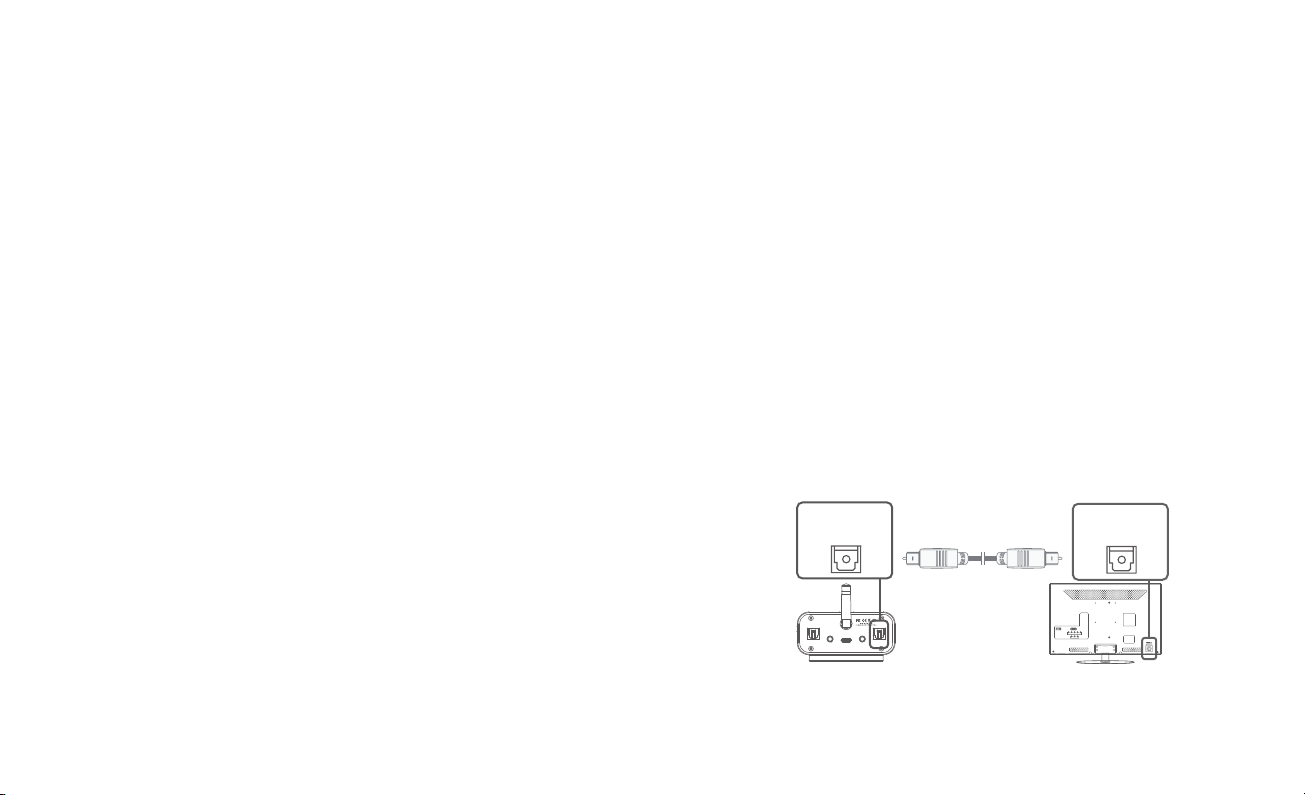
GETTING STARTED
The following instructions will help you get started before connecting bluMe Duo
to your devices.
Step 1: bluMe Duo comes with a detachable magnetic base plate for convenient
mounting of the unit wherever required. Stick the base plate to any surface, be it
your car dashboard, on / next to your audio system / TV unit, with the help of the
provided 3M double sided mounting strip at the bottom of the base plate. Mount
bluMe Duo on to the magnetic base plate. Avoid placing bluMe Duo behind your
TV unit or any audio device.
Step 2: Plug the power adapter to bluMe Duo with the included USB-C to USB
charging cable, charging will start automatically. The charging indicator will show
on the OLED display while charging.
Note: i) It is recommended to fully charge the adapter when using it for the first time.
ii) You can use the adapter while it is being charged.
iii) Charge bluMe Duo at least once every 3 months when the device is not in
use for a long time.
Step 3: Select your choice of mode (TX / RX) by sliding the TX - RX toggle switch
situated on the right side of bluMe Duo. Press and hold the MFB (Multi-function
button) for 3 secs to turn “ON” the device. bluMe Duo is now ready to pair!
67
Connecting to a TV / CD player / Game console
When in TX mode bluMe Duo needs an audio source to transmit. It must be fed an
audio signal from a connected device such as a TV, Game console, CD player, etc.
The following instructions will help you connect bluMe Duo to your TV, mp3 player
or gaming console and pair with your Bluetooth headphones, speakers or receivers.
bluMe Duo provides you with three connection options.
Option 1: Digital Optical Audio Output
Newer TV’s and audio devices are usually outfitted with a digital optical connector.
Plug the optical cable into the “Optical Out” on the TV and into the “OPT IN” of
bluMe Duo. Select the audio source “OPT” by sliding the OPT - AUX toggle switch
of bluMe Duo.
Note: If you are successfully connected the Optical cable and you are still not
receiving any sound, please make sure that your audio output settings on your
TV are set to PCM.
bluMe Duo
HiFiBluetoothMusic Receiver & Transmitter
OPTOUT OPTIN
AUXOUT AUXIN
DC5V IN
Digital Optical
Audio In
TV
Digital Optical
Audio Out
Optical
QUICK SETUP: CONNECTING IN TX MODE
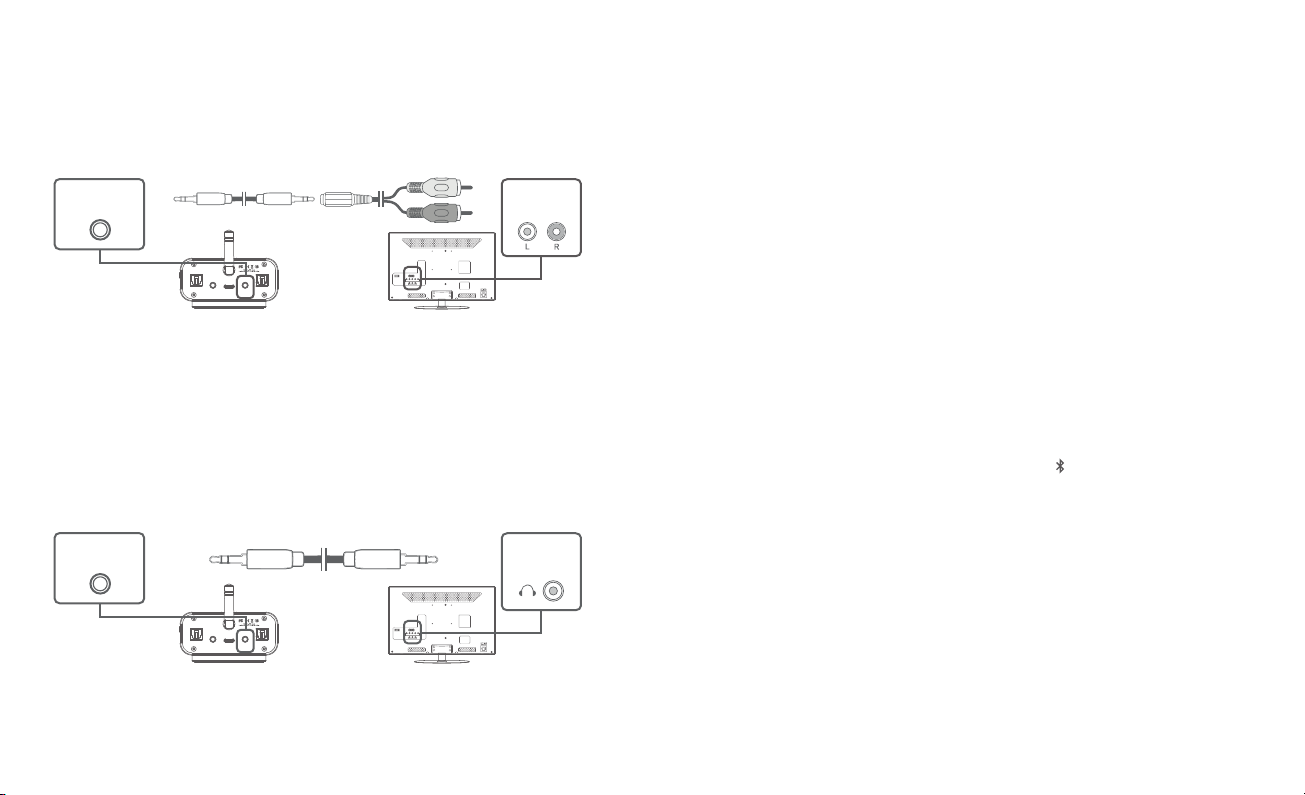
Option 2: RCA Audio Ouput
Older TV’s usually have analog audio output with RCA (Red & White) connectors.
To use the RCA output, attach the included RCA adapter to the 3.5mm audio cable.
Plug the connectors of the RCA adapter into the matching-color RCA jacks on the
TV and plug the attached 3.5mm cable into the “AUX IN” of bluMe Duo. Select the
audio source “AUX” by sliding the OPT - AUX toggle switch of bluMe Duo.
Option 3: 3.5mm stereo AUX Output
Some TVs and most standalone receivers have a headphone jack on the front
or side.
Plug the included 3.5mm Aux audio cable into the headphone jack on the TV and
the “AUX IN” on bluMe Duo. Select the audio source “AUX” by sliding the OPT - AUX
toggle switch of bluMe Duo.
8
bluMe Duo
HiFiBluetoothMusic Receiver & Transmitter
OPTOUT OPTIN
AUXOUT AUXIN
DC5V IN
TV
3.5mm AUX
Audio In RCA
Audio Out
3.5mm Aux
3.5mm Aux
RCA adapter
bluMe Duo
HiFiBluetoothMusic Receiver & Transmitter
OPTOUT OPTIN
AUXOUT AUXIN
DC5V IN
TV
3.5mm AUX
Audio In Headphone
Jack
9
Pairing with a Bluetooth Headphone / Speaker
The following instructions will help you in pairing bluMe Duo with your Bluetooth
headphone / speaker in Transmit Mode (TX) after connecting bluMe Duo to your
TV, Game console or CD player.
Follow the previous instructions and connect bluMe Duo to your TV using the
appropriate connector cable.
Step 1: Place your Bluetooth headphone/speaker within 1 meter (3 feet) range of
bluMe Duo and set it to pairing mode.
Step 2: With bluMe Duo turned “ON” and the TX - RX toggle switch set to “TX”,
the display will show “Long Press MFB Button to pair”. Press and hold the MFB till the
display shows “Searching...”. Your speaker/headphone will soon show on the display.
Double press the MFB to select your device to connect. Once paired, your Bluetooth
device name will show on the display with this icon “ ” indicating 1st paired device.
Note: bluMe Duo and your Bluetooth headphone/speaker have to be in pairing
mode simultaneously in order to pair. bluMe Duo will remain in pairing mode
until successfully paired.
Step 3: Make sure the proper audio input source is selected on bluMe Duo.
Match the corresponding audio input on the back of bluMe Duo by selecting
between Optical and AUX audio source using the OPT - AUX toggle switch.
The selected audio source will show on the display.
Step 4: The sound from your TV will now play through your Bluetooth headphone
or speaker!
QUICK SETUP: PAIRING IN TX MODE
1
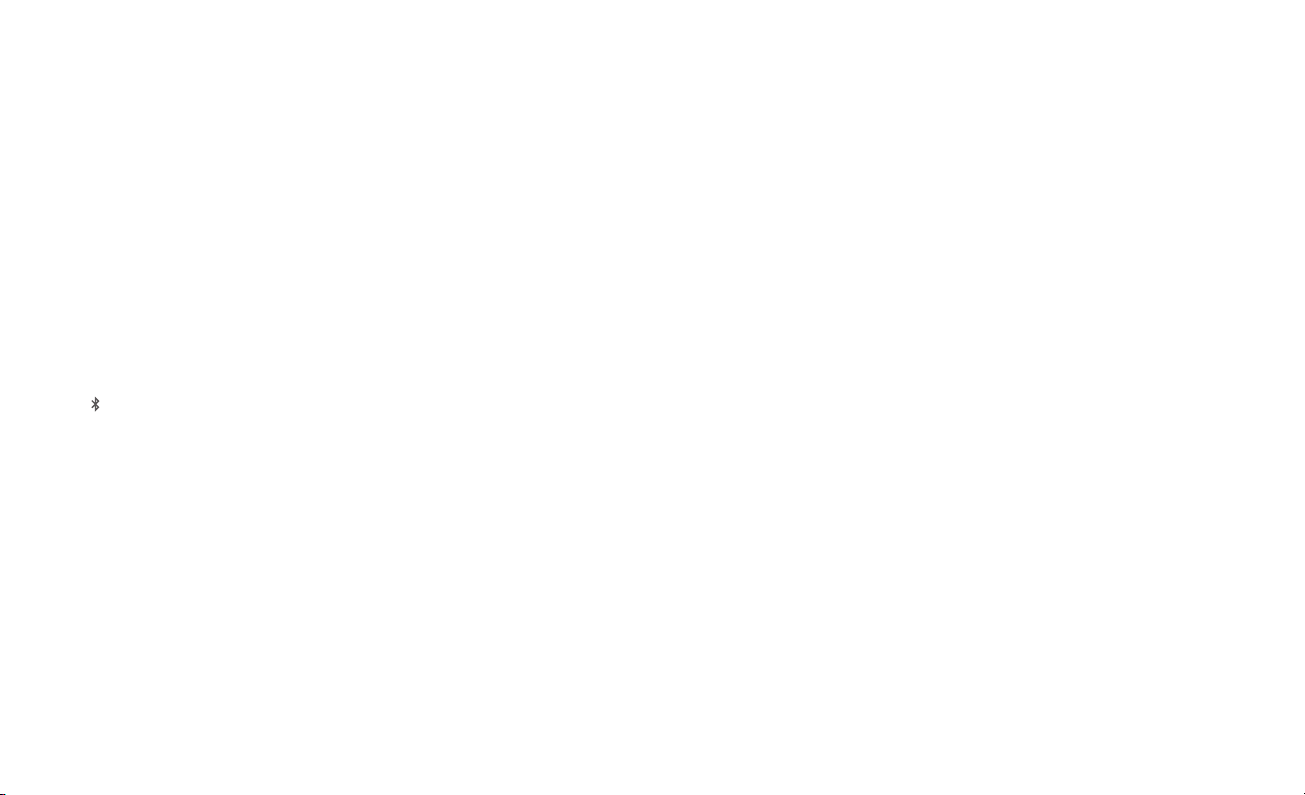
10
2
Pairing with Two Bluetooth Headphones
In TX mode, bluMe Duo can stream audio to two Bluetooth headphones
simultaneously. A second headphone can be paired after one headphone is
already connected.
Step 1: Connect your first headphone with bluMe Duo by following the previous
pairing instructions.
Step 2: Set your second headphone to pairing mode. Now press and hold the
MFB on bluMe Duo till the display shows “Searching...”. Your headphone will soon
show on the display. Double press the MFB to select your device to connect.
Once paired, your bluetooth device name will show on the display with this
icon “ ” indicating 2nd paired device.
Step 3: The sound from your TV will now play through both the Bluetooth
headphones simultaneously!
Note: After connecting with two Bluetooth headphones, the highest codec
supported by both devices will show in the display e.g. if device “1” supports AAC
and aptX LL codecs, while device “2” supports AAC codec, then the codec
indicator will show “AAC” in the display. After disconnecting with one of the devices,
the highest codec supported by the remaining device will show in the display.
Connecting to a TV and Soundbar / Speaker
When bluMe Duo is used as a transmitter with a TV using its audio inputs, its audio
output can be used as a bypass to connect another device such as a speaker or
soundbar. This makes it possible to plug both bluMe Duo and a soundbar/speaker
into a TV that only has one audio output.
The following instructions will help you setup the bluMe Duo audio bypass
feature to work with your speaker / soundbar in Bypass mode after connecting
bluMe Duo to your TV in TX mode.
Step 1: Follow the previous instructions to connect bluMe Duo to your TV using
the digital optical input “OPT IN”.
Step 2: Plug a digital optical cable from the bluMe Duo audio output “OPT OUT”
to your soundbar / speaker’s digital optical input “OPT IN”.
Note: Bypass feature only works if you have the TV connected to your bluMe Duo
via the Opitical Input and does not work via AUX.
Step 3: Select the mode “BYPASS” by sliding the TX - BYPASS - RX toggle switch
of bluMe Duo.
Step 4: The bypass feature is now active and sound from your TV will play through
speaker / soundbar!
11
QUICK SETUP: BYPASS MODE

QUICK SETUP: CONNECTING IN RX MODE
Connecting to a Stereo System or Powered Speakers
When in RX mode bluMe Duo is receiving an audio signal and passing that signal
from its output to the input of some type of amplification device like a home stereo,
active bookshelf speaker, car audio, etc.
The following instructions will help you connect bluMe Duo to your stereo system
or powered speakers and pair with your smartphone, tablet or computer.
bluMe Duo provides three connection options.
Option 1: Digital Optical Audio Input
Home theater systems, receivers and newer stereo systems are outfitted with a
digital optical connector.
Plug the Optical cable into the “Optical In” on the music system and the “OPT IN”
of bluMe Duo. Select the audio source “OPT” by sliding the OPT - AUX toggle
switch of bluMe Duo.
bluMe Duo
HiFiBluetoothMusic Receiver & Transmitter
OPTOUT OPTIN
AUXOUT AUXIN
DC5V IN
Digital Optical
Audio Out
Home Stereo System
Digital Optical
Audio In
Optical
12
Option 2: RCA Audio Input
Older or legacy stereo systems and receivers usually include analog Audio I/O
ports using RCA (Red & White) connectors.
Attach the included RCA adapter to the 3.5mm stereo audio cable. Plug the
connectors of the RCA adapter into the matching-color RCA jacks on the music
system and plug the attached 3.5mm cable into the “AUX OUT” of bluMe Duo.
Select the audio source “AUX” by sliding the OPT - AUX toggle switch of bluMe Duo.
Option 3: 3.5mm Headphone jack
Most powered or bookshelf speakers have a headphone jack.
Plug the included 3.5mm stereo audio cable into the headphone jack on the
music system/speaker and the “AUX OUT” of bluMe Duo. Select the audio source
“AUX” by sliding the OPT - AUX toggle switch of bluMe Duo.
bluMe Duo
HiFiBluetoothMusic Receiver & Transmitter
OPTOUT OPTIN
AUXOUT AUXIN
DC5V IN
3.5mm AUX
Audio Out Headphone
Jack
AUDIO
IN
Active/Powered Speakers
bluMe Duo
HiFiBluetoothMusic Receiver & Transmitter
OPTOUT OPTIN
AUXOUT AUXIN
DC5V IN
3.5mm AUX
Audio Out RCA
Audio In
HiFi Stereo/Receiver
13

Pairing with a Smartphone / Tablet / Computer
The following instructions will help you in pairing bluMe Duo with your smartphone,
tablet or computer in Receiver Mode (RX) after connecting bluMe Duo to your
home stereo system or powered speakers.
Step 1: Follow the previous instructions and connect bluMe Duo to your music
system using the appropriate connector cable.
Step 2: With bluMe Duo turned “ON” and the TX - RX toggle switch set to “RX”,
the display will show “Pairing” indicating that bluMe Duo is ready to pair.
Step 3: Turn ON Bluetooth on your smartphone and go to Bluetooth preferences.
Step 4: Scan listed Bluetooth devices and select “bluMe Duo” to pair and
connect. Once paired, the display will show “Connected”.
Step 5: Make sure the proper audio input source is selected on bluMe Duo.
Match the corresponding audio input on the back of bluMe Duo by selecting
between Optical and AUX audio source using the OPT - AUX toggle switch.
The selected audio source will show on the display.
Step 6: The music on your smart device will now play through your home
stereo system / powered speakers!
QUICK SETUP: PAIRING IN RX MODE
14
OTHER FUNCTIONS
Reconnection
bluMe Duo can remember up to 2 devices paired previously, and will attempt to
pair with the last connected devices automatically once it is turned back on.
bluMe Duo will not initiate reconnection. If bluMe Duo itself is turned off, it is
recommended to turn it back on first before turning on the paired devices so
that it can accept the incoming Bluetooth connection from the devices.
Adjusting the Volume
bluMe Duo, by design, is a passive transmitter or receiver and has no volume
control. User volume level must be adjusted via the input and output sources
connected to bluMe Duo.
Volume can be individually adjusted on each set of headphones paired with
bluMe Duo using the built-in volume controls on the headphone. With some TVs
and connection options, TV volume may be further raised or lowered to
change the volume of all headphones paired with beamit. In this case, volume
should be maximized on the TV and then adjusted via headphones for best
audio quality.
Factory Reset
With bluMe Duo powered OFF, press and hold the MFB for approx. 10secs until
the display shows “Reset Device”. The unit will enter pairing mode and any
previously paired devices will be cleared from its memory.
15
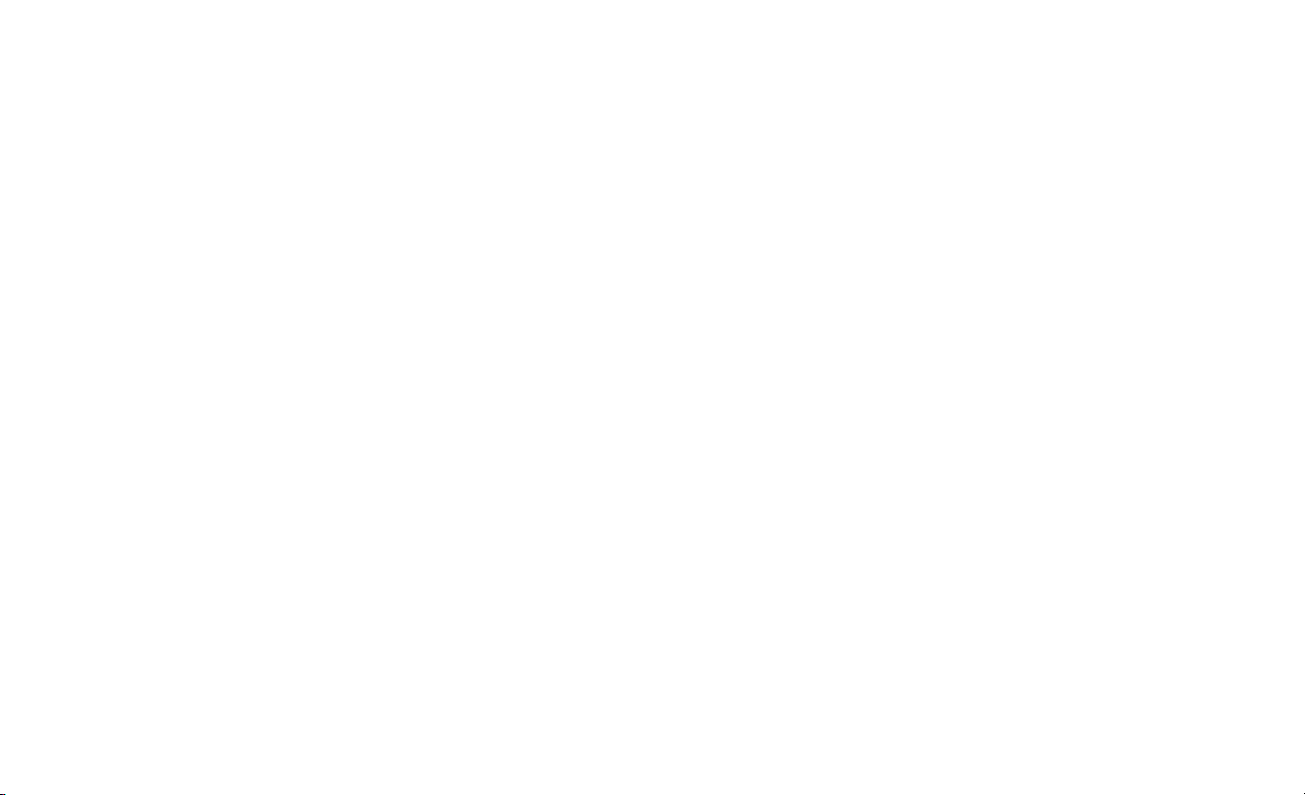
TROUBLESHOOTING TIPS
Unable to pair and connect bluMe Duo to my Bluetooth device.
Make sure you are operating bluMe Duo in the appropriate Bluetooth mode.
In TX Mode: bluMe Duo can only pair with a Bluetooth receiving device such as a
Bluetooth headphone, speaker or receiver. In this mode, ensure that bluMe Duo
and the Bluetooth headphone, speaker or receiver are in pairing mode at the
same time and are within 1 meter (3 feet) of each other.
In RX Mode: bluMe Duo can only pair with a Bluetooth transmitting device such as
a smartphone, tablet or computer. In this mode, ensure that Bluetooth is turned
‘ON’ on your smartphone, tablet or computer. Make sure bluMe Duo is ready to pair
and your device and bluMe Duo are within 1 meter (3 feet) of each other.
My Bluetooth headphone is connected but there is no audio output.
1. Ensure that your audio source (TV) OUTPUT is properly connected to bluMe Duo
audio INPUT. Audio inputs are used with TX MODE only.
2. Check whether the audio input source is correctly selected on bluMe Duo
(AUX / OPT). If AUX is selected, make sure your audio source is connected to the
AUX input. If OPT is selected, make sure your audio source is connected to the
Optical input.
3. Confirm that audio is playing on the TV and the volume is set to “High” on the TV.
Make sure that the volume is sufficiently high on your Bluetooth headphone/speaker.
4. If you are using an Optical connection, make sure nothing is connected to
the AUX input of bluMe Duo.
16
Smartphone is connected but cannot hear any sound from my audio system.
1. Ensure that your audio source (Home audio system, stereo speakers, etc.)
INPUT is properly connected to bluMe Duo audio OUTPUT. Audio outputs are
used with RX MODE only.
2. Check whether the audio output source is correctly selected on bluMe Duo
(OPT / AUX). If AUX is selected, make sure your audio source is connected to
the AUX output. If OPT is selected, make sure your audio source is connected
to the Optical output.
3. Verify the volume levels on your audio system and player app.
4. If you are using an Optical connection, make sure nothing is connected to
the AUX output of bluMe Duo.
The volume output level is Low.
In TX mode: Adjust the volume both on your Bluetooth headphones / speakers
and on the TV or other connected device as both may control the volume.
In RX mode: Verify the volume levels on your smartphone / computer OS and
player app. Also check the volume levels on your powered speakers or stereo
system.
The sound quality is poor and / or the audio is cutting out.
1. For the most noise-free audio, maximize the volume on your audio source (TV ,
home audio system, powered speakers, etc.) and adjust volume via the Bluetooth
enabled headphones, speakers or smartphone.
17

2. Make sure you are within range of your Bluetooth-enabled device.
3. Bluetooth devices are susceptible to interference from other Bluetooth
devices, cordless phones, routers, microwave ovens, and wireless devices
operating on the 2.4 GHz band. Eliminate as many potential sources of
interference as possible while using your Bluetooth headphones / speakers.
There is a delay (latency) in audio
1. Bluetooth is a digital wireless signal and there is some latency expected due
to the coding/decoding and compression/decompression steps that must occur.
2. The aptX® Low Latency audio codec supported by bluMe Duo is notable for
having a much lower latency (smaller delay), compared to regular Bluetooth audio.
3. Using bluMe Duo with a headphone that supports aptX® Low Latency will
minimize audio lag.
4. Some modern TV’s and receivers also have an audio delay option. Make
sure that audio delay is set to 0 to minimize lag.
18 19
TECHNICAL SPECIFICATIONS
Bluetooth®Version Bluetooth v5.0
Supported Codecs LDAC, Qualcomm®aptX™HD, aptX™LL, aptX™,
AAC and SBC
Bluetooth Chipset Qualcomm®CSR8675
Outputs 3.5mm Stereo AUX Input & Output
Digital Optical Input & Output
Bluetooth®Range 30 meters, 100 feet ( In RX mode)
D/A Converter
Frequency Response 10Hz - 20kHz (+/- 0.5dB)
PCM5102A
Power In DC 5V/1A
USB Port Type C
Screen 1.3 inch OLED, 128 x 64 pixels
Signal to Noise Ratio (SNR) 112dB
Total Harmonic Distortion -93dB
PCM Support 96kHz / 32bit
Enclosure Aluminum
Included Accessories 3.5mm AUX stereo audio cable
3.5mm to 2RCA splitter cable
100~240V AC Power Adapter
USB to USB-C Cable
Quick Start Guide
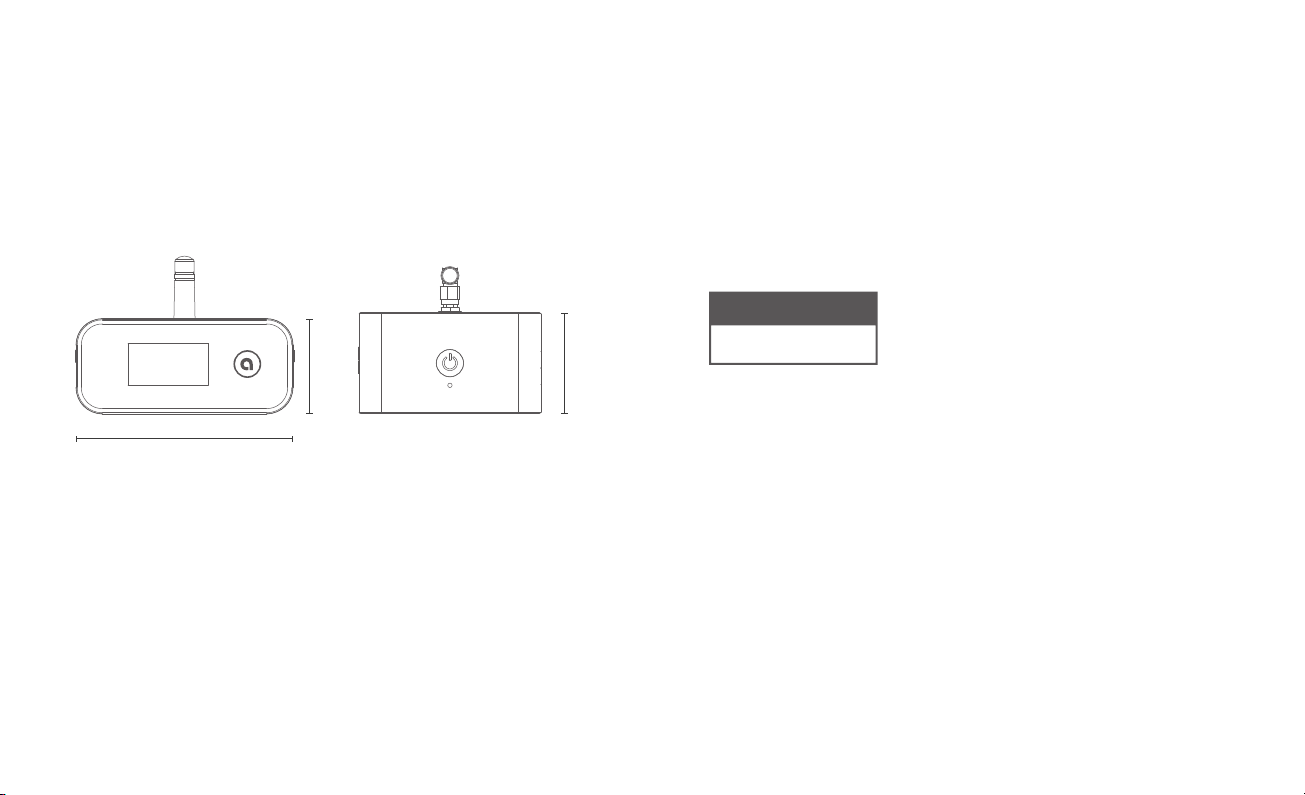
20
1.4 inch (36 mm)
3.2 inches (82 mm)
1.8 inches (45 mm)
Weight: 5.9 oz (166 grams)
Dimensions Height 1.4 inches (36 mm)
Width 3.2 inches (82 mm)
Depth 1.8 inches (45 mm)
Weight 5.9 ounces (166 grams)
PRODUCT SAFETY
When used in the directed manner, this unit has been designed and
manufactured to ensure your personal safety. Improper use of this product
can result in potential electrical shock or fire hazards. Please read all safety
and operating instructions carefully before installation and use. Keep these
instructions handy for future reference.
Users of this product are cautioned not to make modifications or changes
that are not approved by Auris, Inc. Doing so may void the compliance of
this product and may result in the loss of the user’s authority to operate
the equipment.
CAUTION: To reduce the risk of electric shock
do not remove cover (or back).
No user-serviceable parts inside.
Refer servicing to qualified service personnel.
CAUTION
RISK OF ELECTRIC SHOCK
DO NOT OPEN
21
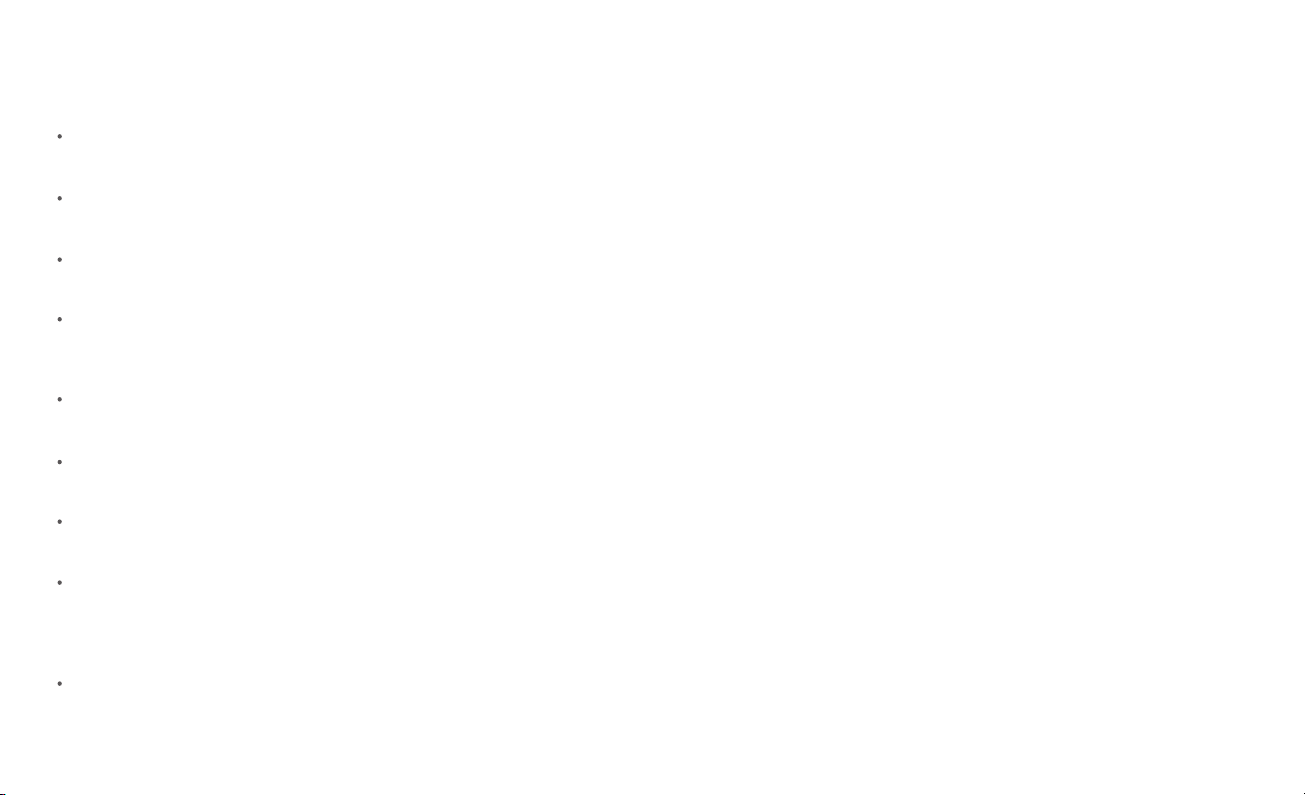
Keep product dry to avoid affecting the interior circuitry of the product.
Don’t put the product in direct sunlight or place in hot areas.
High temperature will shorten the life of electronic device.
Don’t expose to extreme temperatures, it may damage the internal
circuit board.
Don’t take the product apart or the warranty will be voided.
Don’t drop the product.
Don’t use chemical or detergent to clean the product.
Due to isolating characteristic of the product, do not use the product at
excessive volume while driving or in any other activity where failure to
hear surrounding sounds could be dangerous.
Using the product at excessive volumes may cause permanent hearing
damage. You can get the most out of your equipment and enjoy great
audio performance even at safe levels.
SAFETY INSTRUCTIONS
22
WARRANTY
Don’t worry. Your auris bluMe Duo is covered under our warranty.
For warranty information please visit:
https://theauris.com/pages/warranty
This device complies with Part 15 of the FCC Rules. Operation is subject
to the following two conditions:
(1) This device may not cause harmful interference, and
(2) This device must accept any interference received, including the
interference that can cause undesired operation.
23
NOTE: This equipment has been tested and found to comply with the limits for a
Class B digital device, pursuant to part 15 of the FCC Rules. These limits are
designed to provide reasonable protection against harmful interference in a
residential installation. This equipment generates uses and can radiate radio
frequency energy and, if not installed and used in accordance with the instructions,
may cause harmful interference to radio communications. However, there is no
guarantee that interference will not occur in a particular installation. If this
equipment does cause harmful interference to radio or television reception, which
can be determined by turning the equipment off and on, the user is encouraged to
try to correct the interference by one or more of the following measures:
- Reorient or relocate the receiving antenna.
- Increase the separation between the equipment and receiver.
-Connect the equipment into an outlet on a circuit different from that to which the
receiver is connected.
-Consult the dealer or an experienced radio/TV technician for help.
Changes or modifications not expressly approved by the party responsible for
compliance could void the user's authority to operate the equipment.

Scan the QR Codes below to explore more
If you have any further questions about the operation or use of this product,
please contact our customer care team for assistance on support@theauris.com
theauris.com Facebook Instagram YouTube
Auris, Inc.
DE 19958, USA
© 2022 Auris, Inc. All Rights Reserved.
The Bluetooth®word mark and logos are registered trademarks owned by
Bluetooth SIG, Inc. Qualcomm is a trademark of Qualcomm Incorporated,
registered in the United States and other countries. aptX is a trademark of
Qualcomm Technologies International, Ltd., registered in the United States
and other countries. LDAC and LDAC logo are trademarks of Sony Corporation.
All other trademarks and logos are property of their respective owners.
Designed in the U.S.A. I Made in China.
www.theauris.com
Table of contents