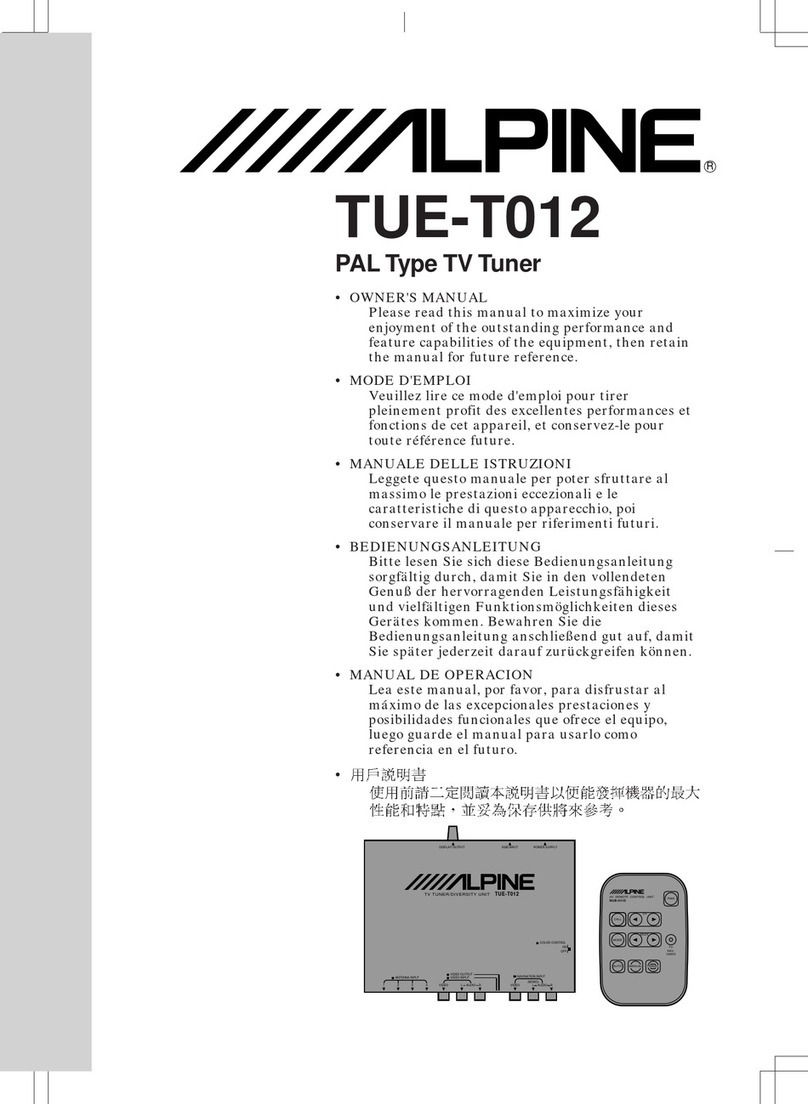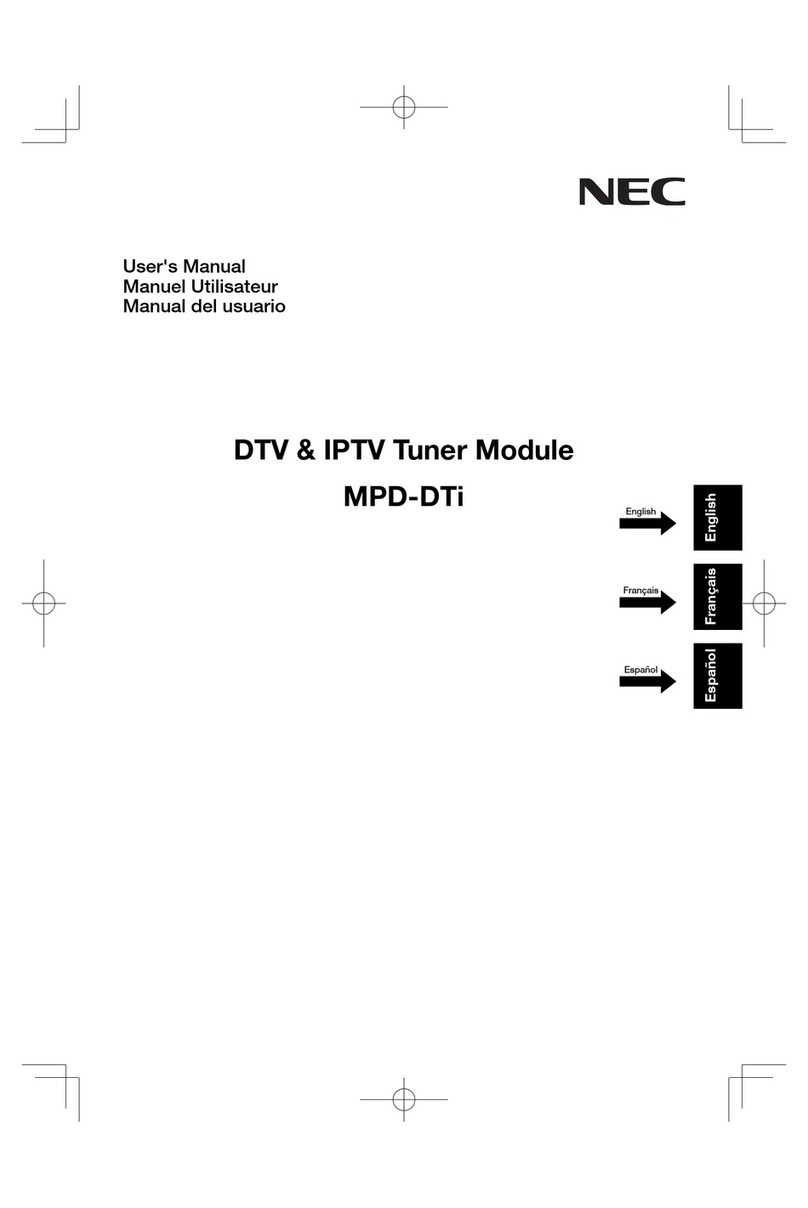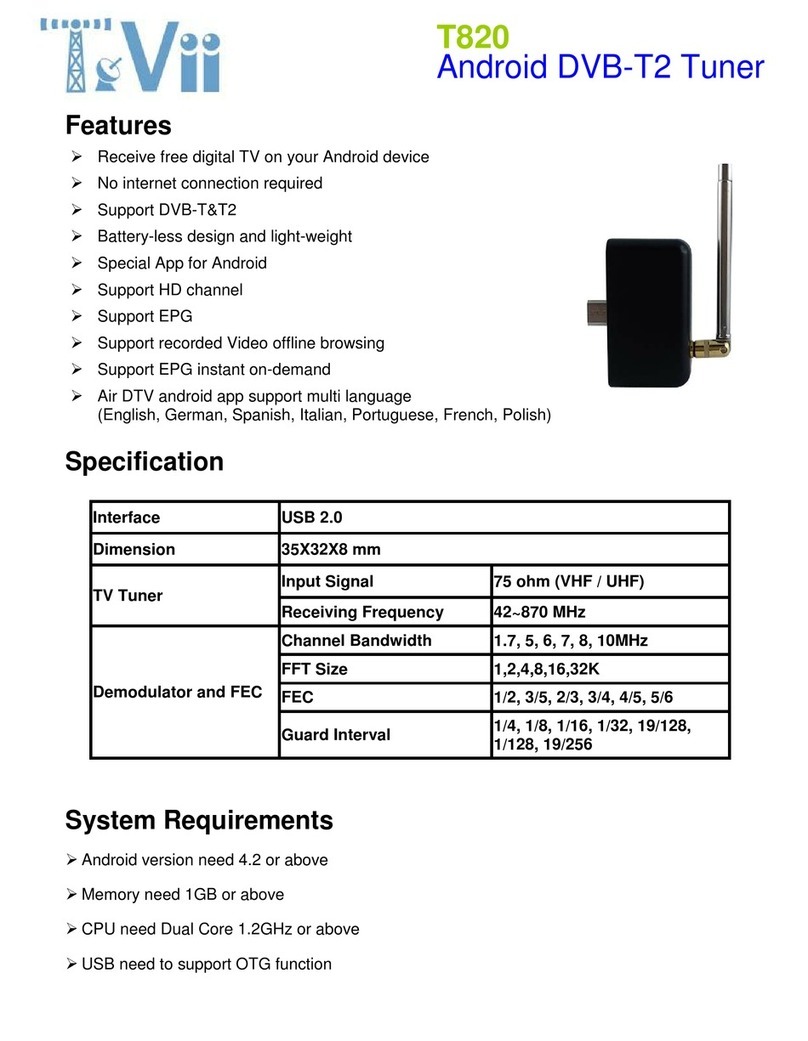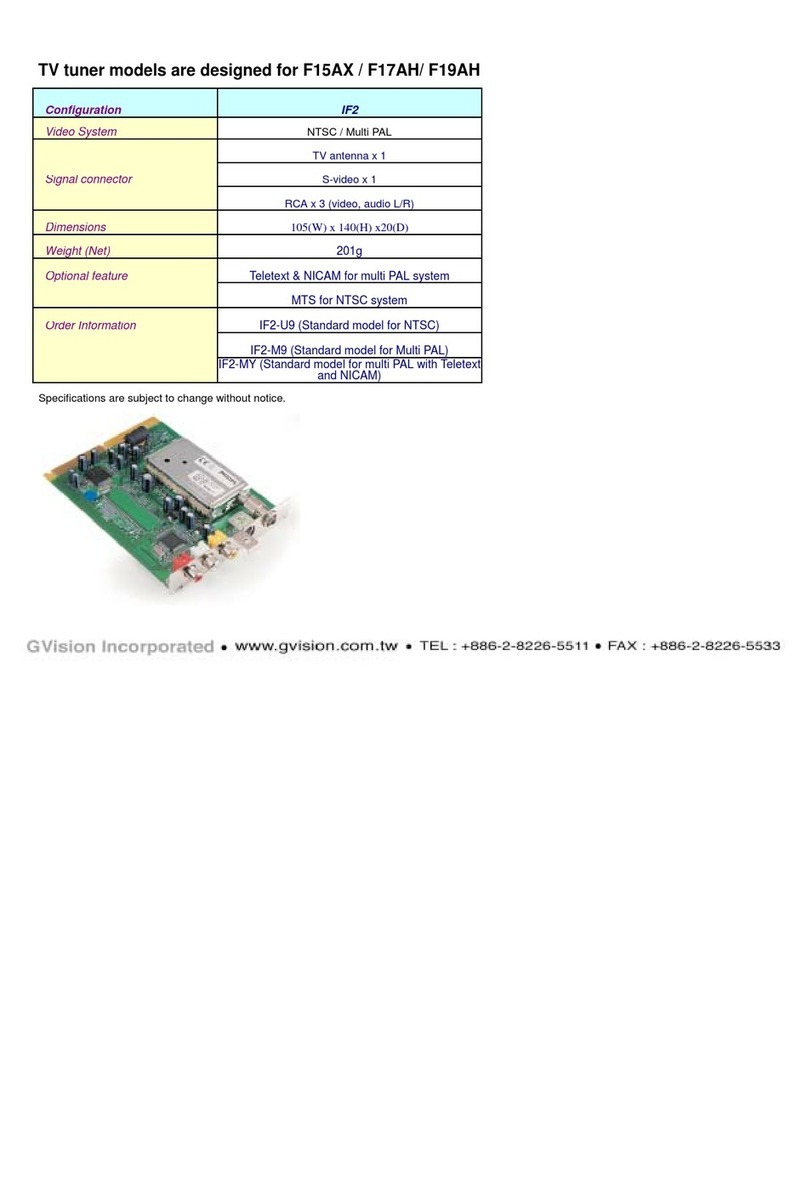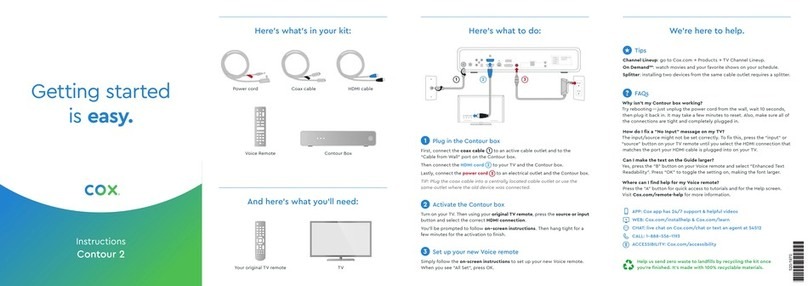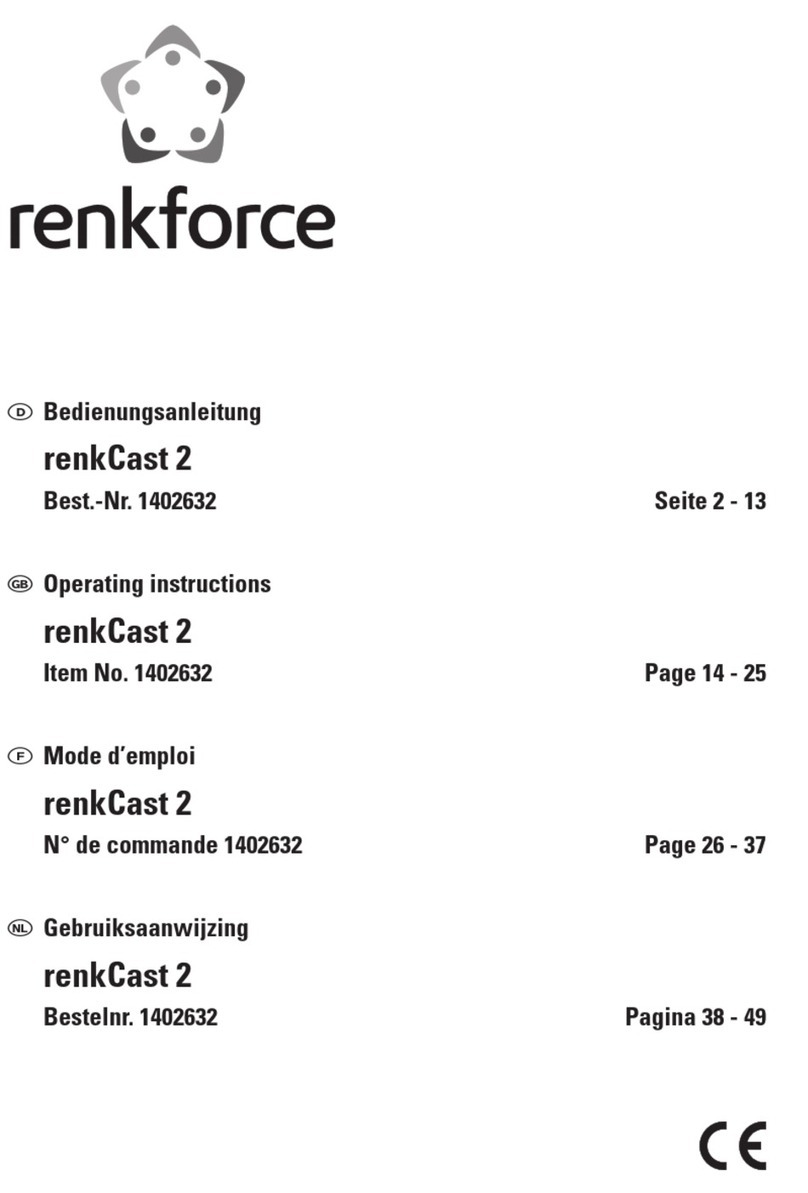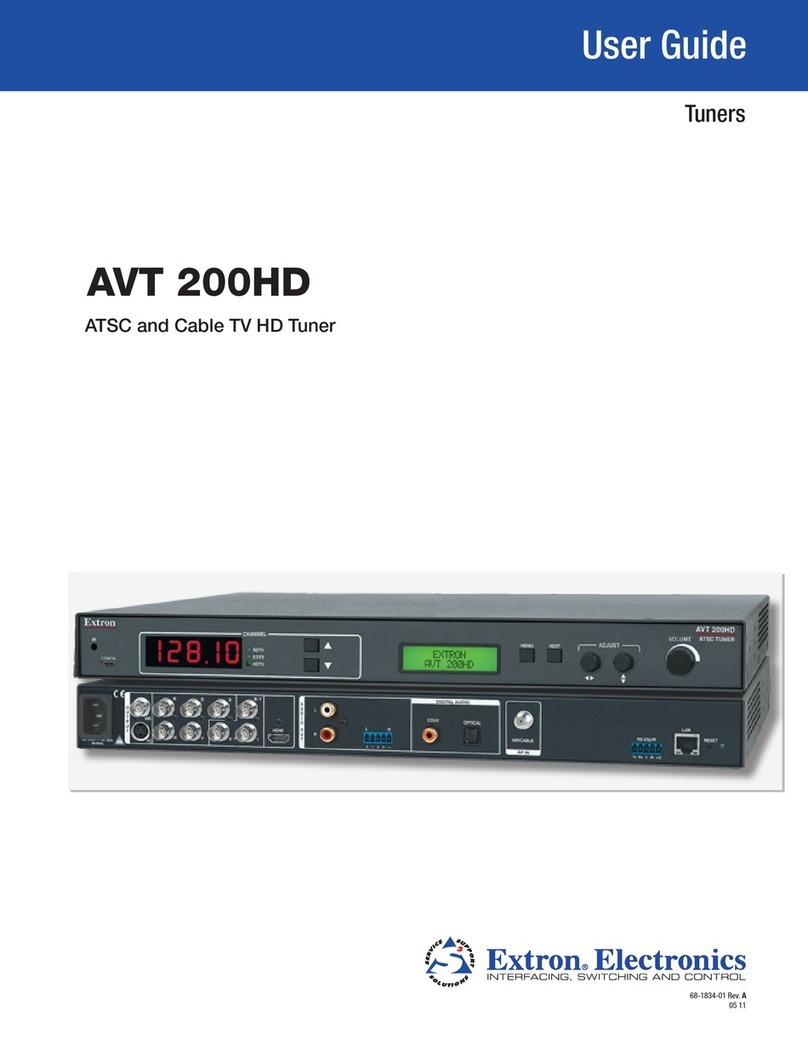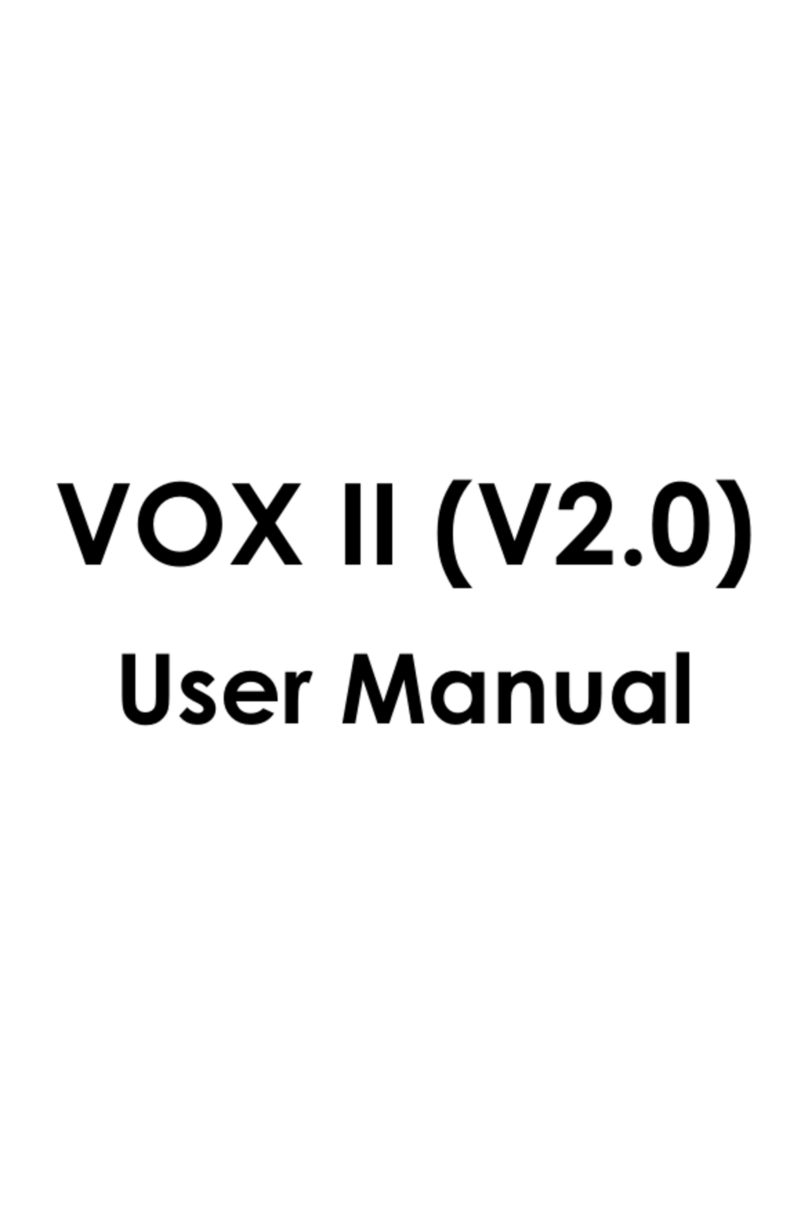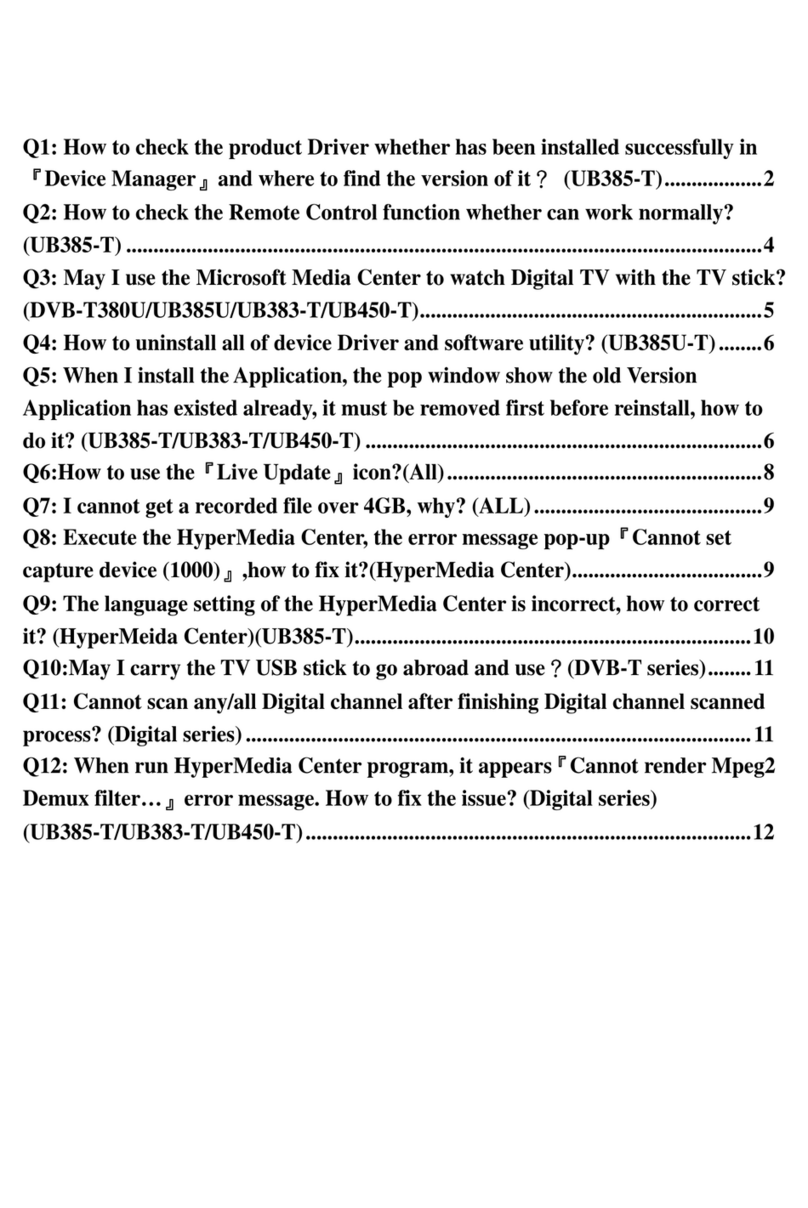Aurora Multimedia VPH-100 User manual

Manual Number: 100420

SAFETY INSTRUCTIONS
Please review the following safety precautions. If this is the first time using this model of terrestrial TV
tuner, then read this manual before installing or using the tuner. If the tuner is not functioning properly,
please contact your local distributor or system installer.
The lightning symbol in the triangle is used to alert you to the presence of dangerous voltage
inside the tuner that may be sufficient to constitute a risk of electric shock to anyone opening the
case. It is also used to indicate improper installation or handling of the tuner that could damage
the electrical system in the tuner or in other equipment attached to the tuner.
The exclamation point in the triangle is used to alert you to important operating and maintenance
instructions. Failure to follow these instructions could result in injury to you or damage to the
tuner.
Be careful with electricity:
Power outlet: To prevent electric shock, be sure the electrical plug used on the tuner‟s power cord matches
the electrical outlet used to supply power to the tuner.
Power cord: Be sure the power cord is routed so that it will not be stepped on or pinched by heavy items.
Power overloading: Avoid overloading electrical outlets or extension cords which otherwise could result in
electric shock or fire.
Lightning: For protection from lightning or when the tuner is left unattended for a long period, disconnect it
from the power source.
Protect other equipment: Unplug the tuner before connecting any other equipment, especially the TV
antenna. Connect all equipment to the tuner before plugging in any power cords to the power source.
Power line: Be sure your TV antenna is not located near overhead power lines, or where it might fall into any
power lines. Also be careful to avoid touching any such power lines when installing the TV antenna.
Antenna Grounding: Be sure that the antenna is grounded to provide protection from lightning and build-up of
static electricity. Also, be sure that the power has been turned off before connecting any of the RF connectors.
Also follow these precautions:
Ventilation: Do not block the ventilation slots on the tuner or place any heavy object on top of it.
Blocking the air flow could damage the tuner. Arrange components so that air can flow freely around the tuner.
Ensure that there is adequate ventilation if the tuner is placed in a stand. Put the tuner in a properly ventilated
area, away from direct sunlight or any source of heat.
Overheating: Avoid stacking the tuner on top of a hot component such as a power amplifier.
Risk of Fire: Do not place the tuner on top of any easily combustible material, such as carpet or fabric.
Proper Connections: Be sure all cables and equipment are connected to the tuner as described in this
manual.
Object Entry: To avoid electric shock, never stick anything in the slots on the case or remove the cover.
Water Exposure: To reduce the risk of fire or electric shock, do not expose the tuner to rain or moisture.
Keep the tuner out of the reach of children or it may fall, causing injury or damage to the tuner.
Always disconnect the power cord from the power outlet when you are not using the tuner. This reduces your
risk of electric shocks or fire.
Always turn off the tuner, disconnect it from the power outlet, and unplug all other cables from before moving
the tuner. This reduces your risk of electric shocks or fire.
This device complies with Part 15 of the FCC Rules. Operation is subject to the following two conditions:
(1) This device may not cause harmful interference.
(2) This device must accept any interferences received, including interference that may cause undesired
operation.
"HDMI, the HDMI logo and High-Definition Multimedia Interface are trademarks or registered
trademarks of HDMI Licensing LLC."
EMI (Electro Magnetic Interference) tested
Manufactured under license from Dolby Laboratories. “Dolby” and the double-D symbol are trademarks of
Dolby Laboratories.
WARNING!
RISK OF ELECTRICAL SHOCK
DO NOT OPEN
WARNING:
TO REDUCE THE RISK OF ELECTRICAL SHOCK
DO NOT REMOVETHE COVER
NO USER-SERVICEABLE PARTS ARE INSIDE
REFER SERVICING TO QUALIFIED PERSONNEL

TABLE OF CONTENTS
INTRODUCTION..........................................................................................................................1
Package Contents.................................................................................................................................1
Front Panel Buttons and LEDs..............................................................................................................1
Rear Panel Jacks ..................................................................................................................................2
INSTALLATION ...........................................................................................................................3
Connections...........................................................................................................................................3
Identifying the Remote Control Buttons ................................................................................................4
SETTING UP THE TUNER..........................................................................................................5
Channel Setup.......................................................................................................................................5
Auto Scan..........................................................................................................................................................5
Manual Scan......................................................................................................................................................6
IP Program Setting ............................................................................................................................................6
Edit....................................................................................................................................................................7
Caption (Closed-Caption Options) ........................................................................................................8
Setup.....................................................................................................................................................9
Output Resolution..............................................................................................................................................9
OSD Opacity......................................................................................................................................................9
I-Plate................................................................................................................................................................9
Power Saving ....................................................................................................................................................9
Time Zone .........................................................................................................................................................9
Sound..............................................................................................................................................................10
Network Settings .............................................................................................................................................10
System ............................................................................................................................................................10
Resetting to the factory defaults......................................................................................................................10
Software Upgrade............................................................................................................................................ 11
Parental Control Setting ......................................................................................................................12
Explanation of the MPAA and TV Rating Systems...........................................................................................12
Parental Control...............................................................................................................................................13
Advanced Rating.............................................................................................................................................13
Change Password...........................................................................................................................................13
APPENDIX 1 DTV Channel Table Information ...................................................................14
APPENDIX 2 RF System Guidelines ..................................................................................14
APPENDIX 3 Troubleshooting ............................................................................................16
APPENDIX 4 RS-232/LAN Control Protocol.......................................................................17
APPENDIX 5 Technical Specifications...............................................................................19
APPENDIX 6 Glossary.........................................................................................................20
APPENDIX 7 Warranty.........................................................................................................22

1
INTRODUCTION
Package Contents
Please make sure the following items are included within your package. Contact your dealer if any items
are missing or damaged.
Tuner x 1
Remote Control (with 2 AAA batteries) x 1
Component cable x 1
Audio cable x 1
This user‟s guide x 1 (Go to www.auroramultimedia.com for latest manual and firmware)
Power adaptor x 1
Rack Mount Bracket x 2
Screw x 4
Front Panel Buttons and LEDs
Power
Press to turn the tuner ON or OFF.
/ Channel +/-
Press to change channels or highlight items on the On-Screen Display (OSD) menu screen.
/ Volume +/- and System Reset
Press to adjust volume or highlight items on the OSD menu.
Press to exit to previous menu screen.
Hold simultaneously for 5 seconds to reset system to default settings and reboot.
Menu / Enter
Press to launch OSD menu and confirm selected adjustments throughout the menu.
LED Display
Power/Stand by: shows current power status –green LED for power ON, red LED for stand by
IR: blinks to confirm that commands from the remote control are being received.
5 digit numeric LED display: 3 digits for the main channel and 2 digits for the subchannel (digital
sources only).

2
Rear Panel Jacks
①.DC IN
Connect the supplied 12V / 2A power adapter's output plug here.
②.RF IN
Connect a VHF/UHF/ATSC coaxial RF antenna cable to this port for signal input.
③.RS-232
Connection for remote monitoring or control via external system (e.g. PC).(see Appendix 3)
④.IR IN
Connection for external IR extender.
⑤.YPbPr/S-VIDEO/VIDEO with AUDIO OUT
Analog video and audio outputs for connection to audio/video switchers or displays. Choices
are, in order of signal quality: Component (YPbPr), S-Video, composite (Video). Note:
S-Video and composite are 480i only.
⑥.S/PDIF OUT
Digital audio outputs (optical and RCA type) for connection to external digital audio system.
⑦.HDMI OUT
HDMI output comprised of digital video and audio signals, for connection to compatible
displays or switching/routing devices.
⑧.LAN
RJ-45 Ethernet port for used for control, IPTV input and firmware updates. (seeAppendix 3)
(Caution: DO NOT plug a telephone line into the network connector!)
⑨.USB
Alternate method for installing firmware updates.

3
INSTALLATION
Connections
Plug power adapter into AC power outlet, then connect adapter plug into DC IN port
Connect antenna or cable source to RF Input port using coaxial RF cable with F-type
connector
Connect to external control system (if applicable)
Select output format:
For analog output, connect the YPbPr, S-VIDEO or VIDEO outputs to the AV INPUT
jacks on your display, switcher or router. Connect the L/R AUDIO outputs for audio.
For multichannel digital audio, connect a digital audio cable (optical or RCA type) to
an external digital audio system.
For combined digital video/audio output, connect an HDMI cable (not included)
between the tuner's HDMI output and HDMI input of your display, switcher or router.

4
Identifying the Remote Control Buttons
Battery Installation
Open the battery lid behind the remote control and insert the twoAAA batteries (included). Be sure to observe
correct polarity (+/-) when placing the batteries into the compartment.
Note: Never mix old and new batteries as this may result in leakage or cracking, possibly causing injuries to users.
Caution: A risk of explosion can result if batteries are replaced with an incorrect type. Always dispose of used
batteries in accordance with local regulations.
*For future use
Note: The remote control has a range of about 20 feet (6 meters) at a left to right angle of about 60° off center.
Always point the remote control directly at the tuner. The remote control unit may not work properly if the
remote control sensor on the tuner is under direct sunlight or subjected to other strong lighting. In such
cases, suppress or change the angle of the lighting on the tuner, or operate the remote control unit closer to
the tuner.
Button
Description
Power
Turns tuner ON and OFF
Numeric Buttons
For entering channel number or password
Mute
Press to toggle audio output on and off
VOL+/VOL-
Press + to increase or –to decrease audio volume
CH Λ/CH V
Press to change channels up or down
Last
Press to return to previous channel viewed
Menu
Press to view or clear the OSD (On-Screen Display) menu
Source*
Input source selection
Info
Press to display information about the current channel
Exit
Press to return to the previous menu page or exit On-Screen Menu
Use to highlight a desired menu item on the screen
OK
Press to select a highlighted menu item
CC/CS
Press to select CC (Closed Caption) and CS (Caption Service) feeds
Aspect
Press to toggle through predefined aspect ratio modes
Page
Change to next page on EPG (Electronic Program Guide)
EPG
Press to display Electronic Program Guide
Play*
PVR Play
Stop*
PVR Stop
Pause*
PVR Pause
Prev*
PVR Skip Previous
Next*
PVR Skip Next
Fwd*
PVR Scan Forward
Rev*
PVR Scan Reverse
Rec*
PVR Record

5
SETTING UP THE TUNER
Channel Setup
Press the “Power” button on the remote control to turn the tuner on. When powering on for the first time, you will be
prompted to scan and memorize all available channels from your RF input signal. To start this process, press the
“Menu” button on remote control to display the MENU banner.
Auto Scan
Depending upon the RF input signal, you will need to scan for either off air
(antenna) or cable channels.
Off Air Scan
1. Press the “Menu” button on the remote control to display the OSD menu.
2. Press to highlight Channel, and press the “OK” button on the remote
control. There are three sub-menus are listed.
(1) Auto Scan
(2) Manual Scan
(3) IP Program
(4) Edit
3. Press to highlight “Auto Scan”, then press the “OK” button on the
remote control.
4. Press to select the “Off Air”, then press the “OK” button on the remote
control to start auto-programming.
The tuner will scan for both analog (NTSC) and digital (ATSC) off-air
content from channel 2 to 69. It takes several minutes to complete the
scanning process; the percentage bar displays the progress.
When the scan had completed, press the “Exit” button on the remote control to leave this window. Press the “CH
” and “CH ” buttons to verify the channels found and memorized.
Cable Auto Scan
1. Follow steps 1~3 listed above to activate theAuto Scan function for cable signals.
2. Press to select “Cable” and press “OK”. Use to select “STD”, “HRC” or “IRC”, then press the “OK”
button on the TV or remote control.
Note: STD, HRC, and IRC identify various types of cable TV systems. Contact your local cable company for the
type of cable system that exists in your particular area.
The tuner scans for all QAM digital and NTSC analog signals from channel 2 to 125. It takes about five
minutes to complete the whole scanning process; the percentage bar displays the progress.
When the scan has completed, press the “Exit”button on the remote control to leave this window.
Press the “CH ” and “CH ” buttons to verify the channels found and memorized.

6
Manual Scan
Manual Scan allows you to individually add new channels into memory without running Auto Scan.
1. On the Channel menu page, select “Manual Scan” and press the “OK”
button on the remote control. Choose the channel map you are using,
then press "OK".
(1) Off Air
For off-air additions, enter the new channel number (between 2 and 69)
on the remote control's numeric keypad. Press to select "Scan", then
"OK" to scan for and load the channel.
(2) Cable
When adding cable channels, verify your cable type (“STD”, “HRC” or “IRC”), then enter the new channel
number (between 2 and 125) on the remote control's numeric keypad. “OK” button on the remote control for
scanning. Press to select "Scan", then "OK" to scan for and load the channel.
The scanned channels will appear if the desired scanning channel has been searched successfully.
2. When finished, press the “Exit” button on the remote control to leave this window.
IP Program Setting
1. On the Channel menu page, select “IP Program” and press the “OK”
button on the remote control.
2. Select “Add”and press “OK”, there are two sub-menus are listed.
(1) Unicast
(2) Multicast
3. Press to highlight “Unicast”, then press the “OK” button on the
remote control, you will see the “Channel No”, “Port”to be typed, and
press .to select “Add”and press “OK”to apply.
4. Press to highlight “Multicast”, then press the “OK” button on the
remote control, you will see the “Channel No”, “IP Adress”and “Port”to
be typed, and press .to select “Add”and press “OK”to apply.
5. Press the “Exit” button on the remote control to leave this window.

7
Edit
Channel Skip and Add setting
This feature allows you to select which channels in memory are tuned
when using the channel buttons.
1. On the Channel menu page, press to highlight “Edit”, then press
“OK”to display the list of memorized channels. Press "OK" again to
enter the channel list.
2. Use to highlight each channel in the list. Pressing “OK”on a
checked channel will remove it from the list (skip), while pressing "OK"
on an unchecked channel will add it to memory.
3. Press the “Exit” button on the remote control to leave this window.

8
Caption (Closed-Caption Options)
Press the “Menu”button on the remote control.
Press buttons to highlight the Caption icon, and press “OK”button to select
desired caption.
1. Style:
Press buttons and the “OK” button to select the desired caption style options:
Custom or Default.
2. Size:
Press buttons and the “OK” button to select the desired Closed Caption font
size: Small/ Medium/ Large.
3. Font:
Press buttons and the “OK” button to select the desired Closed Caption font:
Font1~Font7
4. Font Color:
Press buttons and the “OK” button to select the desired Closed Caption font
color: Red/ Green/ Blue/ Yellow/ Magenta/ Cyan/ Black/ White.
5. Background Color:
Press buttons and the “OK” button to select the desired background color:
Red/ Green/ Blue/ Yellow/ Magenta/ Cyan/ Black/ White.
6. Font Opacity:
Press buttons and the “OK” button to select the desired background color:
Solid/ Flashing/ Transparent/ Translucent.

9
Setup
Press the “Menu” and buttons to highlight Setup and press the “OK” button on
the remote control to show sub-menus.
Output Resolution
1. Press the buttons to select “Resolution”and press “OK”.
2. Press to select the output video resolution and press the “OK” button on the
remote control.
3. Press the “Exit” button on the remote control to return to the previous menu.
Note: Video & S-Video outputs only support 480i mode.
OSD Opacity
1. Press to highlight the “OSD Opacity”and press “OK”.
2. Press to change the percentage of the OSD background‟s transparency.
3. Press the “Exit” button on the remote control to return to the previous menu.
I-Plate
The Information Plate displays channel, signal source, resolution and (if available)
programming data on the screen upon channel changes. To see or hide I-Plate:
1. Press to change the I-Plate display to “On”or “Off”mode.
2. Press the “Exit” button on the remote control to return to the previous menu.
Power Saving
1. Select the “Power Saving” you can press to turn the power saving function
on or off.
2. Press the “Exit”button on the remote control to return to the previous menu.
Note:
Power saving off will leave the main-system operational but video and audio sub
systems will be put into software standby for quick power-up.
Power saving on will tell the subsystems to come out of sleep mode and start
things again right away
Time Zone
1. Press to highlight Time Zone” and press “OK”.Press to change time
zone and D.S.T. (Daylight Saving Time) settings.
2. Press the “Exit” button on the remote control to return to the previous menu.

10
Sound
1. Press to highlight "Sound”to show the audio format option and multi-sound
option.
2. Press to highlight “Output Format”to select the desired audio format, and to
select MTS mode at NTSC or to select Multi-language at ATSC, then press “OK”
to confirm the setting.
3. Press the “Exit” button on the remote control to return to the previous menu.
Dolby Digital:
Manufactured under license from Dolby Laboratories.
“Dolby” and the double-D symbol are trademarks of Dolby Laboratories.
Network Settings
DHCP
The tuner will automatically attempt to establish a network connection using DHCP
when an active network cable is connected. You can also manually attempt to
connect by selecting "DHCP" from the "Network" menu and highlighting "Yes" to
connect. (To confirm a successful connection, select "System" to check for the
presence of an IP address.)
Static IP
If desired, the tuner can be manually configured to use a static IP address by
following the instructions below. (Contact your network administrator to acquire the
correct values for each parameter before making the changes.)
1. Press to select Static IP from the Network menu and press “OK”.
2. Press the numeric buttons on the remote control to input the IPAddress, Subnet
mask, Gateway, and DNS parameters (). When finished, select “Done”to
manually implement the network settings.
System
Use the "System" selection to see network settings and hardware/software version
information.
1. Press to highlight the “System”icon and press the “OK” button on the remote
control.The display will show the tuner's system-related information.
2. Press the “EXIT” button on the remote control to return to the previous menu.
Resetting to the factory defaults
1. Press to select “Reset”, after enter, then select “Yes”and press the “OK”
button on the remote control, the all setting would return to the original value.
2. Press the “EXIT” button on the remote control to return to the previous menu.

11
Software Upgrade
The tuner's software can be upgrading using either of two methods: On-line or USB flash drive. On-line upgrading
is fast and convenient, making it easy to employ the latest software as soon as it's available. If a network
connection is not available, a USB flash drive can be used to load the new software into the tuner. (Contact your
dealer to obtain the latest version.)
1. Press to select “Software Upgrade”. For on-line updating, make sure you
have a working Ethernet connection, then select "Internet”to start the upgrade
process. If using the USB method, ensure that the flash drive has the
uncompressed (not zipped) version loaded before starting. After plugging in the
drive, select the “USB”update method followed by "OK".
2. When finished, the tuner will reboot automatically.

12
Parental Control Setting
Explanation of the MPAA and TV Rating Systems
TV Raing (USTV (FCC)) Age-Based Ratings
TV-MA Mature audiences only. This program may contain mature themes, profane language, graphic
violence and explicit sexual content.
TV-14 Parents strongly cautioned. This program may contain sophisticated themes, sexual content,
strong language and more intense violence.
TV-PG Parental guidance suggested. The program may contain infrequent coarse language, limited
violence, some suggestive sexual dialogue and situations.
TV-G General audience. It contains little or no violence, no strong language, and little or no sexual
dialogue or situations.
TV-Y7 Directed to older children. Themes and elements in this program may include mild physical or
comedic violence, or may frighten children under the age of seven.
TV-Y All children. The themes and elements in this program are specifically designed for a very young
audience, including children from ages two –six.
USTV (FCC) Content Category
V Violence.
S Sexual content.
L Offensive language.
D Dialogue...sexual innuendo.
FV Fantasy or cartoon violence.
MPAA Rating System (Movies)
G General audience. No restriction.
PG Children under 13 should be accompanied by an adult.
PG-13 Parental guidance suggested. Children under 13 should be accompanied by an adult.
R Restricted. Viewers should be 17 or older.
NC-1 Not classified. Viewers should be 17 or older.
X Adults only.
NR Not rated
* USTV (FCC) ratings:
The particular rating that you have selected will be locked (and indicated as a green lock symbol). Also,
all of the age-based ratings will be locked within the particular group. Suppose that the TV-G rating and
all of its contents (V, S, L, and D) are locked.
In that case, more restrictive ratings (TV-PG, TV-14, and TV-MA) and all of their contents (V, S, L, and D)
are automatically locked as well.
* MPAA ratings:
The particular rating that you have selected will be locked. In addition, more restrictive ratings will be
locked as well.
* Neither USTV (FCC) ratings nor MPAA ratings apply to news programs.

13
Parental Control
1. Press to highlight Parental and press “OK”, and enter the
default password of “0000”. Press “OK”to confirm.
2. Press buttons to highlight ”MPAA”or “US TV Ratings”, and
press “OK”. You can also independently lock the MPAA and
TV ratings; locked ratings are indicated by the lock symbol.
3. Press and “OK”to activate the appropriate restrictions
for either the MPAA system or the TV Rating system.
4. Press the “EXIT”button to leave.
Note:
When a rating-locked channel has selected, the message” Channel is blocked” will appear on the TV
screen.
Advanced Rating
1. Press buttons to highlight Parental and press “OK”, and enter the default password of “0000”.
Press “OK”to confirm.
2. Press buttons to highlight “RRT”, then press “OK”to enter, this function will provides more
various ratings for selection depends on demand.
Note:
The “RRT”is the Region Rating Table downloadable function.
Change Password
1. Press buttons to highlight Parental and press “OK”, and
enter the default password of “0000”. Press “OK”to confirm.
2. Use the remote's numeric keypad to enter the new password
with 4 numbers and confirm again, finally highlight the
“Change”and press “OK”to finish.
3. Press the “EXIT”button to leave.

14
APPENDIX 1 DTV Channel Table Information
*Log on to the website http://www.antennaweb.org and select “Choose An Antenna”. Enter your address
and find the DTV stations airing the signal in your local area and then visit the local station websites for
program schedules. Usually the website names are the same as the station‟s name. For example, DTV
station WCBS (channel 56) New York‟s website is http://www.wcbs.com and KCET (UHF channel 59)
Los Angeles‟s website is http://www.kcet.org.
However, the most accurate method for locating the local station‟s website is through their parent
network. For example, to find WCBS New York, check the CBS website. You can also contact the
network service center for detailed information about their local DTV program package.
Note:
(a) Using the Antenna Web site, you can also get information about choosing the correct type of
antenna and the proper aiming guidelines.
(b) NAB (Association of Broadcasters) has updates on the local DTV stations in operation at
http://www.nab.org/Newsroom/Issues/digitaltv/DTVstations.asp
APPENDIX 2 RF System Guidelines
This section is a basic guideline based on the SCTE Digital Cable Network Standard. For optimal performance on a
cable system following the published standards will usually lead to the best results and the least headaches. More
detailed documents are available from the standards committees.
Analog and Digital Channel: RF Transmission Characteristics
1. RF Channel Spacing 6 MHz
2. RF Frequency Range 54 MHz to 864 MHz IRC/HRC/Standard Channel Plans.
3. Transit delay from headend to most distant customer < 0.800 msec (typically much less)
4. Carrier-to-noise ratio, C/(N+I), in a 6-MHz band where C/(N+I) includes the simultaneous presence of all additive
impairments in the 6-MHz channel bandwidth including CTB, CSO, other
discrete interference.
C/N (analog channels)
Not less than
27 dB for 64 QAM;
33 dB for 256 QAM;
43 dB for AM-VSB analog
5. CTB Not worse than -53 dBc referenced to inband carrier levels for analog channels.
6. CSO Not worse than -53 dBc referenced to inband carrier levels for analog channels.
7. Carrier-to-any other discrete interference (ingress) Not worse than -53 dBc
8. AM Hum Modulation Not greater than 3% p-p
9. Group Delay Variation < 0.25 µsec/MHz across the 6-MHz channel
10. Chroma / Luma Delay ≤ 170 ns (AM-VSB analog)
11. Phase Noise < -88 dB/Hz @ 10 kHz offset (relative to the center of QAM signal spectrum)

15
12. Maximum amplitude variation across the 6-MHz channel (digital channels)
Maximum amplitude variation across the 6-MHz channel (analog channels) < 5 dB p-p ≤ 4 dB p-p
13. Micro-reflections bound for dominant echo
-10 dB at < 0.5 µs
-15 dB at < 1.0 µs
-20 dB at < 1.5 µs
-30 dB at < 4.5 µs
Micro-reflections longer than 4.5 microseconds rarely occur in conventional cable television systems. Moreover very
low-level micro-reflections (e.g., -40dB) longer than 4.5 microseconds may not be measured reliably. Therefore,
microreflections longer than 4.5 microseconds shall be considered under item 4 (of this table) as a contributor to
C/(N+I)
14. Burst Noise Not longer than 25 µs at 10-Hz repetition rate
15. Carrier level at the terminal input
64 QAM: -15 dBmV to + 15 dBmV
256 QAM: -12 dBmV to +15 dBmV
Analog Visual Carrier (c):
0 dBmV to +15 dBmV
Analog Aural Carrier:
-10 dBc to –17 dBc
Nominal Relative Carrier Power Levels
Analog channel 0 dBc (reference level)
QAM FAT -5 ± 2 dBc
QPSK FDC -8 ± 5 dBc
QAM FAT -10 ± 2 dBc

16
APPENDIX 3 Troubleshooting
Problem
Solution
1. The power indicator (green LED)
on front panel of the tuner doesn't
light up, and no message is
displayed on the front panel
a. Check that the power plug is properly inserted into a functioning
power outlet.
b. Press the "POWER" button on the front panel to see if the green light
(power indicator) is on.
2. There is a message on the front
panel but no picture is displayed
on your TV screen
a. Press the "MENU" button on the remote control or front panel to call
up the On Screen Display.
b. Verify that the proper cable has been selected and installed between
the desired tuner output connector and your TV set
c. Be sure to perform a channel scan before you watch the TV program.
3. Poor picture quality
a. Confirm that the antenna is pointing in the correct direction. Perform
an "Auto Scan" to check the signal RF Level when aligning the
antenna.
b. If you use any kind of amplifier to boost the signal level, check to
verify that it is operating properly.
c. Try the solutions noted in item (2) above
4. No audio
a. Check whether the tuner and your TV's volume are properly set and
not in "MUTE" mode.
b. Check whether the audio connectors are properly connected
c. Check with the local TV stations. Sometimes they are just testing new
services on their TV or Radio channels.
5. No video
a. Check whether the tuner output and the TVs input are properly set.
b. Check whether the video connectors are properly connected
c. Scan this channel again by using "Auto Scan" and see if the video
service is restored.
d. Check with the local TV stations. Sometimes they are just testing new
video services on their channels.
6. No IP Content
a. Check to make certain encoder is using RTP (Real-time Transport
Protocol).
7. Not all channels are available after
performing an Auto Scan.
b. Perform an Auto Scan to scan these missing channels. Once the
tuner picks up the signal, all the transmission parameters will be
stored in tuner's memory automatically.
8. No Closed Caption displayed
a. Make sure the channel you are watching carries closed caption
information.
b. Press the CC/CS button on the remote control to check for closed
caption data output.
9. Cannot receive channels after
moving the tuner between cities
a. Please consult your local dealer for how to entering the Service Mode
Menu.
10.LAN Control does not work
a. Power Savings mode must be disabled for LAN control to work
properly. If unit is turned off the LAN will not be able to turn the unit
back on.
11. Remote control does not
operate.
a. Make sure batteries are inserted correctly. Or if the batteries are worn
out, replace with new batteries.
b. Use the remote control within a distance of about 20 feet (6 meters)
and effective angle of 15°(the left-right side) from the external
display.
c. Check the IR extend cable is properly inserted into the IR IN jack.

17
APPENDIX 4 RS-232/LAN Control Protocol
RS232 Control
LAN Control (RPC calls via HTTP Post)
TRS (Tip, Ring, Sleeve) connector
Tip - TX
Ring - RX
Sleeve - Ground
Baud Rate - 9600, 8, N, 1, N
Examples:
!VOL024<CR>
Will set the volume on the V-Tune Pro
HD to 63
?VOL<CR>
Will query the current volume on the
V-Tune Pro HD
~VOL024<CR>
Will be the response from the VTune Pro
HD
If a command in the RS-232 protocol is !KEY_CH+<CR> then the RPC
will use just the KEY_CH+.
Every command requires a password parameter at the end (0000 by
default).
Examples:
Here is a sample RPC command, where the tuner IP address is
192.168.1.200…
http://192.168.1.200/RPC/?method=Send_Command&cmd=
VOL024&password=0000
Will set the volume on the V-Tune Pro HD to 24
http://192.168.1.200/RPC/?method=Get_Status&cmd=
VOL&password=0000
Will query the current volume on the V-Tune Pro HD
cmd=PWRON&status=1
Will be the response from the VTune Pro HD
cmd=PWRON&status=0&error=Power%20already%20on
Will be the response from the VTune Pro HD if there is an error
Please visit http://auroramultimedia.com for more details
NOTES:
! IS A COMMAND (Does not have to be case sensitive)
? IS A QUERY COMMAND (Does not have to be case sensitive)
~ IS A RESPONSE (All responses are capitals)
“<CR>” Represents a carriage return (Hexidecimal character „0D‟)
Command
Description
!KEY_LEFT<CR>
Left arrow key
!KEY_RIGHT<CR>
Right arrow key
!KEY_UP<CR>
Up arrow key
!KEY_DOWN<CR>
Down arrow key
!KEY_OK<CR>
Menu select
!KEY_CH-<CR>
Channel down
!KEY_CH+<CR>
Channel up
!KEY_LAST<CR>
Toggles between the current channel and last channel
!KEY_ENTER<CR>
Enter button for channel selection
!KEY_0<CR>
0
!KEY_1<CR>
1
!KEY_2<CR>
2
!KEY_3<CR>
3
!KEY_4<CR>
4
!KEY_5<CR>
5
!KEY_6<CR>
6
!KEY_7<CR>
7
!KEY_8<CR>
8
!KEY_9<CR>
9
!KEY_.<CR>
.
Table of contents
Other Aurora Multimedia TV Tuner manuals

Aurora Multimedia
Aurora Multimedia ICS-SP20 User manual
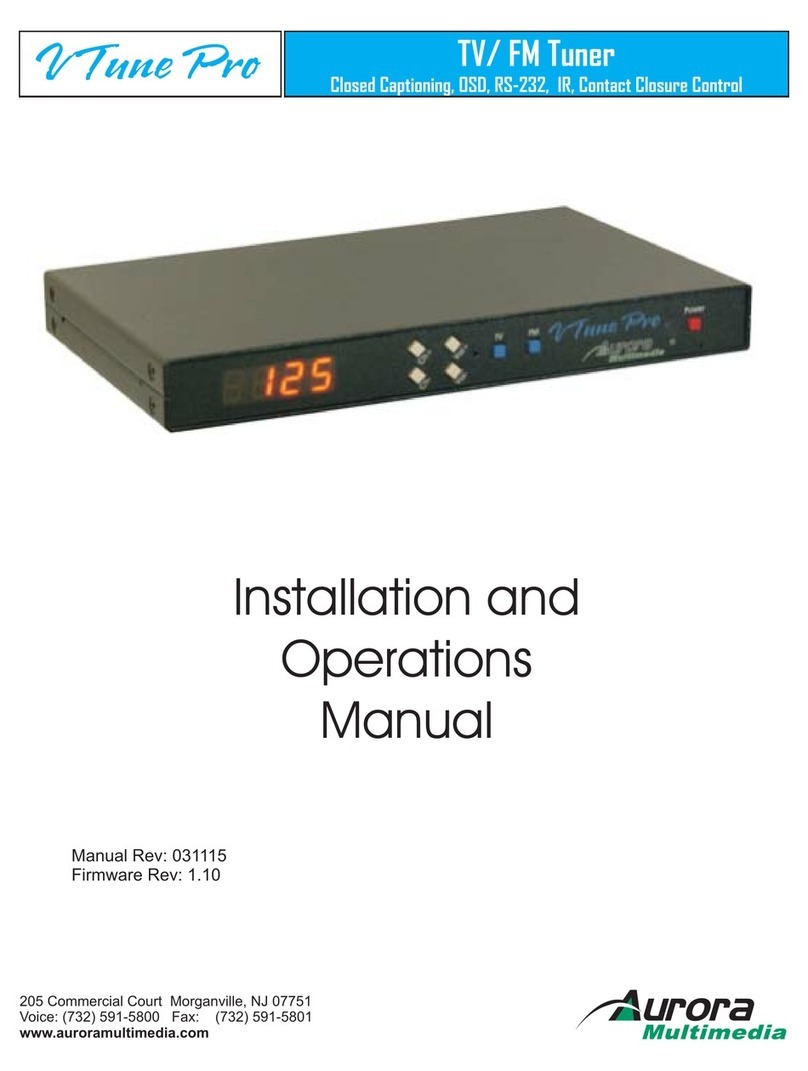
Aurora Multimedia
Aurora Multimedia TV/ FM Tuner V Tune Pro User manual
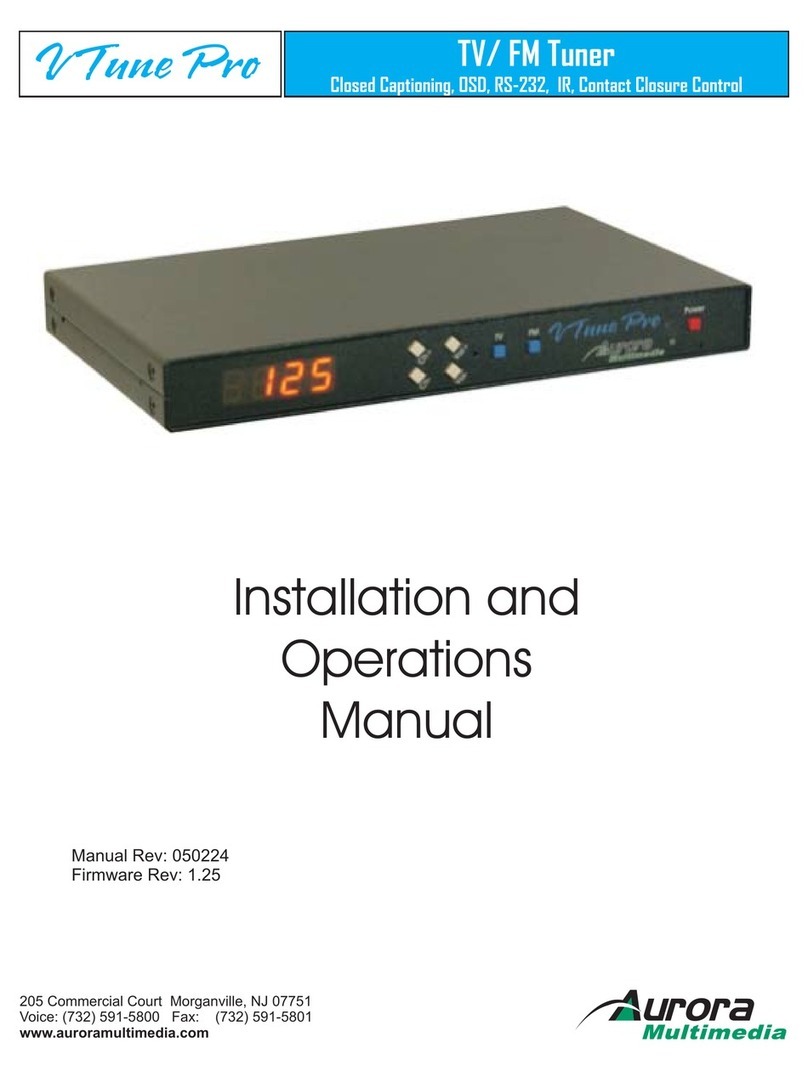
Aurora Multimedia
Aurora Multimedia TV/FM Tuner User manual

Aurora Multimedia
Aurora Multimedia VR-1FF User manual
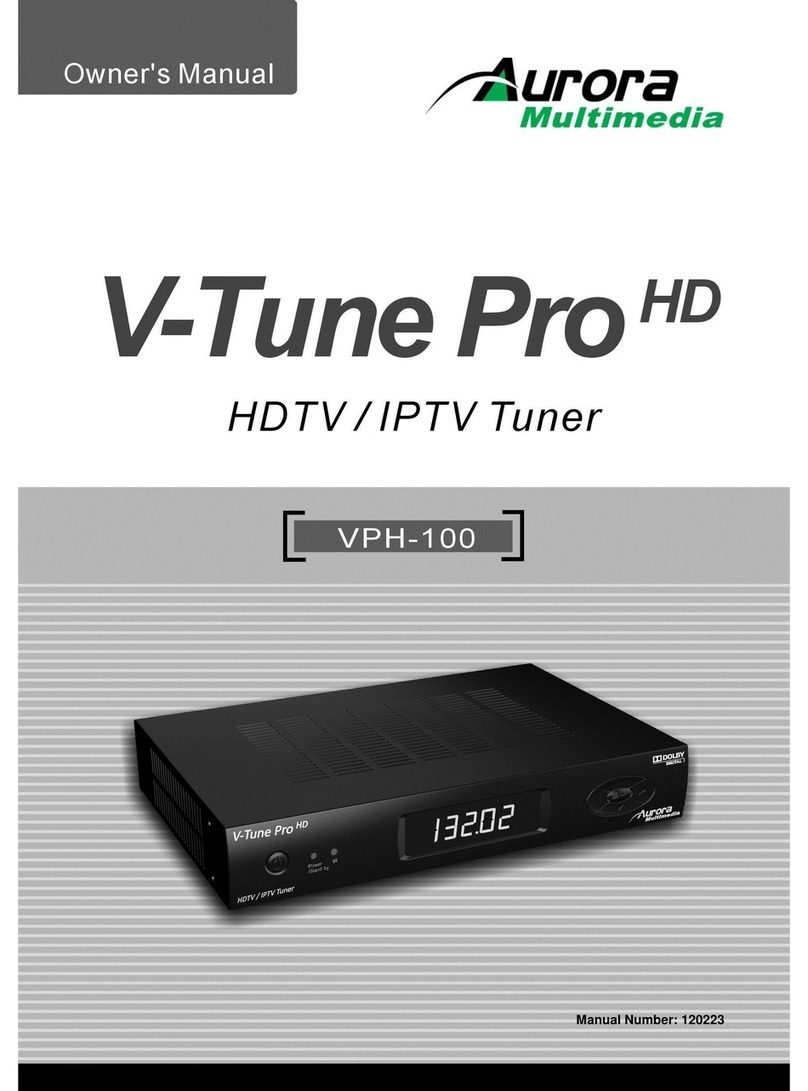
Aurora Multimedia
Aurora Multimedia VTune Pro User manual

Aurora Multimedia
Aurora Multimedia TVP-500F User manual