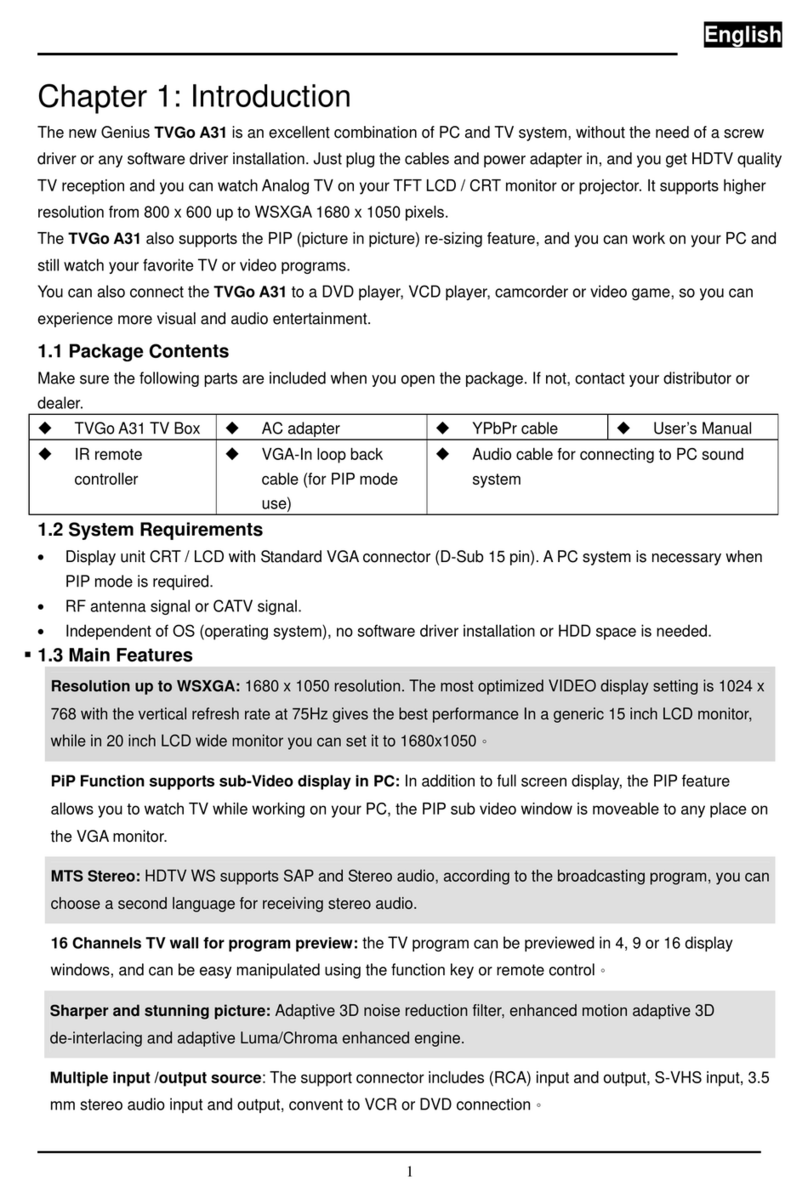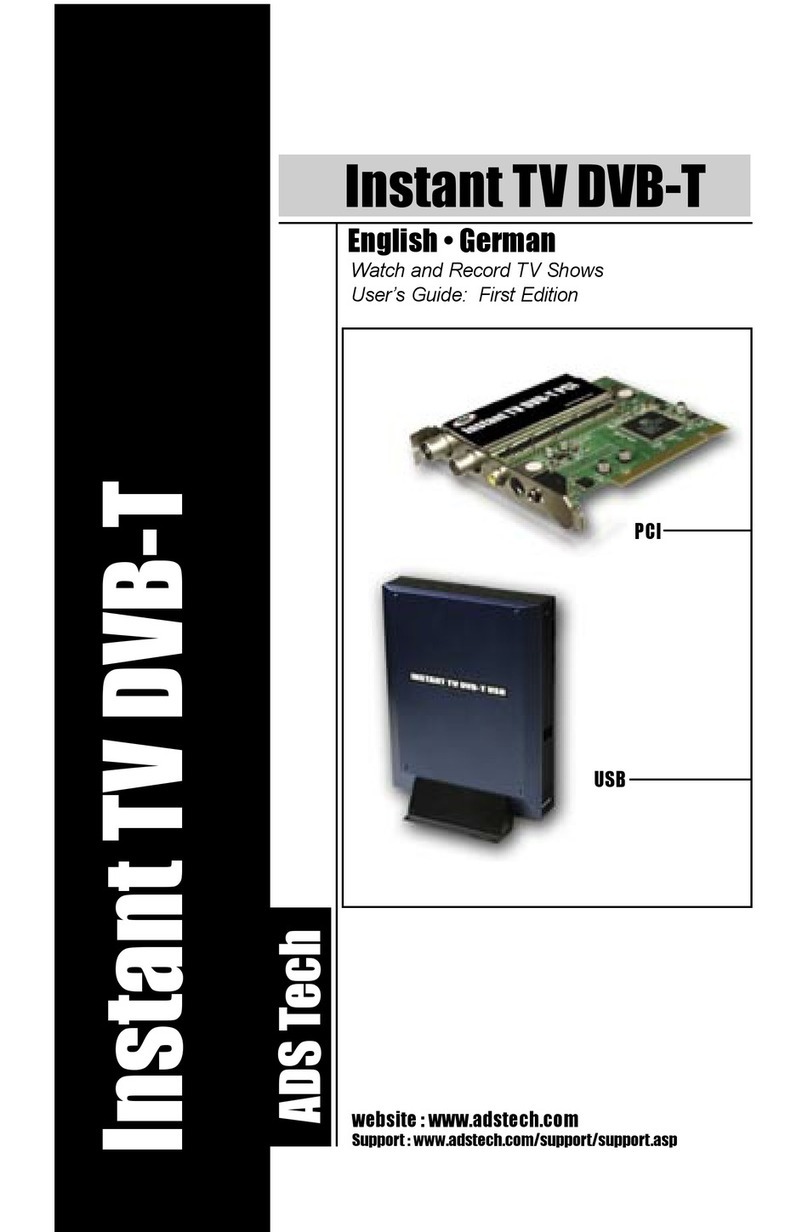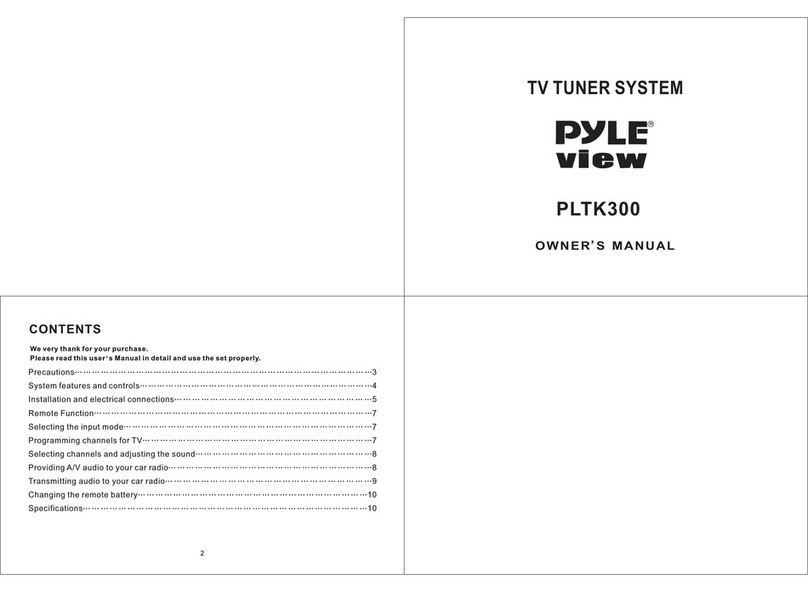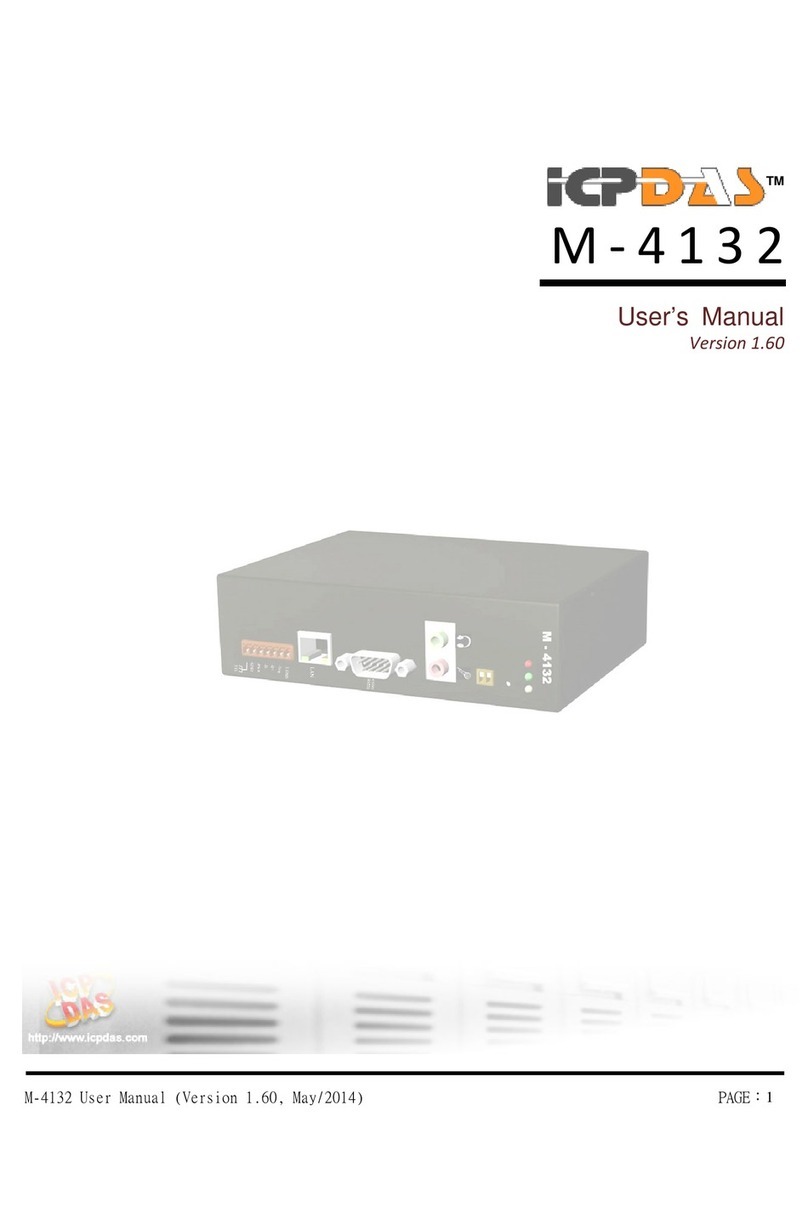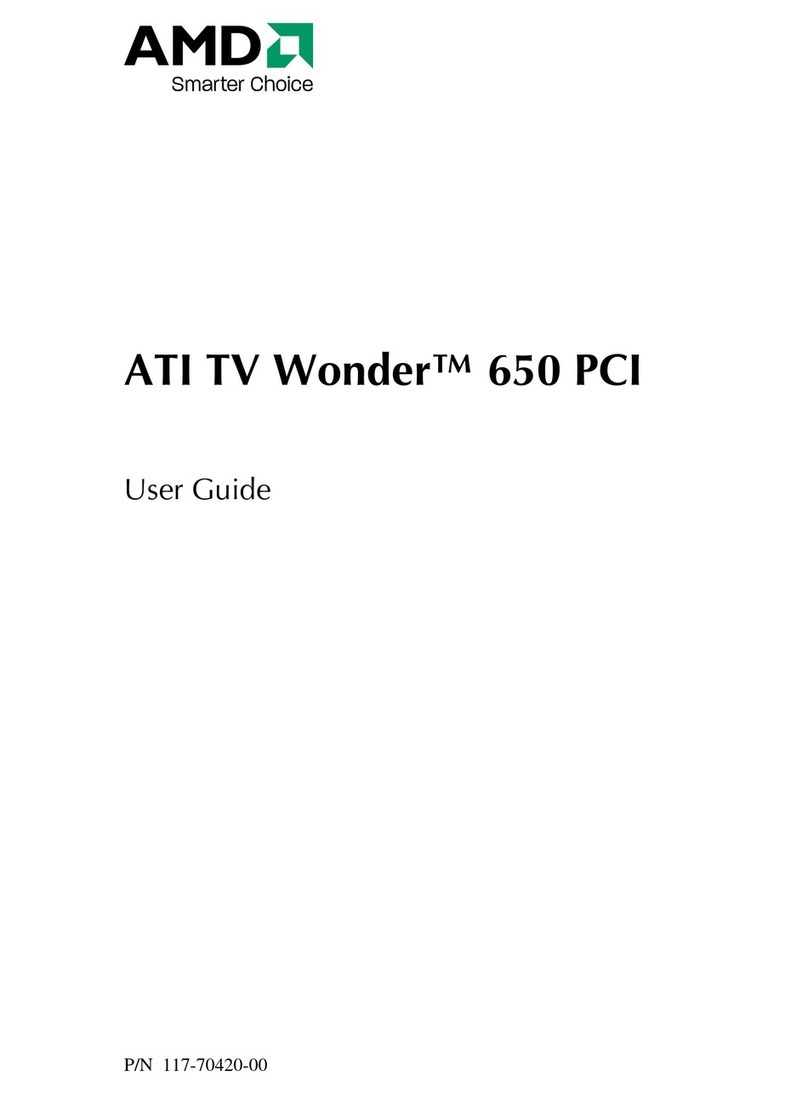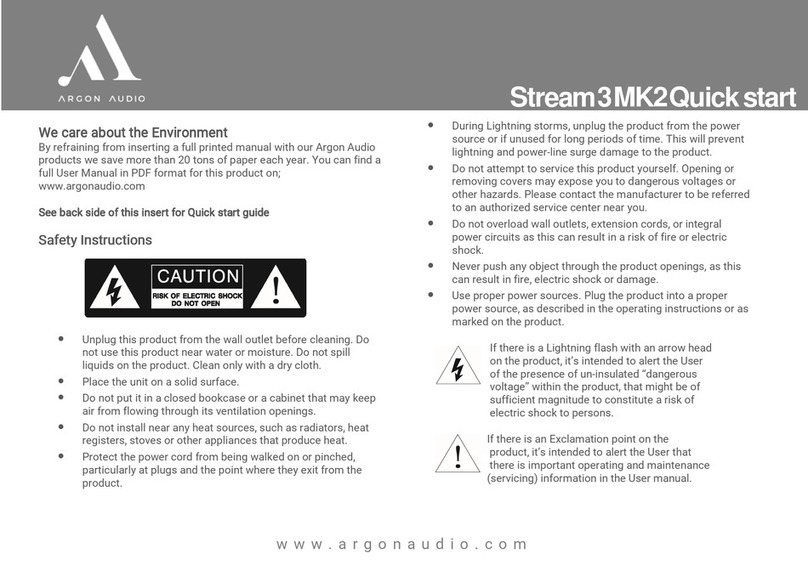COX Contour 2 User manual

Here’s what’s in your kit: Here’s what to do:
And here’s what you’ll need:
FPO BARCODE
520-1970
Help us send zero waste to landfills by recycling the kit once
you’re finished. It’s made with 100% recyclable materials.
We’re here to help.
Activate the Contour box
Turn on your TV. Then using your original TV remote, press the source or input
button and select the correct HDMI connection.
You’ll be prompted to follow on–screen instructions. Then hang tight for a
few minutes for the activation to finish.
2
Set up your new Voice remote
Simply follow the on-screen instructions to set up your new Voice remote.
When you see “All Set”, press OK.
3
Tips
Channel Lineup: go to Cox.com → Products → TV Channel Lineup.
On DemandSM: watch movies and your favorite shows on your schedule.
Splitter: installing two devices from the same cable outlet requires a splitter.
FAQs
Why isn’t my Contour box working?
Try rebooting—just unplug the power cord from the wall, wait 10 seconds,
then plug it back in. It may take a few minutes to reset. Also, make sure all of
the connections are tight and completely plugged in.
How do I fix a “No Input” message on my TV?
The input/source might not be set correctly. To fix this, press the “input” or
“source” button on your TV remote until you select the HDMI connection that
matches the port your HDMI cable is plugged into on your TV.
Can I make the text on the Guide larger?
Yes, press the “B” button on your Voice remote and select “Enhanced Text
Readability”. Press “OK” to toggle the setting on, making the font larger.
Where can I find help for my Voice remote?
Press the “A” button for quick access to tutorials and for the Help screen.
Visit Cox.com/remote-help for more information.
?
APP: Cox app has 24/7 support & helpful videos
WEB: Cox.com/installhelp & Cox.com/learn
CHAT: live chat on Cox.com/chat or text an agent at 54512
CALL: 1-888-556-1193
ACCESSIBILITY: Cox.com/accessibility
TVYour original TV remote
Plug in the Contour box
First, connect the coax cable to an active cable outlet and to the
“Cable from Wall” port on the Contour box.
Then connect the HDMI cord to your TV and the Contour box.
Lastly, connect the power cord to an electrical outlet and the Contour box.
TIP: Plug the coax cable into a centrally located cable outlet or use the
same outlet where the old device was connected.
1
1
2
3
Getting started
is easy.
Instructions
Contour 2
Coax cablePower cord HDMI cable
Voice Remote Contour Box
123
Cox Communications
see notes
520 -1970, ENGLISH SIDE
26288256-01-PPR-01A-520-1970-ART-01A.indd
Udo Wooten
Julianne Claycomb
March 11, 2021 10:36 AM
520 -1970: INSTRUCTIONS, C2 XG1 INSTRUCTIONS BROCHURE (folded)
80# Rolland Environment Satin White PC 100 Text
100%, 24" x 8.5"
As shown
© 2019 veritiv corporation. all rights reserved. the designs,
specications, and other information contained in this document
are veritiv condential and proprietary information and intellectual
property, and as such, may not be disclosed, reproduced, or utilized in
any manner without the express prior written consent of veritiv.
4 Color Process
see notes
8.5"
24"
*520-1970*
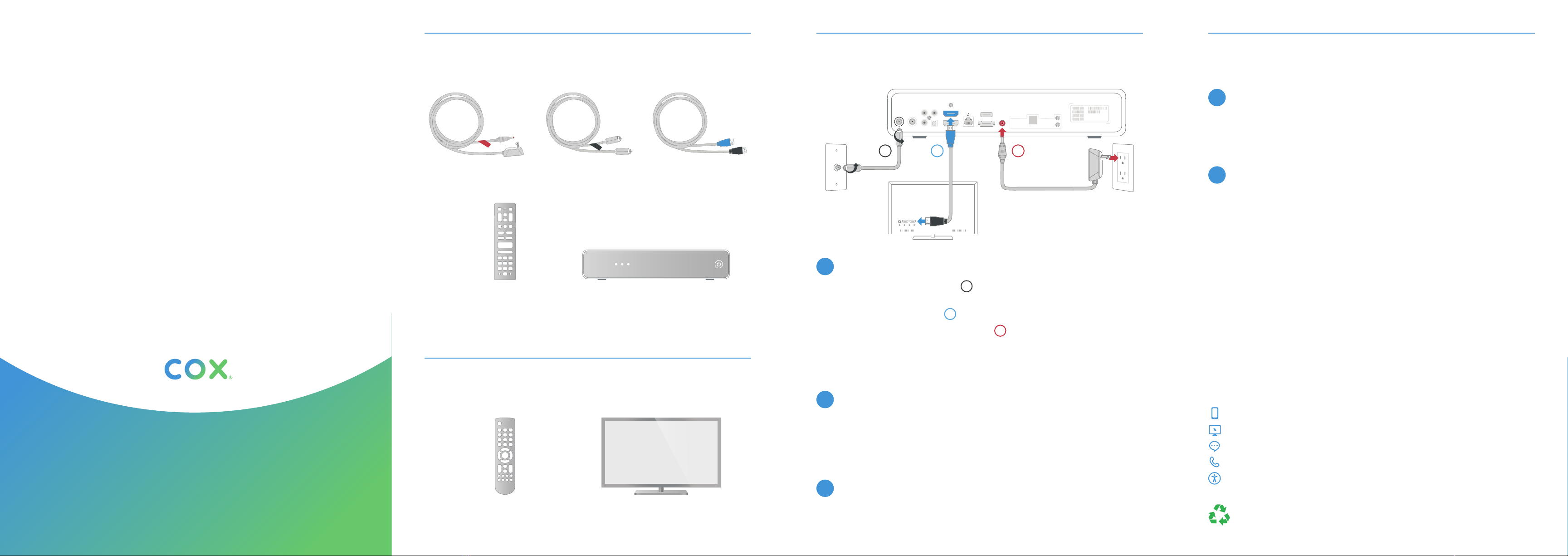
Tu kit incluye: Lo que debes hacer:
Y esto es lo que vas a necesitar:
Estamos aquí para ayudarte.
Configura tu control por voz
Simplemente sigue las instrucciones en pantalla para configurar tu
control por voz nuevo. Cuando veas “All Set” (Todo listo), presiona OK.
3
TVEl control remoto
original de tu TV
Cable coaxialCable de corriente Cable HDMI
Control por voz Caja de Contour
123
APP: La app de Cox tiene soporte 24/7 y videos de ayuda
WEB: Cox.com/installhelp & Cox.com/aprender
CHAT: chatea en vivo en Cox.com/chat o texto 54512
LLAMA: 1-888-556-1193
ACCESIBILIDAD: Cox.com/accessibility
Ayúdanos a enviar cero desperdicios a los basureros reciclando el kit una
vez que hayas terminado. Está hecho con materiales 100% reciclables.
Consejos
Programación de canales: visita Cox.com → Products → TV Channel Lineup.
On DemandSM: ve películas y tus programas favoritos en tu horario.
Divisor: la instalación de dos módems desde la misma salida necesita un divisor.
Preguntas Frecuentes
¿Por qué no funciona mi caja de Contour?
Intenta reiniciarlo—desconecta el cable de corriente de la pared, espera 10
segundos y vuelve a conectarlo. Puede tardar unos minutos en reiniciarse. Asegúrate
de que todas las conexiones estén ajustadas y completamente enchufadas.
¿Cómo arreglo un mensaje de “No input” (no hay entrada) en mi TV?
Para arreglar esto, presiona el botón “input” (entrada) o “source”, (fuente)
en el control remoto de tu TV hasta que selecciones la conexión HDMI que
coincida con el puerto en el que está conectado tu cable HDMI en el TV.
¿Puedo agrandar el texto de la Guía?
Sí, presiona el botón “B” en el control por voz y selecciona “Enhanced Text
Readability” (Mejorar la lectura del texto). Presiona “OK” para activar la
configuración, esto hará que el texto sea más grande.
¿Dónde puedo encontrar ayuda para mi control por voz?
Presiona el botón “A” para acceder rápidamente a los tutoriales y a la
pantalla de ayuda. Visita Cox.com/remote-help para más información.
?
Comenzar a
disfrutar es fácil.
Instrucciones
Contour 2
Activa la caja de Contour
Enciende tu TV. Usando el control remoto original de tu TV, presiona el botón
de source (fuente) o input (entrada) y selecciona la conexión HDMI correcta.
Se te pedirá que sigas las instrucciones en la pantalla. Luego espera durante
unos minutos para que finalice la activación.
2
Conecta tu caja de Contour
Primero, conecta el cable coaxial a una toma de cable activa y al puerto
de “Cable from Wall” (cable desde la pared) en la caja de Contour.
Luego conecta el cable HDMI a la caja de Contour y a tu TV.
Por último, conecta el cable de corriente a la caja de Contour y a una
toma de corriente eléctrica.
TIP: Conecta el cable coaxial a una toma de corriente ubicada en el centro
o utiliza la misma toma donde estaba conectado el equipo anterior.
1
1
2
3
Cox Communications
see notes
520 -1970, SPANISH SIDE
26288256-01-PPR-01A-520-1970-ART-01A.indd
Udo Wooten
Julianne Claycomb
March 11, 2021 10:36 AM
520 -1970: INSTRUCTIONS, C2 XG1 INSTRUCTIONS BROCHURE (folded)
80# Rolland Environment Satin White PC 100 Text
100%, 24" x 8.5"
As shown
© 2019 veritiv corporation. all rights reserved. the designs,
specications, and other information contained in this document
are veritiv condential and proprietary information and intellectual
property, and as such, may not be disclosed, reproduced, or utilized in
any manner without the express prior written consent of veritiv.
4 Color Process
see notes
8.5"
24"
Other manuals for Contour 2
4
Table of contents
Languages:
Other COX TV Tuner manuals
Popular TV Tuner manuals by other brands
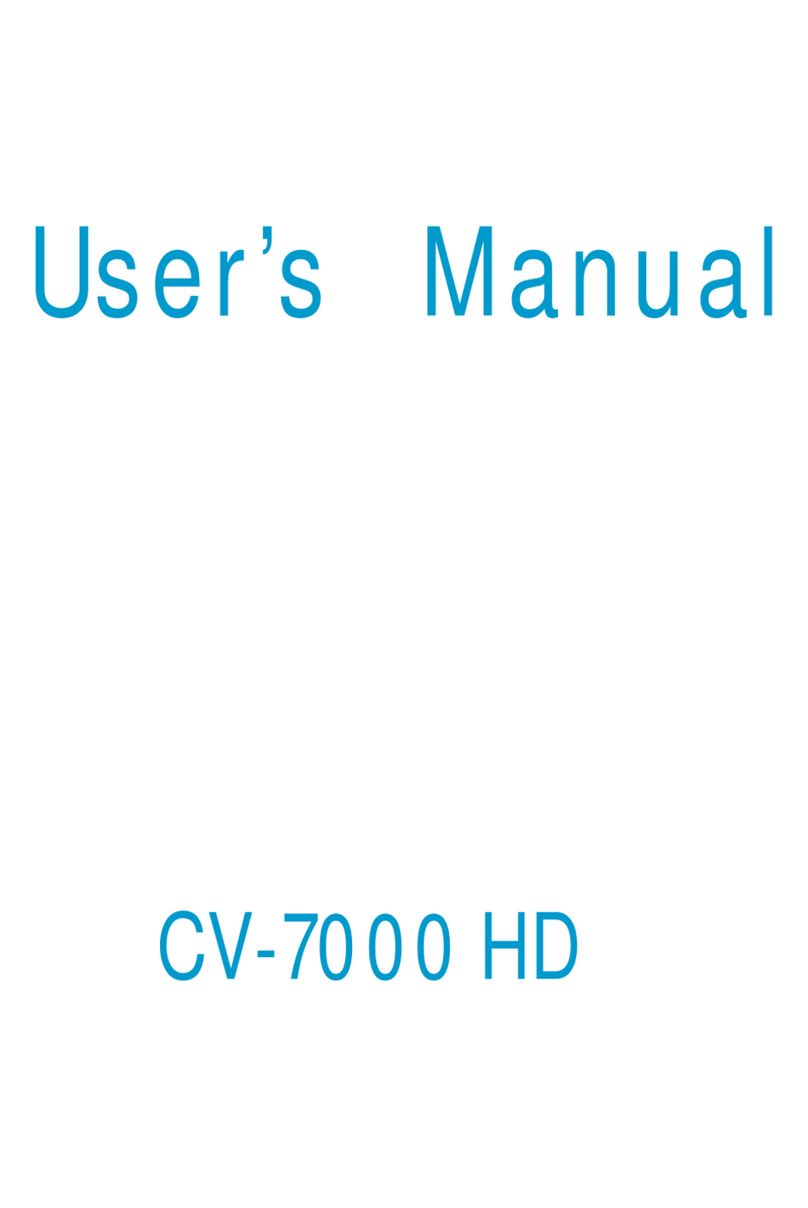
HANDAN
HANDAN CV-7000 HD user manual
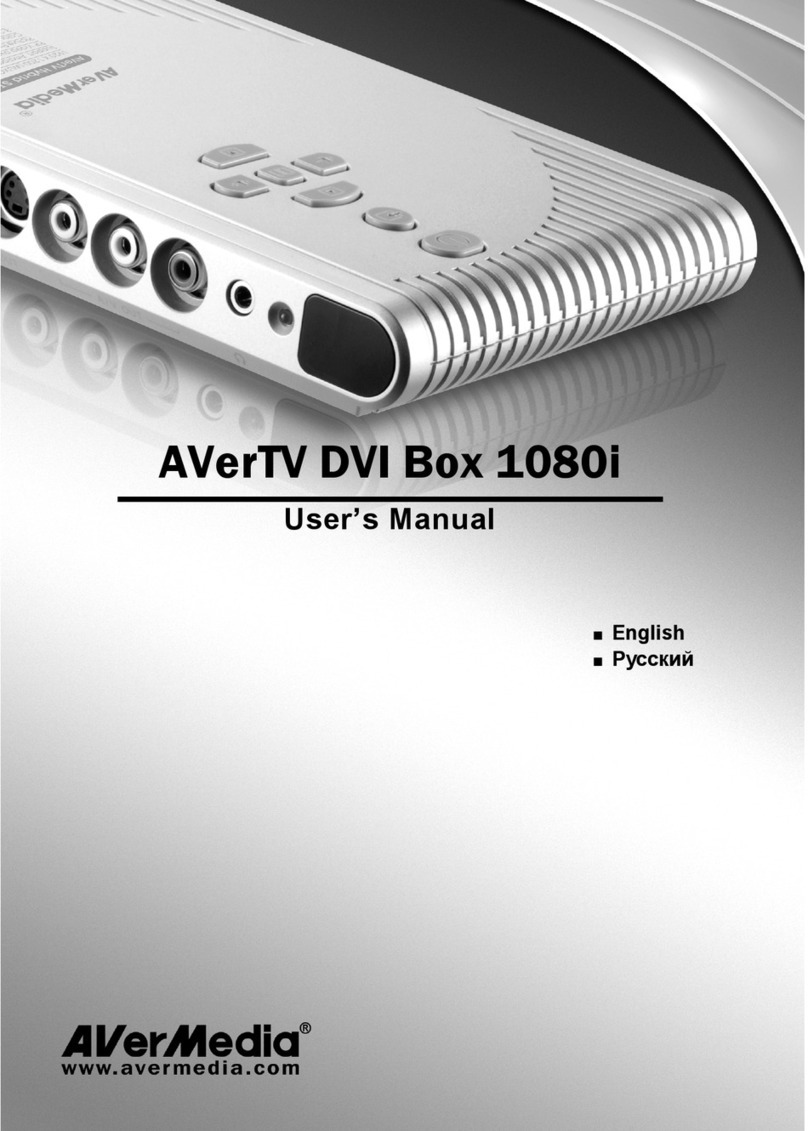
Avermedia
Avermedia AVerTV DVI Box 1080i user manual
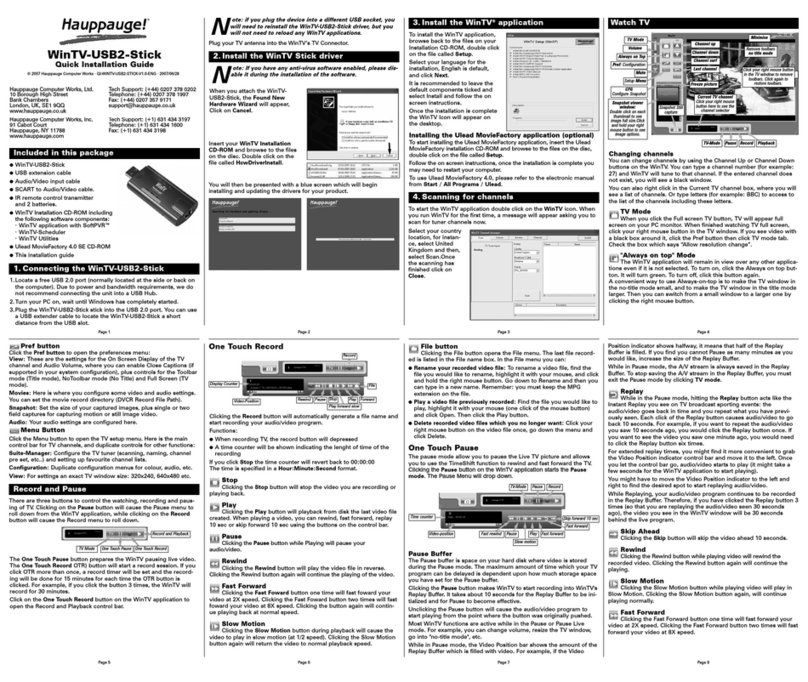
Hauppauge
Hauppauge WINTV-USB2 STICK QI installation guide

TERK Technologies
TERK Technologies TUNVR1 Setup guide

Hauppauge
Hauppauge WinTV-HVR-950Q Quick installation guide

Hauppauge
Hauppauge WinTV-HVR-900 MCE-Kit Quick installation guide