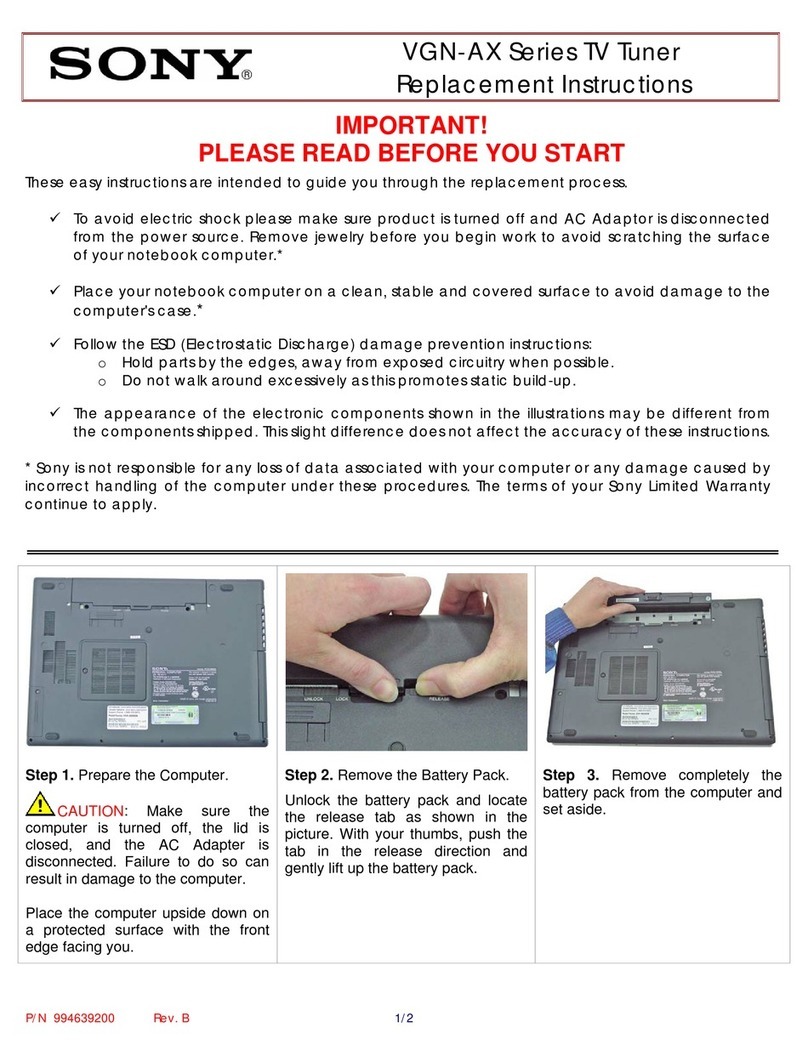Aurora Multimedia TVP-500F User manual

Pioneer TV/FM Tuner card with Dual HDMI
TVP-500F
Installation Manual
Manual# 050523
Model: TVP-500F
205 Commercial Court
Morganville, NJ 07751
www.auroramultimedia.com

TVP-500F Installation Manual
TABLE OF CONTENT
1INTRODUCTION .................................................................................................................................2
2ACCESSORIES.....................................................................................................................................2
3QUICK START GUIDE .......................................................................................................................3
4PIONEER DISPLAY SETTINGS........................................................................................................3
5CONNECTIONS ...................................................................................................................................4
5.1 A/V CONNECTORS ............................................................................................................................4
5.2 RF CONNECTOR ................................................................................................................................4
6SUPPORTED IR TRANSMITTER(S) AND BASIC KEY FUNCTIONS .......................................5
7OPERATING THE TVP-500F.............................................................................................................7
7.1 REMOTE CONTROL FUNCTIONS ........................................................................................................7
7.2 MENU STRUCTURE ...........................................................................................................................8
7.3 MAIN MENU:....................................................................................................................................8
7.4 GENERAL SETTINGS .........................................................................................................................9
7.5 VIDEO SETTINGS ..............................................................................................................................9
7.6 AUDIO SETTINGS ............................................................................................................................10
7.7 TUNER SETTINGS (NORTH AMERICA).............................................................................................10
7.8 TUNER SETTINGS (INTERNATIONAL) ..............................................................................................12
7.9 FM RADIO SETTINGS......................................................................................................................14
7.10 CC SETTINGS .................................................................................................................................15
7.11 V-CHIP SETTINGS...........................................................................................................................15
8TROUBLESHOOTING......................................................................................................................16
9FIRMWARE AND STARTUP PICTURE UPDATE.......................................................................17
10 RS-232 PROTOCOL.......................................................................................................................18
11 SPECIFICATIONS .........................................................................................................................21
11.1 APPLICABLE SIGNALS .....................................................................................................................21
11.2 CONNECTION TERMINALS ...............................................................................................................21
11.3 DIMENSIONS...................................................................................................................................21
11.4 WEIGHT..........................................................................................................................................21
12 LIMITED LIFETIME WARRANTY............................................................................................22
13 FCC PART 15 STATEMENT ........................................................................................................23

TVP-500F Installation Manual
1 Introduction
The TVP-500F is a high quality TV Tuner/Scaler with dual HDMI. It supports advanced
functionality, like video format /scan rate conversions, audio effects, Closed Caption decoding, V-Chip,
Sleep Timer, and more. In addition the TVP-500F has a FM tuner with RDS capability and station
information which is displayed on the plasma. The TVP-500F also expands on the displays capabilities
with its own internal menu systems and advanced features.
2 Accessories
The accessories supplied are:
-IR Remote (IRC-10)
All supplied components are shown on the picture below:
2

TVP-500F Installation Manual
3 Quick Start Guide
1. Make sure the Pioneer Display is off (no LED) and disconnected from the power.
2. Remove the blank plate covering the expansion slot or if an existing card is present, it must be
removed from the slot.
3. Carefully insert the card into the slot and tighten the spring loaded screws.
4. Connect the appropriate video sources to input connectors of TVP-500F (see “Connections” on
page 4 for details).
5. Connect the power source to the display (refer to Operating Instructions of the Display).
6. Turn on the display with the power button on the display remote.
Warning: Please keep in mind static images can lead to image burn in on some displays. Never leave a
still image on a phosphor based screen for long periods of time unless the intensity of the display is
turned down. Refer to your operations manual for you display device to assure proper functionality.
4 Pioneer Display Settings
Initial settings on the first use of TVP-500F:
Main Menu ÆSet Up:
- Color Decoding: RGB
- Clamp position: Locked
- Signal Format: 525P
Note: Inputs 3 and 4 have Color Decoding only.
Integrator Menu ÆOption:
- Baud Rate: 9600
To get into Integrator Menu, press and hold Display key on the display remote for approximately
5 seconds. Then press Menu key on the display remote. This will bring up the Integrator Menu.
It may be necessary to adjust picture size and position for best picture alignment using Screen adjustment
from the display Menu and from Video Position on TVP-500F Menu (page 9).
Plasma Displays often "overscan" the image slightly; in some cases when displaying a channel, there
may be a narrow black bar on the left/right or top/bottom of the screen. Use the utilities mentioned above
to “overscan” the picture as necessary to ensure that picture is filled the entire screen for all channels
and signal inputs.
3

TVP-500F Installation Manual
5 Connections
5.1 A/V connectors
•Composite Video input
•S Video input
•RGB/YPbPr input
•2 HDMI inputs
•Audio inputs for Video, S Video, and RGB/YPbPr
Example of interconnections for a display device, TVP-500F, DVD/VCR (or other source of video),
and TV antenna or cable is shown below. Note that standard RCA cables for audio and video connections,
standard S-Video cable, or RF antenna cables are not supplied with the TVP-500F.
5.2 RF connector
The coaxial connector (ANT) of TVP-500F is RF signal input – either aerial or cable TV, UHF/VHF,
if the TVP-500F shall be used as TV tuner. The other is for FM antenna reception.
4

TVP-500F Installation Manual
6 Supported IR transmitter(s) and basic key functions
The TVP-500F is controlled using an IR remote controller. It utilizes IR receiver of the display via
the built in IR sensor of the display.
The TVP-500F unit is compatible with the Aurora IRC-10 remote transmitter(s) below (see Fig.1).
8
5
2
7
4
1
9
6
3
0
IRC-10
SELECT
PO WER
MUT E
VOL
CH
P1 P2 P3
P4 P6
P5
P9P8
P7
P1 2
P10
LA S T
P11
Presets
SET
CC/TT EDS SLEEP
TV FM
MENU INFO
VIDEO
SVIDEO
RGB/YPbPr
Plasma
TV P
Fig. 1
For details of the TVP-500F operation refer to the corresponding chapter of this document. Below is
a brief description of the remote transmitter and the keys used for control of the TVP-500F.
5

TVP-500F Installation Manual
IR Remote Function
TVP Selects to control the TVP-500F functions
PLASMA Selects to control functions specific to the plasma
POWER Toggles Power on/off
CC/TT Enables/Disables Closed Captioning or Teletext (if available)
EDS Enables/Disables Extended Data Service (if available)
SLEEP Sets Sleep Timer
TV INPUT Selects TV Antenna as source
FM INPUT Selects FM Antenna as source
VIDEO INPUT Selects Composite Video as source
S-VIDEO INPUT Selects S-Video as source
RGB/YPbPr INPUT Selects RGB or YPbPr as source
CHANNEL+/- Changes TV channel or FM frequency up/down
VOLUME +/- Adjusts volume level up/down
MUTE Toggles the volume mute on/off
ARROWS Moves the cursor up/down, selects or changes contents when Menu
is active.
MENU Displays the menu and exists from the menus
SELECT Selects option in menu
Sets contents or changes in dialog panels
INFO Displays current channel, input and output formats
SET Pressing this and one of the Preset buttons within 1.5 seconds will
store the current channel (TV) or station (FM)
LAST Return to the last saved channel
PRESET KEYS P1 – P12: Selects the stored preset for TV or FM
P1 – Also used as Red for Teletext
P4 – Also used as Green for Teletext
P7 – Also used as Yellow for Teletext
P10 – Also used as Blue for Teletext
0..9, DIGITS Directly enters channel number (TV) or FM frequency (FM) to switch
to. It is also used to enter the page numbers for Teletext.
6

TVP-500F Installation Manual
7 Operating the TVP-500F
Input Select:
Inputs 3, 4, and 5 of the display are reserved for TVP-500F if this card is installed. Below are
signal assignments for each input:
- Input 3: HDMI A
- Input 4: HDMI B
- Input 5: TV/FM, Composite Video, S Video, and RGBHV / YPbPr.
Both Pioneer and Aurora remotes (IRC-10) can be used to switch inputs.
Switching input using Pioneer remote:
-Press number 3 or 4 to switch to HDMI A or HDMI B respectively.
-Press number 5 to switch to TV/FM, Video, S Video, or RGB/YPbPr.
Switching inputs using Aurora remote:
-Press Plasma, then 3 or 4 to switch to HDMI A or HDMI B respectively.
-Press Plasma, then 5 to switch to TV/FM, Video, S Video, or RGB/YPbPr.
-
Since input 5 of the display is used to display different input signals from TVP-500F, these input signals
(Video, S Video, and RGB/YPbPr) can be selected using Aurora remote (the green buttons). Switching
between TV and FM can be done by using TV and FM buttons. Make certain to press TVP button first
to control the TVP-500F functions.
Note: RGB and YPbPr inputs share the same connection (VGA) and only one source can be connected
at a time. Pressing RGB / YPbPr button will toggle between RGB and YPbPr inputs. The last input
signal will be saved when changing to a different input and when this button is pressed again, the last
saved input will be selected.
7.1 Remote Control Functions
When no menu is active, usual keys of IR transmitter can be utilized to change volume level and switch
channels. These control keys are:
Key: Volume+/- (”VOL”)
Adjusts the plasmas volume up and down when plasma mode is selected on the top of the remote.
Key: Channel +/- (“CH”)
Changes TV channel (TV mode) or change FM frequency (FM mode). Number and label (if was defined)
of the new channel or FM station is shown at top of screen for 5 seconds.
7

TVP-500F Installation Manual
Keys: 0-9
Dialog: “SWITCH TO” or “NEW FM FREQUENCY” – enter new channel number or FM frequency,
several digits can be entered if necessary. Channel or FM frequency is switched to after a 3 seconds
timeout (since the most recent digit is entered) or after pressing Select button.
Key: Menu
Display the main menu. See the Menu Structure chapter.
Key: Select
Enter selections for the menu.
Key: Power
Switch plasma power on or off when the plasma mode on top of the remote is selected.
7.2 Menu Structure
The menu structure allows controllability of various aspects of TVP-500F configuration.
For all menus, Up/Down arrows move the cursor (yellow “selection” highlight) up/down. Select
button will select the current submenu/option and finishes text entry (passwords, channel labels, etc.).
Left/right arrows change the currently active option, if possible.
When in “text edit” dialog (e.g., channel label editing), left/right arrows move the cursor left/right,
up/down arrows change the character at the cursor.
7.3 Main Menu:
The Main Menu displays all sub-menus that will be discussed in more detail in the subsequent
chapters.
Note: when existing from the Main Menu, a 3 to 5 seconds delay is needed before the next IR
command (from the remote) is sent out.
8

TVP-500F Installation Manual
7.4 General Settings
This menu allows control of various “general” aspects of TVP-500F behavior.
A/V Input – Selects input signals for input 5 of the plasma.
Current time – Sets the current time.
Timer On – Sets the turn on time of the plasma and allows it to be enabled and disabled.
Timer Off – Sets the turn off time of the plasma and allows it to be enabled and disabled.
Sleep timer – Sets sleep timer.
7.5 Video Settings
Brightness -- Adjusts the brightness of the picture.
Contrast -- Adjusts the contrast of the picture.
Color -- Adjusts color saturation (0 corresponds to grayscale picture).
Startup Logo -- Enables/Disables “logo” picture display after TVP-500F is on.
Timer Logo -- Sets time (in seconds) for which the logo will be displayed after the TVP-500 is
on.
Video Position -- Opens the “Video position” submenu, allowing control of picture size and
position on screen.
9

TVP-500F Installation Manual
7.6 Audio Settings
Volume -- Adjusts Volume level
Spatial Effect -- Specifies the strength of 3D-spatial effect
7.7 Tuner Settings (North America)
Tuner Mode -- Selects between TV and FM
TV Settings -- Advances to the TV Settings Menu for additional features.
FM Settings -- Advances to the FM Settings Menu for additional features.
Default Chan -- Specifies the default channel, which will be selected upon TVP-500F power-up.
If this default channel is set to “0” -- the default channel will be the last channel
selected before the TVP-500F was powered off.
Rename Current Channel
-- Change the text label assigned to the current channel. This label is shown (if
enabled) on screen, along with the channel number, when the TVP-500F is
switched to this channel. Display of labels and channel numbers can be globally
disabled on enabled, see the subsequent menu options.
10

TVP-500F Installation Manual
Show Label -- Setting to enable will show up to an 8 character label specific to the channel
when changing channels.
Show Number -- Setting to enable will show up the channel number when changing channels.
Standard -- Select tuner mode (channels allocation) to use, among broadcast and several
cable options.
Tune Channels -- Scans for valid signal presence and “remembers” which channels are valid and
which are not. Note that before this operation TVP-500F must be connected to
RF-antenna or cable TV.
Add/Remove Channels -- Allows user to add or remove channels (edit the “validity mask”)
manually.
Map A/V Input to Channel -- Allows user to make an association between a channel number and the
AV inputs.
Since the TVP-500F allows to attach several additional video signal sources to its AV inputs, to
facilitate user selection of these inputs TVP-500F maps some additional “channel numbers” to its AV
inputs. So when these “channels” are selected, the TVP-500F switches to the respective AV input. These
reserved channel numbers are based on the values selected in the service menu and could be setup in
many different ways as shown below.
26 - Composite video IN (Default is 126)
97 - S-Video IN (Default is 127)
108 - RGB+HV IN (Default is 128)
2 - YPbPr IN (Default is 129)
When switching to those channels, the appropriate input will be selected and displayed instead of the
normal TV channel.
Note that RGB and YPbPr inputs actually share the same connection, so channels 128 and 129
change only interpretation of this input.
11

TVP-500F Installation Manual
7.8 Tuner Settings (International)
Tuner Mode -- Selects between TV and FM
TV Settings -- Advances to the TV Settings Menu for additional features.
FM Settings -- Advances to the FM Settings Menu for additional features.
Default Chan -- Specifies the default channel, which will be selected upon TVP-500F power-up.
If this default channel is set to “0” -- the default channel will be the last channel
selected before the TVP-500F was powered off.
System (Scaler) -- Allows selection signal standards. PAL B/G, PAL D/K, SECAM, PAL M, PAL
N, and Auto are among the selections.
Rename Current Channel
-- Change the text label assigned to the current channel. This label is shown (if
enabled) on screen, along with the channel number, when the TVP-500F is
switched to this channel. Display of labels and channel numbers can be globally
disabled on enabled, see the subsequent menu options.
Show Label -- Setting to enable will show up to an 8 character label specific to the channel
when changing channels.
Show Number -- Setting to enable will show up the channel number when changing channels.
Country/Region -- Select the region that is or is closest to the type of TV standards used in your
region.
12

TVP-500F Installation Manual
Tune Channels (Manual Tuning) -- Scans for valid signal presence and “remembers” which
channels are valid and which are not. Note that before this operation TVP-500F
must be connected to RF-antenna or cable TV.
Add/Remove Channels -- Allows user to add or remove channels (edit the “validity mask”)
manually.
Map A/V Input to Channel -- Allows user to make an association between a channel number and the
AV inputs.
Since the TVP-500F allows to attach several additional video signal sources to its AV inputs, to
facilitate user selection of these inputs TVP-500F maps some additional “channel numbers” to its AV
inputs. So when these “channels” are selected, the TVP-500F switches to the respective AV input. These
reserved channel numbers are based on the values selected in the service menu and could be setup in
many different ways as shown below.
26 - Composite video IN (Default is 126)
97 - S-Video IN (Default is 127)
108 - RGB+HV IN (Default is 128)
2 - YPbPr IN (Default is 129)
When switching to those channels, the appropriate input will be selected and displayed instead of the
normal TV channel.
13

TVP-500F Installation Manual
Note that RGB and YPbPr inputs actually share the same connection, so channels 128 and 129
change only interpretation of this input.
7.9 FM Radio Settings
Default Station -- Specifies the default preset which will be selected upon TVP-500F power-up.
Current Station -- Shows the current radio station tuned by the TVP-500F.
Region -- Sets the area of the world which the TVP-500F is to be used for proper decoding
of signal.
Display RDS -- Enables/Disable Radio Display Services for a station if available.
RDS Colors -- Selects the color scheme for the RDS information.
Station -- Sets Preset Station number (1 to 12).
Name -- Labels Preset Station.
Frequency -- Sets Preset frequency.
Auto Search -- Searches for valid FM stations.
There are two ways to set Preset Stations for FM using Modify Preset Stations:
1 – Directly enter the frequency. Then set Preset number and name this Preset Station.
14

TVP-500F Installation Manual
2 – Use Auto Search: press ‘Up/Down’ arrow to select Auto Search. Press ‘Select’ to start. Searching will
stop once a station is detected. If it is a desired station, set Preset number and name for this Preset. Press
‘Select’ again to start searching for the next available station.
7.10 CC Settings
This menu controls Closed Caption decoder – CC signal type, and CC text color.
CC State -- Enables/Disables Closed Captioned.
Foreground -- Sets foreground color for CC text.
Background -- Set background color for CC text.
7.11 V-Chip Settings
This menu configures V-Chip parental control system.
V-Chip Limit -- Sets the threshold for program content indicator. Content rated as set in this
option (and below) can be viewed using the TV. Content rated above the setting
is rejected (red screen with message is shown).
Unrated Chan. -- Enables/Disables the viewing of “unrated” channels. Off=Do not allow viewing.
*- A user cannot change or reset password. Instead, to change the V-Chip limit user must enter the
V-Chip password.
If the password is reset, the user is prompted to enter new password on his/her first access to V-Chip
limit. For all subsequent accesses the user will have to use the password that was specified during the first
access. In the event the password is forgotten the V-Chip settings can reset by holding the enter button
for 5 sec. When prompted for the password enter right, left, right, left, enter and it will be reset to default
values.
15

TVP-500F Installation Manual
8 Troubleshooting
Symptom Checks
Key on remote is pressed but
nothing happens
See if the upper LED of TVP-500F is fast-blinking while
pressing any key and aiming remote at IR sensor on
Plasma Display. If it is not -– check the batteries in the
remote.
Make sure the remote is in TVP mode (by pressing TVP
button on the upper left corner of the remote).
After existing the Main Menu, make sure there is a 3 to 5
seconds delay before any IR is sent out.
No RS-232 communication Check baud rate is set to 9600. Cable may need to be
nulled.
RDS Info does not display Poor reception will cause dropped characters from the RDS.
Also, not all stations broadcast RDS.
Cannot switch to a particular TV
channel using channel +/-
browse keys.
The channel is selectable by browsing keys only if it is
marked as “valid”. To be marked as “valid” the channel must
have a good TV signal during the “Tune Channel” operation.
Repeat the Tune Channel (making sure aerial/cable
connection is good). Also the channel validity can be edited
manually.
The two LEDs located on the TVP-500F indicate the current state of TVP-500F and may be useful for
troubleshooting.
During the startup (after powering on) the LEDs blink as the unit goes through self-test procedures and
firmware booting. If, after connecting the power, LEDs do not show any activity, then probably there are
problems with the power supply.
If the LEDs blink in alternative pattern -- upper/lower/upper/lower/etc – then the bootblock is active and
no valid main firmware is detected or it’s somehow corrupted. This can happen if, for instance, the
preceding firmware update procedure was aborted for some reason. The bootblock waits for the new
firmware upload, see the “Firmware update” section of this document.
During the normal functioning of TVP-500F (when a valid firmware is loaded and self-test and startup
procedures are finished, which takes about 2 seconds), the LED functions are:
Upper LED:
•Flashes for 50ms once in 6 seconds when TVP-500F is attached to power supply, but
is in “Power Off” (“sleep”) state. Flashes for 50ms once in 3 seconds when TVP-
500F is in “Power On” state. This activity can be overridden by other activities of
the same LED.
•Blinks fast when IR signal are detected. This can be used to see whether TVP-500F
receives any IR control packets or not. This does not mean that TVP-500F
recognizes any IR command.
Lower LED:
•Switches ON when a control packet is sent through the RS-232. Switched OFF when
a valid reply to the control packet is received back. Therefore, if this LED is ON for
a long time, probably there are problems with the Panel Connection (or Panel power
supply).
The upper LED has also another purpose – if the TVP-500F encounters an internal irrecoverable error, it
stops all activities and starts blinking the upper LED in series (series of blinks, then a longer delay, then
the series of blinks is repeated, so on).
16

TVP-500F Installation Manual
9 Firmware and Startup Picture update
The internal software of TVP-500F (the firmware) can be updated. This may be necessary to fix errors in
previous releases of the firmware, or to enhance functionality. The similar procedure is used to update the
“logo picture” that can be shown by TVP-500F for a predefined time after power on.
For the update procedure the serial port of the TVP-500F must be connected to the RS-232 (“COM”) port
of a PC-compatible personal computer, running MS-Windows 98, 2k, or XP operating system.
Update procedure
1. Connect the Plasma to a PC using a 9pin-to-9pin RS232 cable.
2. Use the AXLdr.Exe utility to upload firmware or logo picture. This utility is a Win32 command
line (console) application. It can be run from within any application that allows specifying
command line (the simplest example is Windows Start\Run dialog). The command line syntax is:
AXLdr.Exe <port_number> <filename>
where
<port_number> is a COM port number to which the TVP-500F is connected (1-based,
that is, for COM1 this number is 1).
<filename> is the path and name of the file to be uploaded. Must be either *.BMP file
(bitmap) or *.ATF (TVP-500F firmware) file.
Example command line to load new bitmap file or to update the Firmware:
C:\TVP500F\AXLdr.Exe 1 logo1.bmp
C:\TVP500F\AXLdr.Exe 1 TVP500F.ATF
In this case, COM1 port is used to upload the new logo (logo1.bmp) or the new FW (TVP500F).
After the successful update, the TVP-500F firmware will restart automatically.
Note: to upload a file or a newer Firmware to TVP-500F, the loader (AXLdr.exe) and the file must
be stored in the same directory.
If the loaded firmware image is not valid (its header or checksum do not match the expected), this
firmware will not be loaded upon startup. Instead, the unit will remain in bootblock, which will wait
for the new firmware image to be uploaded again. This is indicated by LEDs “alternate” blinking
low/high/low/etc.
File format for logo picture BMP file
AXLdr.Exe supports conversion and loading of standard 24-bit unpacked RGB MS *.BMP files. The
recommended picture size is 852x480 pixels (width is 852 pixels, height is 480 pixels). Only one
picture can be uploaded and used as logo.
17

TVP-500F Installation Manual
10 RS-232 Protocol
Baud Rate: 9600 8N1
? IS A QUERY COMMAND (Does not have to be Case Sensitive)
! IS A COMMAND (Does not have to be Case Sensitive)
~ IS A RESPONSE (ALL RESPONSES ARE CAPITALS)
<CR> is 0D hex or 13 decimal
!KEY_LEFT<CR> Left
!KEY_RIGHT<CR> Right
!KEY_UP<CR> Up arrow key
!KEY_DOWN<CR> Down arrow key
!KEY_SEL<CR> Select
!KEY_CH-<CR> Channel Down
!KEY_CH+<CR> `Channel Up
!KEY_LAST<CR> Toggles between the last 2 channels selected
!KEY_0<CR> 0
!KEY_1<CR> 1
!KEY_2<CR> 2
!KEY_3<CR> 3
!KEY_4<CR> 4
!KEY_5<CR> 5
!KEY_6<CR> 6
!KEY_7<CR> 7
!KEY_8<CR> 8
!KEY_9<CR> 9
!KEY_SET<CR> Set button for presets
!KEY_P1<CR> Preset 1
!KEY_P2<CR> Preset 2
!KEY_P3<CR> Preset 3
!KEY_P4<CR> Preset 4
!KEY_P5<CR> Preset 5
!KEY_P6<CR> Preset 6
!KEY_P7<CR> Preset 7
!KEY_P8<CR> Preset 8
!KEY_P9<CR> Preset 9
!KEY_P10<CR> Preset 10
!KEY_P11<CR> Preset 11
!KEY_P12<CR> Preset 12
!KEY_MUTE<CR> Volume mute
!KEY_TV<CR> TV Source Selection
!KEY_FM<CR> FM Source Selection
!KEY_VID<CR> Video Source Selection
!KEY_SVID<CR> S-Video Source Selection
!KEY_RGB<CR> RGB/YPbPr Source Selection
!KEY_MENU<CR> MENU
!KEY_INFO<CR> Info
!KEY_CC<CR> Closed Captioning
!KEY_EDS<CR> Extended Data Services
18

TVP-500F Installation Manual
!KEY_RED<CR> Teletext Red Key
!KEY_GREEN<CR> Teletext Green Key
!KEY_YELLOW<CR> Teletext Yellow Key
!KEY_BLUE<CR> Teletext Blue Key
!KEY_TTX_ONOFF<CR> Teletext On/Off toggle Key
!KEY_TRANSPARENT<CR> Teletext Transparent Key
?MCH<CR> Query Main Channel Responds with ~MCH002<CR> for
channel2.
!MCHxxx<CR> Main TV Channel change !MCH025<CR> for channel 25. xxx =
001 to 125
?MIN<CR> Main Input Query responds with ~MTV<CR> or ~MFM<CR>
!FCHxxxx<CR> FM Channel Selection. !FCH0987<CR> for 98.7fm.
?FCH<CR> Query FM Channel responds with ~FCH0987<CR> for 98.7fm.
?VER<CR> Version Query responds with ~VER 1.00<CR> if version 1.00
was present.
!CC1<CR> Closed Caption 1 selection
!CC2<CR> Closed Caption 2 selection
!CCOFF<CR> Closed Caption Off selection
?CC<CR> Query Closed Caption responds with either ~CC1<CR>,
~CC2<CR>, ~CCOFF<CR>
?AFC<CR> responds with ~AFCxx<CR> xx=2 digit ASCII decimal
equivalent
Bit 7 - AFCWIN 1 = inside AFC Window 0 = Outside AFC Window
Bit 6 - VIFL 1 = Video IF Level High 0 = Video IF Level Low
Bit 5 - FMIFL 1 = fm IF Level High 0 = fm IF Level Low
Bits D4-D1 (AFC4-AFC1) Read the 4 bits separate of the other bits for easy use. eg. (afc & 0x1E)
then shift the bits 1 place to the right. This will give you a value of 0x00 to 0x0F. Follow the chart
below to determine the signal.
Bit4 Bit3 Bit2 Bit1
0 1 1 1 -187.5kHz
0 1 1 0 -162.5kHz
0 1 0 1 -137.5kHz
0 1 0 0 -112.5kHz
0 0 1 1 -87.5kHz
0 0 1 0 -62.5kHz
0 0 0 1 -37.5kHz
0 0 0 0 -12.5kHz
1 1 1 1 +12.5kHz
1 1 1 0 +37.5kHz
1 1 0 1 +62.5kHz
1 1 0 0 +87.5kHz
1 0 1 1 +112.5kHz
1 0 1 0 +137.5kHz
1 0 0 1 +162.5kHz
1 0 0 0 +187.5kHz
Bit 0 -PONR 1 = Power on reset after supply breakdown 0 = After a successful reading of the status
register
!LOGOON<CR> Enable Logo /Bitmap
!LOGOOFF<CR> Disable Logo / Bitmap
!LOGOTIMER%%<CR> Set Logo display time when unit is first turned on
19
Table of contents
Other Aurora Multimedia TV Tuner manuals
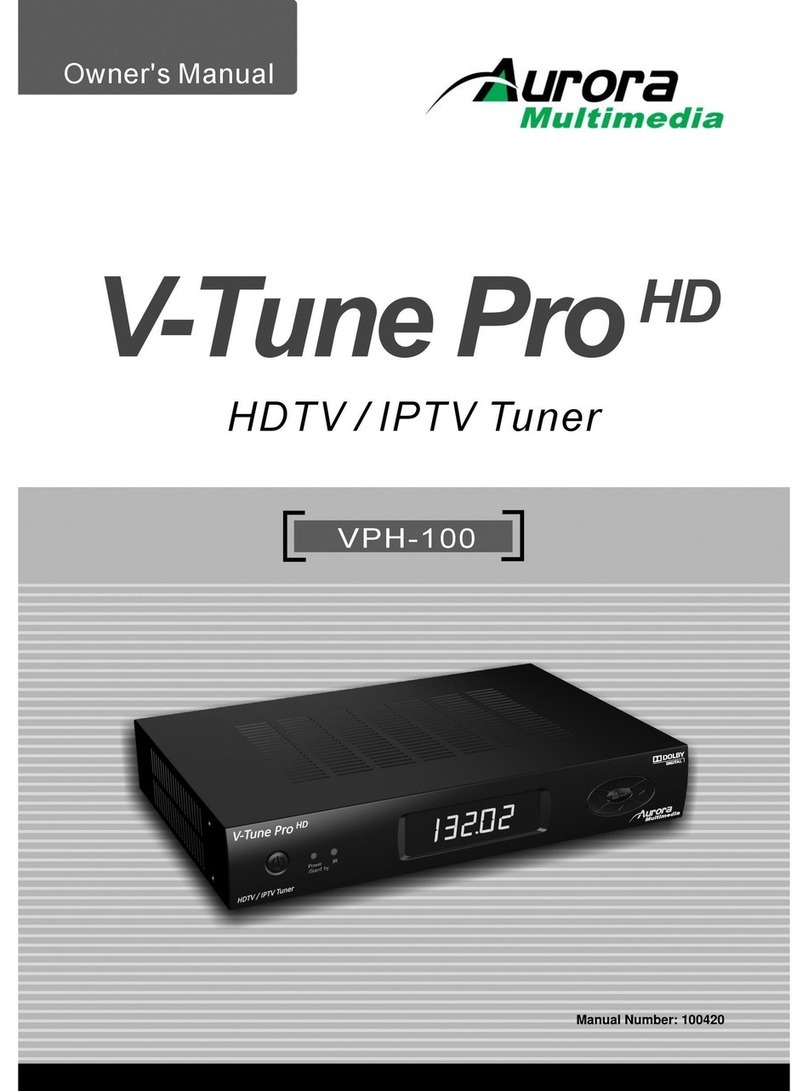
Aurora Multimedia
Aurora Multimedia VPH-100 User manual
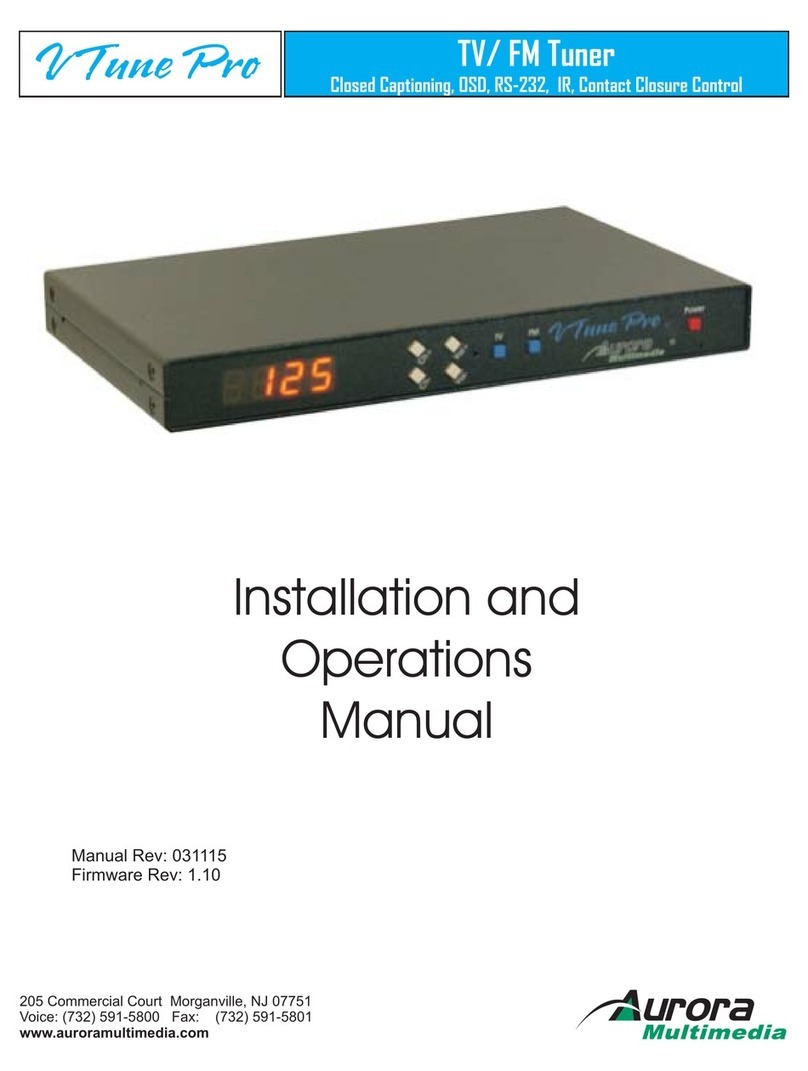
Aurora Multimedia
Aurora Multimedia TV/ FM Tuner V Tune Pro User manual

Aurora Multimedia
Aurora Multimedia VR-1FF User manual
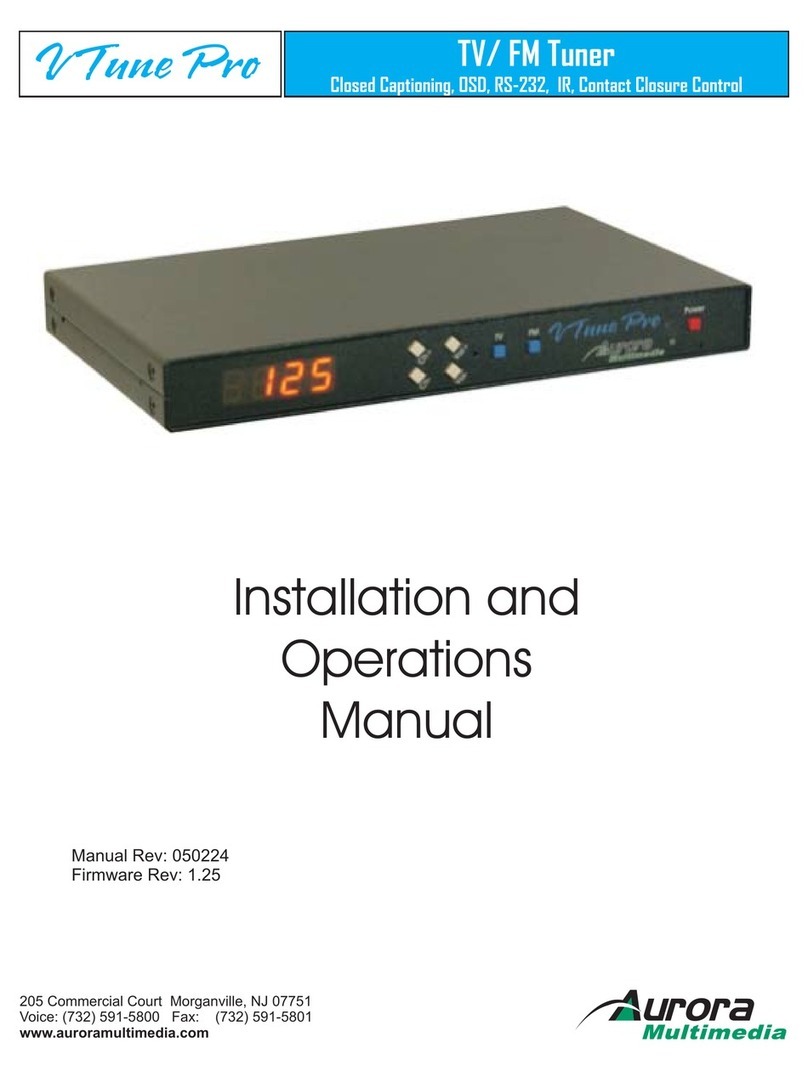
Aurora Multimedia
Aurora Multimedia TV/FM Tuner User manual
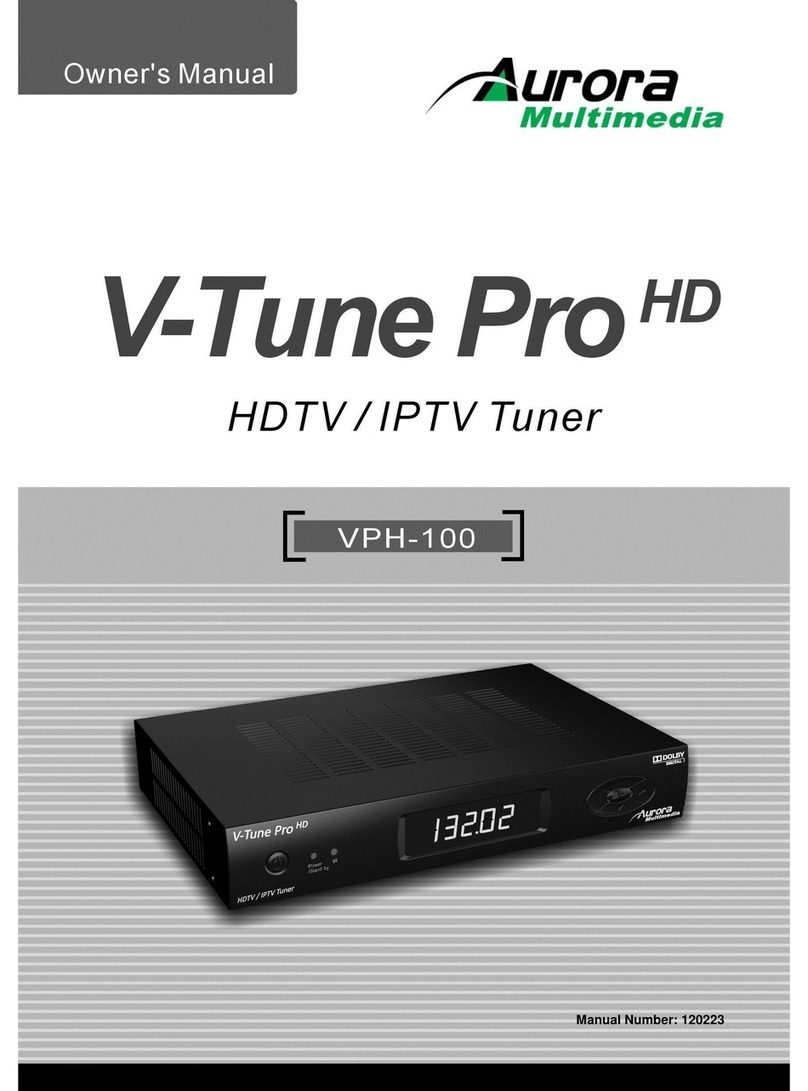
Aurora Multimedia
Aurora Multimedia VTune Pro User manual

Aurora Multimedia
Aurora Multimedia ICS-SP20 User manual