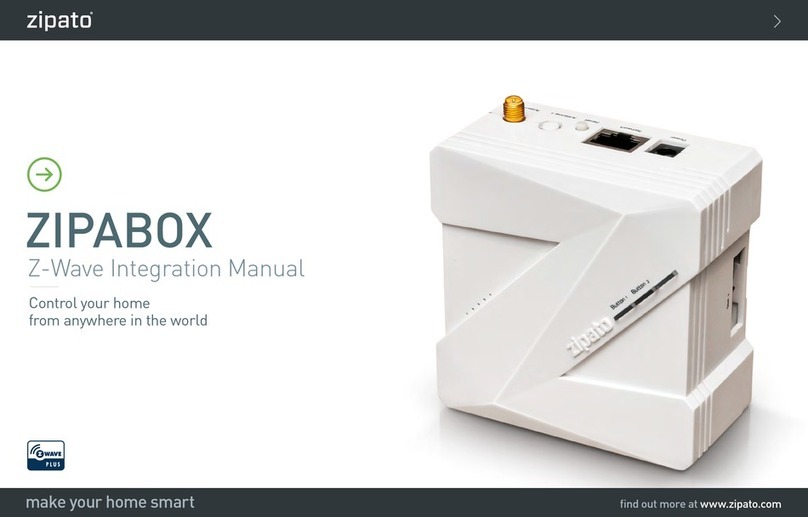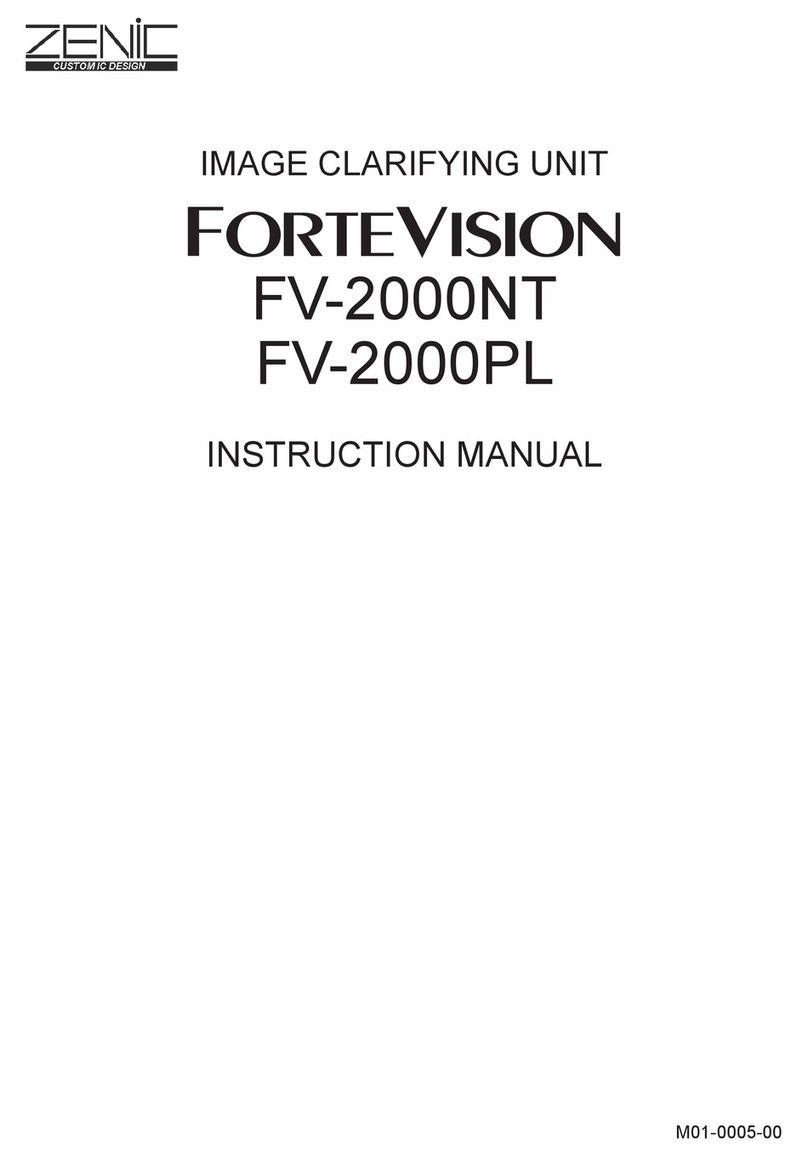AustSTEM Kookaberry Installation guide

Worksheet KIS004
KOOKABERRY QUICK MANUAL
Information Sheet:
KIS004
Revision:
Date of Publication:
11th December, 2019
Name:
Kookberry Quick Manual
Apps:
Nil
TABLE OF CONTENTS
What is the Kookaberry? 2
The Kookaberry is an easy-to-use micro-computer designed in Australia to engage both students
and teachers at the basic data level of our digital world. 2
Getting Started 2
Learn how to switch on and find your way around the Kookaberry 2
Using the Kookaberry 4
The Kookaberry has been designed to enhance the teaching of all subjects in the absence of both
the internet and WiFi. 4
Accessing and Using the USB Memory 4
The Kookaberry stores its apps and measured data in a USB memory on the board. 4
Backing up and adding new app files 6
It is good practice to backup all the folders and files that come with your Kookaberry to a separate
location within your PC 6
Repairing the USB Memory 6
What to do in the rare case of problems with running apps or menu screen errors 6
ANNEX A: Loading the KookaIDE 8
The KookaIDE is a programme on a Windows computer which can access, write, edit and run
MicroPython programmes on a connected Kookaberry. 8
ANNEX B: Displaying the Teachers’ Window 10
The Teachers’ Window allows the display on the Kookaberry’s screen to be mirrored onto the
screen of a Windows computer. 10
The AustSTEM Foundation Page 1
The AustSTEM Foundation – www.auststem.com.au Page 1

Worksheet KIS004
WHAT IS THE KOOKABERRY?
The Kookaberry is an easy-to-use digital device (a microcontroller) designed in
Australia to engage both students and teachers at the basic data level of our
digital world.
Its primary purpose is to enrich lessons across many Key Learning Areas of the curriculum such
as Geography, Personal Health, Mathematics, Science & Technology; and it can be used in
practical learning projects as diverse as weather stations, art installations, mathematical games,
physical fitness, and musical experimentation.
The Kookaberry is slightly larger than a credit card, and stands alone as a single, easy to use,
device for measuring, monitoring, communicating and displaying data; storing the results for
later graphing and analysis; and transforming data through algorithms (i.e. coding) to control
processes and external devices.
The Kookaberry uses pre-coded applications with plug-and-play sensors and other peripherals to
measure and log data such as temperature, humidity, and soil moisture over time; as well as
control external elements such as speakers, lights, relays, servos, fans or water pumps.
GETTING STARTED
Learn how to switch on and find your way around the Kookaberry
Step
Description
Resource
1
If an AustSTEM handle is available, push the
Kookaberry into it with the screen facing
forward, ie with the battery hole at the back.
Insert the battery into the vertical hole if
being held in the hand, and into the horizontal
hole if being stood on a flat surface
2
Connect the 5 Volt USB Lithium-Ion battery
to the USB connector. A green LED should
illuminate on the back of the Kookaberry
indicating that the Kookaberry is now
switched ON.
If a blue LED is pulsing slowly then the
battery voltage is too low and the Kookaberry
will soon become inoperative.
In such a case the battery should be replaced
with another one that is fully charged.
The Kookaberry can also be powered directly
from a USB charger or a battery box plugged
into the battery connector.
The AustSTEM Foundation – www.auststem.com.au Page 2

Worksheet KIS004
Step
Description
Resource
3
Start the Kookaberry’s Menu app by holding
down the green B button, tapping the reset
button on the back and then releasing the
green B Button.
This activates the Menu screen on the
display.
The Menu shows a list of the MicroPython
apps that are stored in the Kookaberry’s USB
memory stick.
4
Select the Kookaberry app that you wish to
run by navigating up or down by pressing the
C or D buttons respectively. The cursor (>)
on the left will move up or down the display
and the list on the display will scroll up or
down in response.
Press the B button to run the app.
5
Read the prompts on the screen for the
correct connectors for the peripherals and
connect them to the relevant connectors (P1
to P5) on the back of the Kookaberry.
It is best to make such connections and
disconnections when the Kookaberry is OFF
as connecting them whilst it is ON sometimes
causes it to reset and turn OFF.
If this happens, simply write down the correct
connections, plug the peripherals into the
correct connectors and turn it on again
6
The display and buttons will then be
controlled by the app that was run until it
exits and returns to the Menu app.
In general, the A button is used as the exit
button, both from the Menu app and most
apps provided by the AustSTEM Foundation.
It is best to consult the documentation for the
app being run to learn how to operate it.
The AustSTEM Foundation – www.auststem.com.au Page 3

Worksheet KIS004
USING THE KOOKABERRY
The Kookaberry has been designed to enhance the teaching of all subjects in the
absence of both the internet and WiFi.
All the translation of software programmes written in its native MicroPython language takes place
within the Kookaberry board, and access to external servers over the internet, or separate
programmes running on a connected computer, is no longer required.
The inclusion of a USB memory on the board means that programmes written in the MicroPython
language can be stored as drag-and-drop applications (or apps) that run as soon as they are called
up via the menu on the on-board display.
The USB memory is also used to store data logged during many measurement applications. The
data is stored in an Excel CSV format which can be easily transferred to a teacher’s computer for
analysis and display.
Kookaberries can also transfer data between themselves using their in-built Bluetooth low power
radio transceivers in broadcast mode. This means that data collected on individual Kookaberries
can be transmitted to a teacher’s Kookaberry running a special listening app. The teacher can then
transfer this data to their computer as an Excel CSV file.
All the Kookaberry’s software functionality can be accessed through viewing and editing the files
in the USB memory except for the Teachers’ Window and real-time editing of the native
MicroPython via the KookaIDE. This is done within the USB memory using the computer’s file
location application (File Explorer on Windows computers).
Loading the KookaIDE and accessing the Teachers’ Window is covered in Annexes A and B
ACCESSING AND USING THE USB MEMORY
The Kookaberry stores its apps and measured data in a USB memory on the board
.
Step
Description
Resource
1
Your Kookaberry has a number of
applications preloaded into its USB memory.
To view and access them, unplug the USB
connector from the battery and plug it into
your computer.
The contents of the USB memory should then
automatically open and appear on your screen
as a drive named KOOKABERRY(D).
The letter designating the drive (in this case
D) will vary according to how many drives
are installed on your computer.
If the drive does not automatically appear go
the File Explorer window and navigate to the
drive named KOOKABERRY.
The AustSTEM Foundation – www.auststem.com.au Page 4

Worksheet KIS004
Step
Description
Resource
2
The USB memory has three parts
●app folder which contains all the
applications coded in the
MicroPython language
●lib folder which contains
programmes used regularly by apps
such as music tunes
●the root directory which just means
that these files are not in specific
folders.
3
The MicroPython files in the app folder are
very small text files with the suffix .py. These
are the files which appear as apps in the same
order on the Kookaberry’s menu screen.
An example of the code which reads
important internal parameters (K Vitals) is
shown to the right
4
The files in the lib folder are also small .py
text files.
As well as musictunes, it contains the
programmes for allowing data logging files to
show real as opposed to elapsed time
5
The most important file in the root directory
is the Kappconfig text file. Open it by double
clicking on it.
This file is where app programmes look to
find specific data such as the Kookaberry’s
name (top line), or the sampling interval (4th
line) for data logging which, in the instance
shown is 600 secs (ie, every 10 mins).
All the parameters in this file can be edited
and changes saved by clicking on File and
then Save in the drop down menu.
If the Kookaberry is still connected, any
saved changes will automatically load onto
the Kookaberry
Try changing the name to something else.
Surname is optional.
The AustSTEM Foundation – www.auststem.com.au Page 5

Worksheet KIS004
BACKING UP AND ADDING NEW APP FILES
It is good practice to backup all the folders and files that come with your
Kookaberry to a separate location within your PC
Step
Description
Resource
1
Backup all the contents of the Kookaberry’s
USB drive in a location on a computer
(preferably with cloud backup such as
OneDrive)
Any new or updated files should also be
backed up to this location.
2
New and updated apps for the Kookaberry can be either
●downloaded directly from a distant location such as the Kookaberry website
into the app folder if a Kookaberry is connected, or
●dragged and dropped from another location on your PC if they were
downloaded without the Kookaberry connected
When the Kookaberry is connected to your PC after new or updated apps have been
added to its app folder, a blue LED will light on the back of Kookaberry indicating that
these files are being loaded into the Kookaberry’s USB memory.
When the Kookaberry is removed and power reconnected, they will appear in the menu
on the screen ready to run.
REPAIRING THE USB MEMORY
What to do in the rare case of problems with running apps or menu screen errors
Step
Description
Resource
1
If the USB memory on a Kookaberry
becomes corrupted for some reason (ie, the
menu screen starts looking strange) then the
drive should be formatted (ie cleaned out
completely), and the folders and files copied
and pasted back from the backup location
To format the Kookaberry drive, right click
on the drive name in the file Explorer menu
and click on Format
2
A small window will appear when Format is
clicked. Click Start.
A warning will now appear that formatting
will erase ALL data on the disk. As this is
what we are setting out to do - click on OK
The AustSTEM Foundation – www.auststem.com.au Page 6

Worksheet KIS004
Step
Description
Resource
3
The formatting will proceed and a popup
window will advise that the operation has
been completed. Close the Format window.
The KOOKABERRY (D) drive will now be
empty
4
Copy all the original files, plus all new or updated ones from the backed up location on
your computer and paste them into the empty KOOKABERRY drive.
The Kookaberry will now work as well as it when you took it out of its original box
5
Corruption of the USB memory - which is very rare - generally occurs because the USB
memory connection to the computer is interrupted or pulled out when data is being
transferred.
This can be avoided by either closing the KOOKABERRY drive before disconnecting,
or checking that it is OK to eject the USB memory by clicking the little USB memory
icon at the right of Taskbar at the bottom of your Windows computer.
The former is easier…..
The AustSTEM Foundation – www.auststem.com.au Page 7

Worksheet KIS004
ANNEX A: LOADING THE KOOKAIDE
The KookaIDE is a programme on a Windows computer which can access, write,
edit and run MicroPython programmes on a connected Kookaberry.
The KookaIDE has been designed to run on a computer running Windows. It is incompatible
with Mac computer operating systems
Step
Description
Resource
1
A suitable folder must first be prepared
on a computer running Windows to store
the KookaIDE when it is downloaded
from a server.
This should take the form as shown to
the right
2
Locate the KookaIDE programme in a
zipped file at
https://github.com/kookaberry/kooka-rel
eases/releases
3
Download the zipped file to the
computer and unzip it to the same
location.
Create a shortcut and pin it to the taskbar
The AustSTEM Foundation – www.auststem.com.au Page 8

Worksheet KIS004
Step
Description
Resource
4
Run the KookaIDE app. (Double click
the file).
Because it is what is called an executable
app – which can cause problems if not
from a trusted source – a computer
running Windows 10 will probably
generate the two warnings to the right.
It is safe to run this programme.
When the first warning appears, click
“more info” and when the second
warning appears. click “Run Anyway”
5
The KookaIDE screen will now be
shown as waiting for a Kookaberry to be
connected.
Features are as follows:
● REPL single line execution of
MicroPython code
●Editor for writing of
MicroPython programs as well
as program editing
●RUN facility – to run a program
directly on the Kookaberry
●LOAD - A facility that allows
the loading of stored programs
into the editor
●SAVE – A facility that allows
programs developed or modified
in the Editor to be stored
(saved).
●TEACHERS WINDOW – A
training and teaching facility that
allows the Kookaberry display to
be mirrored onto the KookaIDE
computer via a separate window
The AustSTEM Foundation – www.auststem.com.au Page 9

Worksheet KIS004
ANNEX B: DISPLAYING THE TEACHERS’ WINDOW
The Teachers’ Window allows the display on the Kookaberry’s screen to be
mirrored onto the screen of a Windows computer.
The KookaIDE programme has to be installed on the Windows computer being used by the
teacher to display its screen on a monitor or smart board.
Step
Description
Resource
4
Check that the KookaIDE programme
has been installed (see Annex A).
Connect a Kookaberry to a Windows
computer and run the KookaIDE
programme from the icon in the task bar.
A flashing cursor in the left hand
window indicates that the Kookaberry is
connected
5
Turn on the Kookaberry (whilst still
connected to the computer) and click on
Enable display at the bottom left hand
corner of the right hand window.
The Teachers’ Window will appear in a
separate window on the computer. This
can be mirrored onto a classroom
monitor or smart board.
The interface is very fast and response is
close to real time
The AustSTEM Foundation – www.auststem.com.au Page 10
Popular Computer Hardware manuals by other brands

Corsair
Corsair Hydro Series quick start guide

Audio Control
Audio Control OVERDRIVE Concert Series owner's manual

Sound Sation
Sound Sation DCX NET Series user manual
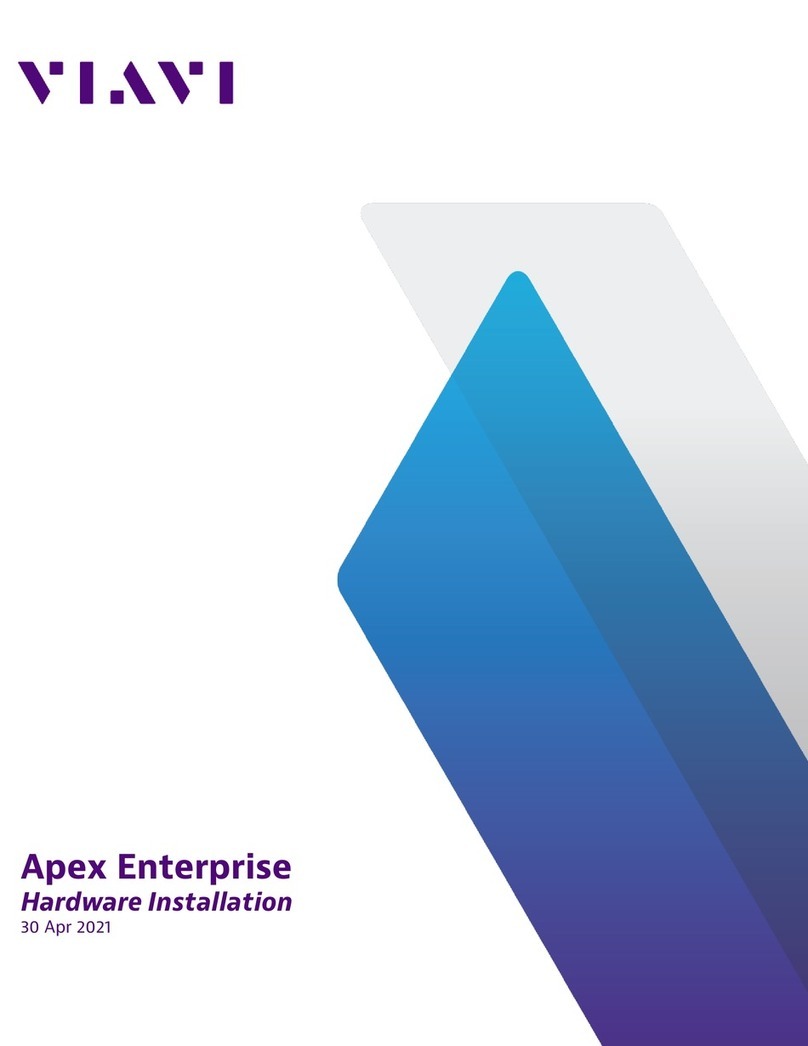
Viavi
Viavi Apex Enterprise G3-APEX-ENT-32T Hardware installation
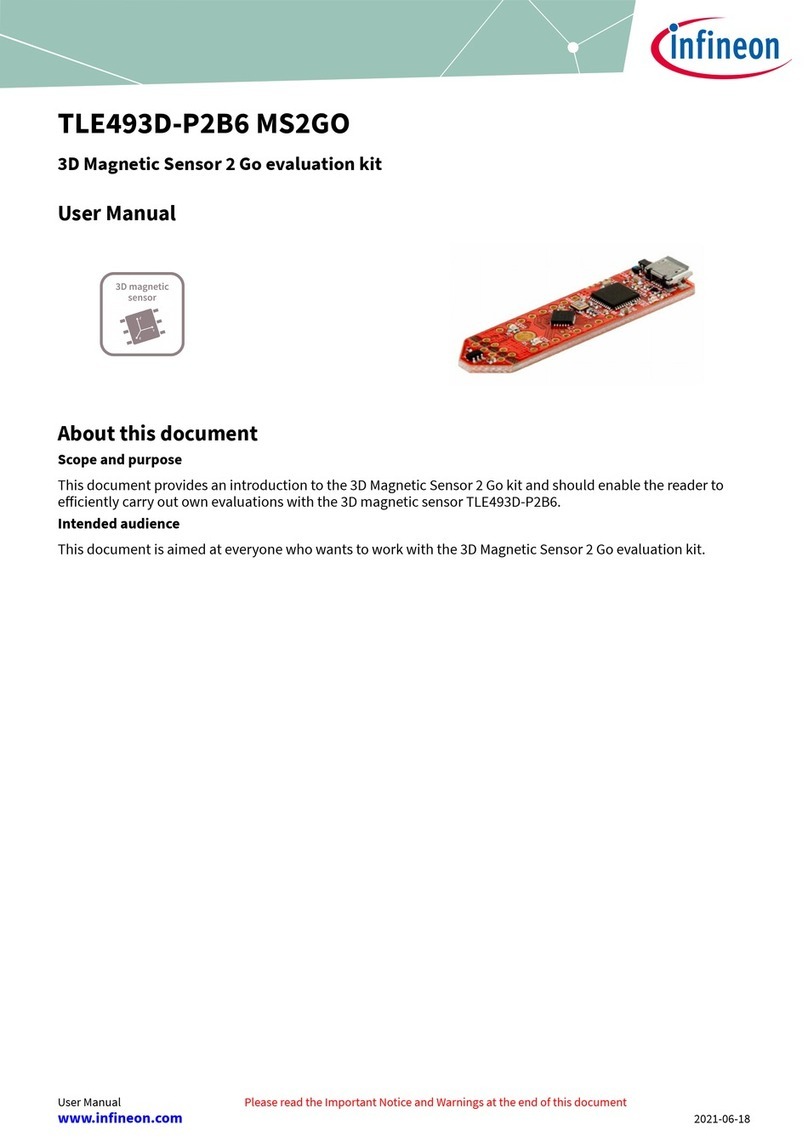
Infineon
Infineon TLE493D-P2B6 MS2GO user manual

HighPoint
HighPoint Rocket 1180 Quick installation guide
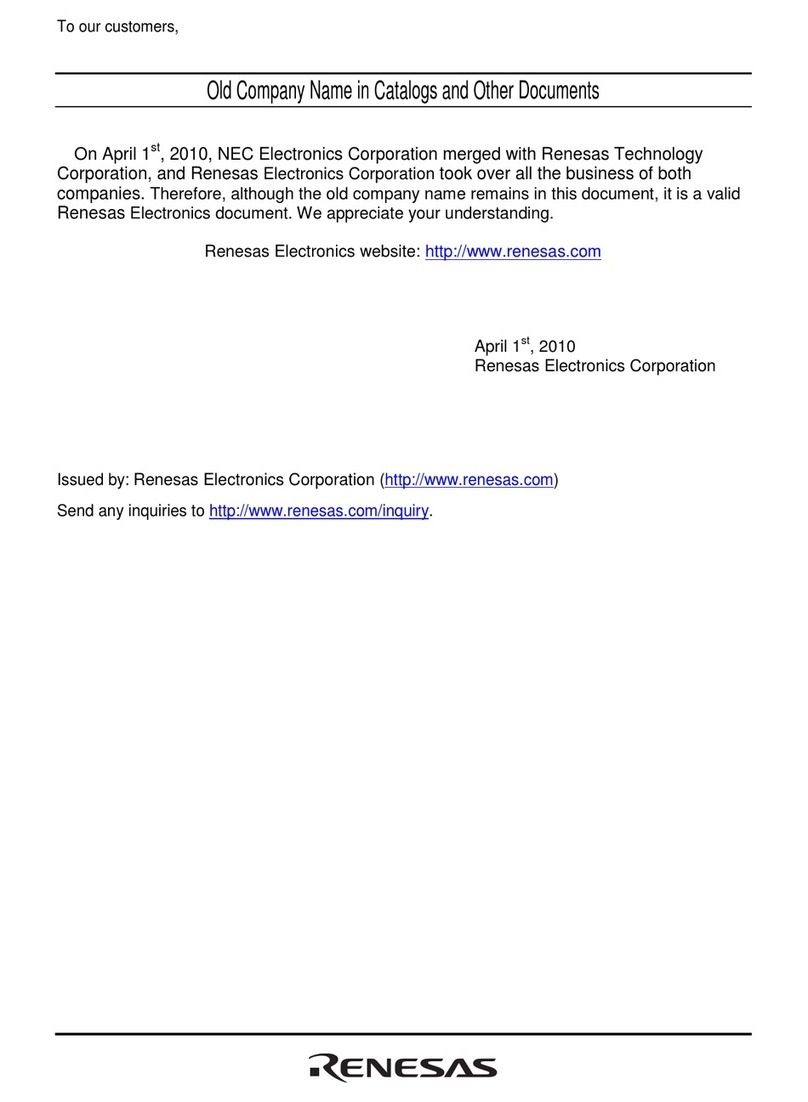
Renesas
Renesas HS0008EASF5HE user manual
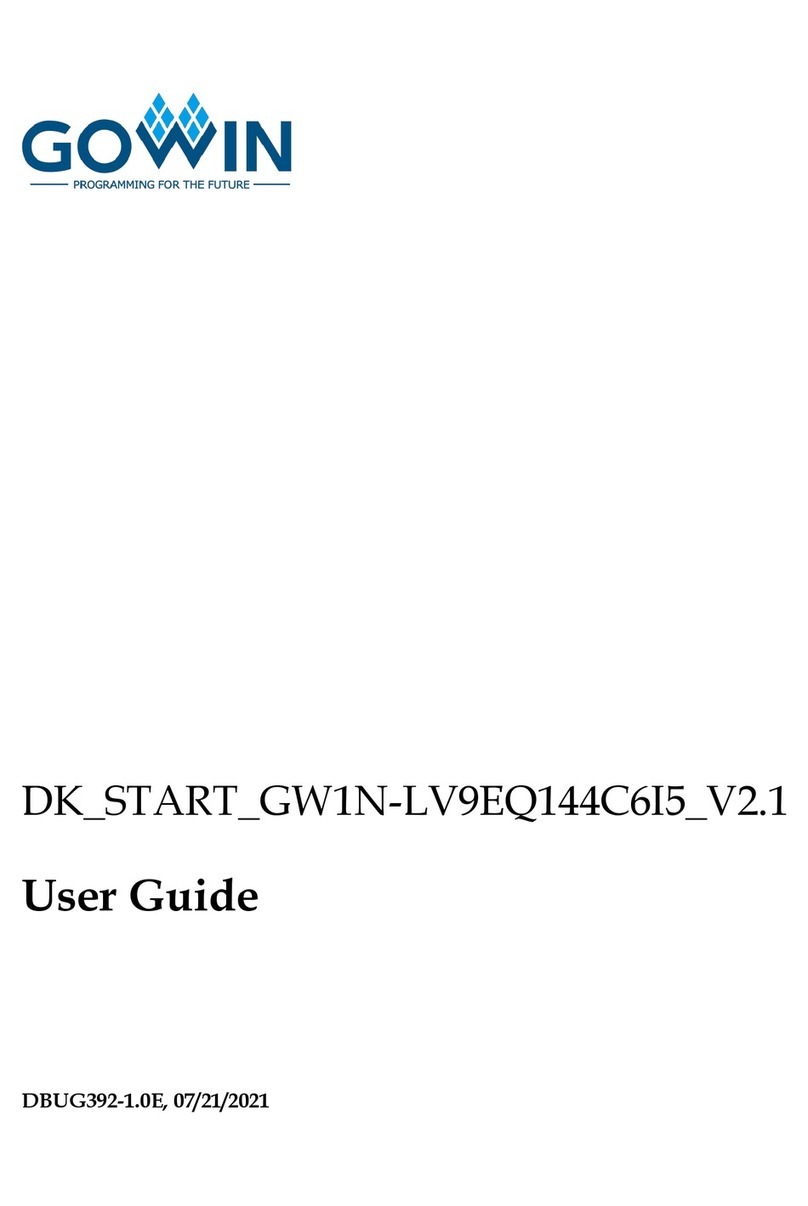
GOWIN
GOWIN DK START GW1N-LV9EQ144C6I5 V2.1 user guide

Alphacool
Alphacool EISBLOCK AURORA ACRYL GPX-N RTX 3070 VENTUS... instructions

ADLINK Technology
ADLINK Technology cPCI-A3515 Series user manual

IEI Technology
IEI Technology PCISA-LX user manual
GigaDevice Semiconductor
GigaDevice Semiconductor GD32F310G-START user guide