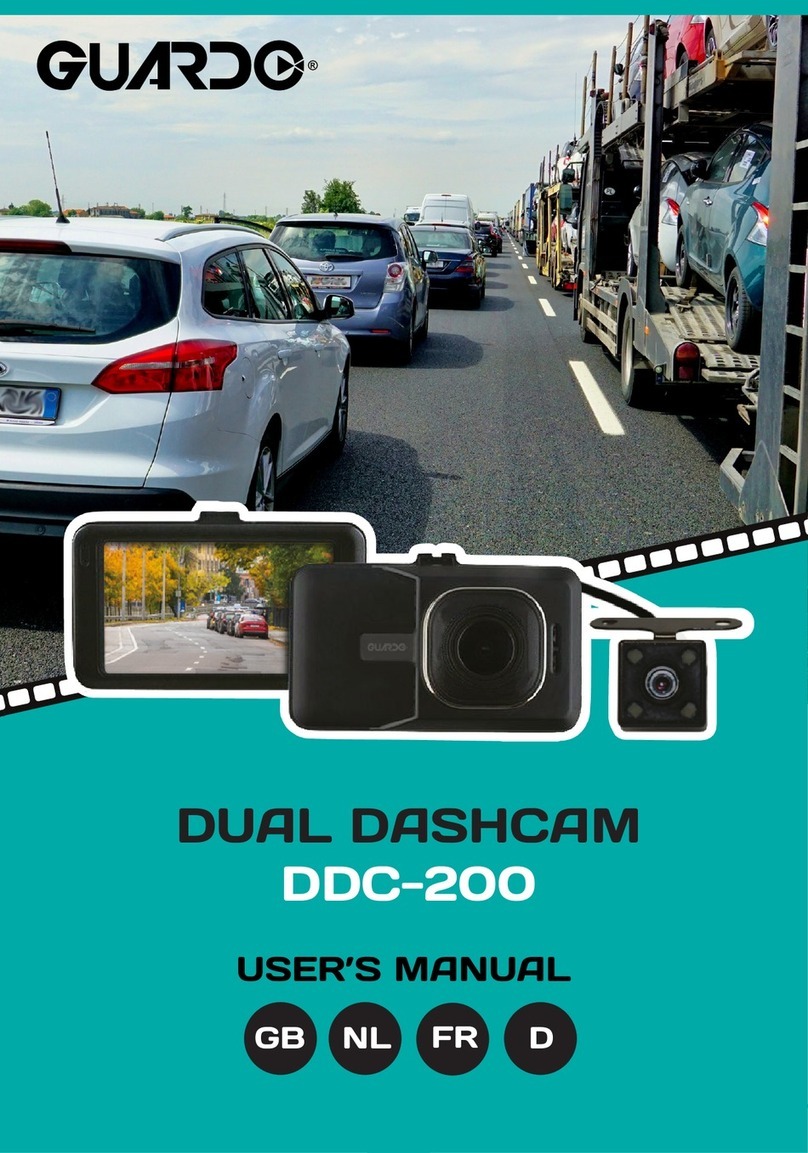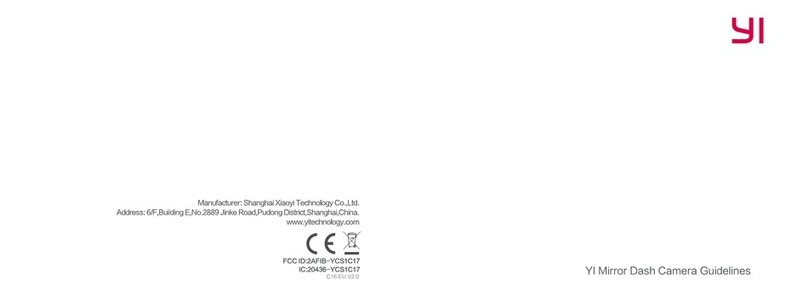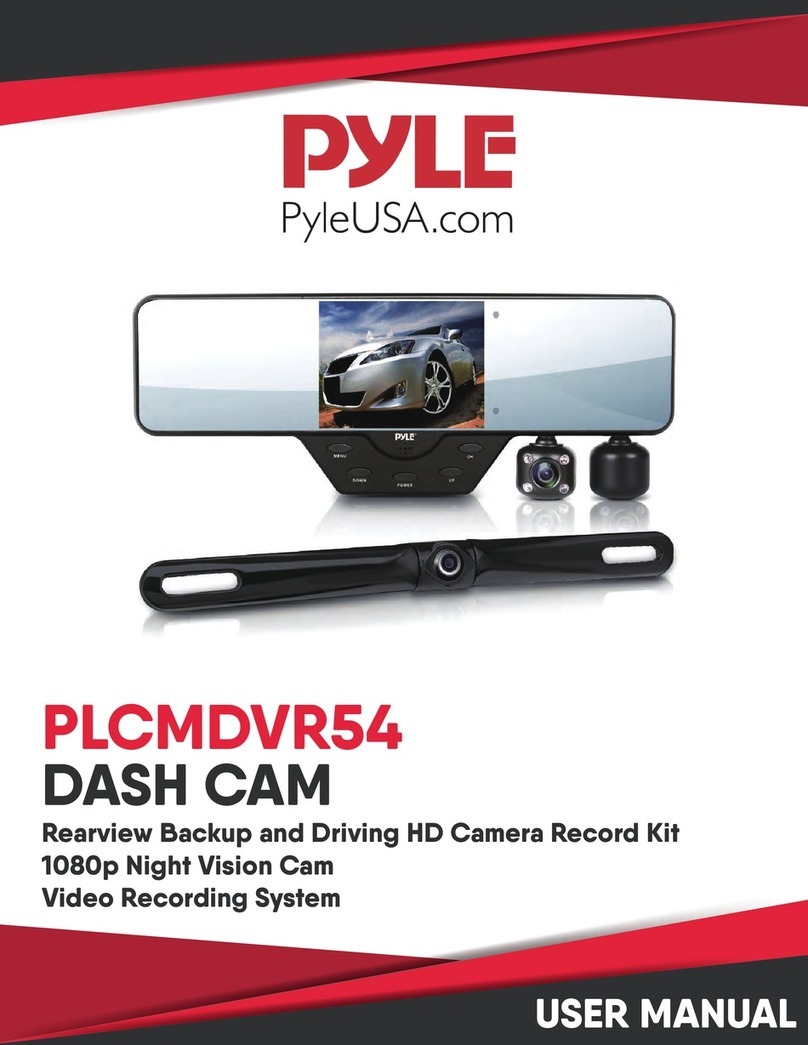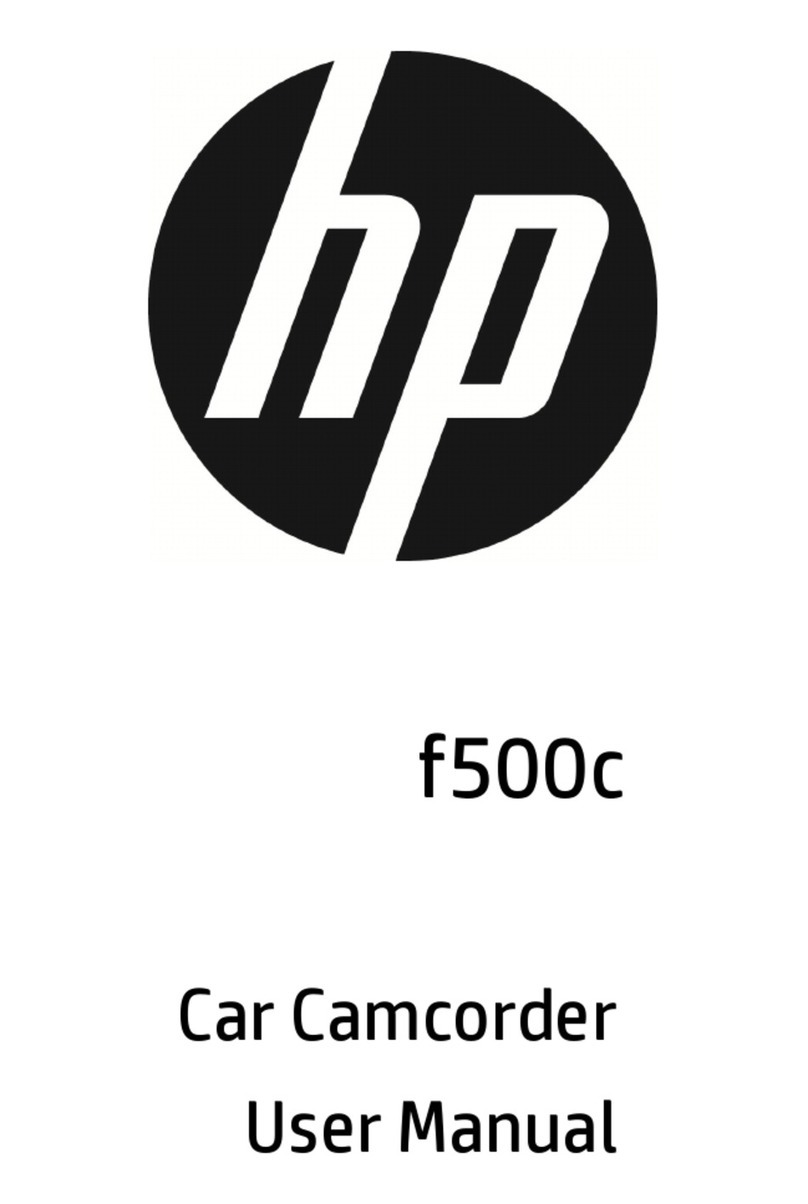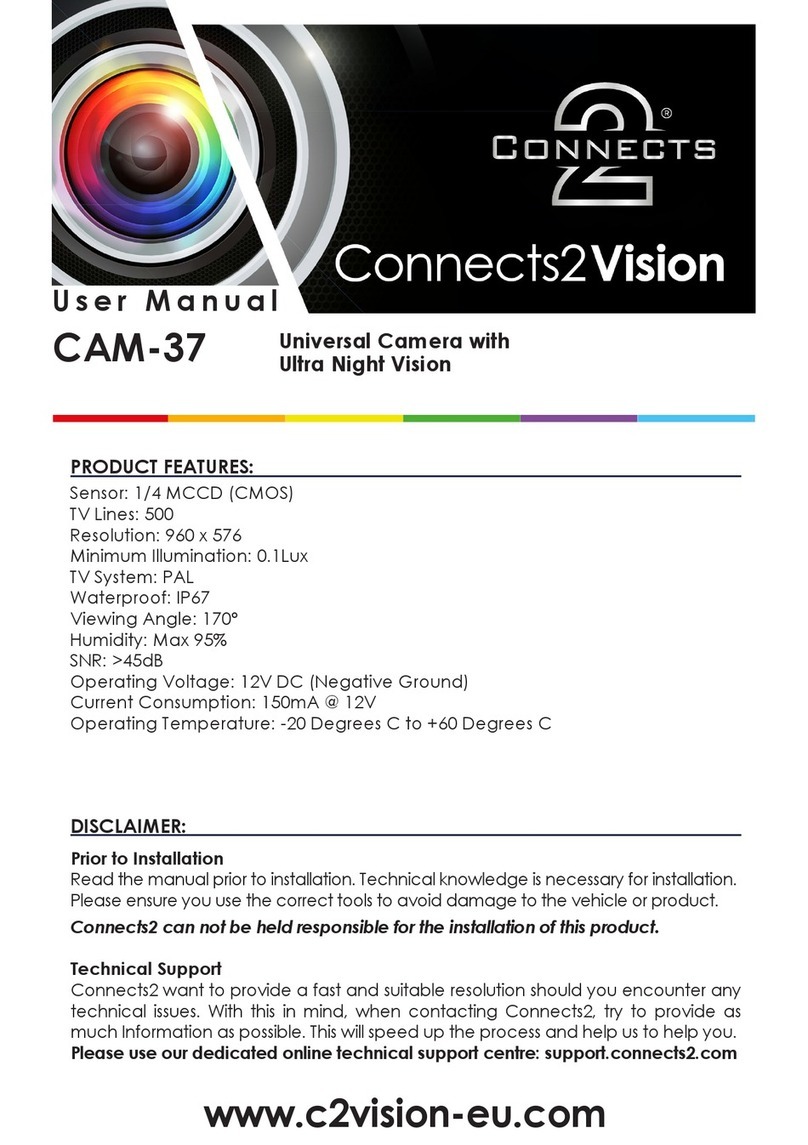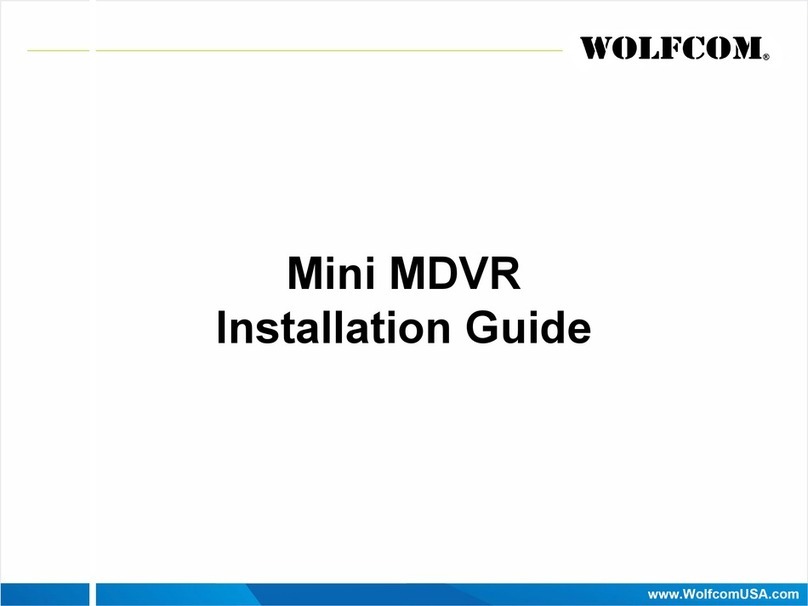Auto Vox W7 Pro User manual

User ManualMultilingual
EN DE FR IT
Digital Wireless
Backup Camera Kit

English ............................................................................................................................................................................
Deutsch ..........................................................................................................................................................................
Français .........................................................................................................................................................................
Italiano ............................................................................................................................................................................
1
13
26
38
DE
EN
FR
IT

1
Contents
Introduction .....................................................................................................................................................................................
Package Contents .........................................................................................................................................................................
Key Features ...................................................................................................................................................................................
Installation ........................................................................................................................................................................................
Installing the backup camera .....................................................................................................................................................
Installing the monitor ....................................................................................................................................................................
Operating Instructions ................................................................................................................................................................
Monitor operations ........................................................................................................................................................................
Monitor menu settings .................................................................................................................................................................
Basic operations ...........................................................................................................................................................................
Care and Maintenance ................................................................................................................................................................
Technical Specifications ............................................................................................................................................................
Troubleshooting .............................................................................................................................................................................
Warranty and Service ..................................................................................................................................................................
2
2
3
3
3
5
6
6
7
7
8
9
10
11
EN

2
Introduction
Package Contents
5 inch monitor with antenna
Car charger (3.5 meters cable) Power box with antenna
(2 metres cable)
User manual
Camera (1.5 metres cable)Mount holder with suction cup
Thank you for purchasing this digital wireless backup camera kit.
Please read all of the installation instructions carefully before installing the product. Improper installation will void manufacturer's warranty.
The installation instructions do not apply to all types of vehicles, and are written as guidelines to assist in installing the backup camera kit.
Digital Wireless
Backup Camera Kit
User Manual
Multilingual
EN DE FR IT

3
Key Features
Installation
● Support two cameras (One camera is included. The
second camera is sold separately)
● Flip the image Mirror/Normal/Up/Down (Optional)
● Six different sizes of guidelines
Prior to installing your backup camera, please test all the components
of the product using your vehicle power or an external power supply to
check if the product can work properly.
Installing the backup camera
Step1: Remove the license plate.
Step2: Find the installation location and clean it with a microfiber cleaning
cloth and alcohol (To ensure the camera stick firmly).
Step3: You can install the camera above/below your license plate. When
you install it below, flip the image vertically up/down in the setting
menu if the image is upside down.
Step4: Fix your license plate with screws.
● 2.4 GHz wireless transmission
● Wide-angle (Diagonal 118°)
● User-friendly menu
● Simple and quick installation
①
③or
or
④

4
Step5: Hole for camera cable.
Look for an opening or drill a hole near the license plate to thread the camera cable
into the interior of the vehicle.
For good visibility and easy installation, we would recommend you to remove the
interior trim near the license plate.
Step6: Connect the camera cable.
Connect the camera cable to the 4-pin socket of the power box. Make sure the
cables are not pinched or knotted.
Step7: Connect the power box wire.
● Open the inner plastic panel and remove it from the hatch or tailgate. (The panels
are usually attached to the tailgate by clips. This may take a bit longer time to
avoid clip damages. Once this panel is removed, the work will be done easily.)
● How to find the reverse light (Positive)?
a. Please switch the key to ACC position, then shift your car into R-gear.
b. Prepare a car test light, connect its clip or clamp to a known ground source,
then use the pointed end to pierce the plastic insulation on a wire. If the bulb
lights up, it means the wire may be the potential reversing light's positive
power source.
c. Please shift your car into another gear, then use a test light to test
all the wires which used to light up the bulb again, if there is one
wire that doesn't light up the bulb, it's the reversing light's positive
power source.
Camera
Power box
Antenna
Red(+)
Black(-)
Ground
(iron part of the vehicle)
Reversing light
+ 12V-24V
Reversing light power wire

5
● Find the power wire (positive) of reversing light and connect it to the red wire of the power box. Then connect the black wire of the
power box to the ground (iron part of the vehicle).
Note: For the best performance, we recommend that the antenna is vertically positioned and not in an airtight environment.
Step8: Run the power box cable.
Secure the rear camera cable and power box cable with cable ties in the rear carriage. To avoid impairing the transmission, be sure
there are no electrical loads or metal between the monitor and antenna. The cables run may not interfere with the vehicle functionality!
Step9: Check the connection of the power box.
First,engage the hand brake and be sure the vehicle is not shifted into gear. Vehicles with automatic transmission must be in "P" for
parking lock. Turn the ignition to (II) but do not start the engine!
Put the car charger into the vehicle's cigarette lighter to power on the monitor. If the power box is correctly connected, a signal will be
transmitted to the monitor when putting the car into reverse and the monitor displays the rear image.
Note:
1. The above wirings also apply to the second camera. The red wire should be connected to a positive electrode and the black wire should be
connected to a ground wire. You can also connect the camera to other ACC power supplies or external power supplies.
2. Due to differences in technical and design-related vehicle types, these instructions for use do not apply to all vehicle models.
Installing the monitor
Step1: Connect the antenna to the monitor.
Step2: Open the locking screw and adjust the monitor to the desired viewing angle then tighten the locking screw to secure the monitor.
Step3: Clean the area of the windshield or dashboard where you would like to mount your monitor. Press the suction cup against the mounting
surface and push the locking lever down to lock the suction cup in place.

6
Step4: Connect the car charger with the monitor. Plug the car charger into
12V/24V power port in your car.
Note: For a clean installation, you can hide the car charger cable into the
decorative seam around the edge of the dashboard, and if necessary,
bundle the additional wires with a cable tie.
Caution!
The location of the monitor can not impair the visibility of the driver!
Further, do not impair the functionality and operation of equipment, control units, and
systems inside the vehicle. Follow applicable laws and safety regulations for vehicles!
WARNING: Many vehicles provide constant power to the 12V/24V outlet. If your outlet
provides constant power, please remember to unplug the car charger when
the product is not in use to avoid draining the vehicle battery.
Operating Instructions
MENU
UP
DOWN
Monitor operations
M: Menu/Return/Confirm.
▲: Forward/increase.
▼: Back/decrease.
Suction cup base
Locking lever
Locking screw
Monitor swivels
screw the antenna
into the hole

7
Monitor menu settings
● Press the Mto access menu mode.
● Press ▲ and ▼ to increase, decrease or advance the following menu items:
Pair: pair the monitor with backup cameras.
B/C Control: adjust the monitor brightness and contrast.
M/U Control: switch to Mirror/Normal/Up/Down image.
Guide Line: activate or deactivate guidelines.
Reset: return to factory settings.
Note: No operation for about 5 seconds, the monitor will automatically exit setup state.
Basic operations
Choose the sizes of guidelines
1. Set the guideline ON on menu.
2. Press and hold M for about 4 seconds until the guidelines flick.
3. Press ▲ or ▼ to choose from 6 different sizes.
4. Press Mto confirm.
Note: The guidelines setting screen will close automatically if no operation is performed for about 5 seconds, then the settings will be saved.
Pair the Cam2 (If you have installed two cameras)
1. Press Mto enter the main setting menu.
1. Select Pair by pressing ▲ or ▼, press M to enter into Pair.
3. Select CH2 (the second channel) by pressing ▲ or ▼, press M to confirm. The indicator on the monitor will flash indicating the monitor is
ready to pair.
4. Shift your vehicle into reverse gear (If your camera is powered by reversing light). The pairing will start when the camera gets power.
5. The monitor will display the image of Cam2 when the pairing is successful.
Pair B/C Control M/U Control Guide line Reset

8
Note:
1. Do not power the backup camera before completing steps 1-3.
2. The pairing timeout is the default 30s. If the pairing does not finish in 30s, the pairing screen will close automatically, and then the monitor
enters standby mode. If the pairing is failed, try again.
3. The Cam1 is pre-paired with the monitor, and it is set as rear camera as default. Cam2 need to be purchased separately.
Switch Cam1/Cam2 channel
If the monitor has been paired with Cam1&Cam2, and the monitor is not on any setting interface, press and hold ▼ for 3 seconds to switch
between Cam1 and Cam2 display.
Switching will be invalid in the following situations:
● When the monitor is only paired with one camera.
● When the monitor is paired with 2 cameras, but only one is connected successfully.
Note: The settings include Guide line, Contrast and M/U Control which can be changed separately by channels. This indicates that when you
change Cam1's guidelines, it will only be saved in this channel rather than both channels.
Confirm version number
When the monitor shows the image (non-menu mode) without red indicator (CH1/CH2) flashing, press ▲ for 3 seconds. The firmware version
will be displayed at the top-middle of the monitor and automatically disappear after 3 seconds. The screen version number starts with RX and
the cameras start with TX, for example, Cam1 is TX1:xxx, Cam2 is TX2:xxx.
Care and Maintenance
For maintaining its condition and performance, please follow the guidelines below.

9
● Keep your system away from excessive moisture, extreme heat or cold.
● Keep liquids away from the display.
● Wipe the unit gently with a soft cloth moistened with water. Do not allow residue or liquids to enter any part of the appliance as this may
cause risk of electrocution.
CAUTION: Always disconnect from the mains before cleaning. Never use solvents such as benzene, thinner or cleaners available commercially
to clean the system.
Technical Specifications
Device designation
Operating temperature
Monitor:
Diagonal screen size
Image access
Dimensions
Backup camera kit
-4℉ to +149℉/-20℃to +65℃
5"
Support 2 cameras
approx. 132 X 89 X 20mm (l * w * h)
-22℉to +176℉/-30℃to +80℃
max. 100 meters in open range
12V-24V (volt) direct current
TFT color display
Storage temperature
Transmission range
ower supply
Technology
Camera:
View angle
Color sensor
Image device
Diagonal 118°
1/3 inch, 4 glass lens
JX-H65
12V-24V (Volt) direct current
0.1 Lux
Power supply
Minimum illumination

10
Troubleshooting
The ignition is on and the R-gear is engaged, but the monitor display is blank.
1. When you charge the monitor, the brand logo is not displayed on the screen.
① Possible cause: The car charger is broken.
Solution: Check if the red light of the car charger lights up, if not, please contact the seller to replace the car charger.
2. When you charge the monitor, the brand logo is displayed on the screen.
①Possible cause: The signal from the transmitter isn't strong enough.
Solution: Please keep the camera away from metal or sealed place, and put the camera close to the monitor as possible as you can.
②Possible cause: The camera cables may be not correctly connected or loose.
Solution: Check if cables are connected to the reverse light correctly and tightly.
③Possible cause: The camera doesn’t pair to the monitor well.
Solution: Try re-pair the camera with monitor. Refer to the "Pair the Cam2" section on page 7.
The monitor image isn’t clear enough.
①Possible cause: Bright light is hitting the camera lens.
Solution: Move the backup camera out of the area of the interfering light.
②Possible cause: The protective films on the monitor and backup camera aren’t removed.
Solution: Remove films from the monitor and backup camera.
③Possible cause: The camera lens may be dirty.
Solution: Carefully clean the camera lens.

11
The image is flashing/the image delay is more than 2 seconds.
①Possible cause: The signal from the transmitter isn't strong enough.
Solution: Please keep the camera away from metal or sealed place, and put the camera close to the monitor as possible as you can.
②Possible cause: Your vehicle is longer than 7 meters. And when you put the camera closer to the monitor the image is stable.
Solution: We suggest you to purchase an extension cord for the antenna if your vehicle is longer than 7 meters.
The red indicator (Such as CH1/CH2) at the top-left corner of the monitor is flashing.
①Possible cause: The monitor is not paired with the camera, or the monitor does not find the camera that has already paired.
Solution: Please refer to the "Basic operations" and pair the camera again.
Warranty and Service
You (as the end-user) receive a 12 months guarantee from the date of purchase. In addition, you can contact our service representative via the
email address in the warranty card to extend the warranty for 6 months. If we repair or replace a product, the repaired or replaced product shall
be warranted for the remaining time of the original warranty period. If you are not satisfied with your purchase for any quality problem, you shall
return the item in its original condition within 30 days of receipt and we will gladly provide a refund, replacement, or an exchange. Any items received
after 30 days will not be accepted for refund. For any items received after 30 days, we will provide repair service during the warranty period.
Our warranty does NOT cover the following situations:
1. Warranty expired.
2. Damage caused by human factors, accident, misuse of the product.
3. Products purchased from unauthorized channels.
4. Unauthorized alternation to change of parts or components of the product.
5. Fail to provide a receipt or proof of purchase.

12
6. Malfunctions caused by phenomena such as fire, natural disasters.
For speedy processing of your warranty claim you will need:
● Copy of the receipt showing the purchase date.
● Reason for the claim (description of defect).
For more information or support, see www.auto-vox.com.
Alternatively, send an e-mail to a service representative at [email protected].

13
Inhaltsverzeichnis
Einleitung .........................................................................................................................................................................................
Lieferumfang ...................................................................................................................................................................................
Hauptmerkmale ..............................................................................................................................................................................
Installation .......................................................................................................................................................................................
Installieren der Rückfahrkamera ..............................................................................................................................................
Installieren des Monitors ............................................................................................................................................................
Bedienungsanleitung ..................................................................................................................................................................
Bedienung des Monitors ............................................................................................................................................................
Menüeinstellungen des Monitors .............................................................................................................................................
Grundoperationen ........................................................................................................................................................................
Wartung Und Pflege .....................................................................................................................................................................
Technische Daten .........................................................................................................................................................................
Fehlerbehebung ............................................................................................................................................................................
Garantie Und Service ..................................................................................................................................................................
14
14
15
15
15
17
18
18
19
19
21
22
22
25
DE

Autoadapter mit Anschlusskabel
14
Einleitung
Lieferumfang
Vielen Dank, dass Sie sich für dieses digitale drahtlose Rückfahrkamera-Kit entschieden haben.
Bitte lesen Sie die vorliegenden Bedienungsanleitung vor Einbau und Inbetriebnahme sorgfältig durch. Unsachgemäße Installation wegen
Nichtbeachtung der Bedienungsanleitung führt zum Erlöschen der Gewährleistung. Die Installationsanweisungen gelten nicht für alle
Fahrzeugtypen und dienen nur als Richtlinien für die Installation des Rückfahrkamera-Kits.
TFT-Monitor 5.0 '' mit
Antenne und Anschlusskabel
Netzanschlusskasten mit Antenne Benutzerhandbuch
Kamera mit AnschlusskabelMonitorarm mit Saugfuß
Digital Wireless
Backup Camera Kit
User Manual
Multilingual
EN DE FR IT

Hauptmerkmale
Installation
● Erfreulich großer Blickwinkel (118° horizontal)
● Vertikale/Horizontale Spiegelung (Optional)
● Parklinien mit 6 verschiedenen Größen
● Kabellose, verschlüsselte 2,4 GHz Funkübertragung
● Nachtsicht
Installieren der Rückfahrkamera
Schritt1: Entfernen Sie das Nummernschild.
Schritt2: Markieren Sie den Ort, an dem die Backup-Kamera befestigt werden soll
(Links, Mitte oder Rechts).
Schritt3: Reißen Sie die Folie des Klebepads auf der Rückseite der Halterung ab und
kleben Sie die Kamera an die markierte Stelle.
Schritt4: Reißen Sie die Folie des Klebepads an der Vorderseite der Halterung ab, um
das Nummerschild an der Halterung der Kamera anzukleben. Und dann
ziehen Sie die Schrauben fest, um das Nummernschild zu befestigen.
Schritt5: Öffnung für das Kamerakabel.
Suchen Sie nun im Bereich des Nummernschildes nach einer Öffnung
/Bohrung zum Fahrzeuginnenraum, damit der Stecker des Anschlusskabels
der Kamera in das Fahrzeuginnenraum gelangen kann. Entfernen Sie zur
besseren Einsicht und Montage die Innenverkleidung im Bereich des Nummernschildes.
● Bedienungsfreundliche Menüführung
● Einfache und schnelle Montage
● Kopplung zweiter Kamera möglich (Das Produkt wird standardmäßig
mit nur einer Kamera geliefert. Wenn Sie zwei Kameras anschließen
müssen, kaufen Sie bitte die von uns angegebene Kamera.)
①
③or
or
④
15

Schritt6: Verlegen Sie das Kamerakabel.
Verlegen Sie nun das Kamerakabel für die Verbindung mit dem Netzanschlusskasten
im Innenraum/Hohlraum des Fahrzeugs. Achten Sie darauf, dass die Kabel nicht
eingeklemmt oder verknotet sind. Verbinden Sie nun den Stecker des Kamerakabels
mit der 4 PIN Steckerbuchse des Netzanschlusskastens.
Schritt7: Schießen Sie das Versorgungskabel von Netzanschlusskasten an.
● Öffnen Sie die innere Kunststoffverkleidung und entfernen Sie sie von der Luke
oder Heckklappe. (Die Verkleidungen werden normalerweise mit Clips an der
Heckklappe befestigt. Dies kann etwas länger dauern, um Beschädigungen der
Clips zu vermeiden. Sobald diese Verkleidung entfernt ist, können die Arbeiten
problemlos durchgeführt werden.).
● Verbinden Sie das Stromkabel (12-24V positiv) des Rückfahrlichts mit dem roten
Kabel der Powerbox. Verbinden Sie dann das schwarze Kabel von
Netzanschlusskasten mit der Erde (Eisenteil des Fahrzeugs). (Siehe Abbildung).
Wie findet man den+Pol des Rückfahrlichts ?
a. Bitte schalten Sie den Schlüssel auf ACC-Position, dann schalten Sie Ihr Auto in R-Gang.
b. Bereiten Sie eine Auto-Testlicht vor, Schließen Sie den Clip oder die Klemme an einer
bekannten Massequelle, dann verwenden Sie die Spitze, um die Plastikisolierung
an einem Draht zu durchstechen. Wenn die Lampe aufleuchtet, bedeutet es,
dass der Draht vielleicht die positive Energiequelle des potentiellen
Rückfahrscheinwerfers sein.
c. Bitte schalten Sie Ihr Auto in einen anderen Gang, dann testen Sie mit einem
Testlicht alle Drähte, die voher Glühbirne aufleuchten gelassen haben. Wenn
ein Kabel davon die Glühbirne dies mal nicht aufleuchtet, ist es die positive
Energiequelle des Rückfahrlichts.
Kamera
Netzanschlusskasten
Antenne
Rot(+)
Schwarz(-)
ErdeVerbindung
mit dem Eisenteil
Rückfahrleuchte
+ 12V-24V
Rückfahrleuchte
16

d. Ziehen Sie vorsichtig die Haut des roten Kabels ab, suchen Sie dann die Stromkabel für das Rückfahrlicht und verbinden Sie das rote Kabel
des Videokabels mit dem Pluspol des Rückwärtskabels.
Hinweis: Um das Produkt besser nutzen zu können, empfehlen wir, dass die Antenne senkrecht und nicht in einer luftdichten Umgebung
aufgestellt wird.
Schritt8: Netzanschlusskasten befestigen.
Befestigen Sie den Netzanschlusskasten zusätzlich mit zwei Kabelbindern. Achten Sie darauf, dass sich keine elektrischen Verbraucher
in unmittelbarer Nähe des Netzanschlusskasten befinden, damit die Sendeleistung nicht beeinträchtigt wird. Fixieren Sie nun die
verlegten Kabel von Kamera und Netzanschlusskasten im Hohlraum des Kofferraumes mit den Kabelbindern.
Schritt9: Stromversorgung des Netzanschlusskasten überprüfen.
Ziehen Sie zuerst die Handbremse an und achten Sie darauf, dass kein Gang eingelegt ist. Bei Fahrzeugen mit Automatikschaltung
muss der Gang „P“ für Parksperre eingelegt sein. Stellen Sie die Zündung auf Stufe II, starten Sie nicht den Motor! Stecken Sie das
Autoladegerät in den Zigarettenanzünder des Fahrzeugs ein, um den Monitor einzuschalten. Ist der Netzanschlusskasten richtig
angeschlossen, wird nun beim Einlegen des Rückwärtsgangs ein Signal zum Monitor gesendet und der Sichtbereich der Kamera
erscheint im Monitor.
Hinweis: Das oben erwähnte Stromanschlussverfahren der Kamera gilt auch für die zweite Kamera.
Sie können Strom für Kamera auch beziehen, indem Sie andere ACC-Netzteile im Auto anschließen oder externe Netzteile verwenden.
Vorsicht!
Aufgrund unterschiedlicher technischer und konstruktionsbezogener Fahrzeugtypen gelten diese Gebrauchsanweisungen nicht für alle
Fahrzeugmodelle.
Installieren des Monitors
Schritt1: Schließen Sie die Antenne an den Monitor an.
17

18
Schritt2: Lockern Sie die Feststellschraube und stellen Sie den Monitor
auf den gewünschten Betrachtungswinkel ein. Ziehen Sie nun
die Feststellschraube fest.
Schritt3: Reinigen Sie den Bereich der Windschutzscheibe, an der Sie
den Saugfuß befestigen möchten. Drücken Sie nun den Saugfuß
gegen die Windschutzscheibe und drücken Sie den
Verriegelungshebel in Richtung des Saugfußes.
Schritt4: Schließen Sie das Monitorkabel an dem Autoladekabel an.
Schritt5: Stecken Sie den Adapter in die Steckdose des Fahrzeugs
(12V-24V). Bitte achten Sie darauf, den Airbag bei der
Verkabelung nicht zu berühren oder zu blockieren.
Vorsicht!
Die Positionierung des Monitors darf die Sichtverhältnisse des Fahrzeugführers nicht beeinträchtigen!
Beachten Sie immer alle Vorschriften der Straßenverkehrsordnung (StVO), insbesondere bei der Mon
tage an der Windschutzscheibe und während des Betriebs.
MENU
UP
DOWN
Veriegelungshebel
Feststellschraube
Saugfuß
Monitor schwenkbar
Schrauben Sie die
Antenne in das Loch
Bedienungsanleitung
Bedienung des Monitors
M: Menü/Zurück/Bestätigen.
▲: Vorwärts/Erhöhen.
▼: Rückwärts/Verringern.
This manual suits for next models
1
Table of contents
Languages:
Other Auto Vox Dashcam manuals