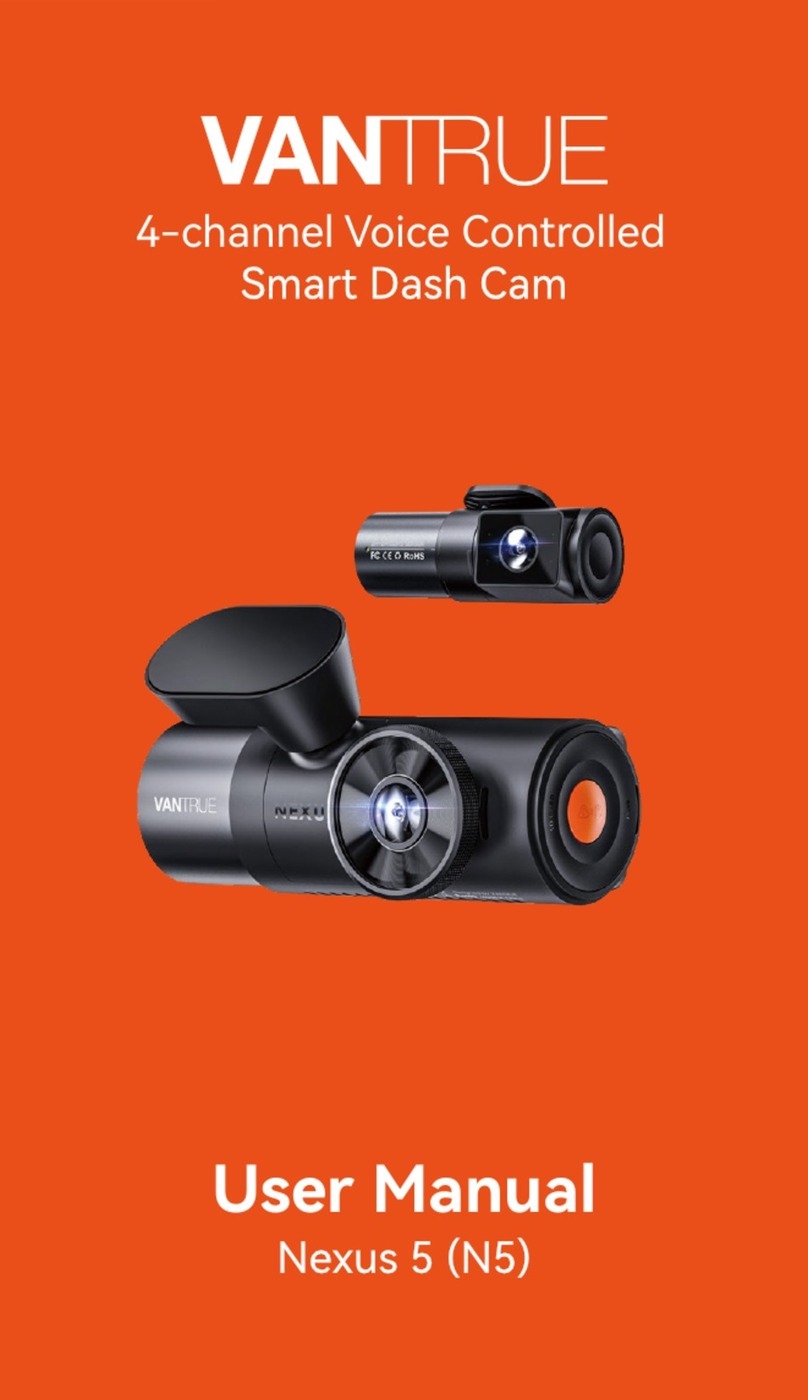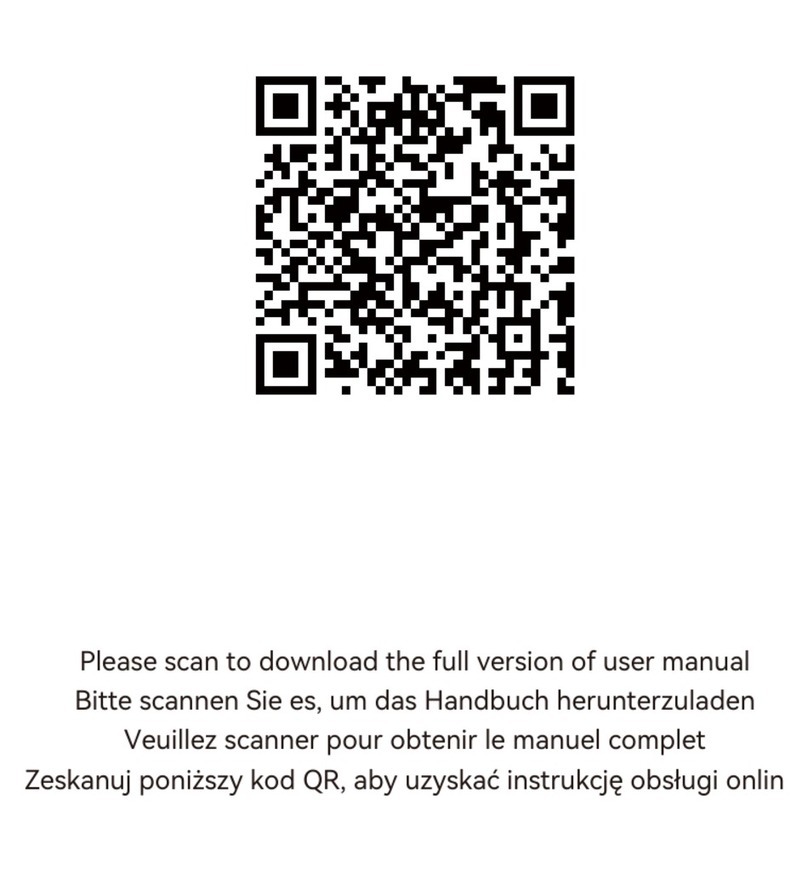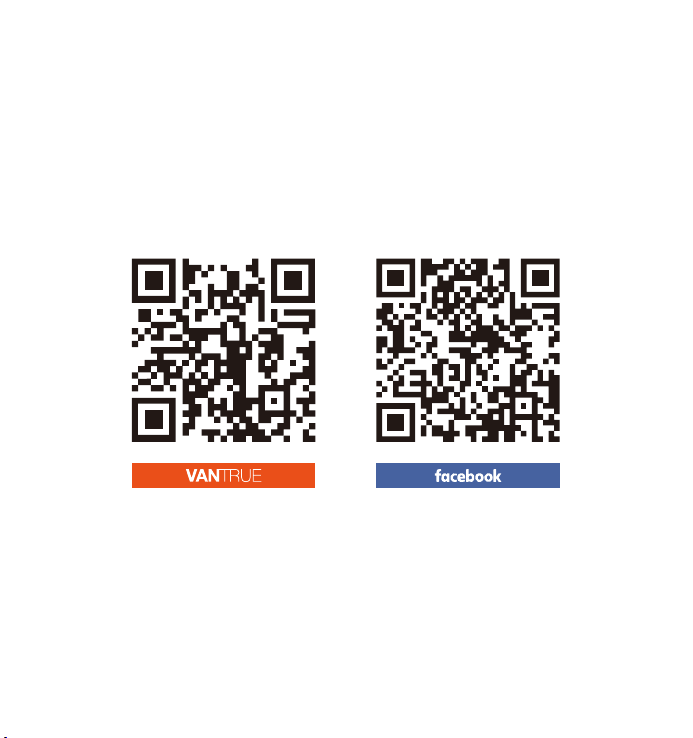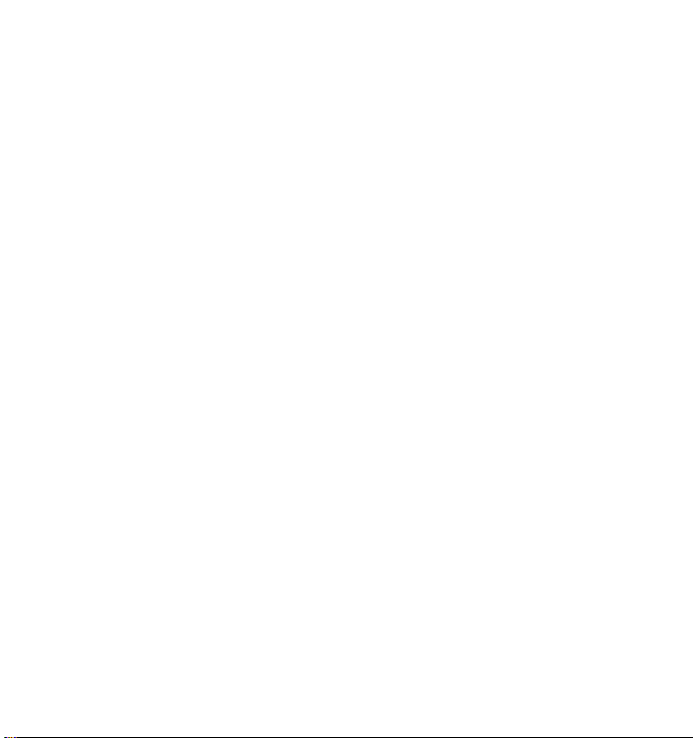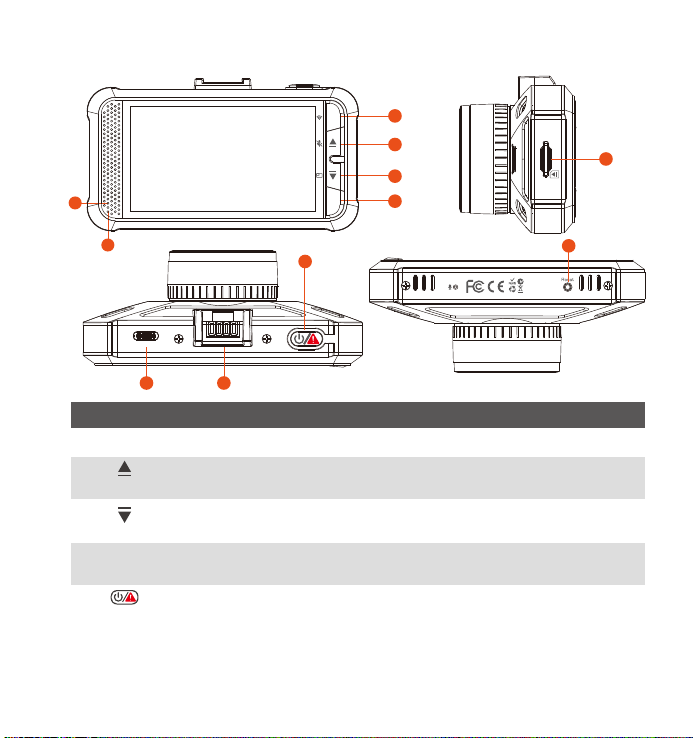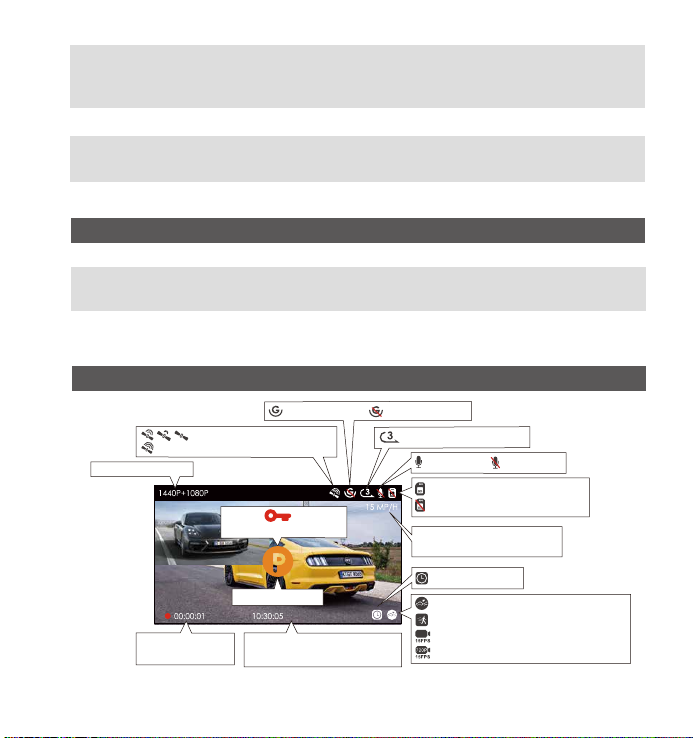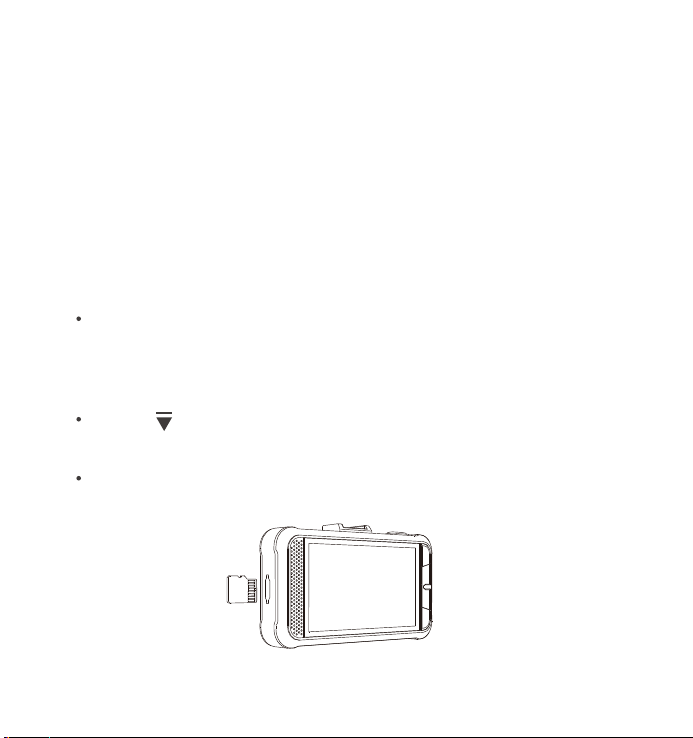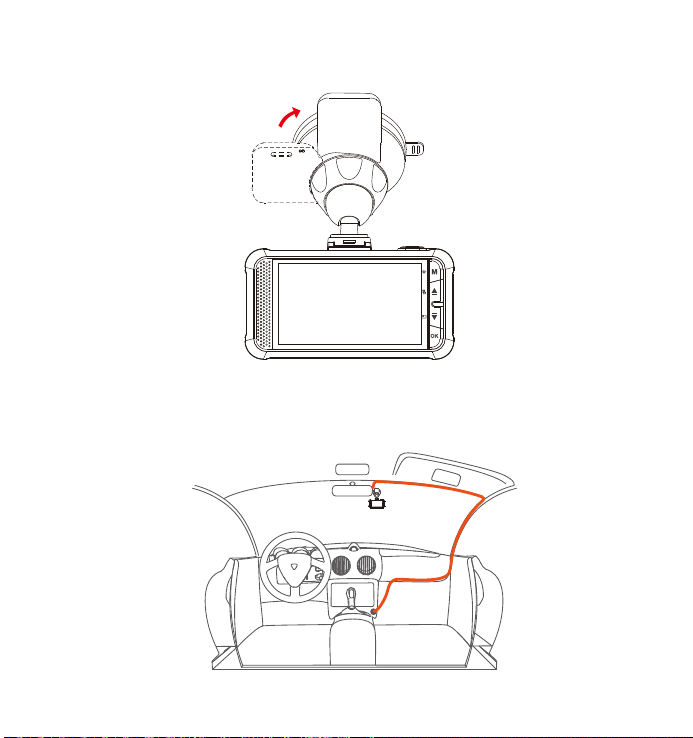Vantrue OnDash X4S User manual
Other Vantrue Dashcam manuals

Vantrue
Vantrue OnDash N4 User manual

Vantrue
Vantrue N1 PRO User manual

Vantrue
Vantrue N1 PRO User manual

Vantrue
Vantrue N1 PRO User manual

Vantrue
Vantrue Element 3 User manual

Vantrue
Vantrue OnDash N2S User manual

Vantrue
Vantrue OnDash N2 Pro User manual

Vantrue
Vantrue OnDash N4 User manual

Vantrue
Vantrue Nexus 4 Pro User manual

Vantrue
Vantrue Element 2 User manual

Vantrue
Vantrue OnDash T2 User manual

Vantrue
Vantrue Falcon 1 User manual

Vantrue
Vantrue Element 2 User manual

Vantrue
Vantrue Nexus 5 User manual

Vantrue
Vantrue Element 1 Lite User manual

Vantrue
Vantrue S2 User manual

Vantrue
Vantrue OnDash N4 User manual

Vantrue
Vantrue S1 User manual

Vantrue
Vantrue OnDash N2 Pro User manual

Vantrue
Vantrue OnDash N2S User manual