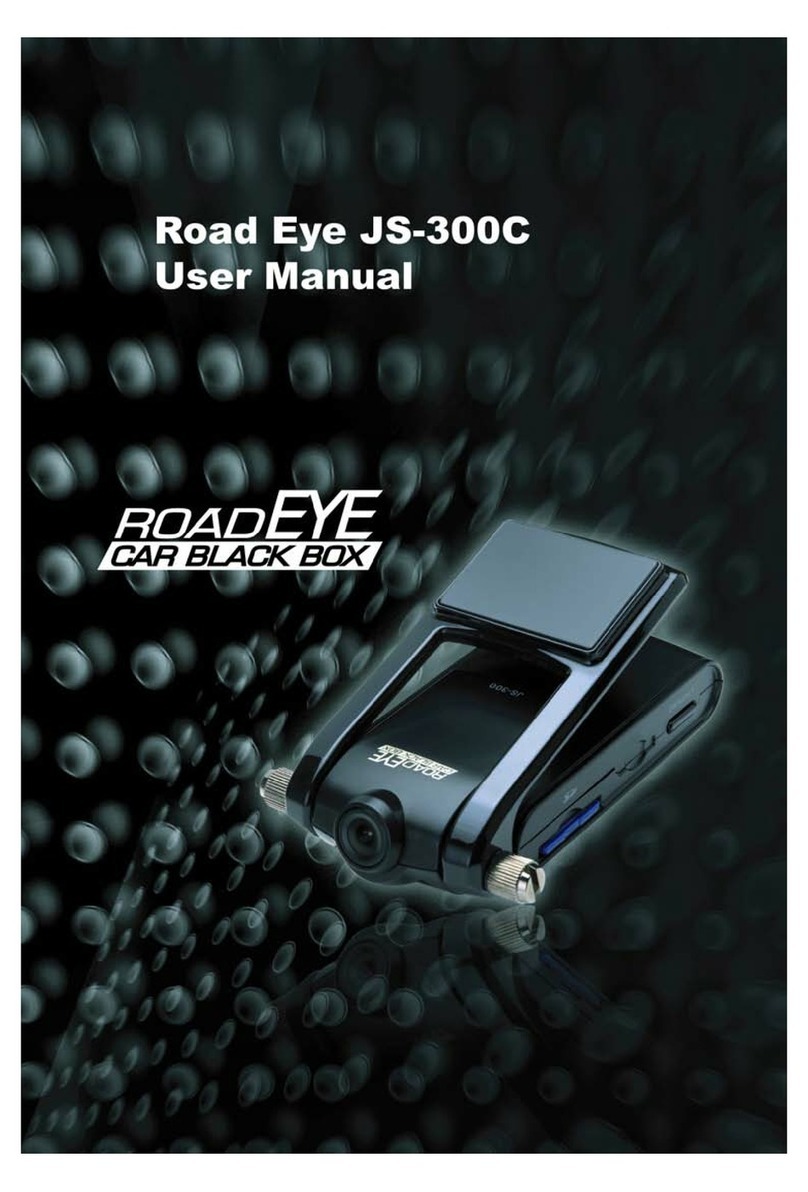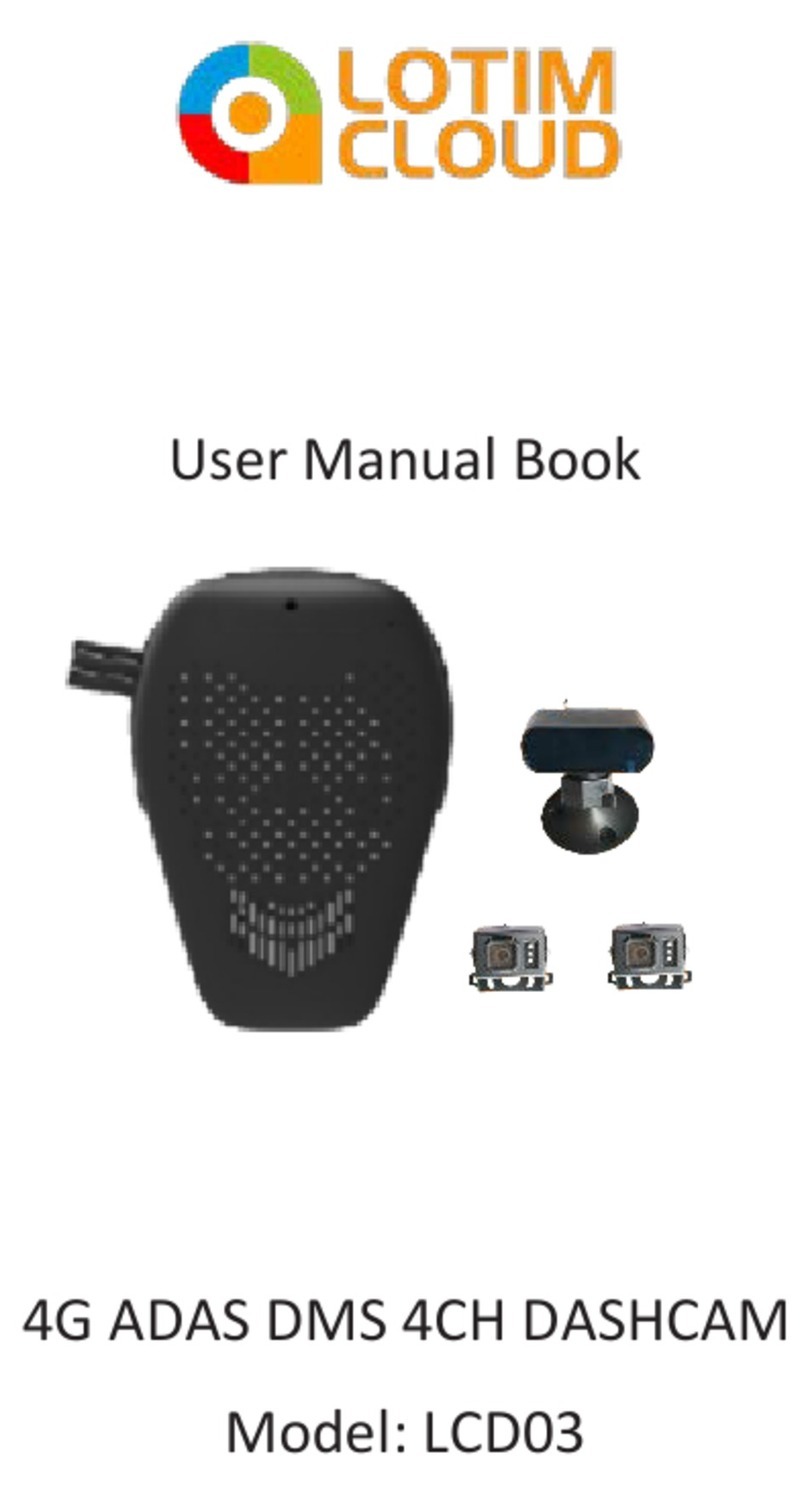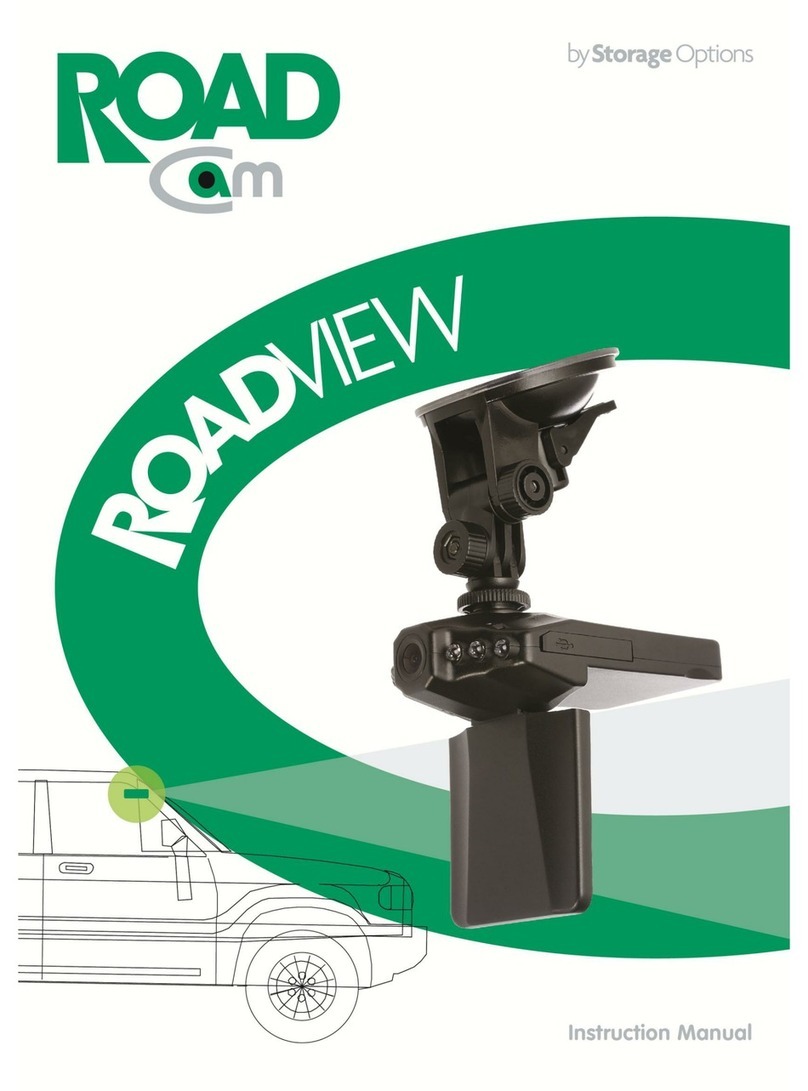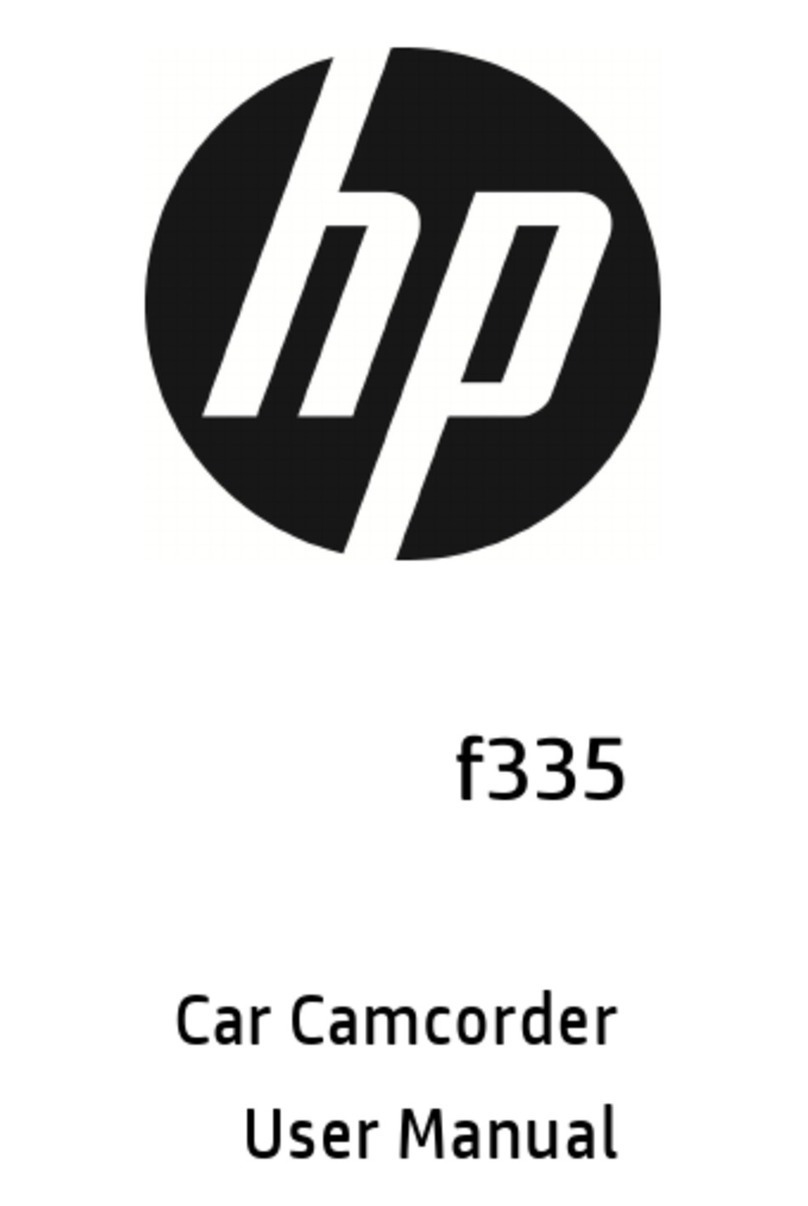autoCam R22 Quick start guide

R22 Dual Camera
Important Notes ©
Congratulations on purchasing a R22 Dual Camera.
Please take time to read these notes in conjunction with your User Manual
OnSite Cameras have pre-set your new dash camera for you, see below for settings.
Getting Started
Insert the micro SD Memory Card
Insert the memory card into the micro SD slot on the side of the dash camera. Your camera comes with a micro
SD card and needs to be inserted in the slot at the top of the rear vision mirror device.
Attaching the dash camera to your rear vision mirror
Using the rubber straps that come with the camera strap the rear vision device to your rear vision mirror with
the camera at the back of the device facing forward. The connection for the rear camera is at the top of the rear
vision device and then ensure the cables are run to the back of your vehicle in a safe way to ensure they don’t
interfere with any parts of the vehicle. It is suggested you get an Auto Electrician to fit the rear camera and
ensure the cables are neatly tucked away in the vehicle. Use the sticker that is attached to the rear camera to
stick the camera onto the rear window with the camera facing back. When fitted correctly the dash camera
should not obscure the driver’s vision. Each State has their own legal requirements for where dash cameras can
be installed please check these laws before installing and ensure that your dash cam complies. (It is illegal and
dangerous to move or operate your dash camera whilst driving).
To power the dash camera
Insert the power lead into the dash camera via the mini USB port on the top of the rear vision device and plug
the power lead into the cigarette lighter. WARNING: Do not use USB cables in your vehicle to power the dash
camera, as this will result in your dash camera receiving too much voltage and will void your warranty. If you
have chosen to hardwire the dash camera, ensure it is an approved hardwire kit supplied by OnSite Cameras
only, and all components are tested thoroughly, by an Auto Electrician, before installation. The circuit for the
hardwire kit should be the same as the cigarette lighter circuit (coming on and off with the vehicle’s power and
does not stay powered 24/7). Any electrical work performed on the vehicle such as hardwire installation is done
at your own risk and OnSite Cameras cannot be held responsible for any installation costs or additional costs
that may be incurred after a fault or failure of dash camera, mount, hardwire kit, or car electrics. We strongly
recommend that you hire a fully qualified, insured, and experienced Auto Electrician to install the hardwire kit
for you. The dash camera is ONLY 5V/1A, and using a power lead not supplied by OnSite Cameras will void your
warranty.
Once the dash camera is powered both cameras will automatically come on and start recording.
Format the micro SD memory card
You must format your micro SD memory card in the dash camera prior to its first use. To format the SD card
press the button to the left of the “M” button at the bottom of the rear vision device. You then need to arrow
through the option to the “Format” option where you will be able to format the SD card. Press OK to start
recording again. We recommend you format your micro SD memory card at least once a month. This reduces
the chance of SD card errors which can cause operational malfunctions with the dash camera. WARNING: All
files are permanently deleted when your micro SD card is formatted. Please ensure you have downloaded and
saved any/all files that you require prior to formatting, this function cannot be undone.

Micro SD memory cards
The dash camera should always be turned off to remove or to insert the micro SD memory card. It is
recommended to get an SD with SDHC Class 10 (or above). Beware of imitation or inferior micro SD memory
cards they may cause operational malfunctions or permanent damage to your dash camera. Ensure you buy
from reliable suppliers only.
Loop record times on micro SD memory cards
Loop recording means the dash camera continually records, in video clips of 1/2/3 minutes and re-writes over
old files once the SD card is full. No vision is lost between clips as it has a no cycle save time feature. Please
ensure you save any files, to your computer, you may require before the dash camera overwrites the file.
Tip: It is often a good idea to carry a spare micro SD memory card to ensure you do not overwrite vital footage
before it is saved to a computer.
Approximate loop record times are shown below (Please Note: these are estimates, based on 3 minute files
and to be used as a guide only. OnSite Cameras recommends you do your own testing to confirm loop record
times)
Note–Record times are guides only and will vary for many reasons including the brand and quality of the micro SD
memory card. Imitation and inferior micro SD memory cards will not work or often fail if used.
Pre-set menu settings
OnSite Cameras have pre-set your R22 dual camera to the settings outlined below. We recommend that you do
not change any of the menu settings
unless there is a specific change you require for your recording needs.
To access the Menu you will need to press the MENU button to access the Menu and make your required
changes. The menu button is the button with an “M” at the bottom of the rear vision device.
Resolution/Car
d Size
16GB
32GB
64GB
128GB
1080P / 30fps
2 ½ hours
5 hours
10 hours
20 hours
720P / 60fps
2 hours
4 ½ hours
9 ½ hours
19 hours
720P / 30fps
4 hours
8 hours
17 hours
35 hours
Menu
Pre -set by OnSite Cameras
Video Quality
This is a high definition camera so use the super HD
ability – 1296SHD
WDR
On
Loop recording
3 minutes
Sound recording
On
Delay boot
On
Auto off
10 seconds
MD record time
10s
MD sensitivity
Middle
Collision boot
Off
Collsion REC time
10s
G-sensor
Middle
Volume setting
50%
Backlight time
On
Display brightness
60%

Collision detection sensitivity is set to OFF. This sensor is an in-built system that will automatically save the
video clip in a protected manner where an impact or knock occurs. These clips need to be manually deleted,
and if too many protected files are saved the dash camera can stop recording with or without warning. This is
particularly important in trucks and heavy vehicles where vibration in the cabin is much greater than in a
smaller vehicle.
Watching the video on your computer
To watch your video on your PC we recommend VLC media player, as this player has the latest codecs installed.
Note: Only Windows computers will run the mapping software not MAC. MAC computers can still play the video
from your dash camera perfectly and it will show the video on the screen.
Your computer needs to meet the specifications noted on our website, if not it can result in jerky vision. If your
video is jerky or not smooth flowing when playing from the micro SD card out of the R22 camera, or from the
USB reader, then first transfer the video from the micro SD card to your computer via copy and paste. Then play
the video directly from your hard drive.
You do not need to delete all the files on your micro SD memory card after viewing. Only delete the video files
that have been saved in a protected manner (if collision detection is on) that you no longer wish to keep. The
dash camera overwrites the other unprotected video files, so there is no need to delete them.
WARNINGS:
Do not attempt to modify or open this dash camera or power lead in any way. If you need to hardwire the
camera you can do so but it must still run through the supplied power lead/adaptor (as the camera is only 5
volts/1Amp) and be on the same circuit as the ‘accessories’ so that it goes on and off with the vehicle ignition
and does not stay powered 24/7. The R22 runs on 5 volts/1 Amp only and voltage above this will destroy the
dash camera. If the dash camera or power lead has been tampered with or modified in any way the
OnSiteCameras warranty will be considered null and void.
The R22 camera is designed to be used in an enclosed vehicle cabin only. If it is exposed to moisture, rain or
excessive dust damage, OnSiteCameras will not be liable to replace or repair the device.
Warranty is not transferable.
Copyright © 2017 OnSiteCameras – All Rights Reserved.
Flicker
50Hz
Set clock
Pre-set by Onsite Cameras to AEST
Language
English
Table of contents