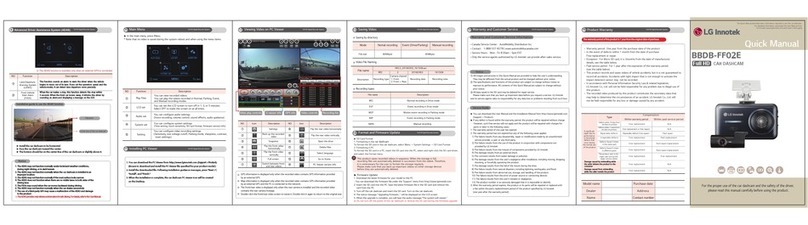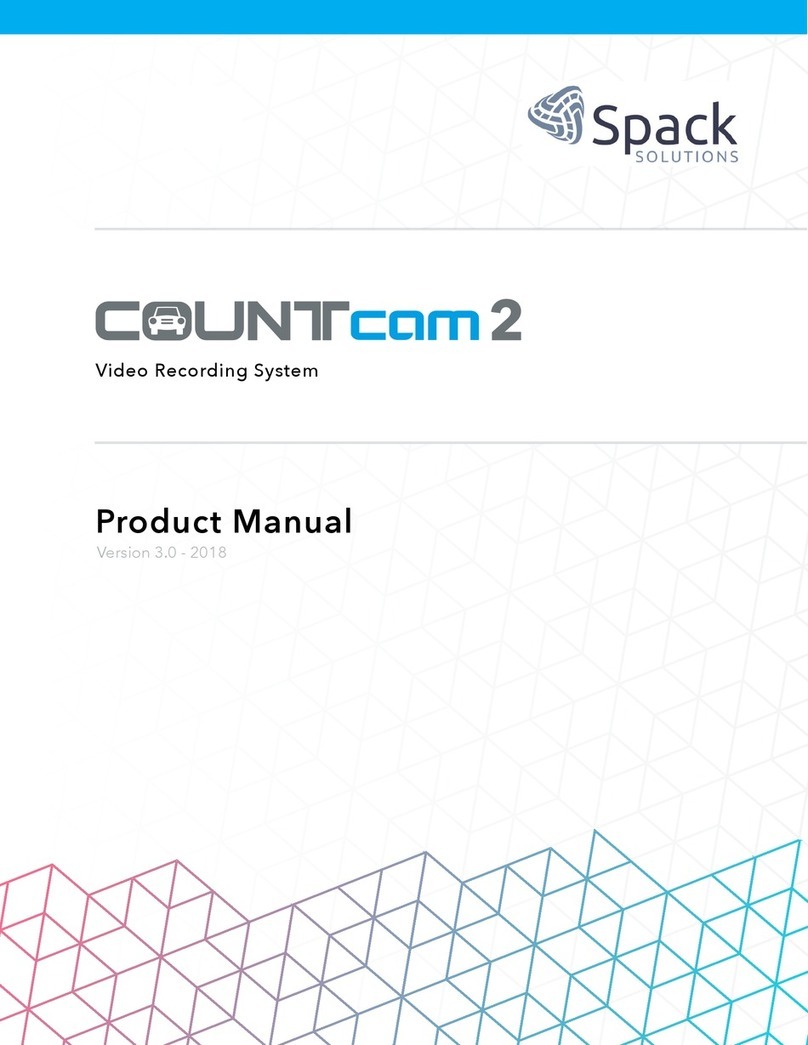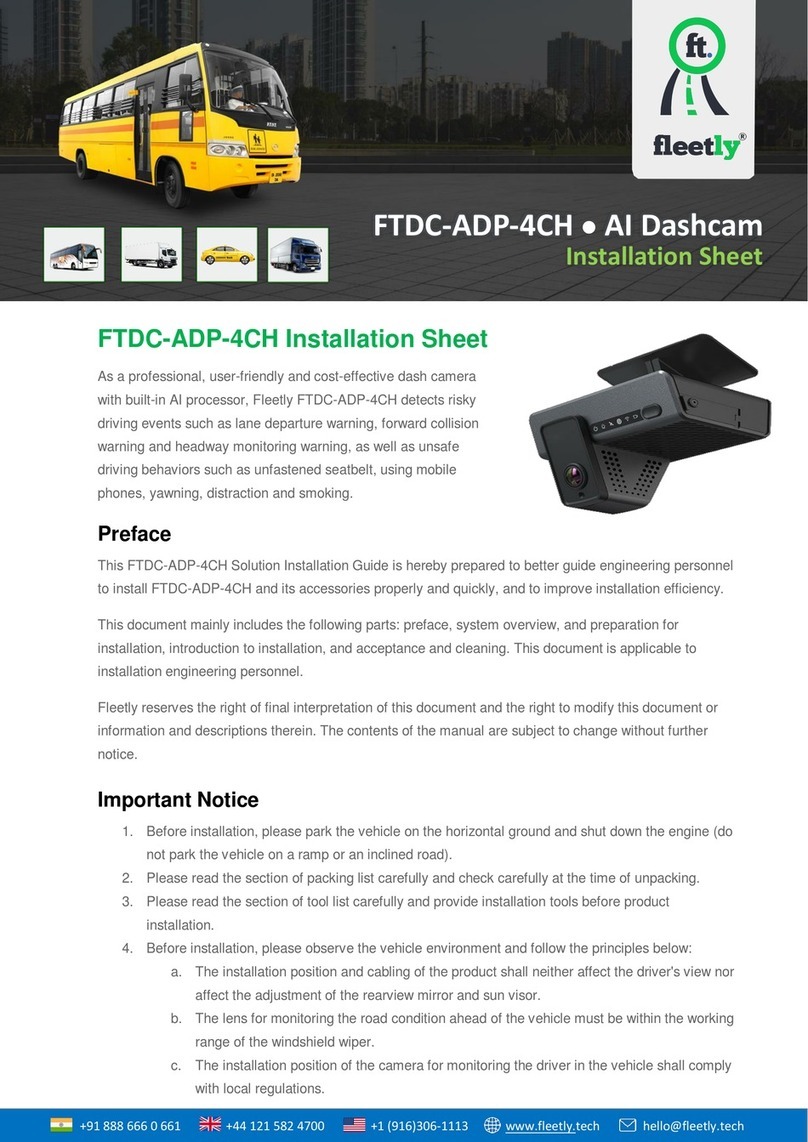Storage Options RoadView User manual


2
CAUTION
RISK OF ELECTRIC SHOCK
DO NOT OPEN
TO REDUCE THE RISK OF ELECTRIC SHOCK,
DO NOT REMOVE THE COVER.
NO USER SERVICABLE PARTS INSIDE.
REFER SERVICING TO QUALIFIED PERSONNEL.
The lightning flash with arrowhead symbol, within an equilateral
triangle, is intended to alert the user to the presence of non-
insulated “dangerous voltage” within the product’s enclosure that
may be of sufficient magnitude to constitute a risk of electric shock.
The exclamation point within an equilateral triangle is intended to
alert the user to the presence of important operating and
maintenance (servicing) instructions in the literature accompanying
the appliance.
WARNING:
TO PREVENT FIRE OR SHOCK HAZARD, DO NOT
EXPOSE THIS UNIT TO RAIN OR MOISTURE
CAUTION:
TO PREVENT ELECTRIC SHOCK, ENSURE THE PLUG
IS FULLY INSERTED INTO A MAINS SOCKET
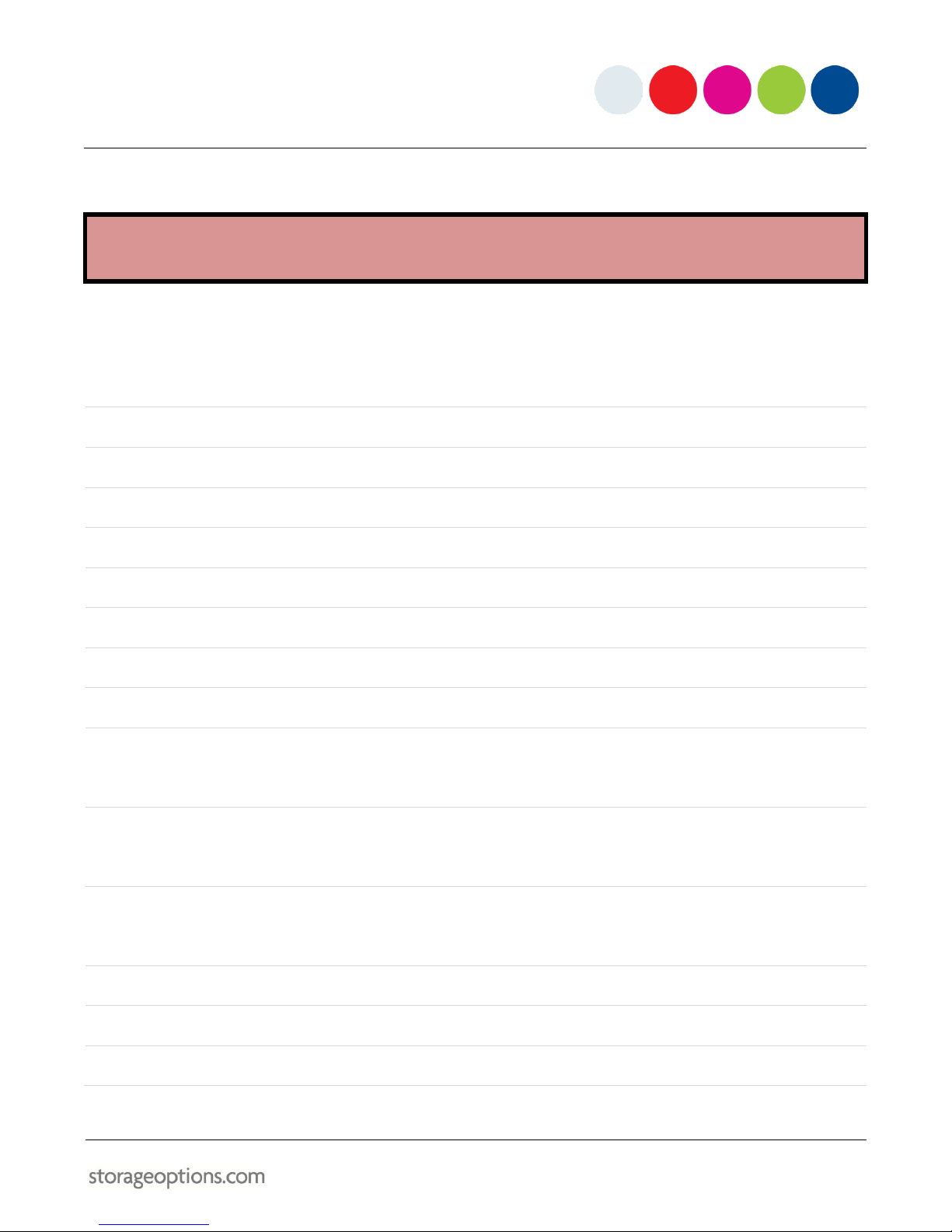
3
WARRANTY AND TECHNICAL SUPPORT
Support:
www.storageoptions.com/support/
Warranty:
www.storageoptions.com/warranty/
TABLE OF CONTENTS
OVERVIEW
4
PACKAGE CONTENTS
4
FEATURES
5
CHARGE THE BATTERY
6
INSERT AN SD CARD
6
POWERING ON
7
SWITCHING MODES
8
NAVIGATING MENUS
9
VIDEO CAPTURE MODE
10
9.1 –Main Menu
9.2 –Video Output Menu Options
10
10
STILL CAPTURE MODE
11
10.1 –Main Menu
10.2 –Capture Menu Options
11
11
PLAYBACK MODE
12
11.1 –Main Menu
11.2 –Play Menu Options
12
12
SETUP MENU
13
ON-SCREEN DISPLAY
14
ATTACHING TO A CAR WINDOW
15
APPENDIX –PRODUCT SPECIFICATION
15

4
OVERVIEW
RoadCam RoadView is a windscreen mounted, in-vehicle video recorder that captures footage from the front of your
vehicle as it happens. RoadCam gives you peace of mind that if there is an accident then you have a record of events
that can be used to settle disputes. RoadCam is also ideal for recreational use on track days, off-roading, car meets
or simply recording your favourite routes and sharing with friends on the Internet.
Affixes securely and easily to windscreen with suction mount
Simple, easy-to-use buttons and on-screen menus
Adjustable brackets ensure optimum camera position for filming and avoiding driver distraction
Connect to your computer for playback and upload to the Internet
PACKAGE CONTENTS
Check the contents of your Car Camera package against this checklist. If anything is missing or damaged, please do
not use the system, and inform your supplier as soon as possible.
Road Cam Road View
Windscreen suction mount
Car charger
4GB SD card
USB cable
Instruction manual
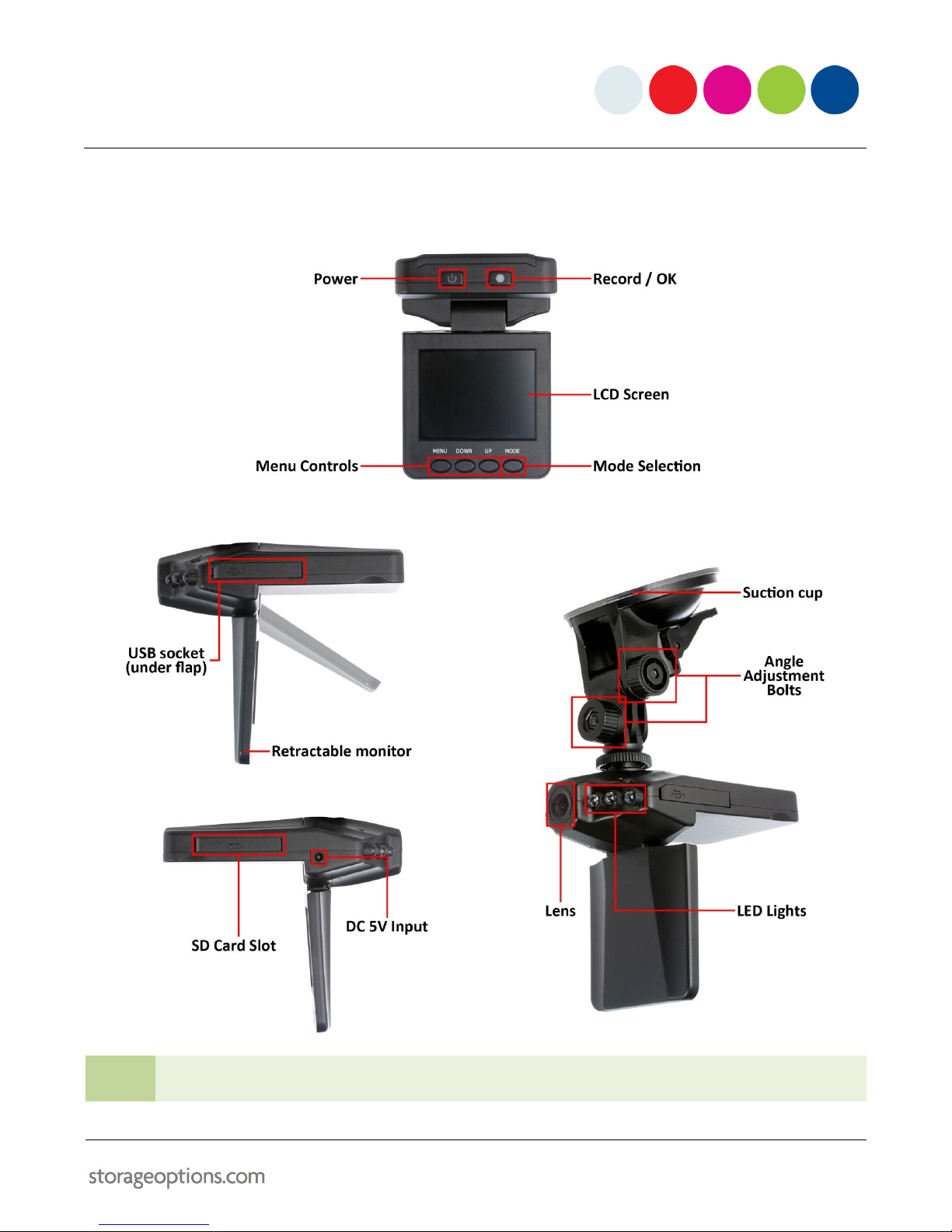
5
FEATURES
The camera has various features you should be familiar with for correct operation.
Attach the bracket by screwing it into the mount hole on the top of the camera.
TIP
When in the open position, the monitor can also rotate through 270o.

6
CHARGE THE BATTERY
The Road Cam has a rechargeable battery. Before first use, it is advised to charge the battery fully to preserve its
life. There are two methods for charging the battery:
1. Connect it to your car’s electrical outlet using the supplied adapter.
2. Connect it to a computer using the supplied USB cable.
While charging, the power LED will flash blue.
When charging is complete, the LED will extinguish.
INSERT AN SD CARD
Road Cam records video and photo files to SD card. A 4GB card is included for your convenience.
To insert an SD card:
1. Open the SD card cover flap.
2. Push the SD card into the slot until it clicks in place.
3. Close the cover flap.
To remove an SD card:
1. Open the SD card cover flap.
2. Push the SD card gently until it clicks, then release, and it will eject.
3. Close the cover flap.

7
POWERING ON
To manually turn Car Cam on:
1. Ensure the battery is inserted and fully charged.
2. Press the button. It will light up solid blue.
3. Flip the LCD screen down into the open position.
To manually turn Car Cam off:
1. Press the button. The blue LED will extinguish
and the LCD screen will switch off.
2. Flip the LCD screen back up into the closed
position.
NOTE
When connected to a car’s electrical mains socket (via the included car adapter), Car Cam will
automatically switch on and start recording when the engine is started. When the engine stops, Car Cam
will stop the current recording, then switch off automatically. If you do not wish to record video during
the journey, press the Record button to cancel automatic recording.
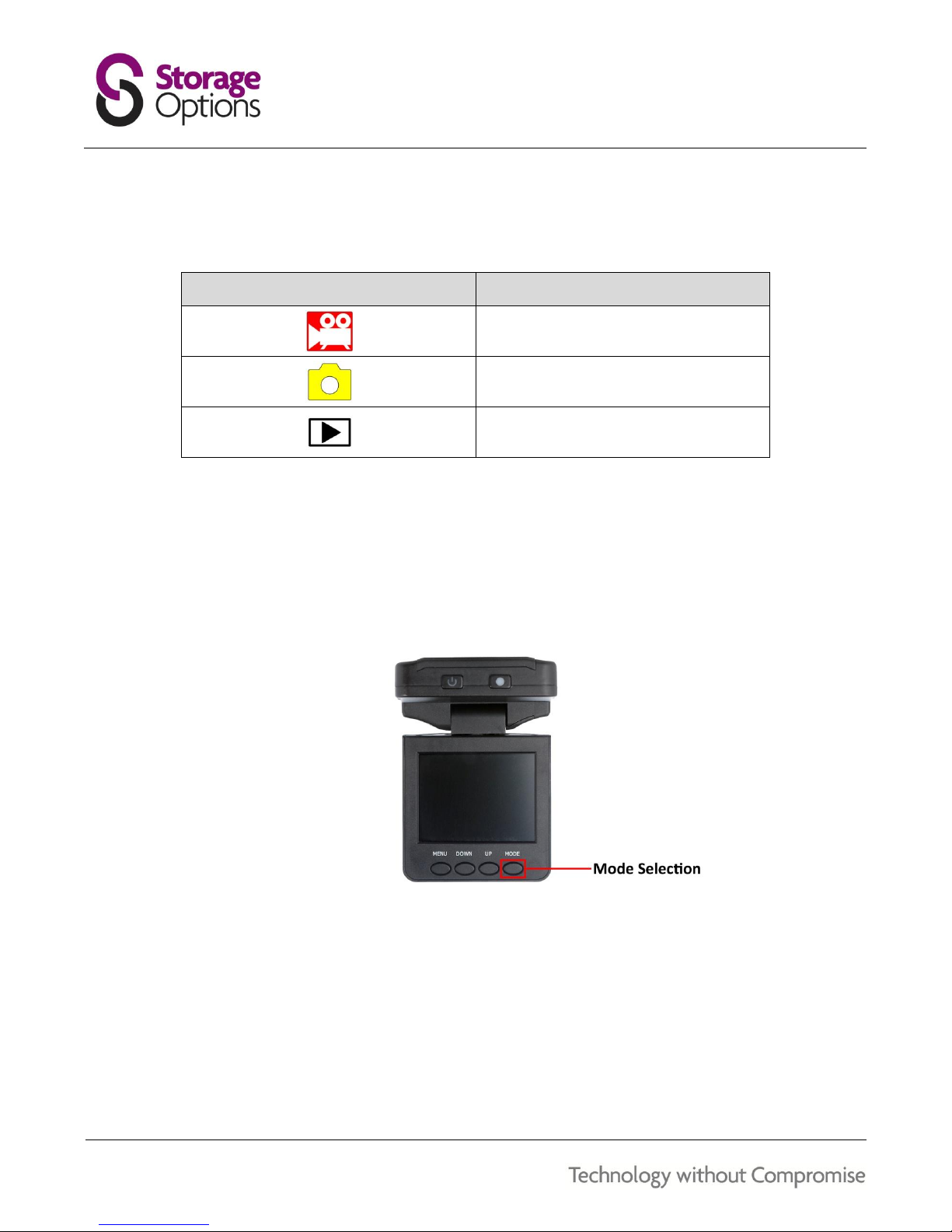
8
SWITCHING MODES
The Road Cam has three modes of operation. The currently selected mode is indicated by an icon in the top right
corner of the display.
ICON
DESCRIPTION
Video Capture
Still Image Capture
Playback
When the unit is powered on, it will automatically start in Video Capture mode.
To switch modes:
Press the “Mode” button to cycle through the different operation modes:
oPress once to change from Video Capture mode to Still Image Capture mode.
oPress once again to change from Still Image Capture mode to Playback mode.
oPress once again to change from Playback mode back to Video Capture mode.

9
NAVIGATING MENUS
Car Cam features a simple menu system which allows you to change various settings. To use the menu system:
1. Press the button to turn Car Cam on.
2. Press “Menu” to display the Video Output menu on screen.
TIP
Press “Menu” again to switch to the Setup menu. Press “Menu” a third time to close the on-screen menu.
3. The “Up” and “Down” buttons are used to move up and down the list of items on the menu. The current
option is highlighted in green. The “OK” button to select an item and make changes.

10
VIDEO CAPTURE MODE
This is the default mode the device will be set to when first turned on. In Video Capture mode you can record video
footage on the camera.
To start recording:
Press the “Record” button. A red dot will flash on screen and the recording time will start to count up in the
format: HH:MM:SS.
To stop recording:
Press the “Record” button. The recording time will be replaced with remaining time on the SD card (in
white), in the same format: HH:MM:SS.
Other functions:
You can also use the “Up” and “Down” buttons to zoom in or out of the image, from 1x to 8x.
9.1 –MAIN MENU
When in Video Capture mode, press “Menu” once, and the following will be displayed on screen:
9.2 –VIDEO OUTPUT MENU OPTIONS
MENU ITEM
DESCRIPTION
Size
Choose video resolution
Exposure Value (EV)
Set the exposure level
White Balance
Adjust the white balance using different presets depending on lighting conditions
Time Stamp
Choose whether to add the date or date & time to the video recording
Motion Detect
Choose whether motion detection should trigger a video recording or not
Video Time
Choose how long the camera should record before creating a new recording file
Flip Screen
Choose whether to vertically flip the displayed image
Audio Control
Choose whether to switch audio recording on or off
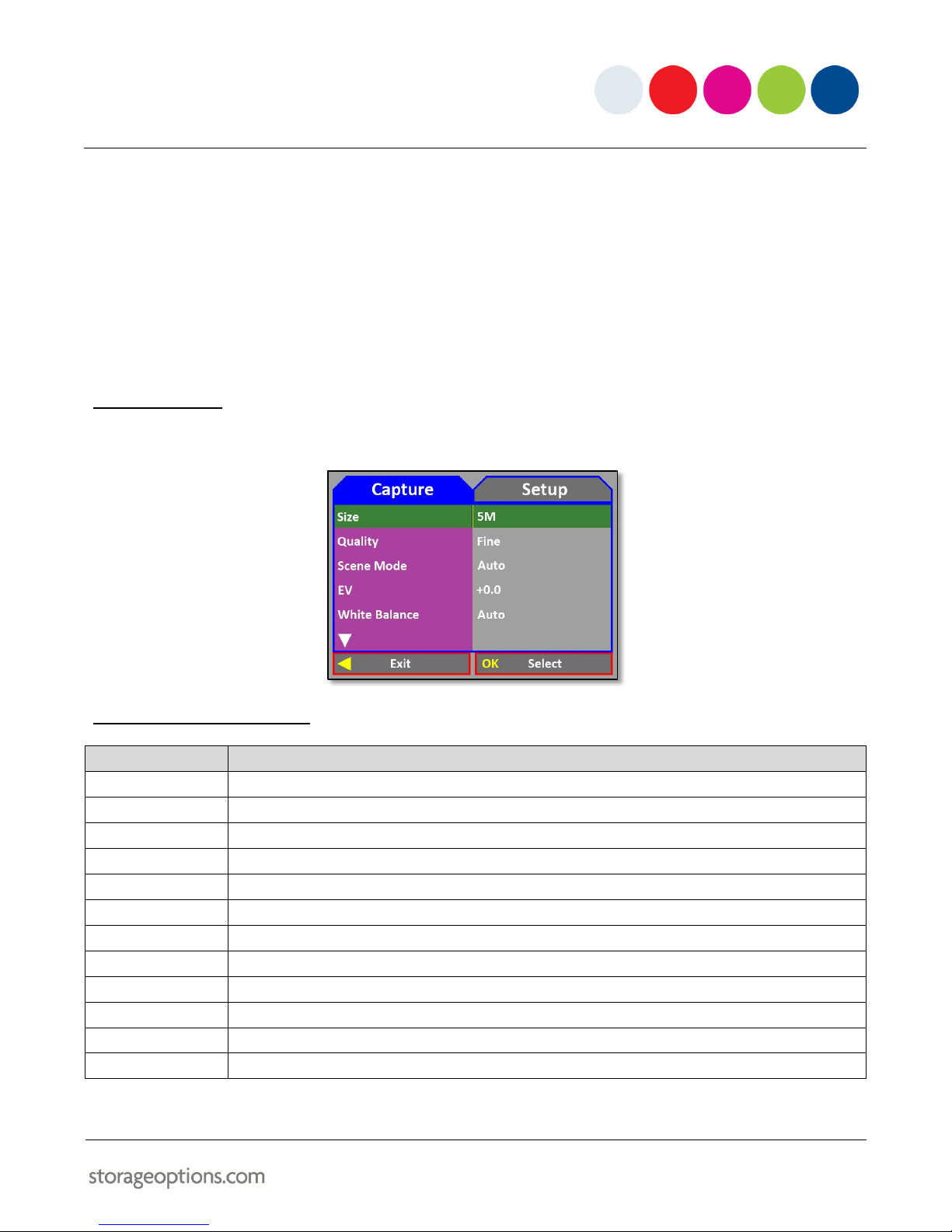
11
STILL CAPTURE MODE
Still Capture mode allows you to take photographs.
To take a photograph:
Press the “Record” button. The display will momentarily go blank, then the captured image will be
displayed, before returning to live view.
Other functions:
You can also use the “Up” and “Down” buttons to zoom in or out of the image, from 1x to 8x.
10.1 –MAIN MENU
When in Still Capture mode, press “Menu” once, and the following will be displayed on screen:
10.2 –CAPTURE MENU OPTIONS
MENU ITEM
DESCRIPTION
Size
Choose the still image capture resolution
Quality
Choose between fine, standard and economy detail levels in photographs (indicated on OSD by yellow star symbols)
Scene Mode
Choose from various scene presets
Exposure Value (EV)
Set the exposure level
White Balance
Choose from various white balance presets
ISO
Choose between auto, ISO100 or ISO200 modes
Colour
Choose from standard, vivid, sepia or monochrome colour modes
Saturation
Choose low, normal or high colour saturation
Sharpness
Choose low, normal or high image sharpness
Preview
Switches on or off the quick-view of the image just after it has been captured
Time Stamp
Choose whether to add the date or date & time to the video recording
Burst
Switch between normal (single image) and burst (3 image) shot modes

12
PLAYBACK MODE
Playback mode allows you to view previously recorded footage and photographs from the SD card.
To browse and play back files:
Use the “Up” and “Down” buttons to navigate forwards and backwards through the files.
Press the “Select / Rec” button to play or pause videos.
While playing a video, use the “Up” and “Down” buttons to fast forward and rewind.
11.1 –MAIN MENU
When in Playback mode, press “Menu” once, and the following will be displayed on screen:
11.2 –PLAY MENU OPTIONS
MENU ITEM
DESCRIPTION
Delete
Select single, all, or multiple files to delete from the SD card
Thumbnail
Select to view thumbnails of recorded video and stills
Volume
Change the volume for when playing back previously recorded videos
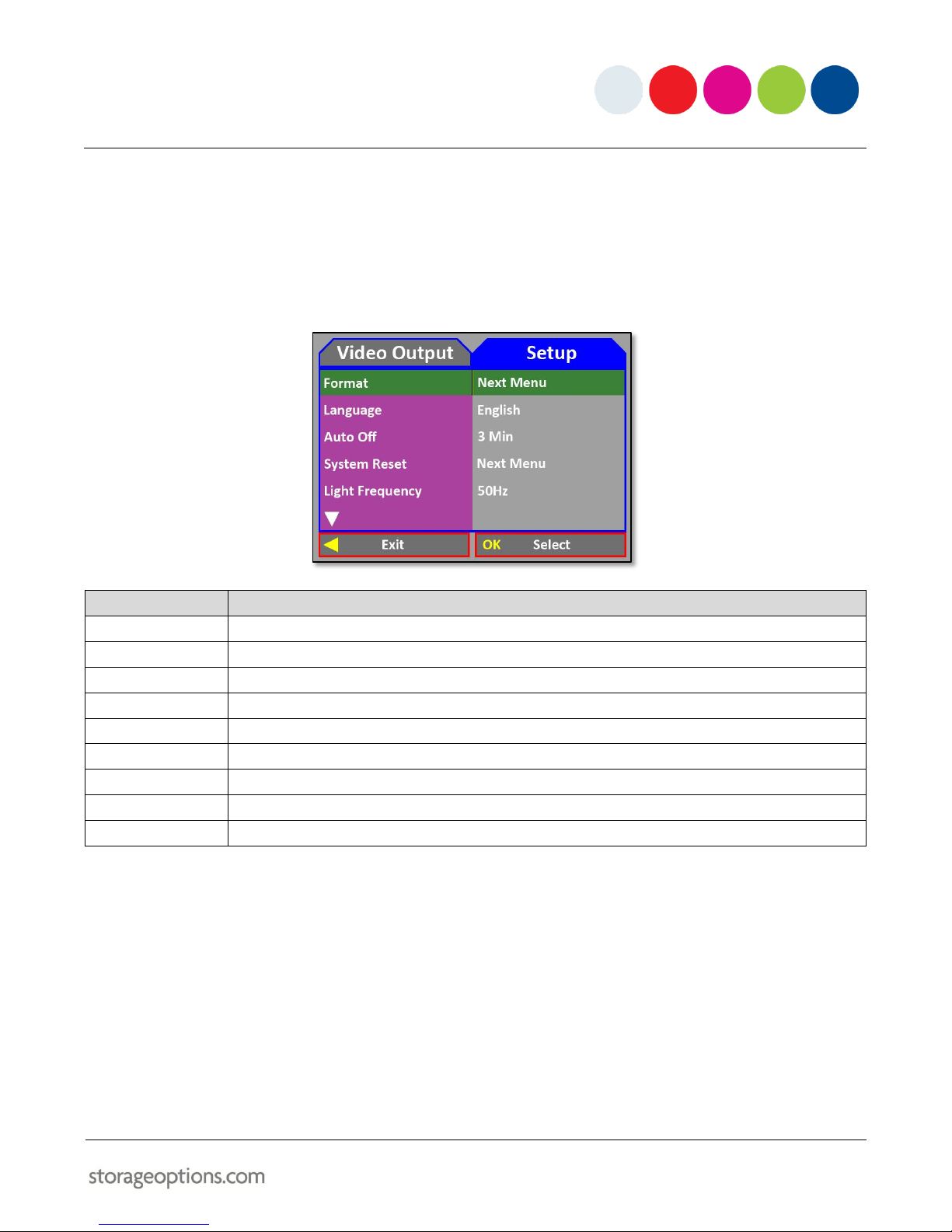
13
SETUP MENU
The Setup menu can be accessed from any of the three camera modes (Video, Still, Playback).
To access the Setup menu:
From any mode, press the “Menu” button twice, and the following will be displayed on screen:
MENU ITEM
DESCRIPTION
Format
Format (erase) the SD card for re-use
Language
Choose your preferred language from the options list
Auto Off
Choose whether the device shuts off after a (specified) period of inactivity
System Reset
Reset the device to default settings
Light Frequency
Choose 50Hz (for UK) or 60Hz (for USA)
TV Output
Choose between PAL (UK) or NTSC (USA)
Date Input
Set the current date and time
USB
Choose whether the device acts as PC Cam (webcam) or Disk Drive (removable storage) when connected to a PC
Infrared
Switch infrared (night vision) mode on or off

14
ON-SCREEN DISPLAY
Each mode (Video, Still, Playback) has a different interface. See below for more information.
13.1 –VIDE MODE OSD
13.2 –STILL MODE OSD
13.3 –PLAYBACK MODE OSD
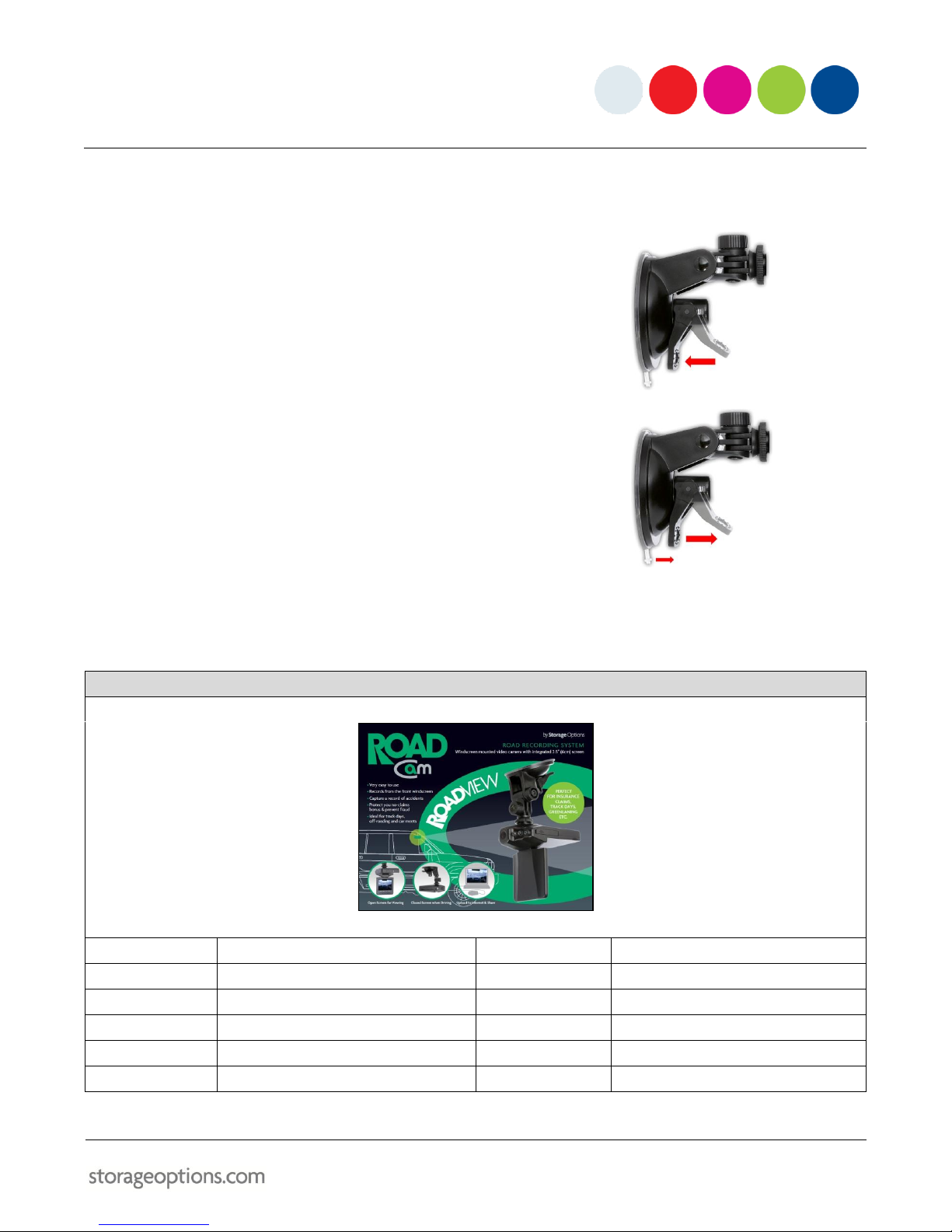
15
ATTACHING TO A CAR WINDOW
To secure to a car window:
Place the suction cup on the window, and push the locking lever down
to secure it in place.
To remove from a car window:
Flip the locking lever into the unlocked position to release the grip.
There may still be a vacuum between the bracket and window. If this
event occurs, gently pull the rubber tab until the seal is broken.
APPENDIX –PRODUCT SPECIFICATION
Road Cam Road View
Video Format:
AVI
SD Card Support:
SDHC up to 32GB
Video Resolution:
VGA (640 x 480), QVGA (320 x 240), D1 (720 x 480)
Speaker:
Built-in
Photo Resolution:
VGA, 1.3M, 2M, 3M, 5M, 8M, 12M
Microphone:
Built-in
Lens:
Wide angle
Battery:
Lithium, removable
Infra-red:
6x IR LEDs
USB Port:
For computer connection
Display:
2.4” TFT
Date Stamp:
Time & date stamp for video and photo

16
Table of contents