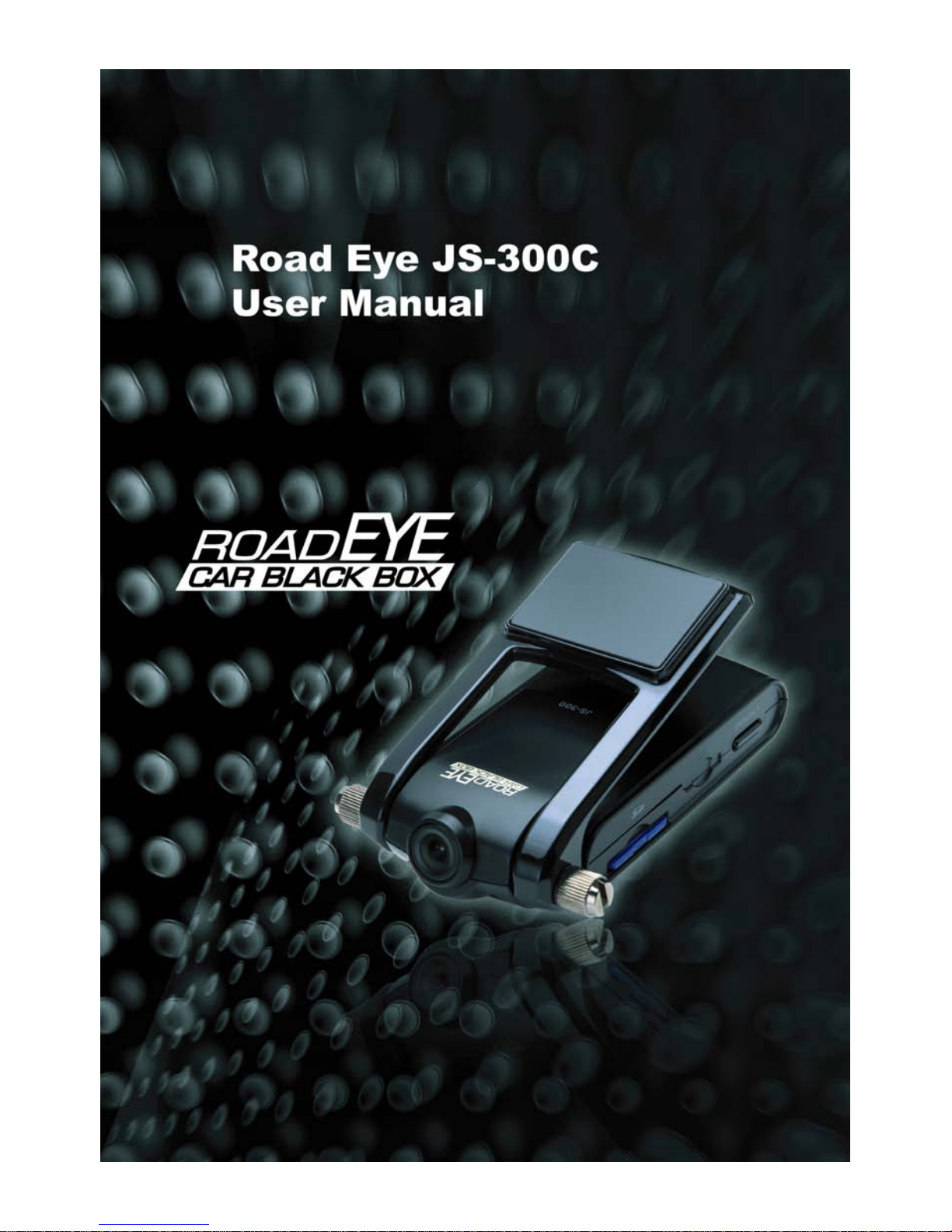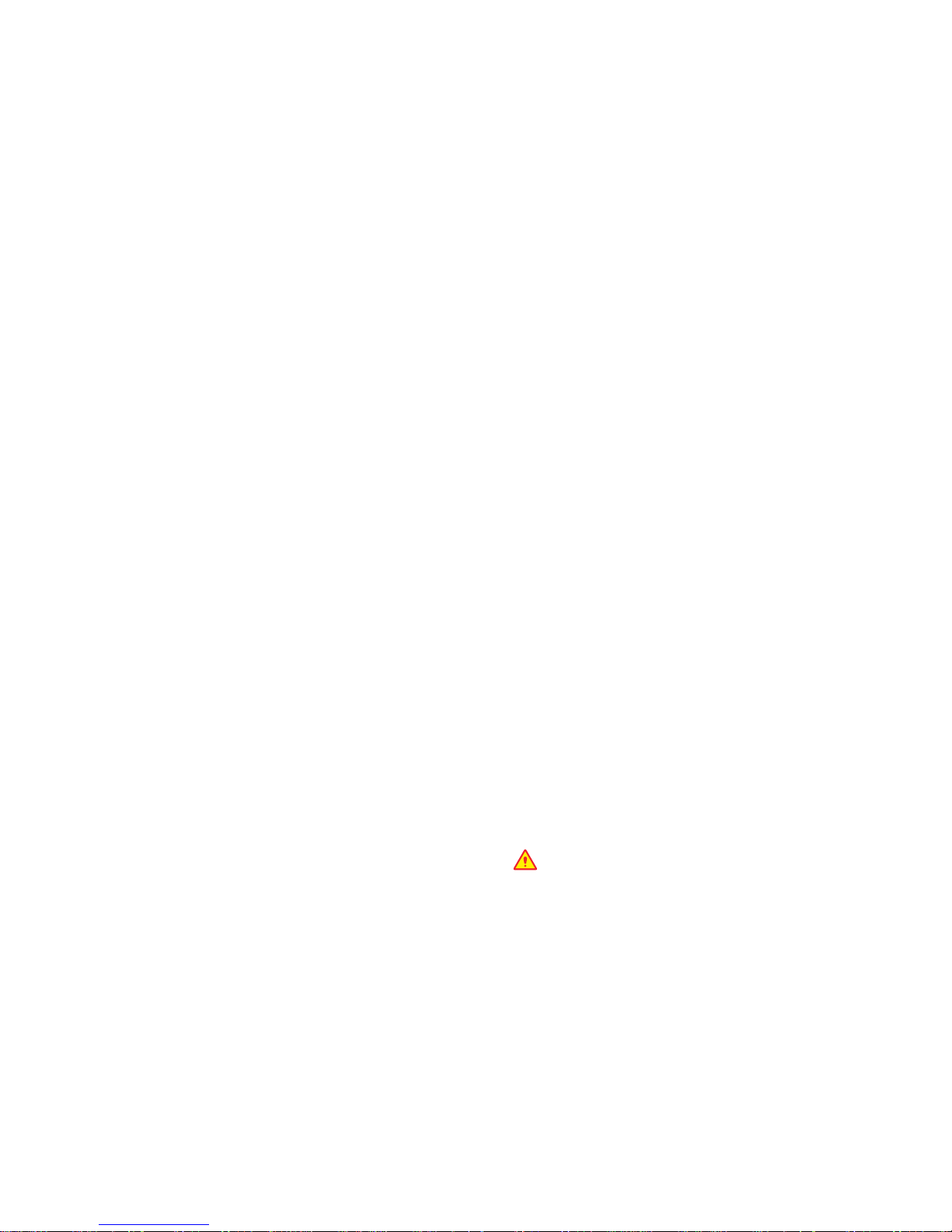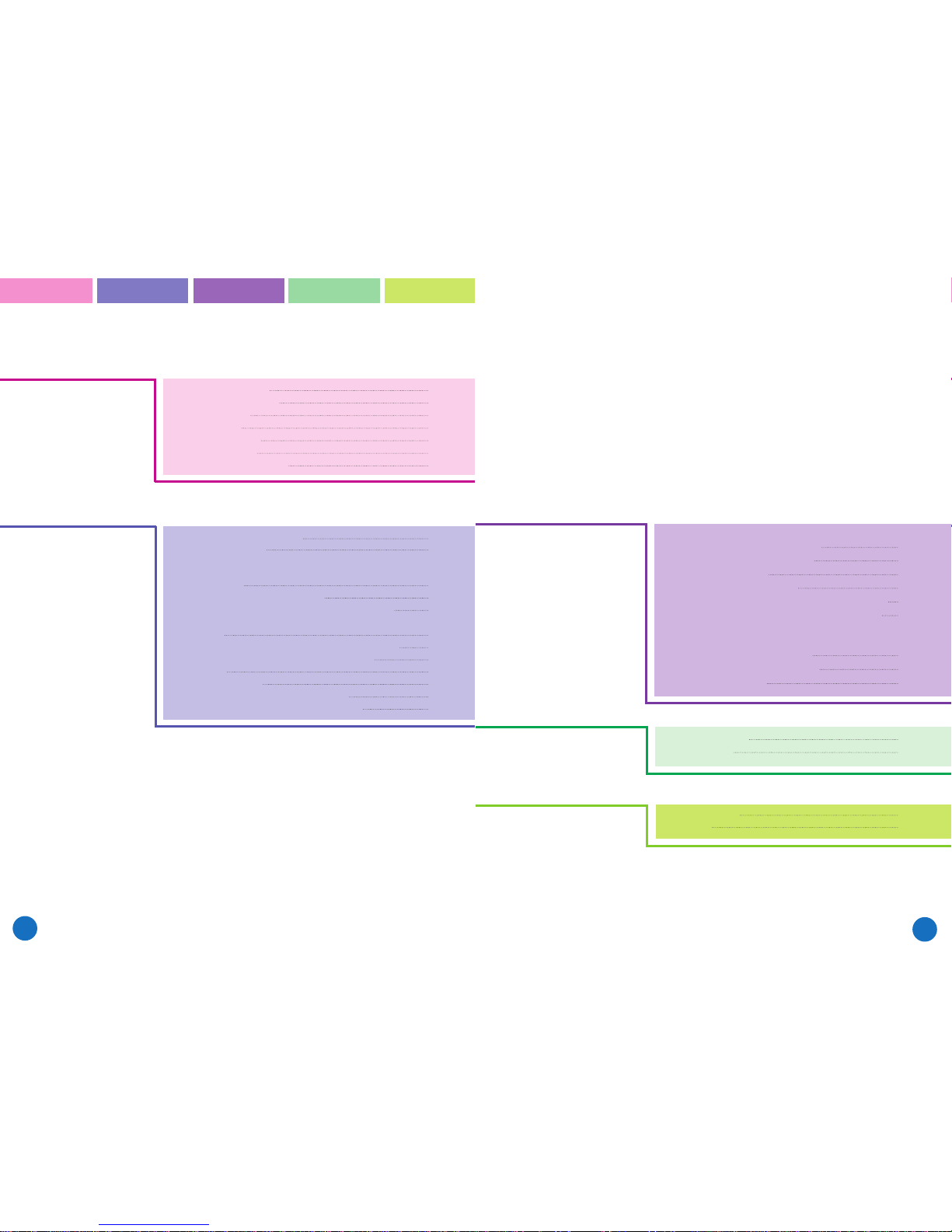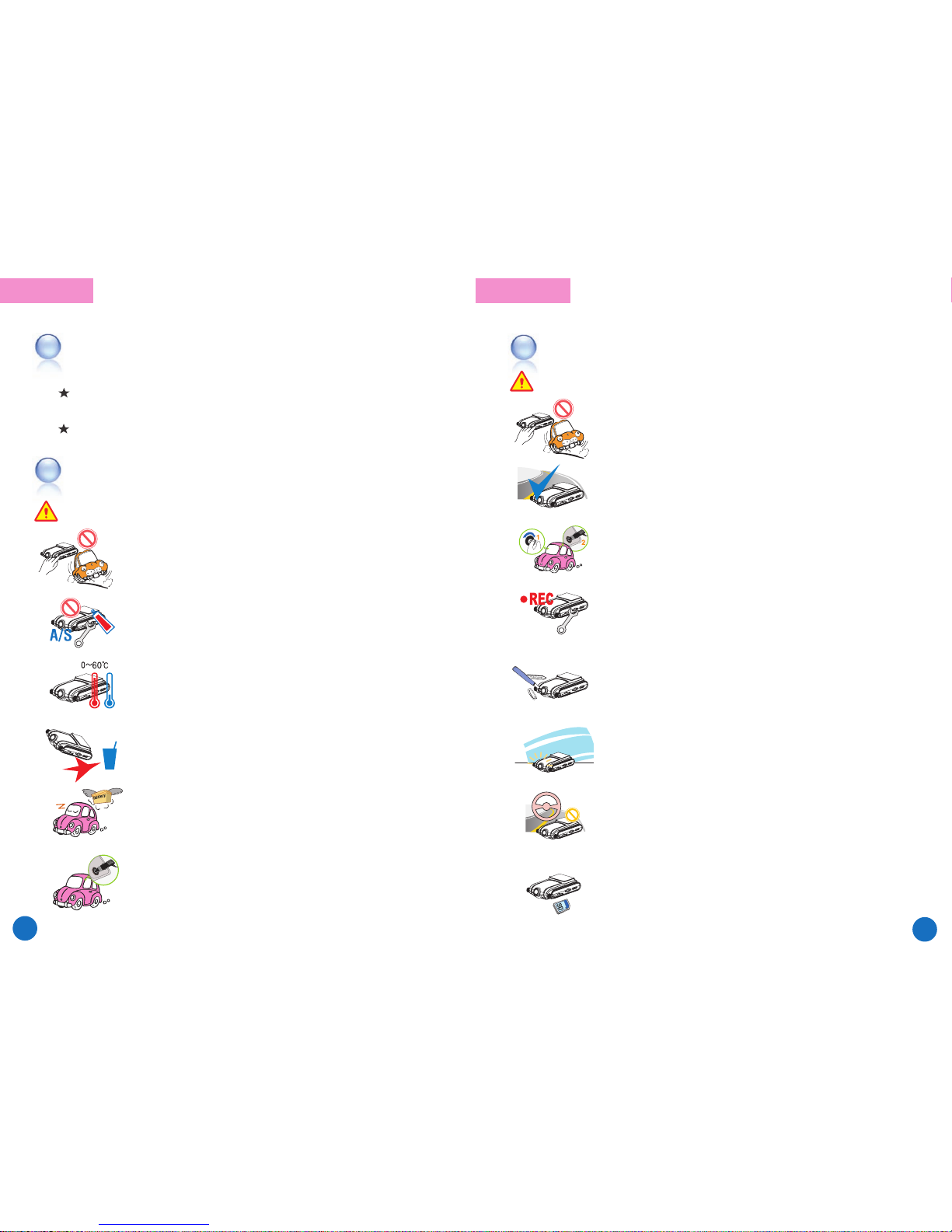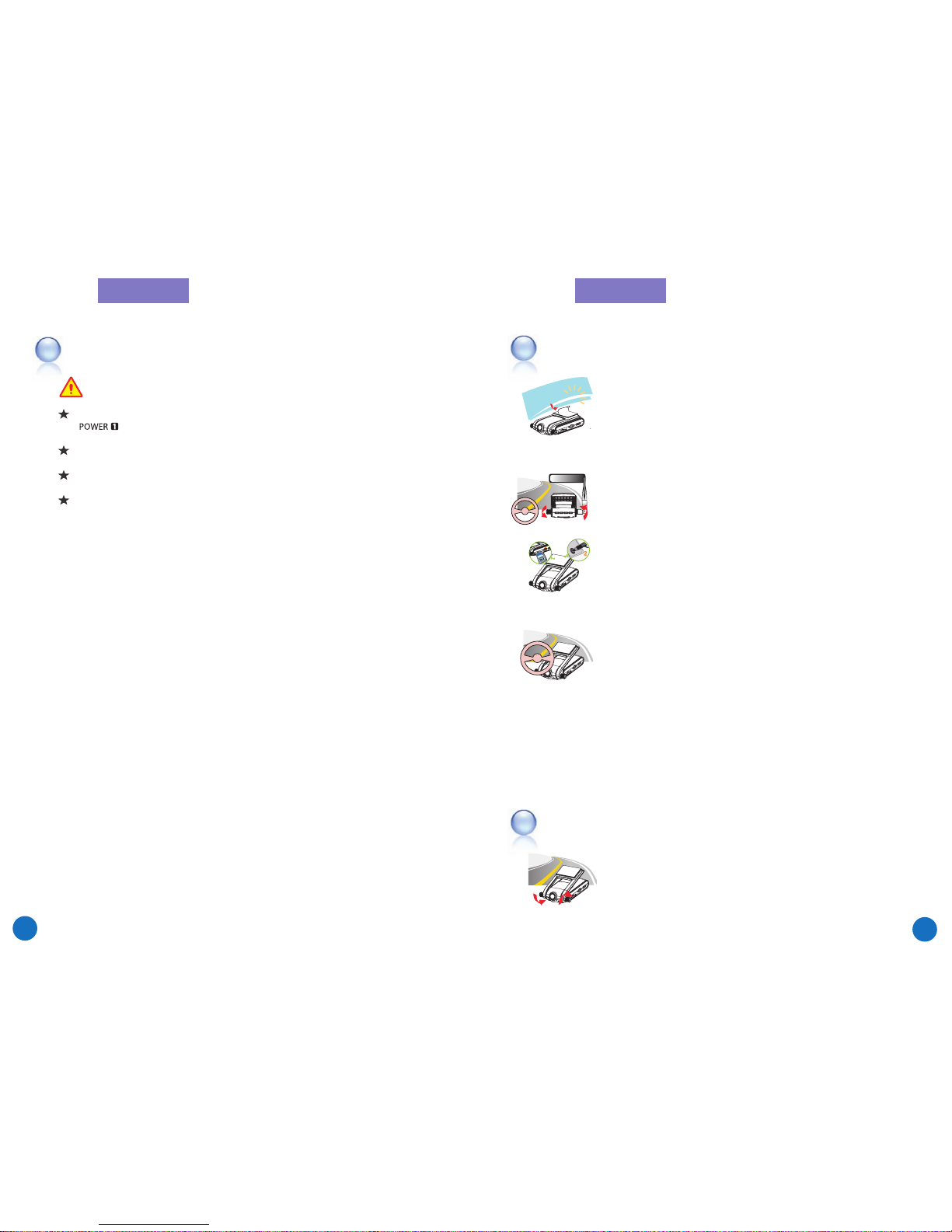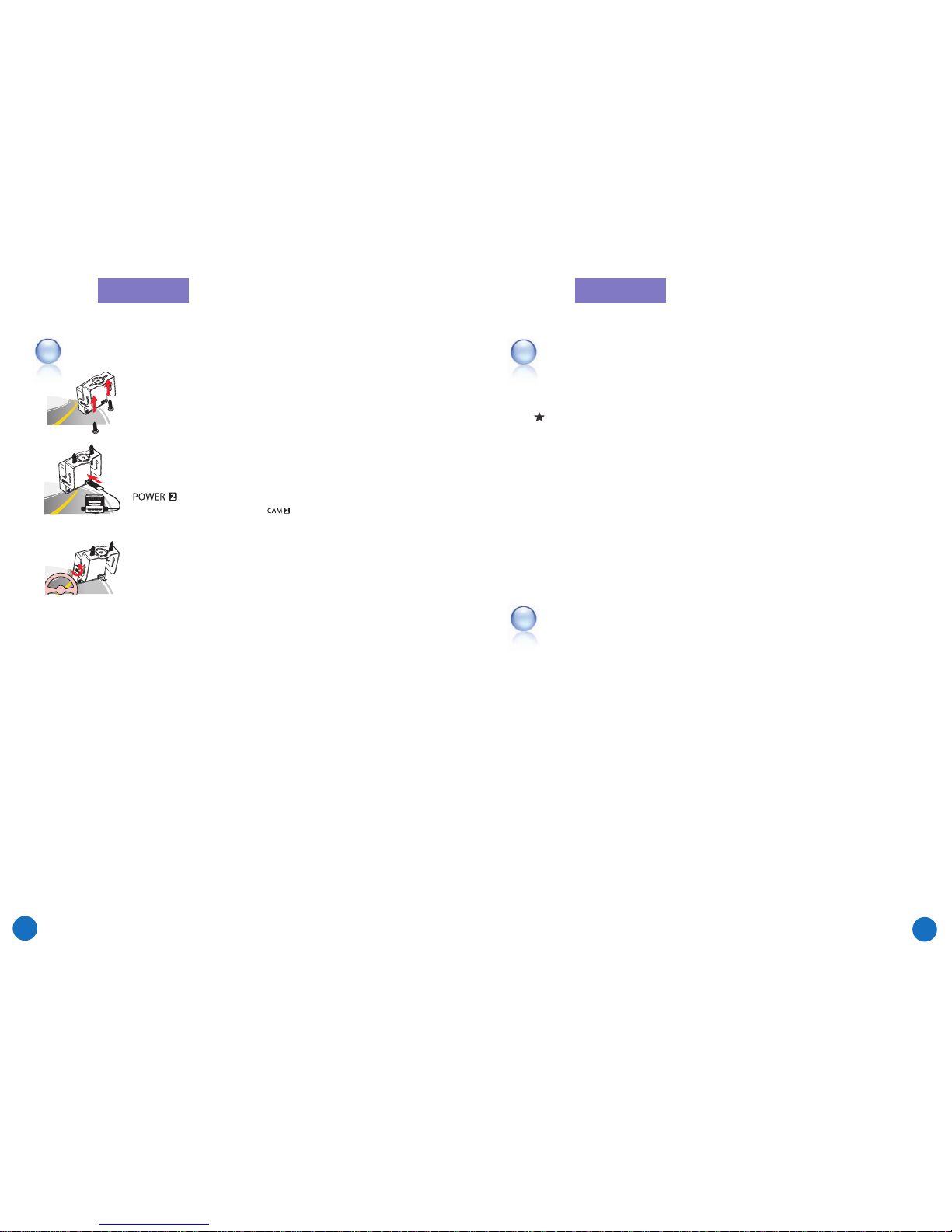Warning!
The JS-300C is a device to assist a safe driver.
We are neither responsible nor compensate for any defect and damage caused by the
user's misuse and carelessness.
Hereby, J COMMUNICATION CO.,LTD. Declares that this VIDEO CAR BLACKBOX is
in compliance with the essential requirements and other relevant provisions of
Directive 1999/5/EC.
※ Information
This device and its antenna(s) must not be co-located or operating in conjunction with any other antenna or
transmitter except in accordance with FCC multi-transmitter product procedures.
And also used for this transmitter must not be co-located or operating in
conjunction with any other antenna or transmitter.
※ Caution
Danger of explosion if battery is incorrectly replaced. replace only with the same or equivalent type.
※ Warning
THE MANUFACTURER IS NOT RESPONSIBLE FOR ANY RADIO OR TV INTERFERENCE CAUSED BY UNAUTHORIZED
MODIFICATIONS TO THIS EQUIPMENT. SUCH MODIFICATIONS COULD VOID THE USER’S AUTHORITY
TOOPERATE THE EQUIPMENT
※ Statement (2)
This equipment has been tested and found to comply with the limits for a Class A digital device, pursuant to part 15
of the FCC Rules. These limits are designed to provide reasonable protection against harmful interference when the
equipment is operated in a commercial environment. This equipment
generates, users, and can radiate radio frequency energy and, if not installed and used in accordance with the
instruction manual, may cause harmful interference to radio communications. Operation of this equipment in a
residential area is likely to cause harmful interference in which case the userwill be required to correct the
interference at his won expense.
※ Statement (1)
This device complies with part 15 of the FCC Rules. Operation is subject to the following two conditions ;
(1) This device may not cause harmful interference.
(2) This device must accept any interference received. Including interference that may cause undesired operation.
Terms of use
The contents of this document are protected by applicable Republic of Korea and International Copyright Laws. Unless otherwise
stated, the copyright owner is J COMMUNICATIONS CO.,LTD. The document and information contained within may not be copied,
transmitted, reprinted, published, translated, hosted, or otherwise distributed by any means without the explicit written permission
of the copyright owner. In no event shall J COMMUNICATION CO.,LTD. its distributors or suppliers be liable to any third party for
any general, special, indirect, incidental, or consequential damages whatsoever arising out of or relating to the information/software
provided in the product package.
Thanks for purchasing Road Eye, JS-300C, a driver recording system.
Please be sure to read this manual in details before use.
We do not provide a warranty for the compatibility of some accessories which are not provided by us. We are also not
responsible for any defect caused by such accessories.
After getting the warranty card, please check the purchasing data (Date, Shop Info)on it.
Road Eye Viewer Program which is provided is designed to be run on Window 2000/XP/Vista.
※ it’s product statement and caution(or attention) is below a user manual or instruction manual because Type label is too
small(No room for this writing) and required text is already included in the user guide