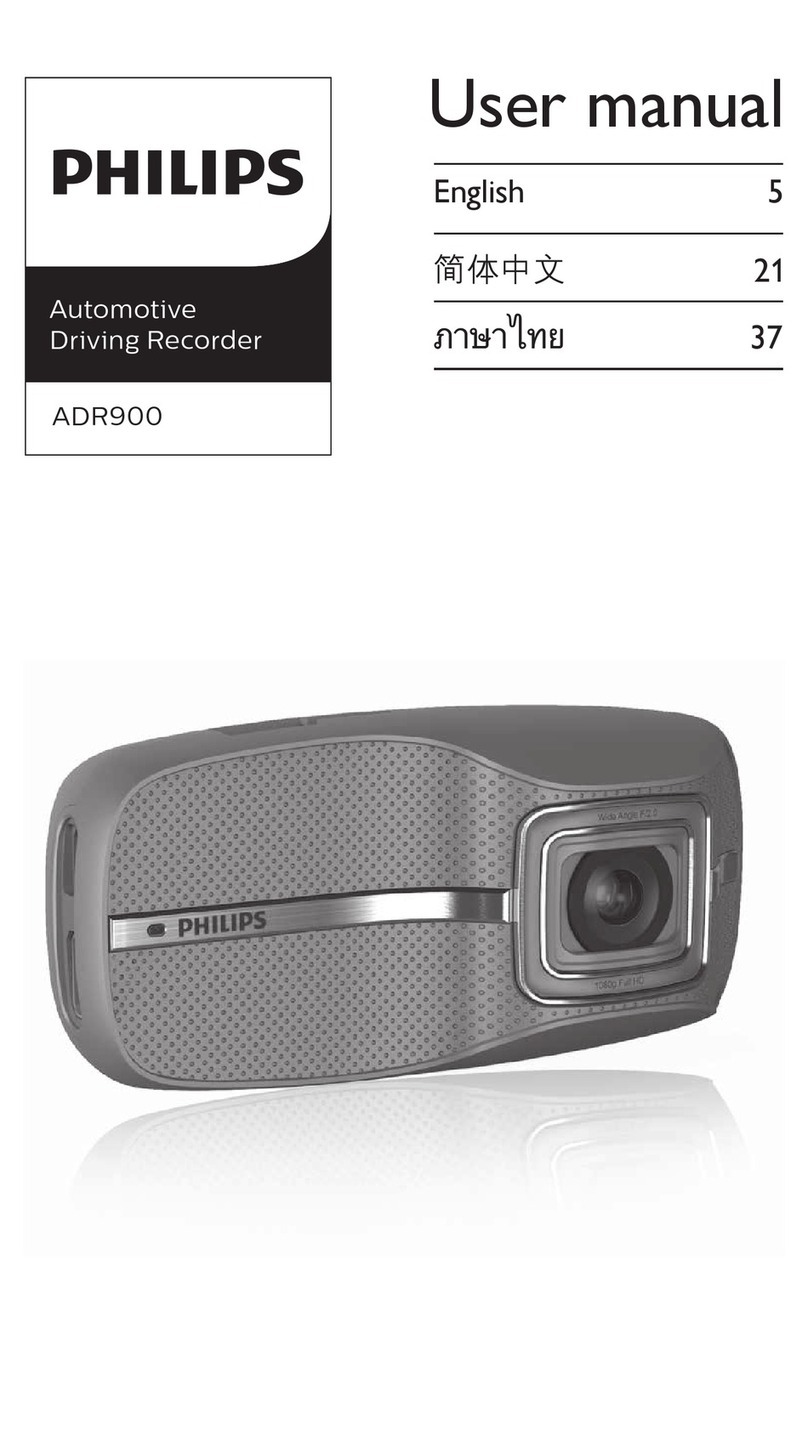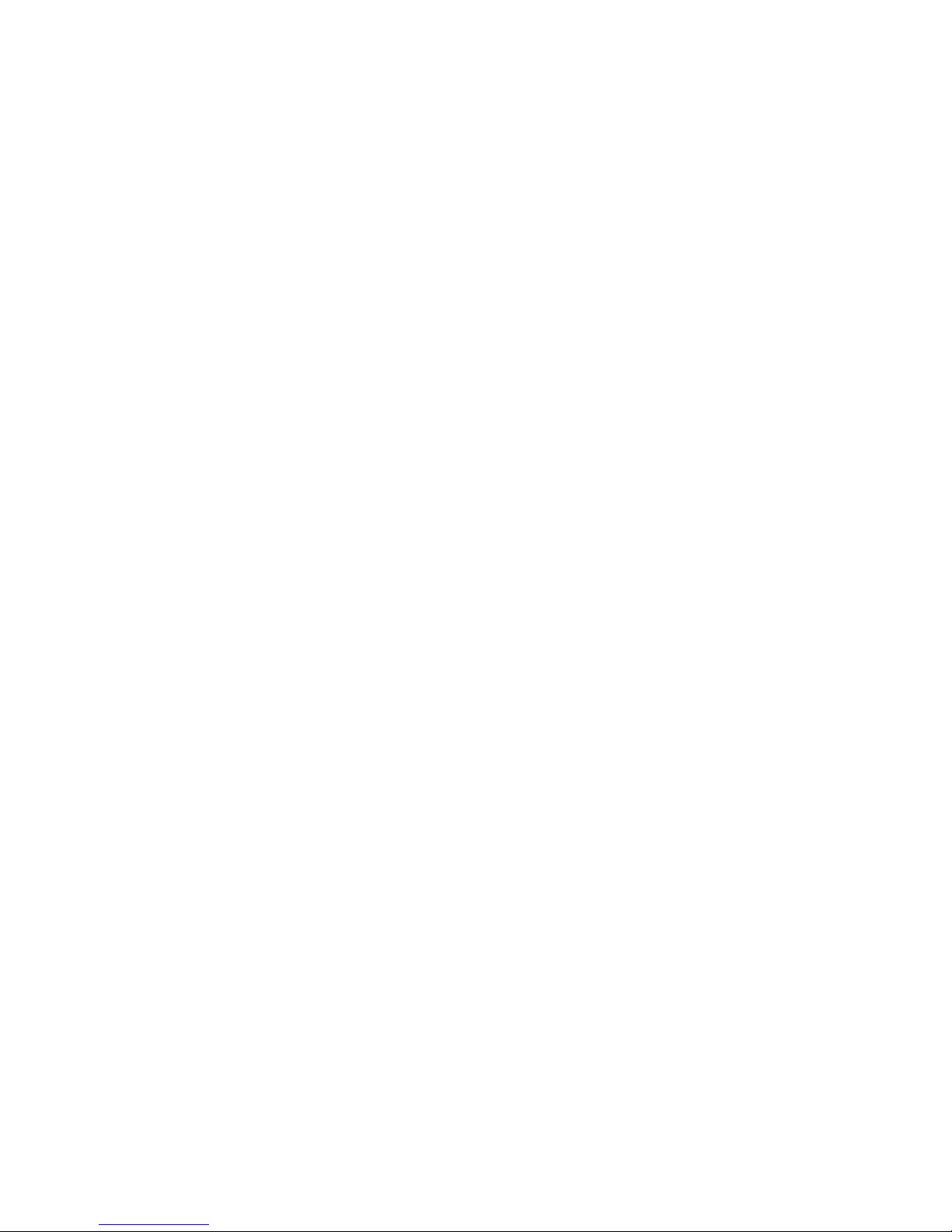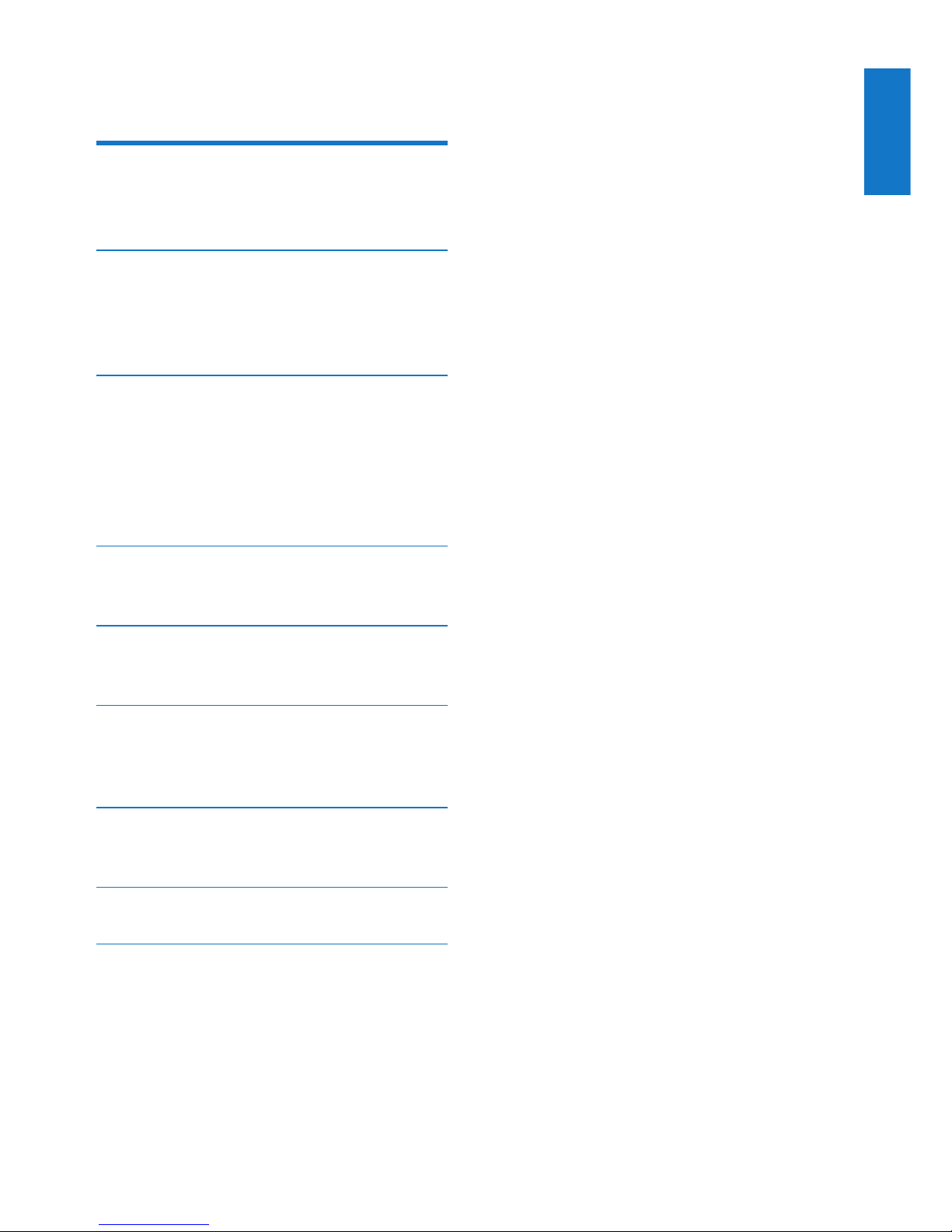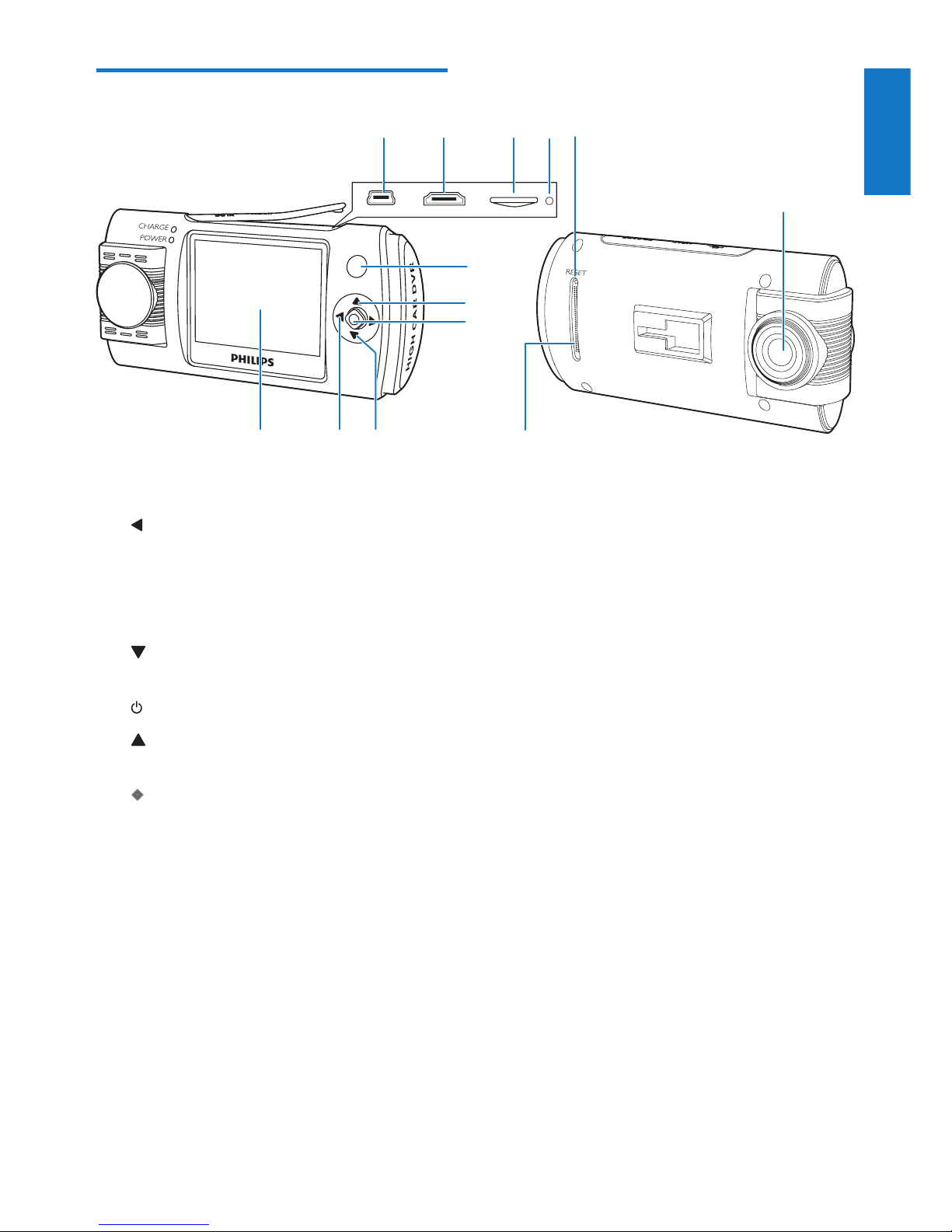2EN
1 Important
Safety
• Read and understand all instructions
before you use your apparatus. If damage is
caused by failure to follow instructions, the
warranty does not apply.
• Use only the supplied mounting hardware
for a safe and secure installation.
• Only use attachments/accessories specied
by the manufacturer.
• To avoid short circuit, do not expose the
apparatus to rain or water.
• Never insert objects into the ventilation
slots or other openings on the apparatus.
• Clean the apparatus and frame with a soft,
damp cloth. Never use substances such as
alcohol, chemicals or household cleaners
on the apparatus.
• Risk of damage to the apparatus screen!
Never touch, push, rub or strike the screen
with any object.
• Batteries (battery pack or batteries
installed) shall not be exposed to excessive
heat such as sunshine, re or the like.
• Danger of explosion if battery is incorrectly
replaced. Replace only with the same or
equivalent type.
• For your own safety, do not operate the
device while driving.
• Do not install the device in the position
that blocks the driver's sight or affects the
work of the airbags.
• To void accident caused by exhaust of car
battery, disconnect the car charger before
leaving the car for the users whose car
cigarette lighter keeps power supplying
after the engine is stopped.
• When the car engine is stopped or the
power is shut down, the device still can
save the recording les with its built-in
battery power,do not remove the micro
SD card during the period to prevent data
loss.
• The apparatus shall not be exposed to
dripping or splashing.
• Do not place any sources of danger on the
apparatus (e.g. liquid lled objects, lighted
candles).
Notice
Any changes or modications made to this
device that are not expressly approved by
WOOX Innovations may void the user’s
authority to operate the equipment.
Environmental information
All unnecessary packaging has been omitted.
We have tried to make the packaging easy to
separate into three materials: cardboard (box),
polystyrene foam (buffer) and polyethylene
(bags, protective foam sheet.)
Your system consists of materials which can
be recycled and reused if disassembled by
a specialized company. Please observe the
local regulations regarding the disposal of
packaging materials, exhausted batteries and old
equipment.
Disposal of your old product and
batteries
Your product is designed and manufactured
with high quality materials and components,
which can be recycled and reused.
Never dispose of your product with other
household waste. Please inform yourself about
the local rules on the separate collection of
electrical and electronic products and batteries.
The correct disposal of these products helps
prevent potentially negative consequences on
the environment and human health.
Your product contains batteries, which cannot
be disposed of with normal household waste.
Please inform yourself about the local rules on
separate collection of batteries.The correct