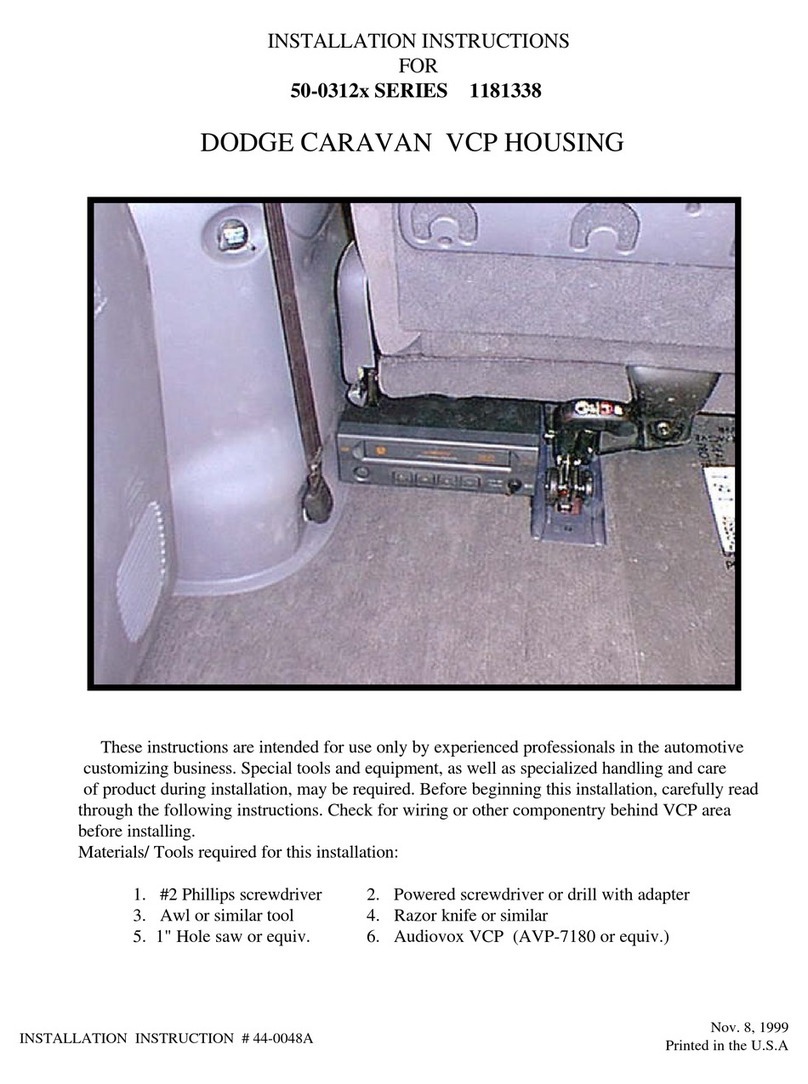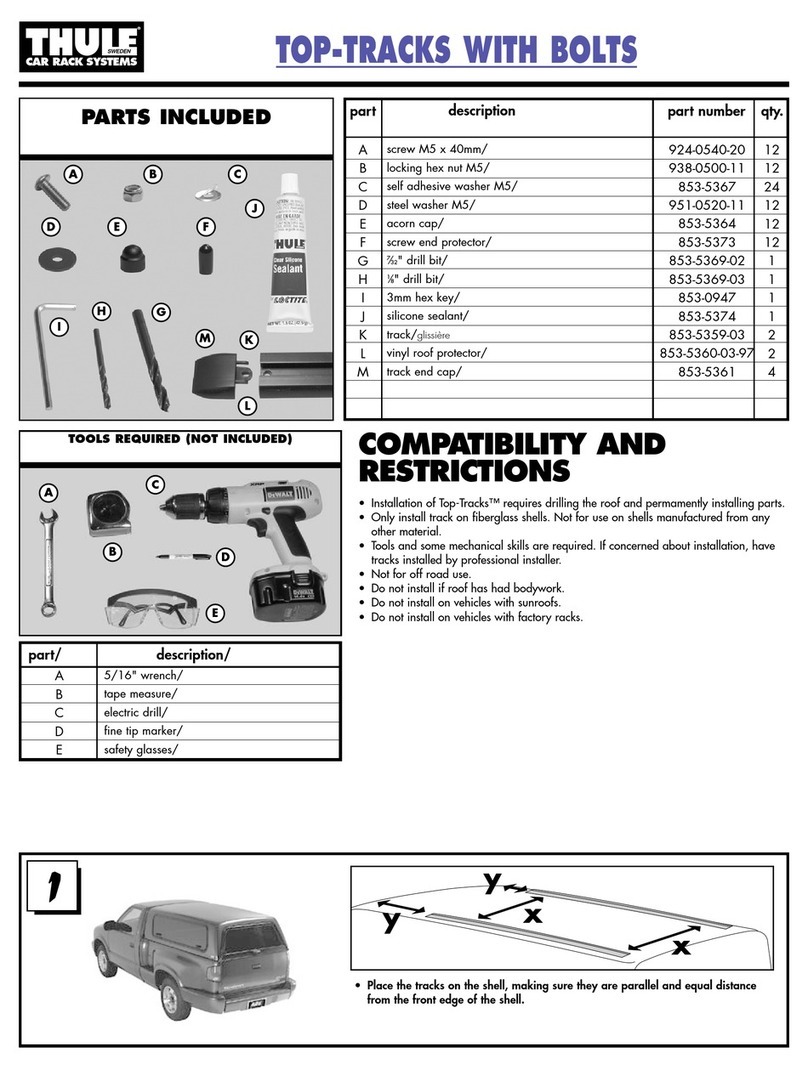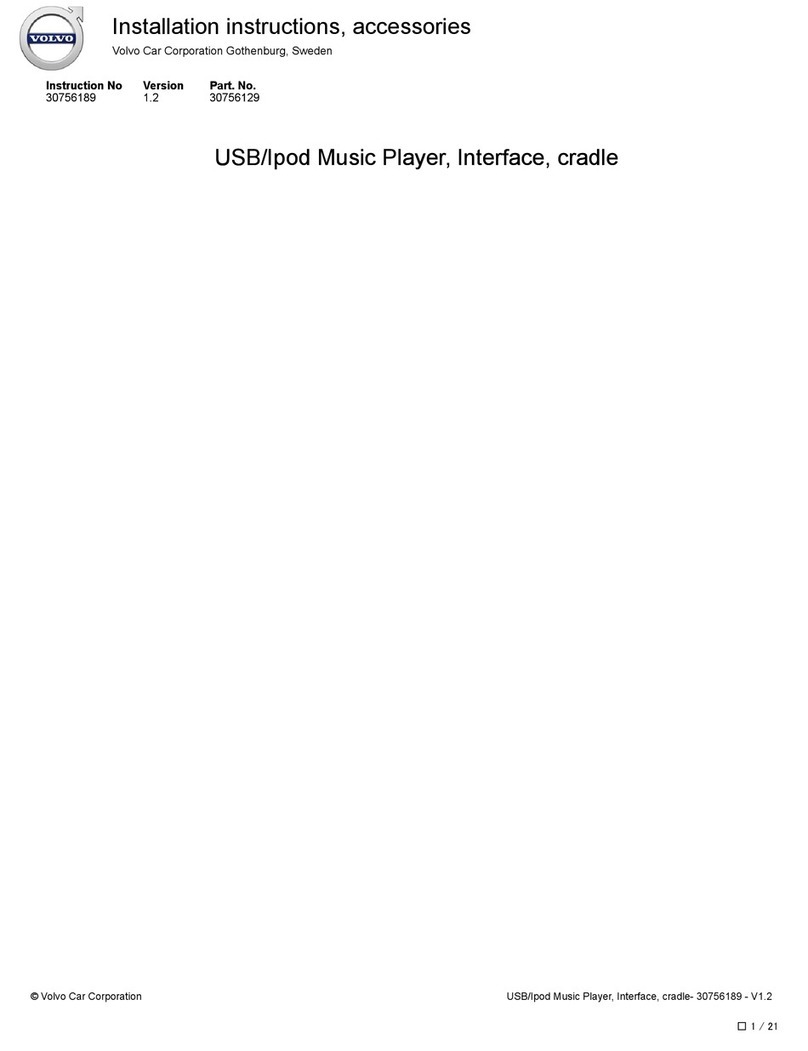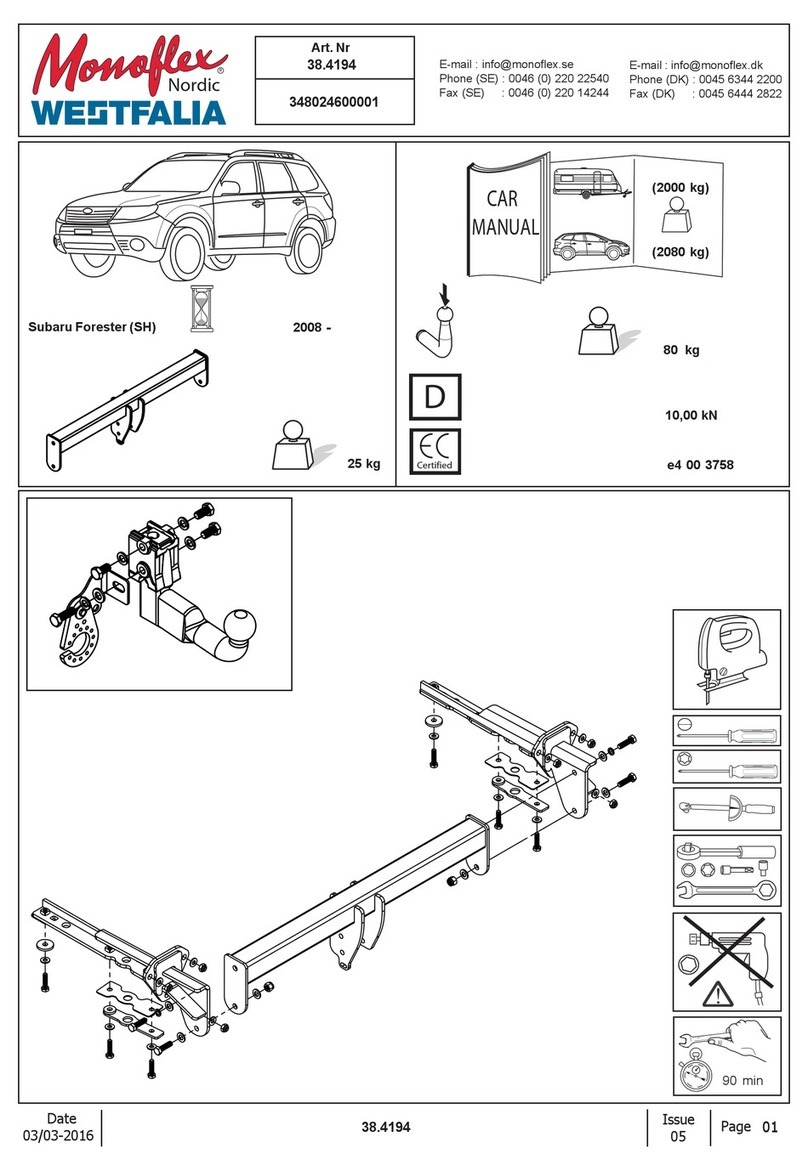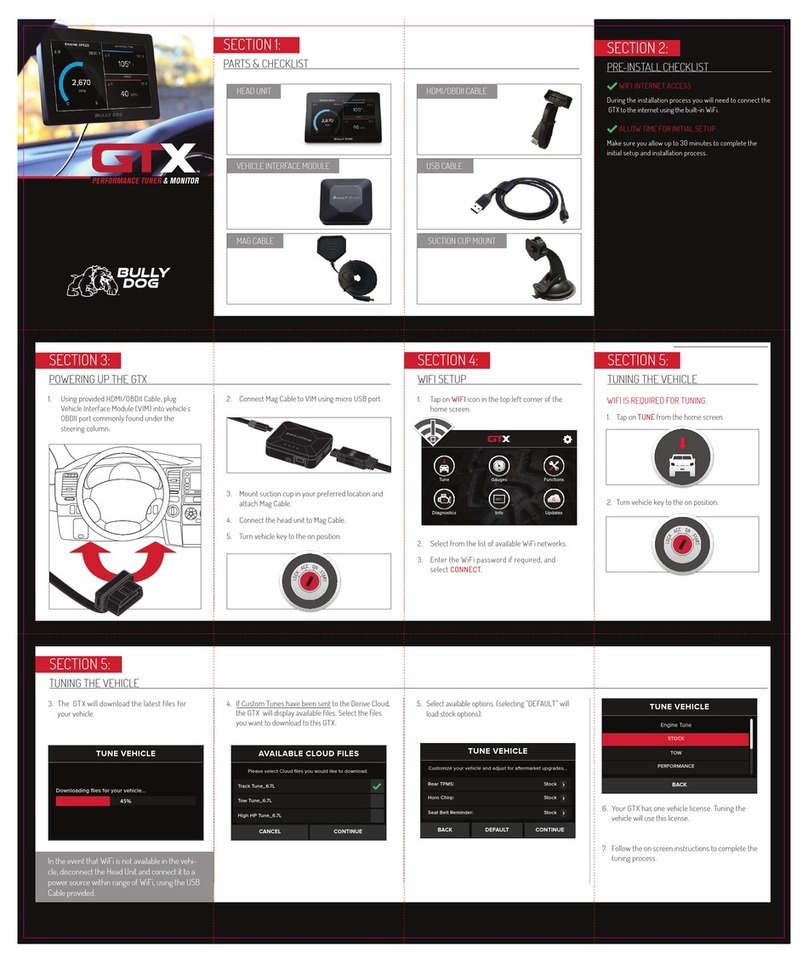AutoConnect AC200GP User manual

Thank-you for your purchase!
You’ve made the decision to have full control of
your vehicle. Follow the steps below to begin a
new era of vehicle controls.
1.
Visit our website and click on the “Activate” tab,2.
Ensure you have the Serial # for your device.
Once submitted you will receive a confirmation
email from Northsat Distribution with the details
of your device activation.
and fully complete forn
3. Select YOUR model number (device type) and
When installing an Autoconnect device you
must first determine the installation type.
The following pages will help you determine
the type and instructions for installation.
Choose the proper IC3 Protocol if applicable
before sending any test commands
1
QUICK START GUIDE INSTALLER PORTAL
DETERMINE INSTALLATION TYPE
Choose proper installation location ensuring to
follow instructions on install guide
Determine with customer if installation is to be
stealth (not visible)
Have label facing the sky and clear from any
metal above it.
Actual location will vary by vehicle year, make
and model.
2INSTALL YOUR AUTOCONNECT
GPS MODEM
TEST THE DEVICE FUNCTIONS
Click on the Login link at the top
of any page of the autoconnectgps.com website
or download the free App for your mobile device.
Each Device comes with “TEST DATA” for you
to test all functions. This data will expire a few
days after installation.
Use the SID# for USERNAME and PASSWORD.
3
TIP
WE RECOMMEND AFFIXING THE SID STICKER
TO THE DOOR JAMB OF THE VEHICLE
TIP
autoconnectgps.com1 855 287 4477
Start, Lock, Unlock, open your trunk (*AC200GPS3G Only)
Know the vital statistics of your vehicle(s)
Request a vehicle(s) Location On-Demand
Monitor vehicle(s) for Aggressive Driving and Excessive Idling
Know where your vehicle(s) went, and how they got there
TAKE CONTROL OF YOUR VEHICLES LIKE
NEVER BEFORE!
ON ALL THREE MAJOR PLATFORMS
REV030617
Username
Password

QUICK INSTALL GUIDE
For Live Tech Support:
Call Certified Tracking Solutions at 1-780-391-3800.
Toll Free 1-855-287-4477(CTS-4GPS)
Mondayto Friday8AM to 5PM MST
AutoConnectGPS.com
Determine Installation Type and Options
Attention: This modem is shipped temporarily pre-activated for the installer to send up to 50 test commands
before having to send in the activation form.
STEP 1:
Complete the wire connections according to the selected Installation Type.
STEP 2:
Depending upon your requirements, the AC200GPS3G module can be installed in a variety of ways.
Type 1 – Standalone GPS Tracking
Type 2 – Solace / Titan Elite Remote Starter
Type 3 – Fortin EVO-ALL (Standalone FW)
Type 4 – Fortin EVO-ONE
Type 5 – ADS AL-CA (Standalone FW)
Please see the following pages for detailed instructions and wiring diagrams.
Failure to adhere to these suggestions will result in a weak cellular and/or GPS signal and will affect
the performance of the device.
- Secure in upper portion of dash in a hidden location with correct side pointing
skyward .(label will indicate proper orientation)
- Do not cover with metal or position near any source of interference (Vehicle Radio, BCM). Keep a
safe distance of at least 24”.
Blue: 2 Flashes / Second Connected / Online
Green: 1 Flash / Second Valid GPS
Each AC200GPS3G device is shipped pre-activated for the installer to send up to 50 test
commands before having to complete the online activation form. It is HIGHLY recommended that
you follow one of the test procedures below to ensure proper functionality. Alternatively you can
call Certified Tracking Solutions and we will perform the test with you.
Confirm LED Status
STEP 4:
Confirm Vehicle Connectivity and GPS location
STEP 5:
Position the AC200GPS3G Module in an Optimal Location
STEP 3:
REV022717
Type 6 – ADS iDatastart (Classic, BM&BZ, VWx, HCx)
Type 7 – Compustar (CM6x00 & CM7x00 Series)
Type 8 – DEI (DBALL2/3, 4x10 / 5x10)
Type 9 – DEI (REMOTE STARTERS with ESP2)
AC200GPS3G

A: via the AutoConnect website B: via the AutoConnect Smartphone App
a) Go to www.AutoconnectGPS.com and
click on “ Customer Login”
b) Enter the AC200GPS3G’s Serial# (ESN)
for both the User Name and password.
c) Click Login.
The AutoConnect website dashboard
should load and display the Serial number
of the AC200GPS3G device that you are
installing.
a) Download the AutoConnect Smart-
phone app by searching “Autoconnect
GPS” for iPhone, Android or Blackberry
b) Open App and click on “Config ” then
“Login”
c) Enter the AC200GPS3G’s Serial# (ESN)
for both the User Name and password.
d) Click “Save”
1) Login to view and test the AC200GPS device
Test procedure
A: via the AutoConnect website B: via the AutoConnect Smartphone App
2) Test Vehicle GPS Connectivity
a) Click on device serial # on the left side
of the screen. The asset info box will open
on the bottom left corner of the screen.
b) Click on the “Asset Commands & Con-
trols” icon located at the top of the Asset
Info box*
a) Click on the “GPS” tab
b) Click on the “Bullseye” button at top left
of screen
The successful completion of this section will enable you to see the current position of the
AC200GPS3G device on the dashboard/Smartphone map.
pg 2
*if using Type 2 to Type9 please ensure you
have selected appropriate data protocol
QUICK INSTALL GUIDE
AC200GPS3G
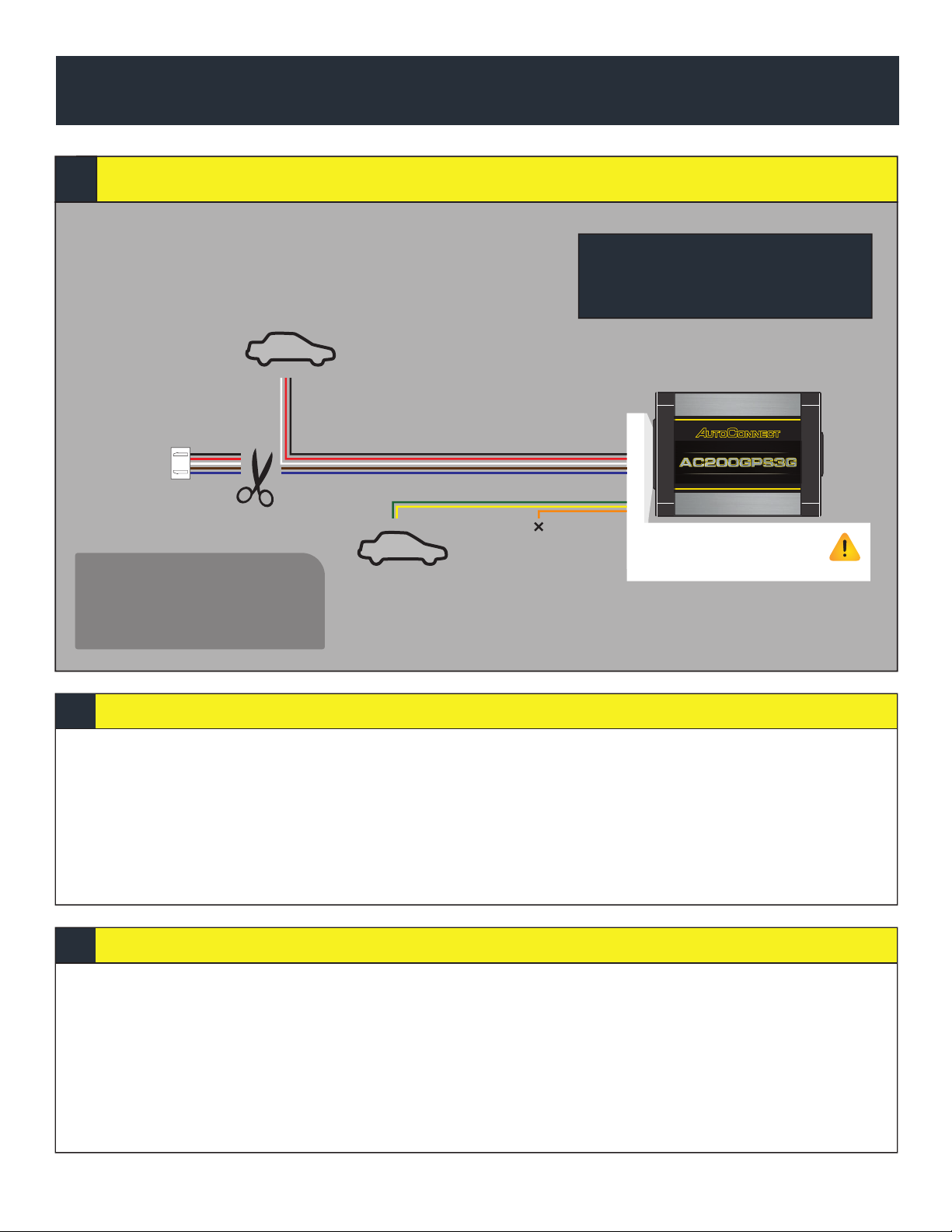
INSTALLATION TYPE 1
AC200GPS3G
pg 3
THIS SIDE UP TOWARDS SKY
TRACKING SYSTEMS
www.AutoConnectGPS.com
Attention:
Applying 12V+ to the Brown
or Blue Wire will void warranty
No Special Requirements
Requirements
Green - Starter Kill (-)
Yellow - Input (-)
Orange - Not Used
Optional Connections
Required Connections
Black - Ground
Red - 12V(+)
White - Ignition
Standalone GPS Tracking
Installation Steps
Programming and Testing
IC3 is NOT USED for
GPS Tracking TYPE 1 installation.
Note:
1. Install AC200 as per diagram above.
2. Mount the Autoconnect module as described in the Autoconnect Install guide Step 3.
1. Open the Autoconnect App or Dashboard
2. Log in to the Autoconnect device installed using the SID # as both username and password.
3. Go to the command tab on the bottom of the app, or the remote funciton of the dashboard
4. Test GPS Tracking functions
5. We reccomend affixing the SID Sticker to the door jamb of the vehicle.

pg 4
THIS SIDE UP TOWARDS SKY
TRACKING SYSTEMS
www.AutoConnectGPS.com
IC3
Attention:
Applying 12V+ to the Brown
or Blue Wire will void warranty
IC4
Bypass Module:
iDatalink
Fortin
RS232
Data Port
RS232
Data Port
*Use iDatalink 2-Way Protocol
Starter Firmware : 45 & Up
Ver 22
IC3 Protocol 5 (SO/TI)
IC3 Firmware :
IC3 Protocol Ver :
Requirements
*Hardwiring these connections are optional for True Voltage readings.
Green - Starter Kill (-)
Yellow - Input (-)
Orange - Not Used
Optional Connections
Black - Ground
Red - 12V(+)
White - Ignition
OR
Option 1
Option 2*
Solace / Titan Elite Remote Starter
Installation Steps
Programming and Testing
INSTALLATION TYPE 2
AC200GPS3G
1. Complete installation of Remote Starter (R.S.) including programming the bypass module in the appropriate
DATA protocol *For Fortin modules you must switch the protocol using the Flashlink Manager. Turn option
F2 AP/OFA to “ON”. If you do not have a Flashlink Manager you must hardwire all connections between the bypass
module and R.S.
2. Program R.S. for M2-11-1(iDatalink 2-way) for Fortin and iDatalink modules.
3. Connect Data link cable from IC3 to R.S. RS232 bypass module port, and also the IC3 to bypass module. (Ports are
interchangeable on IC3)
5. Mount the Autoconnect module as described in the Autoconnect Install guide Step 3.
4. For true voltage cut and hardwire the Red, Black, and White directly from the Autoconnect device to the
vehicle.*DO NOT CUT THE DATALINK CABLE
1. Open the Autoconnect App or Dashboard
2. Log in to the Autoconnect device installed using the SID # as both username and password.
3. Go to the command tab on the bottom of the app, or the remote funciton of dashboard
4. Scroll to the bottom of the commands and send the required Installer Protocol.
5. For iDatalink and Fortin Modules select IC3 Protocol 5 (This is on by Default)
6. Test all the application functions (Start, Stop, Lock, Unlock, Auxiliaries, ETC. GPS).
7. We reccomend affixing the SID Sticker to the door jamb of the vehicle.

pg 5
Fortin EVO-ALL (Standalone FW)
Installation Steps
Programming and Testing
THIS SIDE UP TOWARDS SKY
TRACKING SYSTEMS
www.AutoConnectGPS.com
IC3
Attention:
Applying 12V+ to the Brown
or Blue Wire will void warranty
REQUIRED DATALINK
CABLE MODIFICATION*
RS232
Data Port
*Required if not using
a T-Harness
Ver 22
IC3 Protocol 2 (FoRF)
IC3 Firmware :
IC3 Protocol Ver :
Option H2 Fortin RFBypass Program :
Requirements
Swap the BLUE & WHITE wires on one end of
the cable or cut and reconnect.
Red - 12V+
Black - Ground
*Hardwiring these connections are optional for True Voltage readings.
Black - Ground
Red - 12V(+)
White - Ignition
OR
Option 1
Option 2*
Green - Starter Kill (-)
Yellow - Input (-)
Orange - Not Used
Optional Connections
*CABLE TO BE MODIFIED
INSTALLATION TYPE 3
AC200GPS3G
1. Program EVO-ALL as per Fortin installation instructions for vehicle. (Ensuring to select option H2 in Flashlink Manager) or
visit http://fortin.ca/download/20101/autoconnect_evo-all.pdf
2. Complete installation as per Fortin installation diagram including the programming of the bypass module.
3. Ensure you have swapped the BLUE & WHITE wires on datalink cable between the IC3 and Fortin module.
4. Connect Data link cable from IC3 to RS232 port on EVO-ALL (Ports are interchangeable on IC3). Connect Power and Ground if
not using a T-Harness.
5. For true voltage cut and hardwire the Red, Black, and White directly from the device to the vehicle.
* DO NOT CUT THE DATALINK CABLE
6. Scroll to the bottom of the commands and send the required Installer Protocol.
7. For Fortin EVO-ALL select IC3 Protocol 2 (FoRF)
8. Program the Autoconnect to Fortin module by performing the following:
-Hold programming button while inserting datalink cable to EVO-ALL. Release button when Blue & Red LED’s Turn on
-Press & hold the programming button on the EVO-ALL (The LED’s will turn off then back on approx 5 seconds), release button
-Turn Ignition ON (ALL 3 LED’s should be on now)
-Send the Lock command from the Autoconnect. The Blue and Red LED’s should flash once. | Turn Ignition OFF
9. Mount the Autoconnect module as described in Autoconnect Install.
1. Open the Autoconnect App or Dashboard
2. Log in to the Autoconnect device installed using the SID # as both username and password.
3. Go to the command tab on the bottom of the app, or the remote funciton of dashboard
4. Test all the application functions (Start, Stop, Lock, Unlock, Auxiliaries, ETC. GPS).
5. We reccomend affixing the SID Sticker to the door jamb of the vehicle.
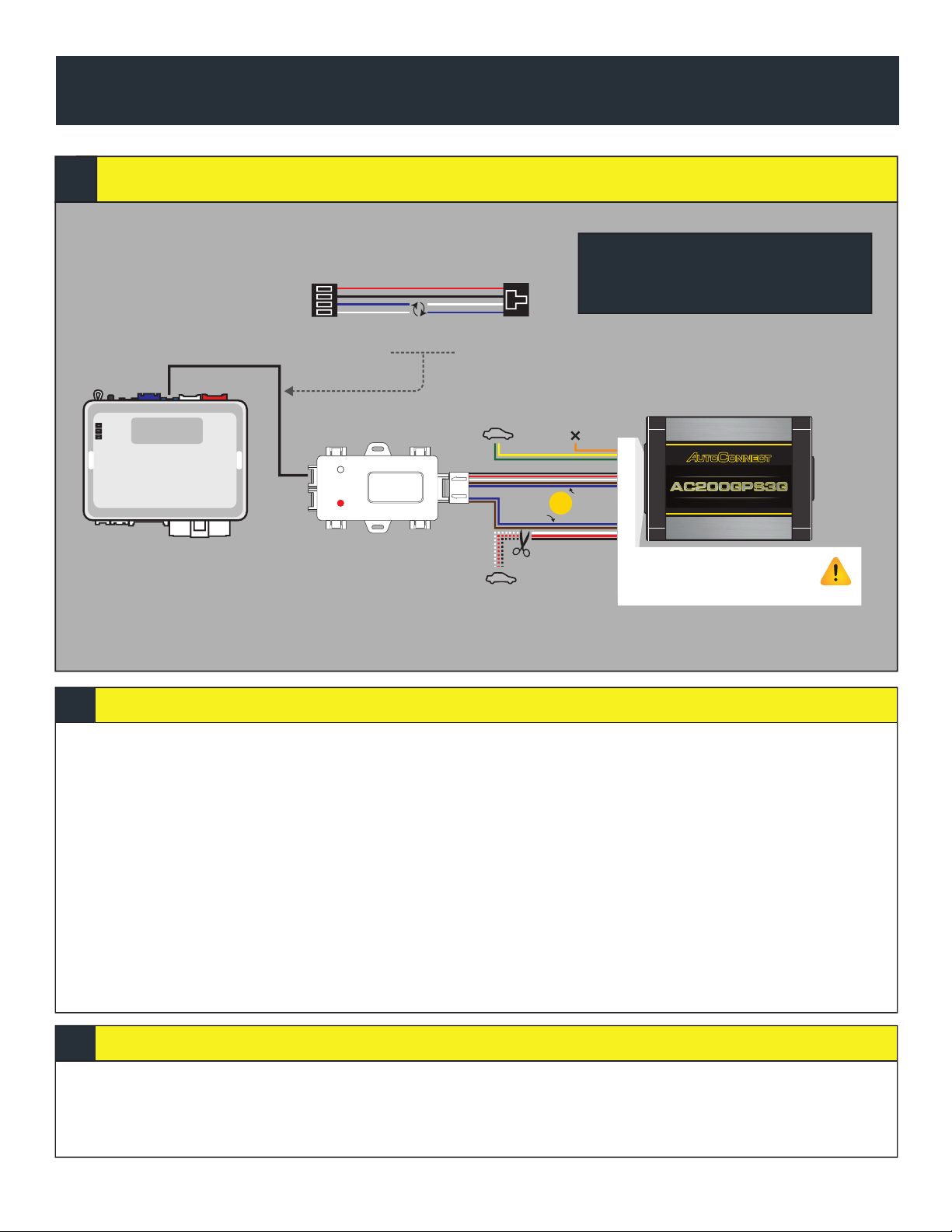
1. Program EVO-ONE as per Fortin installation instructions for vehicle (Ensuring to select option H2 in Flashlink Manager) or visit
http://fortin.ca/download/26701/autoconnect_evo-one.pdf
2. Complete installation as per Fortin installation diagram.
3. Ensure you have swapped the BLUE & WHITE wires on datalink cable between the IC3 and Fortin module.
4. Connect Data link cable from IC3 to BLUE RF PORT on EVO-ONE (Ports are interchangeable on IC3).
5. For true voltage cut and hardwire the Red, Black, and White directly from the Autoconnect device to the vehicle.*DO NOT CUT
THE DATALINK CABLE
6. Scroll to the bottom of the commands and send the required Installer Protocol.
7. For Fortin EVO-ONE select IC3 Protocol 2 (FoRF)
8. Program the Autoconnect to Fortin module by performing the following:
-Turn Ignition On.
-Press and hold the Valet switch until LED flashes then release. Then press Valet switch 5x.
-Press and release the brake pedal.
-Send the Lock command from the Autoconnect. The park lights will flash once to confirm.
-Press and release the brake pedal then turn igntion OFF.
9. Mount the Autoconnect module as described in the Autoconnect Install guide Step 3.
1. Open the Autoconnect App or Dashboard
2. Log in to the Autoconnect device installed using the SID # as both username and password.
3. Go to the command tab on the bottom of the app, or the remote funciton of dashboard
4. Test all the application functions (Start, Stop, Lock, Unlock, Auxiliaries, ETC. GPS).
5. We reccomend affixing the SID Sticker to the door jamb of the vehicle.
pg 6
Fortin EVO-ONE
Installation Steps
Programming and Testing
THIS SIDE UP TOWARDS SKY
TRACKING SYSTEMS
www.AutoConnectGPS.com
IC3
Attention:
Applying 12V+ to the Brown
or Blue Wire will void warranty
RF PORT
*Hardwiring these connections are optional for True Voltage readings.
Black - Ground
Red - 12V(+)
White - Ignition
OR
Option 1
Option 2*
REQUIRED DATALINK
CABLE MODIFICATION
Swap the BLUE & WHITE wires on one end of
the cable or cut and reconnect.
Green - Starter Kill (-)
Yellow - Input (-)
Orange - Not Used
Optional Connections
Ver 22
IC3 Protocol 2 (FoRF)
IC3 Firmware :
IC3 Protocol Ver :
Option H2 Fortin RFBypass Program :
Requirements
*CABLE TO BE MODIFIED
INSTALLATION TYPE 4
AC200GPS3G

1. Program ADS-AL-CA as per iDatalink instrucitons for vehicle using a Weblink cable and choose Drone Telematics Kit.
2. Complete installation as per iDatalink installation diagram.
3. Ensure you have swapped the BLUE & WHITE wires on datalink cable between the IC3 and iDatalink module.
4. Connect Data link cable from IC3 to RS232 Port on ADS-AL-CA (Ports are interchangeable on IC3).
5. Connect Power and Ground to either IC3 or DATALINK cable.
6. For true voltage cut and hardwire the Red, Black, and White directly from the Autoconnect device to the vehicle.
*DO NOT CUT THE DATALINK CABLE
7. Mount the Autoconnect module as described in the Autoconnect Install guide Step 3.
1. Open the Autoconnect App or Dashboard
2. Log in to the Autoconnect device installed using the SID # as both username and password.
3. Go to the command tab on the bottom of the app, or the remote funciton of dashboard
4. Scroll to the bottom of the commands and send the required Installer Protocol.
5. For ADS-AL-CA select IC3 Protocol 1 (TELE) .
6. Test all the application functions (Start, Stop, Lock, Unlock, Auxiliaries, ETC. GPS).
7. We reccomend affixing the SID Sticker to the door jamb of the vehicle.
pg 7
ADS AL-CA (Standalone FW)
Installation Steps
Programming and Testing
THIS SIDE UP TOWARDS SKY
TRACKING SYSTEMS
www.AutoConnectGPS.com
IC3
Attention:
Applying 12V+ to the Brown
or Blue Wire will void warranty
RS232
Data Port
Red - 12V+
Black - Ground
*Hardwiring these connections are optional for True Voltage readings.
Black - Ground
Red - 12V(+)
White - Ignition
OR
Option 1
Option 2*
REQUIRED DATALINK
CABLE MODIFICATION
Swap the BLUE & WHITE wires on one end of
the cable or cut and reconnect.
Green - Starter Kill (-)
Yellow - Input (-)
Orange - Not Used
Optional Connections
Ver 22
IC3 Protocol 1 (TELE)
IC3 Firmware :
IC3 Protocol Ver :
Drone TelemeticsBypass Program :
Requirements
*CABLE TO BE MODIFIED
INSTALLATION TYPE 5
AC200GPS3G

1. Program iDATASTART as per iDatalink instrucitons for vehicle using a Weblink cable and choose Drone Telematics Kit.
2. Complete installation as per iDatalink installation diagram.
3. Connect Data link cable from IC3 to BLUE TELEMATICS Port on iDATASTART (Ports are interchangeable on IC3).
4. For true voltage cut and hardwire the Red, Black, and White directly from the Autoconnect device to the vehicle.
*DO NOT CUT THE DATALINK CABLE
5. Mount the Autoconnect module as described in the Autoconnect Install guide Step 3.
1. Open the Autoconnect App or Dashboard
2. Log in to the Autoconnect device installed using the SID # as both username and password.
3. Go to the command tab on the bottom of the app, or the remote funciton of dashboard
4. Scroll to the bottom of the commands and send the required Installer Protocol.
5. For iDatastart Modules select IC3 Protocol 1 (TELE).
6. Test all the application functions (Start, Stop, Lock, Unlock, Auxiliaries, ETC. GPS).
7. We reccomend affixing the SID Sticker to the door jamb of the vehicle.
pg 8
ADS iDatastart (Classic, BM&BZ,VWx, HCx)
Installation Steps
Programming and Testing
THIS SIDE UP TOWARDS SKY
TRACKING SYSTEMS
www.AutoConnectGPS.com
IC3
Attention:
Applying 12V+ to the Brown
or Blue Wire will void warranty
TELEMATICS
PORT
*Hardwiring these connections are optional for True Voltage readings.
Black - Ground
Red - 12V(+)
White - Ignition
OR
Option 1
Option 2*
Green - Starter Kill (-)
Yellow - Input (-)
Orange - Not Used
Optional Connections
Ver 22
IC3 Protocol 1 (TELE)
IC3 Firmware :
IC3 Protocol Ver :
Drone TelematicsBypass Program :
Requirements
INSTALLATION TYPE 6
AC200GPS3G

1. Complete installation of Remote Starter (R.S.). If using CM6X00, use either BLADE or hardwire installation. If using CM7X00,
use other DATALINK PORT.
2. Connect Data link cable from IC3 to R.S. RS232 bypass module port.(Ports are interchangeable on IC3).
3. For true voltage cut and hardwire the Red, Black, and White directly from the Autoconnect device to the vehicle.*DO NOT CUT
THE DATALINK CABLE
4. Mount the Autoconnect module as described in the Autoconnect Install guide Step 3.
1. Open the Autoconnect App or Dashboard
2. Log in to the Autoconnect device installed using the SID # as both username and password.
3. Go to the command tab on the bottom of the app, or the remote funciton of dashboard
4. Scroll to the bottom of the commands and send the required Installer Protocol.
5. For Compustar Remote starters use IC3 Protocol 1 (TELE).
6. Test all the application functions (Start, Stop, Lock, Unlock, Auxiliaries, ETC. GPS).
7. We reccomend affixing the SID Sticker to the door jamb of the vehicle.
pg 9
Compustar (CM6x00 & CM7x00 Series)
Installation Steps
Programming and Testing
THIS SIDE UP TOWARDS SKY
TRACKING SYSTEMS
www.AutoConnectGPS.com
IC3
Attention:
Applying 12V+ to the Brown
or Blue Wire will void warranty
**IF USINGA CM6x00 BRAIN YOU MUST USE
A BLADE ORHARDWIRE A BYPASS MODULE
Ver 22
IC3 Protocol 1 (TELE)
IC3 Firmware :
IC3 Protocol Ver :
Requirements
RS232
Data Port
*Hardwiring these connections are optional for True Voltage readings.
Black - Ground
Red - 12V(+)
White - Ignition
OR
Option 1
Option 2*
Green - Starter Kill (-)
Yellow - Input (-)
Orange - Not Used
Optional Connections
INSTALLATION TYPE 7
AC200GPS3G
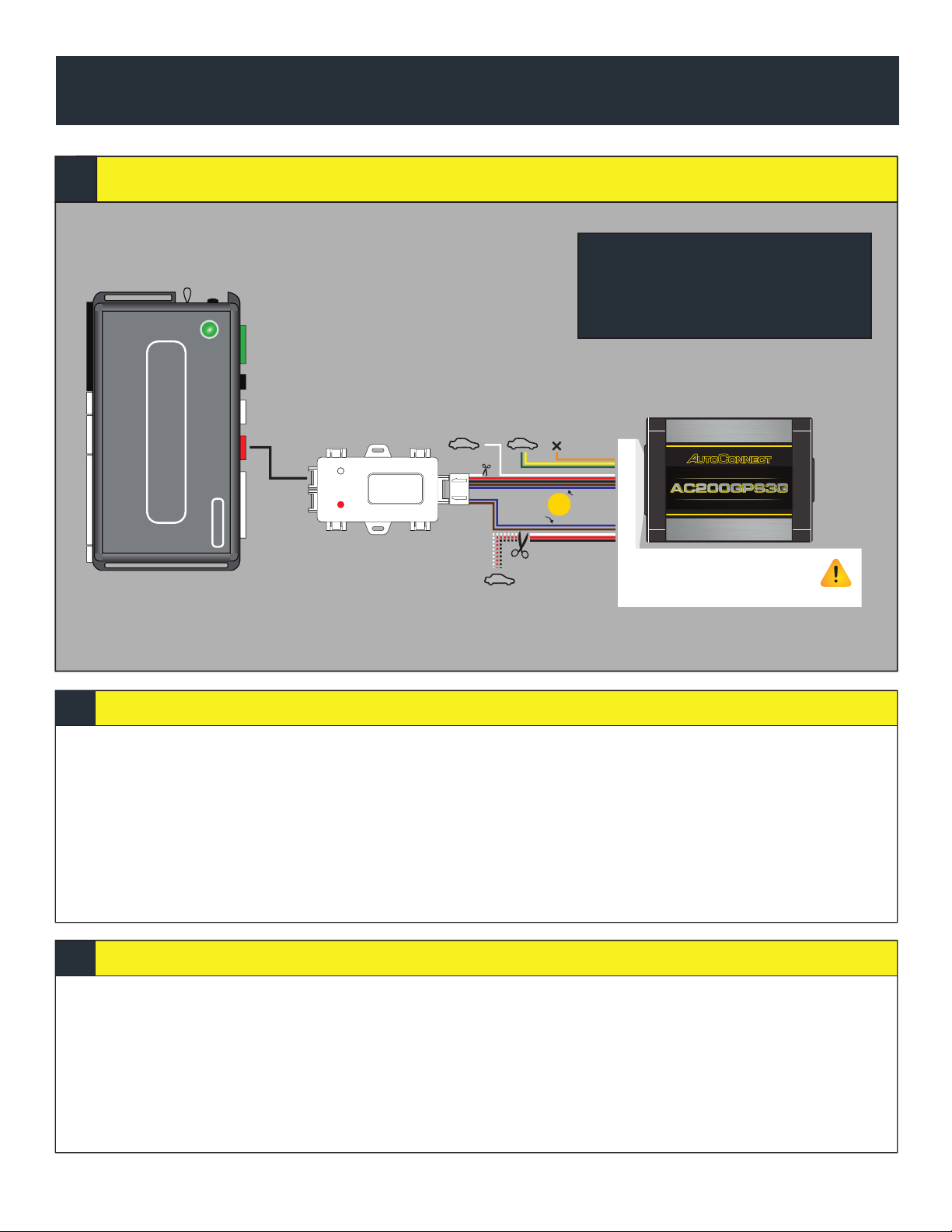
1. Program DEI Module as per installation instructions for vehicle (Ensure to have the SMART START Option ENABLED)
2. Complete installation as per installation diagram.
3. Connect Data link cable from IC3 to D2D Port on DEI Module (Ports are interchangeable on IC3). IGNITION MUST BE HARD
WIRED TO VEHICLE.
4. Mount the Autoconnect module as described in the Autoconnect Install guide Step 3.
1. Open the Autoconnect App or Dashboard
2. Log in to the Autoconnect device installed using the SID # as both username and password.
3. Go to the command tab on the bottom of the app, or the remote funciton of dashboard
4. Scroll to the bottom of the commands and send the required Installer Protocol.
5. For DEI Modules select IC3 Protocol 3 (D2D)
6. Test all the application functions (Start, Stop, Lock, Unlock, Auxiliaries, ETC. GPS).
7. We reccomend affixing the SID Sticker to the door jamb of the vehicle.
pg 10
DEI (DBALL2/3, 4x10 / 5x10)
Installation Steps
Programming and Testing
THIS SIDE UP TOWARDS SKY
TRACKING SYSTEMS
www.AutoConnectGPS.com
IC3
Attention:
Applying 12V+ to the Brown
or Blue Wire will void warranty
Ver 22
IC3 Protocol 3 (D2D)
IC3 Firmware :
IC3 Protocol Ver :
SMART START enabledBypass Program :
D2D to DATA CABLEParts :
Requirements
D2D PORT
White - Ignition
*Required
*Hardwiring these connections are optional for True Voltage readings.
Black - Ground
Red - 12V(+)
White - Ignition
OR
Option 1
Option 2*
Green - Starter Kill (-)
Yellow - Input (-)
Orange - Not Used
Optional Connections
INSTALLATION TYPE 8
AC200GPS3G
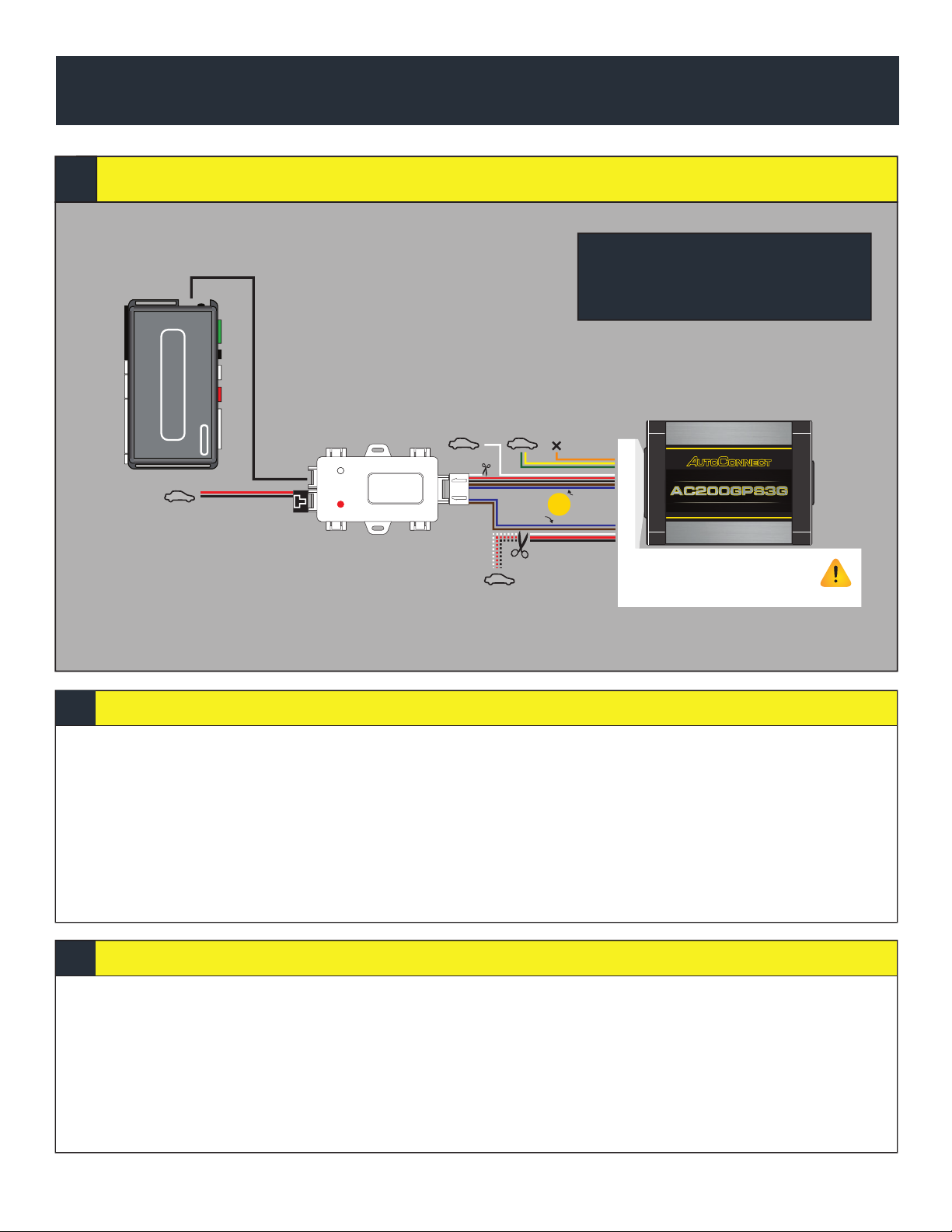
1. Complete R.S Installation
2. Connect Data link cable from IC3 to ESP2 Port on DEI Module (Ports are interchangeable on IC3). 12V, GROUND, & IGNITION
MUST BE HARDWIRED TO VEHICLE.
3. Mount the Autoconnect module as described in the Autoconnect Install guide Step 3.
1. Open the Autoconnect App or Dashboard
2. Log in to the Autoconnect device installed using the SID # as both username and password.
3. Go to the command tab on the bottom of the app, or the remote funciton of dashboard
4. Scroll to the bottom of the commands and send the required Installer Protocol.
5. For DEI Modules select IC3 Protocol 3 (D2D)
6. Test all the application functions (Start, Stop, Lock, Unlock, Auxiliaries, ETC. GPS).
7. We reccomend affixing the SID Sticker to the door jamb of the vehicle.
pg 11
DEI (REMOTE STARTERS with ESP2)
Installation Steps
Programming and Testing
THIS SIDE UP TOWARDS SKY
TRA C KING SYSTEMS
www.AutoConnectGPS.com
IC3
Attention:
Applying 12V+ to the Brown
or Blue Wire will void warranty
White - Ignition
Ver 22
IC3 Protocol 3 (ESP2)
IC3 Firmware :
IC3 Protocol Ver :
ESP2 to DATA CABLEParts :
Requirements
ESP2 PORT
*Required
Red - 12V+
Black - Ground
*Hardwiring these connections are optional for True Voltage readings.
Black - Ground
Red - 12V(+)
White - Ignition
OR
Option 1
Option 2*
Green - Starter Kill (-)
Yellow - Input (-)
Orange - Not Used
Optional Connections
INSTALLATION TYPE 9
AC200GPS3G

pg 12
Red LED
White LED
IC3IC3
FLASHING
Quick flashes
FW Verison Number
eg, 2 quick then 2 quick = Ver 22
Slow flashes
Data Protocol Version
eg, 5 Flashes = IC3 Data Protocol 5 (SO/TI)
Solid ON = Ignition ON
Solid OFF = Ignition OFF
FLASHING
1 Flash = AC200 to Device
2 Flashes = Device to AC200
LED DIAGNOSTICS
AC200GPS3G
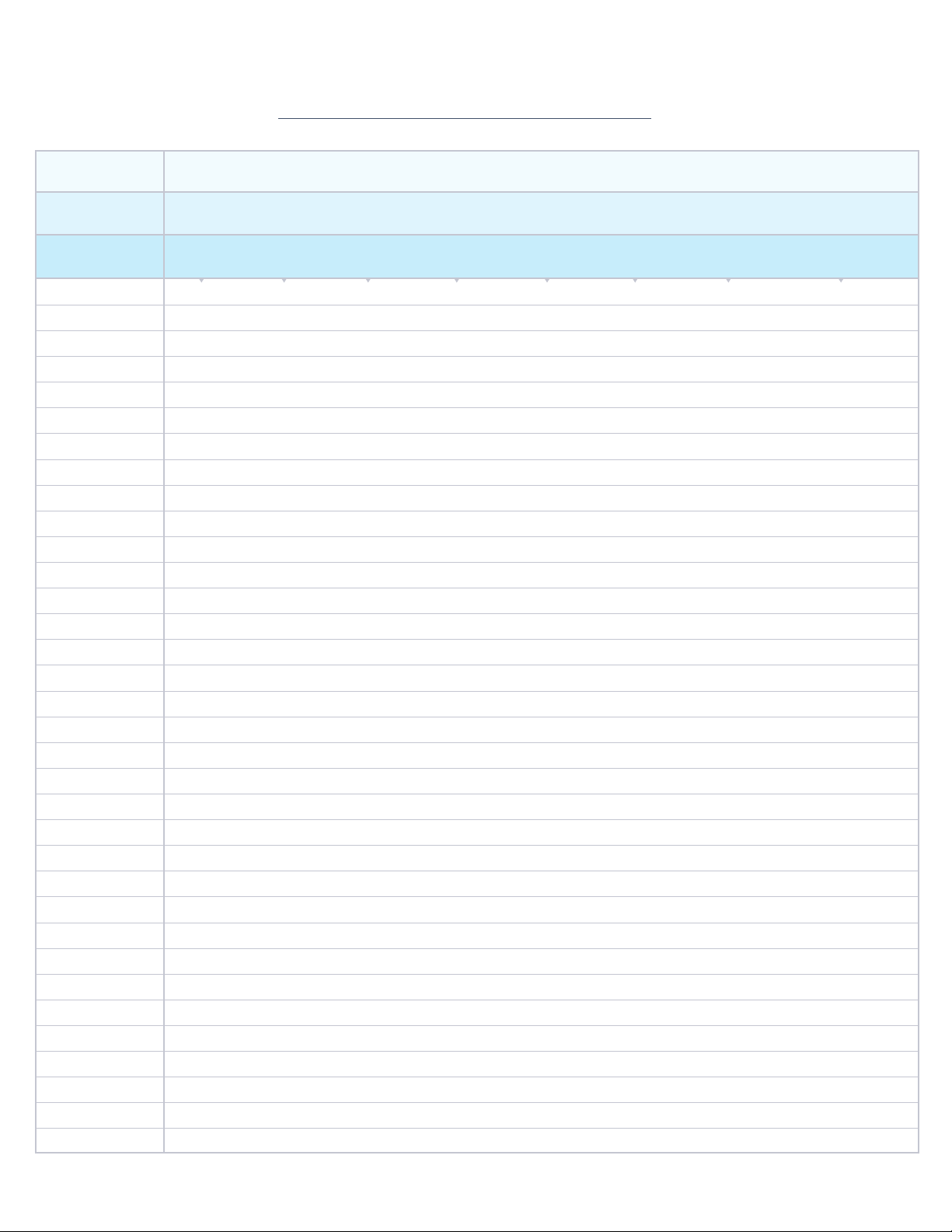
Installer Program 5 Installer Program 2 Installer Program 3 Installer Program 3 Installer Program 4 Installer Program1 Installer Program 1 Installer Program 1
)ELET()ELET()ELET()2IED()1IED()1IED()FRoF()IT/OS(
SOLACE / TITAN EVO-ALL/ONE 4X10 / 5X10 (D2D) DBALL (D2D)Viper S/A (W/ESP2)iDatastart (TELE) MID-CITY ENG (ALL GEN) COMPUSTAR (CM6/CM7 SERIES)
DOOR LOCK YYYYYYYY
DOOR UNLOCK YYYYYYYY
TRUNK RELEASE YYYYYYYY
AUX OUTPUT YY)POTS/TRATS(YYYYYY
IGNITION ON/OFF W/ TAKEOVER )NO/FFOESLUP(YYYYYYY
RUNTIME ON START YYYNNNYY
ACTIVATE PANIC MODE Y N/Y (EVO-ONE)
N/Y (EVO-ONE)
YYYYNN
ACTIVATE STARTER KILL Y (AC200) Y (AC200) Y (AC200) Y (AC200) Y (AC200) Y (AC200) Y (AC200) Y (AC200)
DEACTIVATE STARTER KILL Y (AC200) Y (AC200) Y (AC200) Y (AC200) Y (AC200) Y (AC200) Y (AC200) Y (AC200)
TEMPERATURE REQUEST YDETROPPUSTONDETROPPUSTONNNNY
VOLTAGE REQUEST Y (AC200) Y (AC200) Y (AC200) Y (AC200) Y (AC200) Y (AC200) Y (AC200) Y (AC200)
BULLS EYE POSITION REQUEST Y (AC200) Y (AC200) Y (AC200) Y (AC200) Y (AC200) Y (AC200) Y (AC200) Y (AC200)
AUXILIARY 1 Y (IF APPLICABLE) Y (IF APPLICABLE) Y (IF APPLICABLE) Y (IF APPLICABLE) N Y (IF APPLICABLE) Y (If Vehicle Supports) Y (IF VEHICLE SUPPORTS)
AUXILIARY 2 Y (IF APPLICABLE) Y (IF APPLICABLE) Y (IF APPLICABLE) Y (IF APPLICABLE) Y (IF APPLICABLE) Y (IF APPLICABLE) Y (If Vehicle Supports) Y(IF VEHICLE SUPPORTS)
AUXILIARY 3 Y (IF APPLICABLE) Y (IF APPLICABLE) Y (IF APPLICABLE) Y (IF APPLICABLE) Y (IF APPLICABLE) Y (IF APPLICABLE) Y (If Vehicle Supports) Y(IF VEHICLE SUPPORTS)
AUXILIARY 4 Y (IF APPLICABLE) Y (IF APPLICABLE) Y (IF APPLICABLE) Y (IF APPLICABLE) N Y (IF APPLICABLE) Y (If Vehicle Supports) Y (IF VEHICLE SUPPORTS)
AUXILIARY 5 NNNNNNN)URHT.P(Y
AUXILIARY 6 NNNNNNN)URHT.P(Y
CAR FINDER NNNNNNNY
EXTEND RUN TIME NNNNN)emitteSotteseR(YY
NN
N
RUN TIME REMAINING YYYNNNYY
STOP REMOTE STARTER YyYYYYYY
VALET MODE: ENTER Y N (NOT SUPPORTED) N (NOT SUPPORTED) N (NOT SUPPORTED) N (NOT SUPPORTED) N (NOT SUPPORTED) N (NOT SUPPORTED) N (NOT SUPPORTED)
VALET MODE: EXIT Y N (NOT SUPPORTED) N (NOT SUPPORTED) N (NOT SUPPORTED) N (NOT SUPPORTED) N (NOT SUPPORTED) N (NOT SUPPORTED) N (NOT SUPPORTED)
ALARM SOUNDING NYYYYYY
INTRUSION DOOR YNYYYYYY
Y
INTRUSION TRUNK YNyYYYYN
INTRUSION HOOD YNYYYYYY
ALARM SOUNDING IGN ITION )YLNOGNIDNUOSMRALA(YNYYYYYN
FAILED START HOOD YNYNNN)LARENEG(YY
FAILED START BRAKE YNYNNN)LARENEG(YY
FAILED START TACH YNYNNN)LARENEG(YY
FAILED START VALET NNYNNN)LARENEG(YY
FAILED START RESERVATION NNN)LARENEG(YY Y (GENERAL)
IC3 FW VERISON 22-1-1
PROTOCOL VERSION REQUIRED
MANUFACTURER
SUPPORTED FUNCTIONS BY DEVICE TYPE
SOLACE / TITAN EVO-ALL/ONE 4X10 / 5X10 (D2D) DBALL (D2D) Viper S/A (W/ESP2) iDatastart (TELE) MID-CITY ENG (ALL GEN) COMPUSTAR (CM6/CM7 SERIES)
This manual suits for next models
1
Table of contents
Other AutoConnect Automobile Accessories manuals