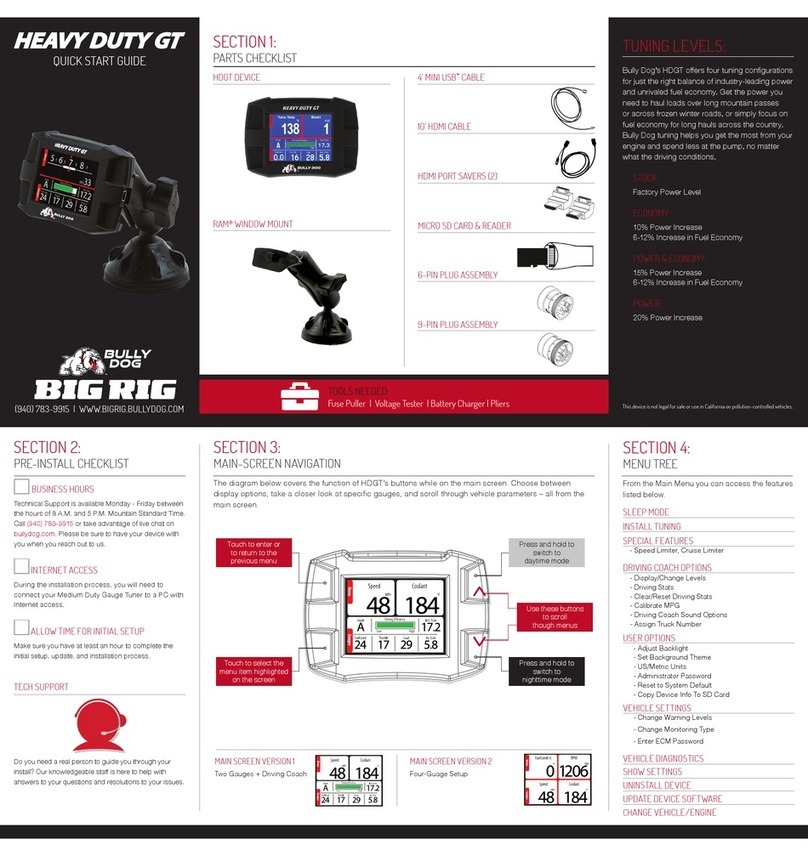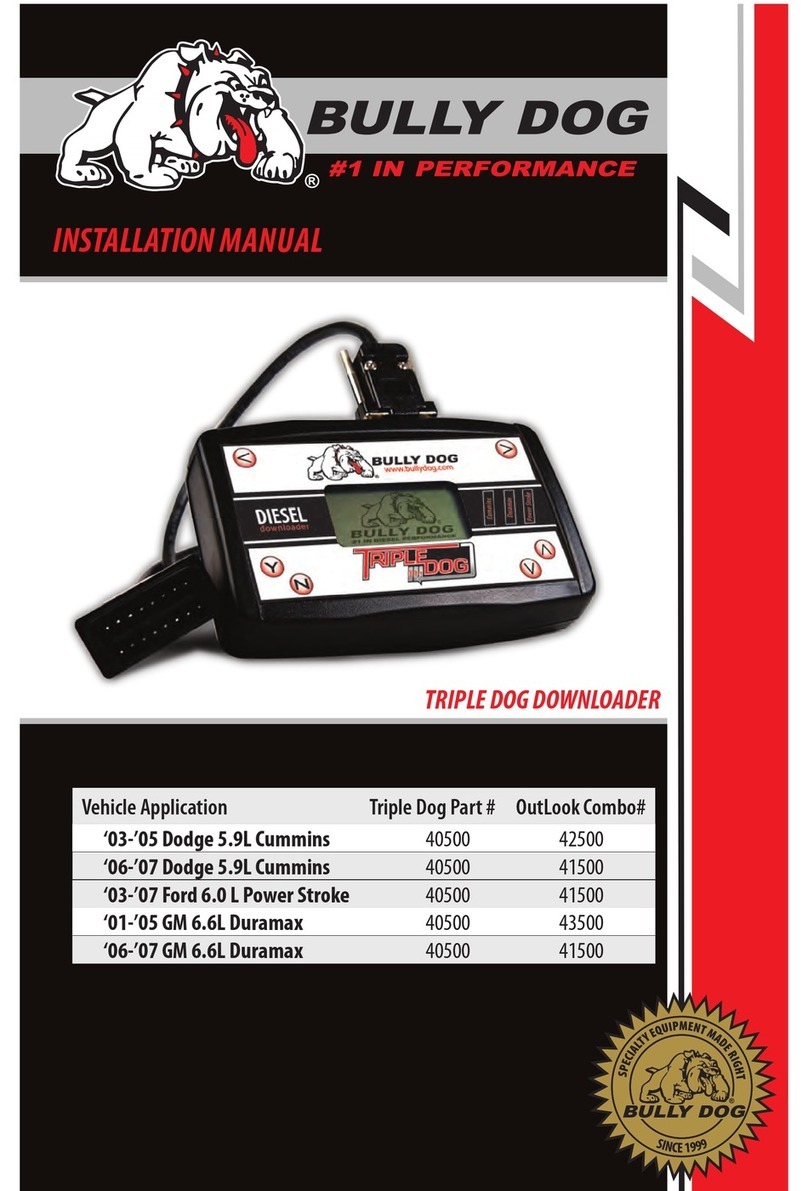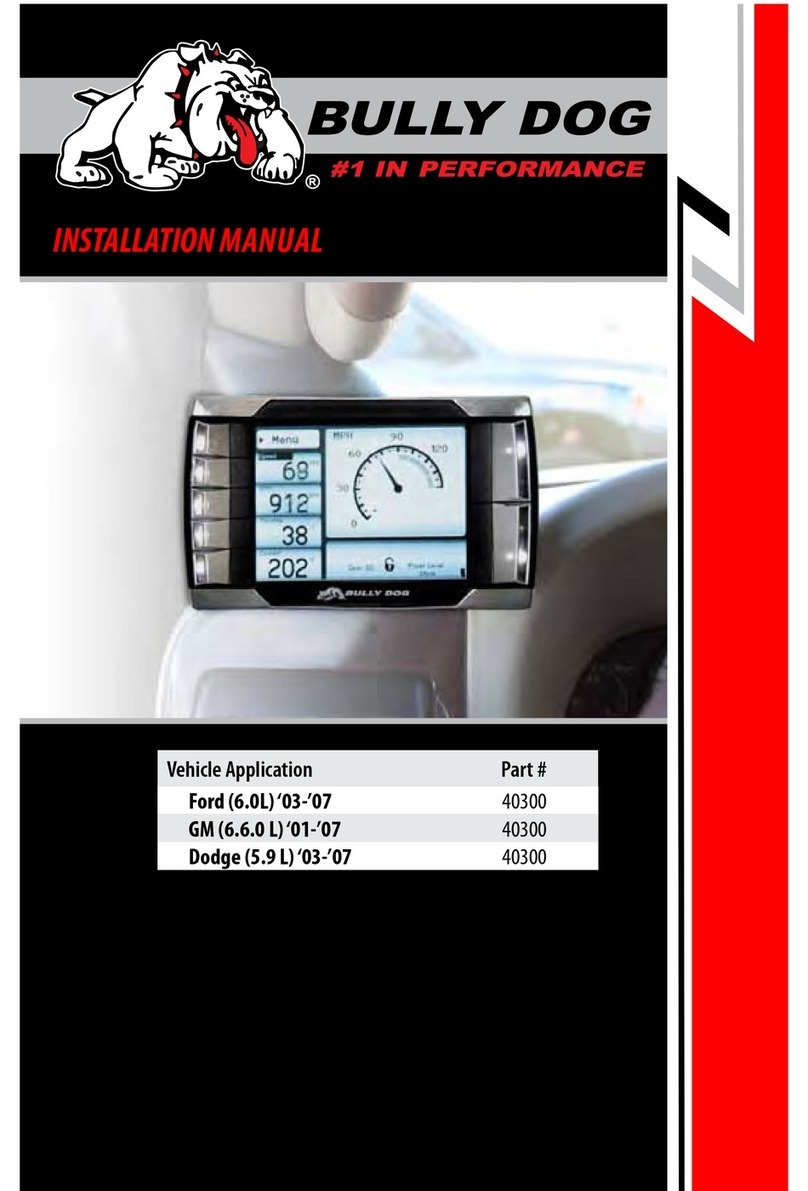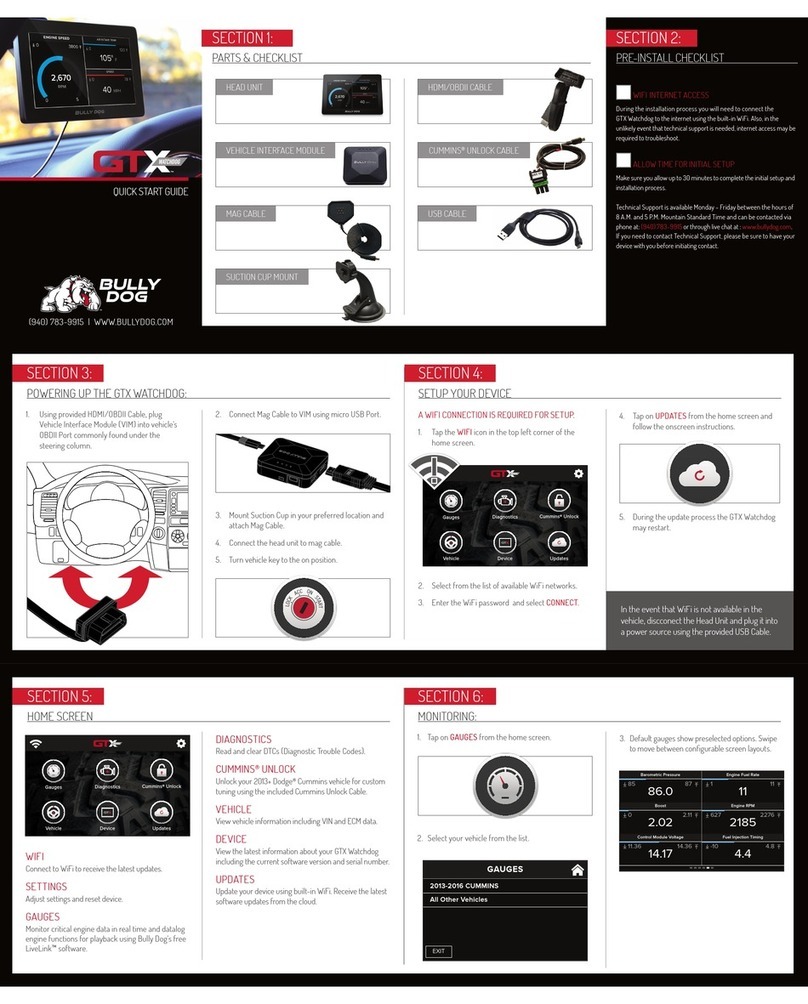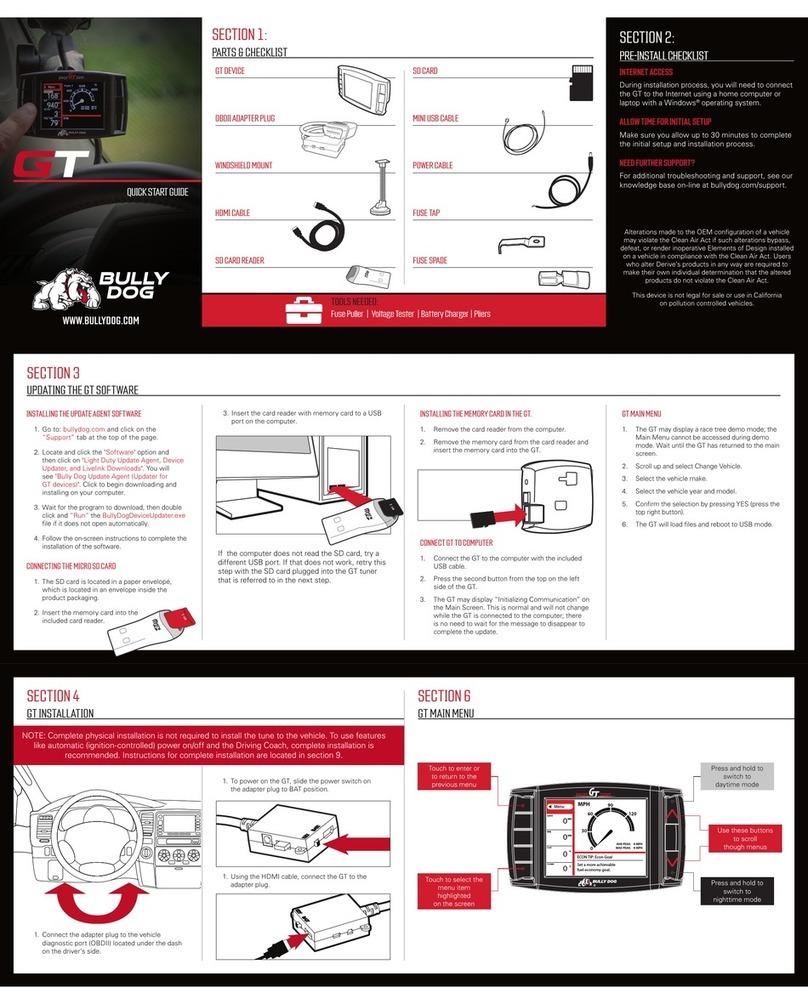1. Tap on WIFI icon in the top left corner of the
home screen.
2. Select from the list of available WiFi networks.
3. Enter the WiFi password if required, and
select CONNECT.
SECTION 1:
PARTS & CHECKLIST
HEAD UNIT HDMI/OBDII CABLE
SECTION 2:
PRE-INSTALL CHECKLIST
WIFI INTERNET ACCESS
During the installation process you will need to connect the
GTX to the internet using the built-in WiFi.
ALLOW TIME FOR INITIAL SETUP
Make sure you allow up to 30 minutes to complete the
initial setup and installation process.
1. Using provided HDMI/OBDII Cable, plug
Vehicle Interface Module (VIM) into vehicle’s
OBDII port commonly found under the
steering column.
2. Connect Mag Cable to VIM using micro USB port.
3. Mount suction cup in your preferred location and
attach Mag Cable.
4. Connect the head unit to Mag Cable.
5. Turn vehicle key to the on position.
WIFI IS REQUIRED FOR TUNING.
1. Tap on TUNE from the home screen
2. Turn vehicle key to the on position.
3. The GTX will download the latest files for
your vehicle.
4. If Custom Tunes have been sent to the Derive Cloud,
the GTX will display available files. Select the files
you want to download to this GTX.
5. Select available options. (selecting “DEFAULT” will
load stock options).
6. Your GTX has one vehicle license. Tuning the
vehicle will use this license.
7. Follow the on screen instructions to complete the
tuning process.
Downloading files for your vehicle...
45%
TUNE VEHICLE AVAILABLE CLOUD FILES
CANCEL CONTINUE
Please select Cloud files you would like to download.
Track Tune_6.7L
Tow Tune_6.7L
High HP Tune_6.7L
TUNE VEHICLE
STOCK
TOW
PERFORMANCE
Engine Tune
BACK
Customize your vehicle and adjust for aftermarket upgrades...
Rear TPMS: Stock
Horn Chirp: Stock
Seat Belt Reminder: Stock
CONTINUEBACK DEFAULT
TUNE VEHICLE
Diagnostics
Tune
Updates
Functions
Info
Gauges
SECTION 3:
POWERING UP THE GTX
SECTION 4:
WIFI SETUP
SECTION 5:
TUNING THE VEHICLE
SECTION 5:
TUNING THE VEHICLE
PERFORMANCE TUNER & MONITOR
MAG CABLE SUCTION CUP MOUNT
VEHICLE INTERFACE MODULE USB CABLE
In the event that WiFi is not available in the vehi-
cle, disconnect the Head Unit and connect it to a
power source within range of WiFi, using the USB
Cable provided.