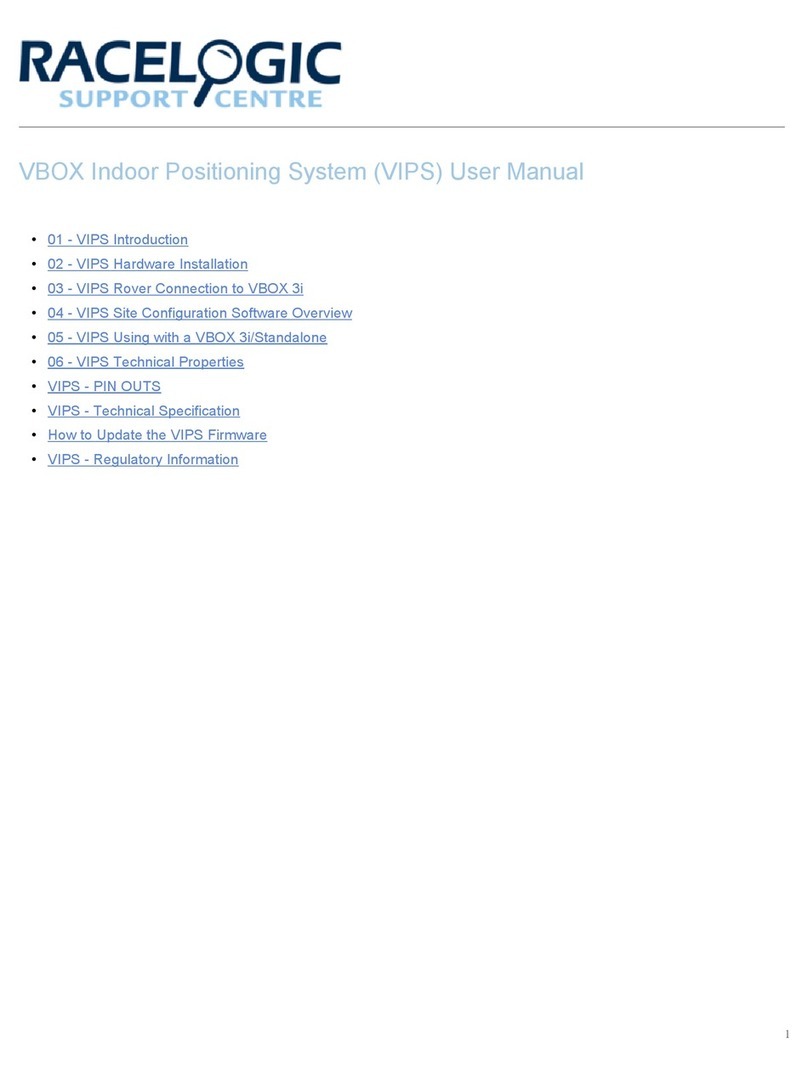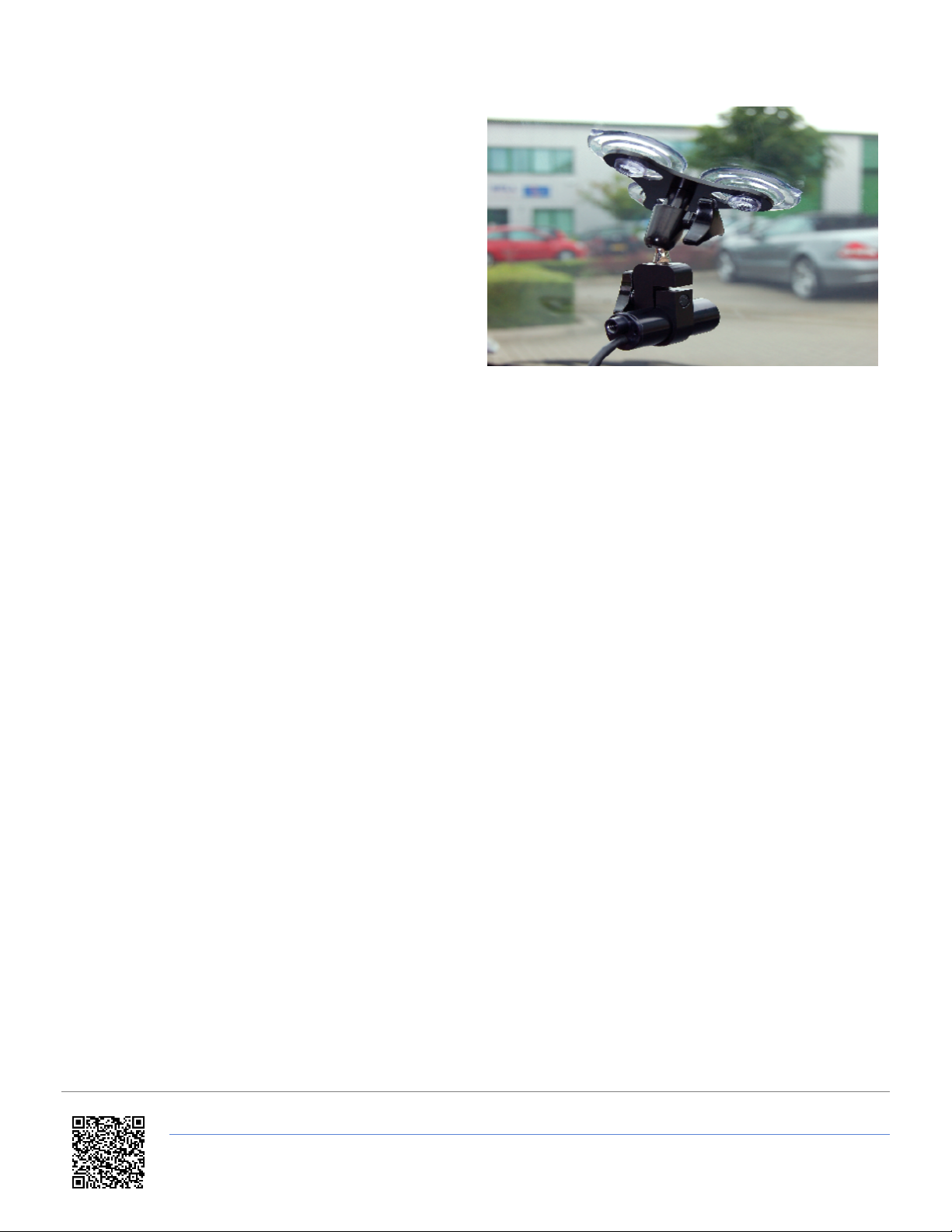Racelogic VBOX HD-SDI User manual
Other Racelogic Automobile Accessories manuals
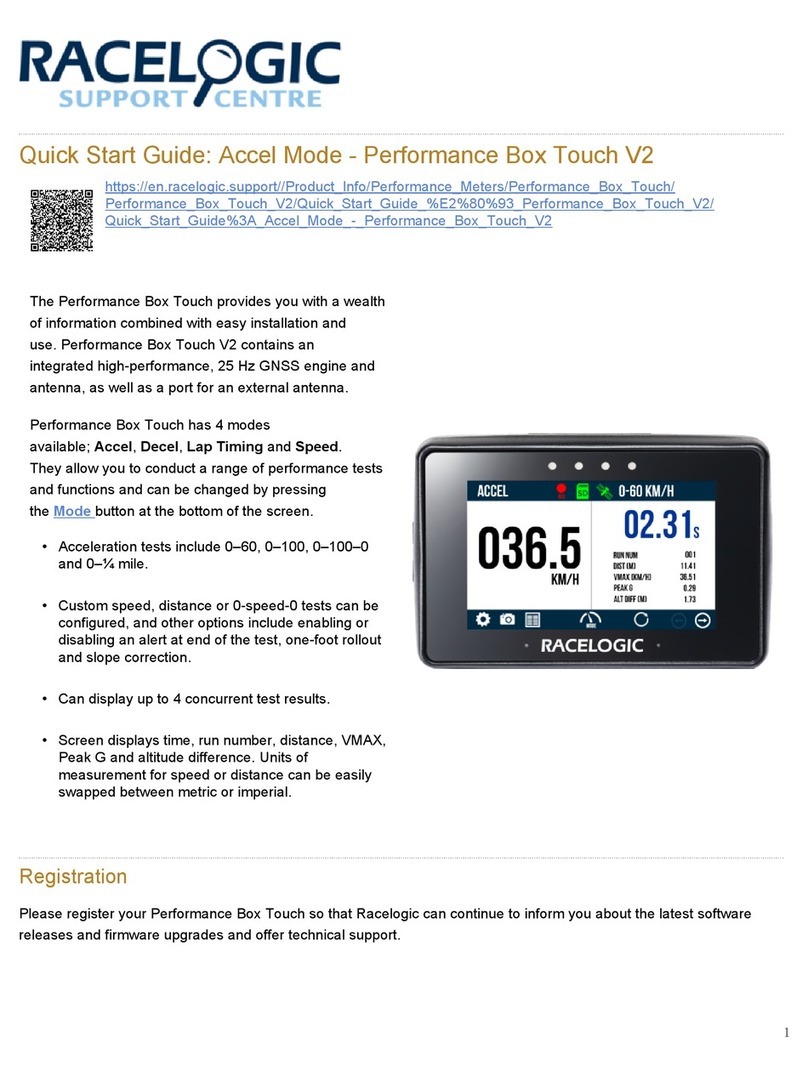
Racelogic
Racelogic Performance Box Touch V2 User manual
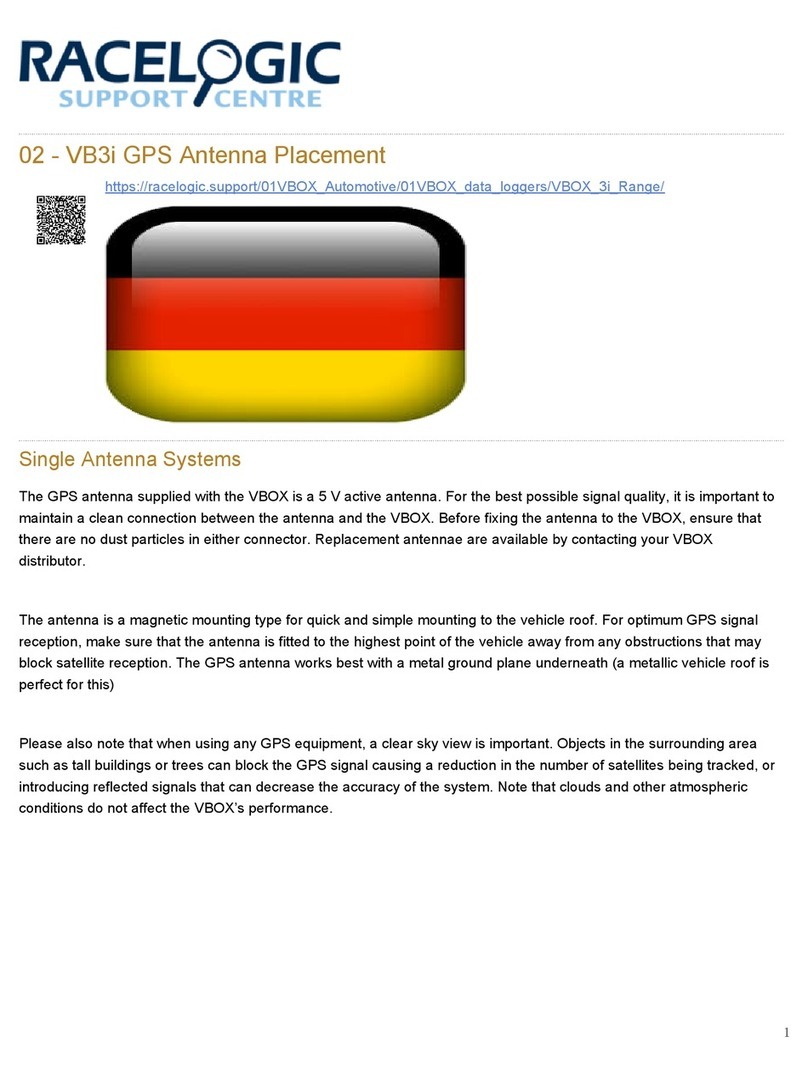
Racelogic
Racelogic VBOX 3i User manual

Racelogic
Racelogic VBOX LapTimer User manual

Racelogic
Racelogic Performance Box Touch Accel Mode User manual
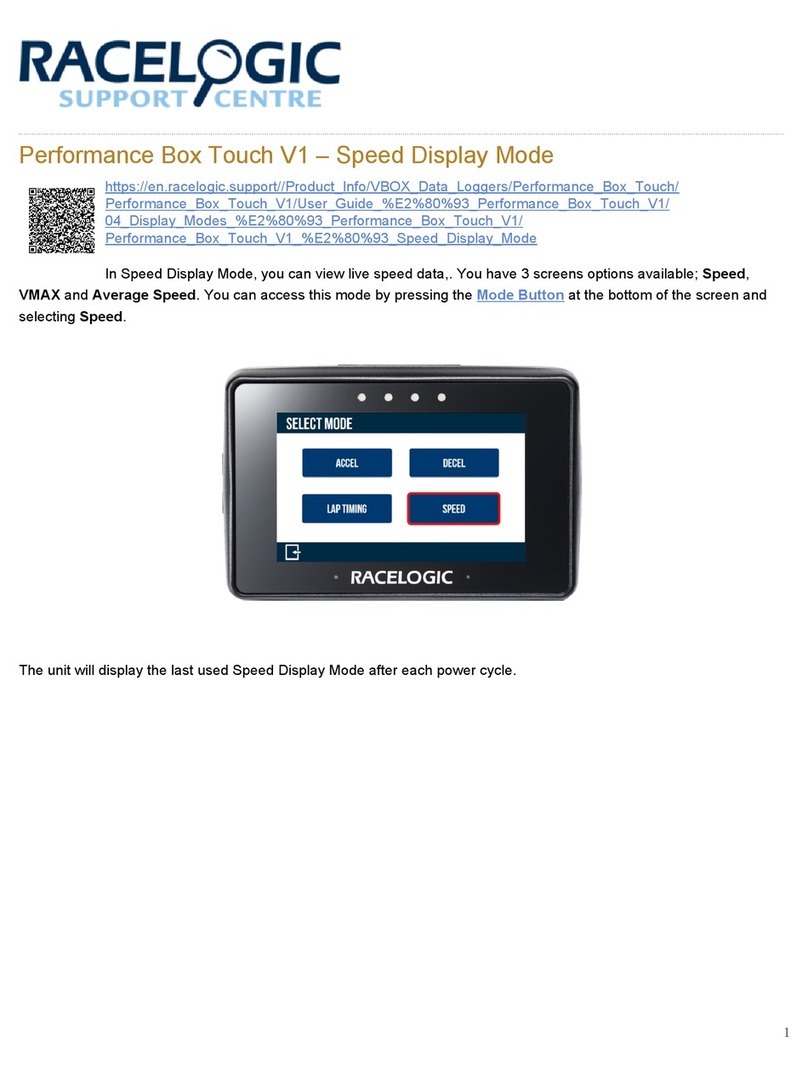
Racelogic
Racelogic Performance Box Touch V1 User manual

Racelogic
Racelogic Performance Box Touch V1 User manual

Racelogic
Racelogic VBOX Sim Pack Manual

Racelogic
Racelogic PerformanceBox User manual

Racelogic
Racelogic DSP05-M User manual
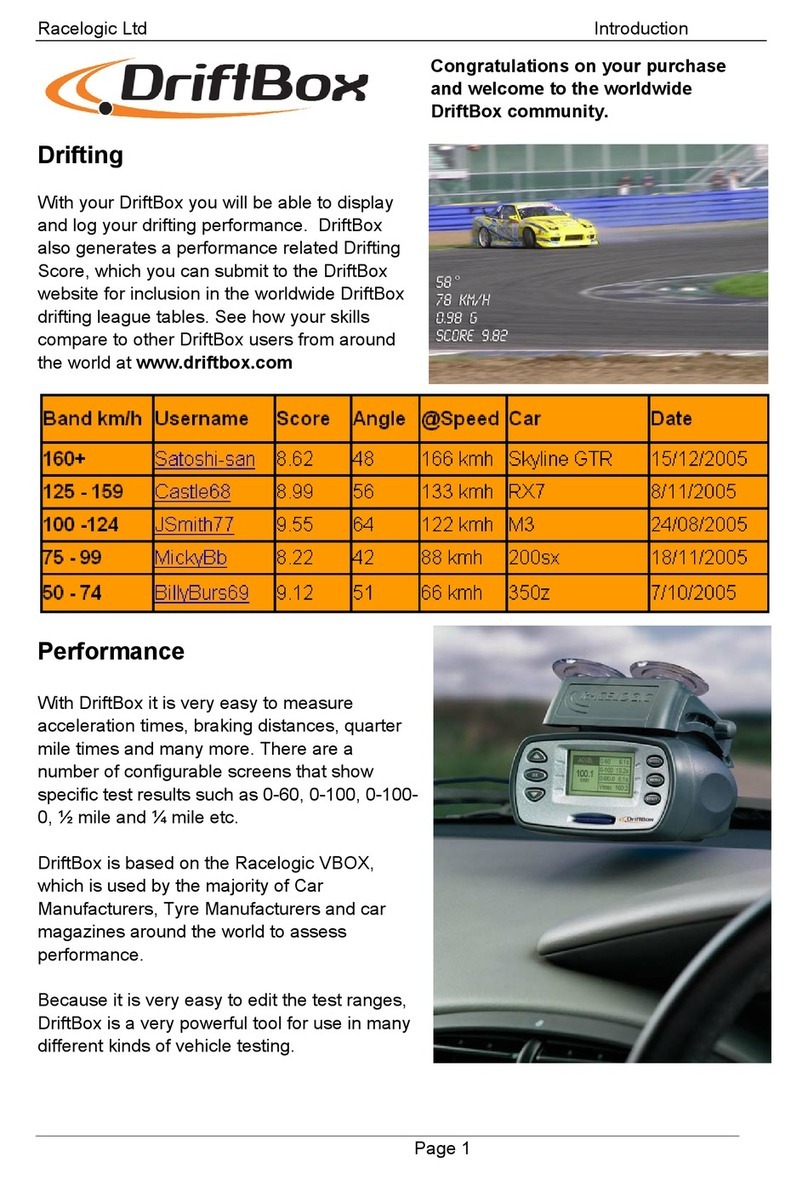
Racelogic
Racelogic DriftBox User manual
Popular Automobile Accessories manuals by other brands

ULTIMATE SPEED
ULTIMATE SPEED 279746 Assembly and Safety Advice

SSV Works
SSV Works DF-F65 manual

ULTIMATE SPEED
ULTIMATE SPEED CARBON Assembly and Safety Advice

Witter
Witter F174 Fitting instructions

WeatherTech
WeatherTech No-Drill installation instructions

TAUBENREUTHER
TAUBENREUTHER 1-336050 Installation instruction