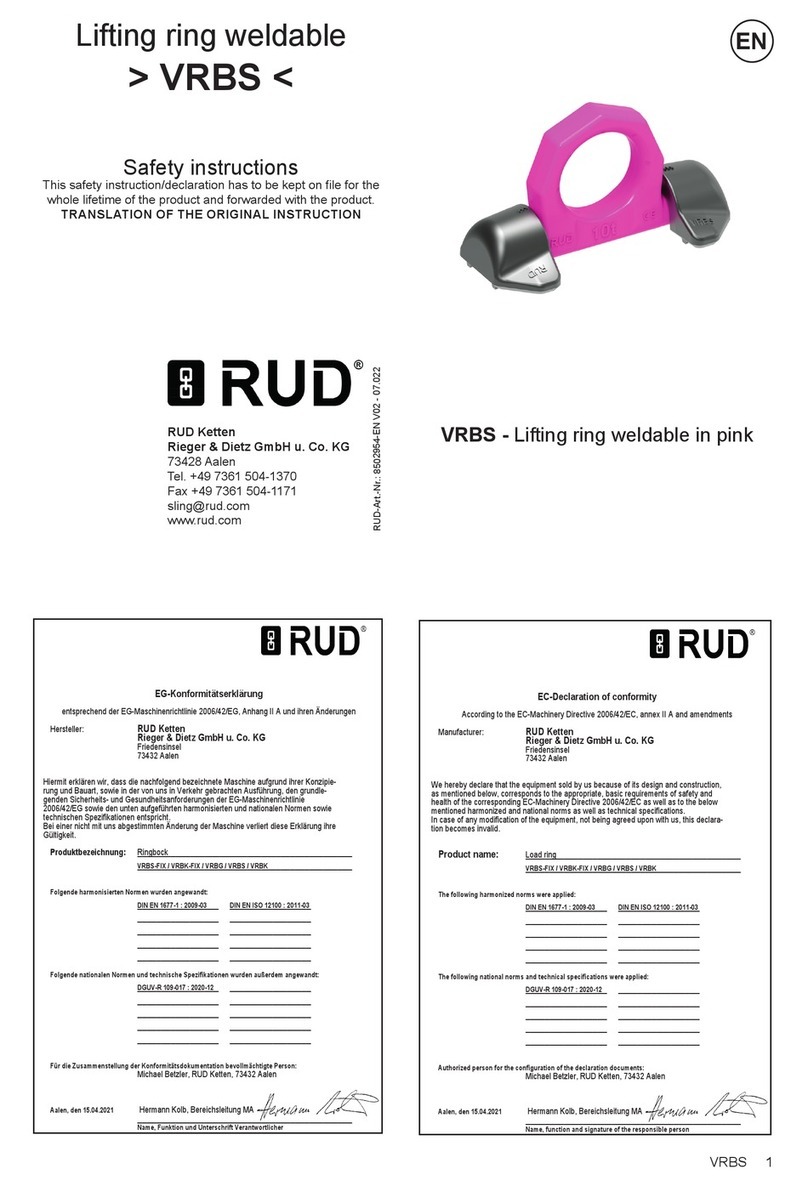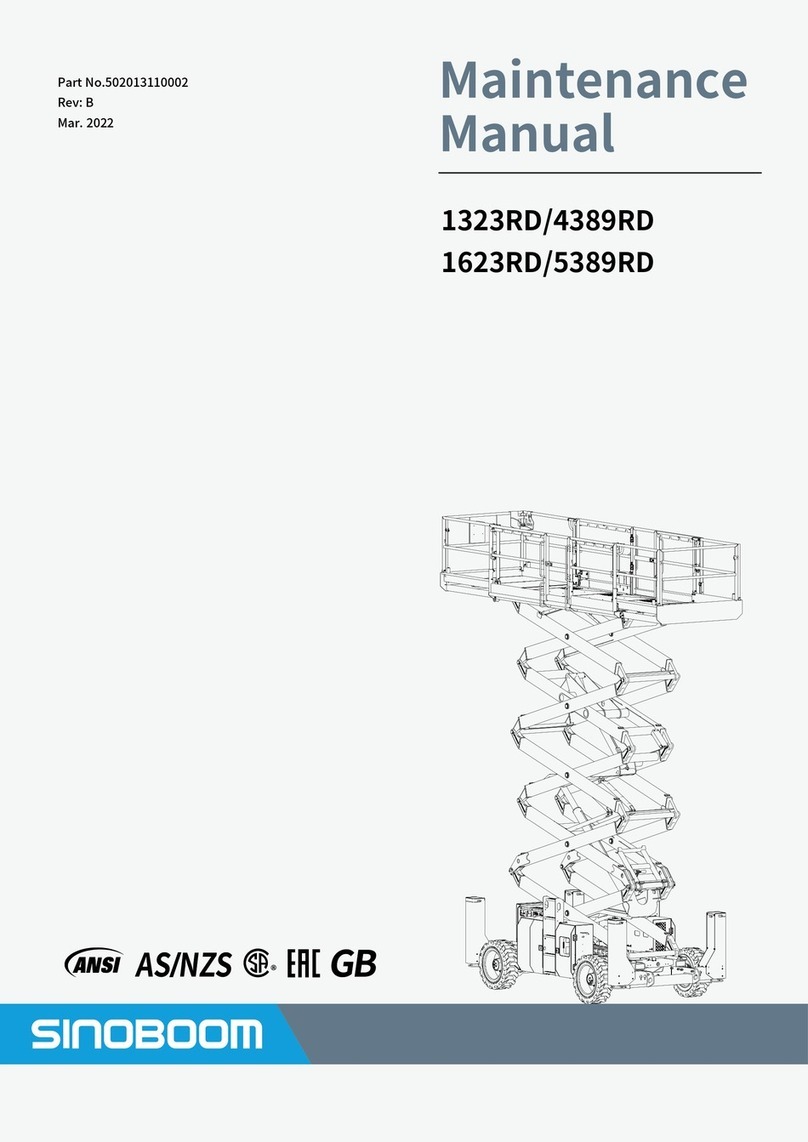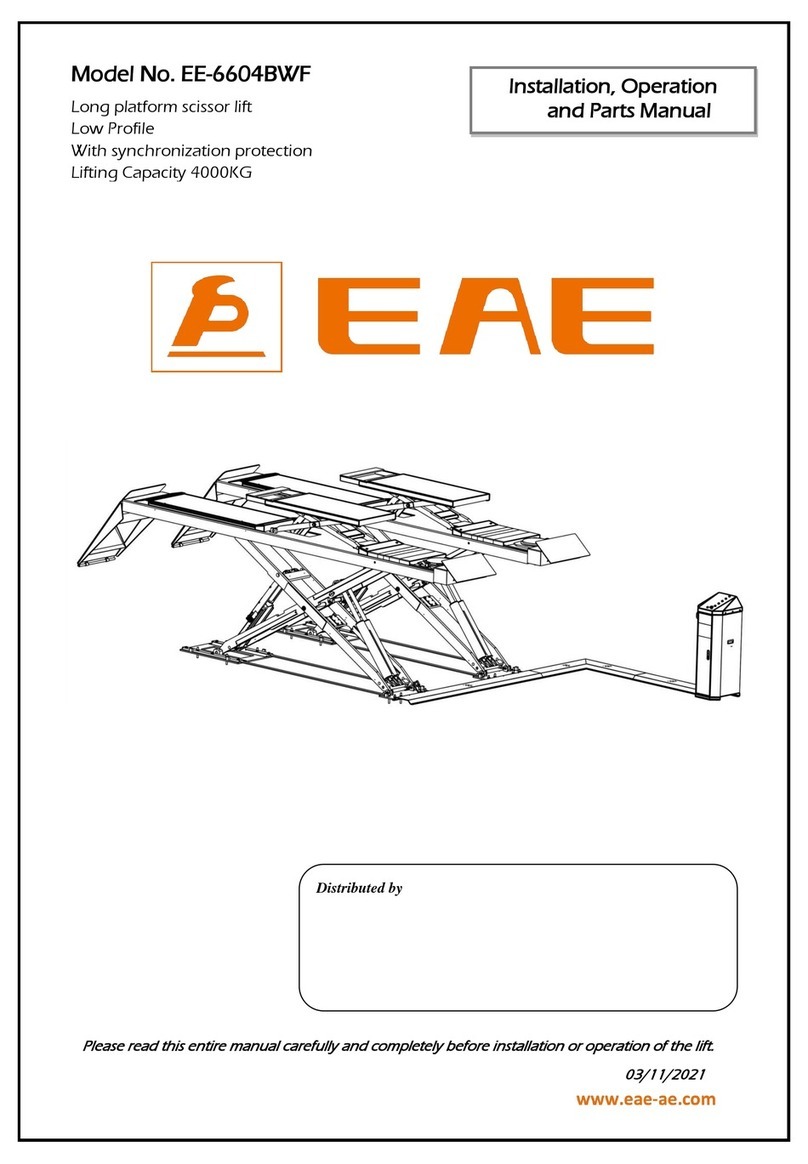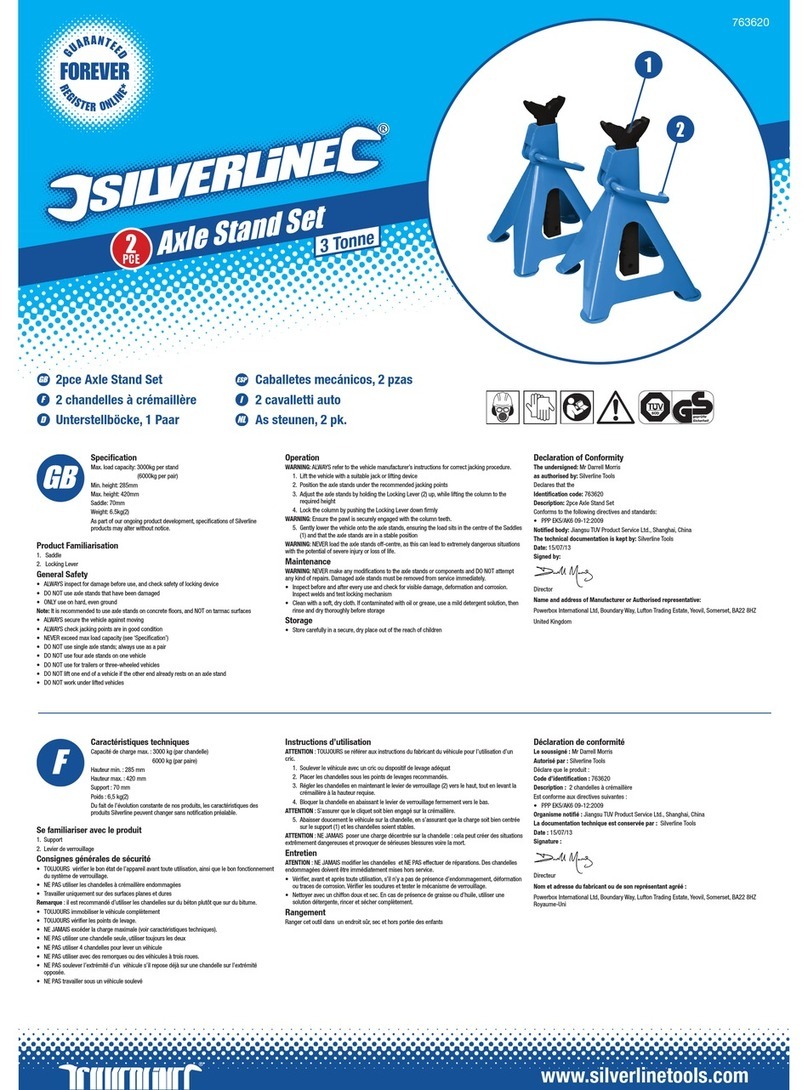AutoCrib IntelliPort User manual

P a g e 1 | 84
IntelliPort & IntelliPort Lite Platinum
Operations Manual
(Last Revision September 2019)
Phone: 1-800-671-6501
AutoCribSupport.com
2882 Dow Avenue Tustin, CA 92780

P a g e 2 | 84
Table of Contents
Limited Express Warranty.............................................................................................................................4
Machine General Description & Features.....................................................................................................6
Cautions ........................................................................................................................................................8
Before Installing the IntelliPort...................................................................................................................10
RFID Tags.................................................................................................................................................10
RFID Site Survey ......................................................................................................................................10
Installation –Standard IntelliPort...............................................................................................................12
Equipment supplied................................................................................................................................12
Tools Needed for Installation..................................................................................................................12
Initial Placement & Installation...............................................................................................................13
Installation –IntelliPort Lite........................................................................................................................19
Equipment supplied................................................................................................................................19
Tools Needed for Installation..................................................................................................................19
Initial Placement and Installation ...........................................................................................................20
Setting up the IntelliPort Lite for use..........................................................................................................33
Management Station Installation ...............................................................................................................33
Restore the Database..............................................................................................................................33
IntelliPort Configuration .............................................................................................................................40
Commonly Performed Procedures –Hardware and Software...................................................................42
Exiting the Intelliport Software...............................................................................................................42
Assigning Items to RFID Tags and Bins in the toolroom .........................................................................44
Restocking Using the Automatic Tag Method ........................................................................................48
Issuing an item from the Intelliport........................................................................................................53
Returning an Item to the Intelliport........................................................................................................55
Locate function .......................................................................................................................................58
Wrong Employee Function .....................................................................................................................60
Maintain (Update RFID Reader and Antenna Settings) ..........................................................................61
RFID Printer Settings for Zebra RZ400 ....................................................................................................64
Illustrated Parts List ....................................................................................................................................65
Standard Intelliport.................................................................................................................................65
Intelliport Lite..........................................................................................................................................72
Appendix .....................................................................................................................................................79

P a g e 3 | 84
Reprinting a bad tag................................................................................................................................79
Deleting an RFID Tag...............................................................................................................................80
Recycling RFID Tags.................................................................................................................................81
Intelliport Unique Behaviors...................................................................................................................84

P a g e 4 | 84
Instructions supplied with the machine are in English. Manufacturer will translate instructions
as necessary. English instructions are considered the original instructions.
Limited Express Warranty
AutoCrib, Inc warrants these automatic merchandisers (the "Unit"), manufactured by it, to be
free under normal use and service from defects in material or workmanship for a period of one
(1) year from the date of shipment of this Unit to the original purchaser who purchased the
Unit. This warranty extends only to the original purchaser of the Unit, but only if purchased
either directly from AutoCrib or from an authorized AutoCrib Distributor (“Original Purchaser”),
and is limited to the repair or replacement, at AutoCrib’s sole option, of any part or parts of the
Unit that are returned to AutoCrib with all transportation charges prepaid by Original
Purchaser, and which, on AutoCrib's examination, such returned part or parts shall conclusively
appear to have been defective. This warranty does not extend to:
1. Any Unit, or part thereof, that was subjected to misuse, neglect, or accident by anyone
other than AutoCrib after its shipment to the Original Purchaser;
2. Any Unit, or part thereof, that was modified, altered, incorrectly wired or improperly
installed by anyone other than AutoCrib or used in violation of the instructions provided by
AutoCrib;
3. A Unit, or part thereof, which has been repaired or altered by anyone other than AutoCrib
or an authorized AutoCrib Distributor;
4. A Unit, or part thereof, which has had the serial number removed, defaced, or otherwise
altered;
5. Any plastic or glass windows, lamps, fluorescent tubes, and water contact parts;
6. Any Unit used outdoors;
7. Any accessories used with the Unit that were manufactured by some person or entity other
than AutoCrib; or
8. Any Unit repaired within the warranty period with parts other than genuine AutoCrib built
or endorsed parts.
AUTOCRIB DISCLAIMS ALL OTHER WARRANTIES OF ANY KIND AS TO THE UNIT AND ALL
WARRANTIES OF ANY KIND AS TO ANY ACCESSORIES. THIS DISCLAIMER OF WARRANTIES
INCLUDES (1) ANY EXPRESS WARRANTIES OTHER THAN THE LIMITED WARRANTY PROVIDED
ABOVE AS TO THE UNIT AND (2) ALL IMPLIED WARRANTIES OF MERCHANTABILITY AND FITNESS
FOR A PARTICULAR PURPOSE AS TO THE UNIT AND ANY ACCESSORIES. UNDER NO
CIRCUMSTANCES SHALL AUTOCRIB BE RESPONSIBLE FOR ANY INCIDENTAL, CONSEQUENTIAL
OR SPECIAL DAMAGES, LOSSES OR EXPENSES (INCLUDING BUT NOT LIMITED TO LOST PROFITS,
LOST SALES, INJURY TO PERSON OR PROPERTY) ARISING FROM OR IN CONNECTION WITH THE
USE OF, OR THE INABILITY TO USE, THE UNIT FOR ANY PURPOSE WHATSOEVER REGARDLESS OF
THE LEGAL THEORY (CONTRACT, TORT OR OTHER). IN NO EVENT WILL AUTOCRIB BE
OBLIGATED TO PAY DAMAGES FOR ANY AMOUNT EXCEEDING THE PRICE PAID FOR THE UNIT.
No representative of AutoCrib or any other person is authorized to assume for AutoCrib, or
agree to on the behalf of AutoCrib, any other liability or warranty in connection with the sale
of this Unit.

P a g e 5 | 84
AutoCrib reserves the right to make any changes or improvements in its products without
notice and without obligation, and without being required to make corresponding changes or
improvements in Units theretofore manufactured or sold.
AutoCrib Corporate Headquarters:
Address: 2882 Dow Avenue Tustin, CA 92780
Phone: Tool Free 1-(800) 671-6501, Local/International 1-(714) 274-0400
Website: http://www.autocrib.com | http://www.autocribsupport.com
AutoCrib Authorized Representative:
AutoCrib EMEA: Address: Am Südbahnhof 7 a, 21035 Hamburg Germany Phone: +49 40 716 655
emea.com | www.support.autocrib-emea.com

P a g e 6 | 84
Machine General Description & Features
The IntelliPort® and IntelliPort® Lite are turnkey systems of radio frequency identification (RFID)
readers placed at a choke point, to track movement of RFID tags in and out of a controlled area.
Use the IntelliPort® to secure a tool crib on an entire warehouse! The IntelliPort® Lite has been
designed in both single and double door configurations making it a great choice for smaller
store rooms and cribs. You’ll find the IntelliPort® and IntelliPort® Lite are the perfect solution
for applications where a high number of items needs to be issued or where there are many
large or bulky items.
They are excellent for high traffic cribs because multiple employees can “shop” simultaneously
which eliminates long lines at the tool crib. The IntelliPort® and IntelliPort® Lite deliver the
lowest cost per vended item in high-volume environments. The IntelliPort® and IntelliPort® Lite
can vend and track an unlimited number of items with all different types, sizes, and shapes
How It Works:
1. Enter –Employees enter the Intelliport® by using their employee badge or employee
number.
2. Shop –Users then can shop the entire crib for the item(s) they need
3. Checkout –Just press the checkout button and the Intelliport will automatically scan items
issue a receipt and unlock the doors.
4. Returns –Employee badges in, presses the check-in button, and returns items to their
designated locations. To exit they press checkout and the system will confirm that no items
are in hand and unlock the doors.
Features:
•24-7 Availability - With security and accountability
•Manage infinite number of items per crib
•Applicable to existing store rooms
•Exceptionally low cost per item
•Ability to reassign tags
•Self-service - Reduce labor
•Less dependence on bin location accuracy (items in wrong bin are OK)
•RFID Reader & multiple RF antennas
•Class 1 Gen 2 RFID technology
•Photo beam sensors
•Embedded Surveillance cameras (Standard Intelliport Only)
•High-resolution 19” (48cm) touch display
•RFID Printer - Tags can be programmed by the optional high-speed printer just prior to
being applied to the product
•Receipt printer
•Electronically controlled gateway

P a g e 7 | 84
•Full user access support - Supports proximity cards, key fobs, mag-stripe cards, barcodes,
keypad/PINs
•Multilingual - Support for other languages
•Emergency door release
•Greater assurance of item identification (specific serial number)
•Ease of use (check in/out and confirm)
•Gen2 passive RFID tags are less than $0.20 in bulk.
•Enclosure Dimensions:
oIntelliPort:
▪85” W (215cm) x 95”H (241cm) x 51” D (129cm) (closed) / 68” D (172cm)
(open)
▪Walkway-space is 44” (111cm) between the doorway
oIntelliPort Lite:
▪Single Door
•46” W (116cm) x 93”H (236cm) x 20” D (50cm)
•Walkway-space is 23” (58cm) between the doorway
▪Double Door
•70” W (177cm) x 93”H (236cm) x 20” D (50cm)
•Walkway-space is 44” (111cm) between the doorway
•Power: 100-240VAC–50/60HZ, 5A/2.5A MAX • 12-month warranty
•12-month warranty

P a g e 8 | 84
Cautions
The following cautionary information should be reviewed before the machine is installed.
Following these requirements and warnings are required.
Voltage and Polarity Check (for Machines located in North America Only)
It is important that this machine is hooked up to proper voltage and polarity. Using a voltmeter
or a polarity tester, perform the following checks from the illustration below.
CAUTION: This machine is designed for indoor usage only. Any other
usage will void the Manufacturer’s Warranty.
Voltage and Polarity Check
It is important that this machine be hooked up to the proper voltage and
polarity for your country. Use a voltmeter to verify voltage and polarity
before connecting the machine to a wall outlet. For machines located in
North America, use the diagram below to verify correct voltages.
CAUTION: Any procedure marked with the symbol at left requires that
the Machine have the power applied and a shock hazard exists.
CAUTION: Different countries may have unique plug arrangements.
Ensure that the machine is properly grounded before operating.
CAUTION: The machine is a heavy item. Ensure that sufficient personnel
are available for lifting and transporting the machine. Use proper lifting
procedures and equipment.
CAUTION: The system components in this machine utilize static sensitive
components. Precautions for handling sensitive devices should be
observed when handling these items.

P a g e 9 | 84

P a g e 10 | 84
Before Installing the IntelliPort
RFID Tags
The IntelliPort is optimized to function with Class 1 Gen 2 tags. These tags use the UHF 860-928
MHz frequency band, which are acceptable in the US, Europe, Asia & Japan. The tags can come
in the form of labels such as the labels encoded and printed out of a Zebra RFID printer. They
can also be ruggedized tags which can be encoded using an interrogator, such as a Symbol
MC9090-G RF handheld device.Both types are passive tags with a read range of up to 16 feet.
Tags are susceptible to metal reflection and water absorption. Therefore, when placing tags on
metallic items or liquid containers, a buffer between the tag and the object must be created.
Specially designed tags are available to address reflection and absorption issues. When placing
tags on items, the optimal position is one where the tag can directly face an RFID antenna.
RFID Site Survey
A site survey is a critical element of any RFID project. Conducting an RFID site survey will enable
you to stop interference problems among wireless technologies before they have a negative
impact on your deployment. By doing a site survey upfront, you can make sure you get things
right the first time, and you'll wind up saving money in the long run. If you conduct an RFID test
without first performing a site survey, you won't be clued into RF equipment that could
interfere with the RFID system, or vice versa.
To figure out what's going on in an environment, you must be able to see the magnetic and
electric waves floating through the air. A tool that allows you to see these waves is called a
spectrum analyzer. In a manufacturing facility, the chances for interference are greater than,
say, at a retail store, because there are so many more potential sources of ambient
electromagnetic noise. These sources include security systems, sterilization equipment,
material handling machines and real-time location systems.
The IntelliPort RFID reader default is set to 50% which is sufficient to read tags within the
portal, yet low enough to significantly reduce the RF signal beyond a 7 feet radius from the rear
of the portal. With this setting it is recommended to keep RFID tagged items at least 10 feet
from the portal’s rear access. Therefore, this should be a major consideration when performing
the site survey and/or planning of where to position the IntelliPort and/or inventory shelves.
Note that RF signal does not pass through front of the IntelliPort when the gate is closed.
Other requirements to check for are sufficient area for IntelliPort to be placed at the front of
the tool crib or store room.

P a g e 11 | 84
See checklist below for more considerations:
✓Check dimensions of IntelliPort location to make sure the space is enough for IntelliPort
operation. For the IntelliPort Light Consider swing open gate, clear ingress, and egress path.
✓Use a spectrum analyzer, if available, to determine any sources of interference in the area.
✓Shelves, cabinets, counters, and bins are positioned at least 10 feet away from the rear of
the IntelliPort.
✓Identify the items which are not suitable for printed RFID labels. These items will require
specialized tags due to their metallic material, water content, or heavy-duty purpose.
✓Identify the items which are too large to pass through the IntelliPort gates and have them
moved outside the portal.
✓Dedicated 110V power is ready.
✓LAN connection is ready with appropriate network configurations.

P a g e 12 | 84
Installation –Standard IntelliPort
Equipment supplied
•Complete IntelliPort Lite unit
•Battery backup / Uninterrupted Power Supply (UPS) installed inside unit
Note: UPS is only provided with machines shipped within North America, Canada, and
Mexico. For machines shipped to countries outside those areas you will need to
purchase and install a compatible plug.
•Drivers and screws set
•Adjustment foot set
•Door keys, 4 pcs
•Network hub
•CAT5 cables
Tools Needed for Installation
•Outlet tester –it is built into the UPS provided with the Intelliport –except export
models.
•Rubber Mallet
•Tape Measure
•Level
•1 tall ladder (8 feet) and 1 short ladder
•Ratchet and Socket Set
•3/8 Socket Driver
•7/16 Socket Driver
•Dykes
•Screwdriver
•Cordless Drill
•5/32 Hex driver
•Flashlight

P a g e 13 | 84
Initial Placement & Installation
TWO PEOPLE ARE REQUIRED FOR INSTALLATION
DO NOT ATTACH POWER CABLE INTO OUTLET UNTIL LAST STEP.
1. Uppon arrival Inspect for shipping damage - Thoroughly inspect the exterior of the box
and/or wrapping for damage, which may have occurred during shipment.
a. Verify the TiltWatch Plus, and ShockWatch are intact
b. Note any damage or irregularities on shipping document.
c. Report any damage to delivering carrier and follow their instructions.
NOTE: DO NOT SIGN FOR SHIPMENT IF ANY DAMAGE HAS OCCURRED. REFUSE
THE SHIPMENT!
2. Remove shipping materials from machine.
3. Remove the outside, top panel and bottom panel from each side frame.
4. Using a forklift, insert the forks under the top rails. Lift the frame off the pallet and place
each frame in the final position.

P a g e 14 | 84
5. Adjust the feet on the bottom until each frame is level. There must be 50 inches between
the frames.
6. Insert the top bridge between the left and right frames. The wires need to face the
direction of the left frame. DO NOT INSERT SCREWS OR ATTACH ANTENNA WIRES. THIS
ALLOWS YOU TO MOVE THE BRIDGE WHILE INSTALLING OTHER COMPONENTS.
7. Rear Sign Panel Assembly Installation - This is the bridge without magnets.

P a g e 15 | 84
a. Using the 4” screws (2 used on each side), attach the rear sign panel assembly.
The screws should be inserted through the side frame and into the sign panel.
b. Each screw is secured using a 1/4” nyloc bolt. Using a 7/16 socket driver to hold
the screw in place on the side frames, tighten the bolts using the socket wrench.
8. Door Installation
a. Attach the bottom door hinges - Using (2) 2” screws for each door, attach the
bottom door hinge for the left and right-side frame. Using a 3/8 socket driver,
tighten the screws with the supplied 10/32 nyloc bolts and nuts.
b. Attach the top door hinge on each door.
c. Install the doors by first placing the door inside the bottom hinge. Then, align
the top hinge with the holes and insert the 2” screws. Using a 3/8 socket driver,
tighten the screws with the supplied 10/32 nyloc bolts and nuts.
d. Repeat step c for the second door.

P a g e 16 | 84
9. Front Sign Panel Assembly Installation –This panel contains the magnets.
a. Using the 4” screws (2 used on each side), attach the front sign panel. The
screws should be inserted from the outside of the frame. DO NOT SECURE
SCREWS.
b. Push the screws in so they are flush with the inside frame.
c. Insert the inside top front cover panel with the door closers.
d. Push the screws through the front bridge and door closer assembly.
e. Each screw is secured using a 1/4” nyloc bolt. Using a 7/16 socket driver to hold
the screw in place on the outside panels tighten the bolts using the socket
wrench.
10. Camera Installation –Rear Sign Panel
a. Place the USB camera wire to the rear tower side of the sign panel while the
camera is lying in the middle of the panel.
b. Insert back fascia and use 7 self-tapping screws with nuts to secure.
c. Locate the camera through the hole in the middle of the fascia. Attach camera
using the clip.
d. Plug the USB camera wire into the USB extension.
11. Camera Installation –Front Sign Panel
a. Route the camera the same way as step 10.a.
b. Connect the magnet wire, sensor wire, and camera wire.
Sensor Wire -
white and black
Magnet Wire -
red and black
USB Cable

P a g e 17 | 84
c. Insert the front fascia and use 4 self-tapping screws with nuts to secure.
d. Locate the camera through the hole in the middle of the fascia. Attach camera
using the clip.
12. Attach Hydraulic Door Closers
a. Cut zip ties on hydraulic door closers.
b. Using a 5/32 hex driver, tighten the door closers to the front bridge using two
screws on each side.
13. Secure Roof
a. Move bridge to the middle between the two side frames. Connect the 3 lights to
the extension cord provided inside the left side frame.
b. Pull the antenna cable from the left side frame through the hole provided in the
middle roof. (There are 4 total antenna wires zip tied together.) Connect 2
antennas on the bridge and route the other 2 antennas through the bridge down
into the right-side frame panel. Connect the remaining 2 antennas on the right
frame. DO NOT CUT THE ZIP TIES.

P a g e 18 | 84
c. Attach 8 self-tapping screws and nuts to the bridge panel.
d. Place the last two roof panels and secure each with 10 self-tapping screws and
nuts each.
14. Remove the outside, bottom, left frame panel and locate power cable. Plug the power
cable into the outlet provided.

P a g e 19 | 84
Installation –IntelliPort Lite
Equipment supplied
•Complete IntelliPort Lite unit
•Battery backup / Uninterrupted Power Supply (UPS) installed inside unit
Note: UPS is only provided with machines shipped within North America, Canada, and
Mexico. For machines shipped to countries outside those areas you will need to
purchase and install a compatible plug.
•Drivers and screws set
•Door keys, 4 pcs
•Network hub
•CAT5 cables
Tools Needed for Installation
•Outlet tester –it is built into the UPS provided with the IntelliPort, except export models
•Cordless drill with a #2 Phillips head bit
•1 ladder
•#2 Philips screwdriver
•3/16 Hex Ball End Driver
•1/8 Hex Ball End Driver
•1/4 Hex Ball End Driver
•Zip Ties
•Zip Tie Cutters

P a g e 20 | 84
Initial Placement and Installation
DO NOT ATTACH POWER CABLE INTO OUTLET UNTIL LAST STEP.
The IntelliPort Lite is assembled and packed so that a minimum amount of time is necessary for
preparation to install it on location. The following steps are recommended to ensure correct
unpacking.
1. Uppon arrival Inspect for shipping damage - Thoroughly inspect the exterior of the box
and/or wrapping for damage, which may have occurred during shipment.
a. Verify the TiltWatch Plus, and ShockWatch are intact
b. Note any damage or irregularities on shipping document.
c. Report any damage to delivering carrier and follow their instructions.
NOTE: DO NOT SIGN FOR SHIPMENT IF ANY DAMAGE HAS OCCURRED. REFUSE
THE SHIPMENT!
2. Uncrate the IntelliPort - The machine is shipped in a specially designed wooden crate, and it
should stay that way until it is positioned near its final location.
a. Using a cordless drill with a #2 Phillips head bit, remove screws on crate.
b. Carefully remove plywood panels.
c. Retain the screws and crate, in case there is concealed damage and you need to
return the machine.
d. Remove items from pallet.
e. Choose the final location for the IntelliPort Lite.
This manual suits for next models
1
Table of contents