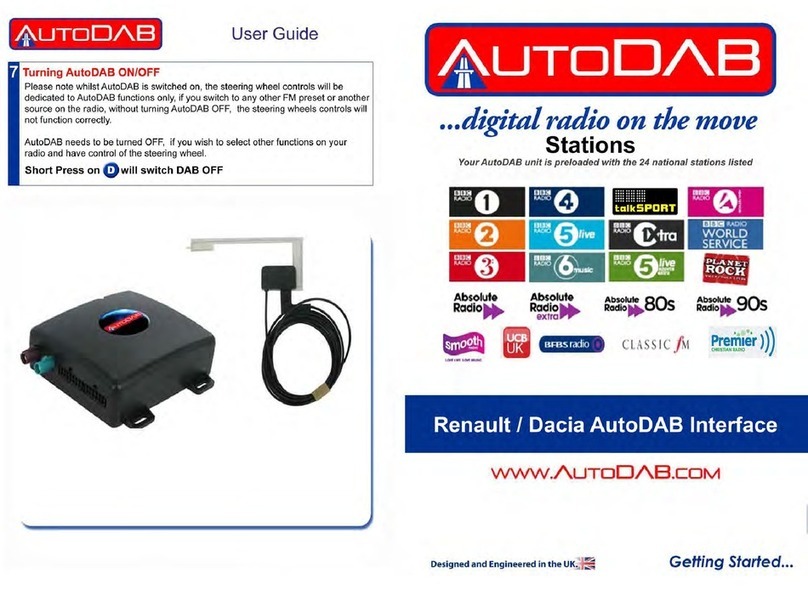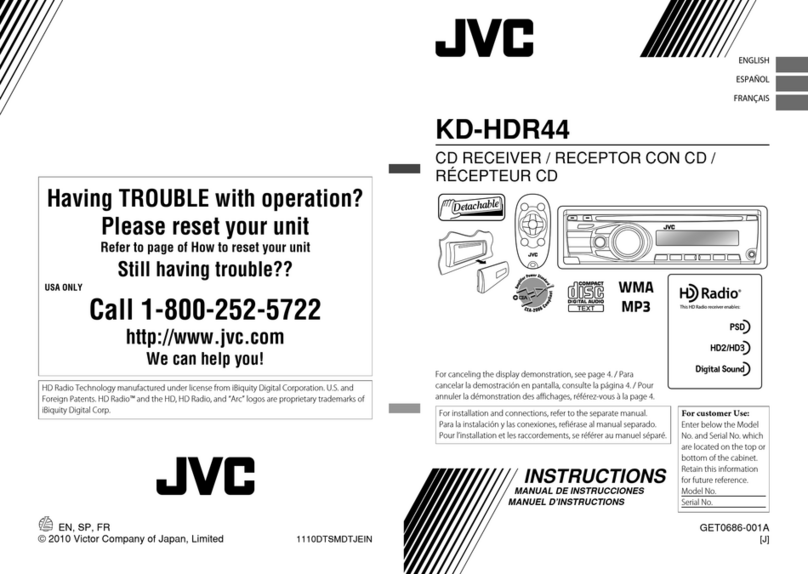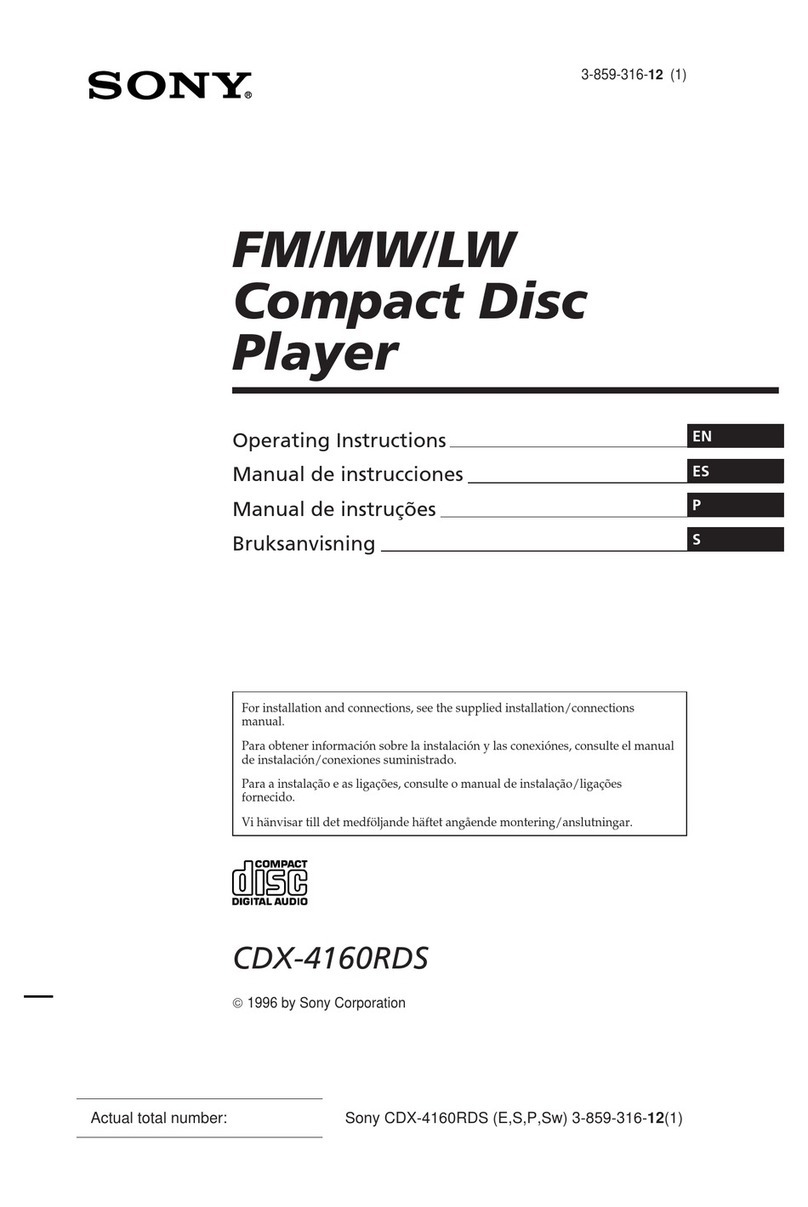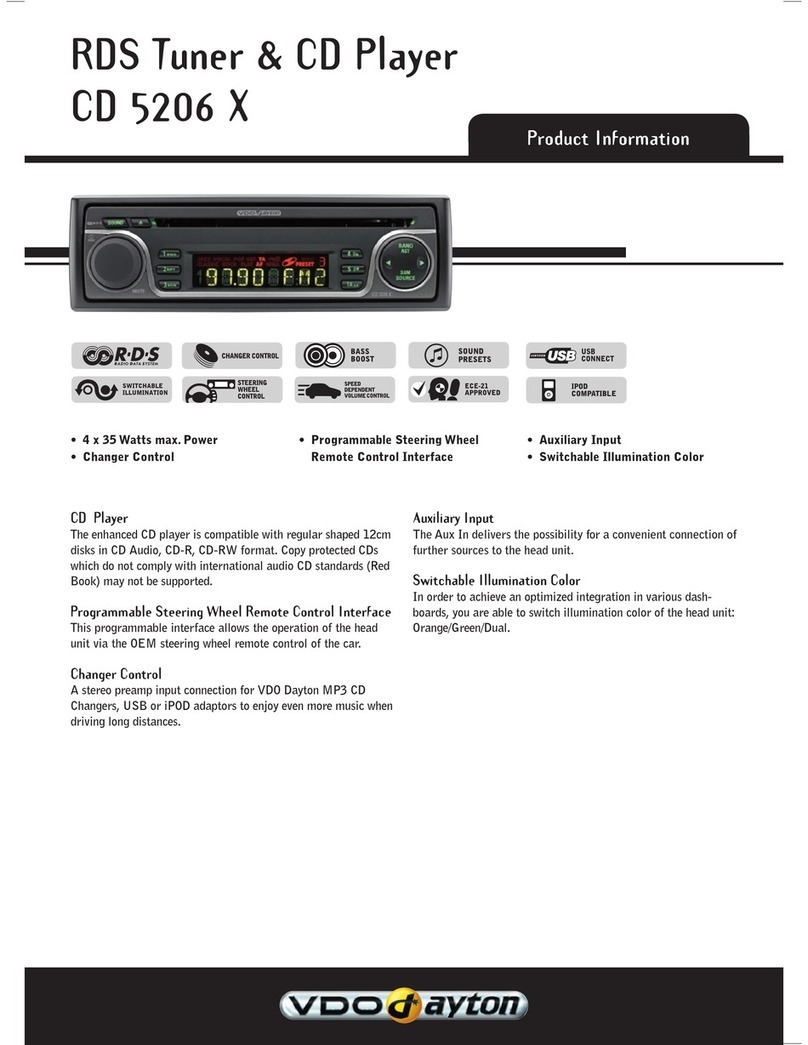AutoDab GO-S User manual

1
AutoDAB GO-S
Digital In-Car DAB+ Digital Radio with
FM Transmitter & Bluetooth Hands-Free,
DAB to DAB Service Following,
& Traffic Announcements

2
Safety Instructions
Warning
Do not expose this radio to rain or moisture.
Obey local traffic laws and do not use whilst driving.
Clean with a dry cloth.
Do not block any ventilation openings.
Do not use near heater vents.
Use accessories provided by manufacturer.
Do not leave your radio where excessive heat could cause
damage.

3
4 Controls and Connectors
6 Operating the AutoDAB GO-S
7 DAB+ Antenna Installation
11 Selecting Audio Output
12 DAB+ Search
13 DAB+ Service Information
14 DAB Service Following Control
15 Traffic Announcements
16 Preset Stations
17 Bluetooth
20 Aux In
21 Settings 23 Technical Specs
CONTENTS

4
Controls and Connectors

5

6
Operating the AutoDAB GO-S
1. Mount the AutoDAB GO-S on the dashboard using the
provided suction cup holder.
2. Connect one end of the USB power supply cable to the Micro
USB socket on AutoDAB GO-S and the other end to the dual
USB car charger. Plug the dual USB car charger into the car
12V power socket.
3. Connect the supplied antenna to the antenna socket.
4. Turn on the power with the POWER SWITCH and the display
will show ‘AutoDAB, Digital Radio on the Move’. Use MODE
button to select DAB mode.
5. For first time use, you need to scan all the local DAB+
channels by pressing and holding TX/SCAN button for 3
seconds to activate Auto Scan. All available DAB+ radio
channels will be scanned and saved until another Auto Scan is
performed. During scanning, a percentage bar will be shown
on the display to indicate the progress and the total number
of channels available will be displayed.
6. Once scanning is complete, you can select any DAB+ radio
channel via the Tuning Knob.

7
DAB+ Antenna Installation
DAB+ Antenna Diagram

8
1. The antenna should be fitted on the passenger side of the
front windscreen. Ensure that there is a 15cm gap at the top
of the antenna film and a 5cm gap from the side of the
windscreen to the vertical strip of the antenna film as shown.
2. Wipe the inside of the windscreen were the antenna is to be
fitted before fixing.
3. If glass is cold, you may need to warm the glass to ensure
good adhesion.
4. Ensure the glass surface is dry before mounting the antenna
film. Remove the adhesive backing and stick the lower
horizontal section of the antenna film to the windscreen.
Be careful not to touch the sticky side of the antenna film.
5. Stick the antenna to the glass, gently applying pressure to
remove any air bubbles.
6. Remove the adhesive backing from the amplifier block on the
antenna lead, ensuring that you do not touch the terminals or
the sticky surface. Remove the adhesive backing from the
earth sheet on the amplifier block and stick this to the metal
of the A pillar. Note that you do not need to remove any
paint for the earth contact to work.

9
7. Route the antenna lead down the A pillar to where the
AutoDAB GO-S is to be mounted. Ensure you do not trap
any leads as you go.
Do not attach the DAB antenna above heater wires, in a location
which would obstruct the view of the driver, or in a location that
would receive interference from metal. For your safety, do not run
cables so that they interfere with operation of the vehicle, or through
a location that would interfere with the function of the airbags.
8. Check for metallic heat coating (sun filter) or heated front
windscreen as this will effect antenna operation. Antenna
should be mounted away from these items.

10
Selecting Audio Output –Aux Out
1. Press and hold the MENU button to enter menu mode. Use
the Tuning Knob and scroll to AUX IN/OUT Select and confirm
by pressing MENU again. Use the Tuning Knob to select
AUX OUT and confirm by pressing the MENU button. You
will then be returned to the source you were previously on.
A headphone icon “ ” will be displayed at the top of the
display.
2. Connect the supplied 3.5mm Audio Cable to the 3.5mm Line
Out connector on the side of the AutoDAB GO-S and then
connect to the Aux in of the car stereo.
Note: In AUX OUT mode, there will be no FM transmission
to the car stereo.
Selecting Audio Output –FM Transmission
Select FM Transmitting Frequency (Auto Mode):
1. Press and hold the MENU button to enter menu mode. Use
the Tuning Knob and scroll to AUX IN/OUT Select and confirm
by pressing MENU again. Use the Tuning Knob to select
AUX IN and confirm by pressing the MENU button. This will
enable FM transmission mode.
2. Press TX/SCAN button to show FM transmitting frequency
(TX Frequency).

11
3. Press and hold TX/SCAN button for 3 seconds to activate the
automatic scanning of a vacant transmission frequency
without interference with other channels. The scanning
process will take 20-30 seconds and is accompanied by a
flashing display of ---.-MHZ, before stopping at a vacant
frequency.
4. After a vacant frequency is found, press the TX/SCAN button
again to confirm and exit the setting or this will occur
automatically after 3 seconds. The selected vacant frequency
will be shown at the top right of the display, e.g.
TX 108.0MHz
5. Tune your car FM radio system to match the selected vacant
frequency for transmission of the audio signal from AutoDAB
GO-S to your car stereo audio system.
Select FM Transmitting Frequency (Manual Mode):
1. Press TX/SCAN to enter FM transmitting frequency selection
mode.
2. Then use the Tuning Knob to select the desired vacant
frequency which you would like to receive through your car
radio.
3. Once it is selected, press the TX/SCAN button to confirm and
exit. If the TX/SCAN button is not pushed within 3 seconds
the AUTODAB GO-S will revert back to normal DAB+ mode
and no changes will be made.

12
DAB+ Search
1. Press the MODE button until DAB mode is found.
2. Use the Tuning Knob to select the desired DAB+ channel.
3. Alternatively, to view DAB+ stations in a list, press the MENU
button. Use the Tuning Knob to scroll up or down to select
the desired DAB+ channel and press the MENU button again
to select.
4. You may also press and hold the TX/SCAN button for 3
seconds to re-activate the Auto Scan process if you need to
update the DAB+ radio channels.
Note: For normal use, you don’t have to perform Auto Scan every
time you use the car DAB+ radio unless there are newly added DAB+
channels, in which case you may need to perform Auto Scan again.

13
DAB+ Service Information
Relevant service information data broadcast by the radio station will
be displayed with scrolling text on the screen of the AutoDAB GO-S.
While listening to DAB+, the display will show the following if
applicable:
1. Channel Name
2. Frequency
3. Multiplex Name(DLS)
4. DAB+ Icon
5. Number of Channel Scanned and Stored
6. Time
7. Date
8. Signal Strength
9. FM Transmitting Frequency
10. Bluetooth Connection Status
11. Aux-In or Aux-Out Status
DAB to DAB Service Following ON/OFF
Control:
1. Press the MODE button until you scroll the screen to DAB+
mode
2. In DAB+ mode, press and hold FREQ/SF button to turn ON the
DAB to DAB service following function. An “ON” will be
displayed on the LCD screen and an “S/F” white icon will
appear at the top of the display. Repeat the same procedure

14
to turn OFF the service following function and an “OFF” will
be displayed in the LCD screen. “S/F” icon will also disappear
from the LCD screen.
3. When “S/F” icon turns red from white for a specific DAB
station, it means that DAB station supports S/F feature and
the device has detected it, however, it is not switched over
yet.
Remark: For application where SF feature is not used, it is
recommended to turn off the SF function.
Traffic Announcements ON/OFF Control:
1. Press and hold MENU button to enter menu
2. Use Tuning Knob to scroll up or down to select “Traffic
Announcement” and confirm by pressing MENU button again
3. Use Tuning Knob to select “ON” or “OFF” for the function of
traffic announcements and confirm by pressing MENU to exit
menu.
4. To cancel an active traffic announcement, simply press
PLAY/PAUSE button once. GO-S will return to the radio
station you were listening to.
When TA is ON and while you are listening to music through
Bluetooth streaming from your phone or through line-in, the device
will automatically switch to traffic announcements when a TA signal
is detected.

15
Preset Stations
Storing Preset Stations:
To program and store your favourite DAB+ preset stations:
1. Press and hold the PRESET button for 3 seconds to enter Store
Preset Stations mode.
2. Use the Tuning Knob to scroll up or down to select a number
in the memory bank to store your favourite station.
3.
4. Press the PRESET button to confirm and exit.
5. Stored Successfully will be displayed.
Selecting Preset Stations:
To select your favorite DAB+ preset stations:
6. Press the PRESET button to enter Select Preset Stations
mode.
7. Use the Tuning Knob to scroll up or down to select a Preset
Station.
8. Press the PRESET button again to confirm and exit.

16
Bluetooth
Pairing a Phone:
When pairing a phone with AutoDAB GO-S for the first time, follow
the below procedures:
1. Press the MODE button until you scroll the screen to
Bluetooth mode.
2. Press and hold the TX/SCAN button to put the AutoDAB GO-S
device into pairing mode. Pairing in Progress will be shown.
3. From your phone, turn on Bluetooth and search for Bluetooth
peripherals. A list of available Bluetooth peripherals will be
displayed.
4. Select CAR DAB in the list and once connection is established,
the Bluetooth screen will display Connected and a Bluetooth
icon will be shown at the top of the AutoDAB GO-S display.
5. In Pairing in Progress mode, if you want to stop searching for
a new phone, you can press the PRESET button to stop
searching and return to the last connected phone.
Note: During the process of re-connecting to the last connected phone,
it may up to one minute for re-connection depending on the model of the
phone. In the reconnecting process, the Bluetooth icon at the top of the
AutoDAB GO-S display will be flashing and the LCD will show Not
Connected.

17
6. You can disconnect an existing connected phone by pressing
and holding the TX/SCANbutton to force the AutoDAB-GO
into pairing mode to connect another new phone.
Note: The flashing of the Bluetooth icon indicates that a
Bluetooth device is not connected. Once it is connected, the
icon will stop flashing.
Manage Phone Call:
1. When there is an incoming call, the AutoDAB GO-S plays a
ringtone. Press PRESET to answer a call. The speaker phone
volume and call duration will be displayed at the bottom of
the screen. You can use the Tuning Knob to adjust the
volume level.
2. Press and hold PRESET to decline a call.
3. To end a call, press PRESET.
Selecting Bluetooth Phone Voice to your Car Stereo through FM
Transmitter or Built-In Speaker:
1. Press and hold MENU button to enter menu.
2. Use the Tuning Knob to scroll down the menu and select
Phone Speaker Setting. Press MENU button to confirm.

18
3. Use the Tuning Knob to select Built-in Speaker or Car Speaker
and confirm by pressing the MENU button again. You will
then be returned back to the source you were previously on.
4. Use the Tuning Knob to adjust the voice volume to the
desired level when it is in Built-in Speaker mode.
5. When in Car Speaker mode, the voice volume can only be
adjusted by the car stereo volume control button. Car
Speaker will be displayed at the bottom of the AutoDAB GO-S
screen.
Note: When the Car Speaker is selected, the phone voice can be
input into car stereo by either using AUX OUT or FM Transmitter.
Bluetooth Music Playback
FM transmission Mode
1. Ensure Bluetooth mode is selected and a phone is paired.
Select the music file from your phone and select playback via
Bluetooth (Refer to your phone user guide for more
information).
2. Make sure you have selected AUX IN mode by pressing and
holding the MENU button to enter menu mode. Use the
Tuning Knob to scroll to AUX IN/OUT Select and confirm by
pressing MENU again. Use the Tuning Knob to select AUX IN
and confirm by pressing MENU button.

19
3. Press TX/SCAN button to enter FM transmitting frequency
selection mode,
4. Then use the Tuning Knob to select your desired vacant
frequency
5. Press PRESET button to play or pause the music playback.
6. Use the Tuning Knob to select next or previous songs.
Note
A. Once your phone is paired to the AutoDAB GO-S, the
connection between both devices will be automatically
re-established each time you enter your vehicle if the
AutoDAB GO-S is powered on. AutoDAB GO-S automatically
connects itself to the last phone you used with it. If you want
to connect AutoDAB GO-S to another phone you already
paired but not the last one, you have to first disconnect the
last phone by selecting Forget this Device in your phone’s
Bluetooth Settings menu. Then press and hold the TX/SCAN
button to enter pairing mode again.
B. You can pair up to eight Bluetooth devices with AutoDAB
GO-S.

20
Aux In
The AutoDAB GO-S features a 3.5mm Aux-IN jack on the right-hand
side. External analogue audio source from an iPad, iPhone, iPod,
Tablet, Android phone or MP3 players etc. can be fed wirelessly
through the FM transmission into your car stereo audio system.
To connect an external music player:
Press MODE button until you see AUX IN displayed on the screen.
If you can’t find AUX IN, then press and hold the MENU button to
enter menu.
1. Use the Tuning Knob to scroll to AUX IN/OUT Select, press
MENU button to confirm,
2. Use the Tuning Knob to select AUX IN and confirm by
pressing MENU button again.
6. Connect an external audio source into the AUX IN jack on the
right-hand side of AutoDAB GO-S with the provided 3.5mm
audio cable.
Table of contents
Other AutoDab Car Receiver manuals
Popular Car Receiver manuals by other brands

PowerAcoustik
PowerAcoustik PA-956W instruction manual

Audiodesign
Audiodesign ESX VISION NAVICEIVER VN810 VW-G7 owner's manual

Audiosystem
Audiosystem HS25 DUST EVO user manual

oneConcept
oneConcept 10027073 manual

Silvercrest
Silvercrest SAB 160 A1 operating instructions

Audiodesign
Audiodesign RENEGADE RX1800 owner's manual