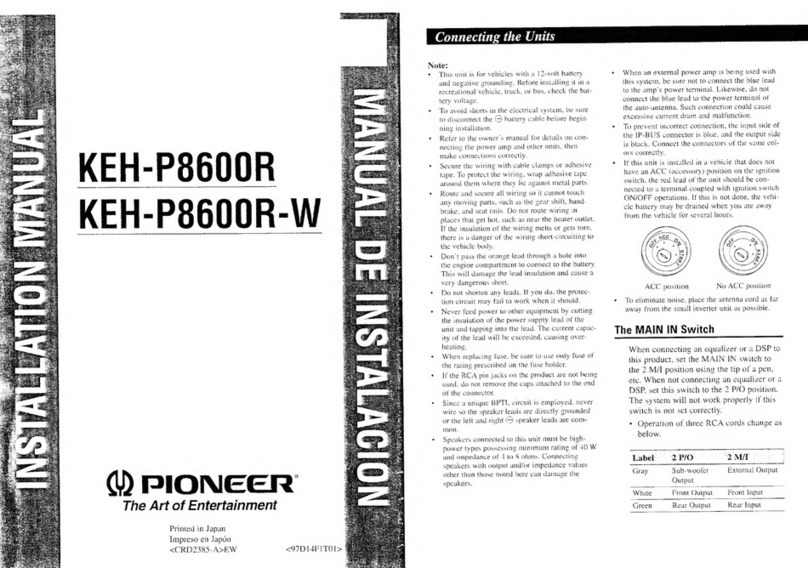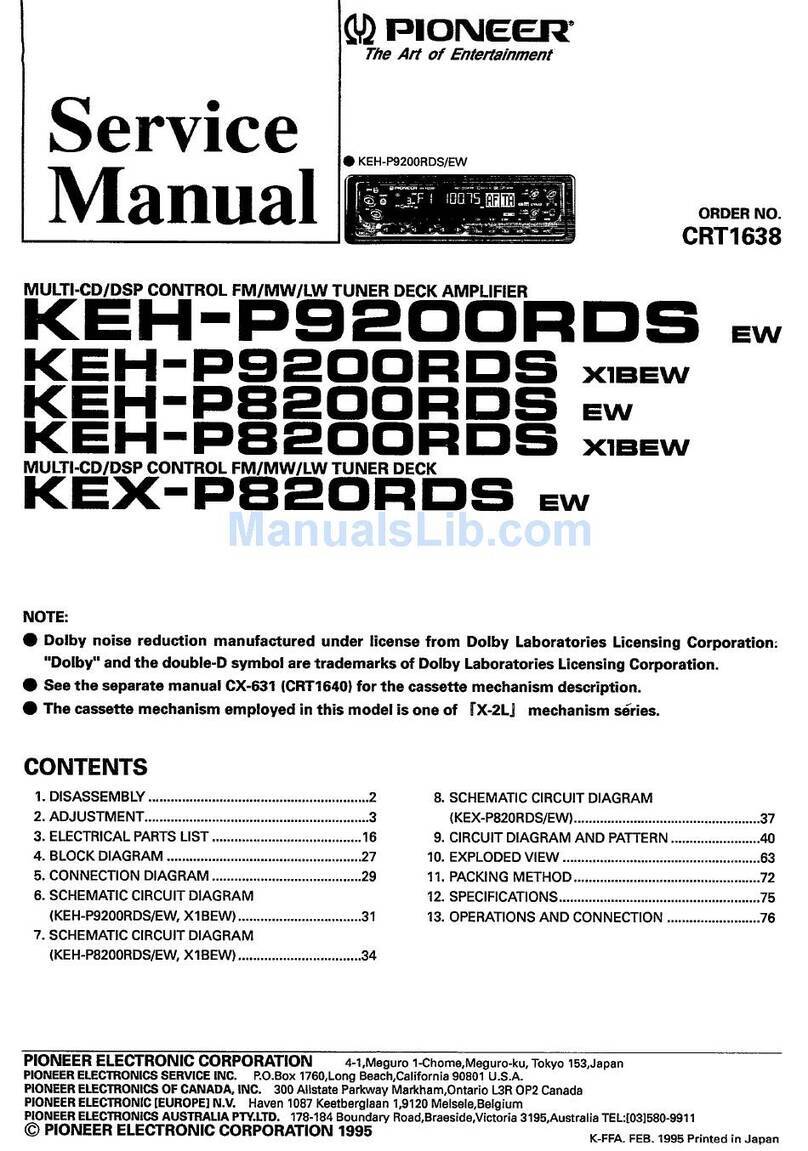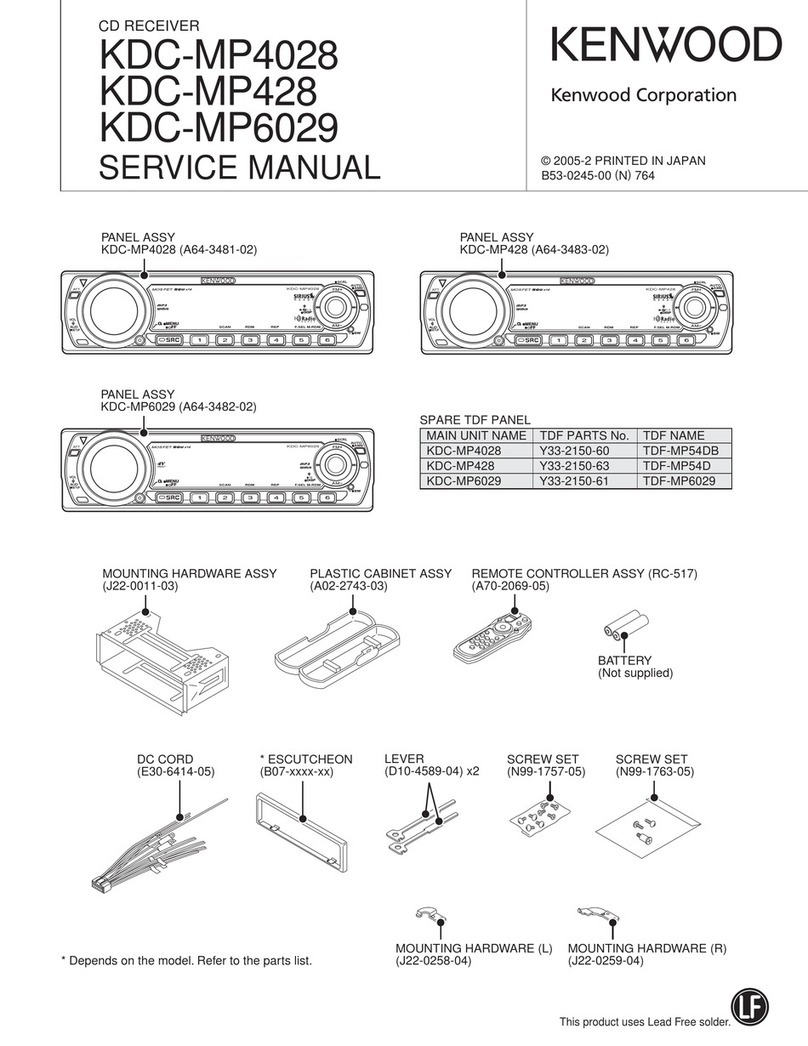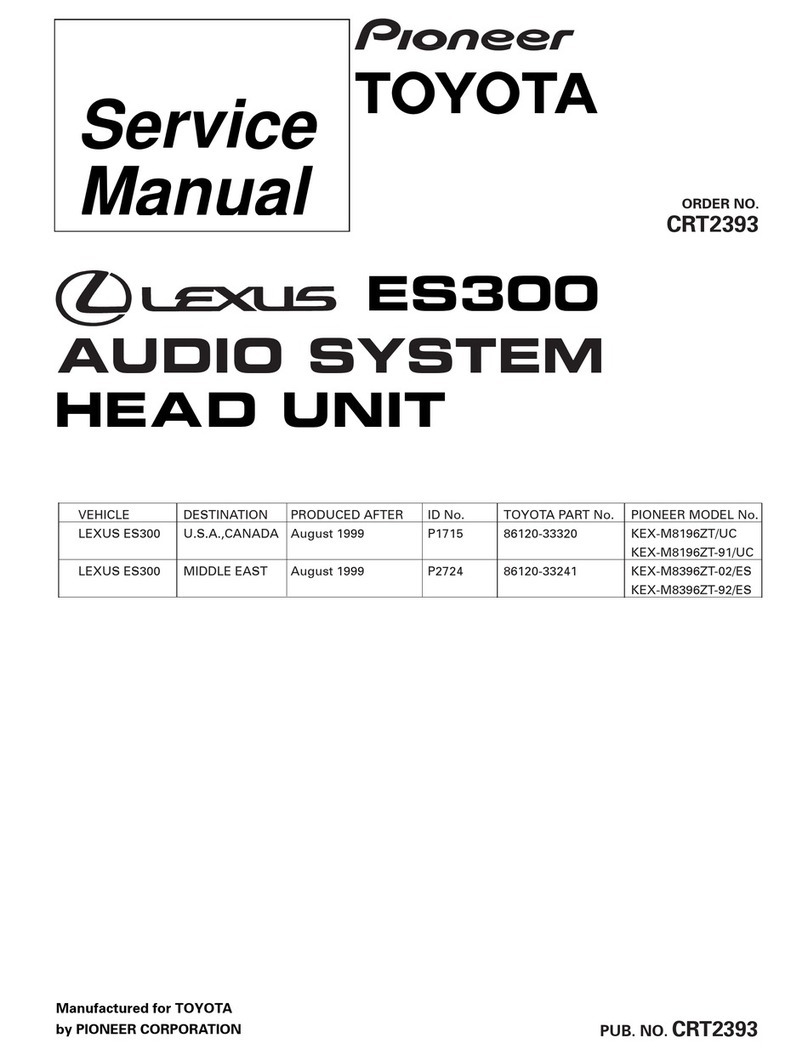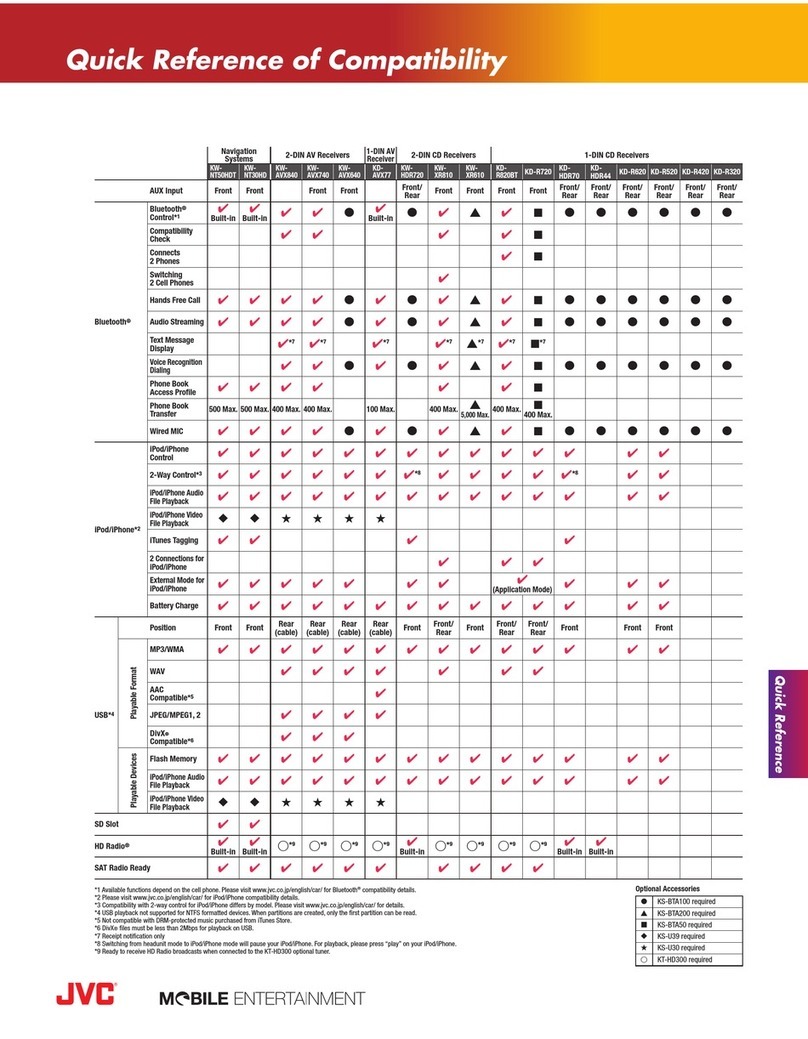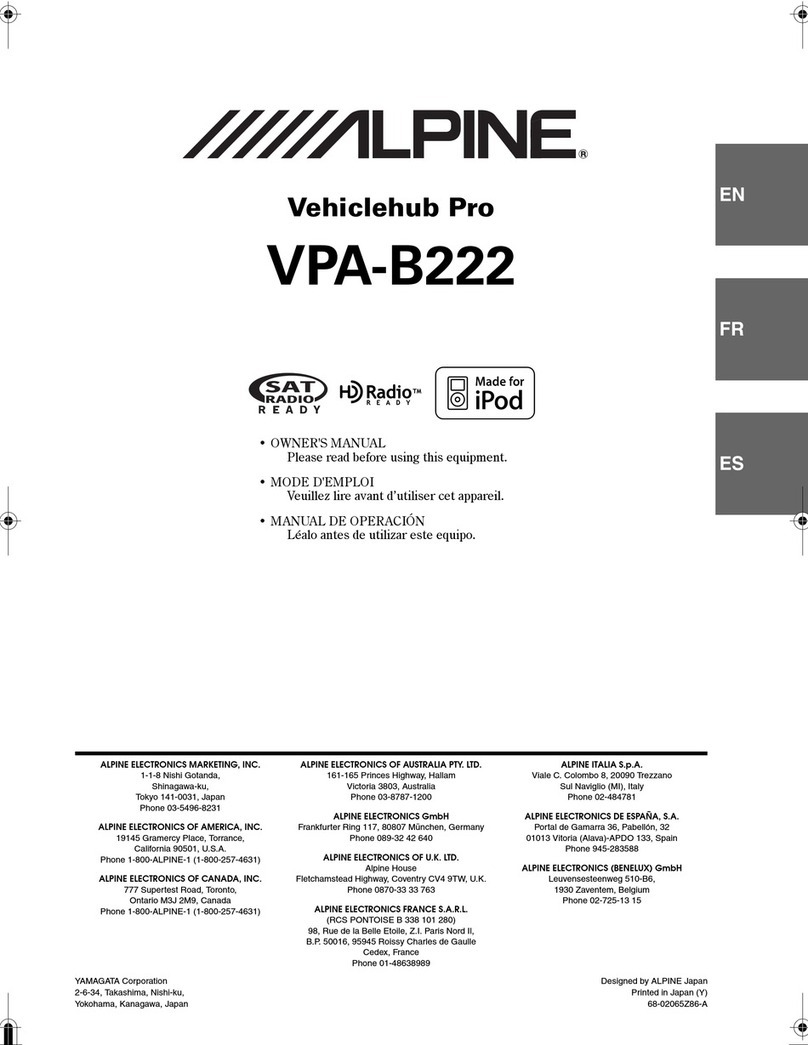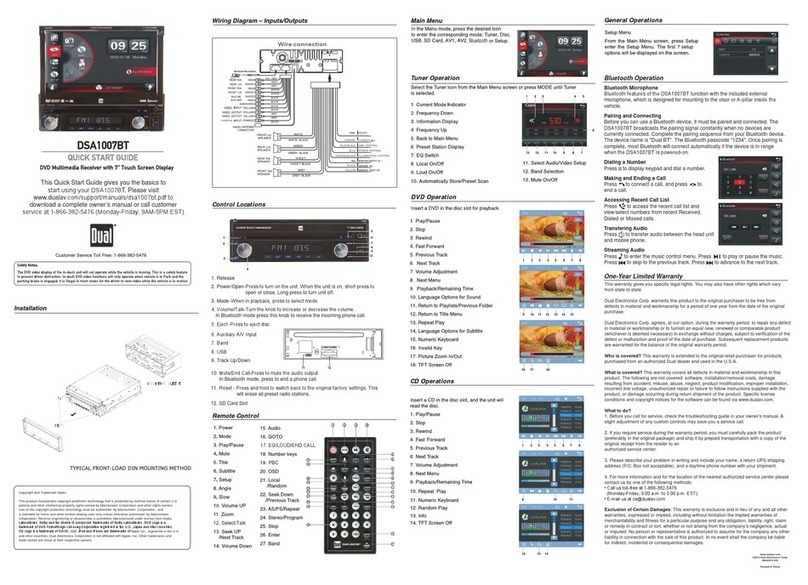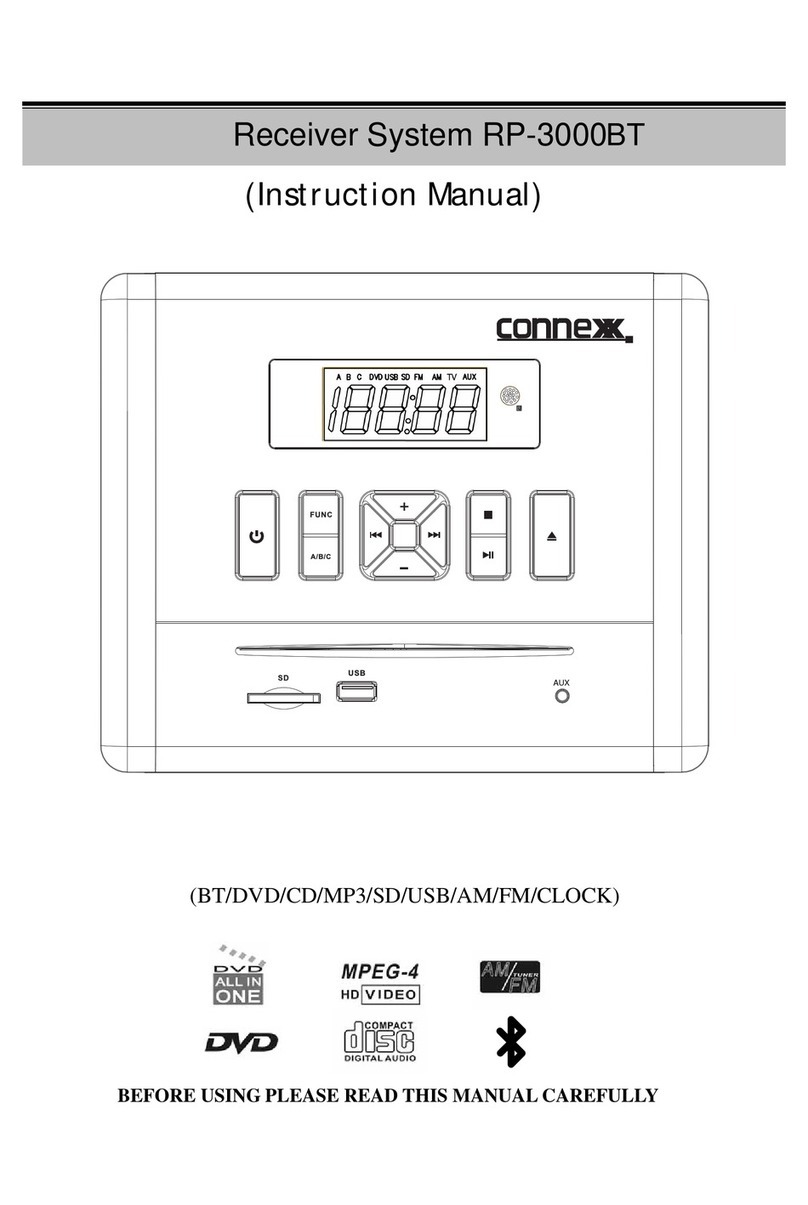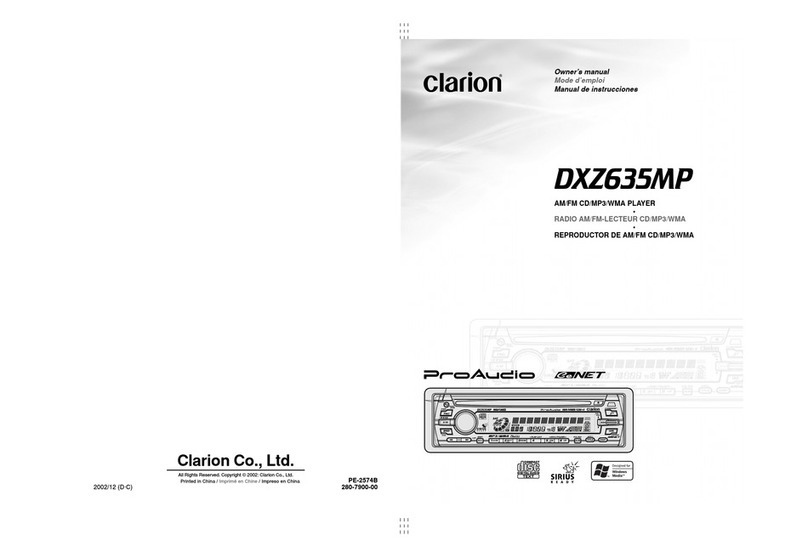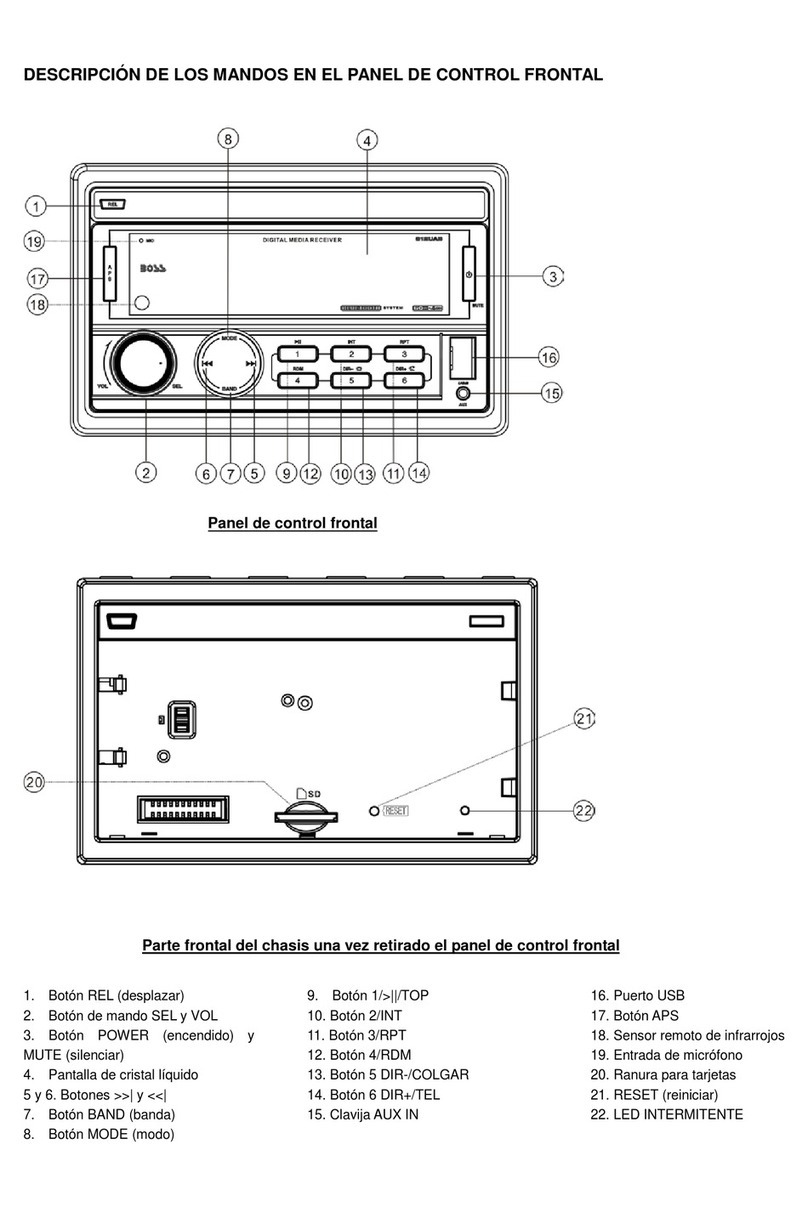Audiodesign ESX VISION NAVICEIVER VN810 VW-G7 User manual

VN810 VW-G7
VN810 VW-G7-DAB
V1. 1
OWNER‘S
MANUAL

2
Features
• iGo Primo, 3D Navisoftware with TMC on 8GB SD card, 46 countries including Turkey with Points of Interests display and search
function, 3D building views, TTS voice output, warnings, over 25 system and prompt languages.
• Latest Map Guarantee (30 days) after activation via www.naviextras.com.
High-resolution 20,3 cm (8“) LCD touchscreen display with 800 x 480 pixels
• Advanced i10 operating system based on Microsoft Windows CE 6
• 600 MHz CPU, 4 GB iNand Flash Drive, 256 MB DDR1-RAM, 256 MB NAND Flash RAM
• Audio amplifier with 4 x 50 Watts max.
• Pre-amplifier outputs (4V) Subwoofer/Center
DSP-Audioprocessor with 9-Band-Equalizer and 5.1 Surround-Sound
• Bluetooth™ handsfree, phone book synchronization and A2DP audio streaming
• Media playback (MP3/WMA/MPEG4/MPEG1/2/WMV/AVI/DivX etc.)
• External DVD-Drive (DVD, DVD-R/RW, DVD+R/RW, VCD, CD, CD-R/RW, MP3) matches exactly into the glove box
• Radio DAB+ (only VN810 VW-G7-DAB)
• Radio AM/FM with RDS function (supports Europe, Northamerica, Asia)
• Custom design function (wallpaper, startup logo, menu)
• Several design themes (skins) for customizing the user interface
• Individually adjustable pre-channel volume for each application
• File manager with an open file structure, photo slideshow, compatible with MS Office applications
• MicroSD card slot and USB ports with copy function
• Integration of external applications (Compatible with Windows CE 6)
Date/time function, 12/24 hrs. display
Video output for two monitors with real dual zone audio outputs
• Front and rear camera inputs
Supports 2D-/3D navigation maps with TMCpro function
• Supports external TV or radio receivers (DVB-T, DAB, etc.)
• Supports mobile internet with separate 3G/UMTS sticks
• Supports iPod / iPhone™ with ID3 tag display
• Supports the factory AUX/USB-port
• Supports the multi-function-display (MFD), parking sensor (OPS) and climate display (Climatronic)*
• Vehicle settings such as illumination, climate profile, central locking, wipers, parking assist, tire pressure control can be set or
controlled by the device.
Compatibility (Status July 2014)
Volkswagen: Golf VII (11/2012 >)
* Depending on the vehicle
Note: VN810 VW-G7 can also be retrofitted with DAB+.
Always follow the instructions in this manual before using the device. Please keep this man-
ual easily accessible in the vehicle for future reference.
Windows is a registered trademark of Microsoft Corporation in the United States and other countries. iPod and iPhone are trademarks of Apple Inc.. The Bluetooth word mark is
registered trademark owned by Bluetooth SIG, Inc. Other trademarks, trade names or brands are the property of their respective owners.
INTRODUCTION
IMPORTANT NOTE FOR YOUR VEHICLE‘S SERVICE STATION
After installation of the ESX Naviceiver inside the vehicle, the device is not recognized as the original radio and
causes an error message in the fault memory of the vehicle (depending on the vehicle, for example „Infotainment
CAN, no communication“). This error message is normal in connection with our ESX device and can not be deleted.

3
Safety Information.................................................................................................................. 4
Basic functions....................................................................................................................... 6
Operating elements .................................................................................................................................................................6
Main menu..............................................................................................................................................................................7
Navigation...............................................................................................................................................................................8
Radio DAB+.............................................................................................................................................................................9
Radio AM/FM.........................................................................................................................................................................13
Audio player ..........................................................................................................................................................................16
Bluetooth™...........................................................................................................................................................................17
DVD (DVD/CD-Player).............................................................................................................................................................20
Vehicle Setting.......................................................................................................................................................................22
Apps (Applications)................................................................................................................................................................23
– LinkPod..............................................................................................................................................................................24
– Climate ..............................................................................................................................................................................24
– TV (optional) .......................................................................................................................................................................25
– Audio Settings ....................................................................................................................................................................25
– Rear Media (optional) .........................................................................................................................................................28
– Files ...................................................................................................................................................................................28
– AUX (optional).....................................................................................................................................................................29
– Video..................................................................................................................................................................................30
– Internet (optional) ...............................................................................................................................................................30
– Vehicle-Info ........................................................................................................................................................................31
– Option ................................................................................................................................................................................33
Custom settings.................................................................................................................... 37
Menu assignments ................................................................................................................................................................37
Wallpaper..............................................................................................................................................................................38
Start logo ..............................................................................................................................................................................39
Additional functions ............................................................................................................. 40
Infrared remote control..........................................................................................................................................................40
Multifunction steering wheel..................................................................................................................................................40
Limited media playback.........................................................................................................................................................41
Optional rearview camera......................................................................................................................................................41
Troubleshooting .................................................................................................................... 42
General notes........................................................................................................................ 46
INDEX

4
SAFETY INFORMATION
• In general, the assembly and installation of the device must be performed by a trained and
technically skilled specialists, as the installation and connection of the device requires complex
knowledge.
• This device is only suitable for the operation in a vehicle with an on-board voltage of 12 volts,
negative ground.
• Improper installation or use may void the warranty.
• Note any time the traffic regulations of the country in which the device is operated.
• Please ensure, that with the engine turned off the vehicle‘s battery does not discharge fully. The
device is another electrical consumer which must be operated with the engine running, other-
wise the vehicle‘s battery will be discharged and the vehicle can not be started.
• Set the volume of the device only as loud, that you are still be able to hear warning signals (e.g.
police sirens) and traffic noise inside the vehicle.
• Operate the device as driver only if it‘s absolutely necessary and in the driving safety is not com-
promised. The same stands for looking at the screen. If necessary, better park your vehicle at a
safe and appropriate location.
• The traffic rules of the EU prohibit to view moving pictures or movies while driving, if the screen
of the device is installed within sight of the driver, as he may be distracted. View the screen as
driver only for the navigation function, and then only briefly that you will not be distracted. Note
at any time the local traffic regulations. In an accident, regress claims could be made by the car
insurance company.
• This device is not a substitute for your personal judgment or perception. All suggested routes
from the navigation system should never be taken as a reason to disregard the local traffic rules.
Your personal assessment of traffic or your knowledge of safe driving practices is paramount.
Always match your driving with the current traffic situation.
• Do not follow the suggested routes, if the navigation system instructs you to take an unsafe or
illegal way, puts you in an unsafe situation, or directs you into an area which you consider unsafe.
• If problems occur while driving, park the vehicle in a safe and appropriate place to continue
before you operate.

5
SAFETY INFORMATION
• The device supports only DVD/CD standard disk size of diameter with 12 cm. Do not attempt to
insert disks with a different size or any other object into the disk slot. Be sure to load only one
disk at the same time.
• Please use only the included original accessories. Ensure a sufficient mounting of the device by
using the included installation accessories, as in the event of an accident enormous accelerations
may occurs. Poorly installed devices and equipment in accidents could represent a severe risk to
the driver and the other passengers of the vehicle.
• Note under all circumstances the regulations and advice of the vehicle manufacturer and do not
make any modifications to the vehicle, which could interfere with safe driving. Please treat all
parts of the device and the components of your vehicle always with caution.
• Please avoid short circuits and make sure that no metal objects can get inside the device. Also
make sure that all connections are properly connected and avoid the interchanging of the polarity
of all connections. Complete the installation only while the ignition is turned off.
• In the event of a defect or malfunction, do not attempt to repair it by yourself or open the device,
this is dangerous and could cause injury or damage to the equipment or vehicle. A repair should
be done by trained and authorized personnel only. The device uses a Class 1 laser to read the
disk. Eye contact with a laser is very dangerous to the human eye.
• If you connect an external device, you should first read the instruction manual of the external
device and make sure that it is compatible. Avoid connecting an incompatible external device.
• If you install external applications onto the operating system of the device or operate files, make
sure that they are „virus free“ and compatible with Windows CE 6. Otherwise there is a risk that
the operating system no longer works properly and must be reinstalled.
• Do not damage or scratch the screen with sharp objects. Do not operate the screen with hard
objects.
• Please refer the notes in chapter GENERAL NOTES on page 46
This symbol indicates important information and instructions in this manual,
which serve to improve traffic safety and operability of the device.
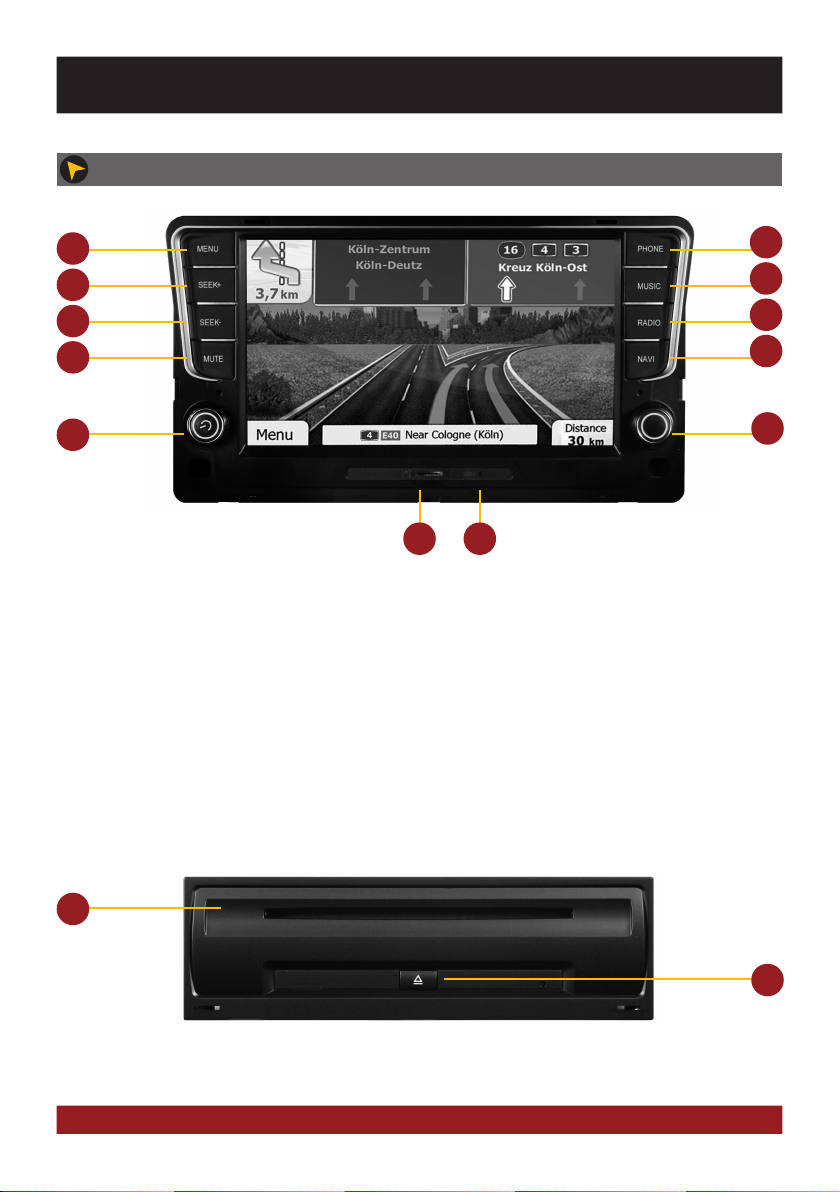
6
11 12
2
4
6
8
1
3
5
7
1. Opens the main menu
2. Opens the Bluetooth™ mode
3. Skip to the next track/title/station/chapter
4. Opens the audio player
5. Skip to the previous track/title/station/chapter
6. Opens the radio or DAB+* menu
7. Mute On/Off
8. Opens the navigation system
* Only VN810-VW-G7-DAB
9. Power on / off (short tap)
Volume controller (rotate)
10. Controller knobs for selecting or switching in
the user menus.
Push knob to open the audio settings
(not while DVD/TV playback).
11. MicroSD card slot
12. Reset button
13. Slot for CD/DVD disks (Ø 12 cm)
14. Eject the inserted CD/DVD
910
13
14
BASIC FUNCTIONS
OPERATING ELEMENTS
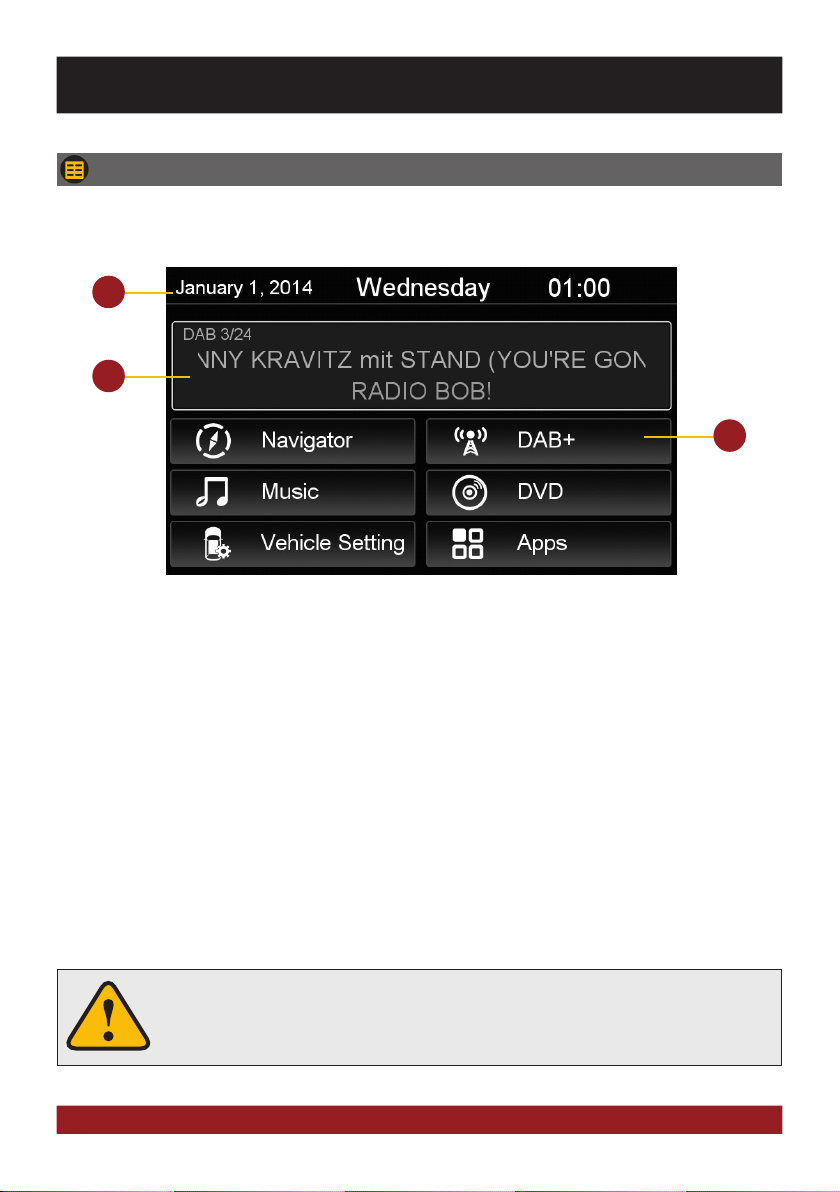
7
3
1
1. Depending on the selected design theme (Skin), the current date and time will be displayed here.
2. Depending on the selected design theme (Skin), the current audio player or radio station information
will be displayed here.
3. The main menu displays five to eight key panels, which start the selected application or lead to the
regarding sub menu.
In Chapter „CUSTOM SETTINGS“, section „Menu assignments“ (Pg. 37) shows how to customize and
arrange the key panels.
2
Basically, the device can operate several applications simultaneously. But if too
many extensive applications running at the same time, it can slow the operation
(not responding to your input) or even crash the system.
MAIN MENU
After power on, the device displays the main menu. By pressing the „MENU“ button on the device,
you can always get to the main menu too.
BASIC FUNCTIONS
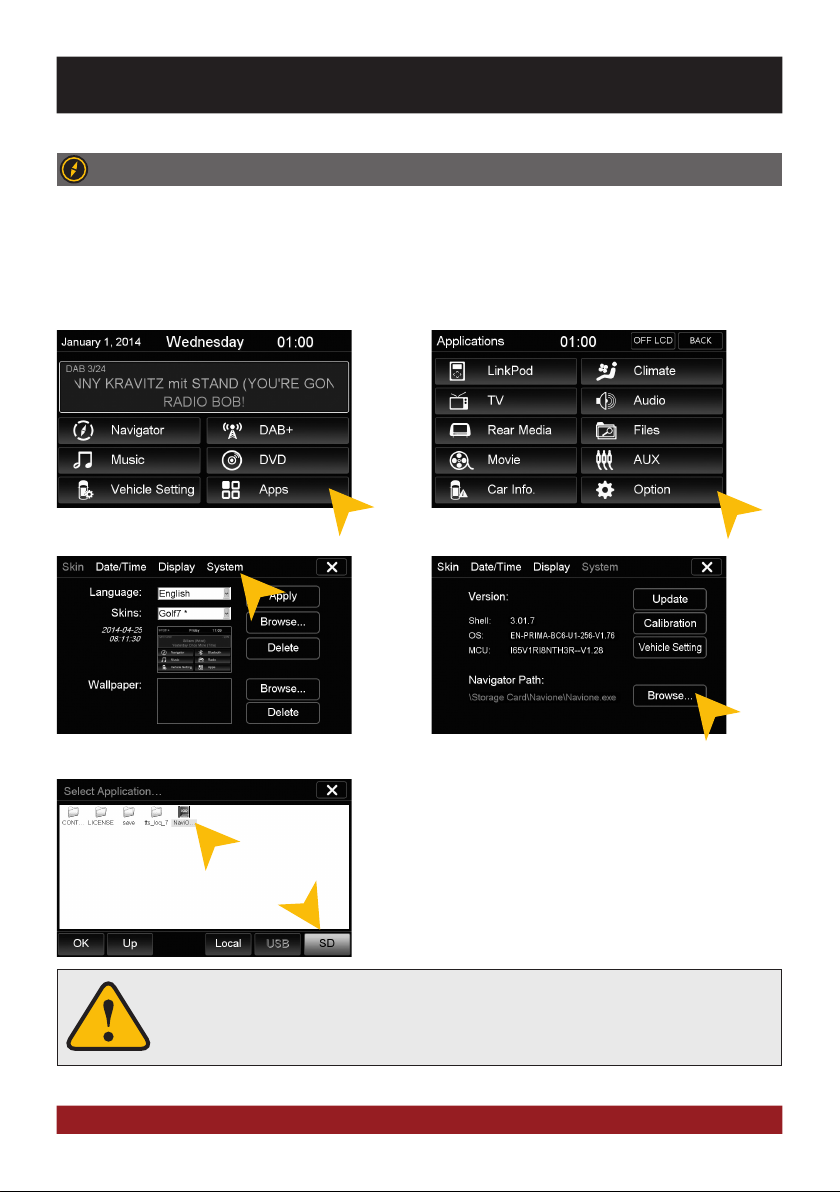
8
BASIC FUNCTIONS
Please refer to the separate manual for the navigation software.
The device provides the ability to use any navigation software (Windows CE 6.0 compatible). Patch the naviga-
tion software path (on microSD card) with the device as follows:
NAVIGATION
Open the navigation application by tapping „Navigator“ in the main menu or by pressing the „NAVI“
button on the device.
The unit receives GPS satellite signals automatically. In poor weather conditions or
for example while passing a tunnel, these signals may be disturbed. This could lead
to a malfunction of the GPS positioning.
Tap on „System“. Tap on „Browse“.
Tap on „Apps“. Tap on „Option“.
Tap on „SD“ and then choose the navigation software on your
MicroSD card with a double tap.
After this selection, the device always opens this navigation
software after touching the „Navigation“ key pad or the „NAVI“
button on the device.
Visit www.esxnavi.de for more information.
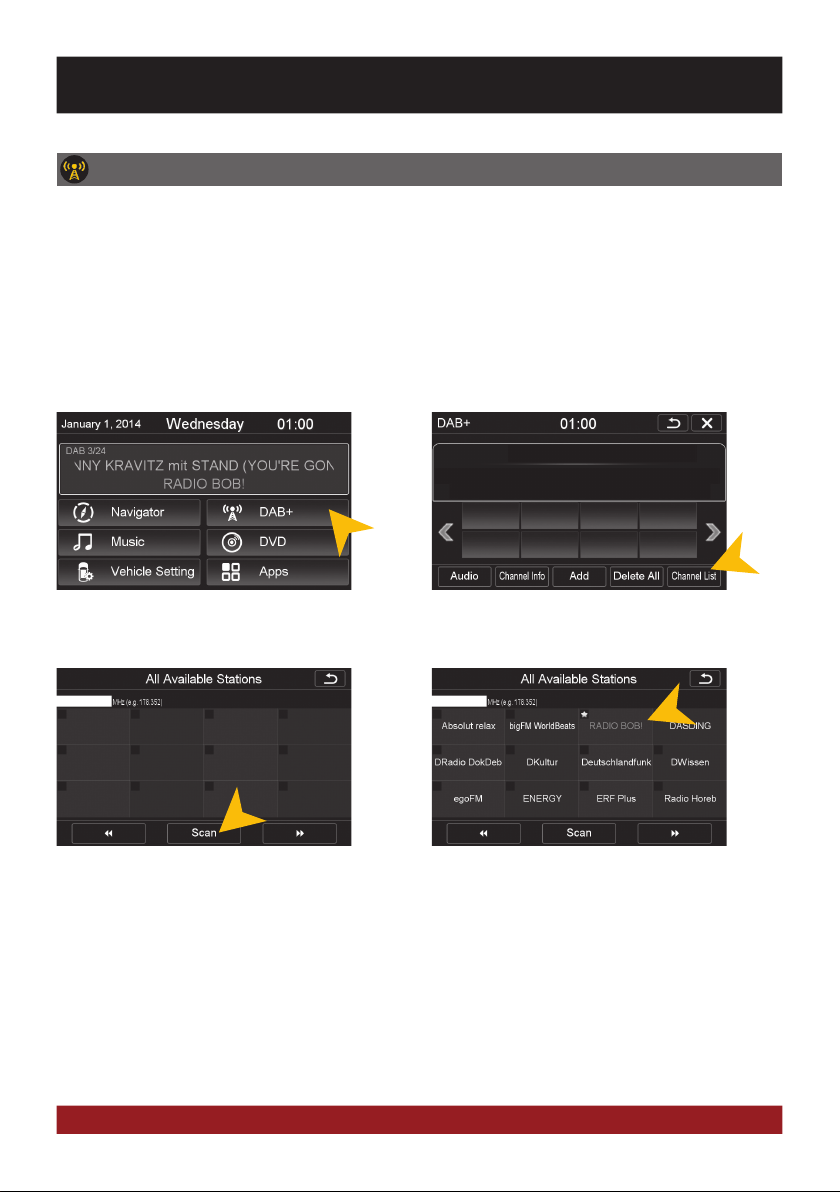
9
BASIC FUNCTIONS
RADIO DAB+ (only VN810-VW-G7-DAB)
Tap on „Scan“ to start the channel search.
Tap on „DAB+“.
After the scanning all available DAB stations
are listed here. You can only select one of the
station directly.
Here your favorites will appear later. Tap on
„Channel List“.
Open the DAB+ radio application by tapping „DAB+“ in the main menu or by pressing and holding the
„RADIO“ button on the device.
The DAB+ function depends on the selected user interface (Skin). This means if you have installed an
other or new skins, the full DAB+ function is not guaranteed.
The DAB+ function is only integrated in the VN810-VW-G7-DAB device. A retrofitting DAB+ function is
possible, please contact the ESX Customer Service (refer to page 47).

10
To mark a channel as favorite and to show
him as favorite button in the DAB+ menu,
select and press the corresponding channel
field for about 2 seconds. The yellow star in-
dicates which channel is a favorite.
To remove a channel from the favorite list,
press and hold the corresponding channel
field for about 2 seconds. The yellow star is
then no longer displayed.
It is also possible to store the currently play-
ing station to the favorites list. Tap on „Add“.
NOTE: A duplicate storage is not possible.
To delete all favorites press the button „De-
lete All“.
CAUTION: This procedure can not be un-
done.
Direct frequency input: This function is only used to verify
the local reception situation or to test an individual frequency
block. Type in the desired frequency into the white box (only
numbers and dot) and confirm the entry by tapping „Scan“.
NOTE: After such a confined search only the channels in the
selected frequency will be displayed in the channel list and
in the favorites list!*
If you want to search for all available stations, make sure that in this white box no frequency is displayed.
Delete the entry with the „<-“ button.
BASIC FUNCTIONS
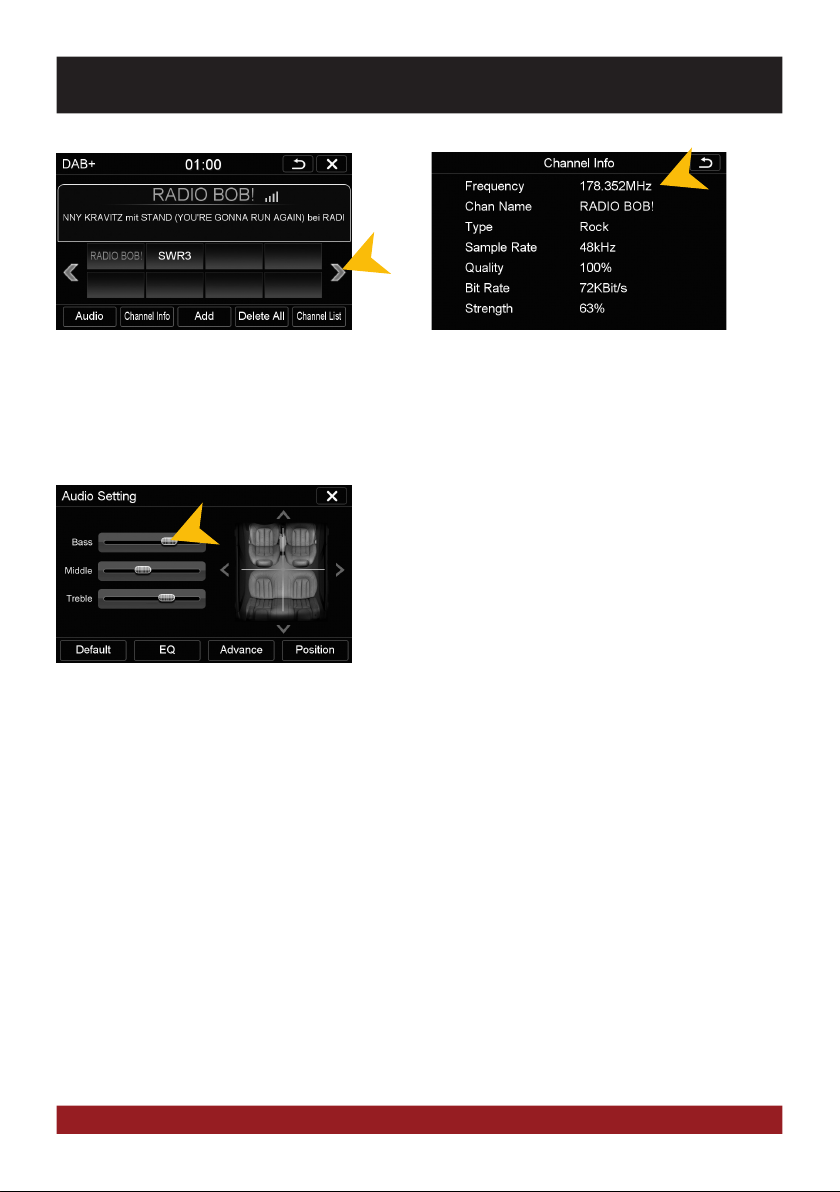
11
To select your favorites, you can tap now the
channel fields in the favorite list. Use the red
arrows to switch to the previous or next fa-
vorite list.
Under „Channel Info“ you will find detailed
information about the current station.
Under„Audio“ you can configure the audio
settings as usual.
BASIC FUNCTIONS
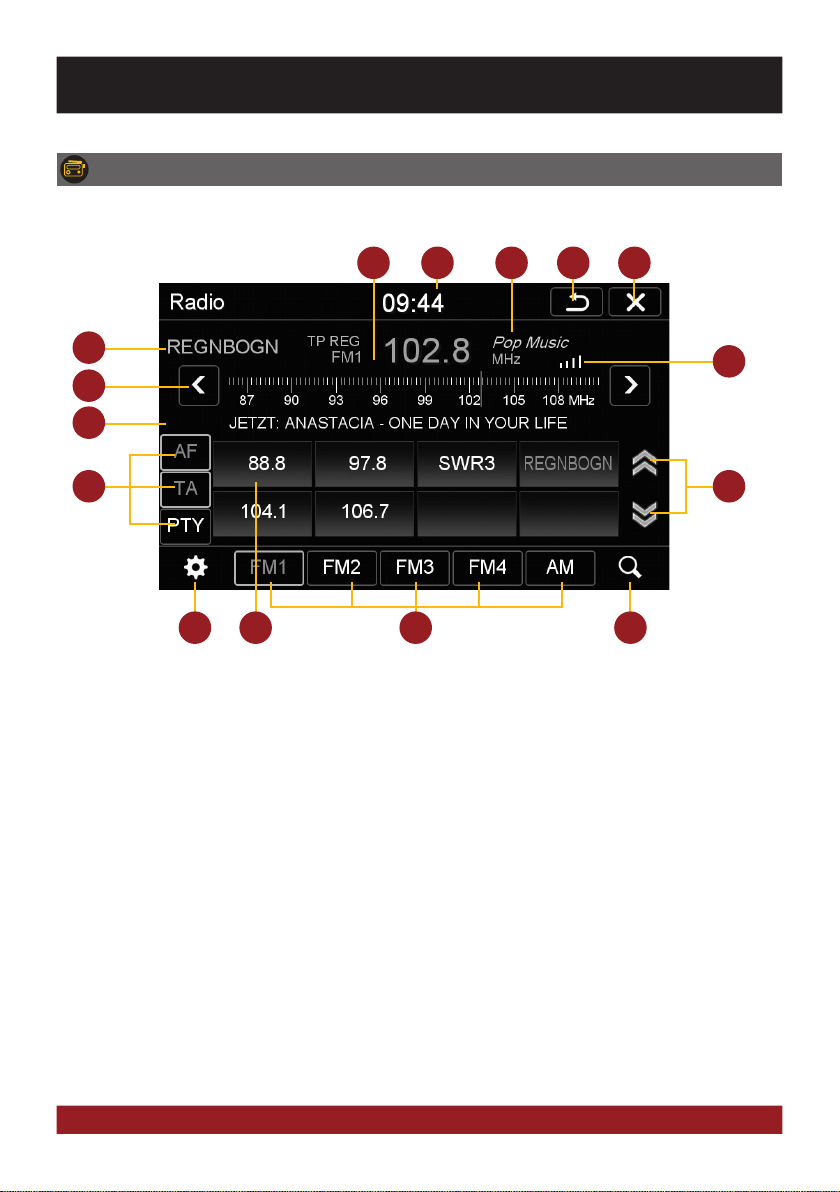
12
6
11
12
4 5
14
2
1. Displays the current frequency band and the
current station frequency, tap here for directly
quick tuning.
2. Current time.
3. PTY category of the current station.
4. Tap here to enter the main menu without
interrupting the radio playback.
5. Tap here to exit the application, the playback
will be interrupted.
6. RDS name of the current station.
7. Signal strength of the current station.
8. Fine adjustment of the frequency, arrow left for
downward, arrow right upwards.
9. RDS information of the current station.
10. With the arrows, you can quick start the search
for a station from current frequency up or
down.
11. RDS (AF, TA, PTY) features.
12. Tap on the „gear icon“ to open the settings.
13. Station presets.
14. Tap here to the open the different preset pages,
with 8 station presets each.
Press „Scan“ about 2 seconds to start the
automatic radio station search. Then up to 32
currently available stations will be stored in all
four the station presets.
Note: All previously stored stations will be
erased and overwrote.
A quick tap on the icon enables a jump to the
next available station.
1
15
10
3
7
8
9
13
RADIO AM/FM (found only in the main menu VN810 VW-G7)
Open the radio application by tapping „Radio“ in the main menu or by pressing the „RADIO“ button
on the device.
BASIC FUNCTIONS

13
Settings and station presets
Tap on the „gear icon“ to open the settings and then:
„Rename Station“ to rename the current radio station.
„Delete Station“ to delete the current radio station from the
presets.
„Delete All Stations“ to delete all radio stations from the pre-
sets.
„Local Setting“ to open the settings for the local radio fre-
quency standards.
Tap on „Audio“ to open the audio settings. Refer to the instruc-
tions in section „Audio“ in the „APPS“ menu.
Rename Station:
Tap on the white input box to change the radio station name by
using the screen keyboard.
Tap on „Name as freq.“ to set the frequency as radio station
name.
Confirm your entry with „OK“ or tap „Cancel“ to exit the menu
without changes.
Local Setting:
Choose e.g. EUROPE from the list of local radio frequency stan-
dards.
Confirm your entry with „OK“ or tap „Cancel“ to exit the menu
without changes.
After you change the settings, restart the radio application.
Basically, the device can operate several applications simultaneously. But if too
many extensive applications running at the same time, it can slow the operation
(not responding to your input) or even crash the system.
BASIC FUNCTIONS

14
RDS functions
This device supports RDS (Radio Data System) in the frequency range 87.5 - 107.9 MHz FM. The follow-
ing RDS functions are only available if they are supported by the selected radio station.
AF (Alternative Frequency)
The AF function enables the automatic switching of the receiv-
ing frequency when leaving the reception range of a transmitter.
The device then checks the reception quality and automatically
switches to a different frequency, when the same program in
another reception area is also available. This is done automati-
cally, without the user is notice anything.
TA (Traffic Announcement)
The TA function enables the interruption of the media playback
(audio player, CD, DVD, etc.) for traffic announcements. After
the announcement, the previous media playback starts again.
PTY (Program Type)
The PTY function is a classification of radio stations in different
categories. Each program of a RDS radio station is classified
categorically.
After you have selected a category, the unit automatically
searches for the next matching radio station in this category.
During the „Automatic scan“ only programs will be found, that
match to the chosen category. If you no longer want this func-
tion, select the category „None“.
BASIC FUNCTIONS
Tap on „AF“.
Select one of the categories after you tapped
on „PTY“.
Tap on „TA“.
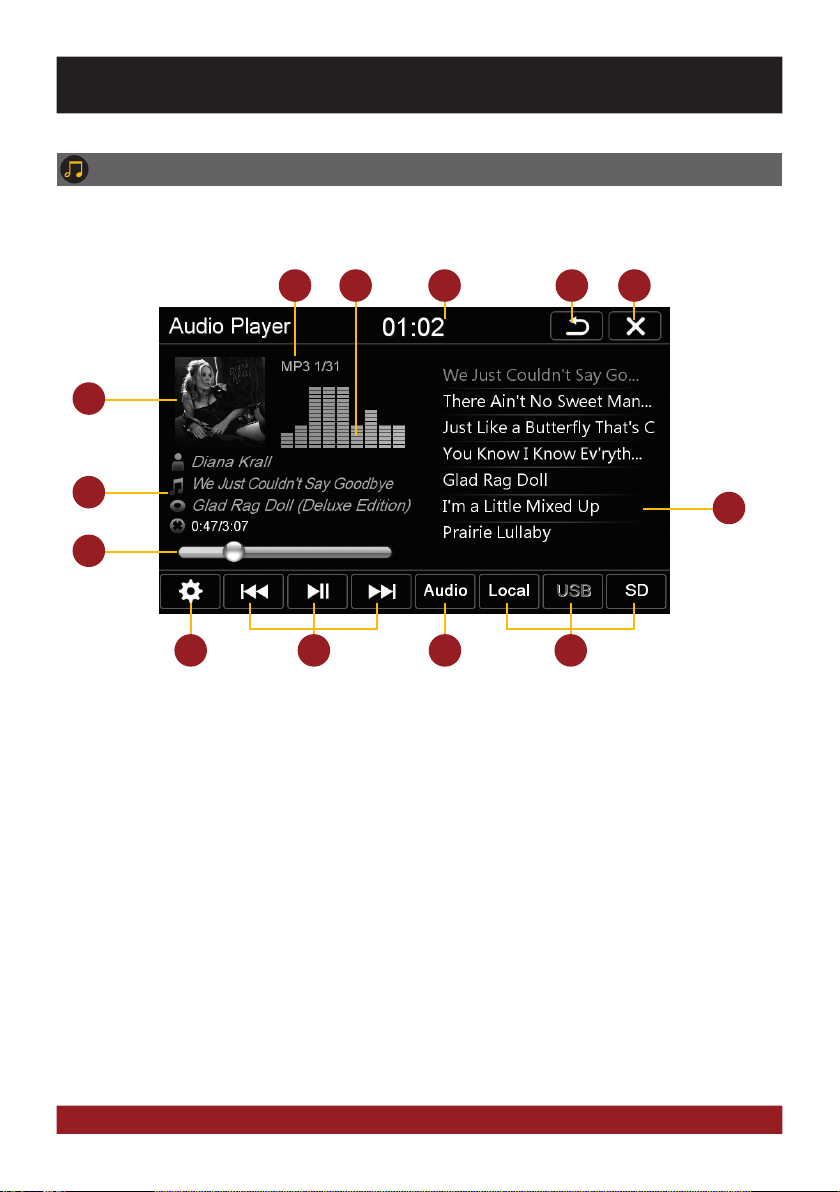
15
9
6
7
10
4 5
11
3
1. Current audio file information.
2. Level meter display of the current title.
3. Current time.
4. Tap here to enter the main menu without inter-
rupting the playback of the current title.
5. Tap here to exit the application, the playback
will be interrupted.
6. ID3-Tag album cover of the current audio file.
7. Title/artist/album information, the elapsed
time and the total time of the track.
8. Progress bar of the currently playing audio file.
With the displacement of the knob you can
jump to another point in the track
9. Playlist of the audio player. The currently play-
ing title is highlighted. Tap on any title to start
its playback.
10. Tap here to change the playback mode or
change / edit the playlist (refer to pg.16).
11. Playback controls for audio player
- Play previous track
- Start or pause playback
- Play next track
12. Tap on „Audio“ to open the audio settings.
13. Select here the storage location of the audio
files that you want to playback.
1 2
8
12
AUDIO PLAYER
Open the audio player by tapping „Music“ in the main menu or by pressing the „MUSIC“ button on
the device. The audio player supports audio formats like MP3, WMA and WAV. Refer to page 20 for CD
Audio playback.
13
BASIC FUNCTIONS

16
Playback mode and playlist
Tap on the gear icon and then on:
„Scan“ for a short playback of each song in the playlist.
„Random“ for a randomized playback within all titles.
„Repeat“ to replay the current title.
„Save playlist“ to save the current playlist on „Local“.
„Clear list“ to delete the current playlist.
Tap on „Open Audio Files“ to open the file manager. Now you
can add audio files from the local disk or connected USB stick
or MicroSD card to your current playlist.
Confirm your selection by a double tap.
Delete a stored playlist by using the filemanager (> APPS).
As soon as you select a source (Local, USB, SD), the audio
player generates a playlist of all songs, which are stored on
the source. If you want to playback e.g. only certain songs,
proceed as following:
1. Tap on the gear icon > „Delete list“
2. Tap on the gear icon again > „Open Audio File“
3. Open the desired source (e.g. USB) and open the desired
directory.
4. Tap on „All“ to select all songs and confirm by tapping
on „OK“
5. 5. The playback starts immediately.
The touchscreen allows the operation by finger tip or the included stylus marker.
Due to complex menu navigation within each application, the stylus is much better
suited for a accurate operation.
Note: To extend the newly generated playlist, repeat steps 2-4, thus more songs will be put behind the current
playlist.
BASIC FUNCTIONS
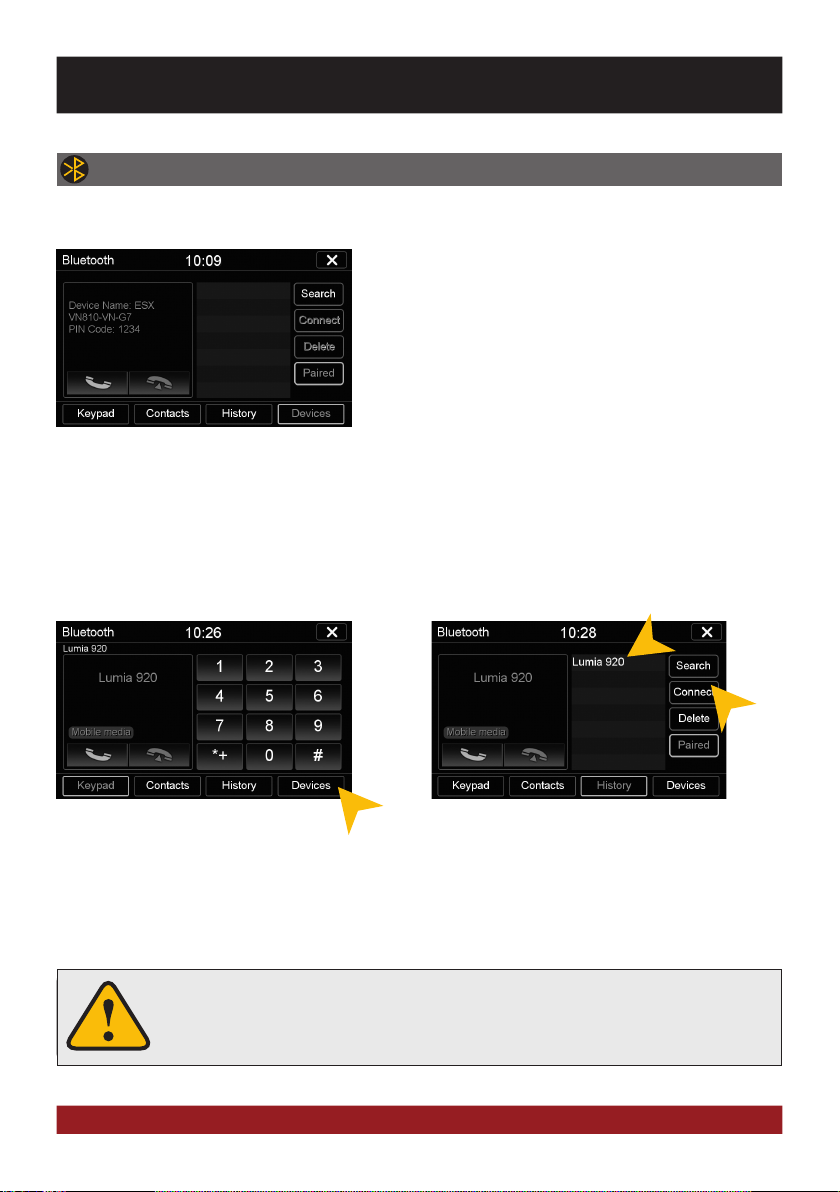
17
Sollte ein Mobiltelefon per Bluetooth mit dem Gerät verbunden sein, hat dieses Pri-
orität sollte ein Anruf erfolgen und schaltet während des Telefonats die Medienwie-
dergabe (Radio, Audio, DVD etc.) stumm.
The paired mobile phone has always priority and a phone call mutes always the cur-
rently playback of media (navigation, radio, audio, DVD, etc.). This applies both for
incoming calls as well as outgoing calls.
Select your device from the device list in the phone and enter the PIN code 1234.
Once you have connected your phone to the device, the pairing starts automatically as soon as the two devices
are within range. Leave Bluetooth activated on the mobile phone. If a mobile phone has already been added to
the list of Bluetooth devices, you can also manually pair the devices. The range for a satisfactory connection
is about 10 m.
To disconnect the two Bluetooth
devices, tap on „Devices“.
At first pair the devices, if necessary refer to the manual of your
mobile phone. Open the „Settings“ menu on your mobile phone
and open the Bluetooth settings.
Turn on Bluetooth and then search for compatible devices. The
Bluetooth name of the device will be displayed.
PAIRING
Choose the mobile phone from the list and
tap „Disconnect“.
Alternatively, the phone can also be deleted from the list, but after that, the automatic pairing is disabled and
the mobile phone must be re-paired with the device. To delete the mobile phone from the list, select the name
and press „Delete“. This is only possible if the devices are not currently paired.
DISCONNECT
BLUETOOTH™
Open the Bluetooth™ application by tapping „Bluetooth™“ in the main menu (if layouted) or by
pressing the „PHONE“ button on the device.
BASIC FUNCTIONS

18
BASIC FUNCTIONS
Once your mobile phone has been connected via Bluetooth to the device, the synchronization of your contacts
and call history starts automatically.
CONTACTS AND CALL HISTORY
Tap on „Contacts“.
Tap on the white search field to search for
a contact, by typing its name on the screen
keyboard.
Tap on „History“.
Tap on „Missed“ to display the missed
phone calls.
Tap on „Received“ to display the already re-
ceived phone calls.
Tap on a name to start a phone call.
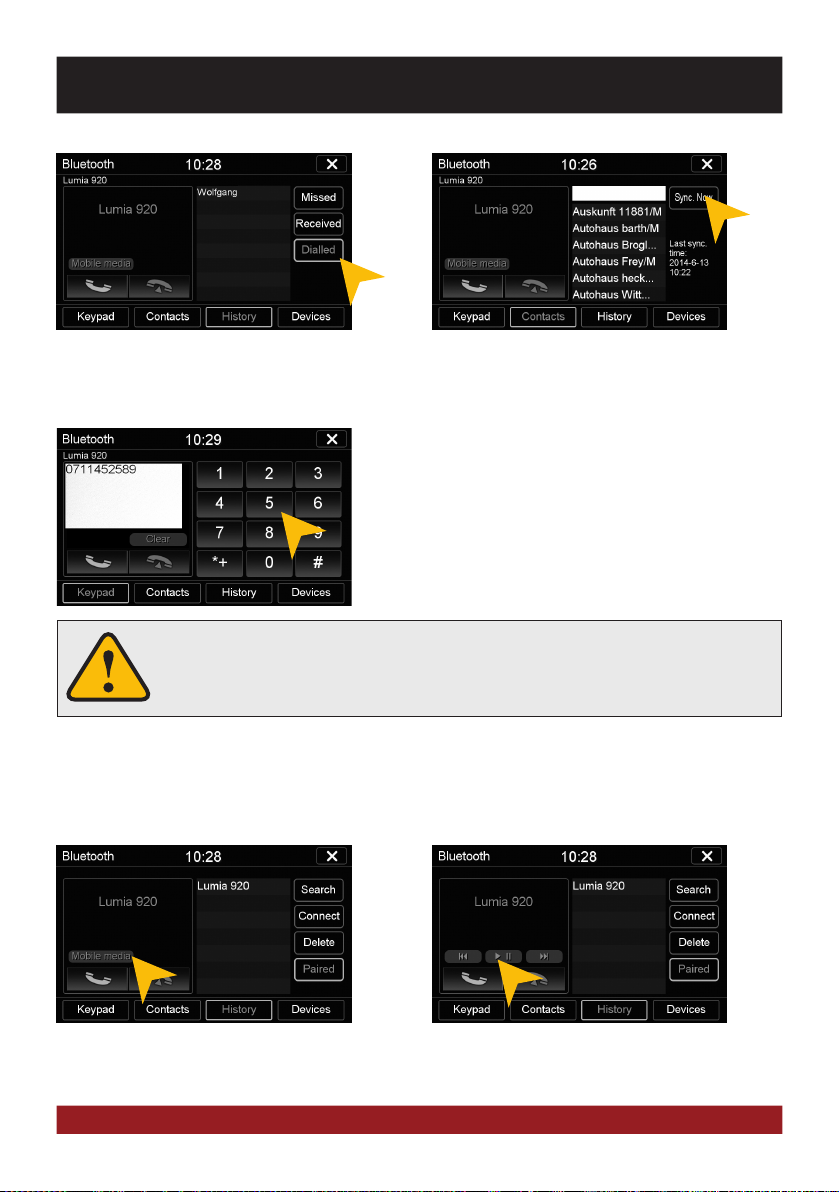
19
BASIC FUNCTIONS
As soon as a mobile phone is paired via Bluetooth with the device, it is possible to play audio files from the
mobile phone via the device, if the mobile phone supports the Bluetooth A2DP audio streaming standard. The
title and file selection must be done on the mobile phone. Follow the local traffic regulations.
Tap on „Mobile Multimedia“ to start the au-
dio stream.
Tap on „Dialled“ to display the already trans-
acted phone calls.
TASTATUR
Tap on „Keypad“ to enter phone numbers manually. Then
enter the desired number and then tap the green phone icon
to start dialing. Tap the red phone icon to end the phone call.
You can dial with the paired mobile phone, but this is not rec-
ommended while driving and may be illegal in your country.
AUDIO STREAMING
Tap on one of the controls to start or pause
the playback or to skip to a track.
To synchronize your contactss and call his-
tory tap on „Sync. Now“.
An incoming call should not be accepted automatically by the device. If this occurs
and the call is automatically answered, disconnect the phone and pair it again.

20
4
1 2
5 6 7 8 9 10
3
DVD (DVD/CD-Player)
The DVD player supports the following formats: DVD, DVD-R/RW, DVD+R/RW, VCD, CD, CD-R/RW, MP3.
Open the DVD application by tapping „DVD“ in the main menu or by pressing the „DVD“ button on the
device.
Tap during DVD playback on any spot on the display to open the DVD menu. When you playback a
CD or MP3-CD, the user interface is different.
1. Tap here to eject the inserted disc.
2. Tap here to enter the main menu without
interrupting the playback.
3. Tap here to exit the application, the playback
will be interrupted.
4. Tap here to pause or start the playback.
5. Tap here to skip to the previous chapter/
track/scene.
6. Tap here for fast backward.
7. Tap here for fast forward. Set the speed (2x, 4x,
8x, 16x) by tapping repeatedly.
8. Tap here to skip to the next chapter/track/
scene.
9. Tap here to repeat the current title (1x) or
chapter (2x).
10. Tap here to go to the next page of the DVD
menu (refer to the next page).
BASIC FUNCTIONS
This manual suits for next models
1
Table of contents
Other Audiodesign Car Receiver manuals

Audiodesign
Audiodesign Crunch Definition DSX4.2C User manual

Audiodesign
Audiodesign ESX VISION ANDROID Series User manual

Audiodesign
Audiodesign ESX VISION ANDROID Series User manual

Audiodesign
Audiodesign RENEGADE RX1800 User manual

Audiodesign
Audiodesign ESX Direction DC500 User manual

Audiodesign
Audiodesign ESX VISION ANDROID Series User manual

Audiodesign
Audiodesign ESX VISION NAVICEIVER VNS711 FI-DUCATO User manual
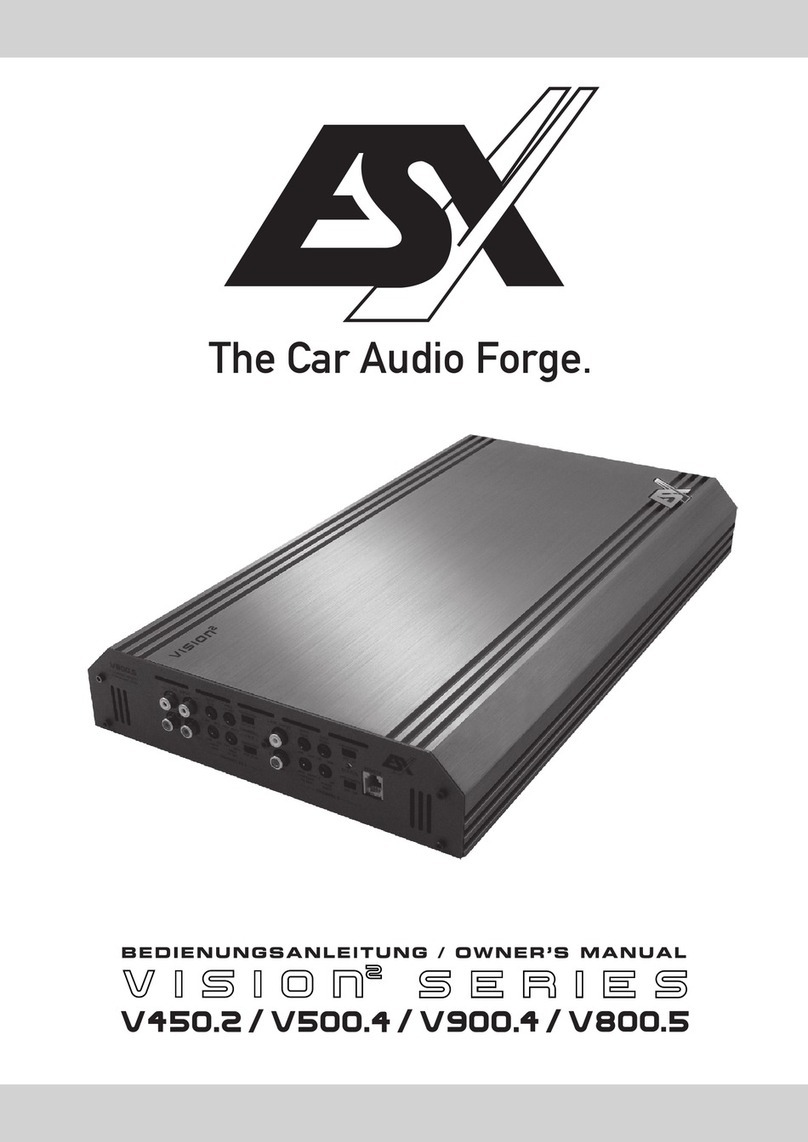
Audiodesign
Audiodesign V450.2 User manual
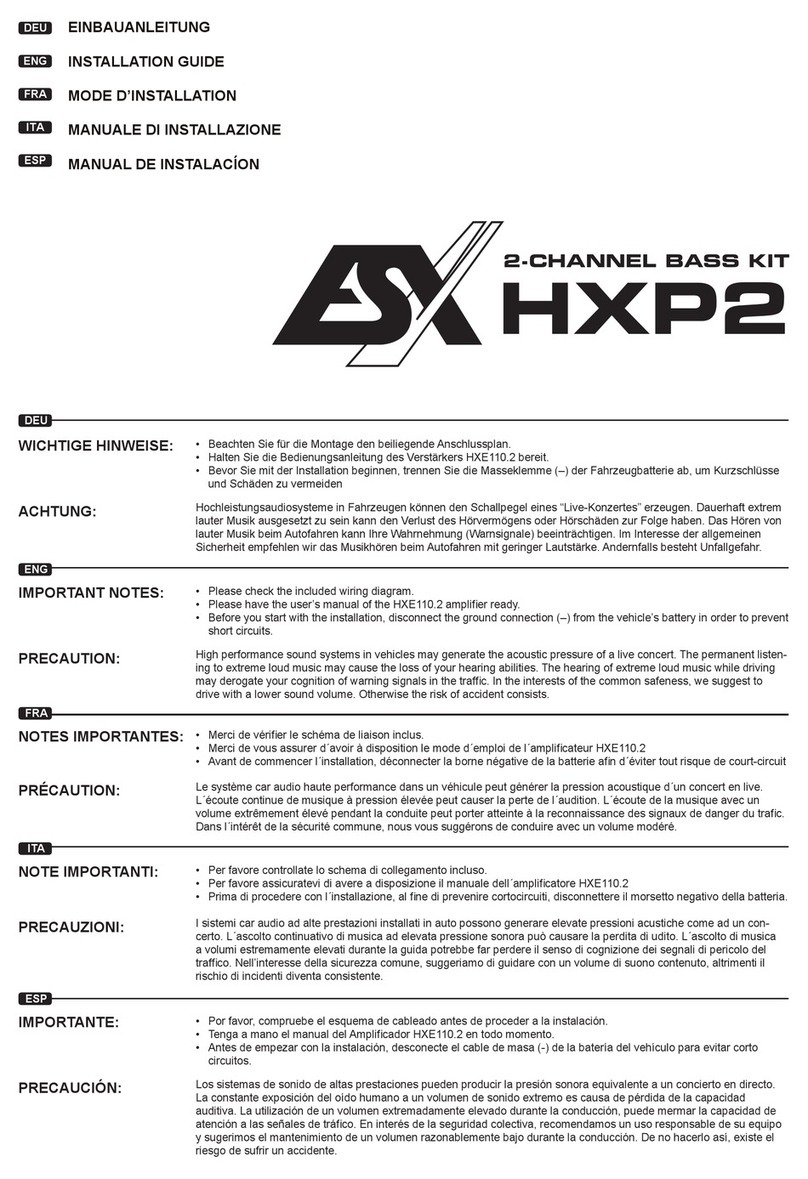
Audiodesign
Audiodesign ESX HORIZON Series User manual

Audiodesign
Audiodesign ESX VISION NAVICEIVER VN809 HO-ACCORD User manual