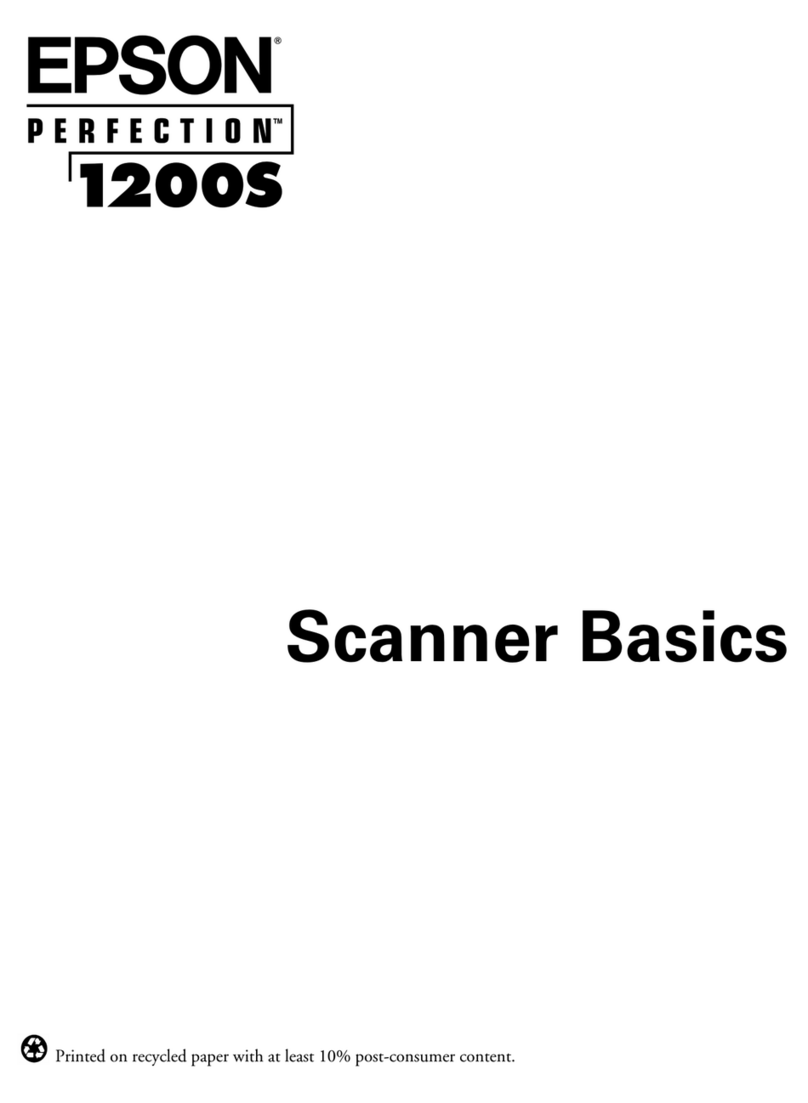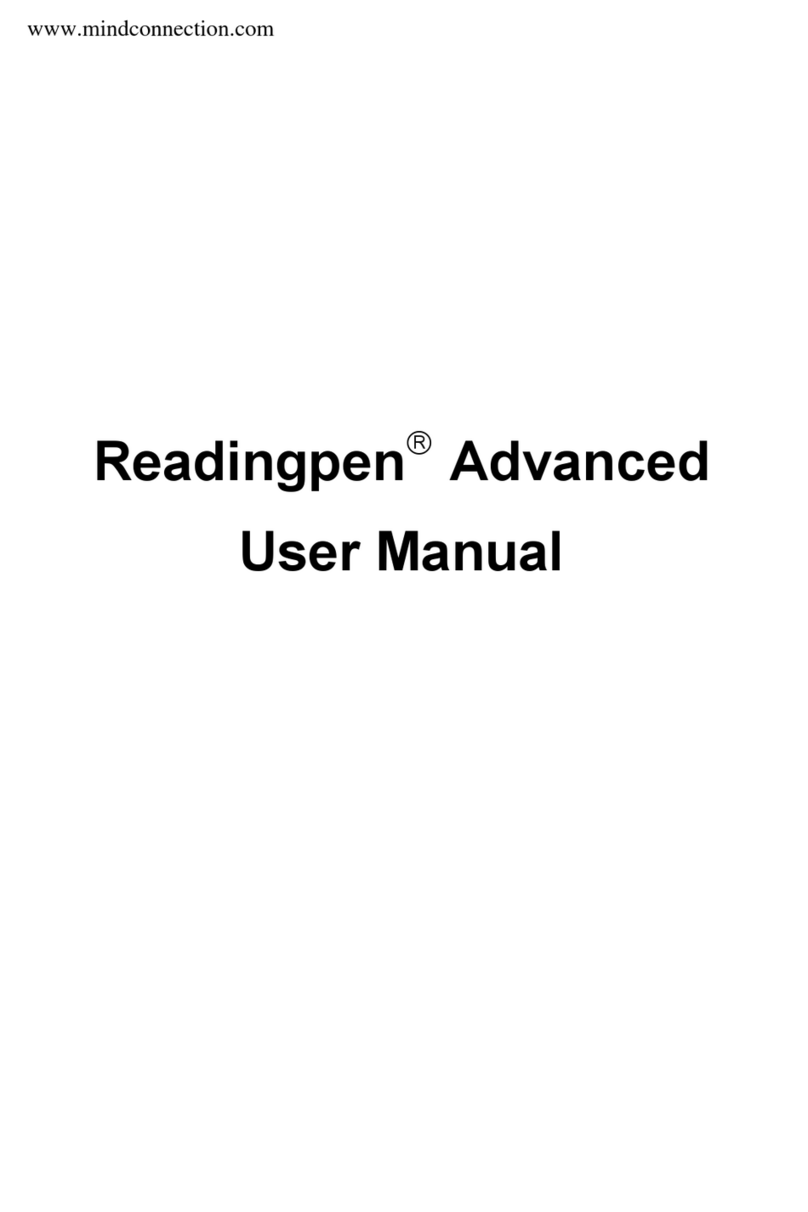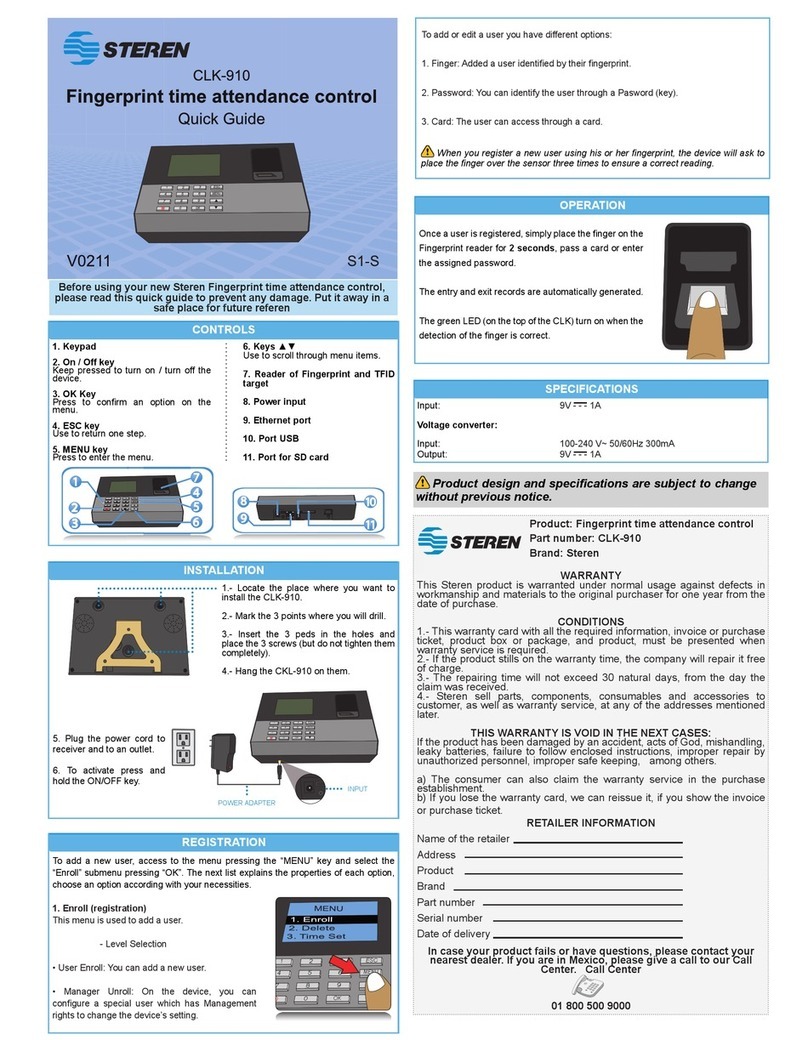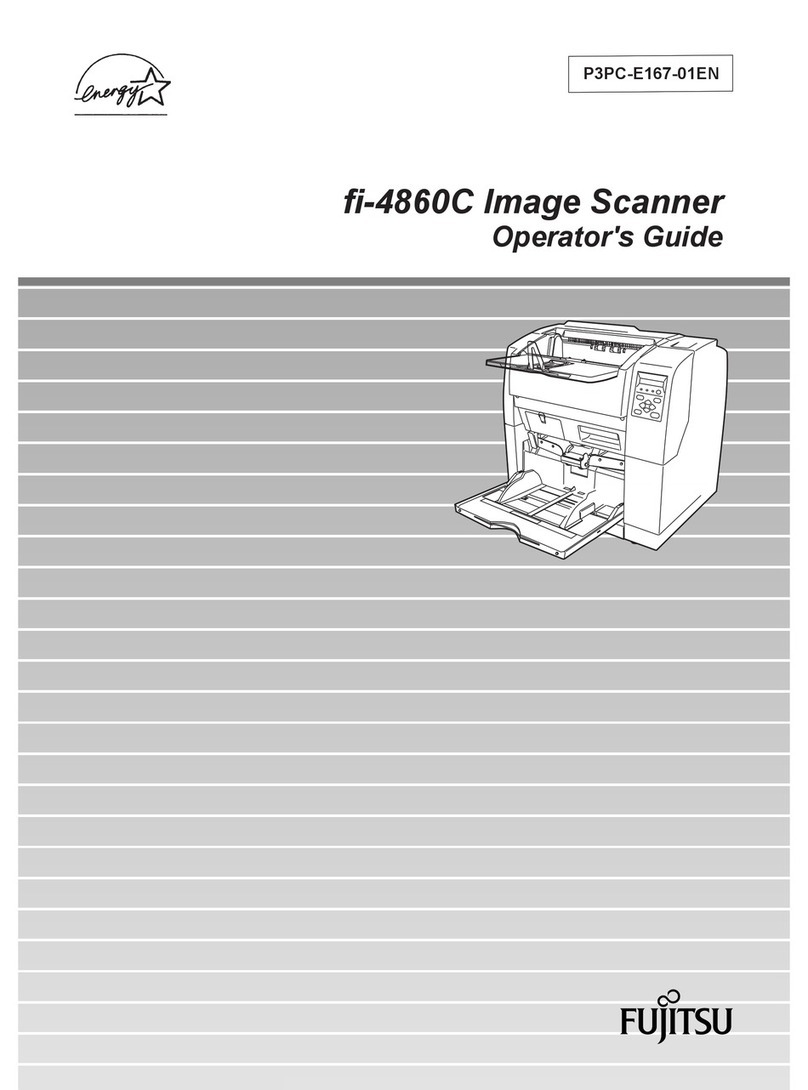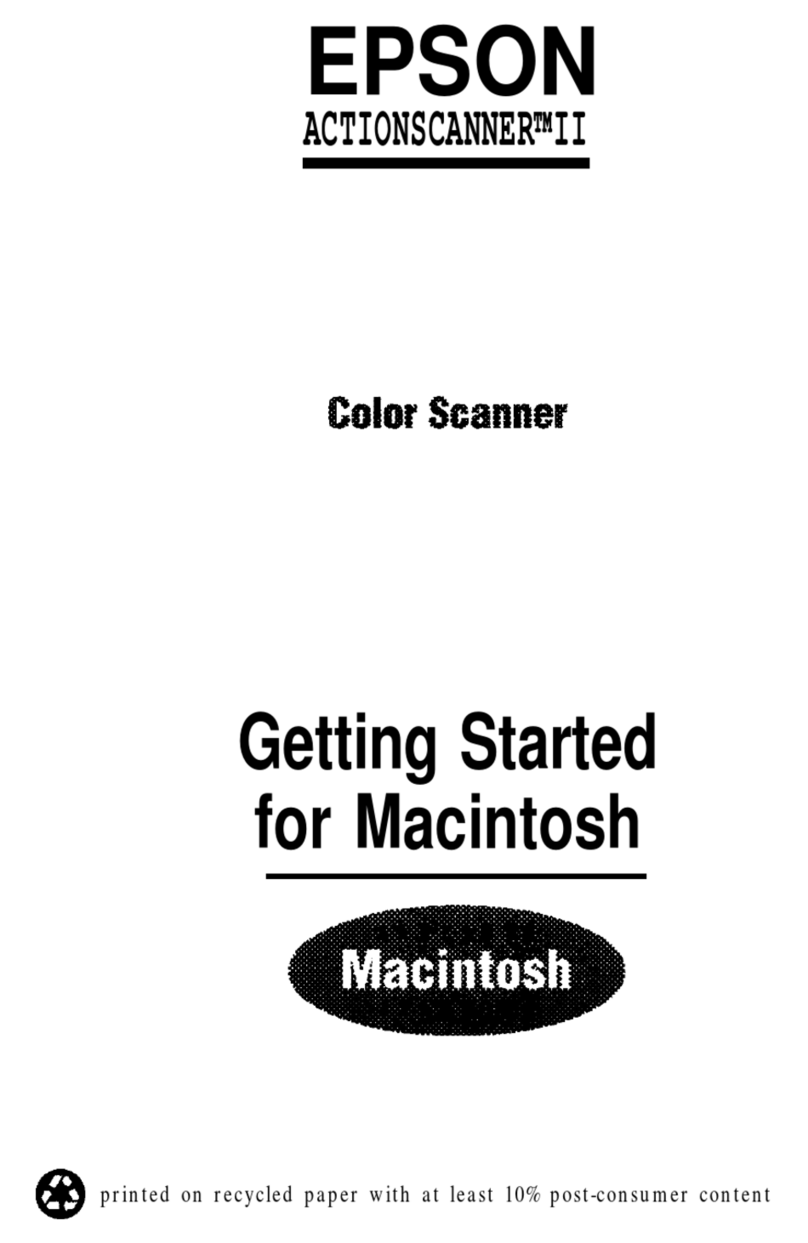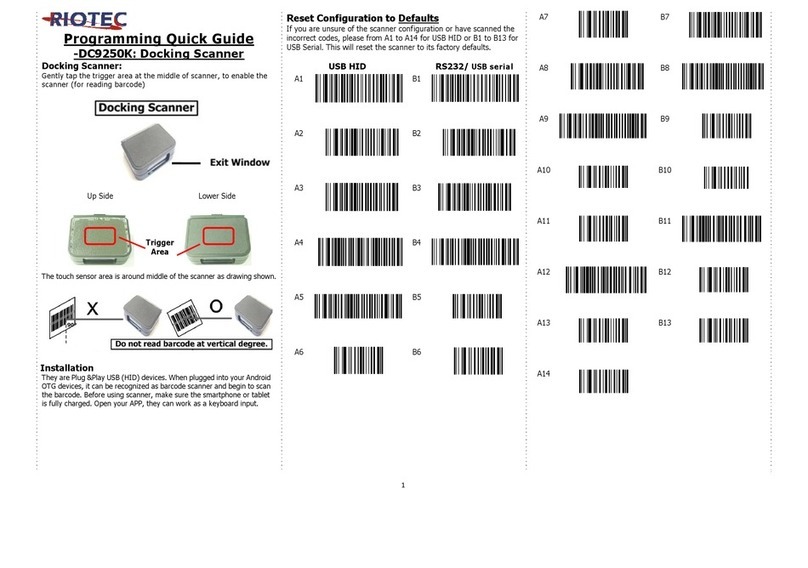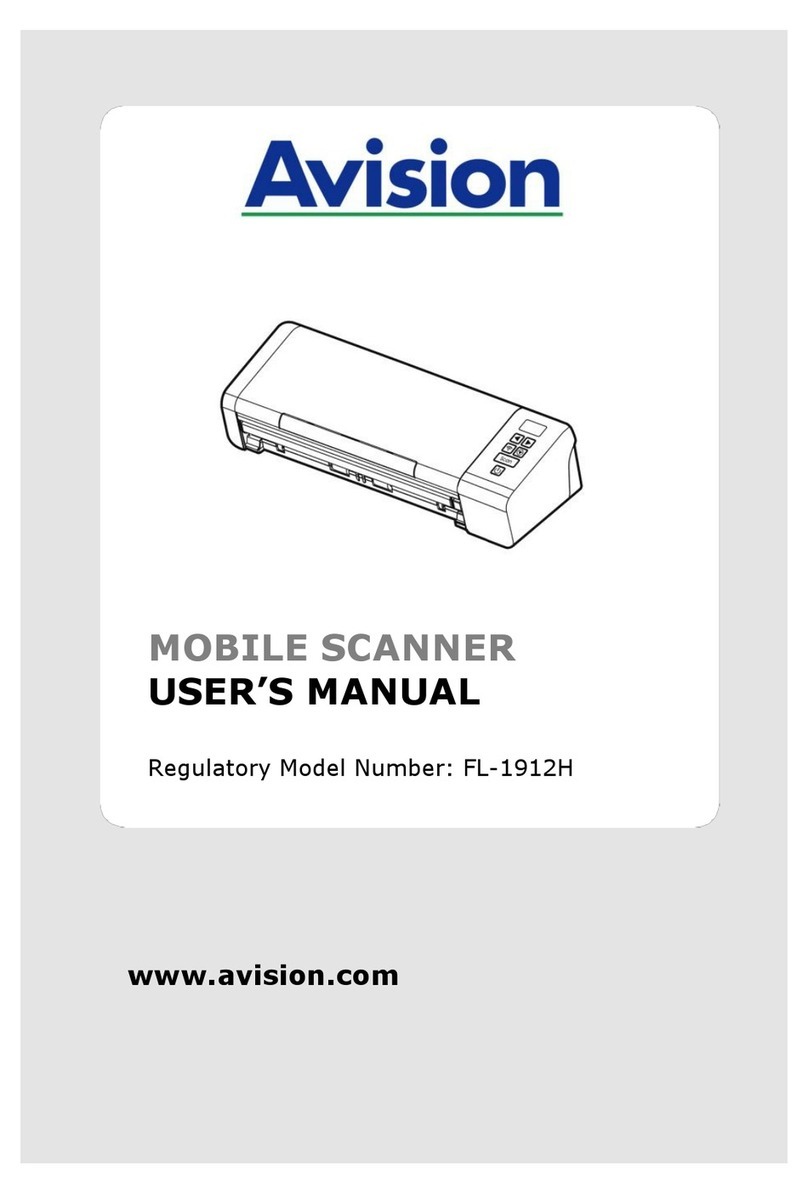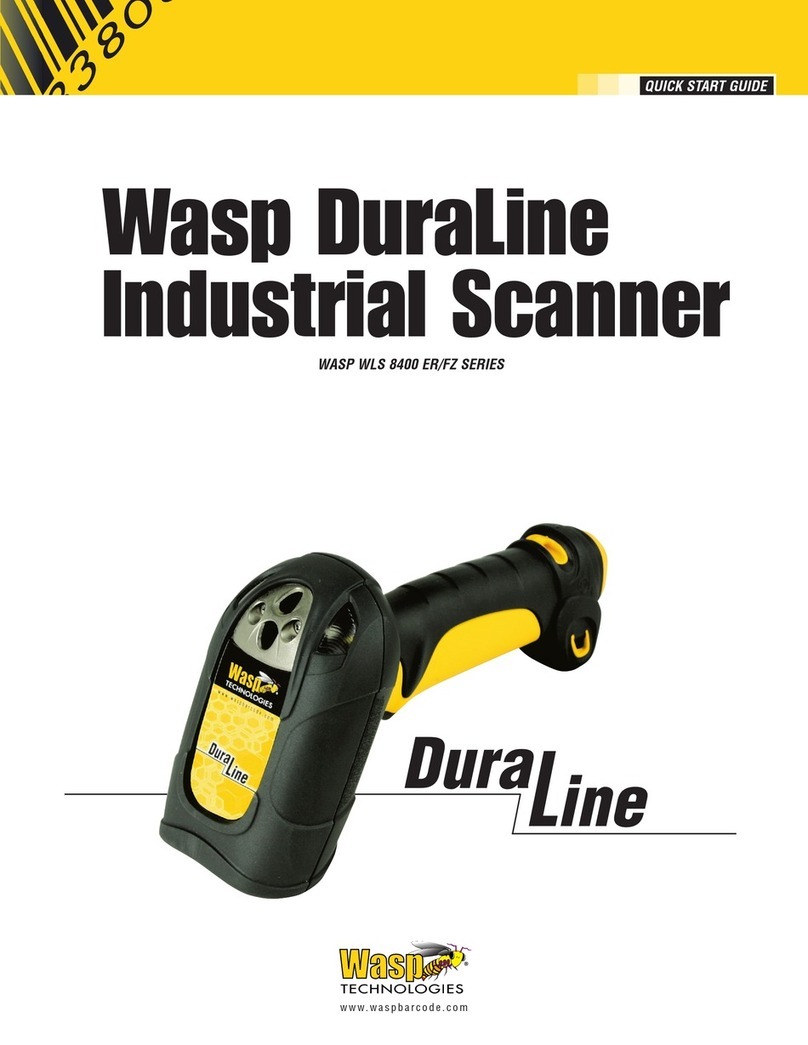AutoEnginuity Giotto User manual

© 2002-2021 AutoEnginuity, L.L.C. All Rights Reserved.
Quick Installation Guide
READ ME FIRST!
Check Your Package Contents
Your AutoEnginuity Giotto package should contain:
• 1 x USB drive containing software, supporting files, and an electronic version of
the Giotto ScanTool User Guide
• 1 x DrewTech Mongoose Plus (MG+) J2534 VCI connector
• 1 x USB cable
NOTE: If any of the above items are missing, please contact your reseller.
Operating the Giotto Software
Installing the Giotto Software
1. Insert the USB drive into your PC’s USB port.
2. Run the Setup program to automate the software installation process. Follow the
instructions provided on your screen to complete the installation.
3. If you purchased any enhanced expansions, the DrewTech J2534 MG+ VCI
connector will be pre-programmed with the activation codes.
Activating the DrewTech Mongoose Plus VCI connector
1. Follow the included Quick Start Guide from Opus IVS | DrewTech.
Connecting the J2534 MG+ VCI connector to the Vehicle
1. Locate the Data Link Connector (DLC) in your vehicle. It is most often located
below the dash or steering column in the driver’s area. Typically it is not covered
and will not require a tool to access (notable exceptions being BMW &
Mercedes). A crouching technician should be able to see it under the dash or
TROUBLESHOOTING
Common Problems
1. I can’t find my vehicle’s DLC / OBD-II connector.
On some vehicles it can be concealed or not in the driver’s area. Don’t forget to see
Appendix A of the ScanTool User Guide for details on “hard-to-find” Data Link
Connectors (DLC). Sometimes it also helps to “crouch” outside of the vehicle and use
a flashlight to look under the dash. Also, you might find a sticker with the actual DLC
location instead of a DLC. Lastly, run your hand underneath the dash to feel for a
connector that would fit the vehicle end of the DrewTech J2534 MG+ VCI connector.
2. My J2534 MG+ VCI connector doesn’t show in the J2534 selections?
DrewTech devices require an activation process for the device to operate. This
process only has to be completed once. Your package included a DrewTech Quick
Start Guide that enumerates the process.
To activate simply, navigate your browser to www.opusivs.com/support/downloads
and run the SetUp according to your device. Once this process completes, retry the
Giotto software J2534 Device selection step.
3. I get a checkmark after the “Locating OBD-II Connector”, but no other
checkmarks appear.
Most likely the vehicle interface type is incorrect for your vehicle or Auto Detect
failed to determine the vehicle interface type. (See Table 1.) Open the Connection
Configuration window to change the Computer or Vehicle Interface type by clicking
the AutoEnginuity logo in the Connection Status window, or by selecting Vehicle |
Communications Configuration.
Also, verify that the PC and the vehicle are properly cabled, the DrewTech J2534
MG+ VCI connector is firmly attached to the vehicle’s DLC, and that either the
vehicle’s key is in the “ON” / “Ready” position or the vehicle is running.
If you still need help consult the User Guide or contact us:
email: suppor[email protected]
phone: 1-480-827-8665 (TOOL)

steering column. (See Appendix A of the User Guide for details on hard-to-find
DLCs.)
2. Connect the “USB” end of the DrewTech J2534 MG+ VCI connector to your
computing device with the provided USB cable.
3. Connect the “Vehicle” end of the DrewTech J2534 MG+ VCI connector to the
vehicle’s DLC. Once connected, look for the Green Power LED to be lit. If this
LED is not illuminated, verify the connection to the computing device.
4. Turn the vehicle’s key to the “ON”or “RUN” position. In rare cases, starting the
vehicle may help to operate the ScanTool.
NOTE: Never operate a vehicle within a confined space. Vehicle emissions are
dangerous.
Operating the Giotto Software
1. Launch the Giotto sotfware from the Start | Programs | AutoEnginuity menu.
2. The Connection Status window will appear over the Giotto software. If Giotto
doesn’t automatically start connecting to your vehicle, select Vehicle | Connect
or press F2..
3. Giotto connection settings are defaulted to USB or Serial AE ProLine Device for
the computer interface. The first time the software is run, you will be required to
change this to the J2534 Device to the DrewTech Mongoose Plus selection.
4. Click either the AutoEnginuity logo or select Vehicle | Communications
Configuration.
5. Click J2534 Device radio button.
6. Select the DrewTech Mongoose Plus.
7. Click OK to complete the device change..
8. As each step in the connection process is completed, a checkmark will appear
next to it. When the first two checkmarks appear, Giotto is connected to the
vehicle and will ask you to select the make, model, and year. This information is
required to help the software translate all of the data it retrieves. Click OK when
you are done. The Connection Status window will disappear when the last two
steps complete and you are free to operate AutoEnginuity’s Giotto scan tool.
Table 1: Vehicle Interface Types per Manufacturer
Interface
Type Manufacturer
J1850 PWM Ford*, Lincoln, Mercury, Jaguar, Mazda, Panoz, Saleen
J1850 VPW Buick, Cadillac, Chevrolet, Chrysler, Dodge, GMC, Hummer, Isuzu,
Oldsmobile, Pontiac, Saturn
ISO 9141-2 Asian (Acura, Honda, Infinity, Lexus*, Nissan, Toyota*, etc.), Euro-
pean (Audi, BMW, Jaguar, Mercedes, MINI, Porsche, etc.), and early
Hyundai, Kia, Chrysler*, Dodge, Eagle, and Plymouth
KWP2000 Daewoo, Hyundai, KIA, and some Mercedes and Opel/Vauxhall
CAN All 2008 models and some 2004 and later Ford, Mazda, and some
Nissan, Mercedes, GM, Porsche, and Toyota*
*Exceptions 98+ Concorde, Intrepid, LHS, 300M, 2000+ Neon, 96-97 Toyota, all
Celica, Supra Turbo 96-99; some ‘96-97 Lexus use J1850 VPW;
96, 97 Probe 2.5L, 96 Tracer 1.8L, 96 Escort 1.8L, Triumph, Geo,
Catera, 97 Paseo, Camry, Avalon use ISO 9141-2