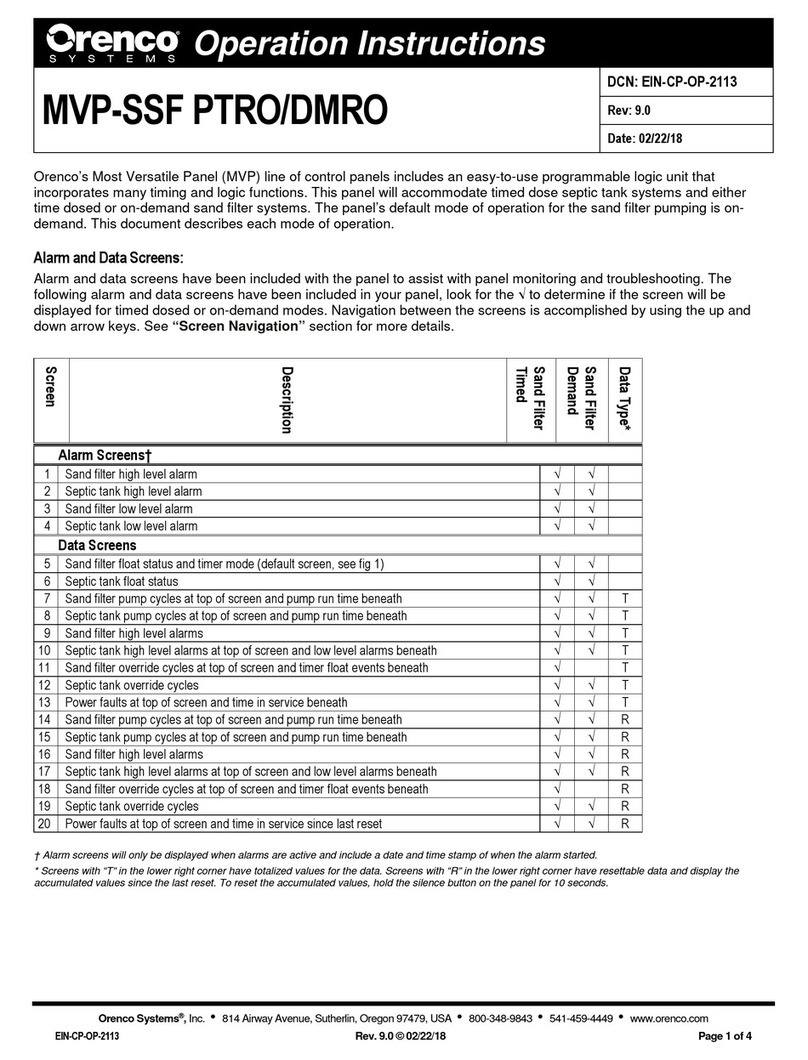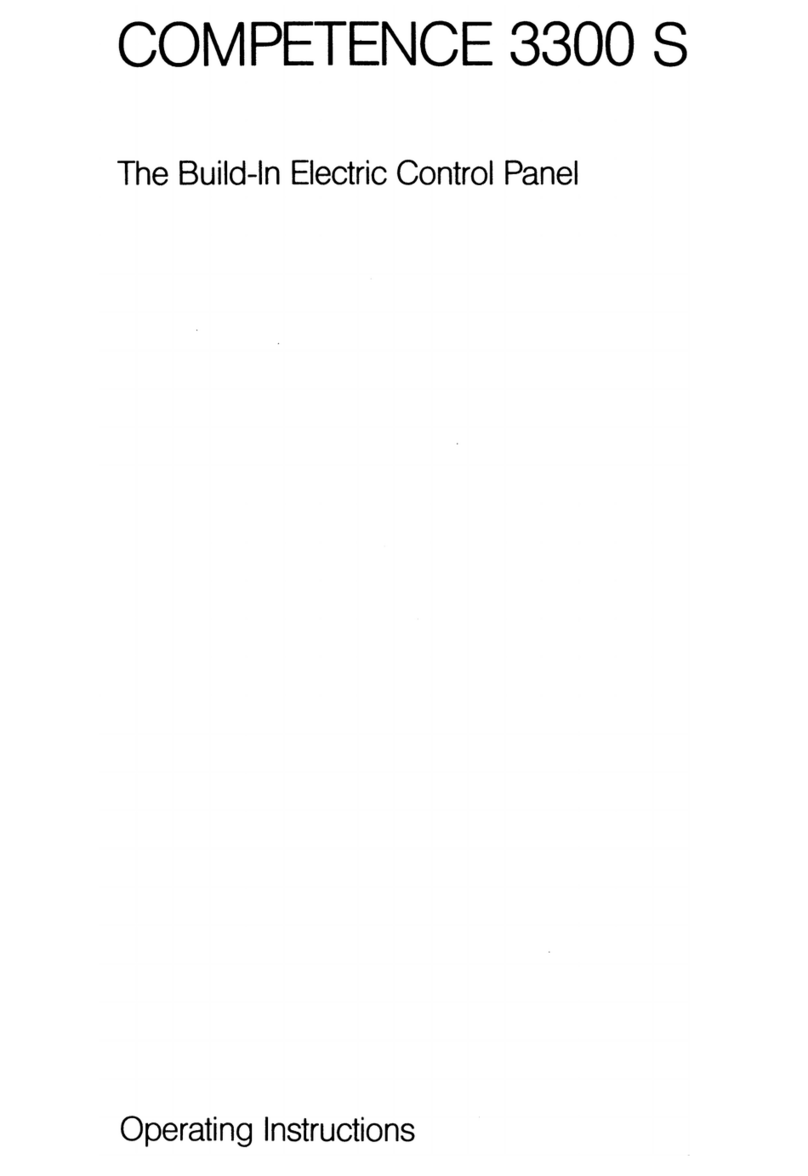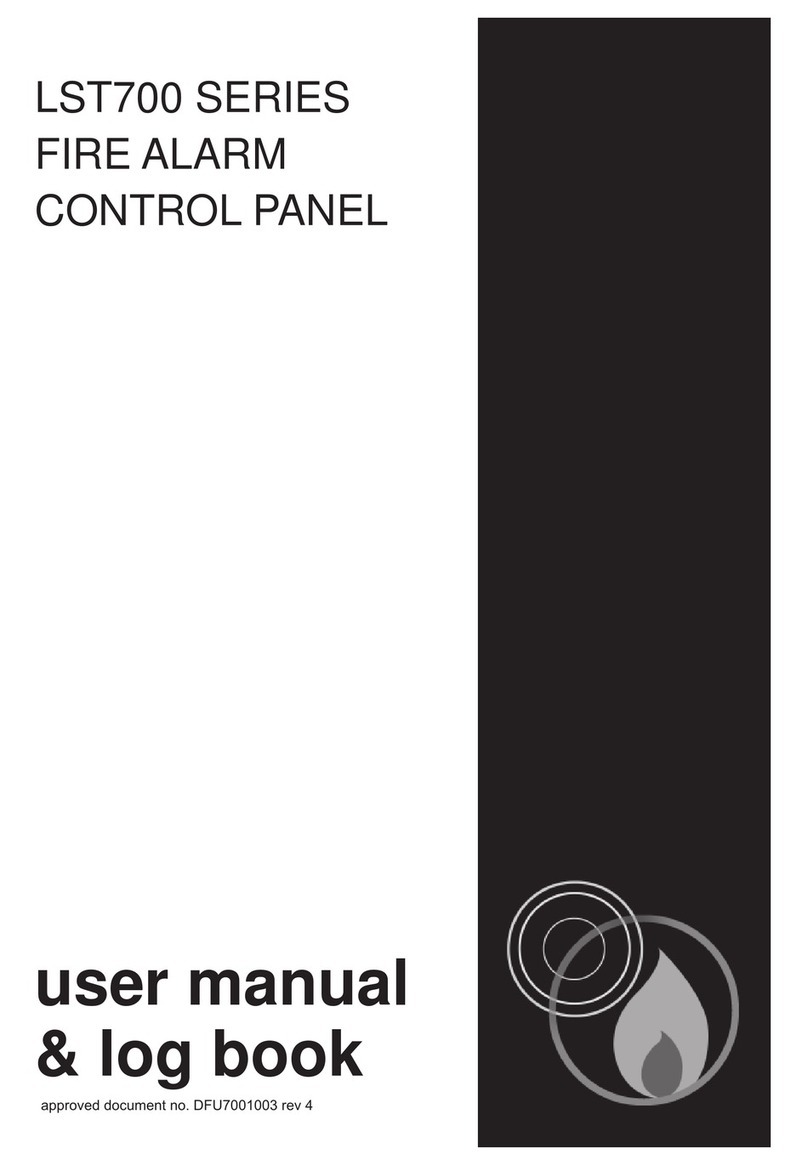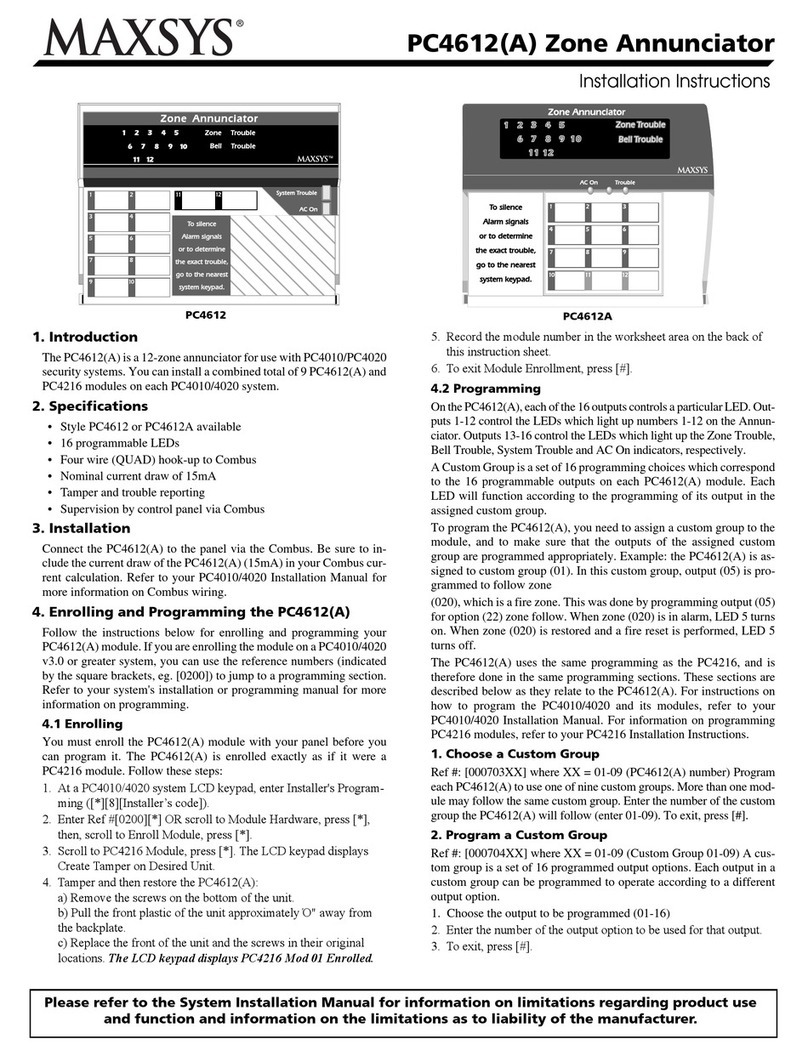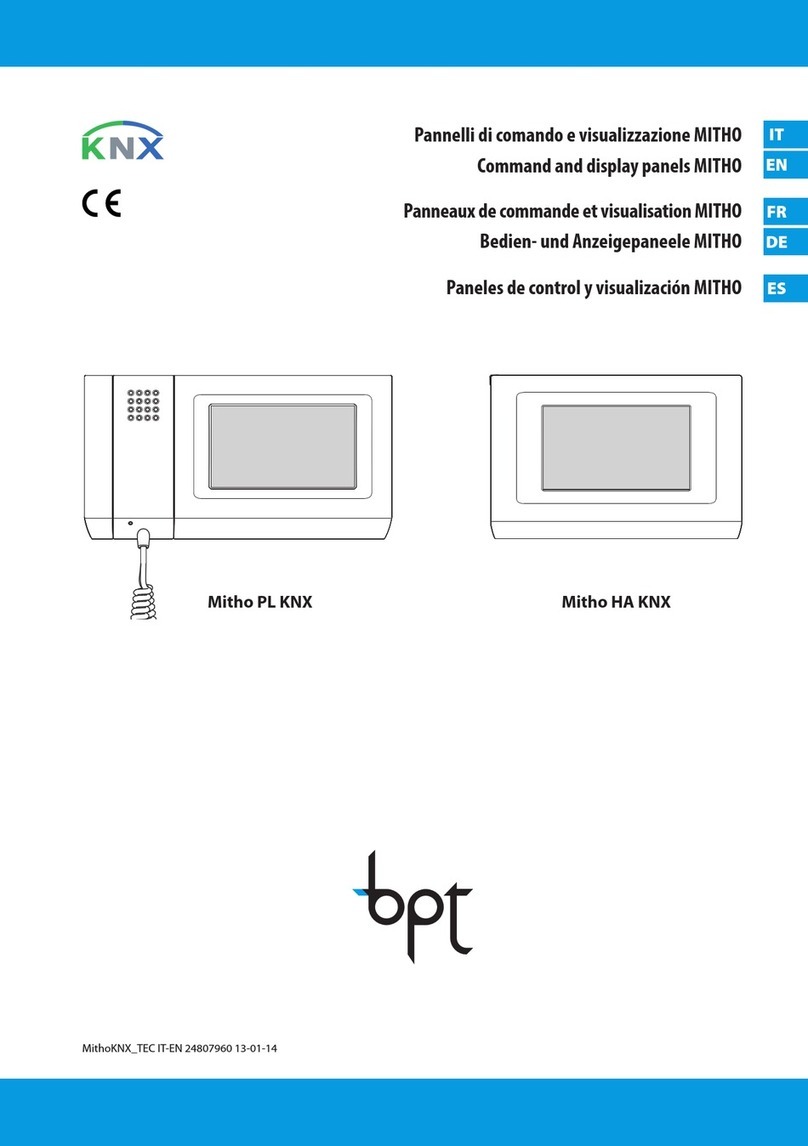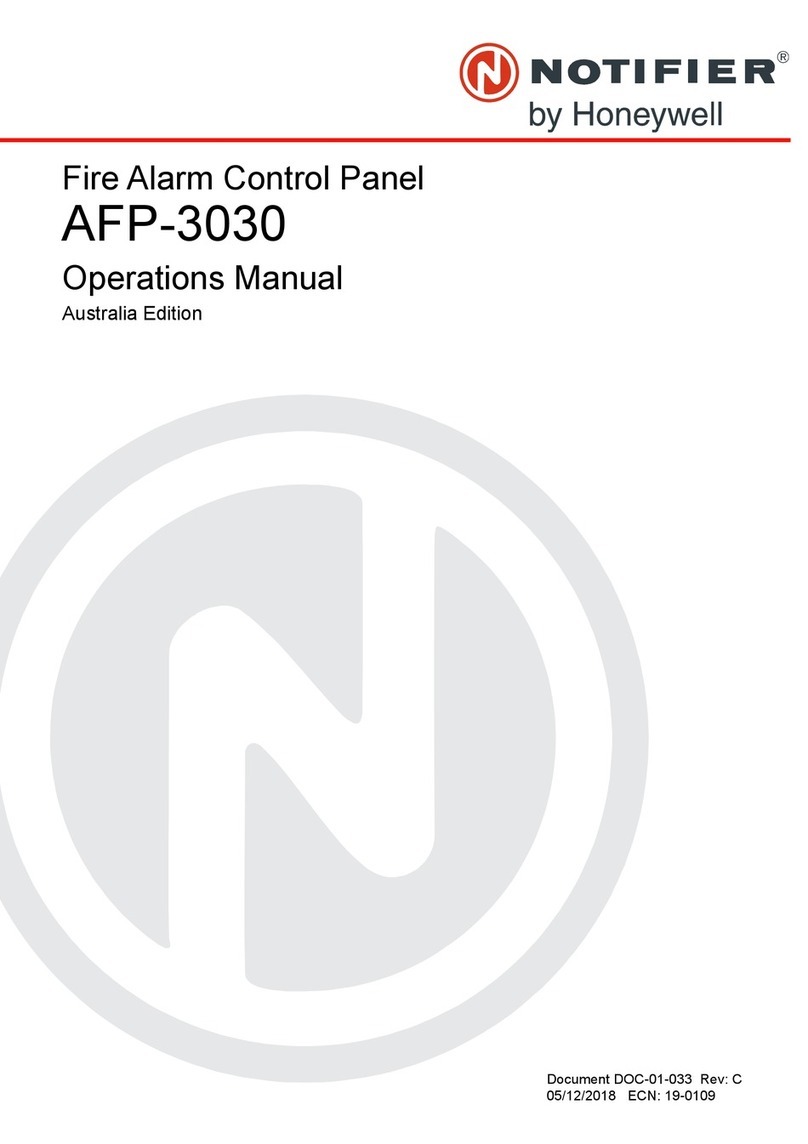AutomationDirect Optimate OP-1212 User manual

OP-1212
Lamp/Pushbutton Panel
Manual Number OP-1212-M

WARNING
Thank you for purchasing automation equipment from Automationdirect.com™, doing business as,
AutomationDirect. We want your new automation equipment to operate safely. Anyone who installs or uses this
equipment should read this publication (and any other relevant publications) before installing or operating the
equipment.
To minimize the risk of potential safety problems, you should follow all applicable local and national codes that regulate
the installation and operation of your equipment. These codes vary from area to area and usually change with time. It is
your responsibility to determine which codes should be followed, and to verify that the equipment, installation, and
operation are in compliance with the latest revision of these codes.
At a minimum, you should follow all applicable sections of the National Fire Code, National Electrical Code, and the
codes of the National Electrical Manufacturer’s Association (NEMA). There may be local regulatory or government
offices that can also help determine which codes and standards are necessary for safe installation and operation.
Equipment damage or serious injury to personnel can result from the failure to follow all applicable codes and
standards. We do not guarantee the products described in this publication are suitable for your particular application,
nor do we assume any responsibility for your product design, installation, or operation.
Our products are not fault--tolerant and are not designed, manufactured or intended for use or resale as on--line control
equipment in hazardous environments requiring fail--safe performance, such as in the operation of nuclear facilities,
aircraft navigation or communication systems, air traffic control, direct life support machines, or weapons systems, in
which the failure of the product could lead directly to death, personal injury, or severe physical or environmental
damage (”High Risk Activities”). AutomationDirect specifically disclaims any expressed or implied warranty of fitness
for High Risk Activities.
For additional warranty and safety information, see the Terms and Conditions section of our Desk Reference. If you
have any questions concerning the installation or operation of this equipment, or if you need additional information,
please call us at 770--844--4200.
This publication is based on information that was available at the time it was printed. We at AutomationDirect
constantly strive to improve our products and services, so we reserve the right to make changes to the products and/or
publications at any time without notice and without any obligation. This publication may also discuss features that may
not be available in certain revisions of the product.
Trademarks
This publication may contain references to products produced and/or offered by other companies. The product and
company names may be trademarked and are the sole property of their respective owners. AutomationDirect
disclaims any proprietary interest in the marks and names of others.
Copyright 2010, Automationdirect.com™Incorporated
All Rights Reserved
No part of this manual shall be copied, reproduced, or transmitted in any way without the prior, written consent of
Automationdirect.com Incorporated.AutomationDirect retains the exclusive rights to all information included in
this document.

AVERTISSEMENT
Nous vous remercions d’avoir acheté l’équipement d’automatisation de Automationdirect.comMC, en faisant des affaires
comme, AutomationDirect. Nous tenons à ce que votre nouvel équipement d’automatisation fonctionne en toute sécurité.
Toute personne qui installe ou utilise cet équipement doit lire la présente publication (et toutes les autres publications
pertinentes) avant de l’installer ou de l’utiliser.
Afin de réduire au minimum le risque d’éventuels problèmes de sécurité, vous devez respecter tous les codes locaux et
nationaux applicables régissant l’installation et le fonctionnement de votre équipement. Ces codes diffèrent d’une région à
l’autre et, habituellement, évoluent au fil du temps. Il vous incombe de déterminer les codes à respecter et de vous assurer
que l’équipement, l’installation et le fonctionnement sont conformes aux exigences de la version la plus récente de ces
codes.
Vous devez, à tout le moins, respecter toutes les sections applicables du Code national de prévention des incendies, du
Code national de l’électricité et des codes de la National Electrical Manufacturer’s Association (NEMA). Des organismes de
réglementation ou des services gouvernementaux locaux peuvent également vous aider à déterminer les codes ainsi que
les normes à respecter pour assurer une installation et un fonctionnement sûrs.
L’omission de respecter la totalité des codes et des normes applicables peut entraîner des dommages à l’équipement ou
causer de graves blessures au personnel. Nous ne garantissons pas que les produits décrits dans cette publication
conviennent à votre application particulière et nous n’assumons aucune responsabilité à l’égard de la conception, de
l’installation ou du fonctionnement de votre produit.
Nos produits ne sont pas insensibles aux défaillances et ne sont ni conçus ni fabriqués pour l’utilisation ou la revente en tant
qu’équipement de commande en ligne dans des environnements dangereux nécessitant une sécurité absolue, par
exemple, l’exploitation d’installations nucléaires, les systèmes de navigation aérienne ou de communication, le contrôle de
la circulation aérienne, les équipements de survie ou les systèmes d’armes, pour lesquels la défaillance du produit peut
provoquer la mort, des blessures corporelles ou de graves dommages matériels ou environnementaux (”activités à risque
élevé”). La société AutomationDirect nie toute garantie expresse ou implicite d’aptitude à l’emploi en ce qui a trait aux
activités à risque élevé.
Pour des renseignements additionnels touchant la garantie et la sécurité, veuillez consulter la section Modalités et
conditions de notre documentation. Si vous avez des questions au sujet de l’installation ou du fonctionnement de cet
équipement, ou encore si vous avez besoin de renseignements supplémentaires, n’hésitez pas à nous téléphoner au
770--844--4200.
Cette publication s’appuie sur l’information qui était disponible au moment de l’impression. À la société AutomationDirect,
nous nous efforçons constamment d’améliorer nos produits et services. C’est pourquoi nous nous réservons le droit
d’apporter des modifications aux produits ou aux publications en tout temps, sans préavis ni quelque obligation que ce soit.
La présente publication peut aussi porter sur des caractéristiques susceptibles de ne pas être offertes dans certaines
versions révisées du produit.
Marques de commerce
La présente publication peut contenir des références à des produits fabriqués ou offerts par d’autres entreprises. Les
désignations des produits et des entreprises peuvent être des marques de commerce et appartiennent exclusivement à
leurs propriétaires respectifs. AutomationDirect nie tout intérêt dans les autres marques et désignations.
Copyright 2010, Automationdirect.com Incorporated
Tous droits réservés
Nulle partie de ce manuel ne doit être copiée, reproduite ou transmise de quelque façon que ce soit sans le consentement
préalable écrit de la société Automationdirect.com Incorporated.AutomationDirect conserve les droits exclusifs à
l’égard de tous les renseignements contenus dans le présent document.

1
Manual Revisions
If you contact us in reference to this manual, be sure to include the revision number.
Title: OP--1212 Lamp/Pushbutton Panel
Manual Number: OP--1212--M
Issue Date Effective Pages Description of Changes
Original 11/96 41 Original Issue
Rev. A 5/98 10
15 Added cable OP--2CBL--1
Changes per MU--OP--001, 5/7/97
Rev. B 5/2010 All Updated manual to present date

1i
Table of Contents
Getting Started
The Purpose of this Manual 2.........................................................
Configuration Software 2.............................................................
Supplemental Manuals 2.............................................................
Technical Assistance 2..............................................................
How the OP-1212 Works 3...........................................................
Using the Pushbutton Panel...5 Easy Steps 4............................................
Step 1: Prepare Your Labels (Pages 5--6) 4.............................................
Step 2: Install the Panel (Pages 7--14) 4...............................................
Step 3: Use OP--WINEDIT Software 4.................................................
Step 4: Configure the Panel to Work with your PLC (Pages 15) 4..........................
Step 5: Write the Ladder Logic (Pages 19--31) 4........................................
Preparing the Labels
Applying Text to Each Label 5........................................................
Template for Creating Labels 6.......................................................
Installing the Panel
Panel Specifications: 7................................................................
Physical Specifications 7.............................................................
Environmental Specifications 7.......................................................
Operating Specifications 7...........................................................
Dimensions for Mounting 8...........................................................
Power and Cabling Requirements 9....................................................
What Are Your Application Needs? 9..................................................
Programming Cable 10...............................................................
PLC to Panel Cable 10...............................................................
Choosing the Proper Connecting Cables 12..............................................
Connecting a Power Supply 14..........................................................
Power Supply Connections 14.........................................................
Connecting the Panel to your Personal Computer 15......................................
Assigning an Address to the OP-1212 15................................................
How to Set the Address 15............................................................
The Termination Resistor 15...........................................................
Using the OP--9001 to Connect Multiple Panels 16........................................
Understanding the OP-1212 Panel
Overview 17.........................................................................
Memory Mapping 17..................................................................
Lamps 17...........................................................................
Flashing the Lamps 18................................................................
LEDs and Separation Mode 18........................................................
Flashing the LEDs 18.................................................................
Force Functions 18...................................................................

ii Table of Contents
Applying Ladder Logic
General Concepts 19...................................................................
Memory Mapping 19..................................................................
Addressing Conventions 20...........................................................
Three Different Ways to Use the Panel 22...............................................
Method 1: Bit-of-Word DirectLOGIC and Allen-Bradley 22.................................
Method 2: Internal Relays (All Options Used) 22..........................................
Method 3: Remapping (Selected Options) 22............................................
Using bit--of--word with the OP--1212 23..................................................
Using Ladder Logic 23................................................................
Using All Functions with DirectLOGIC 24................................................
Using Ladder Logic 24................................................................
Using All Functions with the DL305 PLCs 25.............................................
Using Ladder Logic 25................................................................
Using Selected Functions with DirectLOGIC PLCs (not DL305 PLCs) 26....................
Using the Remapping Process 26......................................................
Using Ladder Logic with DirectLOGIC PLCs 27..........................................
Using Ladder Logic with the DL305 29..................................................
Using the OP-1212 with an Allen-Bradley PLC 31.........................................
Using Ladder Logic with Allen--Bradley PLC 31..........................................
Troubleshooting the OP-1212 Panel
Troubleshooting 32...................................................................
Panel Configuration 32...............................................................
Panel to PLC Communications 33......................................................
Panel Operation 33...................................................................
European Union Directives
Technical Support 35.................................................................
SELV Circuits 35.....................................................................
Environmental Specifications 35.......................................................
Preventative Maintenance and Cleaning 35..............................................
External Fuse Protection for Input Power 35.............................................
Appendix A: Worksheets
Index

Getting Started
2
Getting Started
This manual shows you how to install, operate and maintain the OP-1212 Lamp
Pushbutton Panel. It includes wiring diagrams and power requirements, as well as
the information you need for selecting the proper connecting cables.
All OptiMate panels are configured using
the OptiMate OP--WINEDIT
configuration software.
OP--WINEDIT software is compatible
with computers running
Windows 95/98/2000/NT/XP.
OP--WINEDIT is ordered as a separate
item from the OptiMate panel from
AutomationDirect.
The software is loaded onto your
personal computer and simple follow the
setup instructions in the supplied user
manual and the built--in HELP screens.
The software allows setup of your
complete application, including the type
of PLC being used.
Note that OP--WINEDIT is also used to
configure the OP--9001,
Communications Master panel. The
software can be used with Allen--Bradley
PLCs.
There are several other manuals you will find helpful or necessary:
DRespective PLC User Manual for the PLC(s) you are using with the OptiMate
panel.
DOP--9001--M Communications Master User Manual provides details of how to
use the OP-9001 for connecting multiple OP-Panels to a single CPU.
DDirectSOFTtUser Manual--Shows you how to use the DirectSOFT
Windows software to write your ladder logic for DirectLOGICtPLCs.
If you are not successful with implementing the information in this manual, you may
call AutomationDirect technical support at (800) 633-0405, Monday through Friday
from 9:00 A.M. to 6:00 P.M. Eastern Standard Time. The technical support team will
work with you to answer your application questions. If you have a comment or
question about our products, services, or manuals which we provide, please fill out
and return the suggestions card included with this manual.
The Purpose of
this Manual
Configuration
Software
Supplemental
Manuals
Technical
Assistance

Getting Started 33
The purpose of the panel is to provide you with both pushbuttons (12) and lamps (12)
so that you can have status and control functions that will work with your PLC. An
additional benefit of this panel is found in the LEDs that are in the upper left hand
corner of each pushbutton. These LEDs can operate as indicators to reflect the
status of the individual pushbutton, or they can operate independent of the
pushbutton status. The LEDS can turn ON or OFF and even flash for added
attention.
To link the pushbuttons, LEDs, and lamps to your PLC, the OP-1212 uses a
technique called “memory mapping”. This technique ties the pushbuttons, LEDs,
and lamps to specific reserved areas of memory in the PLC. You can use any
available memory as long as it is consecutive.
The base register address is entered during configuration using the OPWinEdit
software. Each of the functions for the pushbuttons, LEDs, and lamps are
controlled by the status of their assigned bits within the memory words that you
have reserved. You interface these words of memory through your ladder logic.
Prior to connecting the OP-1212 to
your PLC, load the OP--WINEDIT
configuration software onto your
personal computer, and begin to
define how you want to use the
functions that have been designed
into the panel. Among other
decisions, you are prompted to fill in
a base register address. In the
example we have shown here, we
have used V40600 as the start of
the mapped memory addresses.
The same OP--WINEDIT
configuration software used for the
AutomationDirect product is also
used for the Allen-Bradley product.
As you move through the screens,
one of the key items you complete
is the base register address for
storing data relative to the
pushbuttons. In the example, we
have used N7:0 as the start of the
mapped memory addresses. This
means the PLC file number is 7 and
the base address is 0.
How the OP-1212
Works
AutomationDirect
Allen-Bradley

Getting Started
4
Using the Pushbutton Panel...5 Easy Steps
First, you need to prepare the labels for each of
the pushbuttons and lamps. The labels insert
into plastic sleeves behind the main cover. To
access the sleeve, you merely snap loose the
front bezel.
Preparing for installation, you will want to
check the individual specifications. These
include dimensions, power requirements,
cabling requirements, and NEMA ratings.
We include information you will need for
mounting; i.e. cutout dimensions, cabling
requirements, components needed, etc.
External Power
Cables
You will need the OP--WINEDIT configuration
software in order to configure the panel and
PLC. OP--WINEDIT is ordered as a separate
item from the OptiMate panel from
AutomationDirect.
The software is used for both DirectLOGIC
and Allen--Bradley PLCs.
After setting a DIP switch on the rear of the panel
and attaching the programming cable, you are
ready to configure your panel. The simple and
easy-to-follow screens make configuration a
painless process.
DIP
Switch
The amount of ladder logic programming
knowledge you need is very basic. In most
cases, you are already familiar with the
elements of logic that are required. We’ll
give you examples in the final section of
this manual, and you will see right away
just how easy it is.
C100
OUT
C101
Y10
OUT
Y11
Step 1: Prepare
Your Labels
(Pages 5--6)
Step 2: Install the
Panel
(Pages 7--14)
Step 3: Use
OP--WINEDIT
Software
Step 4: Configure
the Panel to Work
with your PLC
(Pages 15)
Step 5: Write the
Ladder Logic
(Pages 19--31)

Preparing the Labels 5
Preparing the Labels
Preparing the labels for the OP--1212 panel requires you to slide a legend
transparency into two pockets in the panel overlay. Use the following procedure:
1. Remove the bezel from the module by unsnapping the four tangs that hold the
bezel to the module frame.
2. Create a legend transparency. There are several ways of doing this. A template is
provided on the next page that gives you the available dimensions. The nicest
legends result from using a computer graphics program and a laser printer to
create the transparency.
Bezel
Finished Legend
Window Frame
Insert legend between window
frame and cabinet
3. Slide the finished legend into the pocket space between the window frame and
LED bars.
4. Re--attach the bezel by snapping the bezel onto the case.
Applying Text to
Each Label

Preparing the Labels
6
Template for Creating Labels
0.60
0.15
0.40
0.20
0.35
3.00
0.10
Dimensions in Inches
0.10
0.15
0.07
3.60
0.60
0.70
3.00

Installing the Panel 7
Installing the Panel
In this section you will be given all of the information you need to install the panel.
Before actually installing the OP-1212 panel, it may be helpful to examine the
specifications and make sure that the requirements of your application are met.
Panel Specifications:
Weight 18 ounces...............................
Panel Fasteners Four 6x32 threaded studs.......................
NEMA Rating NEMA 4..........................
Operating Temperature 0°to 50°C.................
Storage Temperature --20°to 80°C...................
Operating Humidity 5 to 95% (non-condensing).....................
Air Composition No corrosive gases permitted........................
Power Budget Requirement 7 VA @ 8 -- 30 VDC.............
570 mA @ 12 VDC (all Lamps and
LEDs ON)
285 mA @ 24 VDC (all Lamps and
LEDs ON)
Power Connector Removable Terminal Block...................... 2 position
Absolute Maximum Voltage 32 VDC..............
Diagnostics Power On, CPU...........................
Communication Link RS232 or RS422.................... 4800, 9600 and 19200* baud
15 pin female D type connector
*Only 4800 and 9600 baud will work
with Allen-Bradley PLCs.
Physical
Specifications
Environmental
Specifications
Operating
Specifications

Installing the Panel
8
Dimensions for Mounting
8.85
8.40
0.75
Example panel mounting
Dimensions in Inches
0.5
1.75
Cutout Area
0.23
0.16 DIA
2.00
3.50
3.50

Installing the Panel 9
Power and Cabling Requirements
Your communication cable requirements depends on your particular application.
There are two types of configuration possibilities: point-to-point (a single operator
interface connected to a PLC) and multi-drop (multiple operator interfaces
connected to a PLC).
DPoint-to-Point -- If you only need one operator interface connected to one
PLC, then choose the appropriate cables from the chart on page 11.
DMulti-drop -- By using an OptiMate OP--9001 Communications Master,
multiple Optimate units can be connected to a single PLC. Up to 31 individual
units can be connected in a daisy-chain fashion to the OP--9001.
Communications are via RS422 between the OP--9001 and the operator
interfaces. When using a quality shielded cable, a total distance of up to 4000
feet between the OP--9001 and the last operator interface unit in the chain
can be achieved. If the distance is 30 feet or less, a ribbon cable with
easy-to-install crimp-on ribbon connectors can be used.
OP-9001
Power Supply OP-panels
DL405 CPU Base
Power
Source
1. Point-to-Point
A single cable connection
from the PLC to the panel
gives you access to the
PLC’s data registers and
ladder logic.
2. Multi-drop
Multiple OP-panels can be interfaced to a single PLC.
This requires the use of the OP-9001 Communications
Master. With the Communication Master, up to 31
panels can be interfaced to a single CPU port. Each can
be programmed for entirely different functions. Panels
can be distributed up to 4000 feet* from the OP-9001.
*NOTE: Please read and follow the cabling requirements in the OP-9001 User
Manual (OP-9001-M) when using multiple panels. Failure to follow the guidelines of
the User Manual may affect the integrity of the RS422 link, resulting in
communication errors.
What Are Your
Application
Needs?

Installing the Panel
10
The diagrams shown below give the connector specifications including the pinouts
for each end of the available connecting cables.
The OP-ACBL--1 is used to connect your OP-1212 panel to your computer for
programming.
OP-ACBL--1
This cable must be used to configure the panel.
Computer
Panel
1= not used
2= Dout
3= Din
4= not used
5= 0V
6= not used
7= not used
8= not used
9 = not used
10= not used
11= not used
12= not used
13= not used
14= not used
15= not used
5= 0V
4= not used
3= Dout
2= Din
1= not used
9=not used
8= CTS
7= RTS
6=not used
DB9 DB15
33
22 55
7
8
1
15
1
9
The OP-ACBL--1 (shown above) is also used to connect Allen-Bradley SLC 5/03 and
5/04 PLCs to an OP-1212 panel. Since the OP-1212 is compatible with all of the
DirectLOGIC PLCs, the cabling requirements will vary depending on the PLC type
being used. Refer to the table on the next page for matching the proper cable to your
PLC. Pin diagrams refer to the ends of the cables and not the communication ports.
Programming
Cable
PLC to Panel Cable

Installing the Panel 11
OP-2CBL
OP-3CBL
OP-4CBL--1
OP-4CBL--2
See the next page for matching your PLC to the correct cable.
1234
PLC
Panel
345621
1= 0V
2= not used
3= Din
4= Dout
5= not used
6= not used
1= Din
2= Dout
3= not used
4= 0V
8= YOM
7= CTS
6= not used
5= not used
4= On-line
3= Din
2= Dout
1= YOP
8= not used
7= 0V
6= not used
5= CTS
4= RTS
3= Din
2= Dout
1= not used
1= not used
2= Dout
3=Din
4= not used
5= 0V
6= not used
7= not used
8= not used
9= not used
10= not used
11= not used
12= not used
13= not used
14= not used
15= not used
13= not used
12= not used
11= not used
10= not used
9= not used 21= not used
20= not used
19= not used
18= not used
17= not used
16= not used
15= not used
14= not used
25= not used
24= not used
23= not used
22= not used
RJ12
RJ11
RJ12 (PLC) DB15
43
23
RJ11 (PLC)
23
21
DB15
54
DB15 (PLC)
23
23
DB15
54
RJ12
RJ11 DB15
DB15
DB15
DB15DB25
DB15
13
14
15
1
7
8
DB25 (PLC)
23
23 57
4
5
DB15
51
1
25
1
15
15= tied (0V)
14= tied (0V)
13= tied (0V)
12= not used
11= not used
10= not used
9= not used
1
15
OP-ACBL--2
Mini--DIN DB15
DB15
73
24 52
34
2
5
7
1
68
8 Pin Mini DIN
Din +
Din --
Dout +
Dout --
RTS+
CTS+
RTS--
CTS--
= Dout+
= Dout --
= Din--
= Din +
PLC Panel
11
12
9
10
0V =0V
5
RS422 Pinout
O P -- 2 C B L -- 1
8= not used
7= 0V
6= not used
5= CTS
4= RTS
3= RXD
2= TXD
15-pin (PLC)
23
23
DB15
57
DB15
15-pin
15= not used
14= not used
13= not used
12= not used
11= not used
10= not used
9= not used
4
5

Installing the Panel
12
Choosing the Proper Connecting Cables
OptiMate Cables
F
a
m
i
l
y
CPU
P
o
r
t
C
a
b
l
e
F
am
i
l
y
C
P
U
(or other device)
P
ort
C
a
b
l
e
DirectLOGIC
D
L
0
5
:
D
0
-
-
0
5
Port 1 (RJ12) OP-2CBL
DL05
D
L
0
5:
D
0
--
0
5Port 2 (RJ12) OP-2CBL
DirectLOGIC
D
L
0
6
:
D
0
-
-
0
6
Port 1 (RJ12) OP-2CBL
DL06
D
L
0
6
:
D
0
--
0
6
Port 2 (15 pin) OP-2CBL--1
DirectLOGIC
DL105 DL105: F1--130 One port (RJ12) OP--2CBL
D2--230 One port (RJ12) OP--2CBL
D
2
-
-
2
4
0
Top port (RJ12) OP--2CBL
D
i
rec
t
LOGIC
D
2
--
2
4
0
Bottom port (RJ12) OP--2CBL
D
i
r
e
c
t
L
O
G
I
C
DL205 D2--250--1 Top port (RJ12) OP--2CBL
D2--260 Bottom port (15 pin) O P -- 2 C B L -- 1
D2--DCM (module) Only one (25 pin) O P -- 4 C B L -- 2
D3--330 Requires DCU* O P -- 4 C B L -- 2
D3--330P Requires DCU* OP-4CBL--2
D
i
rec
t
LOGIC
D
3
-
-
3
4
0
Top port (RJ11) OP-3CBL
D
i
r
e
c
t
L
O
G
I
C
DL305
D
3
--
3
4
0
Bottom port (RJ11) OP-3CBL
D
3
-
-
3
5
0
Top port OP-2CBL
D
3
--
3
5
0
Bottom port OP-4CBL--2
D
4
-
-
4
3
0
Top port (15-pin) OP-4CBL--1
D
4--4
3
0
Bottom port (25-pin) OP-4CBL--2
D
4
-
-
4
4
0
Top port (15-pin) OP-4CBL--1
D
i
t
L
O
G
I
C
D
4--44
0
Bottom port (25-pin) OP-4CBL--2
DirectLOGIC
DL405 Phone Jack (RJ12) OP-2CBL
D
L
4
0
5
D4--450 Top port (15-pin) OP-4CBL--1
Bottom port (25-pin) OP-4CBL--2
D4--DCM (module) One port (25-pin) OP-4CBL--2
Slice I/O panels One port (15-pin) OP-4CBL--1
GE®Series 1 IC610CPU105, 106 Requires DCU* OP-4CBL--2
GE®Series
90/30 All models (311--351) RS422 serial port Not available
GE®Fanuct
Series 90 Micro All models RS422 serial port Not available
MODICON ModBus RS45 OP--MCBL--1
OptiMate Panel Cables
Depending on which PLC you are
using, you may require as many
as two cables--one to connect the
panel to a personal computer for
configuration; and one to
connect the panel to the PLC.
Here are the requirements:
DOP-ACBL-1: all units require this
cable for configuration. This isa 9-pin
male to 15-pin male cable that
connects your personal computer to
the OptiMate unit. (This cable is also
used to connect an OptiMate panel to
the Allen-Bradley SLC--500 PLC.
DCPU Cables: You will also need the
appropriate cable to connect your
CPU to the OptiMate unit. Use the
chart shown to the right to choose the
correct communications cable.
DOP-ACBL-2: The8PinMini--DINisa
non standard connector used for the
Micrologix 1000. We recommend
using the OP--ACBL--2 cable and
modifying the length for any
applications between 6.56 -- 50 ft.
OP--9001 Cable Connectors
If you’re planning to use multiple
panels and an OP--9001, then
you’ll need to build your own
custom cables. Since the proper
cable choice really depends on
your application, we offer the
following connectors.
DOP--CMCON--1 — pack of 4 ribbon
cable connectors.
DOP--CMCON--2 — pack of 4
solder-type connectors.
For electrically noisy environments,
we recommend a good shielded
cable, such as Belden 9729 or
equivalent. This type of cable will
require the solder-type connectors.
If you’re going 30 feet or less, you
can use ribbon cable. For ribbon
cable, we recommend Belden
9L28015 or 3M 3365/15. See
Page 14 for more information.
* requires RS232 Data Communications Unit (D3--232--DCU)
** also DC versions

Installing the Panel 13
OptiMate Cables (cont’d)
F
a
m
i
l
y
CPU
P
o
r
t
C
a
b
l
e
F
am
i
l
y
C
P
U
(or other device)
P
ort
C
a
b
l
e
325--07, PPX:325--07 Requires DCU* OP-4CBL--2
330--37, PPX:330--37 Requires DCU* OP-4CBL--2
TI305t/
S
I
M
A
T
I
C
®325S--07 (or 325 w/ Stage Kt) Requires DCU* OP-4CBL--2
S
IM
A
TI
C
®
TI305t330S--37, PPX:330S--37 Requires DCU* OP-4CBL--2
T
I
3
0
5
3
3
5
-
-
3
7
P
P
X
:
3
3
5
-
-
3
7
Phone Jacks (RJ11) OP-3CBL
3
3
5--
3
7,
P
P
X
:
3
3
5--
3
7If DCU is used* OP-4CBL--2
425--CPU, PPX:425--CPU ** One port (15-pin) OP-CBL--1
4
3
0
-
-
C
P
U
P
P
X
:
4
3
0
-
-
C
P
U
Top port (15-pin) OP-4CBL--1
TI405t/
S
I
M
A
T
I
C
®
4
3
0
--
C
P
U
,
P
P
X
:4
3
0
--
C
P
U
Bottom port (25-pin) OP-4CBL--2
S
IM
A
TI
C
®
TI405t
4
3
5
-
-
C
P
U
P
P
X
:
4
3
5
-
-
C
P
U
*
*
Top port (15-pin) OP-4CBL--1
T
I
4
0
5
4
3
5--
C
P
U
,
P
P
X
:4
3
5--
C
P
U
*
*
Bottom port (25-pin) OP-4CBL--2
Smart SlicetI/O panels One port (15-pin) OP-4CBL--1
Allen-Bradley
SLC500 5/03
5/04 Bottom port OP-ACBL--1
Allen--Bradley Micrologix1000/1200/1500 One port (8--pin Mini
Din) OP-ACBL--2
* requires RS232 Data Communications Unit (D3--232--DCU)
** also DC versions

Installing the Panel
14
Connecting a Power Supply
The OP-1212 panel can operate on DC voltages between 8 and 30 VDC rated at 7
watts. Connect the panel to a power supply (within the required voltage range and
wattage) using the terminal block connector supplied. The connector is polarized to
prevent reversing the connections. The male receptacle on the rear of the panel will
only connect in one way with the female connector that is supplied with your
OP-1212 panel. Pin 1 is the positive connection, while Pin 2 is the negative, or
ground, connection.
You must use an external power supply that
can deliver voltages in the 8 to 30 VDC
range, and can supply 7 watts of power.
Install the female connector to
a cable for attachment to your
power supply.
+GND
A two-prong male con-
nector is on the rear of
the unit. Your OP-panel is
shipped with the female
connector.
Model Current Consumed at 12VDC
OP-1212 240mA (all Lamps and LEDs OFF)
570mA (all Lamps and LEDs ON)
120mA (all Lamps and LEDs OFF)
285 mA (all Lamps and LEDs ON)
Current Consumed at 24VDC
NOTE: Consult our catalog or website, www.automationdirect.com, to purchase a power
supply.
Power Supply
Connections
Table of contents
Other AutomationDirect Control Panel manuals