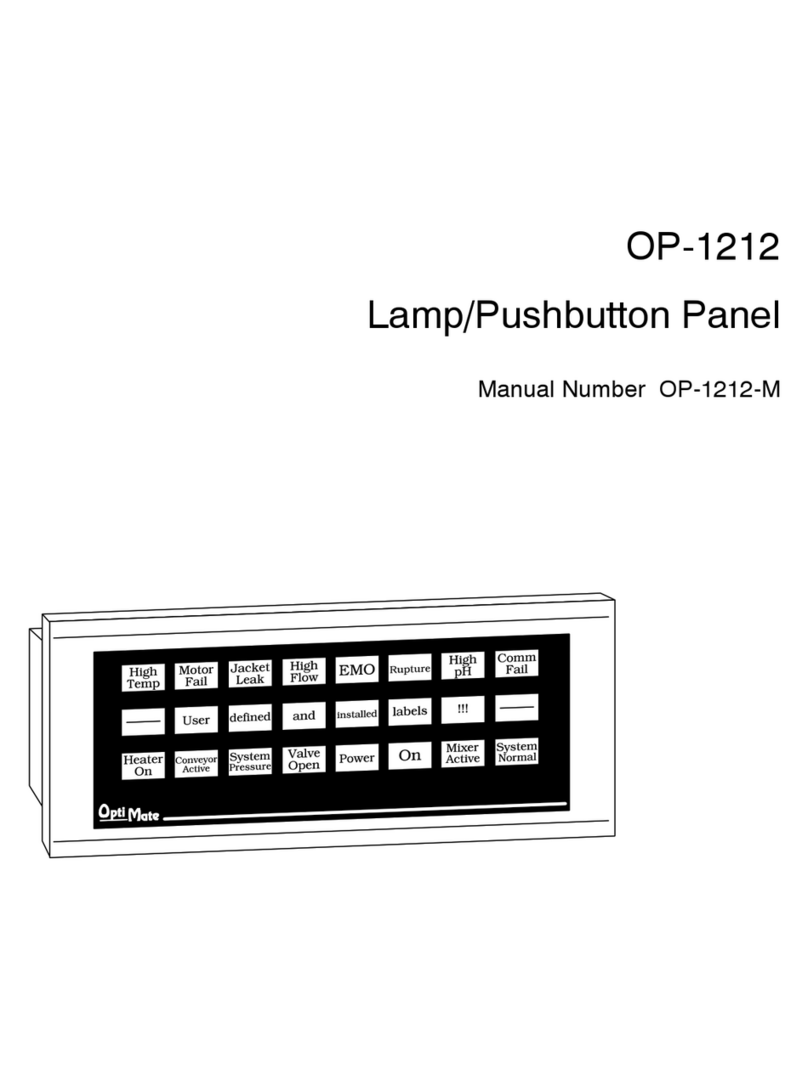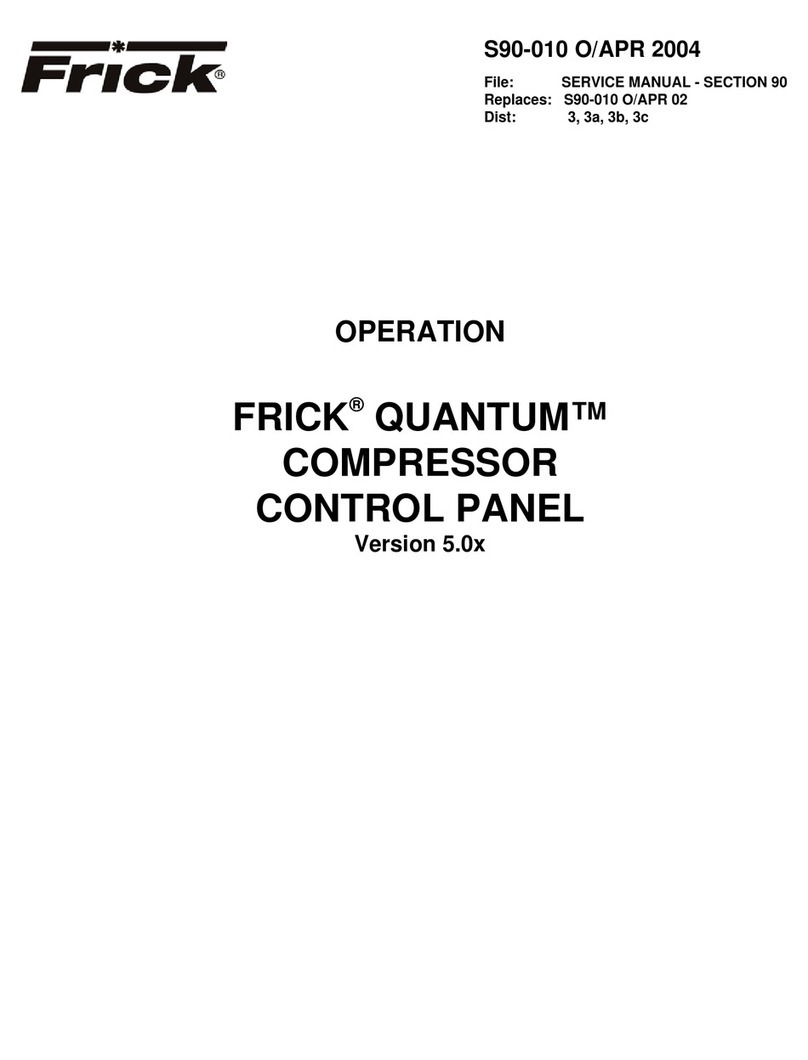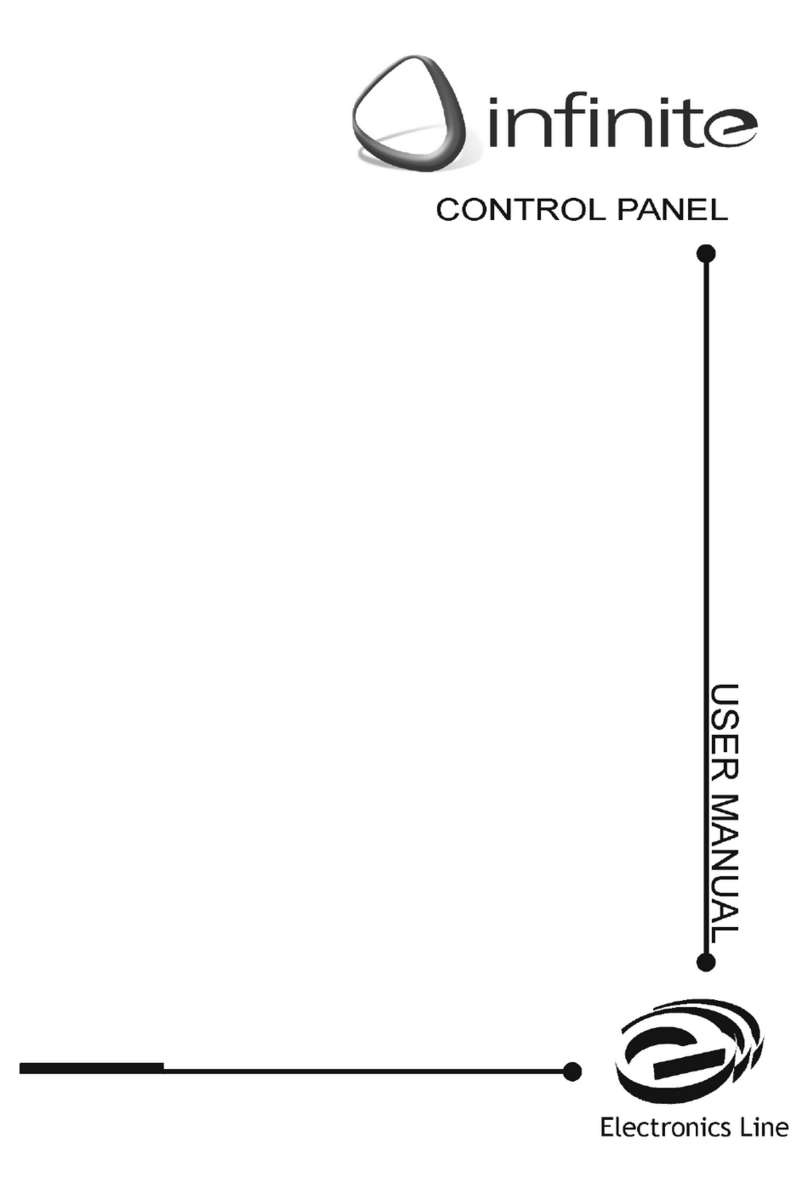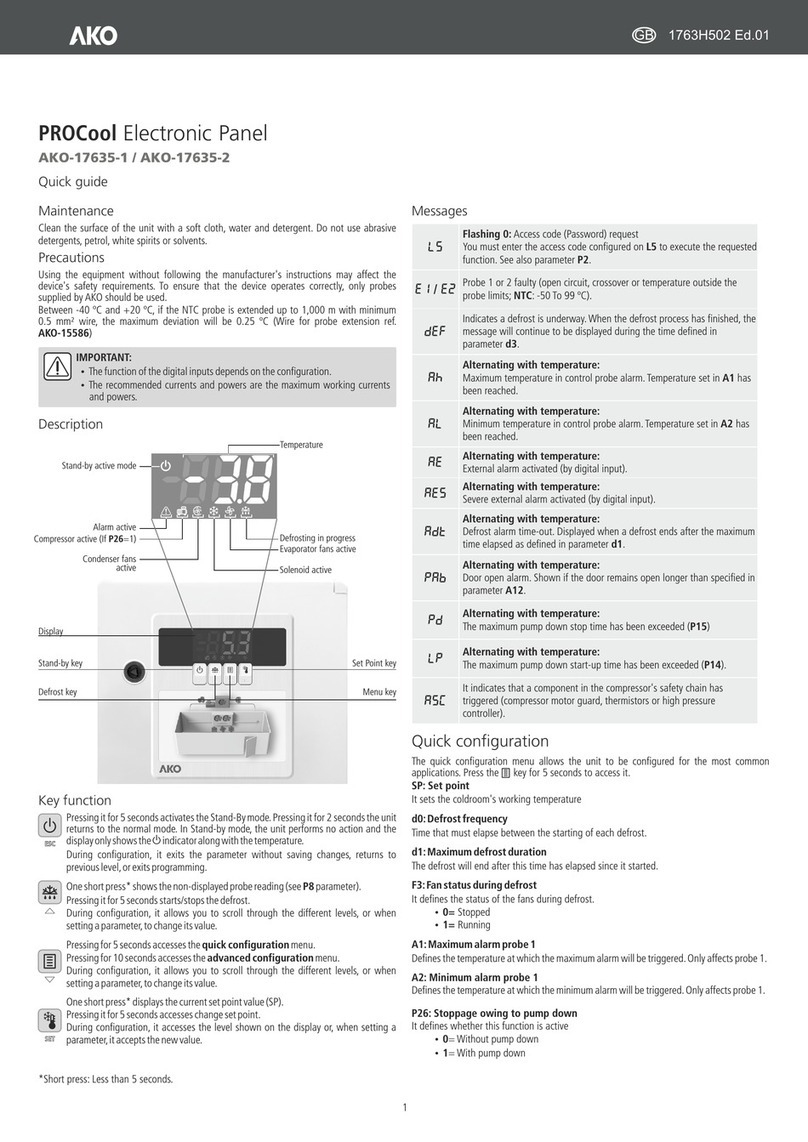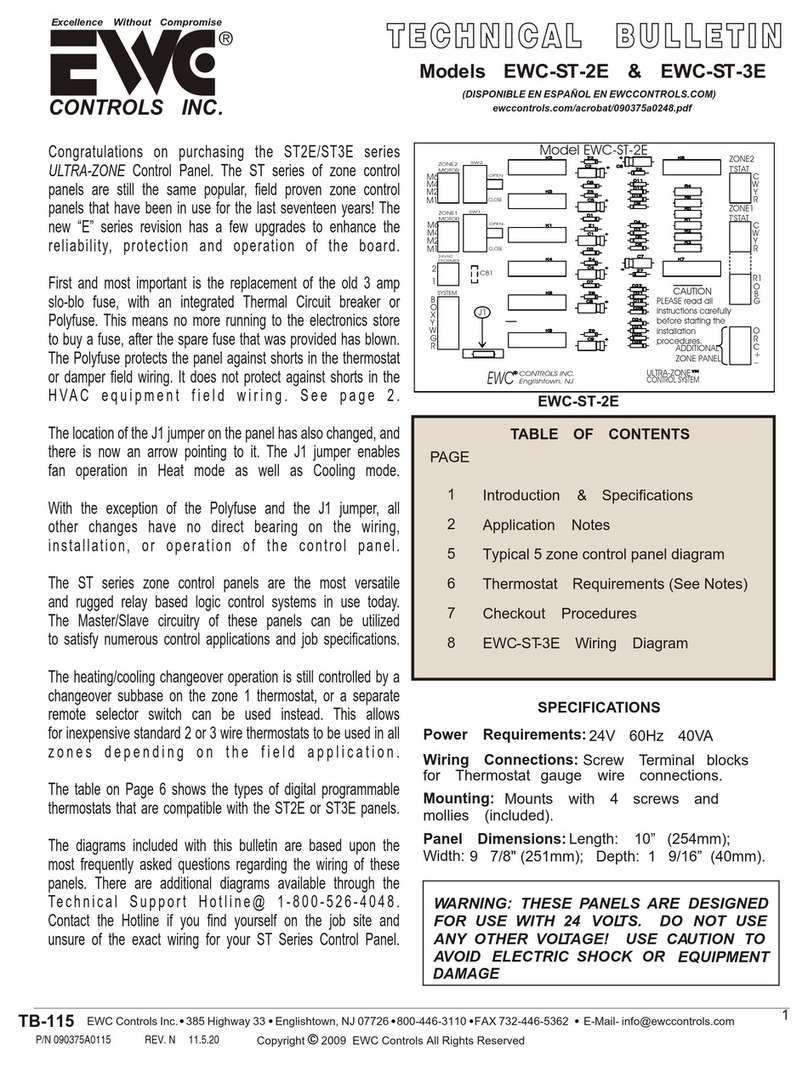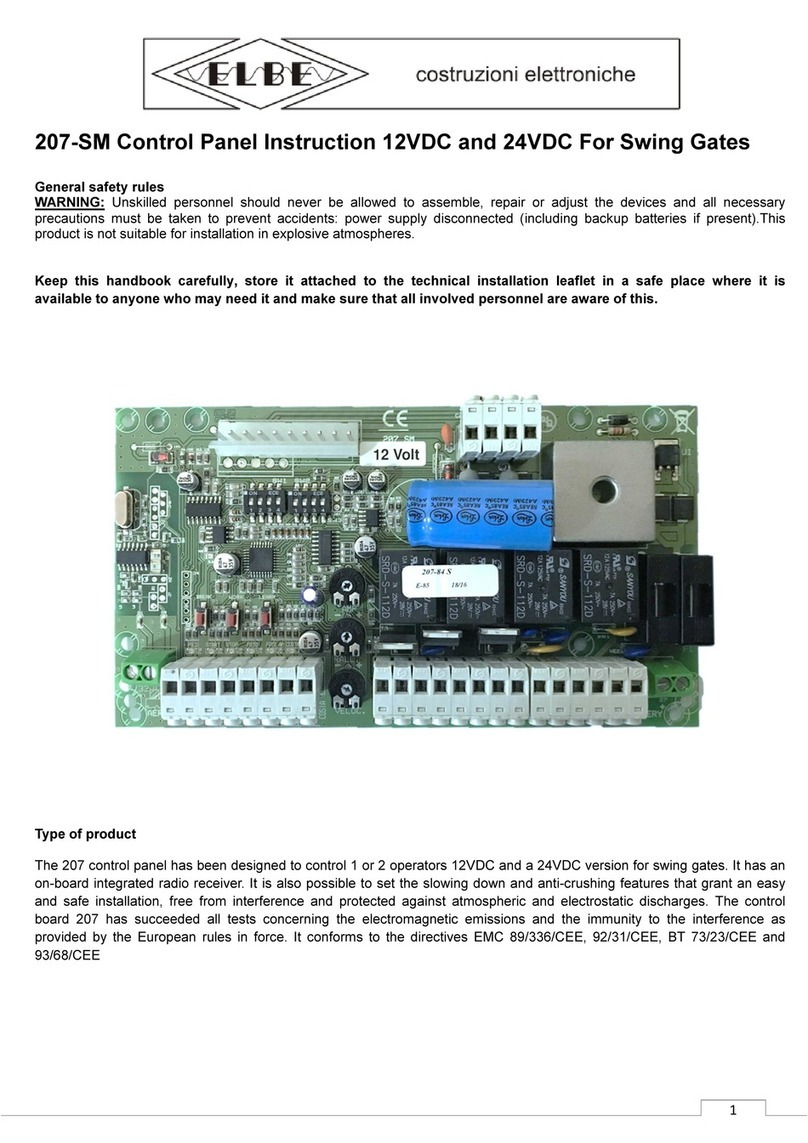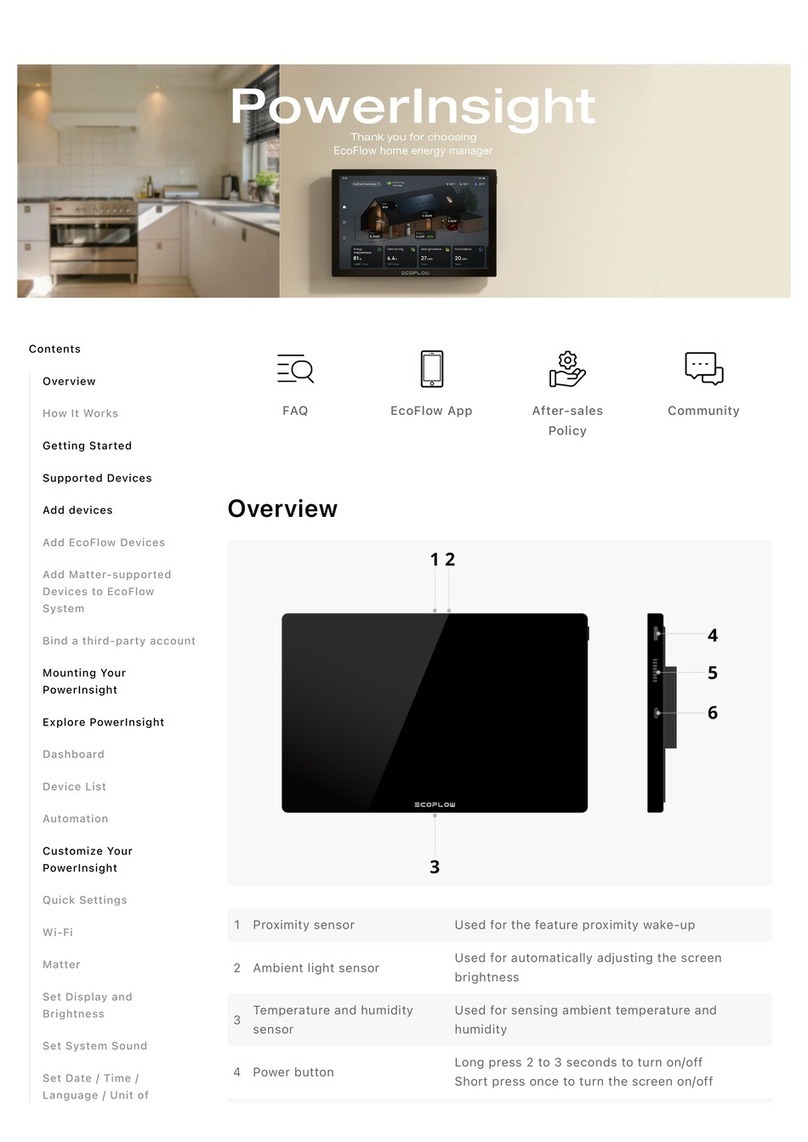AutomationDirect C-more EA1-T4CL Instructions for use

Hardware User Manual
EA1-TCL-M
®
4-inch and 6-inch Color Micro-Graphic Panels
C-more 6” Color Micro-Graphic Panel
shown in Landscape Mode
C-more 6” Color Micro-Graphic Panel Installed in a
20-button Landscape Keypad Bezel EA-MG6-BZ2
C-more 6” Color Micro-Graphic Panel
shown in Portrait Mode
C-more 6” Color Micro-Graphic Panel Installed in a
21-button Portrait Keypad Bezel EA-MG6-BZ2P
C-more 4” Color Micro-Graphic Panel
shown in Landscape Mode

Graphic Color Panels
HARDWARE USER MANUAL
Please include the Manual Number and the Manual Issue, both shown below,
when communicating with Technical Support regarding this publication.
Manual Number: EA1-TCL-M
Issue: 2nd Edition
Issue Date: 10/10
Publication History
Issue Date Description of Changes
1st Edition 12/09 Original issue
2nd Edition 10/10 Added 4-inch panel
®
EA1-T4CL & EA1-T6CL

~ WARNING ~
Thank you for purchasing automation equipment from Automationdirect.com®, doing business as,
AutomationDirect. We want your new automation equipment to operate safely. Anyone who installs or
uses this equipment should read this publication (and any other relevant publications) before installing or
operating the equipment.
To minimize the risk of potential safety problems, you should follow all applicable local and national codes
that regulate the installation and operation of your equipment. These codes vary from area to area and
usually change with time. It is your responsibility to determine which codes should be followed, and to
verify that the equipment, installation, and operation is in compliance with the latest revision of these
codes.
At a minimum, you should follow all applicable sections of the National Fire Code, National Electrical
Code, and the codes of the National Electrical Manufacturer's Association (NEMA). There may be local
regulatory or government offices that can also help determine which codes and standards are necessary for
safe installation and operation.
Equipment damage or serious injury to personnel can result from the failure to follow all applicable codes
and standards. We do not guarantee the products described in this publication are suitable for your
particular application, nor do we assume any responsibility for your product design, installation, or
operation.
Our products are not fault-tolerant and are not designed, manufactured or intended for use or resale as on-
line control equipment in hazardous environments requiring fail-safe performance, such as in the
operation of nuclear facilities, aircraft navigation or communication systems, air traffic control, direct life
support machines, or weapons systems, in which the failure of the product could lead directly to death,
personal injury, or severe physical or environmental damage ("High Risk Activities"). AutomationDirect
specifically disclaims any expressed or implied warranty of fitness for High Risk Activities.
For additional warranty and safety information, see the Terms and Conditions section of our catalog. If
you have any questions concerning the installation or operation of this equipment, or if you need
additional information, please call us at 770-844-4200.
This publication is based on information that was available at the time it was printed. At
AutomationDirect we constantly strive to improve our products and services, so we reserve the right to
make changes to the products and/or publications at any time without notice and without any obligation.
This publication may also discuss features that may not be available in certain revisions of the product.
Trademarks
This publication may contain references to products produced and/or offered by other companies. The
product and company names may be trademarked and are the sole property of their respective owners.
AutomationDirect disclaims any proprietary interest in the marks and names of others.
Copyright 2009-2010, Automationdirect.com®Incorporated
All Rights Reserved
No part of this manual shall be copied, reproduced, or transmitted in any way without the prior, written
consent of Automationdirect.com®Incorporated. AutomationDirect retains the exclusive rights to all
information included in this document.

~ ADVERTENCIA ~
Gracias por comprar equipo de automatización de Automationdirect.com®. Deseamos que su nuevo equipo de
automatización opere de manera segura. Cualquier persona que instale o use este equipo debe leer esta
publicación (y cualquier otra publicación pertinente) antes de instalar u operar el equipo.
Para reducir al mínimo el riesgo debido a problemas de seguridad, debe seguir todos los códigos de seguridad
locales o nacionales aplicables que regulan la instalación y operación de su equipo. Estos códigos varian de área
en área y usualmente cambian con el tiempo. Es su responsabilidad determinar cuales códigos deben ser
seguidos y verificar que el equipo, instalación y operación estén en cumplimiento con la revisión mas reciente
de estos códigos.
Como mínimo, debe seguir las secciones aplicables del Código Nacional de Incendio, Código Nacional
Eléctrico, y los códigos de (NEMA) la Asociación Nacional de Fabricantes Eléctricos de USA. Puede haber
oficinas de normas locales o del gobierno que pueden ayudar a determinar cuales códigos y normas son
necesarios para una instalación y operación segura.
Si no se siguen todos los códigos y normas aplicables, puede resultar en daños al equipo o lesiones serias a
personas. No garantizamos los productos descritos en esta publicación para ser adecuados para su aplicación en
particular, ni asumimos ninguna responsabilidad por el diseño de su producto, la instalación u operación.
Nuestros productos no son tolerantes a fallas y no han sido diseñados, fabricados o intencionados para uso o
reventa como equipo de control en línea en ambientes peligrosos que requieren una ejecución sin fallas, tales
como operación en instalaciones nucleares, sistemas de navegación aérea, o de comunicación, control de tráfico
aéreo, máquinas de soporte de vida o sistemas de armamentos en las cuales la falla del producto puede resultar
directamente en muerte, heridas personales, o daños físicos o ambientales severos ("Actividades de Alto Riesgo").
Automationdirect.com específicamente rechaza cualquier garantía ya sea expresada o implicada para
actividades de alto riesgo.
Para información adicional acerca de garantía e información de seguridad, vea la sección de Términos y
Condiciones de nuestro catálogo. Si tiene alguna pregunta sobre instalación u operación de este equipo, o si
necesita información adicional, por favor llámenos al número 770-844-4200 en Estados Unidos.
Esta publicación está basada en la información disponible al momento de impresión. En
Automationdirect.com nos esforzamos constantemente para mejorar nuestros productos y servicios, así que
nos reservamos el derecho de hacer cambios al producto y/o a las publicaciones en cualquier momento sin
notificación y sin ninguna obligación. Esta publicación también puede discutir características que no estén
disponibles en ciertas revisiones del producto.
Marcas Registradas
Esta publicación puede contener referencias a productos producidos y/u ofrecidos por otras compañías. Los nombres de las
compañías y productos pueden tener marcas registradas y son propiedad única de sus respectivos dueños. Automationdirect.com,
renuncia cualquier interés propietario en las marcas y nombres de otros.
PROPIEDAD LITERARIA 2009-2010, AUTOMATIONDIRECT.COM®INCORPORATED
Todos los derechos reservados
No se permite copiar, reproducir, o transmitir de ninguna forma ninguna parte de este manual sin previo consentimiento por escrito de
Automationdirect.com®Incorprated. Automationdirect.com retiene los derechos exclusivos a toda la información incluida en este
documento. Los usuarios de este equipo pueden copiar este documento solamente para instalar, configurar y mantener el equipo
correspondiente. También las instituciones de enseñanza pueden usar este manual para propósitos educativos.

~ AVERTISSEMENT ~
Nous vous remercions d'avoir acheté l'équipement d'automatisation de Automationdirect.com®, en faisant des
affaires comme, AutomationDirect. Nous tenons à ce que votre nouvel équipement d'automatisation fonctionne en
toute sécurité. Toute personne qui installe ou utilise cet équipement doit lire la présente publication (et toutes les
autres publications pertinentes) avant de l'installer ou de l'utiliser.
Afin de réduire au minimum le risque d'éventuels problèmes de sécurité, vous devez respecter tous les codes locaux et
nationaux applicables régissant l'installation et le fonctionnement de votre équipement. Ces codes diffèrent d'une
région à l'autre et, habituellement, évoluent au fil du temps. Il vous incombe de déterminer les codes à respecter et
de vous assurer que l'équipement, l'installation et le fonctionnement sont conformes aux exigences de la version la
plus récente de ces codes.
Vous devez, à tout le moins, respecter toutes les sections applicables du Code national de prévention des incendies,
du Code national de l'électricité et des codes de la National Electrical Manufacturer's Association (NEMA). Des
organismes de réglementation ou des services gouvernementaux locaux peuvent également vous aider à déterminer
les codes ainsi que les normes à respecter pour assurer une installation et un fonctionnement sûrs.
L'omission de respecter la totalité des codes et des normes applicables peut entraîner des dommages à l'équipement
ou causer de graves blessures au personnel. Nous ne garantissons pas que les produits décrits dans cette publication
conviennent à votre application particulière et nous n'assumons aucune responsabilité à l'égard de la conception, de
l'installation ou du fonctionnement de votre produit.
Nos produits ne sont pas insensibles aux défaillances et ne sont ni conçus ni fabriqués pour l'utilisation ou la revente
en tant qu'équipement de commande en ligne dans des environnements dangereux nécessitant une sécurité absolue,
par exemple, l'exploitation d'installations nucléaires, les systèmes de navigation aérienne ou de communication, le
contrôle de la circulation aérienne, les équipements de survie ou les systèmes d'armes, pour lesquels la défaillance du
produit peut provoquer la mort, des blessures corporelles ou de graves dommages matériels ou environnementaux
(«activités à risque élevé»). La société AutomationDirect nie toute garantie expresse ou implicite d'aptitude à
l'emploi en ce qui a trait aux activités à risque élevé.
Pour des renseignements additionnels touchant la garantie et la sécurité, veuillez consulter la section Modalités et
conditions de notre documentation. Si vous avez des questions au sujet de l'installation ou du fonctionnement de cet
équipement, ou encore si vous avez besoin de renseignements supplémentaires, n'hésitez pas à nous téléphoner au
770-844-4200.
Cette publication s'appuie sur l'information qui était disponible au moment de l'impression. À la société
AutomationDirect, nous nous efforçons constamment d'améliorer nos produits et services. C'est pourquoi nous
nous réservons le droit d'apporter des modifications aux produits ou aux publications en tout temps, sans préavis ni
quelque obligation que ce soit. La présente publication peut aussi porter sur des caractéristiques susceptibles de ne
pas être offertes dans certaines versions révisées du produit.
Marques de commerce
La présente publication peut contenir des références à des produits fabriqués ou offerts par d'autres entreprises. Les
désignations des produits et des entreprises peuvent être des marques de commerce et appartiennent exclusivement à
leurs propriétaires respectifs. AutomationDirect nie tout intérêt dans les autres marques et désignations.
Copyright 2009-2010, Automationdirect.com®Incorporated
Tous droits réservés
Nulle partie de ce manuel ne doit être copiée, reproduite ou transmise de quelque façon que ce soit sans le
consentement préalable écrit de la société Automationdirect.com®Incorporated. AutomationDirect conserve les
droits exclusifs à l'égard de tous les renseignements contenus dans le présent document.

TABLE OF CONTENTS
Chapter 1: Getting Started . . . . . . . . . . . . . . . . . . . . . . . . . . . . . . . . .1–1
Introduction . . . . . . . . . . . . . . . . . . . . . . . . . . . . . . . . . . . . . . . . . . . . . . . . . . . . . . .1–2
Conventions Used . . . . . . . . . . . . . . . . . . . . . . . . . . . . . . . . . . . . . . . . . . . . . . . . . . .1–3
Product Overview - EA1-T4CL . . . . . . . . . . . . . . . . . . . . . . . . . . . . . . . . . . . . . . . . . .1–4
Product Overview - EA1-T6CL . . . . . . . . . . . . . . . . . . . . . . . . . . . . . . . . . . . . . . . . . .1–5
Agency Approvals . . . . . . . . . . . . . . . . . . . . . . . . . . . . . . . . . . . . . . . . . . . . . . . . . . .1–5
Part Number Key . . . . . . . . . . . . . . . . . . . . . . . . . . . . . . . . . . . . . . . . . . . . . . . . . . .1–6
Product Label Examples . . . . . . . . . . . . . . . . . . . . . . . . . . . . . . . . . . . . . . . . . . . . . .1–6
Serial Number and Date Code format . . . . . . . . . . . . . . . . . . . . . . . . . . . . . . . . . . .1–6
Quick Start Steps . . . . . . . . . . . . . . . . . . . . . . . . . . . . . . . . . . . . . . . . . . . . . . . . . . . .1–7
Step 1 – Unpack and Inspect . . . . . . . . . . . . . . . . . . . . . . . . . . . . . . . . . . . . . . . . . .1–7
Step 2 – Install Optional Hardware Accessories . . . . . . . . . . . . . . . . . . . . . . . . . . . .1–8
Step 3 – Become Familiar with Available Communication Ports . . . . . . . . . . . . . . . .1–9
Step 4 – Install C-more Color Micro-Graphic Panel . . . . . . . . . . . . . . . . . . . . . . . .1–10
Enclosure Clearances . . . . . . . . . . . . . . . . . . . . . . . . . . . . . . . . . . . . . . . . . . . . . . .1–12
Step 5 – Install the Programming Software and Develop a Project . . . . . . . . . . . .1–13
Step 6 – Connect C-more Color Micro-Graphic Panel to Computer . . . . . . . . . . . .1–14
Step 7 – Providing Power to the C-more Color Micro-Graphic Panel . . . . . . . . . . .1–15
Step 8 – Accessing the C-more Color Micro-Graphic Panel Setup Screens . . . . . . .1–16
Step 9 – Choose C-more Color Micro-Graphic Panel to PLC Protocol & Cables . . .1–17
Step 10 – Connect C-more Color Micro-Graphic Panel to PLC . . . . . . . . . . . . . . . .1–18

Chapter 2: Specifications . . . . . . . . . . . . . . . . . . . . . . . . . . . . . . . . . . .2–1
Available Models . . . . . . . . . . . . . . . . . . . . . . . . . . . . . . . . . . . . . . . . . . . . . . . . . . . .2–2
EA1-T4CL Specifications . . . . . . . . . . . . . . . . . . . . . . . . . . . . . . . . . . . . . . . . . . . . . .2–3
EA1-T6CL Specifications . . . . . . . . . . . . . . . . . . . . . . . . . . . . . . . . . . . . . . . . . . . . . .2–5
EA1-T4CL Panel Dimensions . . . . . . . . . . . . . . . . . . . . . . . . . . . . . . . . . . . . . . . . . . .2–7
EA1-T6CL Panel Dimensions . . . . . . . . . . . . . . . . . . . . . . . . . . . . . . . . . . . . . . . . . . .2–8
Communications Port . . . . . . . . . . . . . . . . . . . . . . . . . . . . . . . . . . . . . . . . . . . . . . . .2–9
Chemical Compatibility . . . . . . . . . . . . . . . . . . . . . . . . . . . . . . . . . . . . . . . . . . . . . .2–10
Chapter 3: Accessories . . . . . . . . . . . . . . . . . . . . . . . . . . . . . . . . . . . . .3–1
Accessories . . . . . . . . . . . . . . . . . . . . . . . . . . . . . . . . . . . . . . . . . . . . . . . . . . . . . . . .3–2
C-more Micro-Graphic Programming Software . . . . . . . . . . . . . . . . . . . . . . . . . . . .3–3
20-Button Landscape (Horizontal) Keypad Bezel for 6-inch Panels . . . . . . . . . . . .3–6
21-Button Portrait (Vertical) Keypad Bezel for 6-inch Panels . . . . . . . . . . . . . . . . .3–9
D-SUB 15-pin 90-degree Communication Port Adapter . . . . . . . . . . . . . . . . . . . .3–12
D-SUB 15-pin to Terminal Block Adapter . . . . . . . . . . . . . . . . . . . . . . . . . . . . . . . .3–12
Clear Screen Overlay . . . . . . . . . . . . . . . . . . . . . . . . . . . . . . . . . . . . . . . . . . . . . . . .3–13
Chapter 4: Installation and Wiring . . . . . . . . . . . . . . . . . . . . . . . . . . .4–1
Safety Guidelines . . . . . . . . . . . . . . . . . . . . . . . . . . . . . . . . . . . . . . . . . . . . . . . . . . .4–2
Introduction . . . . . . . . . . . . . . . . . . . . . . . . . . . . . . . . . . . . . . . . . . . . . . . . . . . . . . .4–3
Panel Cutout Dimensions . . . . . . . . . . . . . . . . . . . . . . . . . . . . . . . . . . . . . . . . . . . . .4–4
Wiring Guidelines . . . . . . . . . . . . . . . . . . . . . . . . . . . . . . . . . . . . . . . . . . . . . . . . . . .4–5
Chapter 5: System Setup Screens . . . . . . . . . . . . . . . . . . . . . . . . . . . .5–1
Introduction . . . . . . . . . . . . . . . . . . . . . . . . . . . . . . . . . . . . . . . . . . . . . . . . . . . . . . .5–2
Accessing the System Setup Screens . . . . . . . . . . . . . . . . . . . . . . . . . . . . . . . . . . . .5–3
System Setup Screens Flowchart . . . . . . . . . . . . . . . . . . . . . . . . . . . . . . . . . . . . . . .5–4
Setup Menu . . . . . . . . . . . . . . . . . . . . . . . . . . . . . . . . . . . . . . . . . . . . . . . . . . . . . . . .5–5
ii
Table of Contents
®
EA1-TCL-M Hardware User Manual, 2nd Ed., 10/10

Information Menu . . . . . . . . . . . . . . . . . . . . . . . . . . . . . . . . . . . . . . . . . . . . . . . . . . .5–6
Setting Menu . . . . . . . . . . . . . . . . . . . . . . . . . . . . . . . . . . . . . . . . . . . . . . . . . . . . . .5–7
Brightness . . . . . . . . . . . . . . . . . . . . . . . . . . . . . . . . . . . . . . . . . . . . . . . . . . . . . . . .5–7
Touch/Key Beep . . . . . . . . . . . . . . . . . . . . . . . . . . . . . . . . . . . . . . . . . . . . . . . . . . . .5–8
Calibration . . . . . . . . . . . . . . . . . . . . . . . . . . . . . . . . . . . . . . . . . . . . . . . . . . . . . . . .5–9
Clear User Memory . . . . . . . . . . . . . . . . . . . . . . . . . . . . . . . . . . . . . . . . . . . . . . . .5–10
Reset to Factory Default . . . . . . . . . . . . . . . . . . . . . . . . . . . . . . . . . . . . . . . . . . . . .5–10
Hourglass . . . . . . . . . . . . . . . . . . . . . . . . . . . . . . . . . . . . . . . . . . . . . . . . . . . . . . . .5–11
Rotation . . . . . . . . . . . . . . . . . . . . . . . . . . . . . . . . . . . . . . . . . . . . . . . . . . . . . . . . .5–12
Test Menu . . . . . . . . . . . . . . . . . . . . . . . . . . . . . . . . . . . . . . . . . . . . . . . . . . . . . . . .5–13
Serial Port2 - Loop Back Test . . . . . . . . . . . . . . . . . . . . . . . . . . . . . . . . . . . . . . . . .5–14
PLC Enquiry Test . . . . . . . . . . . . . . . . . . . . . . . . . . . . . . . . . . . . . . . . . . . . . . . . . .5–15
Buzzer Test . . . . . . . . . . . . . . . . . . . . . . . . . . . . . . . . . . . . . . . . . . . . . . . . . . . . . .5–15
Touch Panel Test . . . . . . . . . . . . . . . . . . . . . . . . . . . . . . . . . . . . . . . . . . . . . . . . . .5–16
Display Test . . . . . . . . . . . . . . . . . . . . . . . . . . . . . . . . . . . . . . . . . . . . . . . . . . . . . .5–16
Exit . . . . . . . . . . . . . . . . . . . . . . . . . . . . . . . . . . . . . . . . . . . . . . . . . . . . . . . . . . . . . .5–17
Chapter 6: PLC Communications . . . . . . . . . . . . . . . . . . . . . . . . . . . . .6–1
Introduction . . . . . . . . . . . . . . . . . . . . . . . . . . . . . . . . . . . . . . . . . . . . . . . . . . . . . . .6–2
C-more Micro-Graphic Communication Ports . . . . . . . . . . . . . . . . . . . . . . . . . . . . .6–4
DirectLOGIC PLCs Password Protection . . . . . . . . . . . . . . . . . . . . . . . . . . . . . . . . . .6–5
Compatibility and Connection Charts . . . . . . . . . . . . . . . . . . . . . . . . . . . . . . . . . . .6–5
AutomationDirect Controllers . . . . . . . . . . . . . . . . . . . . . . . . . . . . . . . . . . . . . . . . .6–6
RS-422A/RS-485A Communications . . . . . . . . . . . . . . . . . . . . . . . . . . . . . . . . . . . . .6–6
Allen-Bradley . . . . . . . . . . . . . . . . . . . . . . . . . . . . . . . . . . . . . . . . . . . . . . . . . . . . . .6–6
GE, Mitsubishi, Omron, Modicon and Siemens . . . . . . . . . . . . . . . . . . . . . . . . . . . .6–6
How to use the Compatibility and Connection Charts . . . . . . . . . . . . . . . . . . . . . . .6–7
Cables from AutomationDirect . . . . . . . . . . . . . . . . . . . . . . . . . . . . . . . . . . . . . . . .6–14
Cables from AutomationDirect – Wiring Diagrams . . . . . . . . . . . . . . . . . . . . . . . .6–16
User Constructed Cables – Wiring Diagrams . . . . . . . . . . . . . . . . . . . . . . . . . . . . .6–24
RS-422A Multi-Drop Wiring Diagram Example . . . . . . . . . . . . . . . . . . . . . . . . . . .6–36
RS-485A Multi-Drop Wiring Diagram Example . . . . . . . . . . . . . . . . . . . . . . . . . . .6–38
iii
Table of Contents
EA1-TCL-M Hardware User Manual, 2nd Ed., 10/10
®

Chapter 7: Maintenance . . . . . . . . . . . . . . . . . . . . . . . . . . . . . . . . . . . .7–1
Project Backup . . . . . . . . . . . . . . . . . . . . . . . . . . . . . . . . . . . . . . . . . . . . . . . . . . . . . .7–2
Check Operating Environment . . . . . . . . . . . . . . . . . . . . . . . . . . . . . . . . . . . . . . . . .7–2
Check Operating Voltage . . . . . . . . . . . . . . . . . . . . . . . . . . . . . . . . . . . . . . . . . . . . .7–2
Check Transmit and Receive Indicators . . . . . . . . . . . . . . . . . . . . . . . . . . . . . . . . . .7–3
Check Physical Conditions . . . . . . . . . . . . . . . . . . . . . . . . . . . . . . . . . . . . . . . . . . . .7–3
Run Tests under the System Setup Screens . . . . . . . . . . . . . . . . . . . . . . . . . . . . . . .7–4
Check Settings under the System Setup Screens . . . . . . . . . . . . . . . . . . . . . . . . . .7–5
Cleaning the Display Screen . . . . . . . . . . . . . . . . . . . . . . . . . . . . . . . . . . . . . . . . . . .7–5
Check Project Functionality . . . . . . . . . . . . . . . . . . . . . . . . . . . . . . . . . . . . . . . . . . .7–6
Checks from the C-more Micro-Graphic Programming Software . . . . . . . . . . . . . .7–6
Chapter 8: Troubleshooting . . . . . . . . . . . . . . . . . . . . . . . . . . . . . . . . .8–1
C-more Micro-Graphic Panel does not Power up . . . . . . . . . . . . . . . . . . . . . . . . . . .8–2
Display is Blank . . . . . . . . . . . . . . . . . . . . . . . . . . . . . . . . . . . . . . . . . . . . . . . . . . . . .8–2
Display is Dim . . . . . . . . . . . . . . . . . . . . . . . . . . . . . . . . . . . . . . . . . . . . . . . . . . . . . .8–3
No User Program . . . . . . . . . . . . . . . . . . . . . . . . . . . . . . . . . . . . . . . . . . . . . . . . . . .8–3
Lost Firmware – Red ‘Update Mode’ Screen Displayed . . . . . . . . . . . . . . . . . . . . . .8–4
Updating Firmware . . . . . . . . . . . . . . . . . . . . . . . . . . . . . . . . . . . . . . . . . . . . . . . . . .8–4
No Communications between Panel and PC (Personal Computer) . . . . . . . . . . . .8–5
No Communications between Panel and PLC . . . . . . . . . . . . . . . . . . . . . . . . . . . . .8–7
Panel & PLC Error Codes . . . . . . . . . . . . . . . . . . . . . . . . . . . . . . . . . . . . . . . . . . . . .8–8
C-more Micro-Graphic Panel Runtime Errors . . . . . . . . . . . . . . . . . . . . . . . . . . . . . .8–9
Reset to Factory Default . . . . . . . . . . . . . . . . . . . . . . . . . . . . . . . . . . . . . . . . . . . . .8–10
Electrical Noise Problems . . . . . . . . . . . . . . . . . . . . . . . . . . . . . . . . . . . . . . . . . . . .8–10
Chapter 9: Replacement Parts . . . . . . . . . . . . . . . . . . . . . . . . . . . . . . .9–1
Replacement Parts Overview . . . . . . . . . . . . . . . . . . . . . . . . . . . . . . . . . . . . . . . . . .9–2
Replacement Parts . . . . . . . . . . . . . . . . . . . . . . . . . . . . . . . . . . . . . . . . . . . . . . . . . .9–2
Customizing the Function Keys Insert Label . . . . . . . . . . . . . . . . . . . . . . . . . . . . . .9–3
iv
Table of Contents
®
EA1-TCL-M Hardware User Manual, 2nd Ed., 10/10

Appendix A: PLC Protocol Error Codes . . . . . . . . . . . . . . . . . . . . . . . .A–1
Introduction . . . . . . . . . . . . . . . . . . . . . . . . . . . . . . . . . . . . . . . . . . . . . . . . . . . . . . .A–2
C-more Micro-Graphic Panel Error Code Table . . . . . . . . . . . . . . . . . . . . . . . . . . . .A–3
Modbus Protocols Error Code P499 Explanation . . . . . . . . . . . . . . . . . . . . . . . . . .A–4
AutomationDirect CLICK . . . . . . . . . . . . . . . . . . . . . . . . . . . . . . . . . . . . . . . . . . . . .A–4
AutomationDirect DirectLOGIC - Modbus (Koyo) . . . . . . . . . . . . . . . . . . . . . . . . . .A–4
Modicon Modbus RTU . . . . . . . . . . . . . . . . . . . . . . . . . . . . . . . . . . . . . . . . . . . . . .A–4
Entivity Modbus RTU . . . . . . . . . . . . . . . . . . . . . . . . . . . . . . . . . . . . . . . . . . . . . . . .A–4
Productivity3000 Error Code P499 . . . . . . . . . . . . . . . . . . . . . . . . . . . . . . . . . . . . . .A–5
DirectLOGIC Error Code P499 Explanation . . . . . . . . . . . . . . . . . . . . . . . . . . . . . . .A–6
DirectLOGIC – K-Sequence PLC Error Code Table . . . . . . . . . . . . . . . . . . . . . . . . . .A–6
DirectLOGIC – DirectNET PLC Error Codes . . . . . . . . . . . . . . . . . . . . . . . . . . . . . . .A–6
Allen-Bradley Error Code P499 Explanation . . . . . . . . . . . . . . . . . . . . . . . . . . . . . .A–7
Allen-Bradley DF1 Protocol – PLC Error Code Tables . . . . . . . . . . . . . . . . . . . . . . .A–8
Allen-Bradley DH485 Protocol – PLC Error Code Tables . . . . . . . . . . . . . . . . . . . .A–10
GE Error Code P499 Explanation . . . . . . . . . . . . . . . . . . . . . . . . . . . . . . . . . . . . . .A–12
GE SNPX Protocol – PLC Error Code Tables . . . . . . . . . . . . . . . . . . . . . . . . . . . . .A–13
Mitsubishi FX Protocol – PLC Error Codes . . . . . . . . . . . . . . . . . . . . . . . . . . . . . . .A–22
Mitsubishi Q / QnA Series – PLC Error Codes . . . . . . . . . . . . . . . . . . . . . . . . . . . .A–22
Omron Error Code P499 Explanation . . . . . . . . . . . . . . . . . . . . . . . . . . . . . . . . . .A–24
Omron Host Link Protocol – PLC Error Code Table . . . . . . . . . . . . . . . . . . . . . . . .A–25
Omron FINS Protocol – PLC Error Code Table . . . . . . . . . . . . . . . . . . . . . . . . . . . .A–26
Siemens Error Code P499 Explanation . . . . . . . . . . . . . . . . . . . . . . . . . . . . . . . . .A–29
Siemens PPI Protocol – PLC Error Code Table . . . . . . . . . . . . . . . . . . . . . . . . . . . .A–30
Appendix B: C-more Micro-Graphic Panel Runtime Errors . . . . . . . . .B–1
Introduction . . . . . . . . . . . . . . . . . . . . . . . . . . . . . . . . . . . . . . . . . . . . . . . . . . . . . . .B–2
Runtime Errors . . . . . . . . . . . . . . . . . . . . . . . . . . . . . . . . . . . . . . . . . . . . . . . . . . . . .B–2
Index
v
Table of Contents
EA1-TCL-M Hardware User Manual, 2nd Ed., 10/10
®

1
1
GETTING STARTED
CH
CHAPTER
CHAPTER
In This Chapter...
Introduction . . . . . . . . . . . . . . . . . . . . . . . . . . . . . . . . . . . . . . . . . . . . . . . . . . . . . . .1–2
Conventions Used . . . . . . . . . . . . . . . . . . . . . . . . . . . . . . . . . . . . . . . . . . . . . . . . . . .1–3
Product Overview - EA1-T4CL . . . . . . . . . . . . . . . . . . . . . . . . . . . . . . . . . . . . . . . . . .1–4
Product Overview - EA1-T6CL . . . . . . . . . . . . . . . . . . . . . . . . . . . . . . . . . . . . . . . . . .1–5
Agency Approvals . . . . . . . . . . . . . . . . . . . . . . . . . . . . . . . . . . . . . . . . . . . . . . . . . . .1–5
Part Number Key . . . . . . . . . . . . . . . . . . . . . . . . . . . . . . . . . . . . . . . . . . . . . . . . . . .1–6
Product Label Examples . . . . . . . . . . . . . . . . . . . . . . . . . . . . . . . . . . . . . . . . . . . . . .1–6
Serial Number and Date Code format . . . . . . . . . . . . . . . . . . . . . . . . . . . . . . . . . . .1–6
Quick Start Steps . . . . . . . . . . . . . . . . . . . . . . . . . . . . . . . . . . . . . . . . . . . . . . . . . . . .1–7
Step 1 – Unpack and Inspect . . . . . . . . . . . . . . . . . . . . . . . . . . . . . . . . . . . . . . . . . .1–7
Step 2 – Install Optional Hardware Accessories . . . . . . . . . . . . . . . . . . . . . . . . . . . .1–8
Step 3 – Become Familiar with Available Communication Ports . . . . . . . . . . . . . . . .1–9
Step 4 – Install C-more Color Micro-Graphic Panel . . . . . . . . . . . . . . . . . . . . . . . .1–10
Enclosure Clearances . . . . . . . . . . . . . . . . . . . . . . . . . . . . . . . . . . . . . . . . . . . . . . .1–12
Step 5 – Install the Programming Software and Develop a Project . . . . . . . . . . . .1–13
Step 6 – Connect C-more Color Micro-Graphic Panel to Computer . . . . . . . . . . . .1–14
Step 7 – Providing Power to the C-more Color Micro-Graphic Panel . . . . . . . . . . .1–15
Step 8 – Accessing the C-more Color Micro-Graphic Panel Setup Screens . . . . . . .1–16
Step 9 – Choose C-more Color Micro-Graphic Panel to PLC Protocol & Cables . . .1–17
Step 10 – Connect C-more Color Micro-Graphic Panel to PLC . . . . . . . . . . . . . . . .1–18

Introduction
The Purpose of this Manual
Thank you for purchasing from our C-more®Micro-Graphic family of products. This manual
describes AutomationDirect.com’s C-more Color Micro-Graphic panels, specifications, included
components and available accessories and provides you with important information for
installation, connectivity and setup. The manual shows you how to install, wire and use the
products. It also helps you understand how to interface the panels to other devices in a control
system.
This user manual contains important information for personnel who will install the panels and
accessories, and for the personnel who will be programming the panel. If you understand
control systems making use of operating interfaces such as the C-more Micro-Graphic panels,
our user manuals will provide all the information you need to get, and keep, your system up and
running.
Supplemental Manuals
If you are familiar with industrial control type devices, you may be able to get up and running
with just the aide of the Quick Start Guide that is included with each panel. You may also refer
to the online help that is available in the C-more Micro-Graphic programming software.
Technical Support
We strive to make our manuals the best in the industry. We rely on your feedback to let us know
if we are reaching our goal. If you cannot find the solution to your particular application, or, if
for any reason you need technical assistance, please call us at:
770–844–4200
Our technical support group will work with you to answer your questions. They are available
Monday through Friday from 9:00 A.M. to 6:00 P.M. Eastern Time. We also encourage you to
visit our web site where you can find technical and non-technical information about our
products and our company.
http://c-moremicro.automationdirect.com
EA1-TCL-M Hardware User Manual, 2nd Ed., 10/10
1–2
Chapter 1: Getting Started
1
®

Conventions Used
When you see the “notepad” icon in the left-hand margin, the paragraph to its immediate right will be a
special note. The word NOTE: in boldface will mark the beginning of the text.
When you see the “exclamation mark” icon in the left-hand margin, the paragraph to its immediate
right will be a warning. This information could prevent injury, loss of property, or even death (in
extreme cases). The word WARNING: in boldface will mark the beginning of the text.
Key Topics for Each Chapter
The beginning of each chapter will list the key topics
that can be found in that chapter.
EA1-TCL-M Hardware User Manual, 2nd Ed., 10/10 1–3
Chapter 1: Getting Started
1
®
Getting Started
CHAPTER
1
In This Chapter...
............................ ....................................1-2
...................................... ....................................1-4Spec fications
General Information

Product Overview - EA1-T4CL
The C-more 4” Color Micro-Graphic panel has a 4.1-inch TFT LCD color 320 x 240 dot
display with an LED backlight. It features five user-defined function keys, each key with a
user-defined red LED indicator. The panel displays up to 40 lines by 80 characters of static
text and up to 30 lines by 40 characters of dynamic text with embedded variables and phrases
mixed with graphics at landscape orientation. Portrait orientation can display 60 characters
and 53 lines of static text and 40 lines by 40 characters of dynamic text. EA1-T4CL is rated
UL for use on a flat surface of Type 4X enclosure (for indoor use only). The C-more 4”
Micro-Graphic panels are powered from a 12-24 VDC power supply during operation, or can
be powered in low power mode through the USB port from a PC during programming.
Other features include:
• 3276 KB memory
• USB Type B programming port.
• Built in 15-pin serial communications port (RS-232/422/485)
• Optional replaceable clear screen overlay
• Built in Alarm Control setup that activates beep, backlight flash, customized alarm banner,
and red LED blinking
• Up to 999 screens, limited only by memory usage
• 0 to 50 °C (32 to 122 °F) operating temperature range
• UL, cUL & CE agency approvals (see next page for details)
• 2-year warranty from date of purchase
EA1-TCL-M Hardware User Manual, 2nd Ed., 10/10
1–4
Chapter 1: Getting Started
1
®
EA1-T4CL

EA1-TCL-M Hardware User Manual, 2nd Ed., 10/10 1–5
Chapter 1: Getting Started
1
®
Product Overview - EA1-T6CL
The C-more 6” Color Micro-Graphic panel has a 5.7-inch TFT LCD color 320 x 240 dot
display with an LED backlight. It features five user-defined function keys, each key with a
user-defined red LED indicator. The panel displays up to 40 lines by 80 characters of static
text and up to 40 lines by 40 characters of dynamic text with embedded variables and phrases
mixed with graphics at landscape orientation. Portrait orientation can display 60 characters
and 53 lines of static text and 40 lines by 40 characters of dynamic text. EA1-T6CL is rated
UL for use on a flat surface of Type 1, 4X enclosure (for indoor use only). The C-more 6”
Micro-Graphic panels are powered from a 12-24 VDC power supply during operation, or can
be powered in low power mode through the USB port from a PC during programming.
Other features include:
• 3276 KB memory
• USB Type B programming port.
• Built in 15-pin serial communications port (RS-232/422/485)
• 2 optional keypad bezels, 20-button landscape and 21-button portrait mount
• Optional replaceable clear screen overlay
• Built in Alarm Control setup that activates beep, backlight flash, customized alarm banner, and red
LED blinking
• Up to 999 screens, limited only by memory usage
• 0 to 50 °C (32 to 122 °F) operating temperature range
• UL, cUL & CE agency approvals (see below for details)
• 2-year warranty from date of purchase
Agency Approvals
EA1-T6CL
shown in Portrait (Vertical) mode
UL/CUL/CE Certification Numbers
Name UL/CUL UL508 CE ISO-9000
C-more Micro-Graphic Panels
& Accessories E157382 E157382 EN61131-2 Yes
UL
CUS
R
EA1-T6CL
shown in Landscape (Horizontal) mode

Part Number Key
Panel Part Number Key
The C-more Micro-Graphic panel part numbers consist of the following:
Bezel Part Number Key
The optional C-more 6” Micro-Graphic keypad bezel part numbers consist of the following:
Product Label Examples
Serial Number and Date Code format
EA1-TCL-M Hardware User Manual, 2nd Ed., 10/10
1–6
Chapter 1: Getting Started
1
®
EA1-T6CL
Display Type:
S: STN
T: TFT
Display Color:
M: Monochrome
C: Color
Display Size:
3: 3.1”
4: 4.1“
6: 5.7”
Backlight Type:
L: LED
Series Name:
EA1: C more Micro Graphic
LISTED
7M17
cod
Date code:****
5
4
3
2
1
0
R01.
MADE IN CHINA
EA1-T6CL + serial number
OD C
MODEL:EA1-T6CL
U
INPUT:12-24V 6.5W
D O
IND.CONT.EQ.
EA-MG6-XXXX
Module Type:
BZ2: 20 Key Bezel for landscape mode
BZ2P: 21 Key Bezel for portrait mode
Series Name:
EA MG6: C more 6” Micro Graphic
Bezel Option Module
EA1-T6CL
YYMF
YY: Year (07 99 --- e.g. 07 2007)
M: Month (1 9, X, Y, Z --- e.g. X Oct.)
DD: Day (1 31)
F: Manufacturing Site (0 9, A Z)
NNN: Sequence number for the date listed (000 999)
Serial Number =
[Part Number]+[YYMDDFNNN]
Date Code =
0
INPUT:12-24V 0.19-0.38A Class2
LISTED
7M17
Date code:****
5
4
3
2
1
R**.
D
MADE IN CHINA
EA1-T4CL + serial number
OD
MODEL:EA1-T4CL
IND.CONT.EQ.
EA1-T4CL

EA1-TCL-M Hardware User Manual, 2nd Ed., 10/10 1–7
Chapter 1: Getting Started
1
®
Quick Start Steps
Step 1 – Unpack and Inspect
a.) Unpack the C-more Color Micro-Graphic panel from its shipping carton. Included in the
carton are the following:
• C-more Color Micro-Graphic panel
• DC power connector
• cutout template
• mounting clips
• gasket
• function key label inserts
• Quick Start Guide
b.) Unpack any accessories that have
been ordered, such as:
Keypad Bezel, programming
cable, PLC communications
cable, etc.
c.) Inspect all equipment for
completeness. If anything is
missing or damaged,
immediately call the
AutomationDirect®returns
department @ 1-800-633-0405.
Shipping Carton Contents
Cutout
Template
Function Key
Label Inserts
Mounting
Clips
C-more Color
Micro-Graphic
Panel
DC Power
Connector

EA1-TCL-M Hardware User Manual, 2nd Ed., 10/10
1–8
Chapter 1: Getting Started
1
®
Step 2 – Install Optional Hardware Accessories (EA1-T6CL)
The C-more 6” Micro-Graphic panel can be mounted in an optional 20 or 21 button keypad
bezel. Below is an example of a C-more 6” Micro-Graphic panel being assembled with the
optional EA-MG6-BZ2 20-button Keypad Bezel.
C-more Color 6 Inch
Micro-Graphic Panel
20 Button
Keypad Bezel
EA MG6 BZ2
1. Remove
Expansion
Connector
Protective
Cover from
rear of
panel.
2. Use the (4) Panel Mounting
Clips, EA-MG-BZ2-BRK,
that are supplied with the
panel, to secure panel to
keypad bezel and compress
the gasket between the
panel and the keypad bezel.
Tighten screws to a torque
of 21-28 oz-in [0.15-0.2 Nm].
3. Use (8) Bezel Mounting Clips,
EA-MG-BZ2-BRK, to secure keypad
bezel through enclosure cutout.
Tighten screws to a torque of
21-28 oz-in [0.15-0.2 Nm].
Function
Key Label
Insert
4. Peel Protective Film
from front of panel.
NOTE: Mounting clips for the panel and keypad bezels are included with the respective product.

Step 3 – Become Familiar with Available Communication Ports
The C-more Color Micro-Graphic panel includes a built-in USB Type B port used to
communicate with a PC during project development. There is a 15-pin RS-232/RS-422/RS-
485 port for communications to a PLC.
NOTE: When the panel is powered through Port1 from a connected PC, the screen brightness is diminished
because the panel is running in Low-Power Mode. Connect an external 12-24 VDC power source when the
panel is installed in its application for full brightness.
NOTE: See Chapter 2: Specifications and Chapter 6: PLC Communications for additional details on the
available communication ports, protocols and cables.
EA1-TCL-M Hardware User Manual, 2nd Ed., 10/10 1–9
Chapter 1: Getting Started
1
®
ND.CONT.EQ.
ND.CONT.EQ.
7M17
7M17
MODEL:EA1 T4CL
MODEL:EA1 T4CL
Date code:9048
Date code:9048
MADE IN CHINA
MADE IN CHINA
NPUT:12-24V 0 19 0.38A
NPUT:12-24V 0 19 0.38A
Clas 2
Clas 2
EA1-T4CL
EA1-T4CL+
094018001
094018001
5432
1
R**.
R**.
Expansion
Connector
USB Type B
Programming Port1
PLC 15-pin serial
communications Port2
Pin Signal
1 Frame GND
TXD (232C)
RXD (232C)
Future
2
3
4
5 Logic GND
P n Signal Pin Signal
6LE
CTS (232C)
RTS (232C)
RXD+ (422/485)
7
8
9
10 RXD (422/485)
11 TXD+ (422/485)
TXD (422/485)
Term Res stor
do not use
12
13
14
15 do not use
RS-232/422/485
NPUT:12-24V 6 5W Class2
NPUT:12-24V 6 5W Class2
ISTED
ISTED
7M17
7M17
Date code:* **
Date code:* **
4
4
3
3
2
2
1
1
R01
R01
MADE IN CH NA
MADE IN CH NA
EA1-T6CL + ser al number
EA1-T6CL + ser al number
MODEL:EA1-T6CL
MODEL:EA1-T6CL
IND.CONTEQ.
IND.CONTEQ.
8 1
15 9
Pin Signal
1 Frame GND
TXD (232C)
RXD (232C)
Future
2
3
4
5 Logic GND
Pin Signal Pin Signal
6 LE
CTS (232C)
RTS (232C)
RXD+ (422/485)
7
8
9
10 RXD (422/485)
11 TXD+ (422/485)
TXD (422/485)
Term Resistor
do not use
12
13
14
15 do not use
RS-232/422/485
Expansion
Connector
USB Type B
Programming Port1
PLC 15-pin serial
communications Port2
EA1-T4CL
EA1-T6CL

EA1-TCL-M Hardware User Manual, 2nd Ed., 10/10
1–10
Chapter 1: Getting Started
1
®
Step 4 – Install C-more Color Micro-Graphic Panel
The C-more Micro-Graphic panel can be mounted through a cutout in an enclosure by using
the template that is provided with the panel, or using the dimensions that follow. Cutout
dimensions for the C-more 6” Color Micro-Graphic panel 20-button landscape and 21-button
portrait keypad bezel options are also shown on the next page. The keypad bezels also include
a template that can be used.
The enclosure mounting thickness range for the panels and the keypad bezels is 0.04”–0.2”
[1–5 mm].
The screw torque range for the screws used on the panel mounting clips and the keypad bezel
mounting clips is 21-28 oz-in [0.15-0.2 Nm].
See Chapter 2: Specifications for additional product dimensions and Chapter 3: Accessories
for accessory specifications and dimensions.
EA1-T4CL
Panel Cutout
0.344
[8.8]
0.344
[8.8]
0.344
[8.8]
0.344
[8.8]
R .079 [R2]
CUTOUT
CUTOUT
OUTLINE
BEZEL
OUTLINE
92.0 +1
0
+0 04
0 00
3.622
92.0 +1
0
+0 04
0 00
3.622
This manual suits for next models
1
Table of contents
Other AutomationDirect Control Panel manuals