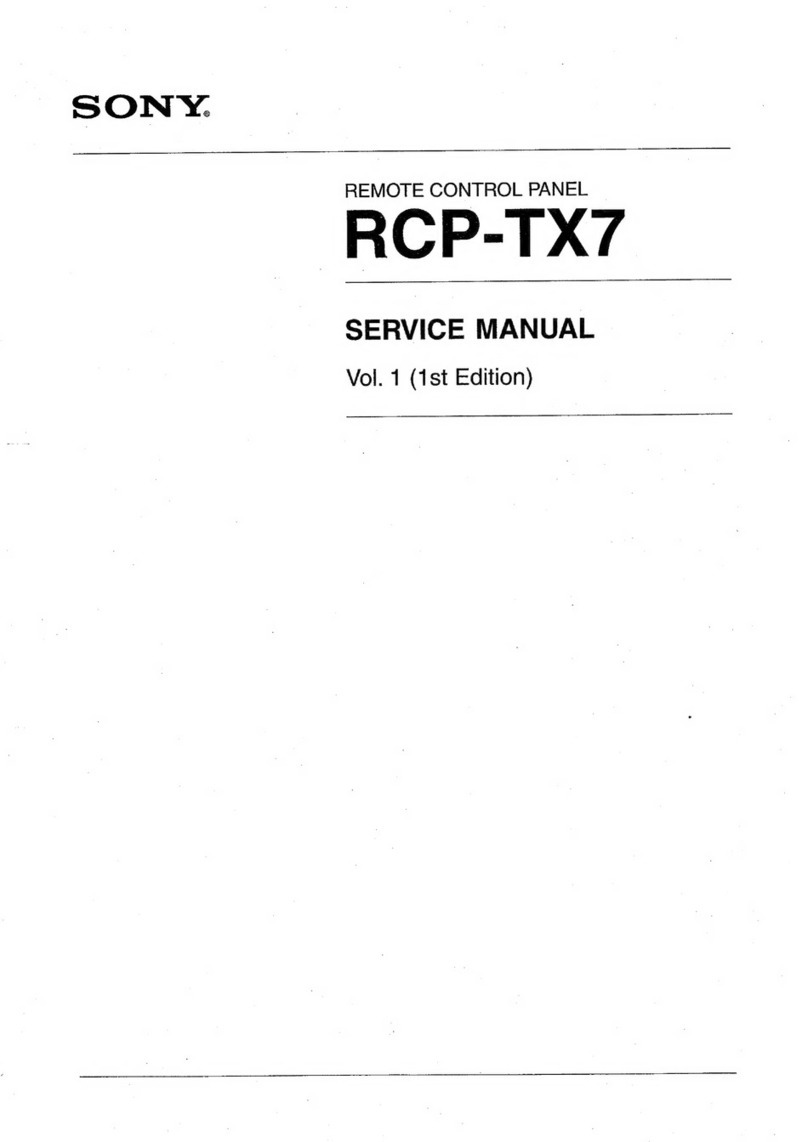3
Overview
The MKS-R3210/R1620/R1630 is a remote control panel that
connects to a PWS-100NM1/110NM1 running IP Live
System Manager (system controller) to switch the routing of
video signals and audio signals. You can use the selection
buttons on this unit to switch the source/destination of signals
of Networked Media Interface devices or to switch the
source/destination of a routing switcher.
Features
Large buttons that display functions in different
colors
Employs large selection buttons on the front panel designed
for easy operation. Selection buttons light up green or amber,
dimly or brightly to show their functions and the currently
selected source and destination.
You can set the button color and brightness in the web menu
to suit the operating environment to make the buttons more
visible.
Buttons to select sources and destinations
All selection buttons on the front panel can be used as source
selection buttons or destination selection buttons according
to settings in the web menu. The current setting can be easily
discerned by the color of the button when lit.
Display of switch names using key labels
The source or destination name, set using the web menu, can
be shown on a key label on each button. Key labels are
interchangeable.
Controllable up to 128 levels 1)
Up to 128-level (128 signals) control is supported using
settings configured using the web menu.
1) Levels
To handle different kinds of signals simultaneously, it is necessary
to use a routing switcher for each type of signal. For example, a
recording to be made on a VTR requires the use of five signal
levels: video, audio 1, audio 2, timecode and remote control
signals. These are collectively referred to as levels.
Different sources for each level are selectable
(breakaway function)
You can select and display different sources for each level
using the breakaway function.
Monitor function to watch the selection status or
other outputs
When a destination you wish to monitor is set as a monitor
destination, the source automatically switches to the same
source as the monitor destination when the monitor function
is set to ON.
Switching between two sources alternately (chop
function)
The chop function switches between two sources alternately
at a specified interval automatically.
Switching of multiple crosspoints using a single
operation (salvo function)
When multiple crosspoints have been selected and a salvo is
defined beforehand using the web menu, all the crosspoints
set for the salvo can be switched by pressing one button.
Self-diagnostics function
The unit automatically performs self-diagnostics, such as
communications status checks. The diagnostics results
appear in the display window.
System redundancy support
The unit features dual power supplies and networks to
support system redundancy.
Display window for each selection button
(MKS-R1620/R1630)
On the MKS-R1620, a display window is assigned to each
selection button. On the MKS-R1630, the selection buttons
themselves are display windows. Each selection button has a
2-line, 6-character (3 full-width character) display window.
The source name is displayed in the display window of source
selection buttons, and the destination name is displayed in
the display window of destination selection buttons.
Status display function (MKS-R3210/R1620)
The currently selected source name, destination name, and
any error messages are displayed.
Status display function using a 2-inch color LCD
(MKS-R1630)
A large LCD display shows source names, destination
names, errors, levels, and other information.
Button Function Settings
The selection buttons can be used as either source selection
buttons or destination selection buttons. You can define the
function of each button using the web menu. The settings are
made for each button. A source selection button can select
the input signal assigned to a button upon your merely
pressing that button.