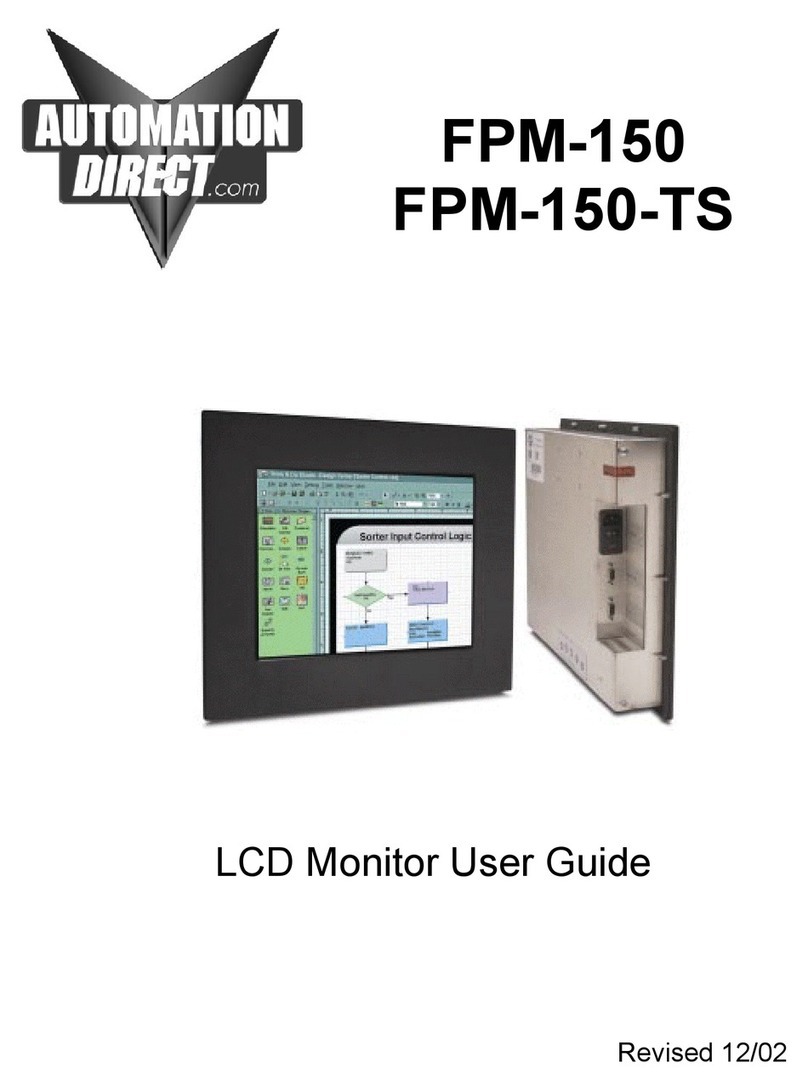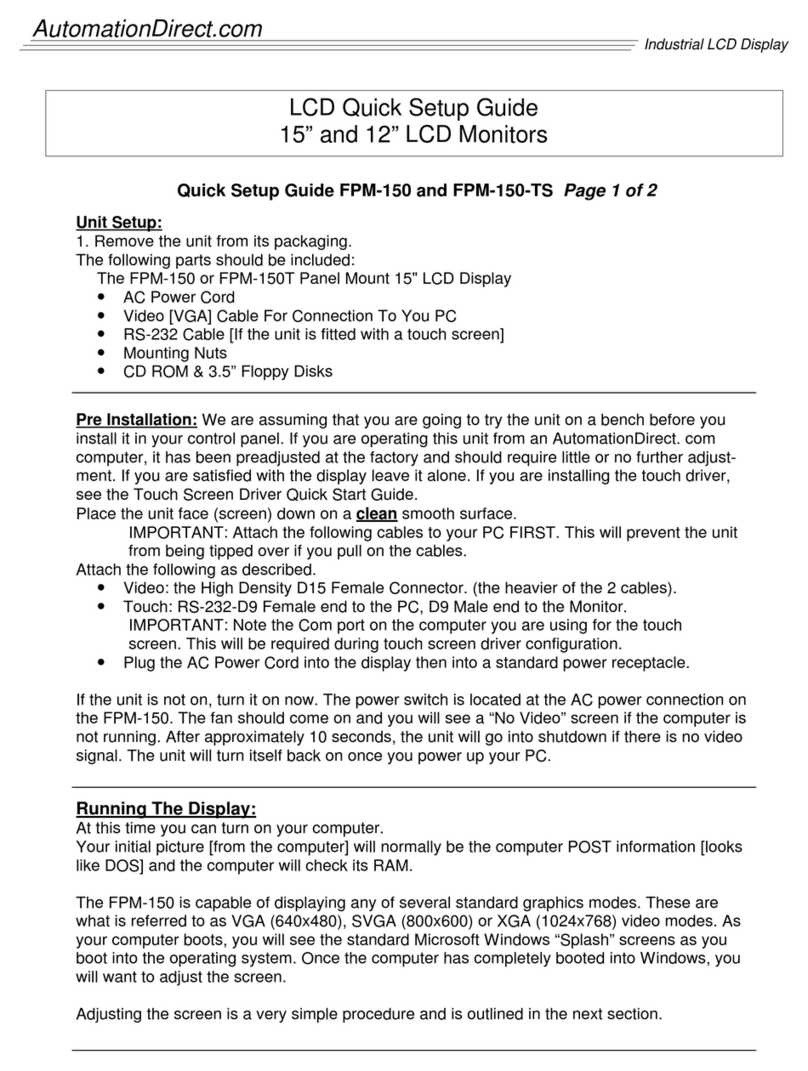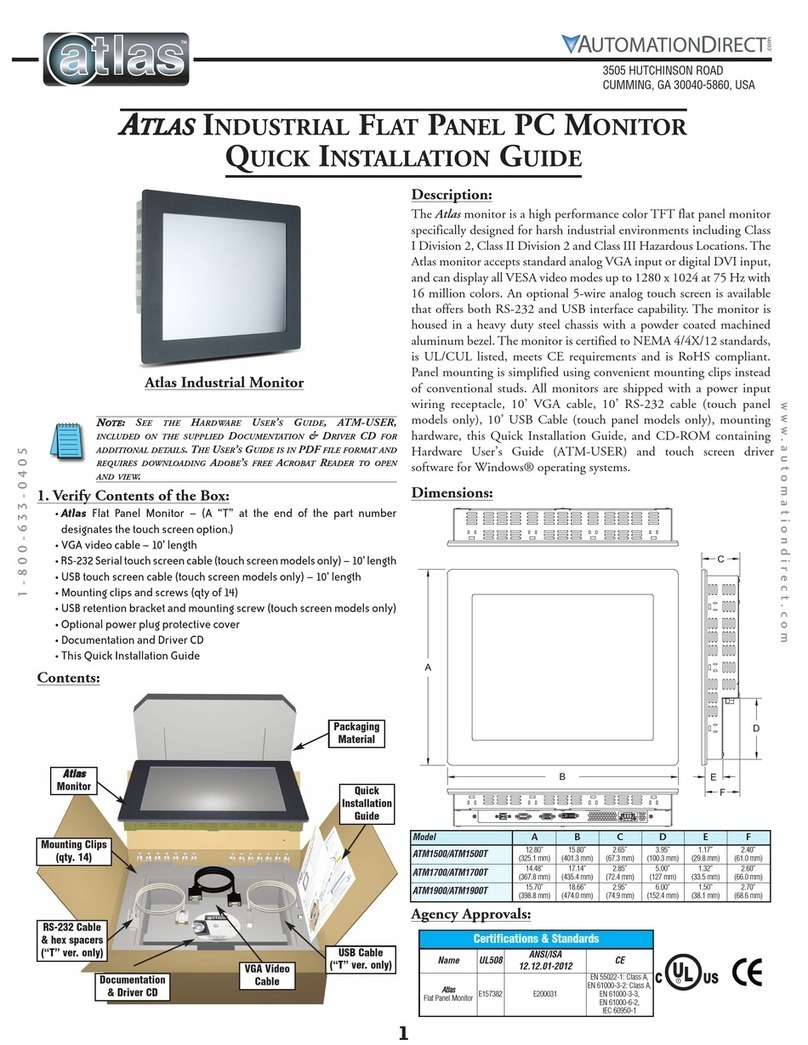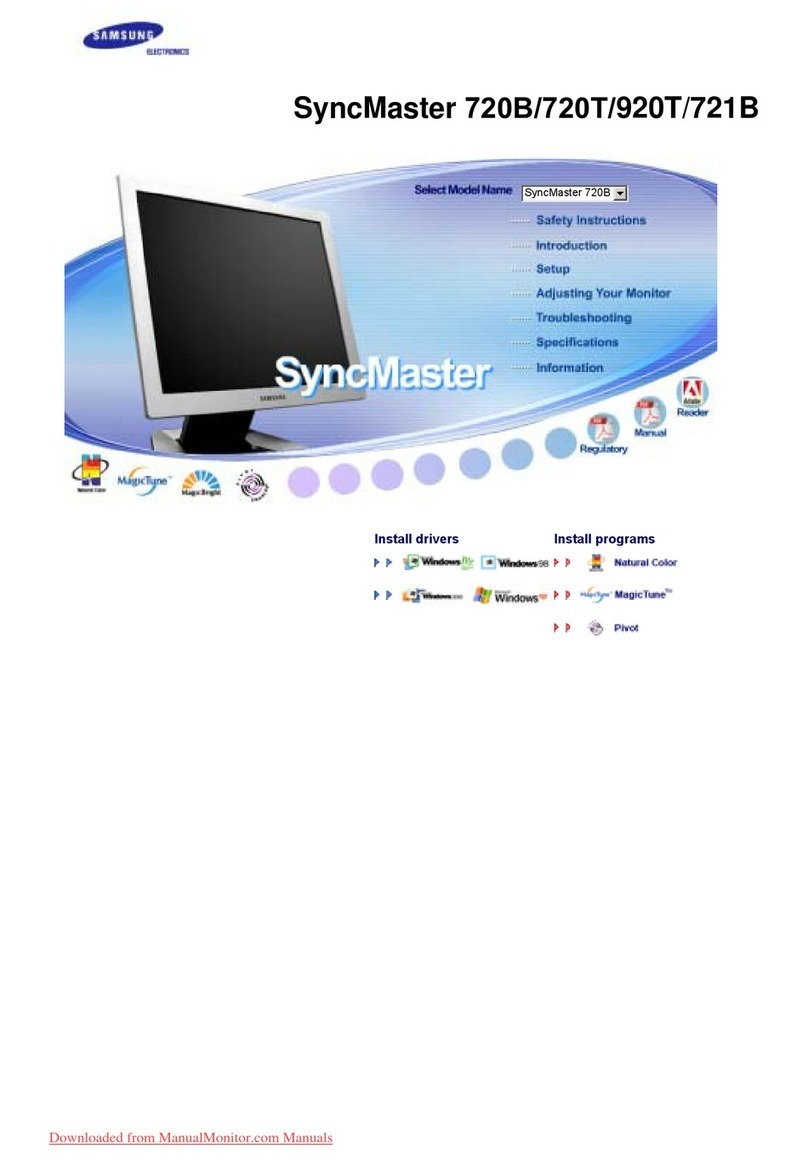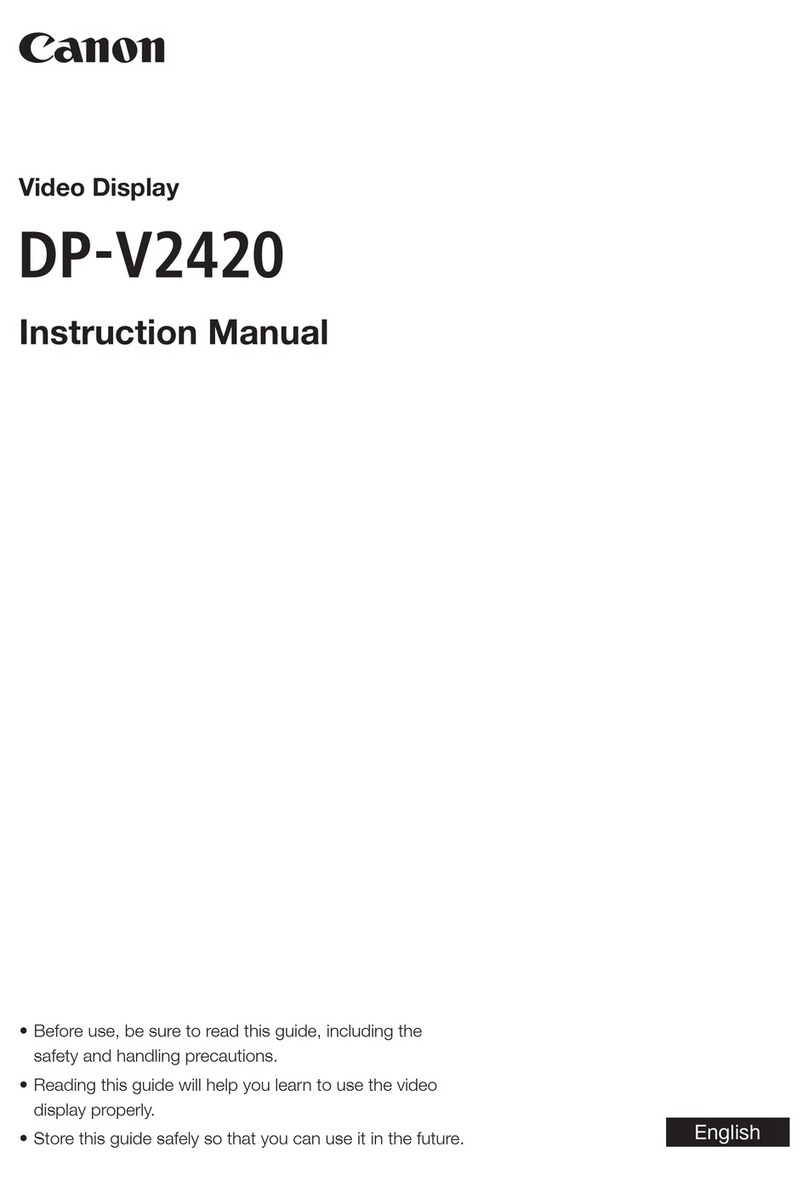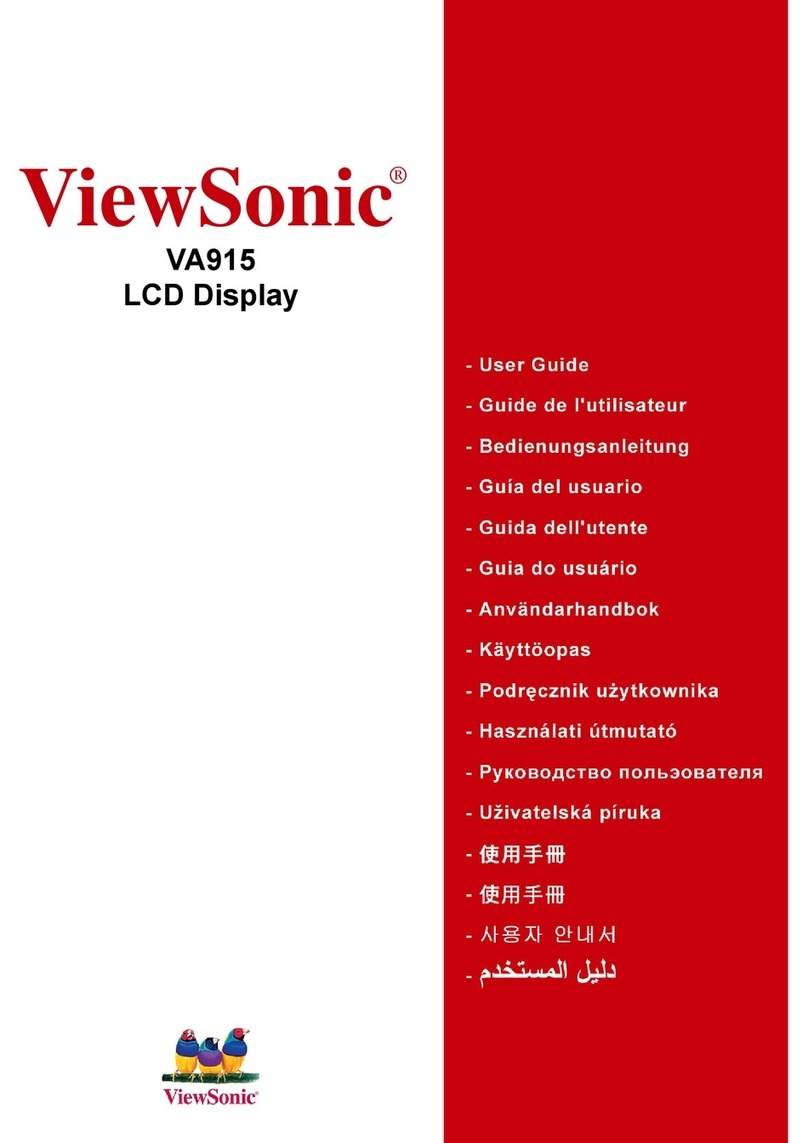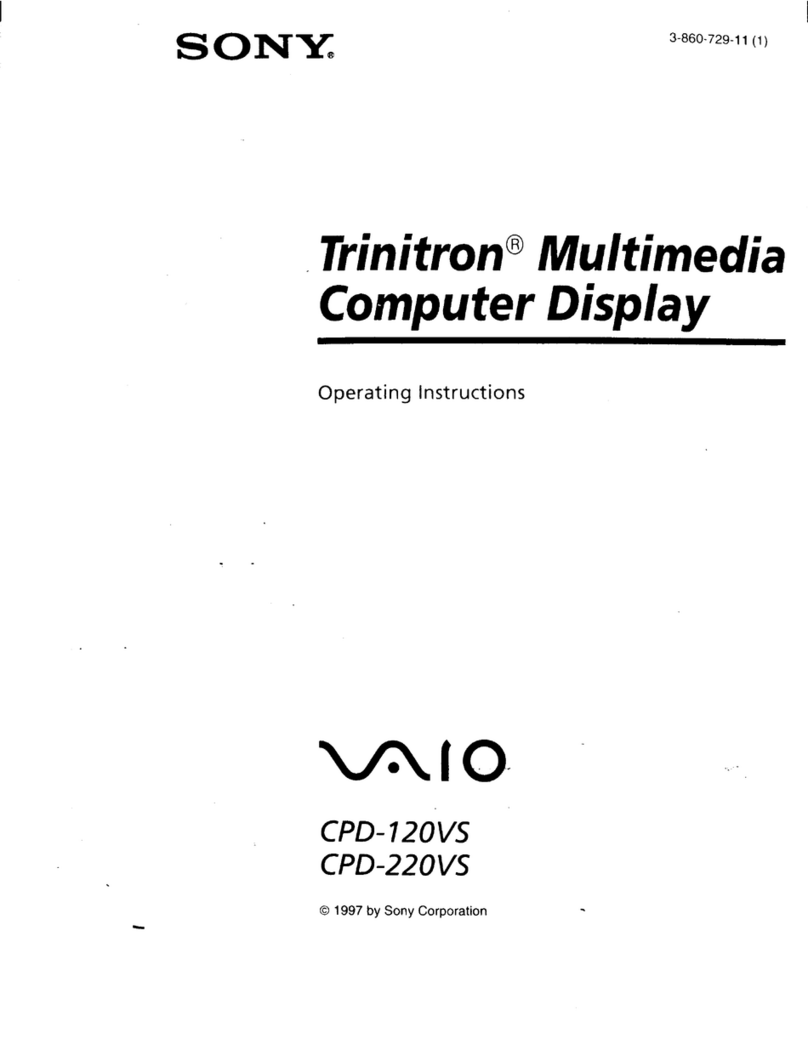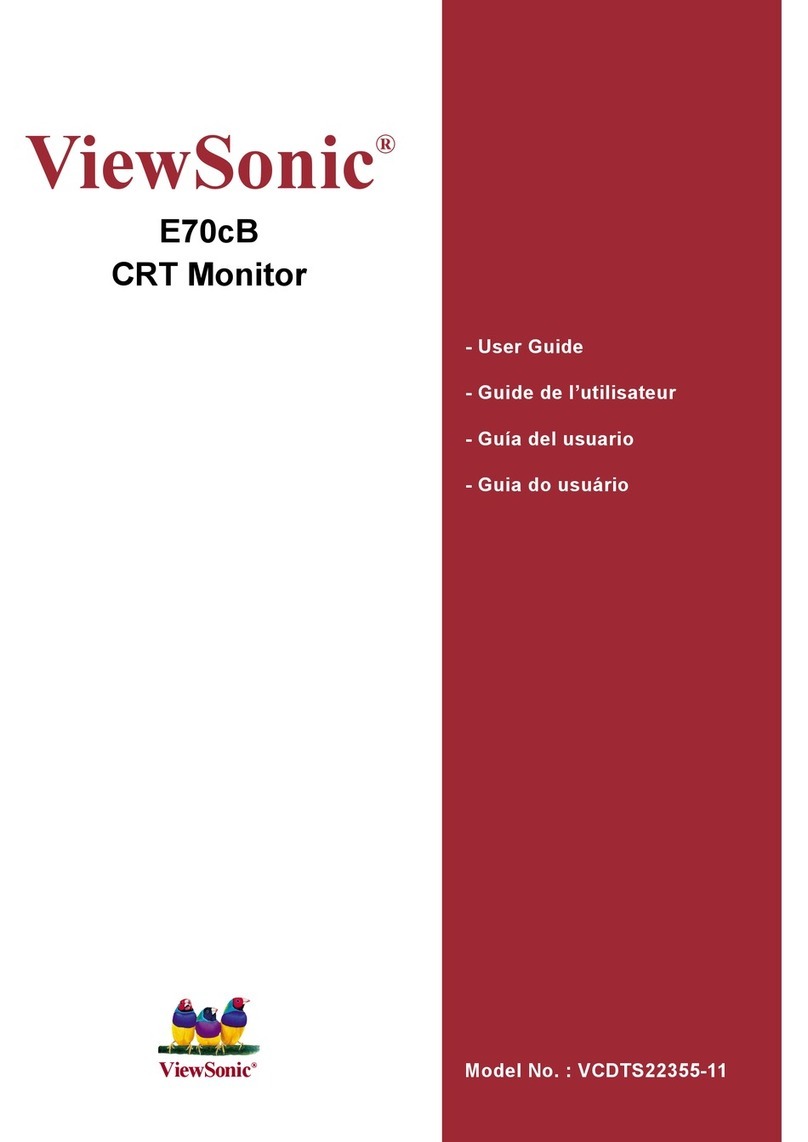AutomationDirect Atlas ATM1500 User manual

1
www.AutomationDirect.com
1-800-633-0405
AtlAs™IndustrIal Flat Panel PC MonItor
QuICk InstallatIon GuIde
3505 HUTCHINSON ROAD
CUMMING, GA 30040-5860, USA
Model A B C D E F
ATM1500 / ATM1500T 12.80”
(325.1 mm)
15.80”
(401.3 mm)
2.65”
(67.3 mm)
3.95”
(100.3 mm)
1.17”
(29.8 mm)
2.40”
(61.0 mm)
ATM1700 / ATM1700T 14.48”
(367.8 mm)
17.14”
(435.4 mm)
2.85”
(72.4 mm)
5.00”
(127 mm)
1.32”
(33.5 mm)
2.60”
(66.0 mm)
ATM1900 / ATM1900T 15.70”
(398.8 mm)
18.66”
(474.0 mm)
2.95”
(74.9 mm)
6.00”
(152.4 mm)
1.50”
(38.1 mm)
2.70”
(68.6 mm)
Certifications and Standards
Name UL508 ANSI/ISA
12.12.01-2012 CE
Atlas
Flat Panel Monitor E157382 E200031
EN 55022-1: Class A,
EN 61000-3-2: Class A,
EN 61000-3-3,
EN 61000-6-2,
IEC 60950-1
Atlas Industrial Monitor
Note: see the hArdwAre User’sGUide, AtM-User, locAted
iN the docUMeNtAtioN AreA of the AUtoMAtioNdirect.coM
website.
1. Verify Contents of the Box:
• Atlas Flat Panel Monitor – (A “T” at the end of the part number designates the
touch screen option.)
• VGA video cable – 10’ length
• RS-232 Serial touch screen cable (touch screen models only) – 10’ length
• USB touch screen cable (touch screen models only) – 10’ length
• Mounting clips and screws (qty of 14)
• USB retention bracket and mounting screw (touch screen models only)
• Optional power plug protective cover
Contents:
Packaging
Material
USB Cable
(“T” ver. only)
VGA Video
Cable
RS-232 Cable
& hex spacers
(“T” ver. only)
Atlas
Monitor
Power Wiring:
The Atlas monitor is a high performance color TFT flat panel monitor specif-
ically designed for harsh industrial environments including Class I Division
2, Class II Division 2 and Class III Hazardous Locations. The Atlas monitor
accepts standard analog VGA input or digital DVI input, and can display all
VESA video modes up to 1280 x 1024 at 75 Hz with 16 million colors. An
optional 5-wire analog touch screen is available that offers both RS-232 and
USB interface capability. The monitor is housed in a heavy duty steel chassis
with a powder coated machined aluminum bezel. The monitor is certified to
NEMA 4/4X/12 standards, is UL/CUL listed, meets CE requirements and is
RoHS compliant. Panel mounting is simplified using convenient mounting
clips instead of conventional studs. All monitors are shipped with a power input
wiring receptacle, 10’ VGA cable, 10’ RS-232 cable (touch panel models only),
10’ USB Cable (touch panel models only) and mounting hardware.
Dimensions:
3
12
B
F
C
A
E
D
UL
CUS
R
Mounting Clips
(qty. 14)

2
www.AutomationDirect.com
1-800-633-0405
CUT AWAY
VIEW
MAXIMUM ALLOWABLE
PANEL THICKNESS
Mounting Clip Installation:
Cable Connections:
2. Install Monitor through Enclosure Door or Wall:
• The monitor must be installed on a flat surface of a NEMA type 1, 4, 4X
or 12 enclosure.
• Use dimensions as shown in the diagram below to provide a rectangular
mounting cutout in an approved NEMA 4/12 enclosure’s door or wall.
• Mount the monitor through the enclosure cutout, install and tighten (14)
mounting clips to a torque of 8.0 inch-pounds as shown in the diagram
to the right
Cutout Dimensions:
Model A B
ATM1500 / ATM1500T 12.00”
(304.8 mm)
15.00”
(381.0 mm)
ATM1700 / ATM1700T 13.70”
(348.0 mm)
16.35”
(415.3 mm)
ATM1900 / ATM1900T 14.90”
(378.5 mm)
17.75”
(450.9 mm)
CUTOUT
A
B
WARNING: An operating temperature of 0 to 50 °C (32 to 122 °F)
ambient termperature inside the enclosure needs to be maintained
for proper operation of the monitor.
WARNING: Suitable for use in Class 1, Division 2 Groups A, B, C,
and D; Class 2 Division 2 Groups F and G, Class III hazardous locations,
or non-hazardous locations only.
3. Connect DVI or VGA Video Cable between Monitor & PC
• Connect the included 10’ VGA video cable from the video connector on the
monitor to the video output connector on the host PC being used with the mon-
itor or use a digital DVI cable (sold separately).
• If using a DVI cable, input selection must be changed to DVI by pushing the UP
button on the rear of the monitor.
Note: the 15” MoNitor will prodUct the best iMAGe qUAlity
if the pc is set for A1024 x768 pixels @ either 60, 70 or 75
hz. video Mode.
Note: the 17” ANd 19” MoNitors will prodUce the best iMAGe
qUAlity if the pc is set for A1280 x1024 pixels @ either 60
or 75 hz. video Mode.
4. Connect USB or Serial Cable between Monitor and PC
• Applies to touch screen version only.
• Use either the included 10’ RS-232 Serial touch screen cable or the 10’ USB touch
screen cable from the appropriate connector on the monitor to the appropriate
connector on the host computer; do not connect both.
• If using the USB cable, secure the cable using the included USB retention bracket
and screw; consult the Hardware User’s Guide, ATM-USER.
Note: wheN UsiNG the Usb toUchscreeN coNNectioN, the Use
of the Usb reteNtioN brAcket is reqUired for hAzArdoUs lo-
cAtioNs ANd hiGhly recoMMeNded for NoNhAzArdoUs locAtioNs
WARNING: Damage can occur by applying excessive torque to the
mounting clips.
* NOTE: USE ONE OR THE
OTHER, NOT BOTH.
TOUCH SCREEN
CABLES *
VIDEO CABLE *
DISPLAY POWER
WARNING
TouchScreen is still
active while display
power is off
WARNING - EXPLOSION HAZARD: Do not connect or disconnect the USB
ports unless the power has been switched off or the area is known to
be non-hazardous.
AVERTISSEMENT - RISQUE D’EXPLOSION - Ne pas brancher ou débrancher
le ports USB á moins que l’alimentation á été coupée ou si la zone n’est
pas hazardeuse.
ADVERTENCIA - PELIGRO DE EXPLOSIÓN - No conecte o desconecte los
puertos USB a menos que la computadora se encuentre apagada o el
área se considere no peligrosa.
WARNUNG - EXPLOSIONSGEFAHR - USB-Ports nur anschließen oder
trennen, wenn keine spannung anliegt oder der Bereich nicht
explosiongefährdet ist.
Note: topreveNt iNAdverteNt discoNNectioN of video ANd /
or seriAl toUchscreeN cAbles, AssUre thAt the thUMbscrews
Are sUfficieNtly tiGht.

3
www.AutomationDirect.com
1-800-633-0405
5. Connect Power to the Monitor
• Power source needs to be 100 - 240 VAC, 50/60 Hz.
• See power connection diagram to the right.
• Secure plug retention screws to monitor.
• Power should not be applied until all cables are attached and the monitor is
ready to operate.
Damage can occur if power is not properly connected.
WARNING - EXPLOSION HAZARD: Do not disconnect equipment while the
circuit is live unless the area is known to be free of ignitable concen-
trations.
6. Apply Power to the Monitor & PC
• Press the DISPLAY POWER button on the rear of the monitor to wake the
monitor up. Pressing the DISPLAY POWER button again turns off the backlight
inverter and puts the monitor in a reduced power state but the touch screen
remains active. It is important to note that this switch does not disconnect
power from the monitor. Power is always supplied to the internal AC/DC
power supply, which in turn continually supplies power to the internal monitor
electronics and the optional touch screen controller.
7. Install the Appropriate Touch Screen Driver
• The calibration of the touch screen occurs by a calibration utility that installs as
part of the touch screen driver installation process.
• Applies to touch screen version only.
• Download the touchscreen driver files from the product page at automation-
direct.com
• Install the touch screen drivers for the particular PC operating system being
used. Before installing the drivers, please read the Touch Screen Driver
Documentation for operating system details.*
• Reboot the PC and and restart the monitor to activate the driver.
*Note: for Models with seriAl NUMbers before N2220 Use
the elo drivers. for Models with seriAl NUMbers N2220 ANd
hiGher Use the eGAlAx drivers.
9. Adjust the Monitor OSD Settings as Required
• Press the Select (Auto Adj) control button on the rear of the panel to initiate an
automatic configuration of the screen.
• Although normally not needed, the control buttons on the rear of panel can be
used to make other adjustments to the screen.
• Consult the Hardware User’s Guide, ATM-USER, located in the documenta-
tion area of the automationdirect.com website for detailed usage of the OSD
settings.
10. Installation Complete
Power Connections:
TOP VIEW
FRONT VIEW
ADC P. N. ATM-AC-CON or
PHOENIX CONTACT P. N. 1777992
L N
Plug Retention Screws
Power
Connection
Label
PE
100 VAC - 240 VAC INPUT (1.0 Amps Min)
312
PIN No. Definition
1AC Line Input
2AC Neutral Return
3Protective Earth Ground
Required Wire Specification
Wire Size 18 - 12 AWG (0.8 - 3.3 mm2)
Wire Material and
Temperature 60°C or 60 / 75°C Copper
Tightening Torque 7.0 lb·in (0.79 Nm)
Panel Power Draw
ATM1500 (T) ≤25W
ATM1700 (T) ≤30W
ATM1900 (T) ≤35W
WARNING - EXPLOSION HAZARD: Substition of any components may
impair suitability for Class 1, Division 2.
Display Power
Button
Power
Indicator
DISPLAY POWER
WARNING
Touch Screen is still
active while display
power is off
MAIN MENU
BRIGHTNESS/CONTRAST
1280X102463.9KHZ/60HZ
COLOR
POSITION
SETUP
EXIT
R G B
WARNING - Touchscreen is still active while display is off.
ATTENTION – L’écran tactile est toujours actif, méme quand l’afficheur
n’est pas alimenté.
ADVERTENCIA – La pantalla táctil sigue activa aún cuando el display
esté apagado.
WARNUNG – Touch screen ist immer noch aktiv, während die
anzeigefläche ausgeschaltet ist.
WARNING - The monitor does not automatically select a video input
mode. The user must press the “UP (VGA/DVI)” button on the rear of
the monitor to select either VGA or DVI input. If a “No Video” message
appears on the screen, it is also suggested the user try using the “UP
(VGA/DVI)” button to select the active video input.
*Note: oNce yoU hAve coNNected yoUr pc ANd the MoNitor,
selected the video soUrce ANd powered both UNits, it is
sUGGested thAt the “select (AUto AdJ)” bUttoN oN the
reAr of the MoNitor be pressed to MAxiMize the video settiNGs.
8. Verify Video and Touch Screen Functionality
• Verify the monitor’s video display by running a familiar program.
• If using the touch screen model, use the touch screen to navigate by running a
familiar program.
LCD Power Button:
OSD Settings Main Menu:

4
www.AutomationDirect.com
1-800-633-0405
Copyright 2007-2022, AutomationDirect.com Incorporated/All Rights Reserved Worldwide
Accessories & Replacement Parts
Additional Help and Support
• For product support, specifications, installation, and
troubleshooting, a Hardware User’s Guide, ATMUSER, is
downloadable from the Online Documentation area of the
AutomationDirect Web site.
• For additional technical support and questions, call our
Technical Support team @ 770-844-4200
Part Number Description
ATM-CBL-VGA10 10 ft. 15-pin coaxial VGA cable. Connects any Atlas monitor to a standard VGA card.
ATM-CBL-VGA25 25 ft. 15-pin coaxial VGA cable. Connects any Atlas monitor to a standard VGA card.
ATM-CBL-VGA50 50 ft. 15-pin coaxial VGA cable. Connects any Atlas monitor to a standard VGA card.
ATM-CBL-DV3M 10 ft. (3 meter) DVI (type D) video cable. Connects M1700 and M1900 to a standard DVI-D port.
DVI cables provide a higher bandwidth video interface than the VGA cables.
ATM-CBL-10 10 ft. serial communication cable. Connects Atlas monitor to std. 9-pin RS-232 port.
ATM-CBL-25 25 ft. serial communication cable. Connects Atlas monitor to std. 9-pin RS-232 port.
ATM-CBL-50 50 ft. serial communication cable. Connects Atlas monitor to std. 9-pin RS-232 port.
ATM-CBL-AB3 3-ft (0.9 meter) Standard USB 2.0 cable with Standard-A plug to Standard-B plug. Suitable for all
USB devices.
ATM-CBL-AB6 6-ft (1.8 meter) Standard USB 2.0 cable with Standard-A plug to Standard-B plug. Suitable for all
USB devices.
ATM-CBL-AB10 10-ft (3 meter) Standard USB 2.0 cable with Standard-A plug to Standard-B plug. Suitable for all
USB devices.
ATM-CBL-AB15 15-ft (4.6 meter) Standard USB 2.0 cable with Standard-A plug to Standard-B plug. Suitable for
all USB devices.
ATM-AC-CON Replacement Power Wiring Connector for AC Powered Units.
ATM-CLIP Replacement flat panel mounting clip kit. Package of 16 clips and screws.
ATM-CBL-VGA10 ATM-CBL-VGA25
ATM-CBL-VGA50 ATM-CBL-DV3M
ATM-CLIP
ATM-CBL-10 ATM-CBL-25
ATM-CBL-50 USB-CBL-AB3
USB-CBL-AB6 USB-CBL-AB10
ATM-AC-CONUSB-CBL-AB15
WARNING
To minimize the risk of potential safety problems, you should follow
all applicable local and national codes that regulate the installation
and operation of your equipment. These codes vary from area to area and it is
your responsibility to determine which codes should be followed, and to verify
that the equipment, installation, and operation are in compliance with the
latest revision of these codes.
Equipment damage or serious injury to personnel can result from the
failure to follow all applicable codes and standards. We do not guarantee
the products described in this publication are suitable for your particular
application, nor do we assume any responsibility for your product design,
installation, or operation.
If you have any questions concerning the installation or operation of this equip-
ment, or if you need additional information, please call Technical Support at
770-844-4200.
This publication is based on information that was available at the time it was
printed. At AutomationDirect.com®we constantly strive to improve our
products and services, so we reserve the right to make changes to the products
and/or publications at any time without notice and without obligation. This
publication may also discuss features that may not be available in certain revi-
sions of the product.
This manual suits for next models
5
Other AutomationDirect Monitor manuals